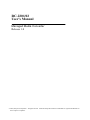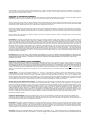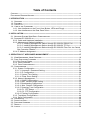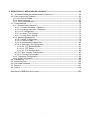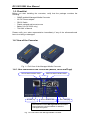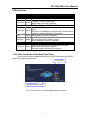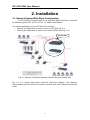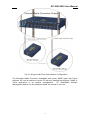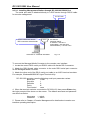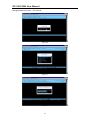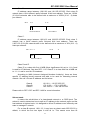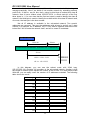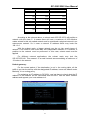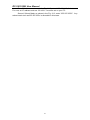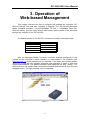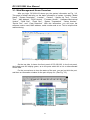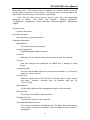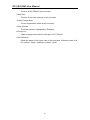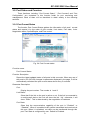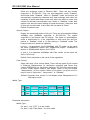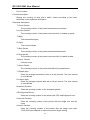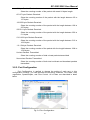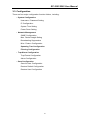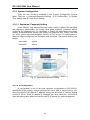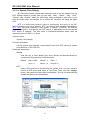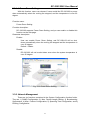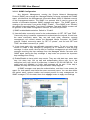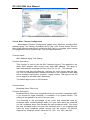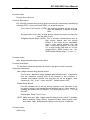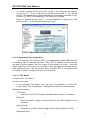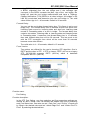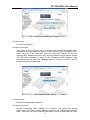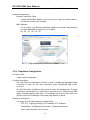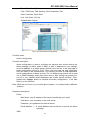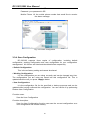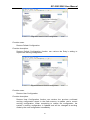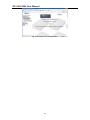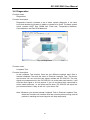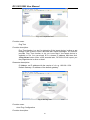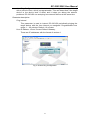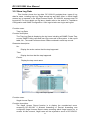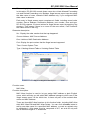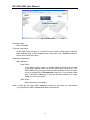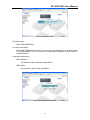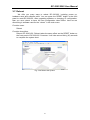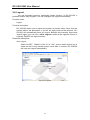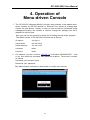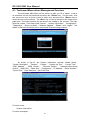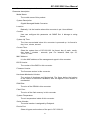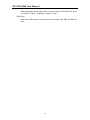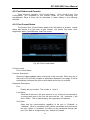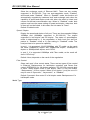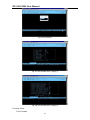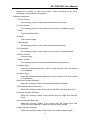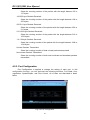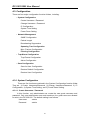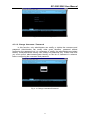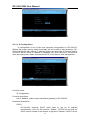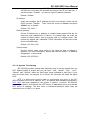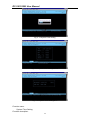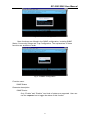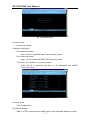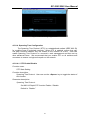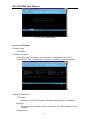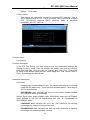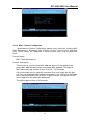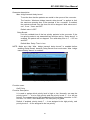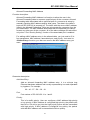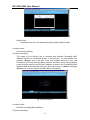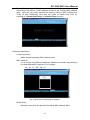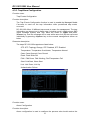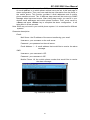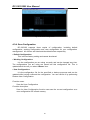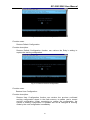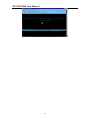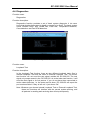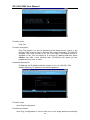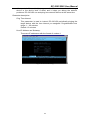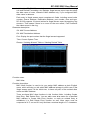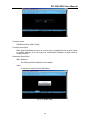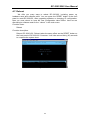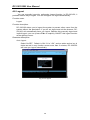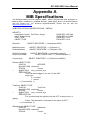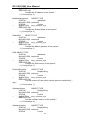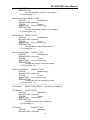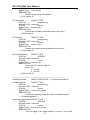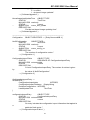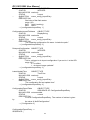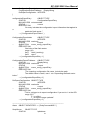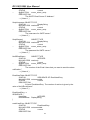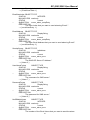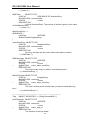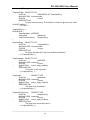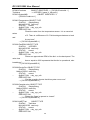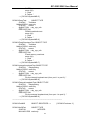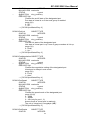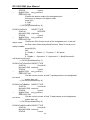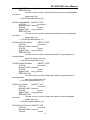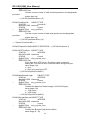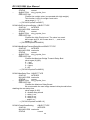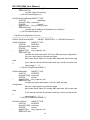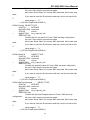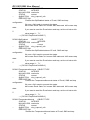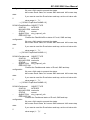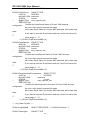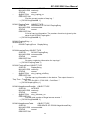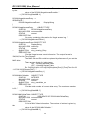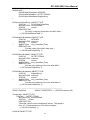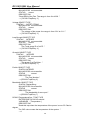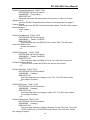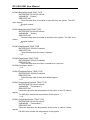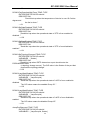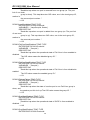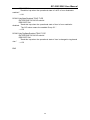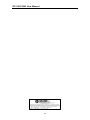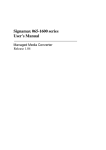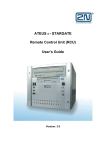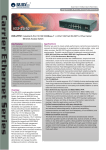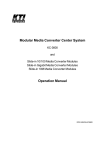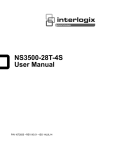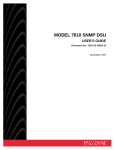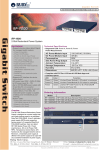Download RC-2201/02 User`s Manual
Transcript
RC-2201/02
User's Manual
Managed Media Converter
Release 1.0
2003, RubyTech Corporation. All rights reserved. All brand and product names are trademarks or registered trademarks of
their respective companies.
The information in this document is subject to change without notice. Unless the explicit written permission of RubyTech Corporation, this document in
whole or in part shall not be replicated or modified or amended or transmitted, in a ny from, or by any means manual, electric, electronic, electromagnetic,
mechanical, optical or otherwise for any purpose.
DURATION OF HARDWARE WARRANTY
HARDWARE: In accordance with the provisions described under, RubyTech Corporation (hereinafter called “RubyTech”) warrants its hardware products
(hereinafter referred to as "Product") specified herein to be for a period of twelve (12) months from the date of shipment.
Should a Product fail to perform during the effective warranty period as described above, RubyTech shall replace the defective Product or part, or delivering
a functionally equivalent Product or part in receipt of customer’s request, provided that the customer complies with the return material authorization (RMA)
procedures and returns all defective Product prior to installation of the replacements to RubyTech.
All defective Products must be returned to RubyTech with issuance of a Return Material Authorization number (RMA number) assigned to the reseller from
whom the end customer originally purchased the Product. The reseller is responsible for ensuring the shipments are insured, with the transportation
charges prepaid and the RMA number clearly marked on the outside of the package. RubyTech will not accept collect shipments or those returned without
an RMA number.
RubyTech shall not be responsible for any software, firmware, information or memory data contained in, stored on or integrated with any Product returned to
RubyTech pursuant to any warranty.
EXCLUSIONS. The warranty as mentioned above does not apply to the following conditions, in RubyTech’s judgment, it contains (1) customer does not
comply with the manual instructions offered by RubyTech in installation, operation, repair or maintenance, (2) Product fails due to damage from unusual
external or electrical stress, shipment, storage, accident, abuse or misuse, (3) Product is used in an extra hazardous environment or activities, (4) any serial
number on the Product has been removed or defaced, (5) this warranty will be of no effect if the repair is via anyone other than RubyTech or the approved
agents, or (6) In the event of any failures or delays by either party hereto in the performance of all or any part of this agreement due to acts of God, war, riot,
insurrection, national emergency, strike, embargo, storm, earthquake, or other natural forces, or by the acts of anyone not a party to this agreement, or by
the inability to secure materials or transportation, then the party so affected shall be executed from any further performance for a period of time after the
occurrence as may reasonably be necessary to remedy the effects of that occurrence, but in no event more than sixty (60) days. If any of the stated events
should occur, Party A shall promptly notify Party B in writing as soon as commercially practicable, but in no event more than twenty (20) business days and
provide documentation evidencing such occurrence. In no event shall the maximum liability of RubyTech under this warranty exceed the purchase price of
the Product cove red by this warranty.
DISCLAIMER. EXCEPT AS SPECIFICALLY PROVIDED ABOVE AS REQUIRED “AS IS” AND THE WARRANTIES AND REMEDIES STATED ABOVE ARE
EXCLUSIVE AND IN LIEU OF ALL OTHERS, ORAL OR WRITTEN, EXPRESS OR IMPLIED. ANY AND ALL OTHER WARRANTIES, INCLUDING IMPLIED
WARRANTIES OF MERCHANTABILITY, FITNESS FOR A PARTICULAR PURPOSE AND NONINFRINGEMENT OR THIRD PARTY RIGHTS ARE
EXPRESSLY EXCLUDED.
RUBYTECH SOFTWARE LICENSE AGREEMENT
NOTICE: Please carefully read this Software License Agreement (hereinafter ref erred to as this “Agreement”) before copying or using the accompanying
software or installing the hardware unit with pre-enabled software or firmware (each of which is referred to as “Software” in this Agreement). BY COPYING
OR USING THE SOFTWARE, YOU ACCEPT ALL OF THE PROVISIONS AND CONDITIONS OF THIS AGREEMENT. THE PROVISIONS EXPRESSED IN
THIS AGREEMENT ARE THE ONLY PROVISION UNDER WHICH RUBYTECH WILL PERMIT YOU TO USE THE SOFTWARE. If you do not accept these
provisions and conditions, please immediately return the unused software, manual and the related product. Written approval is NOT a prerequisite to the
validity or enforceability of this Agreement and no solicitation of any such written approval by or on behalf of RubyTech shall be deemed as an inference to
the contrary.
LICENSE GRANT. The end user (hereinafter referred to as “Licensee”) of the Software is granted a personal, non-sublicensable, nonexclusive,
nontransferable license by RubyTech Corporation (“RubyTech”): (1) To use the RubyTech’s software (“Software”) in object code form solely on a single
central processing unit owned or leased by Licensee or otherwise embedded in the equipment offered by RubyTech. (2) To copy the Software only for
backup purposes in support of authorized use of the Software. (3) To use and copy the documentation related to the Software solely in support of authorized
use of the Software by Licensee. The License applies to the Software only except other RubyTech’s software or hardware products. Without the prior written
consent of RubyTech, Licensee has no right to receive any source code or design documentation with respect to the Software.
RESTRICTIONS ON USE; RESERVATION OF RIGHTS. The Software and related documentation are protected under copyright laws. RubyT ech and/or its
licensors retain all title and ownership in both the Software and its related documentation, including any revisions made by RubyTech. The copyright notice
must be reproduced and included with any copy of any portion of the Software or related documentation. Except as expressly authorized above, Licensee
shall not copy or transfer the Software or related documentation, in whole or in part. Licensee also shall not modify, translate, decompile, disassemble, use
for any competitive analysis, reverse compile or reverse assemble all or any portion of the Software, related documentation or any copy. The Software and
related documentation embody RubyTech’s confidential and proprietary intellectual property. Licensee is not allowed to disclose the Software, or any
information about the operation, design, performance or implementation of the Software and related documentation that is confidential to RubyTech to any
third party. Software and related documentation may be delivered to you subject to export authorization required by governments of Taiwan and other
countries. You agree that you will not export or re-export any Software or related documentation without the proper export licenses required by the
governments of affected countries.
LIMITED SOFTWARE WARRANTY. RubyTech warrants that any media on which the Software is recorded will be free from defects in materials under
normal use for a period of twelve (12) months from date of shipment. If a defect in any such media should occur during the eff ective warranty period, the
media may be returned to RubyTech, then RubyTech will replace the media. RubyTech shall not be responsible for the replacement of media if the failure of
the media results from accident, abuse or misapplication of the media.
EXCLUSIONS. The warranty as mentioned above does not apply to the Software, which (1) customer does not comply with the manual instructions offered
by RubyTech in installation, operation, or maintenance , (2) Product fails due to damage from unusual external or electrical stress, shipment, storage,
accident, abuse or misuse, (3) Product is used in an extra hazardous environment or activities, (4) any serial number on the Product has been removed or
defaced, or (5) this warranty will be of no effect if the repair is via anyone other than RubyTech or the authorized agents. The maximum liability of RubyTech
under this warranty is confined to the purchase price of the Product covered by this warranty.
DISCLAIMER. EXCEPT AS PROVIDED ABOVE, THE SOFTWARE IS PROVIDED “AS IS ” AND RUBYTECH AND ITS LICENSORS MAKE NO
WARRANTIES, EXPRESS OR IMPLIED, WITH REPSECT TO THE SOFTWARE AND DOCUMENTAITON. RUBYTECH AND ITS LICENSORS DISCLAIM
ii
ALL OTHER WARRANTIES, INCLUSIVE OF WITHOUT LIMITATION, IMPLIED WARRANTIES OR MERCHANTABILITY, FITNESS FOR A PARTICULAR
PURPOSE AND NONINFRINGEMENT. FURTHER, RUBYTECH DOES NOT WARRANT, GUARANTEE, OR MAKE ANY REPRESENTATIONS
REGARDING THE USE, OR THE RESULTS OF THE USE, OF THE SOFTWARE OR RELATED WRITTEN DOCUMENTAITON IN TERMS OF
CORRECTNESS, ACCURACY, RELIABILITY, OR OTHERWISE.
CONSEQUENTIAL DAMAGES. IN NO EVENT SHALL RUBYTECH OR ITS AUTHORIZED RESELLER BE LIABLE TO LICENSEE OR ANY THIRD
PARTY FOR (A) ANY MATTER BEYOND ITS REASONABLE CONTROL OR (B) ANY CONSEQUENTIAL, SPECIAL, INDIRECT OR INCIDENTAL
DAMAGES ARISING OUT OF THIS LICENSE OR USE OF THE SOFTWARE PROVIDED BY RUBYTECH, EVEN IF RUBYTECH HAS BEEN NOTIFIED
OF THE POSSIBILITY OF SUCH DAMAGES IN ADVANCE. IN NO EVENT SHALL THE LIABILITY OF RUBYTECH IN CONNECTION WITH THE
SOFTWARE OR THIS AGREEMENT EXCEED THE PRICE PAID TO RUBYTECH FOR THE LICENSE.
TERM AND TERMINATION. The License is effective until terminated; however, all of the restrictions in regard to RubyTech’s copyright in the Software and
related documentation will cease being effective at the date of expiration; Notwithstanding the termination or expiration of the term of this agreement, it is
acknowledged and agreed that those obligations relating to use and disclosure of RubyTech’s confidential information shall survive. Licensee may terminate
this License at any time by destroying the software together with all copies thereof. This License will be immediately terminated if Licensee fails to comply
with any term and condition of the Agreement. Upon any termination of this License for any reason, Licensee shall discontinue to use the Software and shall
destroy or return all copies of the Software and the related documentation.
GENERAL. This License shall be governed by and construed pursuant to the laws of Taiwan. If any portion hereof is held to be invalid or unenforceable,
the remaining provisions of this License shall remain in full force and effect. Neither the License nor this Agreement is assignable or transferable by
Licensee without RubyTech’s prior written consent; any attempt to do so shall be void. This License constitutes the entire License between the parties with
respect to the use of the Software.
LICENSEE ACKNOWLEDGES THAT LICENSEE HAS READ THIS AGREEMENT, UNDERSTANDS IT, AND AGREES TO BE BOUND BY ITS TERMS AN D
CONDITIONS. LICENSEE FURTHER AGREES THAT THIS AGREEMENT IS THE ENTIRE AND EXCLUSIVE AGREEMENT BETWEEN RUBYTECH AND
LICENSEE.
iii
Table of Contents
CAUTION ---------------------------------------------------------------------------------------------------------------------- VI
ELECTRONIC EMISSION NOTICES -------------------------------------------------------------------------------------- VI
1. INTRODUCTION ----------------------------------------------------------------------------------------------------------1
1-1. OVERVIEW --------------------------------------------------------------------------------------------------------------1
1-2. F EATURES ---------------------------------------------------------------------------------------------------------------1
1-3. CHECKLIST -------------------------------------------------------------------------------------------------------------2
1-4. V IEW OF THE C ONVERTER -----------------------------------------------------------------------------------------2
1-4-1. User Interfaces on the Front View (Button, LEDs and Plugs)------------------------------2
1-4-2. User Interfaces on the Rear Panel View -----------------------------------------------------------3
2. INSTALLATION------------------------------------------------------------------------------------------------------------4
2-1. NETWORK SYSTEM W IDE BASIC CONFIGURATION----------------------------------------------------------4
2-2. STARTING RC-2201/02 UP ----------------------------------------------------------------------------------------6
2-2-2. Cable and Hardware Installation-----------------------------------------------------------------------6
2-2-3. Management Station Installation-----------------------------------------------------------------------7
2-2-3-1. Installing Management Station through RC-2201/02 RS232 Port -------------8
2-2-3-2. Installing Management Station through RC-2201/02 TP Port -------------------9
2-2-3-3. Installing Management Station through RC-2201/02 Fiber Port via Central
Site Converter Chassis------------------------------------------------------------------------------------ 11
2-2-4. IP Address Assignment ----------------------------------------------------------------------------------12
3. OPERATION OF WEB-BASED MANAGEMENT ---------------------------------------------------------17
3-1. WEB MANAGEMENT HOME OVERVIEW -----------------------------------------------------------------------18
3-2. PORT STATUS AND C OUNTERS ---------------------------------------------------------------------------------21
3-2-1.Port Current Status-----------------------------------------------------------------------------------------21
3-2-2. PORT COUNTERS --------------------------------------------------------------------------------------------23
3-2-3. PORT CONFIGURATION -------------------------------------------------------------------------------------25
3-3. CONFIGURATION ----------------------------------------------------------------------------------------------------27
3-3-1. System Configuration ------------------------------------------------------------------------------------28
3-3-1-1. Username / Password Setting -----------------------------------------------------------------28
3-3-1-2. IP Configuration -------------------------------------------------------------------------------------28
3-3-1-3. System Time Setting ------------------------------------------------------------------------------30
3-3-1-4. Power Down Setting -------------------------------------------------------------------------------31
3-3-2. Network Management -----------------------------------------------------------------------------------31
3-3-2-1. SNMP Configuration-------------------------------------------------------------------------------32
3-3-2-2. Max. Packet Length Setting --------------------------------------------------------------------33
3-3-2-3. Broadcasting Suppression ----------------------------------------------------------------------33
3-3-2-4. Misc. Feature Configuration --------------------------------------------------------------------34
3-3-2-5. Spanning Tree Configuration -------------------------------------------------------------------36
3-3-2-5-1. STP Status -------------------------------------------------------------------------------------36
3-3-2-5-2. STP Configuration ---------------------------------------------------------------------------38
3-3-2-6. Filtering Configuration ----------------------------------------------------------------------------41
3-3-3. Trap/Alarm Configuration-------------------------------------------------------------------------------44
3-3-4. Save Configuration----------------------------------------------------------------------------------------46
3-4. DIAGNOSTICS --------------------------------------------------------------------------------------------------------49
3-5. SHOW LOG DATA ----------------------------------------------------------------------------------------------------52
3-6. SOFTWARE U PGRADE ---------------------------------------------------------------------------------------------56
3-7. REBOOT ---------------------------------------------------------------------------------------------------------------57
3-8. LOGOUT ---------------------------------------------------------------------------------------------------------------58
iv
4. OPERATION OF MENU-DRIVEN CONSOLE--------------------------------------------------------------59
4-1. TEXT-BASED M ENU- DRIVEN MANAGEMENT OVERVIEW -------------------------------------------------60
4-2. PORT STATUS AND C OUNTER -----------------------------------------------------------------------------------63
4-2-1.Port Current Status-----------------------------------------------------------------------------------------63
4-2-2. PORT COUNTERS --------------------------------------------------------------------------------------------65
4-2-3. PORT CONFIGURATION -------------------------------------------------------------------------------------68
4-3. CONFIGURATION ----------------------------------------------------------------------------------------------------70
4-3-1. SYSTEM CONFIGURATION ---------------------------------------------------------------------------------70
4-3-1-1. Create Username / Password -----------------------------------------------------------------70
4-3-1-2. Change Username / Password----------------------------------------------------------------71
4-3-1-3. IP Configuration -------------------------------------------------------------------------------------72
4-3-1-4. System Time Setting ------------------------------------------------------------------------------73
4-3-1-5. Power Down Setting -------------------------------------------------------------------------------75
4-3-2. Network Management -----------------------------------------------------------------------------------76
4-3-2-1. SNMP Configuration-------------------------------------------------------------------------------76
4-3-2-2. Packet Length----------------------------------------------------------------------------------------79
4-3-2-3. Broadcasting Suppression ----------------------------------------------------------------------80
4-3-2-4. Spanning Tree Configuration -------------------------------------------------------------------81
4-3-2-4-1. STP Enable/Disable ------------------------------------------------------------------------81
4-3-2-4-2. STP Status -------------------------------------------------------------------------------------82
4-3-2-4-3. STP Configuration ---------------------------------------------------------------------------84
4-3-2-5. Misc. Feature Configuration --------------------------------------------------------------------87
4-3-2-6. Filtering Configuration ----------------------------------------------------------------------------90
4-3-3. Trap/Alarm Configuration-------------------------------------------------------------------------------94
4-3-4. Save Configuration----------------------------------------------------------------------------------------96
4-4. DIAGNOSTICS --------------------------------------------------------------------------------------------------------99
4-5. SHOW LOG DATA -------------------------------------------------------------------------------------------------- 102
4-6. SOFTWARE U PGRADE ------------------------------------------------------------------------------------------- 106
4-7. REBOOT ------------------------------------------------------------------------------------------------------------- 107
4-8. LOGOUT ------------------------------------------------------------------------------------------------------------- 108
APPENDIX A MIB SPECIFICATIONS -----------------------------------------------------------109
v
Caution
Circuit devices are sensitive to static electricity, which can damage their delicate electronics. Dry
weather conditions or walking across a carpeted floor may cause you to acquire a static electrical
charge.
To protect your device, always:
• Touch the metal chassis of your computer to ground the static electrical charge before you pick up
the circuit device.
• Pick up the device by holding it on the left and right edges only.
Electronic Emission Notices
Federal Communications Commission (FCC) Statement
This equipment has been tested and found to comply with the limits for a class A computing device
pursuant to Subpart J of part 15 of FCC Rules, which are designed to provide reasonable protection
against such interference when operated in a commercial environment.
European Community (CE) Electromagnetic Compatibility Directive
This equipment has been tested and found to comply with the protection requirements of European
Emission Standard EN55022/EN60555-2 and the Generic European Immunity Standard EN50082-1.
EMC:
EN55022(1988) /CISPR-22(1985)
class A
EN60555-2(1995)
class A
EN60555-3
IEC1000-4-2(1995)
4K V CD, 8KV, AD
IEC1000-4-3(1995)
3V/m
IEC1000-4-4(1995)
1KV – (power line), 0.5KV – (signal line)
vi
RC-2201/2202 User Manual
1. Introduction
1-1. Overview
RC-2201/02 Managed Media Converter is designed to make conversion
between 10/100/1000Base-TX and 1000Base-FX Fast Ethernet. With SNMP agent,
web-based management and Telnet text-based manual driven management, the
network administrator can logon the converter to monitor, configure and control the
activity of each port. In addition, the converter implements bandwidth rating
management capability via the intelligent software.
The overall network
management is enhanced, and the network efficiency is also improved to
accommodate and deliver high bandwidth applications.
1-2. Features
The RC-2201/02 Managed Media Converter provides the following features
for users to perform system network administration.
Management :
• Port Status, Counter and Configuration.
• Display the basic System Information on user interface.
• System configuration which includes administrator, guest users and IP
address relative to parameters and SNMP basic parameters.
• Maximal packet length can be up to 1536 bytes.
• Broadcasts suppression to avoid for power lost and recovery while a bunch
of converter boxes register to NMS simultaneously.
• The trap events alarm can be sent via e-mail and mobile phone short
message. It includes Case Intrusion Detection.
• A configured setting can be saved into the on-board flash memory. And the
current setting can be recovered from the default setting or the previous
configured setting.
• On-board diagnostics function can let administrator know the hardware
status.
• On-board firmware can be updated via TFTP function.
• The converter allows administrator to reboot system from management
station.
• The converter will log the last 60 trap records in the flash memory and
display on the local console. And the converter will send out the record
message while fiber connection recovered.
1
RC-2201/2202 User Manual
1-3. Checklist
Before you start installing the converter, verify that the package contains the
following:
SNMP-enabled Managed Media Converter
AC-DC Power adapter
RS232 Cable
Plastic pad and wall-mount screw
Battery (for RC-2202 only)
This User’s Manual
Please notify your sales representative immediately if any of the aforementioned
items is missing or damaged.
1-4. View of the Converter
Fig. 1-1 Full View of the Managed Media Converter
1-4-1. User Interfaces on the Front View (Button, LEDs and Plugs)
TP Port Status indication LEDs
TP cable plug
Fiber Port Status indication LEDs
Power indication LED
Fiber cable plug
Reset Switch for the Managed Media Converter:
Reset Switch is used to initialize or reset the
management system.
Fig. 1-2 Front View of the Managed Media Converter
2
RC-2201/2202 User Manual
LED Indicators
LED
Color
Function
System LED
Power
Green Lit when +5V power is on and good
Lit when CPU is on and good
PU/Loop Green
Blinks when loop test is present
10/100/1000Mbps Ethernet TP Port LED
Lit when 1000Mbps connection with remote device is
good
Link1000 Green
Off when 10/100Mbps connection with remote device
is good or cable connection is not good
ACT
Green Blinks when any traffic is present
Lit
when
full-duplex
mode
is
active
Amber Off when half-duplex mode is active
FDX/COL
Blinks when any collision is present
1000Mbps Fast Ethernet FX Port LED
Lit when connection with remote device is good
Link/ACT Green Blinks when any traffic is present
Off when cable connection is not good
1-4-2. User Interfaces on the Rear Panel View
The serial port cable is attached directly to a DCE device through RS232
cable for console management.
5V DC Jack
RS232 DB-9 Connector
Fig. 1-3 Rear View of the Managed Media Converter
3
RC-2201/2202 User Manual
2. Installation
2-1. Network System Wide Basic Configuration
The RC-2201/02 Converter has RJ-45 with auto MDIX and Fiber connection
for different types SC/ST, MT-RJ, VF-45, LC, Bidi/LC and Bidi/SC.
Two typical applications for the RC-2201/02 Converter:
Remote site application is used in carrier or ISP (See Fig. 2-1)
Peer-to-peer application is used in two remote offices (See Fig. 2-2)
Central Site
Fig. 2-1 Network Connection between Remote Site and Central Site
Fig. 2-1 is a system wide basic reference connection diagram. This diagram
demonstrates how RC-2201/02 Converter connects with other network devices and
hosts.
4
RC-2201/2202 User Manual
Fig. 2-2 Single-mode Fiber Optic Network Configuration
The Managed Media Converter embedded web server, SNMP agent and Telnet
software, etc. can be used at a remote PC with any installed web browser, SNMP or
Telnet application to do network management.
PC Web/SNMP Network
Management station can be installed at either the central or user site.
5
RC-2201/2202 User Manual
Fig. 2-3 Office-to-Office Network Connection
2-2. Starting RC-2201/02 up
This
-
section will give users a quick start for:
Battery Installation (For RC-2202 Only)
Cable and Hardware Installation
Management Station Installation
Software booting and configuration
2-2-2. Cable and Hardware Installation
⇒ Wear a grounding device for electrostatic discharge
⇒ Verify that the AC-DC adapter conforms to your country AC power requirement
and then insert the power plug
• TP Cable
⇒ Use Cat. 5 TP cable to connect server/host or workstation to TP port of the
converter
⇒ TP port supports MDI/MDI-X auto-crossover, use straight-through cable (Cable
6
RC-2201/2202 User Manual
pin-outs for RJ-45 jack 1, 2, 3, 6 to 1, 2, 3, 6) to cascade or up-link the
converter to an upper layer converter
⇒ TP Cable Limitations: Cat. 5 and up to 100m
• Fiber Cable
⇒ Use fiber cable to connect server/host or workstation to FX port of the converter
⇒ To help ensure a successful installation, you must observe the following cabling
parameter. Violating these rules can render the LAN to work poorly
1000Base-SX
850nm Fiber
Models
1000Base-LX
Fiber Models
1000Base-FX
Single Fiber
WDM Models
Multi-mode Fiber Cable and Modal Bandwidth
Multi-mode 62.5/125µm
Multi-mode 50/125µm
Modal
Modal
Distance
Distance
Bandwidth
Bandwidth
160MHz-Km
* 220m
400MHz-Km
500m
200MHz-Km
275m
500MHz-Km
550m
RC-2201.ZSC.212.10/30/50Km
Single-mode Fiber 9/125µm
Single-mode transceiver 1310nm *10Km
Single-mode transceiver 1550nm 30, 50Km
RC-2201.ZBS.621.201
RC-2201.ZBS.621.202
Single-Mode
*20Km
Single-Mode
*20Km
TX(Transmit)
RX(Receive)
TX(Transmit)
RX(Receive)
1550nm
1310nm
1310nm
1550nm
*: Default module
Note:
• The other side of the fiber cable plugged into the converter’s RX connector at the
near end should plug into the FX device’s TX connector at the far end, and vice
versa.
• RC-2201.ZBS.621.201 and RC-2201.ZBS.621.202 must be installed in pairs, i.e.
install RC-2201.ZBS.621.201 at one end and RC-2201.ZBS.621.202 at the
other end.
2-2-3. Management Station Installation
RC-2201/02 converter is equipped with the serial port (RS232), Ethernet
10/100/1000 TP port and Ethernet 1000FX port. The users can use any port to
access and set up system configuration of RC-2201/02 converter.
Section 2-2-3-1: Installing management station through RC-2201/02 converter’s
RS232 port running Terminal utility.
Section 2-2-3-2: Installing management station through RC-2201/02 converter’s TP
Port running Telnet or browser software.
Section 2-2-3-3: Installing management station through RC-2201/02 converter’s
Fiber Port running Telnet or browser software via Central Site
Converter Chassis.
RC-2201/02 converter, Telnet and browser stations must assign the proper IP
address, subnet mask and default Gateway accordingly.
7
RC-2201/2202 User Manual
2-2-3-1. Installing Management Station through RC-2201/02 RS232 Port
The serial port cable is attached directly to a DCE device through RS232 cable
for console management.
5V DC Jack
RS232 cable with female
DB-9 connector at both ends
RS232
Terminal or Terminal Emulator
RC-2201/02
Default IP Setting:
IP address = 192.168.1.1
Subnet Mask = 255.255.255.0
Default Gateway = 192.168.1.254
Fig. 2-4
To connect the Managed Media Converter to the console user interface:
1. Locate the correct DB-9 serial port RS232 cable with female DB-9 connector.
2. Attach the DB-9 female cable connector to the male DB-9 serial port connector
on the Managed Media Converter.
3. Attach the other end of the DB -9 serial port cable to an ASCII terminal emulator.
For example, Windows98/2000/XP HyperTerminal utility.
RC-2201/02 converter uses the following serial port parameter values:
Baud rate
57600
Stop bits
1
Data bits
8
Parity
N
Flow control
none
4. When the terminal emulator connected to RC-2201/02, then press <Enter> key,
the login prompt will be shown on the screen. The default username and password
are shown as below:
Username = admin
Password
= admin
5. Please refer to Chapter 4 Console Management for details about console user
interface operating description.
8
RC-2201/2202 User Manual
2-2-3-2. Installing Management Station through RC-2201/02 TP Port
RC-2201/02
Default IP Setting:
IP = 192.168.1.1
Subnet Mask = 255.255.255.0
Default Gateway = 192.168.1.254
Fig. 2-5
Ethernet LAN
Network Management Station through
RC-2201 TP Port
Assign a reasonable IP address,
for example:
IP = 192.168.1.2
Subnet Mask = 255.255.255.0
Default Gateway = 192.168.1.254
In Fig. 2-5, it is a simple example to show you the first step to connect to your
PC and the converter.
1. Attach Cat. 5 TP cable to connect PC and TP port of the RC-2201/02 converter.
2. Boot up the converter.
3.
Either run a terminal simulator and invoke a telnet session on PC, or run
browser software.
Right now, you can read the menu with text screen as Fig. 2-6. Input the
default username “admin” and the default password “admin”, then you’ll read the
next page as Fig. 2-7.
Use the Up/Down <Arrow> keys to move the cursor to locate the entry of the
Configuration in the menu, then press <Enter> key on the PC to select the item.
Now, the page for IP address configuration is shown and then also moves the
cursor to the entry of the IP Configuration, then press<Enter> key to select the item
you choose.
9
RC-2201/2202 User Manual
Managed Media Converter – RC-2201/02
Fig. 2-6
Fig. 2-7
Fig. 2-8
10
RC-2201/2202 User Manual
Fig. 2-9
2-2-3-3. Installing Management Station through RC-2201/02 Fiber Port via
Central Site Converter Chassis
RC-2201/02
Default IP Setting:
IP = 192.168.1.1
Subnet Mask = 255.255.255.0
Default Gateway = 192.168.1.254
Fig. 2-10
Network Management Station through RC-2201/02
Fiber Port via Central Site Converter Chassis
Assign a reasonable IP address,
for example:
IP = 192.168.1.2
Subnet Mask = 255.255.255.0
Default Gateway = 192.168.1.254
Warning:
Both RC-2201/02 converter and PC/station’s IP must be in a same subnet,
please assign a proper subnet mask.
To connect RC-2201/02 fiber port to the central site management station via
fiber optic cable:
1.
2.
Locate the fiber network cable with the male fiber connector.
Attach the male fiber connector to the Managed Media Converter.
11
RC-2201/2202 User Manual
Attach the other end of cable to the Central Media Converter Chassis.
3.
4.
At central site:
Install and connect a PC to TP port of the Central Media Converter Chassis
with Cat. 5 UTP network cable (or via a switch)
- Assign a reasonable public or private IP address in accordance with each
network site.
-
Please refer to Fig. 2-10 about the Managed Media Converter default IP address
information.
2-2-4. IP Address Assignment
For IP address configuration, there are three parameters needed to be filled
in. They are IP address, Subnet Mask and Default Gateway.
IP address:
The address of the network device in the network is used for internetworking
communication. Its address structure looks is shown in the Fig. 2-11. It is “classful”
because it is split into predefined address classes or categories.
Each class has its own network range between the network identifier and
host identifier in the 32 bits address. Each IP address comprises two parts: network
identifier (address) and host identifier (address). The former indicates the network
where the addressed host resides, and the latter indicates the individual host in the
network which the address of host refers to. And the host identifier must be unique
in the same LAN. Here the term of IP address we used is version 4, known as IPv4.
32 bits
Network identifier
Host identifier
Fig. 2-11 IP address structure
With the classful addressing, it divides IP address into three classes, class A,
class B and class C. The rest of IP addresses are for multicast and broadcast. The
bit length of the network prefix is the same as that of the subnet mask and is
denoted as IP address/X, for example, 192.168.1.0/24. Each class has its address
range described below.
Class A:
Address is less than 126.255.255.255. There are a total of 126 networks can
be defined because the address 0.0.0.0 is reserved for default route and
127.0.0.0/8 is reserved for loopback function.
Bit #
0 1
78
31
0
Network address
Host address
12
RC-2201/2202 User Manual
Class B:
IP address range between 128.0.0.0 and 191.255.255.255. Each class B
network has a 16-bit network prefix followed 16-bit host address. There are 16,384
(2^14)/16 networks able to be defined with a maximum of 65534 (2^16 – 2) hosts
per network.
Bit #
01 2
15 16
31
10
Network address
Host address
Class C:
IP address range between 192.0.0.0 and 223.255.255.255. Each class C
network has a 24-bit network prefix followed 8-bit host address. There are
2,097,152 (2^21)/24 networks able to be defined with a maximum of 254 (2^8 – 2)
hosts per network.
Bit # 0 1 2 3
23 24
31
110
Network address
Host address
Class D and E:
Class D is a class with first 4 MSB (Most significance bit) set to 1-1-1-0 and
is used for IP Multicast. See also RFC 1112. Class E is a class with first 4 MSB set
to 1-1-1-1 and is used for IP broadcast.
According to IANA (Internet Assigned Numbers Authority), there are three
specific IP address blocks reserved and able to be used for extending internal
network. We call it Private IP address and list below:
Class A
Class B
Class C
10.0.0.0 --- 10.255.255.255
172.16.0.0 --- 172.31.255.255
192.168.0.0 --- 192.168.255.255
Please refer to RFC 1597 and RFC 1466 for more information.
Subnet mask:
It means the sub-division of a class-based network or a CIDR block. The
subnet is used to determine how to split an IP address to the network prefix and the
host address in bitwise basis. It is designed to utilize IP address more efficiently and
ease to manage IP network.
For a class B network, 128.1.2.3, it may have a subnet mask 255.255.0.0 in
default, in which the first two bytes is with all 1s. This means more than 60
13
RC-2201/2202 User Manual
thousands of nodes in flat IP address will be at the same network. It’s too large to
manage practically. Now if we divide it into smaller network by extending network
prefix from 16 bits to, say 24 bits, that’s using its third byte to subnet this class B
network. Now it has a subnet mask 255.255.255.0, in which each bit of the first
three bytes is 1. It’s now clear that the first two bytes is used to identify the class B
network, the third byte is used to identify the subnet within this class B network and,
of course, the last byte is the host number.
Not all IP address is available in the sub-netted network. Two special
addresses are reserved. They are the addresses with all zero’s and all one’s host
number. For example, an IP address 128.1.2.128, what IP address reserved will be
looked like? All 0s mean the network itself, and all 1s mean IP broadcast.
128.1.2.128/25
Network
Subnet
10000000.00000001.00000010.1 0000000
25 bits
All 0s = 128.1.2.128
All 1s= 128.1.2.255
1 0000000
1 1111111
In this diagram, you can see the subnet mask with 25-bit long,
255.255.255.128, contains 126 members in the sub-netted network. Another is that
the length of network prefix equals the number of the bit with 1s in that subnet mask.
With this, you can easily count the number of IP addresses matched. The following
table shows the result.
Prefix Length No. of IP matched No. of Addressable IP
/32
1
-
/31
2
-
/30
4
2
/29
8
6
/28
16
14
/27
32
30
/26
64
62
/25
128
126
/24
256
254
/23
512
510
14
RC-2201/2202 User Manual
/22
1024
1022
/21
2048
2046
/20
4096
4094
/19
8192
8190
/18
16384
16382
/17
32768
32766
/16
65536
65534
According to the scheme above, a subnet mask 255.255.255.0 will partition a
network with the class C. It means there will have a maximum of 254 effective
nodes existed in this sub-netted network and is considered a physical network in an
autonomous network. So it owns a network IP address which may looks like
168.1.2.0.
With the subnet mask, a bigger network can be cut into small pieces of
network. If we want to have more than two independent networks in a worknet, a
partition to the network must be performed. In this case, subnet mask must be
applied.
For different network applications, the subnet mask may look like
255.255.255.240. This means it is a small network accommodating a maximum of
15 nodes in the network.
Default gateway:
For the routed packet, if the destination is not in the routing table, all the
traffic is put into the device with the designated IP address, known as default router.
Basically, it is a routing policy.
For assigning an IP address to RC-2201, you just have to check what the IP
address of the network will be connected with RC-2201. Use the same network
address and append your host address to it.
Fig. 2-12
15
RC-2201/2202 User Manual
First, IP Address: as shown in the Fig. 2-12, enter “192.168.1.1”, for instance.
For sure, an IP address such as 192.168.1.x must be set on your PC.
Second, Subnet Mask: as shown in the Fig. 2-12, enter “255.255.255.0”. Any
subnet mask such as 255.255.255.x is allowable in this case.
16
RC-2201/2202 User Manual
3. Operation of
Web-based Management
This chapter instructs you how to configure and manage the converter RC2201/02 through the web user interface it supports. The RC-2201/02 Managed
Media Converter provides 1 10/100/1000Mbps TP Port + 1 1000Mbps Fiber port.
With this facility, you can easily access and monitor all the status of the converter
through any one port of the RC-2201/02.
The default values of RC-2201/02 Converter are listed in the table below:
IP Address
Subnet Mask
Default Gateway
Username
Password
192.168.1.1
255.255.255.0
192.168.1.254
admin
admin
Table 3-1
After the Managed Media Converter has been finished configuring in the
console via the converter’s serial interface, you can browse it. For instance, type
http://192.168.1.1 in the address row in a browser, it will show the following screen
(see Fig.3-1) and ask you inputting username and password in order to login and
access authentication. The default username and password are both “admin”. For
the first time to use, please enter the default username and password, then click the
<Login> button. The login process now is completed.
Fig. 3-1
17
RC-2201/2202 User Manual
3-1. Web Management Home Overview
After you login, RC-2201/02 shows you the system information as Fig. 3-2.
This page is default and tells you the basic information of system, including “Model
Name”, “System Description”, “Location”, “Contact”, “System Up Time”, “Current
Time”, “Mac Address”, “BIOS Version”, “Firmware Version”, “Hardware-Mechanical
Version”, “RAM Size”, “Flash Size”, “System Temperature”, “Series Number”,
“Device Port”, and “Case Detection”. With this information, you will know the
software version used, MAC address, serial number and so on. This is helpful while
malfunctioning.
Fig. 3-2 System Information
On the top side, it shows the front panel of RC-2201/02. In the front panel,
the linked ports will display green; as to the ports which fail to link or disconnected
will be dark.
For the convenience to view the status of the port, you can just click the port,
and then an information window for the port will pop out. (See Fig. 3-3)
Fig. 3-3 Port status information
18
RC-2201/2202 User Manual
On the left side, the main menu tree for web is listed in the page. They are
hierarchical menu. The function name in boldface is a function folder. Open the
function folder, a sub-menu will be shown. The function name in normal type is the
real function. When clicking it, the function is performed.
Here lists the main menu function tree for web. They are sequentially
displayed as follows: “Port Status and Counter”, “System Information”,
“Configuration”, “Diagnostics”, “Show Log Data”, “Software Upgrade”, “Reboot” and
“Logout”.
Function name:
System Information
Function description:
Show the basic system information.
Parameter description:
Model Name:
The model name of this product.
System Description:
Gigabit Managed Media Converter
Location:
Basically, it is the location where this converter is put. User-defined.
Contact:
User can configure this parameter via SNMP Set. It belongs to string
format.
System Up Time:
The time accumulated since this converter is powered up. Its format is
day, hour, minute, second.
Current Time:
Show the system time of RC-2201/02. Its format: day of week, month,
day, hours : minutes : seconds, year. For instance, Wed, Apr. 23,
12:10:10, 2003.
MAC Address:
It is the MAC address of the management agent in this converter.
BIOS Version:
The version of the BIOS in this converter.
Firmware Version:
The firmware version in this converter.
Hardware-Mechanical Version:
The version of Hardware and Mechanical. The figure before the hyphen
is the version of electronic hardware; after the hyphen is the version of
mechanical.
19
RC-2201/2202 User Manual
RAM Size:
The size of the DRAM in this converter.
Flash Size:
The size of the flash memory in this converter.
System Temperature:
The air temperature inside of this converter.
Series Number:
The serial number is assigned by Rubytech.
Device Port:
Show all types and numbers of the port in RC-2201/02.
Case Detection:
Show the status of the upper case of this converter. When the case is lid
off, it shows “Open”; otherwise, it shows “Close”.
20
RC-2201/2202 User Manual
3-2. Port Status and Counters
Three functions, including “Port Current Status”, “Port Counters” and “Port
Configuration” are contained in this function folder for port monitoring and
management. Each of them will be described in detail orderly in the following
sections.
3-2-1.Port Current Status
The function Port Current Status gathers the information of all ports’ current
status and reports it by the order of port number, Link status, Port state, AutoNegotiation status, Speed/Duplex, and Flow control.
Fig. 3-4 Port Current status
Function name:
Port Current Status
Function Description:
Report the latest updated status of all ports in this converter. When any one of
the ports in RC-2201/02 changes its parameter displayed in the page, it will be
automatically refreshed the port current status about every 5 seconds.
Parameter Description:
Port:
Display the port number. The number is 1 and 2.
Link Status:
Show that if the link on the port is active or not. If the link is connected to
a working-well device, the Link will show the link “Up”; otherwise, it will
show “Down”. This is determined by the negotiation of hardware.
Port State:
Show that the communication capability of the port is “Enabled” or
“Disabled”. When it is enabled, traffic can be transmitted and received via
this port. When it is disabled, no traffic can be transferred through this
port. Port State is configured by user. Default is Enabled.
21
RC-2201/2202 User Manual
Auto Negotiation:
Show the exchange mode of Ethernet MAC. There are two modes
supported in RC-2201/02. They are auto-negotiation mode “Enabled”
and forced mode “Disabled”. When in “Enabled” mode, this function will
automatically negotiate by hardware itself and exchange each other the
capability of speed and duplex mode with other site which is linked, and
comes out the best communication way. When in “Disabled” mode, both
parties must have the same setting of speed and duplex, otherwise, both
of them will not be linked. In this case, the link status is “Down”.
Default: Enabled mode
Speed / Duplex:
Display the speed and duplex of all port. There are three speeds 10Mbps,
100Mbps and 1000Mbps supported in RC-2201/02. The duplex
supported is half duplex and full duplex. The status of speed/duplex
mode is determined by 1) the negotiation of both local port and link
partner in “Enabled” mode or 2) user setting in “Disabled” mode. The
local port has to be preset its capability.
In port 1, it is supported 10/100/1000Mbps with TP media, so the result
will show 10Mbps/Full duplex and 10Mbps/Half duplex, 100Mbps/Full
duplex or 100Mbps/Half duplex, and 1G/Full.
In port 2, it is supported 1000Mbps with Fiber media, so the result will
show 1G/Full only.
Default: None, depends on the result of the negotiation.
Flow Control:
Show each port’s flow control status. There are two types of flow control
in Ethernet, Backpressure for half-duplex operation and Pause flow
control (IEEE802.3x) for full-duplex operation. RC-2201/02 supports both
of them. When duplex mode is half duplex, there is only one status
“Backpressure” for flow control. When in full duplex, it may be one of it
may be one of “Symmetric”, “Asymmetric”, or “Disabled”.
Default: Symmetric flow control if in full-duplex mode. Backpressure if in
half-duplex mode.
Media Type:
Port
Media
Fiber Fiber
Max.
Connector
Wavelength
Speed
Type
Mode Cable
Distance
1
UTP
2
Fiber
Cable
UTP
SC
N/A
N/A
Multi- Two
Mode Wires
N/A
N/A
1G
850nm
220m
1G
Table 4-2
Parameter description:
Media Type:
For port 1, only “UTP” is in this model.
For port 2, only “Fiber Cable” is in this model.
22
RC-2201/2202 User Manual
Connector:
Display the connector type, for instance, UTP, SC, ST, LC and so on.
Fiber Mode:
Display the fiber mode, for instance, Multi-Mode, Single-Mode.
Fiber Cable:
Display the cable type, for instance, Two Wires, Single wire.
Wave Length:
Display the wavelength of the light transmitted in the fiber, for instance,
850nm, 1310nm.
Max. Distance:
Display the maximum distance the port supported, for instance, 100m,
10km, 20km and so on.
Speed:
Display the maximum speed of the port, for instance, “1G”, “100M”.
3-2-2. Port Counters
The function Port Counter collects any information and provides the counting
about the traffic of the port, no matter the packet is good or bad.
In Fig. 3-5, the window can show only one port counter information at the
same time. To see another port’s counter, you have to click the button array labeled
port number in the first row in Fig. 3-5. After selecting a port, you will see the figures
displayed in other two rows.
Each data field has 12-digit long. If the counting is overflow, the counter will
be reset and restart counting. The data is updated every time interval defined by the
user. The valid range is 3 to 10 seconds. The Refresh Interval is used to set the
update speed. Default update time is 5 seconds.
Fig. 3-5 Port Counters
23
RC-2201/2202 User Manual
Function name:
Port Counters
Function description:
Display the counting of each port’s traffic, sorted according to the items
described in the parameter description.
Parameter description:
Tx Good Packet:
The counting number of the packet transmitted successfully.
Rx Good Packet:
The counting number of the packet received which is treated as good.
Tx Byte:
Total transmitted bytes.
Rx Byte:
Total received bytes.
Tx Bad Packet:
The counting number of the packet transmitted abnormally.
Rx Bad packet:
The counting number of the packet received which is treated as bad.
Collision Counter:
Collision times.
Tx Abort Packet:
The counting number of the packet aborted during transmission.
Tx Speed (bps):
Show the average transmission rate in bit per second. The time interval
is user-defined.
Rx Speed (bps):
Show the average received data rate in bit per second. The time interval
is user-defined.
Broadcast Packets:
Show the counting number of the broadcast packet.
CRC/Alignment Errors:
Show the counting number of the packet with CRC and Alignment error.
Undersize Packets:
Show the counting number of the packet with the length less than 64
bytes.
Oversize Packets:
Show the counting number of the packet with the length more than
1522/1536 bytes depend on maximum packet length setting.
24
RC-2201/2202 User Manual
64 byte Packets Received:
Show the counting number of the packet with exact 64 bytes length.
65-127 byte Packets Received:
Show the counting number of the packet with the length between 65 to
127 bytes.
128-255 byte Packets Received:
Show the counting number of the packet with the length between 128 to
255 bytes.
256-511 byte Packets Received:
Show the counting number of the packet with the length between 256 to
511 bytes.
512-1023 byte Packets Received:
Show the counting number of the packet with the length between 512 to
1023 bytes.
1.0-1.5k byte Packets Received:
Show the counting number of the packet with the length between 1024 to
1536 bytes.
Unicast Packets Transmitted:
Show the counting number of total unicast packets transmitted.
Nonunicast Packets Transmitted:
Show the counting number of both total multicast and broadcast packets
transmitted.
3-2-3. Port Configuration
Port Configuration is applied to change the setting of each port. In this
configuration function, you can set/reset the following functions, Port State, Auto
negotiation, Speed/Duplex, and Flow Control. All of them are described in detail
below.
Fig. 3-6 Port Configuration
25
RC-2201/2202 User Manual
Function name: Port Configuration
Function description:
It is used to set each port’s operation mode. RC-2201/02 supports 4
parameters for each port. They are State, Auto Negotiation, Speed/Duplex,
and Flow Control.
Parameter description:
State:
Show if the communication capability of the port is Enabled or Disabled.
When enabled, traffic can be transmitted and received via this port.
When disabled, the port is blocked and no traffic can be transferred
through this port. Port State is configured by the user. There are only two
states “Enable” and “Disable” able to be chosen. If you set a port’s State
“Disable”, then that port is prohibited to pass any traffic, even it looks
Link up. Default is Enable.
Auto Negotiation:
Only “Enable” and “Disable” two states can be chosen. “Enable” means
the port adopted the auto-negotiation algorithm to exchange the
capability with the linked partner. When enabled, the speed, duplex mode
and flow control mode may change. “Disable” means the forced mode is
adopted. When disabled, if you want to set up a connection successfully,
you must have both port configuration of local port and linked partner be
the same. If their configuration is different, the link will not be set up
successfully. In RC-2201/02, the 100Mbps fiber module supports forced
mode only; as to the 1Gbps fiber module, it supports auto and forced
modes.
Speed / Duplex:
Set the mode of speed and duplex. In speed, 10/100/1000Mbps baud
rate is available for port 1, Gigabit baud rate in port 2. If the media is
1Gbps fiber, it is always 1000Mbps and the duplex is u
f ll only. If the
media is TP, the Speed/Duplex is comprised of the combination of speed
mode, 10/100/1000Mbps, and duplex mode, full duplex and half duplex.
Flow Control:
There are three modes to choose in flow control, including Asymmetric,
Symmetric and Disable. If Symmetric flow control is set, both parties can
send PAUSE frame to the transmitting device(s) while the receiving port
is too busy to handle. If Asymmetric flow control is set, this will let the
receiving port not care the PAUSE frame from transmitting device(s).
This is one-way flow control. When it is set Disable, there will be no flow
control in the port. It drops the packet if too much to handle.
Default: Symmetric in full-duplex mode and Backpressure in half duplex.
26
RC-2201/2202 User Manual
3-3. Configuration
There are four major configuration function folders, including:
System Configuration
Username / Password Setting
IP Configuration
System Time Setting
Power Down Setting
Network Management
SNMP Configuration
Max. Packet Length Setting
Broadcasting Suppression
Misc. Feature Configuration
Spanning Tree Configuration
Filtering Configuration
Trap/Alarm Configuration
Trap Events Configuration
Alarm Configuration
Save Configuration
Save As User Configuration
Restore Default Configuration
Restore User Configuration
27
RC-2201/2202 User Manual
3-3-1. System Configuration
There are four functions contained in the System Configuration function
folder. They are 1) Username/Password Setting, 2) IP Configuration, 3) System
Time Setting, and 4) Power Down Setting.
3-3-1-1. Username / Password Setting
In this function, only administrator can create, modify or delete the username
and password. Administrator can modify other guest identities’ password without
confirming the password but it is necessary to modify the administrator-equivalent
identity. Guest-equivalent identity can modify his password only. Please note that
you must confirm administrator/guest identity on the list box of Authorization in
advance before configuring the username and password. The default setting is as
follows:
Username
: admin
Password
: admin
Fig. 3-7 Username/Password Setting
3-3-1-2. IP Configuration
IP configuration is one of the most important configurations in RC-2201/02.
Without the proper setting, network manager will not be able to see the device. RC2201/02 supports both manual IP address setting and automatic IP address setting
via DHCP server. When IP address is changed, you must reboot the converter to
have the setting taken effect and use the new IP to browse for web management.
28
RC-2201/2202 User Manual
Fig. 3-8 Set IP Address
Function name:
IP Configuration
Function description:
Set IP address, subnet mask and default gateway for RC-2201/02.
Parameter description:
DHCP:
RC-2201/02 supports DHCP client used to get an IP address
automatically if you set this function “Enable”. RC-2201/02 will find the
DHCP server existed in the network to get an IP address. If DHCP server
is down or does not exist and DHCP in RC-2201/02 is enabled, then RC2201/02 will count down 60 seconds and use its fixed IP set last time. If
set this function “Disable”, you have to input IP address manually.
Default: Disable
IP address:
Users can configure the IP settings and fill in new values if users set the
DHCP function “Disable”. Then, click <Apply> button to update.
Default: 192.168.1.1
Subnet mask:
Set the subnet mask value which is the same as that of network it
attaches. For more information, please also see the section “IP Address
Assignment” in this manual.
Default: 255.255.255.0
Default gateway:
Set an IP address for a gateway to handle those packets that do not
meet the rules predefined in a device. If a packet does not meet the
criteria for other routers, then it must be sent to a default router. This
means any packet with undefined TCP/IP information will be sent to this
device unconditionally.
Default: 192.168.1.254
29
RC-2201/2202 User Manual
3-3-1-3. System Time Setting
RC-2201/02 provides manual and automatic ways to set the system time via
NTP. Manual setting is simple and you just input “Year”, “Month”, “Day”, “Hour”,
“Minute” and “Second” within the valid value range indicated in each item. If you
input an invalid value, for example, 61 in minute, the converter will clamp the figure
to 59.
NTP is a well-known protocol used to synchronize the clock of the RC2201/02 system time over a network. NTP, an Internet draft standard formalized in
RFC 1305, has been adopted on the system is version 3 protocol. RC-2201/02
provides four built-in real Internet site NTP server IP addresses and a user-defined
NTP server IP address. The time zone is Greenwich-centered which uses the
expression form of GMT+/- xx hours.
Function name:
System Time Setting
Function description:
Set the system time manually or get network time from NTP server for system
time reference in RC-2201/02.
Parameter description:
Manual:
User can key in Year, Month, Day, Hour, Minute and Second directly to
synchronize the system time with local time.
Default : Year = 2000,
Hour = 0,
Month = 1,
Day = 1
Minute = 0,
Second = 0
NTP:
Select NTP protocol to synchronize the system time, you only need to
choose a NTP server and select a Time Zone. Then, click the <Apply>
button, the system will take effect immediately. This will not automatically
update the system time periodically.
Fig. 3-9 System Time Setting
30
RC-2201/2202 User Manual
3-3-1-4. Power Down Setting
With this function, users can choose if users would like RC-2201/02 to power
down automatically when the cooling fan stopped, and the temperature is over 60
degree.
Function name:
Power Down Setting
Function description:
RC-2201/02 supports Power Down Setting, and you can enable or disable this
function on the web page.
Parameter description:
Enable:
User can enable Power Down Setting, and RC-2201/02 will be shut
down automatically when the cooling fan stopped and the temperature is
over 60 degree.
Default : Enable
Disable:
RC-2201/02 will not be shut down even when the system temperature is
over 60 degree.
Fig. 3-10 Power Down Setting
3-3-2. Network Management
There are six functions contained in the System Configuration function folder.
They are 1) SNMP Configuration, 2) Max. Packet Length Setting, 3) Broadcasting
Suppression, 4) Misc. Feature Configuration, 5) Spanning Tree Configuration, and 6)
Filtering Configuration.
31
RC-2201/2202 User Manual
3-3-2-1. SNMP Configuration
Any Network Management running the Simple Network Management
Protocol (SNMP) can manage the Managed Media Converter equipped with SNMP
agent, provided that the Management Information Base (MIB) is installed correctly
on the management station. The SNMP is a protocol that is used to govern the
transfer of information between SNMP manager and agent. The SNMP agent is
running on the converter if you set the SNMP “Enable”. If the SNMP is set “Disable”,
the related Community Name, Trap Host IP Address, Trap and RMON counters will
be ignored. In the SNMP Configuration function, RC-2201/02 provides:
1) SNMP enable/disable selection. Default is “Enable”.
2) User-definable community name for the authentication of GET, SET and TRAP.
Community string is used as a password to authenticate the request. If both have
the same community name, they can talk each other; otherwise, network
management unit cannot access the Managed Media Converter via SNMP
protocol. Default community name for SET is “private”, and for both GET and
TRAP, the default community is “public”.
3) 4 trap hosts each with user-definable community name. To set up a trap host
means to create a trap manager by assigning an IP address to host the trap
message. In other words, the trap host is a network management unit with SNMP
manager receiving the trap message from the Managed Media Converter with
SNMP agent issuing the trap message. 4 trap hosts can prevent the important
trap message from losing.
4) Enable/Disable to issue public trap events. They are cold start trap, warm start
trap, link down trap, link up trap and authentication failure trap. As to the
enterprise (no.6) trap, which is private trap, is listed in RC-2201/02 MIB file. If all
public traps are disabled, no public trap message will be sent. If the trap is
enabled, the trap will send to the trap host when a trap happens.
A SNMP manager must pass the authentication, and then it can access the
agent. So, both parties must have the same community name. You can also define
the system name, system location and contact person for easy management via
SNMP manager. Fill in the data, then click <Apply> button to apply new settings.
Fig. 3-11 Community and trap host setting
32
RC-2201/2202 User Manual
3-3-2-2. Max. Packet Length Setting
RC-2201/02 provides two levels of Ethernet frame size for the user to set up.
One is 1536 bytes and the other is 1522 bytes. After selecting one of these two
options and then pressing <Apply> button, the setting will take effect immediately.
Default setting is 1522 bytes long, which can afford accommodating the size of the
tagged VLAN frame.
Fig. 3-12 Max. packet length setting
3-3-2-3. Broadcasting Suppression
The Broadcasting Suppression function is used to spread the request
broadcast packet into a bigger time frame to prevent the traffic congestion due to
broadcast packets from many network devices which may seek its NMS, boot server,
DHCP server and many connections predefined when the whole building or block
lose the power and then reboot and recover. At this moment, a bunch of converter
or other network device on the LAN will try its best to find the server to get the
services or try to set up the predefined links, they will issue many broadcast packets
in the network.
RC-2201/02 supports a random delay time for DHCP and boot delay for each
device. This suppresses the broadcast storm while all devices are at booting stage
in the same time. The maximum user-defined delay time is 30 sec. If Broadcasting
Suppression function is enabled, the delay time is set randomly, ranging from 0 to
30 seconds, because the exactly delay time is computed by the converter itself. The
default is “Disable”.
33
RC-2201/2202 User Manual
Fig. 3-13 Broadcast suppression delay setting
3-3-2-4. Misc. Feature Configuration
Miscellaneous Feature Configuration gathers many functions, including MAC
Address Aging Time Setting, Broadcast Storm Filter Limit, Priority Queue Service,
Max. bridge transmit delay bound control and QoS Policy in one page, which cannot
be categorized to some function type. They are described below.
Function Name:
MAC Address Aging Time Setting
Function Description:
This function is used to set the MAC Address Age-out Time applied to the
whole MAC address table except some static MAC address. The range of
MAC table address entry age-out time is from 30, 33, 36,… 765 seconds.
If a source node has not visited the converter for a time longer than the Ageout Time, its responded MAC address information in the converter’s MAC table
will be marked invalid by the converter’s aging function. This age-out rule will
not be applied to the static MAC addresses.
The default age-out time is 300 seconds.
Function Name:
Broadcast Storm Filter Limit
Function Description:
Broadcast Storm Filter Limit is applied to filter the converter’s broadcast traffic.
If you choose an upper threshold, it is enabled. It is a global function. The
setting will be applied to all ports of the converter.
The threshold is the percentage of the port's total bandwidth used by
broadcast traffic. When broadcast traffic for a port rises above the threshold
you set, broadcast storm filter discards the extra broadcast traffic. This keeps
the total broadcast traffic less than the threshold able to be forwarded and
limits too many broadcast packet running over the network. RC-2201/02
supports five threshold values, which are 5%, 10%, 15%, 20%, and 25%.
34
RC-2201/2202 User Manual
Default is OFF.
Function name:
Priority Queue Service
Function Description:
RC-2201/02 provides three priority queue services for transmission scheduling,
including FCFS, strict priority and WRR. It is a global function.
First Come First Service (FCFS): All incoming packets will be sent out
upon the sequence of packet’s arrival
order.
All High before Low: After all high priority packets are sent out, then low
ones are sent in turn.
Weighted Round Robin (WRR): This is actually a transmission ratio of
high priority packet and low priority
packet. If you would like to repeatedly
send 5 high priority packets first and
then 2 low priority packets. You can set
a 5 to high weight field and a 2 to low
weight field in WRR function row. The
WRR Default Setting High = 2, Low = 1
Function name:
Max. bridge transmit delay bound control
Function description:
To set the time that the packets can reside in the queue of the converter.
Parameter description:
Max. bridge transmit delay bound control:
The function “Maximum bridge transmit delay bound control” is applied to
limit the maximum queuing time of the packets in the converter. If
enabled, the packets queued over the time set will be dropped. Valid
values are 1 sec., 2 sec., 4 sec. and OFF. Default value is OFF.
Enable Delay Bound:
Limit the resided time of the low priority packets in the converter. If the
low priority packet is not transmitted out and time set by “Delay bound” is
enabled, the packet will be dropped. The valid delay time is 1 – 255 ms
and OFF.
Default Max. Delay Time is 1ms.
NOTE: Make sure that “Max. bridge transmit delay bound control” is enabled
before enabling Delay Bound, because Enable Delay Bound must
work under “Max. bridge transmit delay bound control is enabled”.
Function name:
QoS Policy
35
RC-2201/2202 User Manual
Function Description:
It is used to assign which priority level is high or low. Normally, we map the
priority levels 7 – 4 to be high priority and the priority levels 3 – 0 to be low
priority. The mapped priority will be applied to the forwarding scheduler. In RC2201/02, it is FCFS, Strict and WRR. The QoS policy is global.
Default: If enabled, priority levels 7 – 4 are assigned to be high priority, and
priority levels 3 – 0 are assigned to be low priority.
Fig. 3-14 Mac Address Aging Time Setting
3-3-2-5. Spanning Tree Configuration
The Spanning Tree Protocol (STP) is a standardized method (IEEE 802.1D)
for avoiding loops in switched networks. When STP is enabled, ensure that only
one path is active between any two nodes on the network at a time. User can
enable Spanning Tree Protocol on converter’s web management and then set up
other advanced items. We recommend that you enable STP on all switches and
converters to ensure a single active path on the network.
3-3-2-5-1. STP Status
Function name: STP Status
Function description:
In the Spanning Tree Status, user can read 12 parameters to know STP
current status. The 12 parameters’ description is listed in the following table.
Parameter description:
STP Status:
Show the current STP Enabled / Disabled status. Default is “Disabled”.
Bridge ID:
Show converter’s bridge ID which stands for the MAC address of this
converter.
Bridge Priority:
Show this converter’s current bridge priority setting. Default is 32768.
Designated Root:
36
RC-2201/2202 User Manual
Show root bridge ID of this network segment. If this converter is a root
bridge, the “Designated Root” will show this converter’s bridge ID.
Designated Priority:
Show the current root bridge priority.
Root Port:
Show port number connected to the root bridge with the lowest path cost.
Root Path Cost:
Show the path cost between the root port and the designated port of the
root bridge.
Current Max. Age (sec):
Show the current root bridge maximum age time. Maximum age time is
used to monitor if STP topology needs to change. When a bridge does
not receive a hello message from root bridge until the maximum age time
is counted down to 0, the bridge will treat the root bridge malfunctioned
and issue a Topology Change Notification (TCN) BPDU to all other
bridges. All bridges in the LAN will re-learn and determine which the root
bridge is. Maximum Age time is assigned by root bridge in unit of
seconds. Default is 20 seconds.
Current Forward Delay (sec):
Show the current root bridge forward delay time. The value of Forward
Delay time is set by root. The Forward Delay time is defined as the time
spent from Listening state moved to Learning state or from Learning
state moved to Forwarding state of a port in bridge.
Hello Time (sec):
Show the current hello time of the root bridge. Hello time is a time
interval specified by root bridge, used to request all other bridges
periodically sending hello message every “hello time” seconds to the
bridge attached to its designated port.
STP Topology Change Count:
STP Topology Change Count expresses the time spent in unit of seconds
since the beginning of the Spanning Tree Topology Change to the end of
the STP convergence. Once the STP change is converged, the Topology
Change count will be reset to 0. The figures showing in the screen may
not be the exact time it spent but very close to, because the time is
eclipsing.
Time Since Last Topology Change (sec):
Time Since Last Topology Change is the accumulated time in unit of
seconds the STP has been since the last STP Topology Change was
made. When Topology Change is initiated again, this counter will be
reset to 0. And it will also count again once STP topology Change is
completed.
37
RC-2201/2202 User Manual
Fig. 3-15 Spanning Tree Status
3-3-2-5-2. STP Configuration
The STP, Spanning Tree Protocol, actually includes RSTP. In the Spanning
Tree Configuration, there are six parameters open for the user to configure as
user’s idea. Each parameter description is listed below.
Function name:
STP State Setting
Function description:
User can set the following Spanning Tree parameters to control STP function
enable/disable, select mode RSTP/STP and affect STP state machine
behavior to send BPDU in this converter. The default setting of Spanning Tree
Protocol is “Disable”.
Parameter description:
Spanning Tree Protocol:
Set 802.1W Rapid STP function Enable / Disable. Default is “Disable”
Bridge Priority:
The lower the bridge priority value is, the higher priority it has. Usually,
the bridge with the highest bridge priority is the root. If you want to have
RC-2201/02 as root bridge, you can set this value lower than that of
bridge in the LAN. The valid value is 0 ~ 61440. The default is 32768.
Hello Time:
Hello Time is used to determine the periodic time to send normal BPDU
from designated ports among bridges. It decides how long a bridge
should send this message to other bridge to tell I am alive. When RC2201/02 is the root bridge of the LAN, for example, all other bridges will
use the hello time assigned by RC-2201/02 to communicate with each
other. The valid value is 1 ~ 10 in unit of second.
Default is 2 seconds.
Max. Age:
When RC-2201/02 is the root bridge, the whole LAN will apply this figure
38
RC-2201/2202 User Manual
set by RC-2201/02 as their maximum age time. When a bridge received
a BPDU originated from the root bridge and if the message age
conveyed in the BPDU exceeds the Max. Age of the root bridge, the
bridge will treat the root bridge malfunctioned and issue a Topology
Change Notification (TCN) BPDU to all other bridges. All bridges in the
LAN will re-calculate and determine who the root bridge is. The valid
value of Max. Age is 6 ~ 40 seconds. Default is 20 seconds.
Forward Delay:
You can set the root bridge forward delay time. This figure is set by root
bridge only. The forward delay time is defined as the time spent from
Listening state moved to Learning state and also from Learning state
moved to Forwarding state of a port in bridge. The forward delay time
contains two states, Listening state to Learning state and Learning state
to Forwarding state. It assumes that forward delay time is 15 seconds,
then total forward delay time will be 30 seconds. This has much to do
with the STP convergent time which will be more than 30 seconds
because some other factors.
The valid value is 4 ~ 30 seconds, default is 15 seconds.
Force Version:
Two options are offered for the user’s choosing STP algorithm. One is
RSTP and the other is STP. If STP is chosen, RSTP will run as a legacy
STP. RC-2201/02 supports RSTP (802.1w) which is backward
compatible with STP (802.1d).
Fig. 3-16 Spanning Tree State Setting
Function name:
Port Setting
Function description:
In the STP Port Setting, one item selection and five parameters settings are
offered for user’s setup. User can disable and enable each port by selecting
each Port Status item. User also can set “Path Cost” and “Priority” of each port
by filling in the desired value and set “Admin Edge Port” and “Admin Point To
Point” by selecting the desired item.
39
RC-2201/2202 User Manual
Parameter description:
Port Status:
It displays the current state of a port. We cannot manually set it because
it displays the status only. There are three possible states. ( according to
802.1w specification)
DISCARDING state indicates that this port can neither forward packets
nor contribute learning knowledge.
Notice: Three other states (Disable state, BLOCKING state and LISTENING
state) defined in the 802.1d specification are now all represented as
DISCARDING state.
LEARNING state indicates this port can now contribute its learning
knowledge but cannot forward packets still.
FORWARDING state indicates this port can both contribute its learning
knowledge and forward packets normally.
Path Costs:
The contribution value of the path through this port to Root Bridge. STP
algorithm determines a best path to Root Bridge by calculating the sum
of path cost contributed by all ports on this path. A port with a smaller
path cost value would become the Root Port more possibly. The range is
0 – 200,000,000. In RC-2201/02, path cost with 0 value means automatic
which will automatically assign the path cost value defined by IEEE
802.1w.
Default: 128
802.1w RSTP recommended value: (Valid range: 1 – 200,000,000)
10 Mbps
: 2,000,000
100 Mbps
: 200,000
1 Gbps
: 20,000
Priority:
Priority here means Port Priority. Port Priority and Port Number are
mixed to form the Port ID. Port IDs are often compared in order to
determine which port of a bridge would become the Root Port. The range
is 0 – 240.
Default is 128.
Admin Edge Port:
If user selects “Yes”, this port will be an edge port. An Edge Port is a port
connected to a device that knows nothing about STP or RSTP. Usually,
the connected device is an end station. Edge Ports will immediately
transit to forwarding state. User can select “Yes” or “No”.
Default: No
Admin Point To Point:
We say a port is on a point-to-point link if the port is in full-duplex mode.
RSTP fast convergence can only happen on a point-to-point link. To
determine if this port is on a point-t o-point link is by auto-detecting the
port’s duplex mode if the parameter is set to “Auto”. If the parameter is
set “True”, the port is unconditionally considered to be on a point-to-point
link. If the parameter is set to “False”, fast transition to Forwarding state
40
RC-2201/2202 User Manual
will not happen on this port. User can select “Auto”, “True” or “False”.
Default : Auto
M Check:
Migration Check. It forces the port sending out an RSTP BPDU instead
of a legacy STP BPDU at the next transmission. The only benefit of this
operation is to make the port quickly get back to act as an RSTP port.
Click <M Check> button to send a RSTP BPDU from the port you
specified.
Fig. 3-17 Spanning Tree Port Setting
3-3-2-6. Filtering Configuration
The filtering function in RC-2201/02 is used to filter unwanted MAC address
from accessing the converter based on some simple rules. RC-2201/02 provides
three types of filtering function for security configuration. They are Allowed
Forwarding MAC Address, Port Security Setting and Denied Forwarding MAC
Address. You can configure it for different purposes of application. Here we list two
examples for your reference.
Example 1:
Assumes administrator wishes a specified station can only access the
converter from a specified port and the traffic from all other stations is
rejected by that specified port. How should we configure RC-2201/02 for the
case?
Solution:
First, enter the function “Allowed Forwarding MAC Address” to add an entry
with the MAC address of the specified station on the Allowed Forwarding
table of the specified port. The Security Port of the specified port should be
then enabled in the “Port Security Setting” function. Finishing this process,
the specified port will not allow any other station to access the converter
except the specified station. And if this specified station is moved to other
port, it cannot access the converter, either.
Example 2:
Assumes an administrator wishes to deny a specified station from
accessing the converter, which is to isolate the specified station from the
converter. How should we configure RC-2201/02 for the case?
41
RC-2201/2202 User Manual
Solution:
For denying a specified station, it is easy. You just have to use the function
“Denied Forwarding MAC Address” to configure it. Enter this function and
press the <Add> button to add the MAC address of the specified station,
which is rejected to access the converter. The Deny Forwarding function is
global. It is applied to the whole converter.
Function name:
Allowed Forwarding MAC Address
Function description:
Allowed Forwarding MAC Address is a function to allow the user in the
Allowed Forwarding table to access a specified port of the converter. Allowed
Forwarding table associated with a specified port of a cobverter is setup by
manually inputting MAC address and its alias name. The data in the table is
kept until RC-2201/02 is powered off. The traffic with the source MAC address
listed in the Allowed Forwarding Table can only access the converter from the
port associated. The MAC address associated with the specified port cannot
access any other port of the converter. All of the above settings will take effect
only when “Port Security Setting” function of the associated port is enabled.
For adding a MAC address entry in the allowed table, you just need to fill in
four parameters: MAC address, associated port, and priority. Just select the
MAC address entry you want and click the <Delete> button, then you can also
remove it.
Parameter description:
Allowed Forwarding table:
A table stored MAC address entry with associated port number and
priority, is used to provide the function to allow the users listed in this
table to access the associated port of the converter.
MAC Address:
It is a six-byte long Ethernet hardware address and usually expressed by
hex and separated by hyphens. For example,
00 – 40 - C7 - D6 – 00 - 01
Port:
Port number of RC-2201/02. It is 1 or 2.
Priority:
This is for traffic priority. User can configure a MAC address high priority
or low priority. If MAC address is configured high priority, the packet with
that DA or SA will be put into the high priority queue and be transmitted
with high priority. If MAC address is configured low priority, the packet
with that MAC address will be transmitted with low priority.
42
RC-2201/2202 User Manual
Fig. 3-18 Allowed Forwarding MAC Address
Function name:
Port Security Setting
Function description:
The usage of Port Security has to combine with Allowed Forwarding MAC
Address function as mentioned above. In this function, you can enable it if you
select the port. If the user ticks each port, then, the ticked port will stop
learning MAC Address and block any incoming packet except that the packet
with the MAC Address is listed in the Forwarding MAC Address table
associated with that port. The <Apply> button is for user to click to let the
system take effect immediately.
Fig. 3-19 Port Security Setting
Function name:
Denied Forwarding MAC Address
Function description:
Denied Forwarding MAC Address is a function that denies the packet
forwarding if the packet’s MAC Address is listed in the filtering MAC Address
table. User can very easily maintain the table by filling in MAC Address. User
43
RC-2201/2202 User Manual
also can insert or delete each entry by clicking <Add> or <Delete> button.
Parameter description:
Denied Forwarding Table:
A table stored MAC address entry that used to reject the users listed in
this table to access the converter.
MAC Address:
It is a six-byte long Ethernet hardware address and usually expressed by
hex and separated by hyphens. For example,
00 – 40 - C7 - D6 – 00 - 01
Fig. 3-20 Denied Forwarding MAC Address
3-3-3. Trap/Alarm Configuration
Function name:
Trap E vents Configuration
Function description:
The Trap E vents Configuration function is used to enable the Managed Media
Converter to send out the trap information while pre-defined trap events
occurred.
RC-2201/02 offers 16 different trap events to users for management. The trap
information can be sent out in three ways, including e-mail, mobile phone SMS
(short message system) and Trap. The message will be sent while users tick
(þ) the trap event individually on the web page shown as below.
Parameter description:
The traps RC-2201/02 supports are listed below.
STP: STP Topology Change, STP Disabled, STP Enabled
Temperature: Temperature Over/Under, Temperature Normal
Case: Case Opened, Case Closed
44
RC-2201/2202 User Manual
Flash: Flash Write Fail
FAN: FAN Down, FAN Working, Fan/Temperature Fail
Start: Cold Start, Warm Start
Link: Link Down, Link Up
Authentication Failure
Fig. 3-21 Trap Events Configuration
Function name:
Alarm Configuration
Function description:
Alarm configuration is used to configure the persons who should receive the
alarm message via either email or SMS, or both. It depends on your settings.
An email address or a mobile phone number has to be set in the web page of
alarm configuration (See Fig. 3-22). Then, user can read the trap information
from the email or the mobile phone. This function provides 6 email addresses
and 6 mobile phone numbers at most. The 16 different trap events will be sent
out to SNMP Manager when trap event occurs. After ticking trap events, you
can fill in your desired email addresses and mobile phone numbers. Then,
please click <Apply> button to complete the alarm configuration. It will take
effect in a few seconds.
Note: SMS may not work in your mobile phone system. It is customized for different
systems.
Parameter description:
Email:
Mail Server: the IP address of the server transferring your email.
Username: your username on the mail server.
Password: your password on the mail server.
Email Address 1 – 6: email address that would like to receive the alarm
message.
SMS:
45
RC-2201/2202 User Manual
Username: your username in ISP.
Password: your password in ISP.
Mobile Phone 1-6: the mobile phone number that would like to receive
the alarm message.
Fig. 3-22 Alarm Configuration
3-3-4. Save Configuration
RC-2201/02 supports three copies of configuration, including default
configuration, working configuration and user configuration for your configuration
management. All of them are listed and described below respectively.
§ Default Configuration:
This is the ex-factory setting and cannot be altered.
§ Working Configuration:
It is the configuration you are using currently and can be changed any time.
The configurations you are using are saved into this configuration file. This is
updated each time as you press <Apply> button.
§ User Configuration:
It is the configuration file for the specified or backup purposes and can be
updated while having confirmed the configuration. You can retrieve it by performing
Restore User Configuration.
Function name:
Save As User Configuration
Function description:
Save As User Configuration function can save the current configuration as a
user configuration file in flash memory.
46
RC-2201/2202 User Manual
Fig. 3-23 Save As User Configuration
Function name:
Restore Default Configuration
Function description:
Restore Default Configuration function can retrieve the Ruby’s setting to
replace the working configuration.
Fig. 3-24 Restore Default Configuration
Function name:
Restore User Configuration
Function description:
Restore User Configuration function can retrieve the previous confirmed
working configuration stored in the flash memory to update user’s current
working configuration. When completing to restore the configuration, the
system’s working configuration is updated and will be changed its working
mode by the new configuration immediately.
47
RC-2201/2202 User Manual
Fig. 3-25 Restore User Configuration
48
RC-2201/2202 User Manual
3-4. Diagnostics
Function name:
Diagnostics
Function description:
Diagnostics function provides a set of basic system diagnosis. It let users
know that whether the system is health or needs to be fixed. The basic system
check includes UART test, DRAM test, Flash test, Temperature detection,
Case detection and Fan RPM detection.
Fig. 3-26 Diagnostics
Function name:
Loopback Test
Function description:
In the Loopback Test function, there are two different loopback tests. One is
Internal Loopback Test and the other is External Loopback Test. The former
test function will not send the test signal outside the RC-2201/02. The test
signal only wraps around in the RC-2201/02. As to the latter test function, it will
send the test signal to its link partner. If you do not have them connected to
active network devices, i.e. the ports are link down, RC-2201/02 will report the
port numbers failed. If they all are ok, it just shows OK.
Note: Whatever you choose Internal Loopback Test or External Loopback Test,
these two functions will interfere with the normal system working, and all
packets in sending and receiving also will stop temporarily.
49
RC-2201/2202 User Manual
Fig. 3-27 Loopback Test
Function name:
Ping Test
Function description:
Ping Test function is a tool for detecting if the target device is alive or not
through ICMP protocol which abounds with report messages. RC-2201/02
provides Ping Test function to let you know that if the target device is
available or not. You can simply fill in a known IP address and then click
<Ping Now> button. After a few seconds later, RC-2201/02 will report you
the pinged device is alive or dead.
Parameter description:
IP Address: an IP address with the version of v4, e.g. 192.168.1. 254.
Default Gateway: IP address of the default gateway.
Fig. 3-28 Ping Test
Function name:
Auto Ping Configuration
Function description:
50
RC-2201/2202 User Manual
Auto Ping Configuration is used to test one or two target devices periodically
with a period of time, which is programmable. This can detect that if the target
device or the device itself is dead, and it helps you debug the network
problems. RC-2201/02 can auto-ping two network devices at the same time.
Parameter description:
Ping Interval:
This parameter is used to instruct RC-2201/02 periodically pinging the
target device with the time interval you assigned. Programmable time
range: 1 – 60 minutes. Default: 10 minutes.
Host IP Address 1/2 and Current Default Gateway:
These are IP addresses with the format of version 4.
Fig. 3-29 Auto Ping Configuration
51
RC-2201/2202 User Manual
3-5. Show Log Data
This function shows the log data. RC-2201/02 provides three types of log
data for users, including trap log, illegal access log and MAC Alias, in which illegal
access log is reported in the Illegal Access Report. RC-2201/02 supports total 60
log entries. For more details on log items, please refer to the section of Trap/Alarm
Configuration and SNMP Configuration. User logs include user login and logout.
Function name:
Trap Log Data
Function description:
The Trap Log Data is displaying the log items including all SNMP Private Trap
events, SNMP Public traps and user logs occurred in the system. In the report
table, No., Time and Events are three fields contained in each trap record.
Parameter description:
No:
Display the order number that the trap happened.
Time:
Display the time that the trap happened.
Events:
Display the trap event name.
Fig. 3-30 Trap Log Data
Function name:
Illegal Access Report
Function description:
The Illegal Access Report function is to display the unauthorized users
accessing RC-2201/02. If Allowed forwarding or Denied forwarding was
configured, Illegal Access Report starts recording which illegal user(s) try to
access. At this moment, illegal users will be rejected to serve in RC-2201/02.
52
RC-2201/2202 User Manual
This can highly improve network security and traffic management.
In this table, RC-2201/02 records those users who violate Allowed Forwarding
rule and Denied Forwarding rule. Besides, illegal access report can also show
the alias name of users, instead of MAC address only, if you configured MAC
alias name in advance.
Each entry in illegal access report comprises six fields, including record order
number, Source Address, Destination Address, port number, time and type.
RC-201/02 supports 32 record entries for illegal access report by applying ring
structure. That means if there is no room for the new record, it will overwrite
the oldest record in the ring.
Parameter description:
No.: Display the order number that the trap happened.
Source Address: MAC Source Address.
Dest. Address: MAC Destination Address.
Port: Display the port number that the illegal access happened.
Time: Current System Time.
Type: Violating Allowed Table or Violating Denied Table.
Fig. 3-31 Illegal Access Report
Function name:
MAC Alias
Function description:
MAC Alias function is used to let you assign MAC address a plain English
name, which will help you tell which MAC address belongs to which user in the
illegal access report. At the initial time, it shows all pairs of the existed alias
name and MAC address.
There are three MAC alias functions in this function folder, including MAC Alias
Add, MAC Alias Edit and MAC Alias Delete. You can click <Create> button to
add a new alias name for a specified MAC address, or mark an existed entry
to edit/delete it. Alias name must be composed of A-Z, a-z and 0-9 only and
has a maximal length of 17 characters.
53
RC-2201/2202 User Manual
Fig. 3-32 MAC Alias
Function name:
MAC Alias Add
Function description:
In the MAC Alias function, it is used to let you add an association between
MAC address and a plain English name. User can click <Create> button to
add a new record with name.
Parameter description:
MAC Address:
New Entry:
If you want to apply a name to a MAC address which does not exist
in the MAC address table, you must choose New Entry to fill in the
MAC address by yourself or select a MAC address in the pull-down
menu by pressing the <Downward> arrow key. You can also select
one of the MAC addresses in the list, and then assign it an alias
name for mnemonic name.
MAC Alias:
MAC alias name you assign.
Note: If there are too many MAC addresses learned in the table, we recommend
you inputting the MAC address and alias name directly.
54
RC-2201/2202 User Manual
Fig. 3-33 Add MAC Alias
Function name:
MAC Alias Edit/Delete
Function description:
MAC Alias Edit/Delete function is used to let you modify/remove an alias name
to a MAC address. You can select an existed MAC address or alias name to
modify/remove.
Parameter description:
MAC Address:
The Ethernet MAC address of end station.
MAC Alias:
A mnemonic name for the end station.
Fig. 3-34 Edit/Delete MAC Alias
55
RC-2201/2202 User Manual
3-6. Software Upgrade
Software upgrade tool is used to help upgrade the software function in order
to fix or improve the function. RC-2201/02 provides a TFTP client for software
upgrade. This can be done through Ethernet.
Function name:
Software Upgrade
Function description:
RC-2201/02 supports TFTP upgrade tool for upgrading software. If you assure
to upgrade software to a newer version one, you must follow two procedures:
1.) Specifying the IP address where TFTP server locates. In this field, the IP
address of your TFTP server should be filled in.
2.) Specifying what is the filename and where is the file. You must specify full path
and filename.
Once you press <Apply> button, RC-2201/02 will prompt the screen for you
to reconfirm. Then, RC-2201/02 starts downloading software from TFTP server if
you choose <OK> button. It will be just back to “Software Upgrade” if you choose
<Cancel> button.
If your download is not successful, RC-2201/02 will also be back to “Software
Upgrade”, and it will not upgrade the software as well.
When download is completed, RC-2201/02 starts upgrading software. A
reboot message will be prompted after completing upgrading software. At this time,
you must reboot RC-2201/02 to have new software worked.
Note: Software upgrade is hazardous if power is off. You must do it carefully.
Parameter description:
TFTP Server:
A TFTP server stored the image file you want to upgrade.
Path and Filename:
File path and filename stored the image file you want to upgrade.
Fig. 3-35 Software Upgrade
56
RC-2201/2202 User Manual
3-7. Reboot
We offer you many ways to reboot RC-2201/02, including power up,
hardware reset and software reset. You can press the RESET button in the front
panel to reset RC-2201/02. After upgrading software or changing IP configuration,
then you must reboot to have the new configuration taken effect. Here we are
discussing is software reset for the “reboot” in the main menu.
Function name:
Reboot
Function description:
Reboot RC-22201/02. Reboot takes the same effect as the RESET button on
the front panel of RC-2201/02 Converter. It will take around thirty (30) seconds
to complete the system boot.
Fig. 3-36 Reboot the System
57
RC-2201/2202 User Manual
3-8. Logout
You can manually logout by performing Logout function. In RC-2201/02, it
provides another way to logout. You can configure it to logout automatically.
Function name:
Logout
Function description:
RC-2201/02 allows you to logout the system to prevent other users from the
system without the permission. If you do not logout and exit the browser, RC2201/02 will automatically have you logout. Besides this manually logout and
implicit logout, you can click <Auto Logout> radian at the right-top corner to
explicitly ON/OFF this logout function.
Parameter description:
Auto Logout:
Select On/OFF. Default is ON. If it is “ON”, and no action and no key is
stroke as well in any function screen more than 3 minutes, RC-2201/02
will have you logout automatically.
Fig. 3-37 Logout
58
RC-2201/2202 User Manual
4. Operation of
Menu-driven Console
1.
The RC-2201/02 Managed Media Converter also provides a text-based menudriven console by RS-232 terminal or Ethernet Port (telnet) to manage and
monitor the port activity. Usually, in order to have the device connected to the
management station, the console is used to change the settings such as IP
address for the first time.
Now, you can use the console to modify the IP setting through telnet program.
The default values of RC-2201/02 Converter are as follows:
2.
IP Address
:192.168.1.1
Subnet Mask
:255.255.255.0
Default Gateway
:192.168.1.254
Username
:admin
Password
:admin
For instance, you can run telnet 192.168.1.1 in Windows 95/98/2000/XP… , and
so on, then enter the username and password as above. The screen is shown
as follows:
Username: your account name
Password: your password
Only administrator is allowed to add, delete or modify user account.
Fig. 4-1 Login Menu
59
RC-2201/2202 User Manual
4-1. Text-based Menu-driven Management Overview
The text-based Main Menu will be shown up after you fill in “admin” to serve
as username as well as password and press the <Enter> key. On the menu, user
can use arrow keys to move cursor to each item and press the <Enter> key to
select the item you would like. The <Esc> key is used to escape to the upper menu
page layer. The main functions will be listed in the middle of the console. The main
functions contain “Port Status and Counter”, “System Information”, “Configuration”,
“Diagnostics”, “Show Log Data”, “Software Upgrade”, “Reboot” and “Logout”. The
details of the main functions will be introduced in the following sections.
Fig. 4-2 Main Menu
As shown in Fig.4-3, the System Information includes “Model Name”,
“System Description” , “Location” , “Contact” , “System Up Time” , “Current Time” ,
“MAC Address” , “BIOS Version” , “Firmware Version” , “Hardware-Mechanical
Version”, “RAM Size”, “Flash Size”, “Temperature”, “IP Address”, “Series Number”,
“Device Port”, “Case Detection”, and “Fiber Port”.
Fig. 4-3 Basic Information
Function name:
System Information
Function description:
60
RC-2201/2202 User Manual
Show the basic system information.
Parameter description:
Model Name:
The model name of this product.
System Description:
Gigabit Managed Media Converter
Location:
Basically, it is the location where this converter is put. User-defined.
Contact:
User can configure this parameter via SNMP Set. It belongs to string
format.
System Up Time:
The time accumulated since this converter is powered up. Its format is
day, hour, minute, second.
Current Time:
Show the system time of RC-2201/02. Its format: day of week, month,
day, hours : minutes : seconds, year. For instance, Wed, Apr. 23,
12:10:10, 2003.
MAC Address:
It is the MAC address of the management agent in this converter.
BIOS Version:
The version of the BIOS in this converter.
Firmware Version:
The firmware version in this converter.
Hardware-Mechanical Version:
The version of Hardware and Mechanical. The figure before the hyphen
is the version of electronic hardware; after the hyphen is the version of
mechanical.
RAM Size:
The size of the DRAM in this converter.
Flash Size:
The size of the flash memory in this converter.
System Temperature:
The air temperature inside of this converter.
Series Number:
The serial number is assigned by Rubytech.
Device Port:
Show all types and numbers of the port in RC-2201/02.
61
RC-2201/2202 User Manual
Case Detection:
Show the status of the upper case of this converter. When the case is lid
off, it shows “Open”; otherwise, it shows “Close”.
Fiber Port:
Show the media type of the fiber port, for instance, SC MM, ST MM, SC
SM… .
62
RC-2201/2202 User Manual
4-2. Port Status and Counter
Three functions, including “Port Current Status”, “Port Counters” and “Port
Configuration” are contained in this function folder for port monitoring and
management. Each of them will be described in detail orderly in the following
sections.
4-2-1.Port Current Status
The function Port Current Status gathers the information of all ports’ current
status and reports it by the order of port number, Link status, Port state, AutoNegotiation status, Speed/Duplex, and Flow control.
Fig. 4-4 Port Current status
Function name:
Port Current Status
Function Description:
Report the latest updated status of all ports in this converter. When any one of
the ports in RC-2201/02 changes its parameter displayed in the page, it will be
automatically refreshed the port current status about every 5 seconds.
Parameter Description:
Port:
Display the port number. The number is 1 and 2.
Link Status:
Show that if the link on the port is active or not. If the link is connected to
a working-well device, the Link will show the link “Up”; otherwise, it will
show “Down”. This is determined by the negotiation of hardware.
Port State:
Show that the communication capability of the port is “Enabled” or
“Disabled”. When it is enabled, traffic can be transmitted and received via
this port. When it is disabled, no traffic can be transferred through this
port. Port State is configured by user. Default is Enabled.
63
RC-2201/2202 User Manual
Auto Negotiation:
Show the exchange mode of Ethernet MAC. There are two modes
supported in RC-2201/02. They are auto-negotiation mode “Enabled”
and forced mode “Disabled”. When in “Enabled” mode, this function will
automatically negotiate by hardware itself and exchange each other the
capability of speed and duplex mode with other site which is linked, and
comes out the best communication way. When in “Disabled” mode, both
parties must have the same setting of speed and duplex, otherwise, both
of them will not be linked. In this case, the link status is “Down”.
Default: Enabled mode
Speed / Duplex:
Display the speed and duplex of all port. There are three speeds 10Mbps,
100Mbps and 1000Mbps supported in RC-2201/02. The duplex
supported is half duplex and full duplex. The status of speed/duplex
mode is determined by 1) the negotiation of both local port and link
partner in “Enabled” mode or 2) user setting in “Disabled” mode. The
local port has to be preset its capability.
In port 1, it is supported 10/100/1000Mbps with TP media, so the result
will show 10Mbps/Full duplex and 10Mbps/Half duplex, 100Mbps/Full
duplex or 100Mbps/Half duplex, and 1G/Full.
In port 2, it is supported 1000Mbps with Fiber media, so the result will
show 1G/Full only.
Default: None, depends on the result of the negotiation.
Flow Control:
Show each port’s flow control status. There are two types of flow control
in Ethernet, Backpressure for half-duplex operation and Pause flow
control (IEEE802.3x) for full-duplex operation. RC-2201/02 supports both
of them. When duplex mode is half duplex, there is only one status
“Backpressure” for flow control. When in full duplex, it may be one of it
may be one of “Symmetric”, “Asymmetric”, or “Disabled”.
Default: Symmetric flow control if in full-duplex mode. Backpressure if in
half-duplex mode.
Media Type:
Fig. 4-5 Media Type
64
RC-2201/2202 User Manual
Parameter description:
Media Type:
For port 1, only “UTP” is in this model.
For port 2, only “Fiber Cable” is in this model.
Connector:
Display the connector type, for instance, UTP, SC, ST, LC and so on.
Fiber Mode:
Display the fiber mode, for instance, Multi-Mode, Single-Mode.
Fiber Cable:
Display the cable type, for instance, Two Wires, Single wire.
Wave Length:
Display the wavelength of the light transmitted in the fiber, for instance,
850nm, 1310nm.
Max. Distance:
Display the maximum distance the port supported, for instance, 100m,
10km, 20km and so on.
Speed:
Display the maximum speed of the port, for instance, “1G”, “100M”.
4-2-2. Port Counters
The function Port Counter collects any information and provides the counting
about the traffic of the port, no matter the packet is good or bad. After selecting a
port (See Fig. 4-6), you will see the figures displayed in the following two pages.
(See Fig. 4-7~ 4-8)
Each data field has 12-digit long. If the counting is overflow, the counter will
be reset and restart counting. The data is updated every time interval defined by the
user. The valid range is 3 to 10 seconds. The Refresh Interval is used to set the
update speed. Default update time is 5 seconds.
65
RC-2201/2202 User Manual
Fig. 4-6 Port Select
Fig. 4-7 Port Counter Port 1 (Page 1)
Fig. 4-8 Port Counter Port 1 (Page 2)
Function name:
Port Counters
66
RC-2201/2202 User Manual
Function description:
Display the counting of each port’s traffic, sorted according to the items
described in the parameter description.
Parameter description:
Tx Good Packet:
The counting number of the packet transmitted successfully.
Rx Good Packet:
The counting number of the packet received which is treated as good.
Tx Byte:
Total transmitted bytes.
Rx Byte:
Total received bytes.
Tx Bad Packet:
The counting number of the packet transmitted abnormally.
Rx Bad packet:
The counting number of the packet received which is treated as bad.
Collision Counter:
Collision times.
Tx Abort Packet:
The counting number of the packet aborted during transmission.
Tx Speed (bps):
Show the average transmission rate in bit per second. The time interval
is user-defined.
Rx Speed (bps):
Show the average received data rate in bit per second. The time interval
is user-defined.
Broadcast Packets Received:
Show the counting number of the broadcast packet received.
CRC/Alignment Errors Received:
Show the counting number of the packet with CRC and Alignment error.
Undersize Packets Received:
Show the counting number of the packet with the length less than 64
bytes.
Oversize Packets Received:
Show the counting number of the packet with the length more than
1522/1536 bytes depend on maximum packet length setting.
64 byte Packets Received:
Show the counting number of the packet with exact 64 bytes length.
67
RC-2201/2202 User Manual
65-127 byte Packets Received:
Show the counting number of the packet with the length between 65 to
127 bytes.
128-255 byte Packets Received:
Show the counting number of the packet with the length between 128 to
255 bytes.
256-511 byte Packets Received:
Show the counting number of the packet with the length between 256 to
511 bytes.
512-1023 byte Packets Received:
Show the counting number of the packet with the length between 512 to
1023 bytes.
1.0-1.5k byte Packets Received:
Show the counting number of the packet with the length between 1024 to
1536 bytes.
Unicast Packets Transmitted:
Show the counting number of total unicast packets transmitted.
Nonunicast Packets Transmitted:
Show the counting number of both total multicast and broadcast packets
transmitted.
4-2-3. Port Configuration
Port Configuration is applied to change the setting of each port. In this
configuration function, you can set/reset the following functions, Port State, Auto
negotiation, Speed/Duplex, and Flow Control. All of them are described in detail
below.
Fig. 4-9 Port Configuration
68
RC-2201/2202 User Manual
Function name:
Port Configuration
Function description:
It is used to set each port’s operation mode. RC-2201/02 supports 4
parameters for each port. They are State, Auto Negotiation, Speed/Duplex,
and Flow Control.
Parameter description:
State:
Show if the communication capability of the port is Enabled or Disabled.
When enabled, traffic can be transmitted and received via this port.
When disabled, the port is blocked and no traffic can be transferred
through this port. Port State is configured by the user. There are only two
states “Enable” and “Disable” able to be chosen. If you set a port’s State
“Disable”, then that port is prohibited to pass any traffic, even it looks
Link up. Default is Enable.
Auto Negotiation:
Only “Enable” and “Disable” two states can be chosen. “Enable” means
the port adopted the auto-negotiation algorithm to exchange the
capability with the linked partner. When enabled, the speed, duplex mode
and flow control mode may change. “Disable” means the forced mode is
adopted. When disabled, if you want to set up a connection successfully,
you must have both port configuration of local port and linked partner be
the same. If their configuration is different, the link will not be set up
successfully. In RC-2201/02, the 100Mbps fiber module supports forced
mode only; as to the 1Gbps fiber module, it supports auto and forced
modes.
Speed / Duplex:
Set the mode of speed and duplex. In speed, 10/100/1000Mbps baud
rate is available for port 1, Gigabit baud rate in port 2. If the media is
1Gbps fiber, it is always 1000Mbps and the duplex is u
f ll only. If the
media is TP, the Speed/Duplex is comprised of the combination of speed
mode, 10/100/1000Mbps, and duplex mode, full duplex and half duplex.
Flow Control:
There are three modes to choose in flow control, including Asymmetric,
Symmetric and Disable. If Symmetric flow control is set, both parties can
send PAUSE frame to the transmitting device(s) while the receiving port
is too busy to handle. If Asymmetric flow control is set, this will let the
receiving port not care the PAUSE frame from transmitting device(s).
This is one-way flow control. When it is set Disable, there will be no flow
control in the port. It drops the packet if too much to handle.
Default: Symmetric in full-duplex mode and Backpressure in half duplex.
69
RC-2201/2202 User Manual
4-3. Configuration
There are four major configuration function folders, including:
System Configuration
Create Username / Password
Change Username / Password
IP Configuration
System Time Setting
Power Down Setting
Network Management
SNMP Configuration
Packet Length
Broadcasting Suppression
Spanning Tree Configuration
Misc. Feature Configuration
Filtering Configuration
Trap/Alarm Configuration
Trap Events Configuration
Alarm Configuration
Save Configuration
Save As User Configuration
Restore Default Configuration
Restore User Configuration
4-3-1. System Configuration
There are five functions contained in the System Configuration function folder.
They are 1) Create Username/Password, 2) Change Username/Password, 3) IP
Configuration, 4) System Time Setting, and 5) Power Down Setting.
4-3-1-1. Create Username / Password
In this function, only administrator can create the new guest username and
password. Only one administrator user and maximum four guest users are allowed
to exist in the RC-2201/02. The default setting is as follows:
Username
Password
: admin
: admin
70
RC-2201/2202 User Manual
Fig. 4-10 Password Configuration
4-3-1-2. Change Username / Password
In this function, only administrator can modify or delete the username and
password. Administrator can modify other guest identities’ password without
confirming the password but it is necessary to modify the administrator-equivalent
identity. Guest-equivalent identity can modify his password only. Please note that
you must confirm administrator/guest identity on the list of Username in advance
before configuring the username and password.
Fig. 4-11 Change Username/Password
71
RC-2201/2202 User Manual
Fig. 4-12 Password Configuration
4-3-1-3. IP Configuration
IP configuration is one of the most important configurations in RC-2201/02.
Without the proper setting, network manager will not be able to see the device. RC2201/02 supports both manual IP address setting and automatic IP address setting
via DHCP server. When IP address is changed, you must reboot the converter to
have the setting taken effect and use the new IP to browse for web management.
Fig. 4-13 IP Configuration
Function name:
IP Configuration
Function description:
Set IP address, subnet mask and default gateway for RC-2201/02.
Parameter description:
DHCP:
RC-2201/02 supports DHCP client used to get an IP address
automatically if you set this function “Enable”. RC-2201/02 will find the
DHCP server existed in the network to get an IP address. If DHCP server
72
RC-2201/2202 User Manual
is down or does not exist and DHCP in RC-2201/02 is enabled, then RC2201/02 will count down 60 seconds and use its fixed IP set last time. If
set this function “Disable”, you have to input IP address manually.
Default: Disable
IP address:
Users can configure the IP settings and fill in new values if users set the
DHCP function “Disable”. Then, move the cursor to <Save> and press
<Enter> key to update.
Default: 192.168.1.1
Default gateway:
Set an IP address for a gateway to handle those packets that do not
meet the rules predefined in a device. If a packet does not meet the
criteria for other routers, then it must be sent to a default router. This
means any packet with undefined TCP/IP information will be sent to this
device unconditionally.
Default: 192.168.1.254
Subnet mask:
Set the subnet mask value which is the same as that of network it
attaches. For more information, please also see the section “IP Address
Assignment” in this manual.
Default: 255.255.255.0
4-3-1-4. System Time Setting
RC-2201/02 provides manual and automatic ways to set the system time via
NTP. Manual setting is simple and you just input “Year”, “Month”, “Day”, “H our”,
“Minute” and “Second” within the valid value range indicated in each item. If you
input an invalid value, for example, 61 in minute, the converter will clamp the figure
to 59.
NTP is a well-known protocol used to synchronize the clock of the RC2201/02 system time over a network. NTP, an internet draft standard formalized in
RFC 1305, has been adopted on the system is version 3 protocol. RC-2201/02
provides four built-in real internet site NTP server IP addresses and a user-defined
NTP server IP address. The time zone is Greenwich-centered which uses the
expression form of GMT+/- xx hours.
73
RC-2201/2202 User Manual
Fig. 4-14 System Time Setting
Fig. 4-15 System Time Setting/Manual
Fig. 4-15 System Time Setting/NTP
Function name:
System Time Setting
Function description:
74
RC-2201/2202 User Manual
Set the system time manually or get network time from NTP server for system
time reference in RC-2201/02.
Parameter description:
Manual:
User can key in Year, Month, Day, Hour, Minute and Second directly to
synchronize the system time with local time.
Default: Year = 2000,
Hour = 0,
Month = 1,
Day = 1
Minute = 0,
Second = 0
NTP:
Select NTP protocol to synchronize the system time, you only need to
choose a NTP server and select a Time Zone. Then, move the cursor to
<Sync> and press <Enter> key, the system will take effect immediately.
This will not automatically update the system time periodically.
4-3-1-5. Power Down Setting
With this function, users can choose if users would like RC-2201/02 to power
down automatically when the cooling fan stopped, and the temperature is over 60
degree.
Fig. 4-16 Power Down Setting
Function name:
Power Down Setting
Function description:
RC-2201/02 supports Power Down Setting, and you can enable or disable this
function on the web page.
Parameter description:
Enable:
User can enable Power Down Setting, and RC-2201/02 will be shut
down automatically when the cooling fan stopped and the temperature is
75
RC-2201/2202 User Manual
over 60 degree.
Default : Enable
Disable:
RC-2201/02 will not be shut down even when the system temperature is
over 60 degree.
4-3-2. Network Management
There are six functions contained in the System Configuration function folder.
They are 1) SNMP Configuration, 2) Packet Length, 3) Broadcasting Suppression, 4)
Spanning Tree Configuration, 5) Misc. Feature Configuration, and 6) Filtering
Configuration.
4-3-2-1. SNMP Configuration
Any Network Management running the Simple Network Management
Protocol (SNMP) can manage the Managed Media Converter equipped with SNMP
agent, provided that the Management Information Base (MIB) is installed correctly
on the management station. The SNMP is a protocol that is used to govern the
transfer of information between SNMP manager and agent. The SNMP agent is
running on the converter if you set the SNMP “Enable”. If the SNMP is set “Disable”,
the related Community Name, Trap Host IP Address, Trap and RMON counters will
be ignored. In the SNMP Configuration function, RC-2201/02 provides:
1) SNMP enable/disable selection. Default is “Enable”.
2) User-definable community name for the authentication of GET, SET and TRAP.
Community string is used as a password to authenticate the request. If both have
the same community name, they can talk each other; otherwise, network
management unit cannot access the Managed Media Converter via SNMP
protocol. Default community name for SET is “private”, and for both GET and
TRAP, the default community is “public”.
3) 4 trap hosts each with user-definable community name. To set up a trap host
means to create a trap manager by assigning an IP address to host the trap
message. In other words, the trap host is a network management unit with SNMP
manager receiving the trap message from the Managed Media Converter with
SNMP agent issuing the trap message. 4 trap hosts can prevent the important
trap message from losing.
4) Enable/Disable to issue public trap events. They are cold start trap, warm start
trap, link down trap, link up trap and authentication failure trap. As to the
enterprise (no.6) trap, which is private trap, is listed in RC-2201/02 MIB file. If all
public traps are disabled, no public trap message will be sent. If the trap is
enabled, the trap will send to the trap host when a trap happens.
A SNMP manager must pass the authentication, then it can access the agent.
So, both parties must have the same community name. You can also define the
system name, system location and contact person for easy management via SNMP
manager.
76
RC-2201/2202 User Manual
Fig. 4-17 Network Management
Three functions are offered in the SNMP configuration, including SNMP
Status, Community Strings and Trap Configuration. The explanations of these
functions are as below in order.
Fig. 4-18 SNMP Configuration
Function name:
SNMP Status
Parameter description:
SNMP Status:
Only “Enable” and “Disable” two kinds of status are supported. User can
use the <space> bar to toggle the status of this function
77
RC-2201/2202 User Manual
Fig. 4-19 SNMP Status
Function name:
Community Strings
Parameter description:
Get Community Name:
Users can fill in specified SNMP Get community name.
Set Community Name:
Users can fill in specified SNMP Set community name.
Trap Host 1-4 IP Address / Community Name:
Users can fill in specified trap host 1-4 IP addresses with SNMP
community name.
Fig. 4-20 SNMP Community String
Function name:
Trap Configuration
Function description:
Trap is a PDU packet sent by SNMP agent in the Managed Media Converter.
78
RC-2201/2202 User Manual
The Managed Media Converter will send the trap packet containing the useful
information about an unusual event to the SNMP manager. The information
includes cold start trap, warm start trap, link down trap, link up trap and
authentication failure trap.
In RC-2201/02 Converter, SNMP agent will
automatically send cold start trap and warm start trap to SNMP manager after
booting successfully.
Fig. 4-21 Trap Configuration
Parameter description:
Cold Start Trap:
This trap packet will be sent while RC-2201/02 Converter’s power is
cycling.
Warm Start Trap:
This trap packet will be sent while rebooting RC-2201/02 Converter by
means of pressing the RC-2201/02’s RESET button or running Reboot
function of software.
Link Down Trap:
This trap packet will be sent while the RC-2201/02 Converter’s UTP link
status is changed from up to down. The Link Down Trap Packet will not
be sent while RC-2201/02 Converter’s fiber port link status is changed
from up to down. The fiber port Link Down Event will be stored in Log
Data.
Link Up Trap:
This trap packet will be sent while the RC-2201/02 Converter’s UTP or
Fiber port link status is changed from down to up.
Authentication Failure Trap:
This trap packet will be sent while the RC-2201/02 SNMP agent
authentication failure occurs. Authentication failure means that SNMP
agent receives a SNMP request with error community name.
4-3-2-2. Packet Length
RC-2201/02 provides two levels of Ethernet frame size for the user to set up.
One is 1536 bytes and the other is 1522 bytes. After selecting one of these two
79
RC-2201/2202 User Manual
options, then move the cursor to <Save> and press <Enter> key, the setting will
take effect immediately. Default setting is 1522 bytes long which can afford
accommodating the size of the tagged VLAN frame.
Default: 1522 bytes
Fig. 4-22 Packet Length
4-3-2-3. Broadcasting Suppression
The Broadcasting Suppression function is used to spread the request
broadcast packet into a bigger time frame to prevent the traffic congestion due to
broadcast packets from many network devices which may seek its NMS, boot server,
DHCP server and many connections predefined when the whole building or block
lose the power and then reboot and recover. At this moment, a bunch of converter
or other network device on the LAN will try its best to find the server to get the
services or try to set up the predefined links, they will issue many broadcast packets
in the network.
RC-2201/02 supports a random delay time for DHCP and boot delay for each
device. This suppresses the broadcast storm while all devices are at booting stage
in the same time. The maximum user-defined delay time is 30 sec. If Broadcasting
Suppression function is enabled, the delay time is set randomly, ranging from 0 to
30 seconds, because the exactly delay time is computed by the converter itself. The
default is “Disable”.
80
RC-2201/2202 User Manual
Fig. 4-23 Broadcasting Suppression
4-3-2-4. Spanning Tree Configuration
The Spanning Tree Protocol (STP) is a standardized method (IEEE 802.1D)
for avoiding loops in switched networks. When STP is enabled, ensure that only
one path is active between any two nodes on the network at a time. User can
enable Spanning Tree Protocol on converter’s web management and then set up
other advanced items. We recommend that you enable STP on all switches and
converters to ensure a single active path on the network.
4-3-2-4-1. STP Enable/Disable
Function name:
STP State Setting
Function description:
Spanning Tree Protocol: User can use the <Space> key to toggle the status of
this function.
Parameter description:
Spanning Tree Protocol:
Set 802.1W Rapid STP function Enable / Disable.
Default is “Disable”
81
RC-2201/2202 User Manual
Fig. 4-24 STP Enable/Disable
4-3-2-4-2. STP Status
Function name:
STP Status
Function description:
In the Spanning Tree Status, user can read 11 parameters to know STP
current status. The 11 parameters’ description is listed in the following table.
Fig. 4-25 STP Status
Parameter description:
STP Status:
Show the current STP Enabled / Disabled status. Default is “Disabled”.
Bridge ID:
Show converter’s bridge ID which stands for the MAC address of this
converter.
Bridge Priority:
82
RC-2201/2202 User Manual
Show this converter’s current bridge priority setting. Default is 32768.
Designated Root:
Show root bridge ID of this network segment. If this converter is a root
bridge, the “Designated Root” will show this converter’s bridge ID.
Designated Priority:
Show the current root bridge priority.
Root Port:
Show port number connected to the root bridge with the lowest path cost.
Root Path Cost:
Show the path cost between the root port and the designated port of the
root bridge.
Current Max. Age (sec):
Show the current root bridge maximum age time. Maximum age time is
used to monitor if STP topology needs to change. When a bridge does
not receive a hello message from root bridge until the maximum age time
is counted down to 0, the bridge will treat the root bridge malfunctioned
and issue a Topology Change Notification (TCN) BPDU to all other
bridges. All bridges in the LAN will re-learn and determine which the root
bridge is. Maximum Age time is assigned by root bridge in unit of
seconds. Default is 20 seconds.
Current Forward Delay (sec):
Show the current root bridge forward delay time. The value of Forward
Delay time is set by root. The Forward Delay time is defined as the time
spent from Listening state moved to Learning state or from Learning
state moved to Forwarding state of a port in bridge.
Hello Time (sec):
Show the current hello time of the root bridge. Hello time is a time
interval specified by root bridge, used to request all other bridges
periodically sending hello message every “hello time” seconds to the
bridge attached to its designated port.
STP Topology Change Count:
STP Topology Change Count expresses the time spent in unit of seconds
since the beginning of the Spanning Tree Topology Change to the end of
the STP convergence. Once the STP change is converged, the Topology
Change count will be reset to 0. The figures showing in the screen may
not be the exact time it spent but very close to, because the time is
eclipsing.
Time Since Last Topology Change (sec):
Time Since Last Topology Change is the accumulated time in unit of
seconds the STP has been since the last STP Topology Change was
made. When Topology Change is initiated again, this counter will be
reset to 0. And it will also count again once STP topology Change is
completed.
83
RC-2201/2202 User Manual
4-3-2-4-3. STP Configuration
The STP, Spanning Tree Protocol, actually includes RSTP. In the Spanning
Tree Configuration, there are five parameters open for the user to configure as
user’s idea. Each parameter description is listed below.
Function name:
STP State Setting
Function description:
User can set the following Spanning Tree parameters to control STP function
enable/disable, select mode RSTP/STP and affect STP state machine
behavior to send BPDU in this converter. The default setting of Spanning Tree
Protocol is “Disable”.
Parameter description:
Bridge Priority:
The lower the bridge priority value is, the higher priority it has. Usually,
the bridge with the highest bridge priority is the root. If you want to have
RC-2201/02 as root bridge, you can set this value lower than that of
bridge in the LAN. The valid value is 0 ~ 61440.
Default : 32768.
Hello Time:
Hello Time is used to determine the periodic time to send normal BPDU
from designated ports among bridges. It decides how long a bridge
should send this message to other bridge to tell I am alive. When RC2201/02 is the root bridge of the LAN, for example, all other bridges will
use the hello time assigned by RC-2201/02 to communicate with each
other. The valid value is 1 ~ 10 in unit of second.
Default : 2 seconds.
Max. Age:
When RC-2201/02 is the root bridge, the whole LAN will apply this figure
set by RC-2201/02 as their maximum age time. When a bridge received
a BPDU originated from the root bridge and if the message age
conveyed in the BPDU exceeds the Max. Age of the root bridge, the
bridge will treat the root bridge malfunctioned and issue a Topology
Change Notification (TCN) BPDU to all other bridges. All bridges in the
LAN will re-calculate and determine who the root bridge is. The valid
value of Max. Age is 6 ~ 40 seconds.
Default : 20 seconds.
Forward Delay:
You can set the root bridge forward delay time. This figure is set by root
bridge only. The forward delay time is defined as the time spent from
Listening state moved to Learning state and also from Learning state
moved to Forwarding state of a port in bridge. The forward delay time
contains two states, Listening state to Learning state and Learning state
to Forwarding state. It assumes that forward delay time is 15 seconds,
then total forward delay time will be 30 seconds. This has much to do
with the STP convergent time which will be more than 30 seconds
84
RC-2201/2202 User Manual
because some other factors. The valid value is 4 ~ 30 seconds.
Default : 15 seconds.
Force Version:
Two options are offered for the user’s choosing STP algorithm. One is
RSTP and the other is STP. If STP is chosen, RSTP will run as a legacy
STP. RC-2201/02 supports RSTP (802.1w) which is backward
compatible with STP (802.1d).
Fig. 4-26 STP Configuration
Function name:
Port Setting
Function description:
In the STP Port Setting, one item selection and four parameters settings are
offered for user’s setup. User can disable and enable each port by selecting
each Port State item. User also can set “Priority” and “Path Cost” of each port
by filling in the desired value and set “Admin Edge Port” and “Admin Point To
Point” by selecting the desired item.
Parameter description:
Port State:
It displays the current state of a port. We cannot manually set it because
it displays the status only. There are three possible states. ( according to
802.1w specification)
DISCARDING state indicates that this port can neither forward packets
nor contribute learning knowledge.
Notice: Three other states (Disable state, BLOCKING state and LISTENING
state) defined in the 802.1d specification are now all represented as
DISCARDING state.
LEARNING state indicates this port can now contribute its learning
knowledge but cannot forward packets still.
FORWARDING state indicates this port can both contribute its learning
knowledge and forward packets normally.
85
RC-2201/2202 User Manual
Priority:
Priority here means Port Priority. Port Priority and Port Number are mixed
to form the Port ID. Port IDs are often compared in order to determine
which port of a bridge would become the Root Port. The range is 0 – 240.
Default is 128.
Path Cost:
The contribution value of the path through this port to Root Bridge. STP
algorithm determines a best path to Root Bridge by calculating the sum
of path cost contributed by all ports on this path. A port with a smaller
path cost value would become the Root Port more possibly. The range is
0 – 200,000,000. In RC-2201/02, path cost with 0 value means automatic
which will automatically assign the path cost value defined by IEEE
802.1w.
Default: 128
802.1w RSTP recommended value: (Valid range: 1 – 200,000,000)
10 Mbps
: 2,000,000
100 Mbps
: 200,000
1 Gbps
: 20,000
Admin Edge Port:
If user selects “Yes”, this port will be an edge port. An Edge Port is a port
connected to a device that knows nothing about STP or RSTP. Usually,
the connected device is an end station. Edge Ports will immediately
transit to forwarding state. User can select “Yes” or “No”.
Default: No
Admin Point To Point:
We say a port is on a point-to-point link if the port is in full-duplex mode.
RSTP fast convergence can only happen on a point-to-point link. To
determine if this port is on a point-t o-point link is by auto-detecting the
port’s duplex mode if the parameter is set to “Auto”. If the parameter is
set “True”, the port is unconditionally considered to be on a point-to-point
link. If the parameter is set to “False”, fast transition to Forwarding state
will not happen on this port. User can select “Auto”, “True” or “False”.
Default : Auto
M Check:
Migration Check. It forces the port sending out an RSTP BPDU instead
of a legacy STP BPDU at the next transmission. The only benefit of this
operation is to make the port quickly get back to act as an RSTP port.
Move the cursor to <M Check> and press <Enter> key to send a RSTP
BPDU from the port you specified.
86
RC-2201/2202 User Manual
Fig. 4-27 Port Setting
4-3-2-5. Misc. Feature Configuration
Miscellaneous Feature Configuration gathers many functions, including MAC
Table Maintenance, Broadcast Storm Filtering, Priority Queue Service and Qos
Policy, which cannot be categorized to some function type. They are described
below.
Function Name:
MAC Table Maintenance
Function Description:
This function is used to set the MAC Address Age-out Time applied to the
whole MAC address table except some static MAC address. The range of
MAC table entry age-out time is from 30,33,36… 765 seconds.
If a source node has not visited the converter for a time longer than the Ageout Time, its responded MAC address information in the converter’s MAC table
will be marked invalid by the converter’s aging function. This age-out rule will
not be applied to the static MAC addresses.
The default age-out time is 300 seconds.
Fig. 4-28 MAC Table Maintenance
87
RC-2201/2202 User Manual
Function Name:
Broadcast Storm Filtering
Function Description:
Broadcast Storm Filtering is applied to filter the converter’s broadcast traffic. If
you choose an upper threshold, it is enabled. It is a global function. The setting
will be applied to all ports of the converter.
The threshold is the percentage of the port's total bandwidth used by
broadcast traffic. When broadcast traffic for a port rises above the threshold
you set, broadcast storm filter discards the extra broadcast traffic. This keeps
the total broadcast traffic less than the threshold able to be forwarded and
limits too many broadcast packet running over the network. RC-2201/02
supports five threshold values, which are 5%, 10%, 15%, 20%, and 25%.
Default is OFF.
Fig. 4-29 Broadcast storm Filtering
Function name:
Priority Queue Service
Function Description:
RC-2201/02 provides three priority queue services for transmission scheduling,
including FCFS, strict priority and WRR. It is a global function.
First Come First Service (FCFS): All incoming packets will be sent out
upon the sequence of packet’s arrival
order.
All High before Low: After all high priority packets are sent out, then low
ones are sent in turn.
Weighted Round Robin (WRR): This is actually a transmission ratio of
high priority packet and low priority
packet. If you would like to repeatedly
send 5 high priority packets first and
then 2 low priority packets. You can set
a 5 to high weight field and a 2 to low
weight field in WRR function row. The
WRR Default Setting High = 2, Low = 1
88
RC-2201/2202 User Manual
Parameter description:
Max. bridge transmit delay bound:
To set the time that the packets can reside in the queue of the converter.
The function “Maximum bridge transmit delay bound” is applied to limit
the maximum queuing time of the packets in the converter. If enabled,
the packets queued over the time set will be dropped. Valid values are 1
sec., 2 sec., 4 sec. and OFF.
Default value is OFF.
Delay Bound:
Limit the resided time of the low priority packets in the converter. If the
low priority packet is not transmitted out and time set by “Delay bound” is
enabled, the packet will be dropped. The valid delay time is 1 – 255 ms
and OFF.
Default Max. Delay Time is 1ms.
NOTE: Make sure that “Max. bridge transmit delay bound” is enabled before
enabling Delay Bound, because Delay Bound must work under “Max. bridge
transmit delay bound is enabled”.
Fig. 4-30 Priority Queque Service
Function name:
QoS Policy
Function Description:
It is used to assign which priority level is high or low. Normally, we map the
priority levels 7 – 4 to be high priority and the priority levels 3 – 0 to be low
priority. The mapped priority will be applied to the forwarding scheduler. In RC2201/02, it is FCFS, Strict and WRR. The QoS policy is global.
Default: If enabled, priority levels 7 – 4 are assigned to be high priority, and
priority levels 3 – 0 are assigned to be low priority.
89
RC-2201/2202 User Manual
Fig. 4-31 QoS Policy
4-3-2-6. Filtering Configuration
The filtering function in RC-2201/02 is used to filter unwanted MAC address
from accessing the converter based on some simple rules. RC-2201/02 provides
three types of filtering function for security configuration. They are Allowed
Forwarding MAC Address, Port Security Setting and Denied Forwarding MAC
Address. You can configure it for different purposes of application. Here we list two
examples for your reference.
Example 1:
Assumes administrator wishes a specified station can only access the
converter from a specified port and the traffic from all other stations is
rejected by that specified port. How should we configure RC-2201/02 for the
case?
Solution:
First, enter the function “Allowed Forwarding MAC Address” to add an entry
with the MAC address of the specified station on the Allowed Forwarding
table of the specified port. The Security Port of the specified port should be
then enabled in the “Port Security Setting” function. Finishing these
processes, the specified port will not allow any other station to access the
converter except the specified station. And if this specified station is moved
to other port, it cannot access the converter, either.
Example 2:
Assumes an administrator wishes to deny a specified station from
accessing the converter, which is to isolate the specified station from the
converter. How should we configure RC-2201/02 for the case?
Solution:
For denying a specified station, it is easy. You just have to use the function
“Denied Forwarding MAC Address” to configure it. Enter this function and
select the <Create New Entry> function to add the MAC address of the
specified station, which is rejected to access the converter. The Deny
Forwarding function is global. It is applied to the whole converter.
90
RC-2201/2202 User Manual
Function name:
Allowed Forwarding MAC Address
Function description:
Allowed Forwarding MAC Address is a function to allow the user in the
Allowed Forwarding table to access a specified port of the converter. Allowed
Forwarding table associated with a specified port of a converter is setup by
manually inputting MAC address and its alias name. The data in the table is
kept until RC-2201/02 is powered off. The traffic with the source MAC address
listed in the Allowed Forwarding Table can only access the converter from the
port associated. The MAC address associated with the specified port cannot
access any other port of the converter. All of the above settings will take effect
only when “Port Security Setting” function of the associated port is enabled.
For adding a MAC address entry in the allowed table, you just need to fill in
four parameters: MAC address, associated port, and priority. Just enter its
<Delete Entry> function, you also can remove the MAC address entry you
want.
Fig. 4-32 Create New Entry
Parameter description:
Add New Entry:
Add an allowed forwarding MAC address entry. It is a six-byte long
Ethernet hardware address and usually expressed by hex and separated
by hyphens. For example,
00 – 40 - C7 - D6 – 00 – 01
Port:
Port number of RC-2201/02. It is 1 and 2.
Priority:
This is for traffic priority. User can configure a MAC address high priority
or low priority. If MAC address is configured high priority, the packet with
that DA or SA will be put into the high priority queue and be transmitted
with high priority. If MAC address is configured low priority, the packet
with that MAC address will be transmitted with low priority.
91
RC-2201/2202 User Manual
Fig. 4-33 Allowed Forwarding MAC Address
Delete Entry:
Delete an entry from the allowed forwarding MAC address table.
Function name:
Port Security Setting
Function description:
The usage of Port Security has to combine with Allowed Forwarding MAC
Address function as mentioned above. In this function, you can enable it by
pressing <Space> key in the port. If the user enables each port, then, the
enabled port will stop learning MAC Address and block any incoming packet
except that the packet with the MAC Address is listed in the Forwarding MAC
Address table associated with that port. Move the cursor to <Save> and press
<Enter> key, then the system will take effect immediately.
Fig. 4-34 Port Security
Function name:
Denied Forwarding MAC Address
Function description:
92
RC-2201/2202 User Manual
Denied Forwarding MAC Address is a function that denies the packet
forwarding if the packet’s MAC Address is listed in the filtering MAC Address
table. User can very easily maintain the table by filling in MAC Address and
VLAN ID field individually. User also can insert or delete each entry by
entering its <Create New Entry> or <Delete Entry> function.
Fig. 4-35 Create New Entry
Parameter description:
Create New Entry:
Add a denied forwarding MAC address entry.
MAC Address:
It is a six-byte long Ethernet hardware address and usually expressed by
hex and separated by hyphens. For example,
00 – 40 - C7 - D6 – 00 - 01
Fig. 4-36 Denied Forwarding MAC Address
Delete Entry:
Delete an entry from the allowed forwarding MAC address table.
93
RC-2201/2202 User Manual
4-3-3. Trap/Alarm Configuration
Function name:
Trap E vents Configuration
Function description:
The Trap E vents Configuration function is used to enable the Managed Media
Converter to send out the trap information while pre-defined trap events
occurred.
RC-2201/02 offers 16 different trap events to users for management. The trap
information can be sent out in three ways, including e-mail, mobile phone SMS
(short message system) and Trap. Move the cursor to <Edit> and press
<Enter> key, then the message will be sent while users tick (þ) the trap event
individually by pressing <Space> key on the console management shown as
below.
Parameter description:
The traps RC-2201/02 supports are listed below.
STP: STP Topology Change, STP Disabled, STP Enabled
Temperature: Temperature Over/Under, Temperature Normal
Case: Case Opened, Case Closed
Flash: Flash Write Fail
FAN: FAN Down, FAN Working, Fan/Temperature Fail
Start: Cold Start, Warm Start
Link: Link Down, Link Up
Authentication Failure
Fig. 4-37 Trap Events Configuration
Function name:
Alarm Configuration
Function description:
Alarm configuration is used to configure the persons who should receive the
94
RC-2201/2202 User Manual
alarm message via either email or SMS, or both. It depends on your settings.
An email address or a mobile phone number has to be set in the web page of
alarm configuration. Then, user can read the trap information from the email or
the mobile phone. This function provides 6 email addresses and 6 mobile
phone numbers at most. The 16 different trap events will be sent out to SNMP
Manager when trap event occurs. After ticking trap events, you can fill in your
desired email addresses and mobile phone numbers. Then, move cursor to
<Save> and press <Enter> key to complete the alarm configuration. It will
take effect in a few seconds.
Note: SMS may not work in your mobile phone system. It is customized for different
systems.
Parameter description:
Email:
Mail Server: the IP address of the server transferring your email.
Username: your username on the mail server.
Password: your password on the mail server.
Email Address 1 – 6: email address that would like to receive the alarm
message.
SMS:
Username: your username in ISP.
Password: your username in ISP.
Mobile Phone 1-6: the mobile phone number that would like to receive
the alarm message.
Fig. 4-38 Email Configuration
95
RC-2201/2202 User Manual
Fig. 4-39 SMS Configuration
4-3-4. Save Configuration
RC-2201/02 supports three copies of configuration, including default
configuration, working configuration and user configuration for your configuration
management. All of them are listed and described below respectively.
§ Default Configuration:
This is the ex-factory setting and cannot be altered.
§ Working Configuration:
It is the configuration you are using currently and can be changed any time.
The configurations you are using are saved into this configuration file. This is
updated each time as you select <Save> item.
§ User Configuration:
It is the configuration file for the specified or backup purposes and can be
updated while having confirmed the configuration. You can retrieve it by performing
Restore User Configuration.
Function name:
Save As User Configuration
Function description:
Save As User Configuration function can save the current configuration as a
user configuration file in flash memory.
96
RC-2201/2202 User Manual
Fig. 4-40 Save as User Configuration
Function name:
Restore Default Configuration
Function description:
Restore Default Configuration function can retrieve the Ruby’s setting to
replace the working configuration.
Fig. 4-41 Restore Default Configuration
Function name:
Restore User Configuration
Function description:
Restore User Configuration function can retrieve the previous confirmed
working configuration stored in the flash memory to update user’s current
working configuration. When completing to restore the configuration, the
system’s working configuration is updated and will be changed its working
mode by the new configuration immediately.
97
RC-2201/2202 User Manual
Fig. 4-42 Restore User Configuration
98
RC-2201/2202 User Manual
4-4. Diagnostics
Function name:
Diagnostics
Function description:
Diagnostics function provides a set of basic system diagnosis. It let users
know that whether the system is health or needs to be fixed. The basic system
check includes UART test, DRAM test, Flash test, Temperature detection,
Case detection and Fan RPM detection.
Fig. 4-43 Diagnostics Information
Function name:
Loopback Test
Function description:
In the Loopback Test function, there are two different loopback tests. One is
Internal Loopback Test and the other is External Loopback Test. The former
test function will not send the test signal outside the RC-2201/02. The test
signal only wraps around in the RC-2201/02. As to the latter test function, it will
send the test signal to its link partner. If you do not have them connected to
active network devices, i.e. the ports are link down, RC-2201/02 will report the
port numbers failed. If they all are ok, it just shows OK.
Note: Whatever you choose Internal Loopback Test or External Loopback Test,
these two functions will interfere with the normal system working, and
all packets in sending and receiving also will stop temporarily.
99
RC-2201/2202 User Manual
Fig. 4-44 Loopback Test
Function name:
Ping Test
Function description:
Ping Test function is a tool for detecting if the target device is alive or not
through ICMP protocol which abounds with report messages. RC-2201/02
provides Ping Test function to let you know that if the target device is
available or not. You can simply fill in a known IP address and then press
<Enter> key. After a few seconds later, RC-2201/02 will report you the
pinged device is alive or dead.
Parameter description:
IP Address: an IP address with the version of v4, e.g. 192.168.1. 254.
Default Gateway: IP address of the default gateway.
Fig. 4-45 Ping Test
Function name:
Auto Ping Configuration
Function description:
Auto Ping Configuration is used to test one or two target devices periodically
100
RC-2201/2202 User Manual
with a period of time, which is programmable. This can detect that if the target
device or the device itself is dead, and it helps you debug the network
problems. RC-2201/02 can auto-ping two network devices at the same time.
Parameter description:
Ping Time Interval:
This parameter is used to instruct RC-2201/02 periodically pinging the
target device with the time interval you assigned. Programmable time
range: 1 – 60 minutes.
Default: 10 minutes.
Host IP Address and Gateway:
These are IP addresses with the format of version 4.
Fig. 4-46 Automatic Ping
101
RC-2201/2202 User Manual
4-5. Show Log Data
This function shows the log data. RC-2201/02 provides three types of log
data for users, including trap log, illegal access log and MAC Alias, in which illegal
access log is reported in the Illegal Access Report. RC-2201/02 supports total 60
log entries. For more details on log items, please refer to the section of Trap/Alarm
Configuration and SNMP Configuration. User logs include user login and logout.
Function name:
Trap Log Data
Function description:
The Trap Log Data is displaying the log items including all SNMP Private Trap
events, SNMP Public traps and user logs occurred in the system. In the report
table, No., Time and Events are three fields contained in each trap record.
Parameter description:
No:
Display the order number that the trap happened.
Time:
Display the time that the trap happened.
Events:
Display the trap event name.
Fig. 4-47 Trap Log Data
Function name:
Illegal Access Report
Function description:
The Illegal Access Report function is to display the unauthorized users
accessing RC-2201/02. If Allowed forwarding or Denied forwarding was
configured, Illegal Access Report starts recording which illegal user(s) try to
access. At this moment, illegal users will be rejected to serve in RC-2201/02.
This can highly improve network security and traffic management.
102
RC-2201/2202 User Manual
In this table, RC-2201/02 records those users who violate Allowed Forwarding
rule and Denied Forwarding rule. Besides, illegal access report can also show
the alias name of users, instead of MAC address only, if you configured MAC
alias name in advance.
Each entry in illegal access report comprises six fields, including record order
number, Source Address, Destination Address, port number, time and type.
RC-201/02 supports 32 record entries for illegal access report by applying ring
structure. That means if there is no room for the new record, it will overwrite
the oldest record in the ring.
Parameter description:
SA: MAC Source Address.
DA: MAC Destination Address.
Port: Display the port number that the illegal access happened.
Time: Current System Time.
Reason: Violating Allowed Table or Violating Denied Table.
Fig. 4-48 Illegal Access Report
Function name:
MAC Alias
Function description:
MAC Alias function is used to let you assign MAC address a plain English
name, which will help you tell which MAC address belongs to which user in the
illegal access report. At the initial time, it shows all pairs of the existed alias
name and MAC address.
There are three MAC alias functions in this function folder, including Create
New Entry, Edit/ Delete Entry. You can add a new alias name for a specified
MAC address in Create New Entry function, or mark an existed entry to
edit/delete it in Edit/ Delete Entry function as well. Alias name must be
composed of A -Z, a-z and 0-9 only and has a maximal length of 17 characters.
103
RC-2201/2202 User Manual
Fig. 4-49 MAC Alias
Function name:
Create New Entry
Function description:
In the MAC Alias function, it is used to let you add an association between
MAC address and a plain English name. User can move the cursor to <Edit>
and press <Enter> key to add a new record with name.
Parameter description:
MAC Address:
New Entry:
If you want to apply a name to a MAC address which does not exist
in the MAC address table, you must choose New Entry to fill in the
MAC address by yourself or select a MAC address in the MAC
address table, and then assign it an alias name for mnemonic
name.
Alias:
MAC alias name you assign.
Note: If there are too many MAC addresses learned in the table, we recommend
you inputting the MAC address and alias name directly.
104
RC-2201/2202 User Manual
Fig. 4-50 Create New Entry
Function name:
Edit/Delete Entry (MAC Alias)
Function description:
MAC Alias Edit/Delete function is used to let you modify/remove an alias name
to a MAC address. You can select an existed MAC address or alias name to
modify/remove.
Parameter description:
MAC Address:
The Ethernet MAC address of end station.
Alias:
A mnemonic name for the end station.
Fig. 4-51 Delete Entry
105
RC-2201/2202 User Manual
4-6. Software Upgrade
Software upgrade tool is used to help upgrade the software function in order
to fix or improve the function. RC-2201/02 provides a TFTP client for software
upgrade. This can be done through Ethernet.
Function name:
Software Upgrade
Function description:
RC-2201/02 supports TFTP upgrade tool for upgrading software. If you assure
to upgrade software to a newer version one, you must follow two procedures:
3.) Specifying the IP address where TFTP server locates. In this field, the IP
address of your TFTP server should be filled in.
4.) Specifying what is the filename and where is the file. You must specify full path
and filename.
Once you select <Upgrade> item, RC-2201/02 will prompt the screen for you
to reconfirm. Then, RC-2201/02 starts downloading software from TFTP server if
you choose <Yes> button. It will be just back to “Software Upgrade” if you choose
<No>.
If your download is not successful, RC-2201/02 will also be back to “Software
Upgrade”, and it will not upgrade the software as well.
When download is completed, RC-2201/02 starts upgrading software. A
reboot message will be prompted after completing upgrading software. At this time,
you must reboot RC-2201/02 to have new software worked.
Note: Software upgrade is hazardous if power is off. You must do it carefully.
Parameter description:
TFTP Server:
A TFTP server stored the image file you want to upgrade.
Path and Filename:
File path and filename stored the image file you want to upgrade.
Fig. 4-52 Software Upgrade
106
RC-2201/2202 User Manual
4-7. Reboot
We offer you many ways to reboot RC-2201/02, including power up,
hardware reset and software reset. You can press the RESET button in the front
panel to reset RC-2201/02. After upgrading software or changing IP configuration,
then you must reboot to have the new configuration taken effect. Here we are
discussing is software reset for the “reboot” in the main menu.
Function name:
Reboot
Function description:
Reboot RC-22201/02. Reboot takes the same effect as the RESET button on
the front panel of RC-2201/02 Converter. It will take around thirty (30) seconds
to complete the system boot.
Fig. 4-53 Reboot
107
RC-2201/2202 User Manual
4-8. Logout
You can manually logout by performing Logout function. In RC-2201/02, it
provides another way to logout. You can configure it to logout automatically.
Function name:
Logout
Function description:
RC-2201/02 allows you to logout the system to prevent other users from the
system without the permission. If you do not logout and exit the browser, RC2201/02 will automatically have you logout. Besides this manually logout and
implicit logout, you can press <Tab> to explicitly ON/OFF this logout function
at the right-top corner.
Parameter description:
Auto Logout:
Select On/OFF. Default is ON. If it is “ON”, and no action and no key is
stroke as well in any function screen more than 3 minutes, RC-2201/02
will have you logout automatically.
Fig. 4-54 Logout
108
RC-2201/2202 User Manual
Appendix A
MIB Specifications
The Managed Media converter supports SNMP. MIB II Enterprise MIB brief description is
listed as below. A MIB file in a readable electronic media (floppy disk or CD-ROM) is packed
with the product box. For technical support/download, please visit our web site
http://www.rubytech.com.tw.
RUBYTECH-RC2201-MIB DEFINITIONS ::=BEGIN
IMPORTS
enterprises,Counter, TimeTicks, Gauge
mib-2, DisplayString
TRAP-TYPE
OBJECT-TYPE
Rubytech
MediaConverter
ProductsShared
RC2201ProductId
RubyCommonMIB
CommonSys
FROM
FROM
FROM
FROM
RFC1155-SMI
RFC1213-MIB
RFC-1215
RFC-1212;
OBJECT IDENTIFIER ::= { enterprises 5205 }
OBJECT IDENTIFIER ::= { Rubytech 1 }
OBJECT IDENTIFIER ::= { Rubytech 100 }
OBJECT IDENTIFIER ::= { MediaConverter 9 }
OBJECT IDENTIFIER ::= { ProductsShared 1 }
OBJECT IDENTIFIER ::= { RubyCommonMIB 1 }
Reboot OBJECT-TYPE
SYNTAX
INTEGER
MAX-ACCESS read-write
STATUS
current
-@@ACTION
ruby_common_sys
DESCRIPTION
"This is a reboot trigger if you set 1 to the OID.
range (0|1)
0 - no effect
1 - reboot "
::= { CommonSys 1 }
TimeSync OBJECT-TYPE
SYNTAX
TimeTicks
MAX-ACCESS read-write
STATUS
current
-@@ACTION
ruby_common_sys
DESCRIPTION
"For synchronizing the system time with UTC or any source, or
getting
it back. The expression of seconds is the same as UTC."
::= { CommonSys 2 }
IPAssignment OBJECT-TYPE
SYNTAX
IpAddress
MAX-ACCESS read-write
STATUS
current
109
RC-2201/2202 User Manual
--
@@ACTION
ruby_common_sys
DESCRIPTION
"Get/Set the IP address of the system."
::= { CommonSys 3 }
NetMaskAssignment
OBJECT-TYPE
SYNTAX
IpAddress
MAX-ACCESS read-write
STATUS
current
-@@ACTION
ruby_common_sys
DESCRIPTION
"Get/Set the Subnet Mask of the system."
::= { CommonSys 4 }
DefaultGW
OBJECT-TYPE
SYNTAX
IpAddress
MAX-ACCESS read-write
STATUS
current
-@@ACTION
ruby_common_sys
DESCRIPTION
"Get/Set the default gateway of the system."
::= { CommonSys 5 }
DNS OBJECT-TYPE
SYNTAX
IpAddress
MAX-ACCESS read-write
STATUS
current
-@@ACTION
ruby_common_sys
DESCRIPTION
"Get/Set the DNS server of the system."
::= { CommonSys 6 }
ProductIDAndSN
OBJECT-TYPE
SYNTAX
DisplayString
MAX-ACCESS read-only
STATUS
current
-@@ACTION
ruby_common_sys
DESCRIPTION
"Get the product ID and serial number that are combined by '-'
sign."
::= { CommonSys 7 }
SoftwareVersion
OBJECT-TYPE
SYNTAX
DisplayString
MAX-ACCESS read-only
STATUS
current
-@@ACTION
ruby_common_sys
DESCRIPTION
"Get the software version of the system."
::= { CommonSys 8 }
HardwareVersion
OBJECT-TYPE
SYNTAX
DisplayString
MAX-ACCESS read-only
STATUS
current
110
RC-2201/2202 User Manual
--
@@ACTION
ruby_common_sys
DESCRIPTION
"Get the hardware version of the system."
::= { CommonSys 9 }
MechanicalVersion OBJECT-TYPE
SYNTAX
DisplayString
MAX-ACCESS read-only
STATUS
current
-@@ACTION
ruby_common_sys
DESCRIPTION
"Get the mechanical version of the system."
::= { CommonSys 10 }
BIOSVsersion OBJECT-TYPE
SYNTAX
DisplayString
MAX-ACCESS read-only
STATUS
current
-@@ACTION
ruby_common_sys
DESCRIPTION
"Get the BIOS version of the system."
::= { CommonSys 11 }
GetCommunityName OBJECT-TYPE
SYNTAX
DisplayString
MAX-ACCESS read-write
STATUS
current
-@@ACTION
ruby_common_sys
DESCRIPTION
"Get/Set the the get community name."
::= { CommonSys 12 }
SetCommunityName
OBJECT-TYPE
SYNTAX
DisplayString
MAX-ACCESS read-write
STATUS
current
-@@ACTION
ruby_common_sys
DESCRIPTION
"Get/Set the the set community name."
::= { CommonSys 13 }
---------------------------------------------------------------------------------------FileTransfer
OBJECT IDENTIFIER ::= { RubyCommonMIB 2 }
TFTPServer
OBJECT-TYPE
SYNTAX
IpAddress
MAX-ACCESS read-write
STATUS
current
-@@ACTION
common_ftp
DESCRIPTION
"Get/set the tftp server IP address."
::= { FileTransfer 1 }
FTPServer
OBJECT-TYPE
SYNTAX
IpAddress
MAX-ACCESS read-write
111
RC-2201/2202 User Manual
--
STATUS
current
@@ACTION
common_ftp
DESCRIPTION
"Get/set the ftp server IP address."
::= { FileTransfer 2 }
FTPUserName
OBJECT-TYPE
SYNTAX
DisplayString
MAX-ACCESS read-write
STATUS
current
-@@ACTION
common_ftp
DESCRIPTION
"Get/set the username that authorized by ftp server."
::= { FileTransfer 3 }
FTPPasswd
OBJECT-TYPE
SYNTAX
DisplayString
MAX-ACCESS read-write
STATUS
current
-@@ACTION
common_ftp
DESCRIPTION
"Get/set the password that authorized by ftp server."
::= { FileTransfer 4 }
FileTransferMethod
OBJECT-TYPE
SYNTAX
INTEGER
MAX-ACCESS read-write
STATUS
current
-@@ACTION
common_ftp
DESCRIPTION
"Select the File Transfer Method.
range (1|2)
1 - use tftp
2 - use ftp."
::= { FileTransfer 5 }
---------------------------------------------------------------------------------------SoftwareUpgrade
OBJECT IDENTIFIER ::= { RubyCommonMIB 3 }
UpdateImageFile
OBJECT-TYPE
SYNTAX
DisplayString
MAX-ACCESS read-write
STATUS
current
-@@ACTION
comm_soft_update
DESCRIPTION
"Get/set the updating image file name. Including the path."
::= { SoftwareUpgrade 1 }
DoKernelImageUpgradeOBJECT-TYPE
SYNTAX
INTEGER
MAX-ACCESS read-write
STATUS
current
-@@A CTION
comm_soft_update
DESCRIPTION
"This is a trigger to do image update if you set to 1 to the OID.
112
RC-2201/2202 User Manual
range (0|1)
0 - no effect
1 - do kernel image updrade."
::= { SoftwareUpgrade 2 }
KernalImageLastUpdateTime
OBJECT-TYPE
SYNTAX
TimeTicks
MAX-ACCESS read-only
STATUS
current
-@@ACTION
comm_soft_update
DESCRIPTION
"Get the last kernel-image-updating time."
::= { SoftwareUpgrade 3 }
---------------------------------------------------------------------------------------Configuration OBJECT IDENTIFIER ::= { RubyCommonMIB 4 }
NoOfConfiguration
OBJECT-TYPE
SYNTAX
INTEGER
MAX-ACCESS read-only
STATUS
current
-@@ACTION
comm_config_no
DESCRIPTION
"The number of configuration sector."
::= { Configuration 1 }
ConfigurationImportTable
OBJECT-TYPE
SYNTAX
SEQUENCE OF ConfigurationImportEntry
MAX-ACCESS not-accessible
STATUS
current
DESCRIPTION
"A list of ConfigurationImportEntry. The number of entries is given
by
the value of NoOfConfiguration."
::= { Configuration 2 }
ConfigurationImportEntry ::=
SEQUENCE {
ConfigurationImportIndex
INTEGER,
ConfigurationImportFileName DisplayString,
DoImportConfiguration INTEGER,
LatestUpdateTime
TimeTicks
}
configurationImportEntry
OBJECT-TYPE
SYNTAX
ConfigurationImportEntry
MAX-ACCESS not-accessible
STATUS
current
DESCRIPTION
"An entry includes the configuration import infomation that appied to
a
particular flash sector."
::= { ConfigurationImportTable 1 }
113
RC-2201/2202 User Manual
ConfigurationImportIndex
OBJECT-TYPE
SYNTAX
INTEGER
MAX-ACCESS read-only
STATUS
current
-@@ACTION
comm_config_importEntry
DESCRIPTION
"the index of the flash sector.
range (1|2)
0x01
user0 (working)
0x02
user1"
::= { configurationImportEntry 1 }
ConfigurationImportFileName OBJECT-TYPE
SYNTAX
DisplayString
MAX-ACCESS read-write
STATUS
current
-@@ACTION
comm_config_importEntry
DESCRIPTION
"The importing configuration file name. Include the path."
::= { configurationImportEntry 2 }
DoImportConfiguration OBJECT-TYPE
SYNTAX
INTEGER
MAX-ACCESS read-write
STATUS
current
-@@ACTION
comm_config_importEntry
DESCRIPTION
"This is a trigger to do import configuration if you set to 1 to the OID.
range (0|1)
0 - no effect
1 - do kernel image updrade."
::= { configurationImportEntry 3 }
LatestUpdateTime
OBJECT-TYPE
SYNTAX
TimeTicks
MAX-ACCESS read-only
STATUS
current
-@@ACTION
comm_config_importEntry
DESCRIPTION
"The configuation file last update time."
::= { configurationImportEntry 4 }
ConfigurationExportTable
OBJECT-TYPE
SYNTAX
SEQUENCE OF ConfigurationExportEntry
MAX-ACCESS not-accessible
STATUS
current
DESCRIPTION
"A list of ConfigurationExportEntry. The number of entries is given
by
the value of NoOfConfiguration."
::= { Configuration 3 }
ConfigurationExportEntry ::=
SEQUENCE {
114
RC-2201/2202 User Manual
ConfigurationExportIndex
INTEGER,
ConfigurationExportFileName DisplayString,
DoExportConfiguration INTEGER
}
configurationExportEntry
OBJECT-TYPE
SYNTAX
ConfigurationExportEntry
MAX-ACCESS not-accessible
STATUS
current
DESCRIPTION
"An entry includes the configuration import infomation that appied to
a
particular flash sector."
::= { ConfigurationExportTable 1 }
ConfigurationExportIndex
OBJECT-TYPE
SYNTAX
INTEGER
MAX-ACCESS read-only
STATUS
current
-@@ACTION
comm_config_exportEntry
DESCRIPTION
"the index of the flash sector.
range (1|2)
0x01
user0 (working)
0x02
user1"
::= { configurationExportEntry 1 }
ConfigurationExportFileName OBJECT-TYPE
SYNTAX
DisplayString
MAX-ACCESS read-write
STATUS
current
-@@ACTION
comm_config_exportEntry
DESCRIPTION
"The importing configuration file name. Include the path.
The default falue is user0, user1...etc. Depending the flash sector
index."
::= { configurationExportEntry 2 }
DoExportConfiguration OBJECT-TYPE
SYNTAX
INTEGER
MAX-ACCESS read-write
STATUS
current
-@@ACTION
comm_config_exportEntry
DESCRIPTION
"This is a trigger to do export configuration if you set to 1 to the OID.
range (0|1)
0 - no effect
1 - do kernel image updrade."
::= { configurationExportEntry 3 }
---------------------------------------------------------------------------------------Alarm OBJECT IDENTIFIER ::= { RubyCommonMIB 5 }
SmtpServer
OBJECT-TYPE
SYNTAX
IpAddress
115
RC-2201/2202 User Manual
--
MAX-ACCESS read-write
STATUS
current
@@ACTION
comm_alarm_smtp
DESCRIPTION
"The SMTP Email Server IP Address."
::= { Alarm 1 }
SmtpUsername OBJECT-TYPE
SYNTAX
DisplayString
MAX-ACCESS read-write
STATUS
current
-@@ACTION
comm_alarm_smtp
DESCRIPTION
"The username for SMTP server."
::= { Alarm 2 }
SmtpPasswd
OBJECT-TYPE
SYNTAX
DisplayString
MAX-ACCESS read-write
STATUS
current
-@@ACTION
comm_alarm_smtp
DESCRIPTION
"The password for SMTP server."
::= { Alarm 3 }
NoOfEmailUsers
OBJECT-TYPE
SYNTAX
INTEGER
MAX-ACCESS read-only
STATUS
current
-@@ACTION
comm_alarm_smtp
DESCRIPTION
"The number of the Email Users that you want to send the alarm
notification."
::= { Alarm 4 }
EmailUserTable OBJECT-TYPE
SYNTAX
SEQUENCE OF EmailUserEntry
MAX-ACCESS not-accessible
STATUS
current
DESCRIPTION
"A list of EmailUserEntry. The number of entries is given by the
value of NoOfEmailUsers."
::= { Alarm 5 }
EmailUserEntry ::=
SEQUENCE {
UserIndex
EmailAddress
}
INTEGER,
DisplayString
emailUserEntry OBJECT-TYPE
SYNTAX
EmailUserEntry
MAX-ACCESS not-accessible
STATUS
current
DESCRIPTION
116
RC-2201/2202 User Manual
"An entry includes the user index and Email Address."
::= { EmailUserTable 1 }
EmailUserIndex OBJECT-TYPE
SYNTAX
INTEGER
MAX-ACCESS read-only
STATUS
current
-@@ACTION
comm_alarm_smtpEntry
DESCRIPTION
"The User Index that you want to send alarming E-mail."
::= { emailUserEntry 1 }
EmailAddress OBJECT-TYPE
SYNTAX
DisplayString
MAX-ACCESS read-write
STATUS
current
-@@ACTION
comm_alarm_smtpEntry
DESCRIPTION
"The User Email Address that you want to send alarming E-mail."
::= { emailUserEntry 2 }
SmsIspServer OBJECT-TYPE
SYNTAX
IpAddress
MAX-ACCESS read-write
STATUS
current
-@@ACTION
comm_alarm_sms
DESCRIPTION
"The SMS ISP Server IP Address."
::= { Alarm 6 }
UserNameForIsp
OBJECT-TYPE
SYNTAX
DisplayString
MAX-ACCESS read-write
STATUS
current
-@@ACTION
comm_alarm_sms
DESCRIPTION
"The username for SMS server."
::= { Alarm 7 }
PasswordForIsp
OBJECT-TYPE
SYNTAX
DisplayString
MAX-ACCESS read-write
STATUS
current
-@@ACTION
comm_alarm_sms
DESCRIPTION
"The password for SMS server."
::= { Alarm 8 }
NoOfMobileUsers
OBJECT-TYPE
SYNTAX
INTEGER
MAX-ACCESS read-only
STATUS
current
-@@ACTION
comm_alarm_sms
DESCRIPTION
"The number of the Email Users that you want to send the alarm
117
RC-2201/2202 User Manual
notification."
::= { Alarm 9 }
SMSTable
OBJECT-TYPE
SYNTAX
SEQUENCE OF SmsUserEntry
MAX-ACCESS not-accessible
STATUS
current
DESCRIPTION
"A list of SmsUserEntry. The number of entries is given by the value
of NoOfMobileUsers."
::= { Alarm 10 }
MobileUserEntry ::=
SEQUENCE {
UserIndex
INTEGER,
MobilePhoneNo DisplayString
}
mobileUserEntry OBJECT-TYPE
SYNTAX
MobileUserEntry
MAX-ACCESS not-accessible
STATUS
current
DESCRIPTION
"An entry includes the user index and mobile phone number."
::= { SMSTable 1 }
SMSUserIndex OBJECT-TYPE
SYNTAX
INTEGER
MAX-ACCESS read-only
STATUS
current
-@@ACTION
comm_alarm_smsEntry
DESCRIPTION
"The user's Index that you want to send alarming sms."
::= { mobileUserEntry 1 }
MobilePhoneNo OBJECT-TYPE
SYNTAX
DisplayString
MAX-ACCESS read-write
STATUS
current
-@@ACTION
comm_alarm_smsEntry
DESCRIPTION
"The user's mobile phone number that you want to send alarming
sms."
::= { mobileUserEntry 2 }
-----------------------------------------------------------------------------------Trap
OBJECT IDENTIFIER ::= { RubyCommonMIB 6 }
NoOfTrapHost OBJECT-TYPE
SYNTAX
INTEGER
MAX-ACCESS read-write
STATUS
current
-@@ACTION
comm_trap_no
DESCRIPTION
"The number of the trap hosts."
118
RC-2201/2202 User Manual
::= { Trap 1 }
TrapHostTable OBJECT-TYPE
SYNTAX
SEQUENCE OF TrapHostEntry
MAX-ACCESS not-accessible
STATUS
current
DESCRIPTION
"A list of trap host entry. The number of entries is given by the value
of NoOfTrapHost."
::= { Trap 2 }
TrapHostEntry ::=
SEQUENCE {
TrapHostIndex INTEGER,
TrapHostIP
IpAddress,
TrapHostCommunity
DisplayString
}
trapHostEntry OBJECT-TYPE
SYNTAX
TrapHostEntry
MAX-ACCESS not-accessible
STATUS
current
DESCRIPTION
"An entry includes the Trap Host related information."
::= { TrapHostTable 1 }
TrapHostIndex OBJECT-TYPE
SYNTAX
INTEGER
MAX-ACCESS read-only
STATUS
current
-@@ACTION
comm_trap_hostEntry
DESCRIPTION
"The index of the trap host."
::= { trapHostEntry 1 }
TrapHostIP
OBJECT-TYPE
SYNTAX
IpAddress
MAX-ACCESS read-write
STATUS
current
-@@ACTION
comm_trap_hostEntry
DESCRIPTION
"The trap host IP address."
::= { trapHostEntry 2 }
TrapHostCommunity
OBJECT-TYPE
SYNTAX
DisplayString
MAX-ACCESS read-write
STATUS
current
-@@ACTION
comm_trap_hostEntry
DESCRIPTION
"The trap host community name."
::= { trapHostEntry 3 }
---------------------------------------------------------------------------------------119
RC-2201/2202 User Manual
RC2201Produces
OBJECT IDENTIFIER ::= { RC2201ProductId 1 }
TestValue
::= INTEGER { pass(1), failure(0) }
RC2201SystemMIB
OBJECT IDENTIFIER ::=
{ RC2201Produces 1 }
RC2201Temperature OBJECT-TYPE
SYNTAX
DisplayString
MAX-ACCESS read-only
STATUS
current
-@@ACTION ruby_sys_mib
DESCRIPTION
"Read the value from the temperature sensor. It is a numerical
series
of 5. There is a difference of 0.5 Celsius degree between a level
and
its next one."
::= { RC2201SystemMIB 1 }
RC2201FanRPM OBJECT-TYPE
SYNTAX
INTEGER
MAX-ACCESS read-only
STATUS
current
-@@ACTION ruby_sys_mib
DESCRIPTION
"Return an approximate RPM of the fan1 on the back panel. The
value less
than or equal to 4200 represents that the fan is operational, else
breakdown."
::= { RC2201SystemMIB 2 }
RC2201DevicePort OBJECT-TYPE
SYNTAX
DisplayString
MAX-ACCESS read-only
STATUS
current
-@@ACTION ruby_sys_mib
DESCRIPTION
"Get the quantity of ports that this system owns now."
::= { RC2201SystemMIB 3 }
RC2201CaseIntrusion OBJECT-TYPE
SYNTAX
DisplayString
MAX-ACCESS read-only
STATUS
current
-@@ACTION ruby_sys_mib
DESCRIPTION
"Detect the Case is opened or closed."
::= { RC2201SystemMIB 4 }
RC2201UARTTest
OBJECT-TYPE
SYNTAX
TestValue
MAX-ACCESS read-only
STATUS
current
-@@ACTION ruby_sys_mib
DESCRIPTION
120
RC-2201/2202 User Manual
"UART test.
range (0|1)
1 - pass
0 - failure "
::= { RC2201SystemMIB 5 }
RC2201DramTest
OBJECT-TYPE
SYNTAX
TestValue
MAX-ACCESS read-only
STATUS
current
-@@ACTION ruby_sys_mib
DESCRIPTION
"DRAM read/write test.
range (0|1)
1 - pass
0 - failure "
::= { RC2201SystemMIB 6 }
RC2201FlashChecksumTest OBJECT-TYPE
SYNTAX
TestValue
MAX-ACCESS read-only
STATUS
current
-@@ACTION ruby_sys_mib
DESCRIPTION
"Flash memory read test.
range (0|1)
1 - pass
0 - failure "
::= { RC2201SystemMIB 7 }
RC2201InternalLoopbackTest OBJECT-TYPE
SYNTAX
DisplayString
MAX-ACCESS read-only
STATUS
current
-@@ACTION ruby_sys_mib
DESCRIPTION
"Do the internal loopback test (from port 1 to port 2). "
::= { RC2201SystemMIB 8 }
RC2201ExternalLoopbackTest OBJECT-TYPE
SYNTAX
DisplayString
MAX-ACCESS read-only
STATUS
current
-@@ACTION ruby_sys_mib
DESCRIPTION
"Do the external loopback test (from port 1 to port 2). "
::= { RC2201SystemMIB 9 }
------------------------------------------------------------------------------------RC2201PortMIB
OBJECT IDENTIFIER ::=
RC2201NoOfPort
OBJECT-TYPE
SYNTAX
INTEGER
MAX-ACCESS read-only
121
{ RC2201Produces 2 }
RC-2201/2202 User Manual
--
STATUS
current
@@ACTION
ruby_port_no
DESCRIPTION
"Get the port number of the devcie. Include 7 virtual ports. (trunk
group)"
::= { RC2201PortMIB 1 }
RC2201PortStatusTable OBJECT-TYPE
SYNTAX
SEQUENCE OF RC2201PortStatusEntry
MAX-ACCESS not-accessible
STATUS
current
DESCRIPTION
"A list of RC2201PortStatusEntry. The number of entries is given by
the value of RC2201NoOfPort. The privilege of virtual port is readonly."
::= { RC2201PortMIB 2 }
RC2201PortStatusEntry ::=
SEQUENCE {
RC2201PortStatusIndex INTEGER,
RC2201PortState
INTEGER,
RC2201PortLink
INTEGER,
RC2201PortNegotiation INTEGER,
RC2201PortSpeed
INTEGER,
RC2201PortDuplex
INTEGER,
RC2201PortFlwCtl
INTEGER,
RC2201PortTxGoodPkt Counter32,
RC2201PortTxBadPkt Counter32,
RC2201PortRxGoodPkt Counter32,
RC2201PortRxBadPkt Counter32,
RC2201PortTxGoodByte
Counter32,
RC2201PortRxGoodByte
Counter32,
RC2201PortTxAbort
Counter32,
RC2201PortTxCollision Counter32,
RC2201PortDropPkt
Counter32
}
RC2201portStatusEntry OBJECT-TYPE
SYNTAX
RC2201PortStatusEntry
MAX-ACCESS not-accessible
STATUS
current
DESCRIPTION
"An entry includes the port status releated infomation."
::= { RC2201PortStatusTable 1 }
RC2201PortStatusIndex OBJECT-TYPE
SYNTAX
INTEGER
MAX-ACCESS read-only
STATUS
current
-@@ACTION
ruby_portEntry
DESCRIPTION
"The index of the port."
::= { RC2201portStatusEntry 1 }
RC2201PortState
OBJECT-TYPE
122
RC-2201/2202 User Manual
--
SYNTAX
INTEGER
MAX-ACCESS read-write
STATUS
current
@@ACTION
ruby_portEntry
DESCRIPTION
"Get/Set the on/off state of the designated port.
Port state of virtual is on if the trunk group is enabled.
range (0|1)
0 - Off
1 - On "
::= { RC2201portStatusEntry 2 }
RC2201PortLink
OBJECT-TYPE
SYNTAX
INTEGER
MAX-ACCESS read-only
STATUS
current
-@@ACTION
ruby_portEntry
DESCRIPTION
"Get the link state of the designated port.
Link state of virtual port is up if one of group members is link up.
range (0|1)
0 - Down
1 - Up "
::= { RC2201portStatusEntry 3 }
RC2201PortNegotiation OBJECT-TYPE
SYNTAX
INTEGER
MAX-ACCESS read-write
STATUS
current
-@@ACTION
ruby_portEntry
DESCRIPTION
"Get/Set the negotiation setting of the designated port.
Virtual port is always in auto mode.
range (0|1)
0 - Force
1 - Auto "
::= { RC2201portStatusEntry 4 }
RC2201PortSpeed
OBJECT-TYPE
SYNTAX
INTEGER
MAX-ACCESS read-write
STATUS
current
-@@ACTION
ruby_portEntry
DESCRIPTION
"Get/Set the speed mode of the designated port.
range (0|1|2)
0 - 10Mb
1 - 100Mb
2 - 1Gb (only for port 1, 2)
Access mode of virtual port is read-only.
The unit of virtual port is megabyte (MB)"
::= { RC2201portStatusEntry 5 }
RC2201PortDuplex
SYNTAX
OBJECT-TYPE
INTEGER
123
RC-2201/2202 User Manual
--
MAX-ACCESS read-write
STATUS
current
@@ACTION
ruby_portEntry
DESCRIPTION
"Get/Set the duplex mode of the designated port.
Virtual port is always in full duplex mode.
range (0|1)
0 - Half
1 - Full"
::= { RC2201portStatusEntry 6 }
RC2201PortFlwCtl
OBJECT-TYPE
SYNTAX
INTEGER
MAX-ACCESS read-write
STATUS
current
-@@ACTION
ruby_portEntry
DESCRIPTION
"Get/Set the Flow Control mode of the designated port. In the half
duplex mode,
the flow control state always BackPressure. State of virtual port is
always enabled.
range(0|1|2|3)
Get:
0 - Disable, 1 - Enable ,2 - TX pauss, 3 - RX pause
Set:
0 - Disable, 1 - Symmetric, 2 - Asymmetric, 3 - BackPressure(for
half duplex mode only)."
::= { RC2201portStatusEntry 7 }
RC2201PortTxGoodPkt OBJECT-TYPE
SYNTAX
Counter32
MAX-ACCESS read-only
STATUS
current
-@@ACTION
ruby_portEntry
DESCRIPTION
"Get the current counter of total Tx good packets on the designated
port since
system boot-up."
::= { RC2201portStatusEntry 8 }
RC2201PortTxBadPkt OBJECT-TYPE
SYNTAX
Counter32
MAX-ACCESS read-only
STATUS
current
-@@ACTION
ruby_portEntry
DESCRIPTION
"Get the current counter of total Tx bad packets on the designated
port since
system boot-up."
::= { RC2201portStatusEntry 9 }
RC2201PortRxGoodPkt OBJECT-TYPE
SYNTAX
Counter32
MAX-ACCESS read-only
STATUS
current
124
RC-2201/2202 User Manual
--
@@ACTION
ruby_portEntry
DESCRIPTION
"Get the current counter of total Rx good packets on the designated
port since
system boot-up."
::= { RC2201portStatusEntry 10 }
RC2201PortRxBadPkt OBJECT-TYPE
SYNTAX
Counter32
MAX-ACCESS read-only
STATUS
current
-@@ACTION
ruby_portEntry
DESCRIPTION
"Get the current counter of total Rx bad packets on the designated
port since
system boot-up."
::= { RC2201portStatusEntry 11 }
RC2201PortTxGoodByte
OBJECT-TYPE
SYNTAX
Counter32
MAX-ACCESS read-only
STATUS
current
-@@ACTION
ruby_portEntry
DESCRIPTION
"Get the current counter of total bytes within Tx good packets on
the designated
port since system boot-up."
::= { RC2201portStatusEntry 12 }
RC2201PortRxGoodByte
OBJECT-TYPE
SYNTAX
Counter32
MAX-ACCESS read-only
STATUS
current
-@@ACTION
ruby_portEntry
DESCRIPTION
"Get the current counter of total bytes within Rx good packets on
the designated
port since system boot-up."
::= { RC2201portStatusEntry 13 }
RC2201PortTxAbort
OBJECT-TYPE
SYNTAX
Counter32
MAX-ACCESS read-only
STATUS
current
-@@ACTION
ruby_portEntry
DESCRIPTION
"Get the current counter of total error packets on the designated
port since
system boot-up."
::= { RC2201portStatusEntry 14 }
RC2201PortTxCollision OBJECT-TYPE
SYNTAX
Counter32
MAX-ACCESS read-only
STATUS
current
125
RC-2201/2202 User Manual
--
@@ACTION
ruby_portEntry
DESCRIPTION
"Get the current counter of total collision packets on the designated
port since
system boot-up."
::= { RC2201portStatusEntry 15 }
RC2201PortDropPkt
OBJECT-TYPE
SYNTAX
Counter32
MAX-ACCESS read-only
STATUS
current
-@@ACTION
ruby_portEntry
DESCRIPTION
"Get the current counter of total drop packets on the designated
port since
system boot-up."
::= { RC2201portStatusEntry 16 }
----- Popular Function MIB ----RC2201PopularFuncMIB OBJECT IDENTIFIER ::= { RC2201Produces 3}
RC2201NTPTimeSync OBJECT-TYPE
SYNTAX
INTEGER
MAX-ACCESS read-write
STATUS
current
-@@ACTION
ruby_popular_func
DESCRIPTION
"Sync time from NTP Server. The return value is always 0.
Setting the Time Server and TimeZone before doing time sync.
value range (1|0):
1 - sync,
0 - don't sync time from NTP. "
::= { RC2201PopularFuncMIB 1}
RC2201MaxPacketLength
OBJECT-TYPE
SYNTAX
INTEGER
MAX-ACCESS read-write
STATUS
current
-@@ACTION
ruby_popular_func
DESCRIPTION
"Get/Set the Maximun Packet Length (1522/1536 bytes).
value range (1|0)
1 - 1536 bytes,
0 - 1522 bytes "
::= { RC2201PopularFuncMIB 2}
RC2201BrocastSupress OBJECT-TYPE
SYNTAX
INTEGER
MAX-ACCESS read-write
STATUS
current
-@@ACTION
ruby_popular_func
DESCRIPTION
"Get/Set the Brocast Suppression Status.
value range (0 - 30)
126
RC-2201/2202 User Manual
0 : disabled,
1 - 30 : enabled and the setting time (sec). "
::= { RC2201PopularFuncMIB 3}
RC2201BrocastStormFiltering OBJECT-TYPE
SYNTAX
INTEGER
MAX-ACCESS read-write
STATUS
current
-@@ACTION
ruby_popular_func
DESCRIPTION
"Get/Set Brocast Storm Filtering Mode.
range (0-5)
0 - don't filter brocast,
1 - filter brocast packet if the brocast packets in the buffer is over
5%,
2 - filter brocast packet if the brocast packets in the buffer is over
10%,
3 - filter brocast packet if the brocast packets in the buffer is over
15%,
4 - filter brocast packet if the brocast packets in the buffer is over
20%,
5 - filter brocast packet if the brocast packets in the buffer is over
25% . "
::= { RC2201PopularFuncMIB 4}
RC2201PrioriyQueueService
OBJECT-TYPE
SYNTAX
INTEGER
MAX-ACCESS read-write
STATUS
current
-@@ACTION
ruby_popular_func
DESCRIPTION
"Get/Set Priority Queue Method.
value range (0|1|2)
0 - first come first service,
1 - all high before low,
2 - weight round robin. "
::= { RC2201PopularFuncMIB 5}
RC2201HighWeight
OBJECT-TYPE
SYNTAX
INTEGER
MAX-ACCESS read-write
STATUS
current
-@@ACTION
ruby_popular_func
DESCRIPTION
"Get/Set high weight value (co-operated with low weight).
This function is only for weight round robin. Always return 0 if the
operaion of
priority queue service isn't WRR.
The value of high weight must be higher than the value of low
weight.
value range (1 - 7). "
::= { RC2201PopularFuncMIB 6}
RC2201LowWeight
SYNTAX
OBJECT-TYPE
INTEGER
127
RC-2201/2202 User Manual
--
MAX-ACCESS read-write
STATUS
current
@@ACTION
ruby_popular_func
DESCRIPTION
"Get/Set low weight value (co-operated with high weight).
This function is only for weight round robin.
value range (1 - 7). "
::= { RC2201PopularFuncMIB 7}
RC2201QoSPrioriyLevelSeting OBJECT-TYPE
SYNTAX
INTEGER
MAX-ACCESS read-write
STATUS
current
-@@ACTION
ruby_popular_func
DESCRIPTION
"Get/Set the High Priority level. The value is a mask.
bit0 means level 0, bit1 means level 1, ..., and so on.
range ( 0 - 128)"
::= { RC2201PopularFuncMIB 8}
RC2201MaxBridgeTransmitDelayBound OBJECT-TYPE
SYNTAX
INTEGER
MAX-ACCESS read-write
STATUS
current
-@@ACTION
ruby_popular_func
DESCRIPTION
"Get/Set the Maximun Bridge Transmit Delay Bnd.
value ragne (0|1|2|3)
0 - 1 sec,
1 - 2 secs,
2 - 4 secs,
3 - Off"
::= { RC2201PopularFuncMIB 9}
RC2201MaxDelayTime OBJECT-TYPE
SYNTAX
INTEGER
MAX-ACCESS read-write
STATUS
current
-@@ACTION
ruby_popular_func
DESCRIPTION
"Get/Set the Maximun Delay Bound.
We must enable the max bridge transmit delay bound before
ebabling the max delay time.
value range (0-255)
0 - disable delay bound
1 - delay 1 ms,
2 - delay 2 ms,
3 - delay 3 ms,
... and so on."
::= { RC2201PopularFuncMIB 10}
RC2201PowerDownSetting
OBJECT-TYPE
SYNTAX
INTEGER
MAX-ACCESS read-write
STATUS
current
128
RC-2201/2202 User Manual
--
@@ACTION
ruby_popular_func
DESCRIPTION
"Get/Set the Power Down automatically when the fan stopped,
and temperature is over 60 degrees"
::= { RC2201PopularFuncMIB 11 }
---- Auto Ping Function ---RC2201AutoPingMIB
OBJECT IDENTIFIER ::=
{ RC2201Produces 5 }
RC2201AutoPingInterval
OBJECT-TYPE
SYNTAX
INTEGER
MAX-ACCESS read-write
STATUS
current
-@@ACTION
ruby_AutoPing
DESCRIPTION
"Get/Set the auto ping time inteval. (mins).
value range (1 - 60)"
::= { RC2201AutoPingMIB 1 }
RC2201AutoPingGroupNo
OBJECT-TYPE
SYNTAX
INTEGER
MAX-ACCESS read-only
STATUS
current
-@@ACTION
ruby_AutoPing
DESCRIPTION
"Get the amount of auto ping group."
::= { RC2201AutoPingMIB 2 }
RC2201AutoPingTable OBJECT-TYPE
SYNTAX
SEQUENCE OF RC2201AutoPingEntry
MAX-ACCESS not-accessible
STATUS
current
DESCRIPTION
"A list of Autoping function entries. The number of entries is given
by the
value of the RC2201AutoPingGroupNo. "
::= { RC2201AutoPingMIB 3 }
RC2201AutoPingEntry ::=
SEQUENCE {
RC2201AutoPingIndex INTEGER,
RC2201AutoPingDestIp IpAddress
}
RC2201autoPingEntry OBJECT-TYPE
SYNTAX
RC2201AutoPingEntry
MAX-ACCESS not-accessible
STATUS
current
::= { RC2201AutoPingTable 1 }
RC2201AutoPingIndex OBJECT-TYPE
SYNTAX
INTEGER
MAX-ACCESS read-only
STATUS
current
129
RC-2201/2202 User Manual
--
@@ACTION
ruby_AutoPing_Entry
DESCRIPTION
"Get the index of AutoPing."
::= { RC2201autoPingEntry 1 }
RC2201AutoPingDestIp OBJECT-TYPE
SYNTAX
IpAddress
MAX-ACCESS read-write
STATUS
current
-@@ACTION
ruby_AutoPing_Entry
DESCRIPTION
"Get/Set the IP Address of destination of AutoPing ."
::= { RC2201autoPingEntry 2 }
-- Trap Event Configuration Function
--------------------------------------------------------------------RC2201TrapEventConfMIB
OBJECT IDENTIFIER ::= { RC2201Produces 6 }
RC2201ColdStart
OBJECT-TYPE
SYNTAX
INTEGER
MAX-ACCESS read-write
STATUS
current
-@@ACTION
ruby_trapconf_mib
DESCRIPTION
"Get/Set the cold-start status of E-mail, SMS and trap configuration.
We use a 3-bit mask to present the status.
bit0 means Email State, bit1 means SMS state and bit2 means trap
state.
If you want to send the E-mail alarm and trap, set the oid value with
5.
value range (1 - 7)."
::= { RC2201TrapEventConfMIB 1 }
RC2201WarmStart
OBJECT-TYPE
SYNTAX
INTEGER
MAX-ACCESS read-write
STATUS
current
-@@ACTION
ruby_trapconf_mib
DESCRIPTION
"Get/Set the warm-start status of E-mail, SMS and trap
configuration.
We use a 3-bit mask to present the status.
bit0 means Email State, bit1 means SMS state and bit2 means trap
state.
If you want to send the E-mail alarm and trap, set the oid value with
5.
value range (1 - 7)."
::= { RC2201TrapEventConfMIB 2 }
RC2201LinkDown
SYNTAX
MAX-ACCESS
STATUS
-@@ACTION
DESCRIPTION
OBJECT-TYPE
INTEGER
read-write
current
ruby_trapconf_mib
130
RC-2201/2202 User Manual
"Get/Set the link-down status of E-mail, SMS and trap configuration.
We use a 3-bit mask to present the status.
bit0 means Email State, bit1 means SMS state and bit2 means trap
state.
If you want to send the E-mail alarm and trap, set the oid value with
5.
value range (1 - 7)."
::= { RC2201TrapEventConfMIB 3 }
RC2201LinkUp OBJECT-TYPE
SYNTAX
INTEGER
MAX-ACCESS read-write
STATUS
current
-@@ACTION
ruby_trapconf_mib
DESCRIPTION
"Get/Set the link-up status of E-mail, SMS and trap configuration.
We use a 3-bit mask to present the status.
bit0 means Email State, bit1 means SMS state and bit2 means trap
state.
If you want to send the E-mail alarm and trap, set the oid value with
5.
value range (1 - 7)."
::= { RC2201TrapEventConfMIB 4 }
RC2201AuthFail
OBJECT-TYPE
SYNTAX
INTEGER
MAX-ACCESS read-write
STATUS
current
-@@ACTION
ruby_trapconf_mib
DESCRIPTION
"Get/Set the auth-fail status of E-mail, SMS and trap configuration.
We use a 3-bit mask to present the status.
bit0 means Email State, bit1 means SMS state and bit2 means trap
state.
If you want to send the E-mail alarm and trap, set the oid value with
5.
value range (1 - 7)."
::= { RC2201TrapEventConfMIB 5 }
RC2201StpTopoChanged
OBJECT-TYPE
SYNTAX
INTEGER
MAX-ACCESS read-write
STATUS
current
-@@ACTION
ruby_trapconf_mib
DESCRIPTION
"Get/Set the StpTopoChanged status of E-mail, SMS and trap
configuration.
We use a 3-bit mask to present the status.
bit0 means Email State, bit1 means SMS state and bit2 means trap
state.
If you want to send the E-mail alarm and trap, set the oid value with
5.
value range (1 - 7)."
::= { RC2201TrapEventConfMIB 6 }
131
RC-2201/2202 User Manual
RC2201StpDisabled
OBJECT-TYPE
SYNTAX
INTEGER
MAX-ACCESS read-write
STATUS
current
-@@ACTION
ruby_trapconf_mib
DESCRIPTION
"Get/Set the StpDisabled status of E-mail, SMS and trap
configuration.
We use a 3-bit mask to present the status.
bit0 means Email State, bit1 means SMS state and bit2 means trap
state.
If you want to send the E-mail alarm and trap, set the oid value with
5.
value range (1 - 7)."
::= { RC2201TrapEventConfMIB 7 }
RC2201StpEnabled
OBJECT-TYPE
SYNTAX
INTEGER
MAX-ACCESS read-write
STATUS
current
-@@ACTION
ruby_trapconf_mib
DESCRIPTION
"Get/Set the StpEnabled status of E-mail, SMS and trap
configuration.
We use a 3-bit mask to present the status.
bit0 means Email State, bit1 means SMS state and bit2 means trap
state.
If you want to send the E-mail alarm and trap, set the oid value with
5.
value range (1 - 7)."
::= { RC2201TrapEventConfMIB 8 }
RC2201TemperatureAbnormal OBJECT-TYPE
SYNTAX
INTEGER
MAX-ACCESS read-write
STATUS
current
-@@ACTION
ruby_trapconf_mib
DESCRIPTION
"Get/Set the TemperatureAbnormal status of E-mail, SMS and trap
configuration.
We use a 3-bit mask to present the status.
bit0 means Email State, bit1 means SMS state and bit2 means trap
state.
If you want to send the E-mail alarm and trap, set the oid value with
5.
value range (1 - 7)."
::= { RC2201TrapEventConfMIB 9 }
RC2201TemperatureNormal
OBJECT-TYPE
SYNTAX
INTEGER
MAX-ACCESS read-write
STATUS
current
-@@ACTION
ruby_trapconf_mib
DESCRIPTION
"Get/Set the TemperatureNormal status of E-mail, SMS and trap
132
RC-2201/2202 User Manual
configuration.
We use a 3-bit mask to present the status.
bit0 means Email State, bit1 means SMS state and bit2 means trap
state.
If you want to send the E-mail alarm and trap, set the oid value with
5.
value range (1 - 7)."
::= { RC2201TrapEventConfMIB 10 }
RC2201FlashWriteError OBJECT-TYPE
SYNTAX
INTEGER
MAX-ACCESS read-write
STATUS
current
-@@ACTION
ruby_trapconf_mib
DESCRIPTION
"Get/Set the FlashWriteError status of E-mail, SMS and trap
configuration.
We use a 3-bit mask to present the status.
bit0 means Email State, bit1 means SMS state and bit2 means trap
state.
If you want to send the E-mail alarm and trap, set the oid value with
5.
value range (1 - 7)."
::= { RC2201TrapEventConfMIB 11 }
RC2201FanAbnormal OBJECT-TYPE
SYNTAX
INTEGER
MAX-ACCESS read-write
STATUS
current
-@@ACTION
ruby_trapconf_mib
DESCRIPTION
"Get/Set the FanAbnormal status of E-mail, SMS and trap
configuration.
We use a 3-bit mask to present the status.
bit0 means Email State, bit1 means SMS state and bit2 means trap
state.
If you want to send the E-mail alarm and trap, set the oid value with
5.
value range (1 - 7)."
::= { RC2201TrapEventConfMIB 12 }
RC2201FanNormal
OBJECT-TYPE
SYNTAX
INTEGER
MAX-ACCESS read-write
STATUS
current
-@@ACTION
ruby_trapconf_mib
DESCRIPTION
"Get/Set the FanNormal status of E-mail, SMS and trap
configuration.
We use a 3-bit mask to present the status.
bit0 means Email State, bit1 means SMS state and bit2 means trap
state.
If you want to send the E-mail alarm and trap, set the oid value with
5.
value range (1 - 7)."
133
RC-2201/2202 User Manual
::= { RC2201TrapEventConfMIB 13 }
RC2201CaseClosed
OBJECT-TYPE
SYNTAX
INTEGER
MAX-ACCESS read-write
STATUS
current
-@@ACTION
ruby_trapconf_mib
DESCRIPTION
"Get/Set the CaseClosed status of E-mail, SMS and trap
configuration.
We use a 3-bit mask to present the status.
bit0 means Email State, bit1 means SMS state and bit2 means trap
state.
If you want to send the E-mail alarm and trap, set the oid value with
5.
value range (1 - 7)."
::= { RC2201TrapEventConfMIB 14 }
RC2201CaseOpened OBJECT-TYPE
SYNTAX
INTEGER
MAX-ACCESS read-write
STATUS
current
-@@ACTION
ruby_trapconf_mib
DESCRIPTION
"Get/Set the CaseOpened status of E-mail, SMS and trap
configuration.
We use a 3-bit mask to present the status.
bit0 means Email State, bit1 means SMS state and bit2 means trap
state.
If you want to send the E-mail alarm and trap, set the oid value with
5.
value range (1 - 7)."
::= { RC2201TrapEventConfMIB 15 }
RC2201FandonAndHighTemperature
OBJECT-TYPE
SYNTAX
INTEGER
MAX-ACCESS
read-write
STATUS
current
-@@ACTION
ruby_trapconf_mib
DESCRIPTION
"Get/Set the fan/temperature fail status of E-mail, SMS and trap
configuration.
We use a 3-bit mask to present the status.
bit0 means Email State, bit1 means SMS state and bit2 means trap
state.
If you want to send the E-mail alarm and trap, set the oid value with
5.
value range (1 - 7)."
::= { RC2201TrapEventConfMIB 16 }
----- Log Table Function ----RC2201LogDataMIB
OBJECT IDENTIFIER ::= { RC2201Produces 7 }
RC2201TrapLogNo
OBJECT-TYPE
134
RC-2201/2202 User Manual
--
SYNTAX
INTEGER
MAX-ACCESS read-only
STATUS
current
@@ACTION
ruby_traplog_no
DESCRIPTION
"Get the current number of trap log. "
::= { RC2201LogDataMIB 1 }
RC2201TrapLogTable OBJECT-TYPE
SYNTAX
SEQUENCE OF RC2201TrapLogEntry
MAX-ACCESS not-accessible
STATUS
current
DESCRIPTION
"A list of trap log information. The number of entries is given by the
value of the RC2201TrapLogNo. "
::= { RC2201LogDataMIB 2 }
RC2201TrapLogEntry ::=
SEQUENCE {
RC2201TrapLogEvent
}
DisplayString
RC2201trapLogEntry OBJECT-TYPE
SYNTAX
RC2201TrapLogEntry
MAX-ACCESS not-accessible
STATUS
current
DESCRIPTION
"An entry containing information for trap logs."
::= { RC2201TrapLogTable 1}
RC2201TrapLogEvent OBJECT-TYPE
SYNTAX
DisplayString
MAX-ACCESS read-only
STATUS
current
-@@ACTION
ruby_traplog_mibEntry
DESCRIPTION
"Get the trap log information in the device. The output format is
'Trap Time ; Trap Event'
Ex: 'Thu Oct 09 11:27:30 2003 ; Cold Start '. "
::= { RC2201trapLogEntry 1}
RC2201IllegalAccessEventNo OBJECT-TYPE
SYNTAX
INTEGER
MAX-ACCESS read-only
STATUS
current
-@@ACTION
ruby_illAccess_no
DESCRIPTION
"Get the total number of illegal access events. "
::= { RC2201LogDataMIB 3 }
RC2201IllegalAccessTable
OBJECT-TYPE
SYNTAX
SEQUENCE OF RC2201IllegalAccessEntry
MAX-ACCESS not-accessible
STATUS
current
DESCRIPTION
135
RC-2201/2202 User Manual
"A list of illegal access information. The number of entries is given
by the
value of the RC2201IllegalAccessEventNo. "
::= { RC2201LogDataMIB 4 }
RC2201IllegalAccessEntry ::=
SEQUENCE {
RC2201IllegalAccessEvent
}
DisplayString
RC2201illegalAccessEntry
OBJECT-TYPE
SYNTAX
RC2201IllegalAccessEntry
MAX-ACCESS not-accessible
STATUS
current
DESCRIPTION
"An entry containing information for illegal access log. "
::= { RC2201IllegalAccessTable 1}
RC2201IllegalAccessEvent OBJECT-TYPE
SYNTAX
DisplayString
MAX-ACCESS read-only
STATUS
current
-@@ACTION
ruby_aceslog_Entry
DESCRIPTION
"Get the illegal access event informaion. The output format is
'SA;DA;Port No;Time;Reason'
The MAC SA and DA could be replaced by alias name if you set the
MAC alias.
There are two kinds of vi olate types:
VAT - Violating Allowed Table
VDT - Violating Denied Table
Ex: 'SA[00-02-b3-b1-01-b9];DA[RubyNote];Port[1];Time[Thu Oct 09
11:27:30 2003];Reason[VAT] '. "
::= { RC2201illegalAccessEntry 1}
RC2201MACAliasNo OBJECT-TYPE
SYNTAX
INTEGER
MAX-ACCESS read-only
STATUS
current
-@@ACTION
ruby_macAllias_no
DESCRIPTION
"Get the total number of current alias entry. The maximum number
is 20. "
::= { RC2201LogDataMIB 5 }
RC2201MACAliasTable OBJECT-TYPE
SYNTAX
SEQUENCE OF RC2201MACAliasEntry
MAX-ACCESS not-accessible
STATUS
current
DESCRIPTION
"A list of MAC Alias information. The number of entries is given by
the
value of the RC2201MACAliasNo. "
::= { RC2201LogDataMIB 6 }
136
RC-2201/2202 User Manual
RC2201MACAliasEntry ::=
SEQUENCE {
RC2201MACAliasIndex INTEGER,
RC2201MACAliasMAC OCTET STRING,
RC2201MACAliasName DisplayString
}
RC2201mACAliasEntry OBJECT-TYPE
SYNTAX
RC2201MACAliasEntry
MAX-ACCESS not-accessible
STATUS
current
DESCRIPTION
"An entry containing information for MAC Alias. "
::= { RC2201MACAliasTable 1}
RC2201MACAliasIndex OBJECT-TYPE
SYNTAX
INTEGER
MAX-ACCESS read-only
STATUS
current
-@@ACTION
ruby_macAllias_Entry
DESCRIPTION
"Get the index of the MAC alias entry. "
::= { RC2201mACAliasEntry 1}
RC2201MACAliasMAC OBJECT-TYPE
SYNTAX
OCTET STRING
MAX-ACCESS read-only
STATUS
current
-@@ACTION
ruby_macAllias_Entry
DESCRIPTION
"Get the mac address of the mac alias MAC. "
::= { RC2201mACAliasEntry 2}
RC2201MACAliasName OBJECT-TYPE
SYNTAX
DisplayString
MAX-ACCESS read-only
STATUS
current
-@@ACTION
ruby_macAllias_Entry
DESCRIPTION
"Get the mac address of the mac alias Name. "
::= { RC2201mACAliasEntry 3}
------------------------------------------------------------------------------------RC2201TrapEntry
OBJECT IDENTIFIER ::= { RC2201Produces 20 }
Temperature OBJECT-TYPE
SYNTAX
OCTET STRING
MAX-ACCESS not-accessible
STATUS
current
DESCRIPTION
"Read the value from the temperature sensor. The range is
from -27.5 Celsius degree to 100 Celsius degree. "
::= { RC2201TrapEntry 1 }
FanRPM OBJECT-TYPE
137
RC-2201/2202 User Manual
SYNTAX INTEGER
MAX-ACCESS not-accessible
STATUS
current
DESCRIPTION
"Read RPM of the Fan. The range is from 0 to 4200. "
::= { RC2201TrapEntry 2 }
Voltage OBJECT-TYPE
SYNTAX
OCTET STRING
MAX-ACCESS not-accessible
STATUS
current
DESCRIPTION
"The voltage of the power. the range is from 3.9V to 6.1V. "
::= { RC2201TrapEntry 3 }
LacpGroupId OBJECT-TYPE
SYNTAX
INTEGER
MAX-ACCESS not-accessible
STATUS
current
DESCRIPTION
"The Trunk group ID of LACP. "
::= { RC2201TrapEntry 4 }
GroupId OBJECT-TYPE
SYNTAX
INTEGER
MAX-ACCESS not-accessible
STATUS
current
DESCRIPTION
"The group ID of Fail-Over. "
::= { RC2201TrapEntry 5 }
FanNo OBJECT-TYPE
SYNTAX INTEGER
MAX-ACCESS not-accessible
STATUS
current
DESCRIPTION
"The Fan Number."
::= {RC2201TrapEntry 6}
Bandwidth OBJECT-TYPE
SYNTAX DisplayString
MAX-ACCESS not-accessible
STATUS
current
DESCRIPTION
"The bandwidth of some port."
::= {RC2201TrapEntry 7}
RC2201TemperatureOver TRAP-TYPE
ENTERPRISE RC2201ProductId
VARIABLES { Temperature }
DESCRIPTION
"Send this trap when the temperature of the power is over 55 Celsius
degree.
The OID value means the temperature of the system. "
::= 1
138
RC-2201/2202 User Manual
RC2201TemperatureNormal TRAP-TYPE
ENTERPRISE RC2201ProductId
VARIABLES { Temperature }
DESCRIPTION
"Send this trap when the temperature of the power is under 53 Celsius
degree from a
previous RC2201TemperatureOver Status or the temperature is upper 6
Celsius degree
from the previous RC2201TemperatureUnder Status. The OID value means
the temperature
of the system. "
::= 2
RC2201FanAbnormal TRAP-TYPE
ENTERPRISE RC2201ProductId
VARIABLES { FanNo, FanRPM }
DESCRIPTION
"Send this trap when the RPM of Fan is under 2800. The OID value
means the RPM of Fan
and the fan number."
::= 3
RC2201FanNormal TRAP-TYPE
ENTERPRISE RC2201ProductId
VARIABLES { FanNo, FanRPM }
DESCRIPTION
"Send this trap when the RPM of Fan is over 2800 from a previous
RC2201FanDown Status.
The OID vaule means the RPM of fan and the fan number. "
::= 4
RC2201VDCOver TRAP-TYPE
ENTERPRISE RC2201ProductId
VARIABLES { Voltage }
DESCRIPTION
"Send this trap when the voltage is over 5.5V. The OID value means
the voltage of system. "
::= 5
RC2201VDCUnder TRAP-TYPE
ENTERPRISE RC2201ProductId
VARIABLES { Voltage }
DESCRIPTION
"Send this trap when the voltage is under 4.5V. The OID value means
the voltage of system. "
::= 6
RC2201VDCNormal TRAP-TYPE
ENTERPRISE RC2201ProductId
VARIABLES { Voltage }
DESCRIPTION
"Send this trap when the voltage is during 4.5V and 5.5V from a previous
RC2201VDCOver of RC2201VDCUnder status. The OID value means
the voltage of system. "
139
RC-2201/2202 User Manual
::= 8
RC2201ModuleRemoved TRAP-TYPE
ENTERPRISE RC2201ProductId
VARIABLES { ifIndex }
DESCRIPTION
"Send this trap when a moudule is removed from the system. The OID
value means
the port number."
::= 9
RC2201ModuleInserted TRAP-TYPE
ENTERPRISE RC2201ProductId
VARIABLES { ifIndex }
DESCRIPTION
"Send this trap when a moudle is inserted to the system. The OID value
means
the port number."
::= 10
RC2201CaseOpened TRAP-TYPE
ENTERPRISE RC2201ProductId
DESCRIPTION
"Send this trap when the case is opened. "
::= 13
RC2201CaseClosed TRAP-TYPE
ENTERPRISE RC2201ProductId
DESCRIPTION
"Send this trap when the case is closed from a previous
RC2201CaseOpen status. "
::= 14
RC2201FlashWriteFailure TRAP-TYPE
ENTERPRISE RC2201ProductId
DESCRIPTION
"Send this trap when a flash write failed happen. "
::= 17
RC2201TemperatureOverHeat TRAP-TYPE
ENTERPRISE RC2201ProductId
VARIABLES { Temperature }
DESCRIPTION
"Send this trap when the temperature of the power is over 70 Celsius
degree.
The OID value means the temperature of the system. "
::= 19
RC2201TemperatureUnder TRAP-TYPE
ENTERPRISE RC2201ProductId
VARIABLES { Temperature }
DESCRIPTION
"Send this trap when the temperature of the power is under 4 Celsius
degree.
The OID value means the temperature of the system. "
140
RC-2201/2202 User Manual
::= 20
RC2201FanDownAndHighTemp TRAP-TYPE
ENTERPRISE RC2201ProductId
DESCRIPTION
"Send this trap when the temperature of device is over 60 Celsius
degree and
the fan is down."
::= 21
RC2201StpStateDisabled TRAP-TYPE
ENTERPRISE RC2201ProductId
DESCRIPTION
"Send this trap when the operational state of STP is from enabled to
disabled. "
::= 100
RC2201StpStateEnabled TRAP-TYPE
ENTERPRISE RC2201ProductId
DESCRIPTION
"Send this trap when the operational state of STP is from disabled to
enabled. "
::= 101
RC2201StpTopologyChanged TRAP-TYPE
ENTERPRISE RC2201ProductId
VARIABLES { ifIndex }
DESCRIPTION
"Send this trap when RSTP determines a port should enter the
FORWARDING state
(a topology change occurs). The OID value is the ifIndex of the port that
produces the topology change"
::= 102
RC2201LacpStateDisabled TRAP-TYPE
ENTERPRISE RC2201ProductId
VARIABLES { LacpGroupId }
DESCRIPTION
"Send this trap when the operational state of LACP is from enabled to
disabled.
The OID value means the enabled Group ID. "
::= 120
RC2201LacpStateEnabled TRAP-TYPE
ENTERPRISE RC2201ProductId
VARIABLES { LacpGroupId }
DESCRIPTION
"Send this trap when the operational state of LACP is from disabled to
enabled.
The OID value means the disabled Group ID."
::= 121
vLacpPortRemoved TRAP-TYPE
ENTERPRISE RC2201ProductId
VARIABLES { LacpGroupId, ifIndex }
141
RC-2201/2202 User Manual
DESCRIPTION
"Send this trap when one port is removed from one group (ex :The port
link of one trunk
gruop is down). This trap takes two OID value, one is the trunk group ID ,
another is
the removed port number. "
::= 122
RC2201LacpPortAdded TRAP-TYPE
ENTERPRISE RC2201ProductId
VARIABLES { LacpGroupId, ifIndex }
DESCRIPTION
"Send this trap when one port is added from one group (ex :The port link
of one trunk
gruop is up). This trap takes two OID value, one is the trunk group ID ,
another is
the removed port number. "
::= 123
RC2201FailOverStateDisabled TRAP-TYPE
ENTERPRISE RC2201ProductId
VARIABLES { GroupId }
DESCRIPTION
"Send this trap when the operational state of Fail-Over is from enabled to
disabled.
The OID value means the disabled group ID. "
::= 130
RC2201FailOverStateEnabled TRAP-TYPE
ENTERPRISE RC2201ProductId
VARIABLES { GroupId }
DESCRIPTION
"Send this trap when the operational state of Fail-Over is from disabled to
enabled.
The OID value means the enabled group ID. "
::= 131
RC2201FailoverFailure TRAP-TYPE
ENTERPRISE RC2201ProductId
VARIABLES { GroupId }
DESCRIPTION
"Send this trap when the state of a active port in one Fail-Over group is
down, and
the passive port link isn't up.The OID value means the group ID. "
::= 133
RC2201GvrpStateDisabled TRAP-TYPE
ENTERPRISE RC2201ProductId
DESCRIPTION
"Send this trap when the operational state of GVRP is from enabled to
disabled. "
::= 140
RC2201GvrpStateEnabled TRAP-TYPE
ENTERPRISE RC2201ProductId
142
RC-2201/2202 User Manual
DESCRIPTION
"Send this trap when the operational state of LACP is from disabled to
enabled. "
::= 141
RC2201VlanStateDisabled TRAP-TYPE
ENTERPRISE RC2201ProductId
DESCRIPTION
"Send this trap when the operational state of vlan is from enabled to
disabled.
The OID value means the enabled Group ID. "
::= 150
RC2201VlanTagBaseEnabled TRAP-TYPE
ENTERPRISE RC2201ProductId
DESCRIPTION
"Send this trap when the operational state of vlan is changed to tag-based
vlan. "
::= 152
END
143
RC-2201/2202 User Manual
144