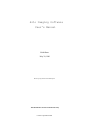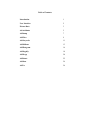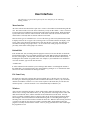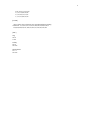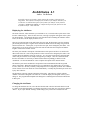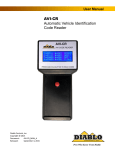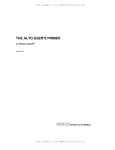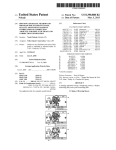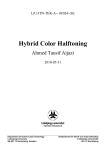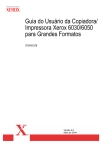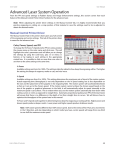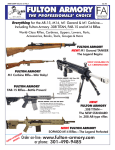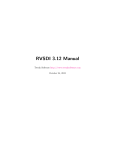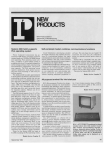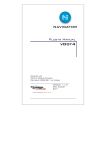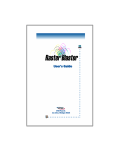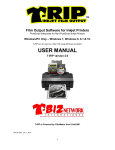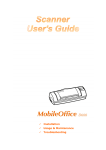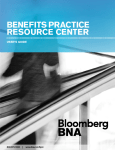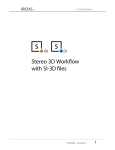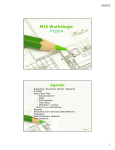Download Alto Imaging Software User`s Manual
Transcript
Alto Imaging Software User’s Manual Keith Knox May 30, 1980 Filed on: [Erie]<AIS>AisUsersManual.press This document is for Xerox internal use only. c Xerox Corporation 1980 Table of Contents Introduction 1 User Interface 2 Picture.Data 3 AisAttributes 5 AisDump 7 AisFilter 9 AisGrayscale 11 AisHalftone 13 AisHistogram 16 AisMagnify 18 AisMerge 20 AisRotate 22 AisShow 24 AisTrc 26 1 Introduction This document describes a collection of software routines for manipulating AIS images files. Other AIS software (AIS.RUN and DIRECTOR.RUN) and the format of AIS image files are described in documentation on <AltoDocs>AISMANUAL.PRESS. First Time Users If you are looking at AIS for the first time, it is recommended that the first sections you should read are this section and the next section on the User Interface. The first AIS routine you should try is the routine, AisShow.run, which reads an AIS image file and displays a halftoned representation of it on the Alto screen. Any questions or problems should be directed to Knox.WBST or 8*222-2341. What is AIS? AIS is both a name of a file format for storing raster images and a collection of Image Editing routines. A file that contains an AIS image usually ends with the name extension of ".ais". The first two image editing routines written to manipulate AIS files were AIS.RUN and Director.run. Both the operation of these routines and the structure of the AIS image file format are fully described in the report <AltoDocs>AisManual.press. Another whole set of AIS routines has also been developed. These routines usually start with the name AIS (such as AisHalftone.run, AisHistogram.run, etc.) and perform the specific function that their name implies. This report describes the operation of these routines. AIS Image File Format An AIS image file consists of two parts, the header and the data. All the attributes of the image (such as its size, how it was scanned, etc.) are listed in the header. It is this header that makes the file an AIS file. Following the header is the data. The smallest element of the data is called a "pixel" or picture element. The number of bits that can be used to represent a pixel varies from 1 to 16. The most commonly used representations are 1 bit/pixel and 8 bits/pixel. One bit/pixel images are those that can be printed on binary or thresholding devices such as xerographic printers. Eight bit/pixel images are generally considered to be continuous tone images even though with only 8 bits, a pixel can have only 256 different levels, i.e. 0 through 255. In the AIS image file, pixels are grouped together into scan lines, each scan line having the same number of pixels. The picture, therefore, represents a rectangular area of raster data, the width being the number of pixels in a scan line and the height being the number of scan lines in the image. What You Need The AIS routines described in this report can be used on Alto I’s or Alto II’s, with or without extended memory. The AIS image files can be stored on either Diablo or Trident disks, but a Trident is required for large images. A selection of small images is maintained on [Erie]<Pictures>. The AIS files whose names end with "256.ais" are 256x256, byte/pixels images. Each such image is 134 Diablo disk pages long. 2 User Interface The following is a general description of the User Interface for the AIS Image Editing routines. Menu Interface All of the software described in this report uses a "menu" as the method of communicating with the user. The menu consists of several "boxes" which may or may not have labels. A box is "selected" by moving the cursor within the box and pressing and releasing a mouse button. While the button is pressed, the sense of the box will be inverted. If the cursor is moved out of the box before the mouse button is released, then no selection will have been made. There are three types of selectable boxes. A box of the first type waits for keyboard entries which it displays in the box as it is typed. The second type has a set of labels which it can display, one at a time, and it cycles among the possible choices each time the box is selected. The third type of selectable box belongs to a group of boxes. As one of the boxes in this group is selected, the previously selected box in that group is de-selected. Default Disk If the Trident disk, TP0, is running when the program is started, it becomes the disk on which the files should be found. If it is not running, then the system disk, DP0, becomes the default disk. At the start of the program, a Trident disk, other than TP0, can be made the default Trident disk by including the drive number as a global switch. For example, if you would like to run AisShow to view files on TP403, type into the Alto Executive: >AisShow/403 It will be indicated on the menu that you are looking at disk TP403. Even though the Trident is the default disk, you can still reference files on the Diablo by putting an "s:" in front the file name. See below for more information on entering file names. File Name Entry File names are entered by selecting either the box labeled "File" or the box next to it, where the file name goes, and then typing the file name terminated with an ESC or CR key. By convention, AIS files end with the extension ".ais", but it is not required. If the name that you enter does not contain a period, ".", then the extension ".ais" will automatically be added for you. Windows After you have entered the file name, a check will be made to make sure that the file exists. If it doesn’t exist, a message will indicate that to you. The parameters of the image will be read in and under the box labeled "max", and the maximum X and Y dimensions will be listed. You may specify a "window" within the image by entering values for the X and Y starting positions and X and Y lengths. Pixels and scanlines are numbered starting with "0" and ending with "length-1". Selecting "max" will reset the window to include the whole file. Whenever data is being read from or written to an AIS file, the cursor will contain a "window shade" which indicates where the program is currently located with the window. This is a pretty good indicator of how much longer the program has to run. 3 Picture.Data The following is a general description of the format of the text file, Picture.Data. This file is used by a number of the AIS Image Editing routines to store frequently used parameters. File Format Picture.Data is a text file that is written in User.Cm format. A number of the Image Editing routines use this file to store commonly used paramters, such as halftone dots, filters and tone reproduction curves. Since this file is a text file, it is most easily changed by using Bravo.run. With the exception of AisTRC.run, the AIS routines only read from the file. [Names] The file is made up of a series of sections, each one headed by a name enclosed in square brackets. The name in brackets indicated the type of entries that are included in that section, such as dots or filters, etc. Labels: Within each section are other names which are followed by colons. These names, called labels, indicate the individual entries in each section. These labels are independent of labels with the same name in other sections. If more than one label in a single section are identical, the first one in the section is the one that will be referenced. Parameters Following each label are a series of lines containing the actual parameters to be specified. The exact format of these parameters and their meaning depends on the specific AIS routine that is using them. Some general rules are that 1) parameters on a line are separated by any non-numeric character and 2) a line is terminated by a carriage return or by a double slash, //, indicating the start of a comment. Examples [DOT] //**These are halftone dots. ** Bayer: 32 by 4 by 4 //Bayer (4,4) 1,17, 5,21, 2,18, 6,22 25, 9,29,13,26,10,30,14 7,23, 3,19, 8,24, 4,20 31,15,27,11,32,16,28,12 Bryngdahl: 25,5,0 //A Bryngdahl ring pattern 9, 1,12,10, 7 3,23,21,14,24 13,17, 4, 6,18 11,19, 8, 2,16 5,25,15,20,22 Versatec44: 32,4,4 //A 4,4 dot packed for Versatec 4 15,14,13,16,17,22,21,20 8, 7, 9,11,28,29,30,24 4, 3, 6,10,27,32,31,23 1, 2, 5,12,18,26,25,19 [LEVEL] //For Versatec dots to linearize tone reproduction during printing. Versatec44: 1,2,3,4,8,12,16,21,27,32,36,43,48,53,60,67,72,75 81,90,98,109,120,132,144,155,167,179,191,203,219,241 [TRC] Neg: 255 0 0 255 Tiffany: 128 0 255 255 Threshold128: 127 0 128 255 5 AisAttributes 4.1 Author: Jim Bollman An AIS file consists of a header, which contains file attributes, followed by the image data. This software will display the attributes of an AIS file and allow you to edit them. A detailed description of the format of an AIS file can be found in <AltoDocs>AISMANUAL.PRESS. A complete description of the format can also be found in the file <AIS>AisFile.d. Displaying the Attributes The name of the file, whose attributes you would like to see, is entered at the top left corner of the first box outlined in gray. If the file does not exist, a message saying this will appear in the system box located below. Given that the file does exist, then the header containing the attributes will be read in, at this time, and be displayed on the screen. There are four defined parts in the AIS header, the raster part, the photometry part, the comment part and the placement part. Together these describe the details of how the image was generated and stored in this file. All the parts, except for the raster part, can be changed by this editor. Not shown on the screen are the first two words of the AIS file which are the AIS password and the length in words of the attribute section. The raster part contains a description of the dimensions of the picture and how it is stored in the data section of the file. None of the parameters of this section can be changed by this editor. The example shows the attributes of the file "Lake.ais". It is 512 pixels wide and 512 scan lines high, where each pixel consists of one sample and eight bits per sample. This file is unblocked and therefore the number of scan lines per block and the amount of padding per block are both "undefined". See the AIS manual for a more complete description of the AIS file format. The last three parts can be modified to correspond to known information about the origin and nature of the image. When their parameters are not "undefined", they indicate the type of image, its sense, nature (i.e. intensity or density) and perhaps how it was originally scanned. The comment section consists of six lines which are entered individually. Currently the placement part is not used by any other software. The photometry part may contain a histogram of the image. This software will only indicate whether or not such a histogram exits in the file. It will not display the histogram or allow you to change it. The program that manipulates the histogram is AisHistogram.run and is described later in this report. Changing the Attributes To change the attributes of a file, select the box labeled "Edit" after the file header has been read in. When you are through making your changes and wish to write them out, select the box labeled "Write". If you "quit" without "writing" out the changes, they will not be recorded in the file.