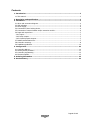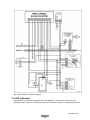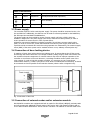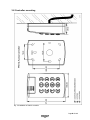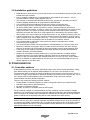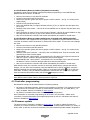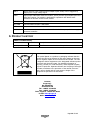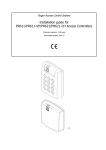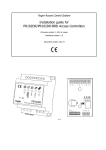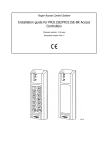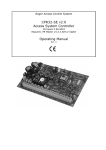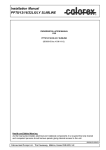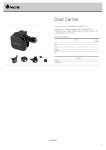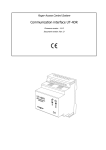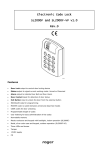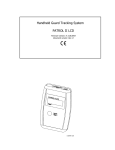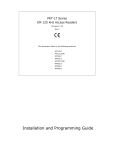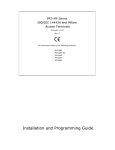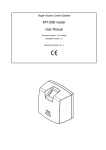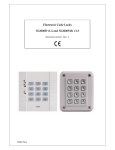Download PR612 and PR622 Installation guide Rev.B
Transcript
Roger Access Control System Installation guide for PR612 and PR622 access controllers Firmware version: 1.18.2 or newer Hardware version: 1.0 Document version: Rev. B Contents 1. Introduction ................................................................................................................. 3 1.1 This manual ..................................................................................................................... 3 2. Description and specification ....................................................................................... 3 3. Installation .................................................................................................................. 4 3.1 3.2 3.3 3.4 3.5 3.6 Wires and connection diagram ........................................................................................... 4 LED indicators .................................................................................................................. 5 Power supply ................................................................................................................... 6 Connection of door locking device ...................................................................................... 6 Connection of external reader and/or extension module....................................................... 6 Input and output lines ...................................................................................................... 7 3.6.1 Inputs ......................................................................................................................... 7 3.6.2 Relay outputs .............................................................................................................. 7 3.6.3 General purpose outputs .............................................................................................. 7 3.7 RS485 communication bus ................................................................................................ 7 3.8 Controller mounting .......................................................................................................... 8 3.9 Installation guidelines ..................................................................................................... 10 4. Configuration ............................................................................................................. 10 4.1 4.2 4.3 4.4 Controller address .......................................................................................................... 10 Memory Reset procedure ................................................................................................ 11 Controller programming .................................................................................................. 12 Firmware update ............................................................................................................ 12 5. Ordering information ................................................................................................. 13 6. Product history .......................................................................................................... 14 Page 2 of 14 1. INTRODUCTION 1.1 This manual This manual contains minimum information that is necessary to properly install the device and to perform initial tests. Full functional description of the controller has been included in the document - PRxx2 series controllers, Functional description and programming guide. Whereas PR Master software, which is used for access control system management is described in detail within the manual for that software. Both documents are available at www.roger.pl. 2. DESCRIPTION AND SPECIFICATION PR612 and PR622 controllers belong to advanced PRxx2 series controllers and they are identical in regard of their functions. The difference between both types of controllers is such that PR612 is equipped with keypad while PR622 is not. The new, factory-made controller has the address ID=00 and is equipped with the MASTER card. Controllers are equipped with built-in reader of EM125kHz standard, so the MASTER card can be used for the initial tests after installation. Additional external reader of PRT series (Roger) operating in RACS Clock&Data mode can be connected to PR612/PR622 controller if it is required to provide access control at both sides of the door. Controllers can be installed both outdoors and indoors and do not require special protection against rain and moisture. Controller can be programmed by means of computer with PR Master software. Controller can be connected to PC by means of communication interface i.e. UT-2USB, UT-4DR or RUD-1. Note: PR612/PR622 controllers require PR Master 4.4.12 or newer. Table 1. Specification Supply voltage Nominal 12VDC, min./max. range 10-15VDC Proximity cards EM 125 kHz (UNIQUE), in accordance with EM4100/4102 Reading distance Up to 15 cm for ISO cards (depends on card type and quality) Current consumption PR612: average 70mA PR622: average 50mA Tamper Isolated contact, NC type, 24V/50 mA rated Input lines IN1…IN3 NO/NC inputs, electrically biased to +12V via 5.6 kΩ resistor, triggering level approx. 3.5V Output REL1 Relay output with single NO/NC contact, 30V/1.5A max. load Output lines IO1/IO2 Open collector transistor outputs, internally biased to +12V via 5.6k kΩ resistor, when active short to ground, rated 15VDC/1A Distances Between controller and communication interface (RS485): max. 1200m Between reader and controller: max. 150 m Between controller and XM-2/XM-8 expansion modules: max. 150 m Environmental class (according to EN 50131-1) Class IV, outdoor general conditions, temperature: -25°C to +60°C, relative humidity: 10 to 95% (no condensation) Dimensions HxWxD PR612: 115 X 80 X 35 mm PR622: 85 X 85 X 27 mm Weight approx. 120g Certificates CE Page 3 of 14 3. INSTALLATION 3.1 Wires and connection diagram Screw terminal Description +12V Positive power supply contact, 12VDC GND Negative power supply contact and reference potential for RS485 communication bus, input lines and RACS Clock&Data interface IN1 IN1 input line, internally connected to the power supply plus (+12V) through a 5.6kΩ resistor IN2 IN2 input line, internally connected to the power supply plus (+12V) through a 5.6kΩ resistor IN3 IN3 input line, internally connected to the power supply plus (+12V) through a 5.6kΩ resistor RS485 A RS485 communication bus RS485 B RS485 communication bus CLK RACS Clock&Data bus DTA RACS Clock&Data bus TMP A Tamper switch, line A, 24V/50mA rated TMP B Tamper switch, line B, 24V/50mA rated IO1 IO1 transistor output of open collector type, rated 15VDC/1.0A IO2 IO2 transistor output of open collector type, rated 15VDC/1.0A REL1-NC REL1 relay output, contact normally closed, rated 30V/1.5A REL1-COM REL1 relay output, common contact, rated 30V/1.5A REL1-NO REL1 relay output, contact normally opened, rated 30V/1.5A Page 4 of 14 Fig. 1 PR612/PR622 connection diagram 3.2 LED indicators PR612/PR622 controllers are equipped with 3 LED indicators. Their functions and colours are specified in table 3 below. Functioning of LEDs can be verified by means of included MASTER card. Page 5 of 14 Table 3. LED indicators Symbol Name Colour Description STATUS Red/Green Armed/Disarmed Mode respectively OPEN Green Door unlocking SYSTEM Orange Various system functions and programming 3.3 Power supply The controller requires 12VDC nominal power supply. The power should be connected to the +12V line and GND line. Additionally, the GND line can be used as reference potential for the RS485 bus, IN1-IN3 input lines and RACS Clock&Data bus. The power supply can be provided by means of power supply unit PS10 or PS20, which are available in Roger offer. The power supply units can be connected to backup battery in order to ensure operation of access control in case of power failure. All devices connected to RS485 bus (including controllers) should have common supply minus (GND). In order to ensure this, all the GND terminals from various power supply units within the system should be connected with each other using separate wire. Alternatively, the common supply minus (GND) of the entire system can be earthed however in one, arbitrary selected point only. 3.4 Connection of door locking device In majority of cases, door locking devices are inductive type. It means that turning off the current flow through the device causes the over voltage condition (voltage surges) which can interfere with the controller electronic components. In extreme cases it may result in improper operation of the controller or even freeze of the unit. Moreover, overvoltage condition causes quicker wear of the relay contacts. In order to limit this negative condition, it is necessary to use a general type semiconductor diode e.g. 1N4007 (one piece of such diode is included with the controller). It should be connected as close as possible to the inductive element (electric strike or magnetic lock). Fig. 2 Connection of door lock 3.5 Connection of external reader and/or extension module PR612/PR622 controllers are equipped with built-in reader for EM 125kHz (UNIQUE) proximity cards and can operate with additional external reader of PRT series, XM-2 I/O extension module and up to four XM-8 modules dedicated to access control in elevators. The address of external reader must Page 6 of 14 be ID=0 (i.e. factory default address of PRT reader), the address of XM-2 must be ID=5 and addresses of XM-8 modules must be in range of ID=8..11. All mentioned device must be connected to CLK and DTA lines. Any type of cables (e.g. unshielded twisted pair) can be used for CLK and DTA lines. Guaranteed communication distance is 150 meters. Note: Practically, devices communicating in RACS Clock&Data standard (e.g. PRT readers) can be connected to the controller for distances up to 500m, but it is not guaranteed by the manufacturer. 3.6 Input and output lines The functions are assigned to input and outputs by means of PR Master software. Default function for REL1 relay output is door unlocking. 3.6.1 Inputs All inputs (IN1-IN3) of PR612/PR622 controller have identical electric structure and can be configured as NO or NC lines. The NO input is triggered by shorting it to supply minus (GND) while the NC input must be normally shorted to supply minus (GND) and it becomes triggered when connection with ground is discontinued. Every input is internally connected (pulled up) to the power supply plus (+12V) through a 5.6kΩ resistor. 3.6.2 Relay outputs The relay output REL1 offers one switched contact rated 30V/1.5A. The relay contacts are internally protected against overvoltage by semiconductor elements. However this does not release the installer from responsibility to eliminate interferences from inductive elements by an additional diode. It is forbidden to use relay output to switch voltages above 30V because this for sure will cause damage to the semiconductor elements protecting the relay’s contacts. In the normal state (the relay is off) the NC-COM contacts are shorted. In the triggering state (the relay is on) the NOCOM contacts are shorted. In case of lack of the power, the REL1 output is in the off state. 3.6.3 General purpose outputs Two transistor outputs (IO1, IO2) are available in PR612/PR622 controllers. All these lines are open collector type, i.e. in the normal (off) state are pulled to supply plus via 5.6kΩ resistor and when on, they short to supply minus. Both lines can switch current up to 1A DC while voltage connected to the output must not exceed 15VDC. In case of overcurrent state, transistor outputs are automatically switched off and the controller automatically restarts. 3.7 RS485 communication bus The RS485 bus consists of two signal lines A and B. In the RACS 4 system any topology can be used (star, tree or any combination of them, except for loop) in order to connect controllers in subsystem and to establish access control system. The matching resistors (terminators) connected at the ends of transmitting lines are not required. In most cases communication works with any cable type (standard telephone cable, shielded or unshielded twisted pair etc.) but the recommended cable is unshielded, twisted pair (UTP). Shielded cables should be limited to installations subject to strong electromagnetic interferences. The RS485 communication standard used in the RACS 4 system guarantees proper communication in a distance of up to 1200 meters as well as high resistance to interferences. UT-4DR communication interface can be used for communication of computer and PR Master software with remote (above 1200m) RACS 4 network (subsystem) of controllers. UT-4DR enables the communication through LAN/WAN. Page 7 of 14 3.8 Controller mounting Fig. 3 Installation of PR612 controller Page 8 of 14 Fig. 4 Installation of PR622 controller Page 9 of 14 3.9 Installation guidelines · Install devices in such way as to ensure easy access to screw terminals and jumpers (RST, FDM) located inside the controller. · Prior to controller installation it is recommended to set its address (ID number) – see 4.1 Controller address. Factory default address is ID=00. · The controller is delivered with MASTER proximity card, however any proximity card in EM 125kHz (UNIQUE) standard can be programmed as MASTER card. · The controller should be installed at vertical wall in vicinity of controlled door. · All electric cables must be connected to devices with disconnected power supply. · All devices within RACS 4 system (controllers, readers, extension modules) should have common supply minus (GND). In order to ensure this, all the GND terminals from various power supply units used in the system (including access controllers with built-in power modules) should be connected with each other using separate wire. Alternatively, the common supply minus (GND) of the entire system can be earthed however in one, arbitrary selected, point only. · A diode of general use e.g. 1N4007 should be always connected in parallel to the door locking device (magnetic lock, electric strike, relay coil) — one piece of such diode is delivered with the controller. It should be connected as close as possible to the inductive element. · It is recommended to supply door locking device by means of separate wires, directly connected to power supply unit. · It is recommended to install controllers/readers in minimal distance of 0,5m from each other. · Because of relatively low magnetic field, the reader should not interfere with other devices, however its operation can be disrupted by devices generating a strong electromagnetic field. · If the range of card reading is significantly lower than specified in technical documentation, consider relocation of controller/reader. · Readers can be installed on metal surfaces but in such case reduction of reading distance should be expected. The reading distance reduction effect can be minimized by installing readers on the non-metal spacer with minimal thickness of 10 mm (e.g. PVC). If two readers have to be installed on opposite sides of the same wall, it is recommended that they are not directly opposite (in the same axis). 4. CONFIGURATION 4.1 Controller address If PR612/PR622 controller with built-in EM125kHz reader works autonomously (standalone mode), then address setting can be skipped (default address ID =00) but if the controller is to be connected with other controllers by means of RS485 bus and operate in network system, then it is necessary to assign unique address to particular controllers (ID number from range 00..99). Two or more devices with the same address cause communication conflict and make a proper communication with these devices impossible. There are four methods of setting controller address: · During update of controller firmware by means of RogerISP software (so called Fixed ID) · Manually, during Memory Reset procedure · By means of PR Master software · Manually, by means of command entered with keypad The first method is based on hardware address and the remaining ones are based on software addresses. The main difference between these two addressing methods is that software addresses can be changed in all possible ways while hardware address can be changed only during firmware update. Fixed ID has the highest priority and the other methods have lower priority. Note: A new controller can be connected to the existing system without the necessity to change its address, but only if no other controller operates with default address ID=00. Once the controller is connected to the RS485 communication bus, it should be detected by means of PR Master software and required address can be set. It is recommended to assign addresses to all controllers as to make default address ID=00 unoccupied. Page 10 of 14 4.1.1 Setting the address during firmware update (Fixed ID) FixedID can be set during update of the controller firmware by means of RogerISP software. Prior to firmware upload, RogerISP software offers the possibility to set Fixed ID address in range of 00..99. Once the FixedID is selected and uploaded to the controller it is not possible to change it until the next firmware update. If FixedID address in not required operator should select FixedID=None. Note: When using FixedID address no other method except firmware update can be used to change controller address again. The FixedID address is saved even in case of controller configuration error. Thanks to this feature controller can be always detected on the communication bus by means of PR Master software with the same address as it was assigned during firmware update. 4.1.2 Manual address setting during Memory Reset procedure When hardware address is not used (i.e. FixedID=None) then the controller address can be set manually during Memory Reset procedure – see 4.2 Memory Reset procedure. Note: If controller works with Fixed ID then Memory Reset procedure can be executed but still the new software address shall not be effective. 4.1.3 Setting the address by means of PR Master software In order to set or change the address by means of PR Master software, the controller must be connected to PC via communication interface (UT-2USB, UT-4DR or RUD-1) and detected by the software. Once it is detected you can use Change ID command. Note: The address, which is set manually during Memory Reset procedure can be changed by means of PR Master software and by means of manual command entered with keypad. 4.1.4. Manual address setting by means of command entered with keypad All commands for manual programming of controller by means of keypad are specified in the document – PRxx2 series controllers, Functional description and Programming Guide, which is available at www.roger.pl. Controller PR622, which is not equipped with keypad can also be programmed manually. In such case it is just enough to connect PRT series reader with keypad (e.g. PRT12LT) to such controller. Following Keypad Command can be used for address setting: [*][0][0][#][Login][new ID address][#] The Keypad commands requires previous activation in regard of its schedule and authorization by means of PR Master software. By default, the command is disabled. 4.2 Memory Reset procedure Memory Reset procedure enables erasing of current settings and returning to default factory settings. Full procedure also allows to program new Master card/PIN as well as new address of the controller. After Memory Reset procedure, the controller automatically enters normal working mode. 4.2.1 Simplified Memory Reset Procedure Simplified Memory Reset restores default settings and automatically sets controller address ID=00. MASTER card and PIN cannot be configured. · Remove connections to CLK and IN1 terminals · Connect CLK terminal and IN1 terminal · Restart the controller (place and remove jumper on RST contacts – see fig. 5 or switch power supply off/on) · Disconnect CLK and IN1 terminals · After a few seconds the controller shall restart automatically and switch to normal mode Page 11 of 14 4.2.2 Full Memory Reset procedure (only PR612 controller) Full Memory Reset restores default settings and enables programming of new MASTER card, MASTER PIN and controller ID address. · Remove connections to CLK and DTA terminals · Connect CLK terminal with DTA terminal · Restart the controller (place and remove jumper on RST contacts – see fig. 5 or switch power supply off/on) · Disconnect CLK and DTA terminals · Enter new MASTER PIN (3-6 digits) followed with the [#] key or skip this step and press only the [#] key · Read any card at the reader — this will be a new MASTER card or skip this step and press only the [#] key · Enter two digits (in range of 00 to 99) by means of keypad – this will be new ID address or skip this step and press only the [#] key so the default ID=00 could be assigned · After a few seconds the controller shall restart automatically and switch to normal mode 4.2.3 Full Memory Reset procedure without use of keypad (only PR622 controller) PR622 controller is not equipped with any keypad but it is possible to program MASTER card and controller ID address without connection of external PRT series reader. In such case card readings are used. · Remove connections to CLK and IN3 terminals · Connect CLK terminal with IN3 terminal · Restart the controller (place and remove jumper on RST contacts – see fig. 5 or switch power supply off/on) · Read any card at the controller — this will be the new MASTER card. Then the controller shall generate three short acoustic signals · Read MASTER card X times where X corresponds to the first digit of the required controller ID address. Then the controller shall generate two short acoustic signals · Read MASTER card Y times where Y corresponds to the second digit of the required controller ID address. Then the controller shall generate three short acoustic signals · After a few seconds the controller shall restart automatically and switch to normal mode After Memory Reset, the controller resumes its work with default factory settings and entered address. You can then test its operation using the MASTER card or PIN (if available). Using the MASTER card/PIN once activates the REL1 output for 4 seconds (LED OPEN is on for the time when REL1 is active). Using of MASTER card/PIN twice switches the IO1 output to the opposite state and switches Arm/Disarm Mode (LED STATUS changes its colour). Note: If previous address of the controller is hardware type (see 4.1 Controller address) i.e. FixedID then address entered within Memory Reset procedure is ignored. 4.3 Controller programming PR612/PR622 settings can be entered based on following method: · By means of PR Master software, which must be installed on computer. The computer must be connected to the controller by means of communication interface (e.g. UT-2USB, RUD-1, UT4DR). PR Master software is available at www.roger.pl. · By means of command entered with controller (limited configuration) More information on controller programming can be found in the document – PRxx2 series controllers, Functional description and Programming Guide as well as in PR Master User Manual, which are available at www.roger.pl. 4.4 Firmware update The latest version of firmware is available at www.roger.pl. In order to update firmware it is necessary to connect the device by means of RS485 bus to communication interface (UT-2USB, UT4DR or RUD-1) and then connect the interface to PC with installed RogerISP software. RogerISP is Page 12 of 14 available free of charge at www.roger.pl. It is not necessary to disconnect the controller from access control system, it is only required to place jumper in order to put the device in firmware download mode. Therefore, firmware update can be performed by means of RS485 bus of access control system. Firmware update procedure · · Connect power supply to the device Place jumper on FDM pins Fig. 5 Location of FDM and RST contacts inside the enclosure of PR612/PR622 controller · Reset the device (place and remove jumper on RST contacts or switch power supply off/on) · Start RogerISP software and select communication port (in case of RUD-1 select RS-485). · Select Erase button in Roger ISP window · Reset the device again (place and remove jumper on RST contacts or switch power supply off/on) · In Firmware window select firmware file (can be downloaded from www.roger.pl) and then select Program button. · After firmware upload, remove jumper from FDM contacts and reset the device. In case of network system, it is required to restart controller within PR Master software by right clicking particular controller and selecting the option – Restart controller and verify version. 5. ORDERING INFORMATION Table 4. Ordering information PR612 Access controller of advanced PRxx2 series with built-in EM 125 kHz (UNIQUE) card reader, with keypad and screw terminals. PR622 Access controller of advanced PRxx2 series with built-in EM 125 kHz (UNIQUE) card reader, without keypad and screw terminals. XM-2 Input/output addressable extension module, which provides two NO/NC inputs and two relay outputs. Communication with host device can be performed using CLK and DTA lines. The module can be located in a distance of 150 m from the host device (controller). Page 13 of 14 RM-2 Module with two relay outputs and two NO/NC inputs. Relays can be triggered by applying low or high voltage signal. XM-8 Input/output addressable extension module., which provides eight NO/NC inputs and eight relay outputs. The module is dedicated for operations with PRxx2 series controllers as elevator access control module. UT-4DR Communication interface: Ethernet-RS485. UT-2USB Communication interface: USB-RS485. UT-2 Communication interface: RS232-RS485. RUD-1 Portable communication interface USB-RS485 with 12VDC output, which can supply connected controller. 6. PRODUCT HISTORY Table 5. Product history Product version Released Description PR612/PR622 v.1.0 11/2012 The first commercial version of the product This symbol placed on a product or packaging indicates that the product should not be disposed of with other wastes as this may have a negative impact on the environment and health. The user is obliged to deliver equipment to the designated collection points of electric and electronic waste. For detailed information on recycling, contact your local authorities, waste disposal company or point of purchase. Separate collection and recycling of this type of waste contributes to the protection of the natural resources and is safe to health and the environment. Weight of the equipment is specified in the document. Contact: Roger sp.j. 82-400 Sztum Gościszewo 59 Tel.: +48 55 272 0132 Fax: +48 55 272 0133 Tech. support: +48 55 267 0126 E-mail: [email protected] Web: www.roger.pl Page 14 of 14