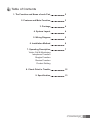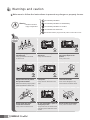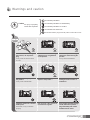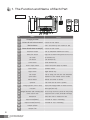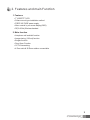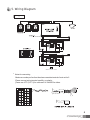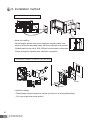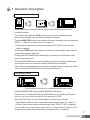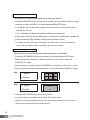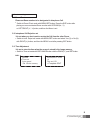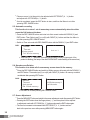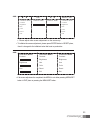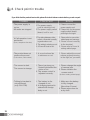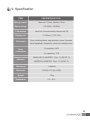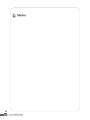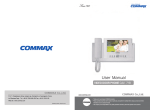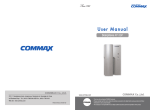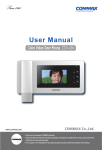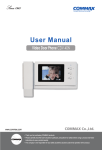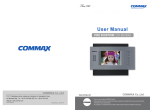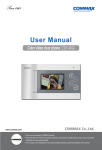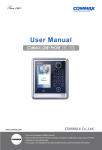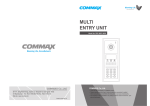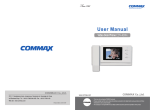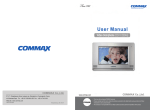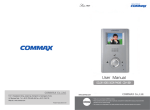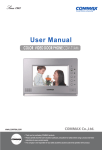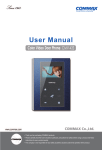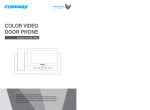Download User Manual
Transcript
User Manual VIDEO DOOR PHONE CAV-70B,71B 513-11, Sangdaewon-dong, Jungwon-gu, Seongnam-si, Gyeonggi-do, Korea Int’l Business Dept. Tel. : +82-31-7393-540~550 Fax. : +82-31-745-2133 Web site : www.commax.com PM0270B00010 Printed In Korea / 2011.10.104 • • Thank Thank you you for for purchasing purchasing COMMAX COMMAXproducts. products. • • Please Please carefully carefully read read this this User’s User’sGuide Guide(in (inparticular, particular,precautions precautionsfor forsafety) safety)before beforeusing usingaaproduct productand andfollow follow instructions instructions to to use use aa product productexactly. exactly. • • The The company company isis not not responsible responsiblefor forany anysafety safetyaccidents accidentscaused causedby byabnormal abnormaloperation operationof ofthe theproduct. product. Table of Contents 1. The Function and Name of each Part 2 2. Features and Main Function 3 3. Package 4 4. System Layout 4 5. Wiring Diagram 5 6. Installation Method 6 7. Operating Description Visitor Call & Monitoring Interphone Function Burglar Function Review Function Product Setting 7 8. Check Point in Trouble 12 9. Specification 13 Warnings and caution Make sure to follow the instructions to prevent any danger or property losses. It indicates prohibition. Warning It indicates prohibition of disassembly. Death or serious injury is expected. It indicates prohibition of contact. It indicates dos and don’ts. It indicates that the plug should be pulled out from the socket. Do not put the plug in the socket simultaneously. It may generate abnormal heat or cause a fire. Do not connect to other products while in use. It may cause breakdown. Do not forcibly bend the cord or put a heavy object on the product. It may cause a fire. Do not use water, thinner or a detergent used to wash oil products when you wash the exterior. Make sure to wash it by using a dry cloth to prevent any breakdown or electric shock. Do not install the product in a humid place. It may cause an electric shock or a fire. Do not forcibly pull out the cord from the socket. If the cord is damaged, it may cause a fire or an electric shock. Do not put the plug in the socket with a wet hand. It may cause an electric shock. Do not disassemble, repair or modify the product. It may cause a fire, an electric shock or an injury due to malfunction of the product. Do not use AC circuit breaker. It may cause an electric shock. Warnings and caution It indicates prohibition. Caution It indicates prohibition of disassembly. An injury or property losses are expected It indicates prohibition of contact. It indicates dos and don’ts. It indicates that the plug should be pulled out from the socket. If the socket holes are larger than normal, do not put the plug. It may cause an electric shock or a fire. Make sure that dust or foreign substances are not gathered on the product. Make sure to prevent foreign substances from entering the product. It may cause a breakdown. Do not put a heavy object on the product. It may cause a breakdown. Do not disassemble or give an impact to the product. Avoid direct rays of the sun or heating devices at a time of installation. Install the product in a flat and stable place. Otherwise, it may not function properly. Pull the plug if the product is not used for a long time. If the product generates strange sound, make sure to pull the plug immediately and contact Commax service center. 1. The Function and Name of Each Part ▶ function No. Details Name 1 Charging terminal 2 Volume for call volume control 3 Monitor button 4 Volume for talk volume control(H/F) 5 Interphone button Talk by interphone between the rooms. 6 Menu/Set button Burglar, Room ID, Interphone receiving rejection and RF ID are set. 7 Up button Up direction key 8 Left button Left direction key 9 Down button 10 Power supply switch 11 Enter button Execution button 12 Right button Right direction key 13 Talk button Talk in calling over the door and interphone. 14 Open button Operate on Door release of door camera. 15 Record button Record the screen of camera. 16 Speaker 17 Chargingmode power lamp 18 Handset Control the call volume. View the screen by door camera or talk. Control the talk volume. Down direction key Control the power supply of product. Talk voice and call voice is spoken. Display that charging condition of handset is normal. Wire type(CAV-71B) 19 Burglar/Automatic video recording lamp Red lamp in burglar set, Green lamp in automatic video recoding is flashing. 2 Supply power source of product. (AC100V-240V Free-voltage) 20 Power source code 21 Microphone 22 Input terminal(INPUT) 23 Output terminal(OUTPUT) Terminal for out in connecting. 23 24 Output Handset terminal(OUTPUT) Speaker Terminal for out in connecting. 23 25 OutputHandset terminal(OUTPUT) mike Terminal for out in connecting. Send the voice in hands free talk. Terminal for input in connecting. 2. Features and main Function 1. Features 7” WIDE TFT-LCD ● Suface mount type installation method ● FREE VOLTAGE power supply ● Menu control by on screen display(OSD) ● RF(2.4GHz) Wireless handset ● 2. Main function Interphone call and talk function ● Image storing (128 cut) function ● Burglar function ● Door Open Function ● CCTV interworking ● 4 Door units & 20 Room station connectable. ● 3 3. Package 24 3 1 2 5 4 6 8 9 11 13 14 15 7 10 12 16 ▶ images Connector 6P (2EA) ● Moniter unit : CAV-71B ● Wireless Handset ● User manual ● Wall Bracket ● Fixing Screw Connector 4. System Layout ● ▶ images Master 100m(at Cat.#5)_6wire ● ● 4 The number of door camera connection: 4 units (Max.) *CCTV Camera connectable The number of household monitor connection: 20 units (Max.) 25 5. Wiring Diagram ▶ images Room unit 1 * Room unit 2 * NEXT ROOM UNIT ● Notes for connecting -Maximum number per line from the slave connection terminal of main unit is 5. -Please connect wiring terminal carefully on polarity. -Please use UTP (CAT. 5) for cable and 14~24AWG for others. 5 6. Installation method ▶ Installation method of monitor ● Notes for installing direct ray of the sun and nearby heater, which may influence on the product. 145cm -Please keep the product away from a magnetism, severe moisture, and -Suitable height for main unit is 1450~1500mm from the bottom to the screen. -Please arrange the handset after installation completed. ▶ Installation method of camera (at DRC-4CH) ● Notes for installing -Please keep the product away from a direct ray of the sun or strong reflected light. (You may not get clear screen quality.) 6 7. Operation Description 1. Visitor call & monitoring Press Call button on camera to see the visitor’s look with chime sound from the household monitor. ● If you want to talk, press the TALK button to communicate in hands-free mode. ● If you hold up handset, communication is available by handset. ● Press the MONITOR button to see condition of the door in standby state, and press the RIGHT ( ▶ ) button to see the screen of next camera. ▶ At that time, the camera is not set as connecting with DIP S/W of main unit, that channel is passed. ● Pressing the OPEN button while talking or monitoring over the camera, then close the contact relay for about 4 seconds. ● Pressing the REC./IMAGE button while talking or monitoring over the camera, then store 1 cut at that moment. ● Press the MONITOR button to end while talking over the door camera by hands-free, put down the receiver to end communication while talking over handset. ● When visitors call simultaneously at more than 2 cameras, chose a camera you wish to talk by using the UP/DOWN direction and press the talk button. ● 2. Interphone function ● ● ● ● This function is to call or to communicate the other room. Press the INTERPHONE button to display ROOM ID on the screen. Place an arrow to call desired ROOM using UP/DOWN button and press the ENT button, then you can hear call sound (melody) in the responding ROOM. Press the TALK button or hold up the handset to communicate each other. ▶ Own ROOM number is written in parenthesis and cannot be called. Ex.: [Room 1] ▶ If Room ID set to reject interphone call receiving is called, “REJECT CALL” is displayed. ● ● In case of calling a room number without a video phone, “Unconnected Device” is displayed in OSD. In case the line is busy with another device, “Interphone Busy” is displayed. 7 3. Burglar function This function is to execute burglar set by magnetic switch. ● Press the MENU/SET button and set Yes(Y) or No(N) with the right(¢¹) button in burglar set mode, and then the MENU is out after pressing MENU/SET button. ▶ It is available only in case that the magnetic switch connected to the main unit is closed. (Holding time: 60 sec) ▶ If ‘Y’ is selected, red lights in all monitors is flashing simultaneously. ● If the burglar function is required after the set is completed, a holding time is needed and a siren sounds with OSD message. (Holding time to release: 30 sec) ▶ In release, press the ENT button according to the OSD menu, restore is available only in case that the magnetic switch connected to the main unit is closed. 4. Review function This function is to see the stored screen by manual or automatic. ● ● Press the REC./IMAGE button and then enter into Review mode with ENT button. Stored screens are showed per 6 screens and you can see 6 cuts in order with the RIGHT(▶) button. ● Place an arrow on 1 screen with the UP/DOWN(▲,▼) button to review it per 1 screen. ● Every 1 screen is reproduced and showed per 1 cut in order with the RIGHT(▶) button. OSD: 1 sereen ▶ 6 sereen OSD: ▶ 1 sereen 6 sereen ● Press the REC./IMAGE button and menu out finish ▶ It is showed from the last stored screen and all 128 cuts are stored. ▶ Please be noted that an additional screen to be stored after completion of 128 cut stores, the screen is removed from the first stored screen. 8 5. Product setting 5-1. Room ID set Please set Room number to be designated in Interphone Call. ● Switch to Room ID set mode with MENU/SET button. Press the ENT button after placing an arrow on desired Room number with UP/DOWN(▲,▼) or LEFT/RIGHT(◀, ▶)button, and then the Menu is out. 5-2. Interphone Call Rejection set It is set when you don’t want to receive the Call from the other Room. ● Switch to Inter. Reject call mode with MENU/SET button and select Yes (Y) or No (N) with RIGHT(▶) button, and then the MENU is out after pressing ENT button. 5-3. Time Adjustment It is set to store the time when the screen is stored in the image memory. ● Switch to Time set mode with REC./IMAGE button with the DOWN (▼) and ENT button. OSD: Review set Auto record Del. Whole memory ▶ Time 09/mar/06 12:30:00 ▲ Day set :09 ● Complete: ENT 9 Place an arrow(▲) at the point to be adjusted with LEFT/RIGHT(◀, ▶) button and adjust with UP/ DOWN(▲,▼) button. ● A set is completed, press the ENT button to store, and then the Menu is out after pressing REC. IMAGE button. ● 5-5. Automatic recording This function is to store 1 cut of momentary screen automatically when the visitor press the Call button at the door. ● Press the REC./IMAGE button and enter into Auto record mode with DOWN(▼) and ENT button. Then Select yes(Y) or no(N) with RIGHT(▶) button and then the Menu is out after pressing REC./IMAGE button. ● Switch to Time set mode with REC./IMAGE button with the DOWN (▼) and ENT button. OSD: ▶ Review Time set ▶ Auto record Del. Whole memory Auto rec Y If the set is in “Y”, automatic recording lamp(Green) located in upper part of the product is flashing. (the lamp of the other ROOM UNIT is also flashing at the same time) 5-6. Stored screen Deletion This function is to delete all of unnecessary screen stored in the memory. ● Press the REC./IMAGE button and switch to Whole memory del mode with the DOWN(▼) and ENT button. Then select yes(Y) or no(N) with RIGHT(▶) button. All memory contents are deleted after pressing ENT button. OSD: Review Time set Auto record ▶ Del. Whole memory Del.Whole memory Y Push the enter ▶ The Menu is out after pressing REC./IMAGE button. 5-7. Screen Adjustment Press the MENU/SET button and switch to the screen adjustment mode after pressing ENT button. Pressing the ENT button show the finger picture(☞), and then place it to be required in adjustment mode with UP/ DOWN(▲,▼) button and press the ENT button again. ● The level is increased or decreased with LEFT/RIGHT(◀, ▶) button and turn back to the previous menu after pressing MENU/SET button again. ● ● 10 OSD: ▲ ▼ CONTROL MENU Contrast Brightness Hue ☞Color ENT ◀ ▶ CONTROL MENU CONTROL MENU Color Color Reset MENU / SET CONTROL MENU Contrast Brightness Hue ☞Color Reset Exit ▶ ● Exit Please adjust other screen adjustment on the same way. To initialize the screen adjustment, please press ENTER button in RESET place, then it is changed to the initialized value that is set on production. OSD: CONTROL MENU CONTROL MENU CONTROL MENU Contrast Contrast Contrast Brightness Brightness Hue Hue Color Color ☞Reset Reset Brightness Hue Exit ● ☞Exit If all screen adjustment is completed, the MENU is out either pressing MENU/SET button in EXIT place or pressing the MENU/SET button. 11 8. Check point in trouble If you think that the product has trouble, please first check below contents before you ask a repair. Troubles ● ● ● The power supply is not on. All works are stopped A Call operation is not performed. (Door, Interphone function) ● The product does not produce the sound. (Call volume, Talk volume) ● ● ● 12 The screen is dark. The screen is strange. Talking by handset is not performed. (only CAV-70B) Check Point 1.The power supply code is missing or not. 2.The power supply switch (down) is off or not. Actions 1. Please connect the power supply cord 2. Please turn on the power supply switch (down) pushing to the right. 1.The wiring between other 1. Please refer to connection units is connected correctly related page and manage. in good order or not. 2. Please connect correctly to the terminal. 2. The wiring is missing or not. 3. Please refer to Room id 3. A Room id is set or not. setting related page. 1. A sound volume lies in minimum or not. 1. Please adjust the sound volume properly turning to the right, as you want. 1. There is a strong reflected light behind the visitor or not. 2. The screen control is adjusted correctly. 1. Please change the angle of camera lens. 2. Please initialize the screen control. 1. The battery is discharged or not. 2. A charging terminal is stained with foreign body or not. 1. Make sure the battery is fully charged. (More than 5 hours) 2. Please wipe clean on a dry cloth. (Refer to setting related page) 9. Specification ITEM CONTENTS(CAV-71B) Wiring number Main unit: 6 lines, Master: 6 lines Rated voltage 100-240V~, 50/60Hz Talk method Hands-Free: Voice switch method, Handset: wire(71B) Display unit 17.78Cm(7”) TFT-LCD Call sound Power consumption Door (individual door): ring electronic chime 3 sounds twice repeatedly, Interphone: electronic melody sound On standby: 4.4W On operating: 17W Communication distance MAIN UNIT to MASTER : 20m/ Ø0.5(CAT. 5) MASTER to MASTER : 20m/ Ø0.5(CAT. 5) Talk channel 1 channel Dimension 315(W) x175 (H) x53(D) Weight 1.7kg Temperature 0℃~ 40℃ 13 Memo 14