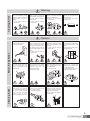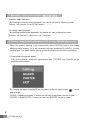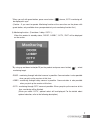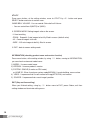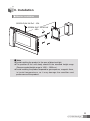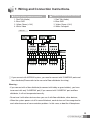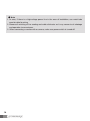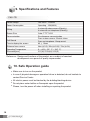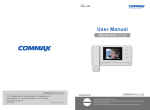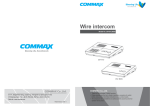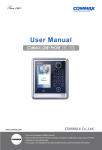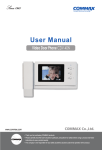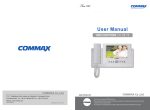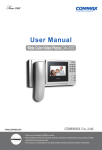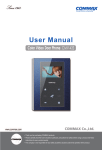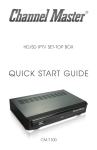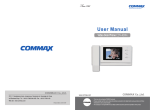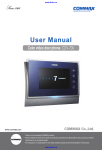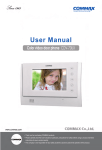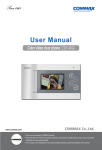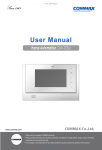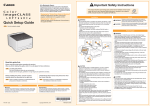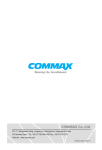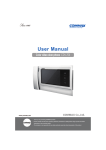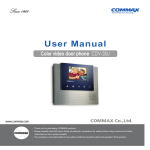Download User Manual
Transcript
User Manual Color Video Door Phone CMV-77K � • Thank Thank you you for for purchasing purchasing COMMAX COMMAX products. products. � • Please Please carefully carefully read read this this User’s User’s Guide Guide (in (in particular, particular, precautions precautionsfor forsafety) safety)before beforeusing usingaaproduct productand andfollow follow instructions instructions to to use use aa product product exactly. exactly. � • The The company company isis not not responsible responsible for for any any safety safety accidents accidents caused caused by byabnormal abnormaloperation operationof ofthe theproduct. product. Table of Contents 1. Greetings ...............................................................................................1 2. Warnings and Cautions...........................................................................2 3. Each part’s name ..................................................................................4 4. Operation .....................................................................................................5 5. Setting .....................................................................................................9 6. Installation .............................................................................................11 7. Wiring and Connection Instructions. .....................................................13 8. Package Contents ................................................................................15 9. Specifications and Features..................................................................16 10. Safe Operation guide ..........................................................................16 1. Greetings ● Thank you for Purchasing COMMAX Products ● Please carefully read this User's Manual (in particular, precautions for safety) before using a product and follow instructions to use a product exactly. 1 2. Warnings and cautions Please follow the things described below in order to prevent any danger or property damage. Warning Prohibition. It may cause a serious damage or injury if violated. No disassembly No touch Caution Must follow strictly. Shows plugging out the power cord without an exception It may cause a minor damage or injury if violated. Shows the warning and caution for an electric shock. Shows the warning and caution for a fire. Power & Installation Warning 2 Please don’t use several products at the same time on one power socket. ·It may cause a fire due to an abnormal overheating. Please don’t bend the power cable excessively or it may cause an electric shock. ·fire when using a damaged power cable. Please don’t handle the power cable with a wet hand. ·It may cause an electric shock. Please plug out the power cable from the socket when not using it for a long period of time. ·It may shorten the product lifespan or cause a fire. Please don’t install the product in the place where there is much oil, smoke or humidity. ·It may cause an electric shock or fire. Please don’t install the product with the lightening and thunder. ·It may cause an electric shock or fire. Please don’t use and connect this product with other products with different rated voltage ·It may cause a disorder or fire. When installing the product that generates heat, please install the product away from the wall (10cm) for the ventilation. ·It may cause a fire due to the increased internal temperature. Cleaning & Use Warning Please don’t disassemble, repair or rebuild this product arbitrarily (please contact the service center if a repair is needed. ·It may cause an electric shock or fire. If an abnormal sound, burning smell or smoke is coming out of the product, please plug out the power cable and contact a service center. ·It may cause an electric shock or fire. Please don’t insert any metallic or burnable materials into the ventilation hole. ·It may cause an electric shock or fire. Please use only the designated batteries for the products of using DC power. ·It may cause an electric shock or fire. Cleaning & Use Power & Installation Caution Please plug the power cable firmly into the inner end ·It may cause a fire. Please hold the plug tightly when unplugging the power cable (a part of the copper wire may be disconnected if the grabbing is only made on the cord when pulling out the cable). ·It may cause an electric shock or fire When connecting the power cables after cutting the cable, please install the product with power off ·It may cause an electric shock or fire Please be careful when using an AC circuit breaker since there is a possibility of an electric shock. Please check the use voltage and current for the DC-only products and use the appropriate rectifier. ·It may cause a fire. Please avoid direct rays of the sun or heating devices at a time of installation. ·It may cause a fire. When cleaning the product, please rub it with a soft and dry cloth after plugging out the power cable. (Please don’t use any chemical products such as wax, benzene, alcohol or cleanser.) Please don’t drop the product on the ground and don’t apply a shock . ·It may cause a failure. Please use the designated connection cable within the maximum calling distance designated for the product ·It may reduce the product performance. When installing the product, please fix it firmly while using the wall-mounting unit and screws. ·It may cause an injury from the falling object. Please don’t install the product on an unstable place or small support board. ·It may cause an injury if it falls down while in use. 3 3. Each part’s name NO. Description No. Description No. Description 1 Handset 7 Left button 13 Select button 2 Monitor 8 Monitor button 14 UP(△)/DOWN(▽) button 3 Up button 9 Interphone button 15 Power switch 4 MENU button 10 Door release button 16 Outer lead terminal 5 Right button 11 Volume controller 17 6 Down button 12 MENU button 18 ※ When this product boot up, via program, check CAMERA 2’s connect terminal connected with which system. If it connected with MODUM system, it works as MODUM house hold unit, if it connected with general camera, it works as general type house hold unit. (when finished connecting wires, please re-boot and proceed 4 4. Operation ※ Caution : Do not hold the handset at your ear when you press hook switch to switch call. 1. Calling of visitor The visitor presses the call button on the camera Open the door The visitor’s image appears on the monitor A chime sounds Dialog begins A view of the front door can be seen anytime the entrance button is pressed and a dialog can be made with anyone at the front door. Dialog duration 60 seconds at a time Ends the call The door release function operates only when the visitor’s image is displayed on the screen To check Hang-up the handset * In case of connecting two cameras The visitor presses the call button on the camera1 The visitor presses the call button on the camera2 A chime sounds A chime sounds The visitor’s image appears on the monitor The visitor’s image appears on the monitor Press once Camera 1 view Press twice Camera 2 view 2. Communication with the optional Interphone A visitor calls from the entrance Call from the monitor A chime rings simultaneously from both the monitor and interphone "Tu-Tu-Tu" Sound Dialog begins Open the door Dialog begins A three-way conversation can take place if the monitor or interphone is picked up simultaneously Call to the monitor Dialog between the interphone and camera is possible only when the visitor’s image is visible on the monitor screen. End the dialog Hang-up the handset Dialog begins 5 3. Monitoring : function to see the image of visitor in the entrance. (stand-by mode) Operation - By pressing the Monitor button repeatedly, the monitor will work as following in order. Camera 1 ➞ ( Camera 2 ) ➞ OFF ➞ Camera 1 ............ (On talking mode)Operation - By pressing Monitor button repeatedly, the monitor will work as following in order. Camera1 ➞ ( Camera 2 ) ➞ Camera 1 ➞ ( Camera 2 ) ............ 4. Connect Lobby-phone/Guard station/ CCTV function. (MODUM system only) * When this product booting, it will automatically detect MODUM system and display following control window. If it is not connected with floor distributer(CCU-404FU), it will be not displayed. (For detect system, please re-boot this product when finished installation) 1 ) Paging and calling guard station. Pick up the receiver and press interphone button, ‘PORTER’ and ‘GUARD’ will be displayed on the screen. * By using up and down button(▲/▼) on the product and press menu button( paging target. ) , select - GUARD : Paging guard station. If receive this call from guard station, the call is made. - PORTER : Paging PORTER. If receive this call from PORTER, the call is made. 6 * When you call with guard station, press menu button ( be displayed in sync. ) at once, CCTV monitoring will (Caution : If you want to operate Monitoring function at the same time on the phone with guard station, only available when you operated only cctv monitoring function first. ) 2) Monitoring function. (Front door / Lobby / CCTV ) : When this product in standby status, ‘DOOR’, ‘LOBBY’, ‘CCTV’, ‘EXIT’ will be displayed on the screen. * By using up and down button(▲/▼) on the product and press menu button( monitoring target. ) , select - DOOR : monitoring through individual camera is possible. Communication is also possible when you pick up the receiver at this time. - LOBBY : monitoring through Lobby camera is possible. Communication is also possible when you pick up the receiver at this time. - CCTV : monitoring through CCTV camera is possible. When you pick up the receiver at this time, monitoring will be finished. (When you select ‘CCTV’, optional select will be displayed. For the details about optional selection, refer to the following description.) 7 3) CCTV monitoring selection menu (individual door / lobby door / CCTV ) : When you press CCTV monitoring button, 1~8 (number of installed CCTV) will be displayed on the screen. - Using up/down/left/right button (▲/▼/◀/▶)and menu( select CCTV what you want monitor ) button on the product, you can (CCTV screen will be display what you selected) - If you press EXIT button, monitoring function will be finished. ** REFERENCE ** 1. At the CCTV monitoring menu, When you pick up the receiver at this time, monitoring will be finished. 2. When you monitoring one CCTV monitoring another CCTV is possible. (But, if you press the same monitoring button, monitoring function will be finished and return to stand by condition. 3. CCTV number selection window will be automatically conceal if it stopped for some period of time. (If you press operation button, it will be appeared) 4.You can choose maximum 8 CCTV. Possible amount will automatically sensed and expressed. 8 5. Setting ●When you are in video call function or monitoring, press MENU button, setting window will pop up. You can use following functions through following buttons. When setting, you can use product’s front button and side button. * Menu start : MENU(side button), * Menu close : MENU (side button) (front button) * Selecting : SELECT (side button) , (front button) * Moving up : ▲ (side button / front button), * Moving right : ▲ (side button), ▶(front button) * Moving down : ▼ (side button / front button), * Moving left : ▼ (side button), ◀ (front button) DOOR VIDEO SET : Control brightness/contrast/color function UTILITY : Mute the calling tone function / video mode setting function. INFORMATION : You can check product name and version, method of video(NTSC/PAL) EXIT : You can close setting window, menu window. DOOR VIDEO SET (adjust screen function) 1. BRIGHTNESS : You can choose from 0 to 20, basic value is 10 2. CONTRAST : You can choose from 0 to 20, basic value is 10 3. COLOR : You can choose from 0 to 20, basic value is 10 * How to control brightness/contrast/color 1) using △ and ▽ button, you can move to related item 2) By pressing SELECT button, you can activation item(It will be moved to value setting window) 3) using ◁ and ▷ button, you can control the value from 0 to 20. 4) When you finished setting, press SELECT button and return to menu window. 4. Reset : reset brightness/contrast/color value. Press select button and choose ‘YES’, at that time, press select button one more time, initialization process will be run. 5. EXIT : press SELECT button and return to main setting window. 9 Press menu button, at the setting window, move to UTILITY by ◁/▷ button and press UTILITY SELECT button and enter to certain menu. CHIME-BELL VOLUME : You can control Chime bell call Volume. - You can control from 0(MUTE) to 3(MAX). 2. SCREEN MODE: Setting image’s ratio on the screen. ※ How to setting - ZOOM : Expand 4:3 rate images to be fully filled in screen. (default value) - 4:3 : Camera image’s truth rate. - WIDE : 16:9 rate images to be fully filled in screen. 3. EXIT : back to screen setting mode INFORMATION (checking product name and version function) Press menu button, at the setting window, by using ◁/▷ button, moving to INFORMATION, you can check version and model name. 1) MODEL : It means model name 2) VERSION : It means product’s version. 3) SYSTEM : SINGLE (It works as CDV mode) or HOME ID : When it works as system mode(MODUM). It marks building, room number. 4) VIDEO : It expresses that Current method of image(NTSC/PAL) and version. 5) SOURCE : It expresses that current image’s position EXIT (Step out from setting) When you finished setting, using by ◁/▷ button move to EXIT, press Choice, exit from setting window and terminate setting menu. 10 6. Installation ▷ Monitor installation SCREW PHM 3X6 ZnY - 1EA SCREW GH1T 4X18 ZnW - 4EA ※ Note ● Avoid installing the product in the area of direct sunlight. ● The position of the unit's body should fit the standard height range (Recommended height range is 1450 ~ 1500mm.) ● Avoid installing the product exposed to gas exposure, magnetic force, in humid temperatures, as it may damage the condition and performance of the product. 11 ▷ Camera Installation (at DRC-4MC) ※ Note ● Do not install a door camera in the area exposed to direct sunlight or backlight. ● Please keep the lens clean for the clearest image reflection. 12 7. Wiring and Connection Instructions. ▷ Polarity of the camera connector 1. Red: Talk (Audio) 2. Blue: GND 3. Yellow: Power (+12V) 4. White: Video CMV-77K CDV-50P ▷ Polarity of interphone connector 1. Red: Talk (Audio) 2. Blue: GND 3. Yellow: Power (+14V) 4. White: Call signal � If you connect with MODUM system, you need to connect with 'CAMERA2' ports and floor distributor(Please refer to the manual of floor distributor for wiring.) Warning : - If you connect with a floor distributor(to connect with lobby or guard station), you have to connect with only 'CAMERA2' port.(If you connect with 'CAMERA1' port and floor distributor, it will not be operated normally. - Do not use it with other devices when you use it with floor distributor, other devices, - When the system power cut off in case of blackout, each device can't be recognized to each other because of communication problem. In this case, re-boot the Video-phone. 13 ✽ Note 1. In case, if there is a high-voltage power line in the area of installation, use metal tube coaxial cable for wiring 2. Beware of wrinkling of line coating and cable stick-outs as it may cause circuit shortage and operation inconvenience. 3. When connecting a monitor with a camera, make sure power switch is turned off. 14 8. Package Contents ① Body of CMV-77K ④ T4 X 18(4EA) Screw for wall mount ② Bracket for wall mount ⑤ M 3 X 6(1EA) Screw for body ③ Manual ⑥ 4P Connector(2EA) 15 9. Specifications and Features CMV-77K Rated Voltage Power Consumption Wiring Screen Size Communication Call Sound Time to display the screen Distance from camera Operating Temperature Dimension[mm] 100-240V~, 50/60Hz Operating : 16W(MAX) 4 wires with door camera (Polarity), 4 wires with an Interphone (Polarity) Color 7" TFT LCD Simultaneous communication From a door camera : Electric chime From an interphone : Beep sound 60 ± 10sec 28m(Ф0.5) / 50m(Ф0.65) / 70m(Ф0.8) 0 ~ +40℃ (32°F ~ 104°F) 311(W) X 168(H) X 51(D) Reference : Design and functions of the product are a subject of constant development as a pursuit of quality improvement 10. Safe Operation guide ● ● ● ● ● 16 Make sure to turn on the product In case if physical damage or operation failure is detected, do not hesitate to contact Service Center All electric power must be blocked by the building blocking device Do not place water bottles or flowerpots upon the product Please, turn the power off when installing or repairing the product 513-11, Sangdaewon-dong, Jungwon-gu, Seongnam-si, Gyeonggi-do, Korea Int’l Business Dept. Tel. : +82-31-7393-540~550 Fax. : +82-31-745-2133 Web site : www.commax.com PM5477K00010 Printed In Korea / 2015.05.104