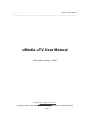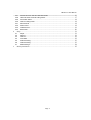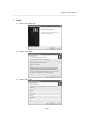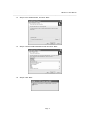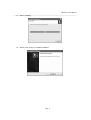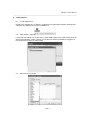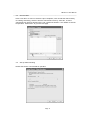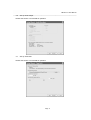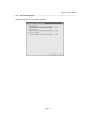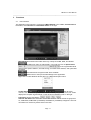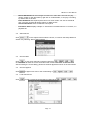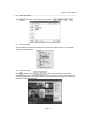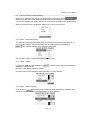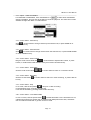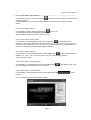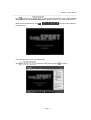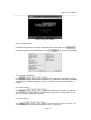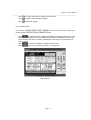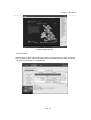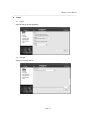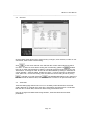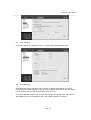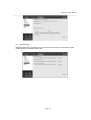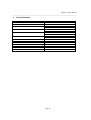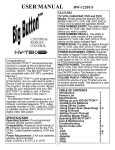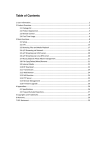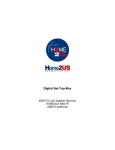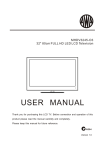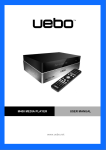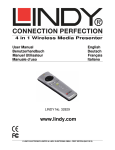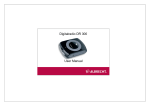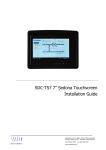Download uMedia uTV User Manual - Media
Transcript
uMedia uTV User Manual ______________________________________________________________________________________ uMedia uTV User Manual Last Update: January 1, 2008 Contact: [email protected] www.umedia-inc.com Copyright © 2006 - 2008. uMedia Digital Technology Corporation. All Rights Reserved. Page 1 uMedia uTV User Manual ______________________________________________________________________________________ TABLE OF CONTENT 1 Install ........................................................................................................................... 4 1.1 1.2 1.3 1.4 1.5 1.6 1.7 1.8 2 Initial Launch ................................................................................................................ 7 2.1 2.2 2.3 2.4 2.5 2.6 2.7 2.8 3 Step 1: Run “Setup.exe” ......................................................................................... 4 Step 2: Click “Next” ................................................................................................ 4 Step 3: Click “Yes” ................................................................................................. 4 Step 4: Fill in Serial Number, and Click “Next” ......................................................... 5 Step 5: Choose Install Destination Folder and Click “Next” ....................................... 5 Step 6: Click “Next” ................................................................................................ 5 Step 7: Installing .................................................................................................... 6 Step 8: Click “Finish” to complete installation. .......................................................... 6 Launch uMedia uTV ............................................................................................... 7 Setup Wizard – Devices ......................................................................................... 7 Select Country or Region ....................................................................................... 7 Channel Scan........................................................................................................ 8 Set Up Video Decoding .......................................................................................... 8 Set Up Audio Output .............................................................................................. 9 Set Up Time-Shift .................................................................................................. 9 Set Up Media Storage .......................................................................................... 10 Functions .................................................................................................................... 11 3.1 3.2 3.3 3.4 3.5 3.6 3.7 3.8 3.9 3.10 3.11 3.12 3.13 3.14 3.15 3.16 3.17 3.18 3.19 3.20 3.21 3.22 3.23 3.24 3.25 3.26 User interface ...................................................................................................... 11 Select Device ...................................................................................................... 12 Channel Scan...................................................................................................... 12 Channel Append .................................................................................................. 12 Load Channel List ................................................................................................ 12 Save scan result .................................................................................................. 13 Channel Switch ................................................................................................... 13 Channel Surfing................................................................................................... 13 Full Screen Mode or Window Mode ...................................................................... 14 Option - Video Aspect Ratio ................................................................................. 14 Option - Subtitle................................................................................................... 14 Option - Audio Language ..................................................................................... 14 Option - Audio Visualization .................................................................................. 15 Control Panel - Channel Up .................................................................................. 15 Control Panel - Channel Down ............................................................................. 15 Control Panel - Audio Volume ............................................................................... 15 Control Panel - Audio Mute .................................................................................. 15 Control Panel - Recording .................................................................................... 15 Control Panel - Stop............................................................................................. 15 Control Panel – Time-Shift Enable ........................................................................ 15 Control Panel – Play Resume ............................................................................... 16 Control Panel – Pause ......................................................................................... 16 Control Panel – Fast Forward ............................................................................... 16 Control Panel – Rewind ....................................................................................... 16 Control Panel – Single Stepping ........................................................................... 16 Control Panel – Seek Slider Bar ........................................................................... 16 Page 2 uMedia uTV User Manual ______________________________________________________________________________________ 3.27 3.28 3.29 3.30 3.31 3.32 3.33 3.34 4 Setup .......................................................................................................................... 21 4.1 4.2 4.3 4.4 4.5 4.6 4.7 5 Paneled and Non-Paneled Window Modes ............................................................ 16 Hide and Show Channel Listing Panel................................................................... 17 Information Panel ................................................................................................ 18 Channel Listing Panel .......................................................................................... 18 Record Panel ...................................................................................................... 18 Photo Panel ........................................................................................................ 18 Teletext Panel ..................................................................................................... 19 EPG Panel .......................................................................................................... 20 Player ................................................................................................................. 21 Devices ............................................................................................................... 21 Channel .............................................................................................................. 22 Time-Shift ........................................................................................................... 22 Audio Decoding ................................................................................................... 23 Video Decoding ................................................................................................... 23 Media Storage ..................................................................................................... 24 Hot Key Definition ...................................................................................................... 25 Page 3 uMedia uTV User Manual ______________________________________________________________________________________ 1 Install 1.1 Step 1: Run “Setup.exe” 1.2 Step 2: Click “Next” 1.3 Step 3: Click “Yes” Page 4 uMedia uTV User Manual ______________________________________________________________________________________ 1.4 Step 4: Fill in Serial Number, and Click “Next” 1.5 Step 5: Choose Install Destination Folder and Click “Next” 1.6 Step 6: Click “Next” Page 5 uMedia uTV User Manual ______________________________________________________________________________________ 1.7 Step 7: Installing 1.8 Step 8: Click “Finish” to complete installation. Page 6 uMedia uTV User Manual ______________________________________________________________________________________ 2 Initial Launch 2.1 Launch uMedia uTV Double click “uMedia uTV” on desktop, or select from Program Manual (Start->All Programs>uMedia uTV->uMedia uTV) to launch uMedia uTV. 2.2 Setup Wizard – Devices For the first time uMedia uTV is launched, a Setup Wizard will pop up to guide users to set up device and application. Select a device (if more than one device is installed or plugged in in the computer) and “Next” for further setup. 2.3 Select Country or Region Page 7 uMedia uTV User Manual ______________________________________________________________________________________ 2.4 Channel Scan Press “Auto Scan” to scan TV channels. Upon completion, user can edit the channel list by re-ordering and sorting, and then store the channel list to a file by “Save As”, or load a channel list from previous session with “Load”. Please see Section 4.3 for details of channel list operation. Press “Next “ to go to the next page. 2.5 Set Up Video Decoding Please see Section 4.6 for details of operation. Page 8 uMedia uTV User Manual ______________________________________________________________________________________ 2.6 Set Up Audio Output Please see Section 4.5 for details of operation. 2.7 Set Up Time-Shift Please see Section 4.4 for details of operation. Page 9 uMedia uTV User Manual ______________________________________________________________________________________ 2.8 Set Up Media Storage Please see Section 4.7 for details of operation. Page 10 uMedia uTV User Manual ______________________________________________________________________________________ 3 Functions 3.1 User interface The application user interface is composed of Main Window in the middle, Control Panel at the bottom, and List Panel and Information Panel on the right. - Main Window has three Panel Tabs at the top, namely PLAYING, EPG, and SETUP. enables main video or radio display. In this Tab, there is an Option Panel on its top (beneath Panel Tabs) to allow option selection, channel surfing, and resize video window, and open/close List Panel. shows Electronic Program Guide when available. allows users to set up and make settings to the application. Right click on Video Window will also bring up a Right Click Option menu. - Control Panel has all player controls, such as channel up and down, volume controls, play, pause, record, etc. It also displays the reception signal strength on the left and broadcasting time on the right. - List Panel has four sub-panels – . Channel Sub-Panel lists channels in a tree view structure. The channels are grouped in TV, DVB-Radio, DAB-Radio (if available) and MHEG-5 (if available) categories. The user can switch to a channel by double click on the item. Page 11 uMedia uTV User Manual ______________________________________________________________________________________ Record Sub-Panel lists and manages recorded TV or video files. The user can play, rename, delete or open file folder by right click on a selected file, or can play a recording by double click on the item. Photo Sub-Panel lists captured photo files in two view modes – list view or thumbnail view. The user can take still image capture or delete photos. TeleText Sub-Panel shows a TeleText control panel. - Information Panel displays “Simple” or “Advanced” information about a TV channel, or a playback file. 3.2 Select Device Click on the Option Panel to select a device, or to launch the Setup Wizard of Section 2 by selecting “Device Setup Wizard …”. 3.3 Channel Scan to auto scan channels in Channel List Panel . Click Channel Scan will clear the current channel list and re-start a new scan. To add new scan without clearing the current listing, please use Channel Append as shown in the next section. 3.4 Click 3.5 Click Channel Append to append new scan to the current listing in . Load Channel List to load a previously saved Channel Listing file in Page 12 . uMedia uTV User Manual ______________________________________________________________________________________ 3.6 Click 3.7 Save scan result to save the current Channel Listing a file in . Channel Switch Channel Switch can be done by double click a channel in Channel Listing, or by Channel Up/Down in Control Panel. 3.8 Channel Surfing Click in Option Panel to start Channel Surfing, where it will automatically rotate to each channel and play for a short amount of time. User can tune to a channel by single click a channel thumbnail, or can stop surfing and switch to a channel by double click a channel thumbnail. Page 13 uMedia uTV User Manual ______________________________________________________________________________________ 3.9 Full Screen Mode or Window Mode Right click on Video Window will bring up a Right Click Option Menu. Select will bring to Full Screen mode. User can double click on Video Window to go to Full Screen mode as well. Double click again in Full Screen mode will bring player back to Window Mode. While in Full Screen mode, Single Click will bring up or down Control Panel. 3.10 Option - Video Aspect Ratio The application will detect video aspect ratio and change video automatically. However, in case that user needs to change it manually, this can be changed by Aspect Ratio in . The “Default” selection is for automatic aspect ratio. This can also be done in Right Click Option Menu. 3.11 Option - Subtitle For DVB-T or DMB-TH, click “Subtitles“ in available) or disable subtitle. For ATSC, click “Closed Captions” instead. to select among multi-lingual subtitles (if The same menu is also available in Right Click Menu on Video Window. 3.12 Option - Audio Language Click “Audios“ in to select among multi-lingual audio languages (if available). The same menu is also available in Right Click Menu on Video Window. Page 14 uMedia uTV User Manual ______________________________________________________________________________________ 3.13 Option - Audio Visualization For DVB Radio or DAB Radio, click “Visualizations“ in to select audio visualization effects or disable it. This can also be enabled for audio file playback. The same menu is also available in Right Click Menu on Video Window. 3.14 Control Panel - Channel Up in Control Panel to change channel up the Channel List, or press PAGE UP or Click CTRL+UP hot key. 3.15 Control Panel - Channel Down Click in Control Panel to change channel down the Channel List, or press PAGE DOWN or CTRL+DWON hot key. 3.16 Control Panel - Audio Volume Drag the audio volume slider bar in Control Panel to adjust audio volume, or press F9/F10, or CTRL+LEFT/CTRL+RIGHT hot keys turn audio volume down/up. 3.17 Control Panel - Audio Mute Click the mute on/off buttons in Control Panel to mute on or off audio volume. 3.18 Control Panel - Recording Click the record button hot key. in Control Panel to start TV or video recording, or press CTRL+R 3.19 Control Panel - Stop In TV mode, click the stop button to stop TV or video recording. In File Playback mode, it will stop file playback. It can also be enabled by pressing CTRL+SHFT+S hot key. 3.20 Control Panel – Time-Shift Enable In Live TV mode, click the pause button to enable time-shift. For the firs time this is run, a dialog will popped up to advise user of possible Time-Shift performance loss, and allows user to continue to time-shift or go back to live TV mode. Page 15 uMedia uTV User Manual ______________________________________________________________________________________ 3.21 Control Panel – Play Resume In Time-Shift TV mode, click the play button to resume TV from Pause TV, Fast Forward or Rewind modes. In File Playback mode, it will resume file playback from Pause Fast Forward or Rewind modes. 3.22 Control Panel – Pause to pause TV. In Time-Shift TV mode, click the pause button In File Playback mode, it will pause file playback. The Play/Pause can be toggled by CTRL+P hot key. 3.23 Control Panel – Fast Forward In Time-Shift TV or File Playback mode, click the FF button to start fast forward playback or slow motion playback at different speeds: 1.0x, 1.5x, 2.0x, 4.0x, 8.0x, 16.0x, 0.5x, 0.7x, and 0.9x, among which 1.0x, 1.5x, , 0.5x, 0.7x, and 0.9x have pitch-corrected audio. It can also be enabled by pressing CTRL+SHFT+F hot key. 3.24 Control Panel – Rewind to start rewind at different In Time-Shift TV or File Playback mode, click the REW button speeds: 1.0x, -2.0x, -4.0x, -8.0x, and -16.0x. It can also be enabled by pressing CTRL+SHFT+B hot key. 3.25 Control Panel – Single Stepping In Time-Shift TV or File Playback mode, click the Step button also be enabled by pressing CTRL+ALT+F hot key. to play step by step. It can 3.26 Control Panel – Seek Slider Bar In Time-Shift TV or File Playback mode, drag the Seek Slider Bar position. 3.27 Paneled and Non-Paneled Window Modes Paneled Mode Page 16 to seek uMedia uTV User Manual ______________________________________________________________________________________ Click in Option Panel to hide all panels and bring player to Non-Paneled Mode. While in this mode, Single Click in Video Window will bring up or hide Control Panel. While in Non-Paneled Mode, click Paneled Mode. in will bring the player back to Non-Paneled Mode 3.28 Hide and Show Channel Listing Panel Click in to Channel Listing Panel. And click Channel Listing Panel Shown Page 17 to show it. uMedia uTV User Manual ______________________________________________________________________________________ Channel Listing Panel Hidden 3.29 Information Panel Information Panel shows TV program or playback video file information. Click to expand the panel for detailed information. Click to go back to simple display. 3.30 Channel Listing Panel Click in to view Channel Listing, which lists channels in a tree view structure. The channels are grouped in TV, DVB-Radio, DAB-Radio (if available) and MHEG-5 (if available) categories. The user can switch to a channel by double click on the item. 3.31 Record Panel Click in to list and manage recorded TV or video files. The user can play, rename, delete or open file folder by right click on a selected file, or can play a recording by double click on the item. 3.32 Photo Panel Click in to list captured photo files in two view modes – list view or thumbnail view. The user can take still image capture or delete photos. Page 18 uMedia uTV User Manual ______________________________________________________________________________________ - Click to capture still image and add into Photo Panel; - Click to delete current selected image(s); - Click to delete all images. 3.33 Teletext Panel Click “TeleText” in to show a TeleText control panel. This control panel is used for UK and Hong Kong MHEG-5 as well. - Click in TeleText Panel to display DVB Teletext or MHEG-5 data service. The ON button will be grayed out if no TeleText or data service is available for the channel. Some services have auto-on feature, whereas this will be turned on automatically on channel switch. - Click to close DVB Teletext or MHEG-5 data service. - Click to save current TeleText screen to an image file. DVB TeleText Page 19 uMedia uTV User Manual ______________________________________________________________________________________ MHEG-5 Digital TeleText 3.34 EPG Panel EPG will show TV Electronic Programming Guide in a Channel-Time grid. User can search listing by date and time. A BLUE cell means EPG data available for the event and a WHITE cell means its information is not available yet. Page 20 uMedia uTV User Manual ______________________________________________________________________________________ 4 Setup 4.1 Player General settings for the application 4.2 Devices Select TV or Video device. Page 21 uMedia uTV User Manual ______________________________________________________________________________________ 4.3 Channel Channel Setup page allows user to select Country or Region, scan channels, re-order or sort channel list, save or load a channel listing. Click to auto scan channels. Scan will clear the current channel list and re-start a instead. new scan. To add new scan without clearing the current listing, please use User can re-order channel listing by selecting a channel program and using “Move Up” and “Move Down” to change its order. Or user can sort the entire list by clicking on Channel List column headers – Channel, Name, Provider and Type – in sort in ascending or descending order. After scan, re-order and sorting, user can save the current Listing to a file by using , and later on to load it back with . The SAVE/LOAD feature is very useful for a user who travels to different cities, so that he/she does not have to do repeat channel scans. 4.4 Time-Shift Time-Shift Setup page allows user to turn on or off Always Time-Shift feature. Time-shift quality depends on computer CPU, hard drive, and graphic card performance. It is advised that user turn off Time-Shift, should user observe any performance issue. User can change Time-Shift buffer storage location, Time-Shift buffer size and other parameters. Page 22 uMedia uTV User Manual ______________________________________________________________________________________ 4.5 Audio Decoding Audio Decoding Setup page allows user to configure audio output speaker mode. 4.6 Video Decoding Video Decoding Setup page allows user to enable or disable Alpha Blending for ATSC Closed Caption or DVB Sub-title, to change video brightness. It also has a control to adjust how to handle video when signal transmission error occurred. Good Alpha Blending quality relies on good 3D performance of graphic card. When turn on Alpha Blending for a low-end graphic card, it may cause video jitter or breakup. Page 23 uMedia uTV User Manual ______________________________________________________________________________________ 4.7 Media Storage Media Storage Setup page allows user to change storage locations of Video Record, Still Image Capture, and saved TeleText files. Page 24 uMedia uTV User Manual ______________________________________________________________________________________ 5 Hot Key Definition Function Zoom Jump CH+ CHVOL+ VOLMute Play/Pause Stop FF RW Step Record Hot Key Alt + Enter Ctrl + BackSpace PAGE DOWN Ctrl + Down Arrow PAGE UP Ctrl + Up Arrow F10 Ctrl + Right Arrow F9 Ctrl + Left Arrow F10 Ctrl + P Ctrl + Shift + S Ctrl + Shift + F Ctrl + Shift + B Ctrl + Alt + F Ctrl + R Page 25