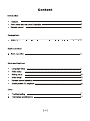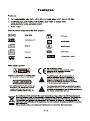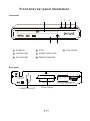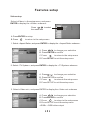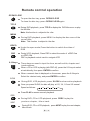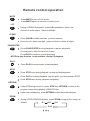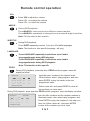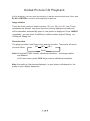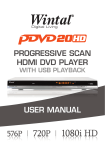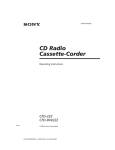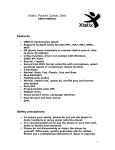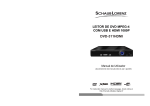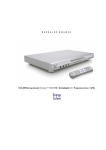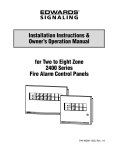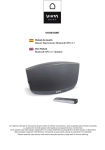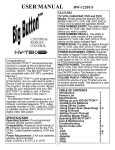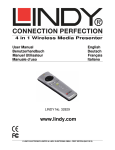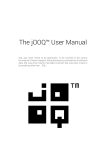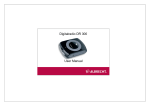Download User Manual DVD-7742 - Besøg masterpiece.dk
Transcript
DVD-7742 User Manual IMPORTANT Please read this manual carefully before operating the DVD PLAYER. Keep this manual handy for further reference. 17 19 Front and rear panel illustration Front panel 2 7 5 1 STAND BY 4 STOP 2 OPEN/CLOSE 5 POWER INDICATOR 3 PLAY/PAUSEY 6 REMOTE SENSOR 3 4 6 7 TRAY DOOR Rear panel POWER IN ~110V-~230V 50Hz/60Hz POWER ON/OFF MODEL: DENVER DVD-7742 POWER IN:~110V-~230V 50Hz/60Hz 25W Serial Number: Scart Output 1 Remote control When use, direct the remote control to the infra-red sensor (within 45 degrees) Do not put remote control near to the place with high temperature or moisture Do not put water or any other object on remote control Do not use new and old batteries or different type batteries together Please replace batteries when find remote control is out of work or weak sensitivity. OPEN/CLOSE STANDBY N/P 1 N/P VIDEO VIDEO RANDOM RANDOM DEFAULT DEFAULT GOTO ZOOM SETUP 3 4 5 6 7 8 9 GOTO ZOOM S 2 0 MENU 10+ PBC OS E TU P NUMERIC KEYS D PCB MENU OSD ENTER TITLE ENTER TI TL E PROG CLEAR L/R FAST BACKWARD FAST FORWARD LANGUAGE ANGLE SUB-T LANGUAGE ANGLE RETURN REPEAT STEP FORWARD SLOW RETURN STEP REPEAT SLOW A-B L/R MARK PROG + VOL - MUTE MARK CLEAR PREVLOUS PLAY/PAUSE STOP NEXT SUB-T VOL+ A-B VOLMUTE BACKWARD SLOW DVD+ TV Notes : There are five ways of connecting the player s AV output to the TV set: Scart cable (set the video type to RGB) POWER IN ~110V-~230V 50Hz/60Hz MODEL: DENVER DVD-7742 POWER IN:~110V-~230V 50Hz/60Hz 25W Serial Number: SCART Basic operation 1. Connect the DVD player to your TV and amplifier. 2. Turn on the TV. 3. Set the TV to the AV input connected to the DVD player. 4. Turn down the volume on your amplifier, and then power it on. 5. Set the amplifier to the AV input connected to the DVD player. Step 3: Press the PLAY button on the Step 1: Press the STAND BY, front panel or remote control. The and the player will start, LOAD player will automatically read and is illuminated on the display and identify the disc, display the type and the logo is displayed on TV screen. total time and begin playback. Step 2: Press OPEN/CLOSE either on the front panel or remote control. The player displays OPEN on the display. When the tray is open, please put the disc on the tray with the label side up. Press OPEN/CLOSE again to close the disc tray. Features setup SETUP In stop mode, press SETUP, and the TV screen will display the setup menu as follows: A. Press to Change items B. Press ENTER to display the submenu C. Press SETUP to exit the setup menu Setup Menu LANGUAGE SETUP Select <Language> in the setup menu, and press ENTER to display the <Language> submenu: Press to select A.Press ENTER to setup B.Press to return to the setup menu the menu item 1. Select < OSD language>, and press ENTER to display the <OSD language> submenu: A. Press to change your selection B.Press ENTER to confirm C.Press to return to the setup menu D.Press SETUP to exit the setup menu 2. Select < Subtitle>, and press ENTER to display the <Subtitle> submenu: A. Press to change your selection B.Press ENTER to confirm Multi C.Press to return to the setup menu D.Press SETUP to exit the setup menu Features setup 3. Select < Audio>, and press ENTER to display the <Audio> submenu: A. Press to change your selection B. Press ENTER to confirm C.Press to return to the setup menu D.Press SETUP to exit the setup menu Note: Menu language vary by disc 4.Select <DVD menu>,and press ENTER to display the <DVD menu> submenu: A. Press to change your selection B. Press ENTER to confirm C.Press to return to the setup menu D.Press SETUP to exit the setup menu Features setup Video setup Select <Video> in the setup menu, and press ENTER to display the <Video> submenu: Press to select the menu item A.Press ENTER to setup B.Press to return to the setup menu 1. Select <Aspect Ratio>,and press ENTER to display the <Aspect Ratio> submenu: A. Press to change your selection B. Press ENTER to confirm C.Press to return to the setup menu D.Press SETUP to exit the setup menu 2. Select <TV System>, and press ENTER to display the <TV System> submenu A. Press to change your selection B. Press ENTER to confirm C.Press to return to the setup menu D.Press SETUP to exit the setup menu 3. Select <Video out>, and press ENTER to display the <Video out> submenu A. Press to change your selection B. Press ENTER to confirm C.Press to return to the setup menu D.Press SETUP to exit the setup menu <RGB>---RGB video output Features setup Rating setup Select <Rating> in the setup menu, and press ENTER to display the <Rating> submenu: A. Press to return to the setup menu Unlocked Note: Not all DVDs support ratings. Use the 0-9 keys to input four digits (set password), then press ENTER to confirm. The <Rating> submenu displays as follows: Locked Note: If you forget your password, please use the universal password 8888 to unlock. Select <Rating>, and press ENTER to change <Rating> mode. A.Press ENTER repeatedly to select: 1. Kid safe, 2. G, 3. PG, 4. PG-13, 5. PG-R, 6. R,7. NC-17, 8. Adult B.Press to return to the setup menu Note: Unlock the password before setting <Rating> Misc setup Select <Load Factory>, and press ENTER to change <Load Factory> mode. A. Press to change your selection B. Press ENTERto confirm C.Press to return to the setup menu D.Press SETUP to exit the setup menu Remote control operation OPEN/CLOSE To open the disc tray, press OPEN/CLOSE To close the disc tray, press OPEN/CLOSE again. TITLE During DVD playback, press TITLE to display the DVD title menu or play the first title. Note: this function is subject to the disc. MENU During DVD playback, press MENU to display the disc menu of the current title. Note: This function is subject to the disc VIDEO Under the open mode,Press the button to switch the video of RGB PBC 0-10 keys 10+ During VCD playback, Press PBC to select the mode of or PBC Off PBC is: playback control used to navigate VCD PBC On These keys are used to input the time, as well as title, chapter and track numbers. When a CD or VCD is playing (with PBC off), press the 0-9 keys to select a track directly, then press ENTER to confirm. When a numeric item is displayed on the screen, press the 0-9 keys to Select the desired entry, and press ENTER to confirm. SLOW During DVD, VCD playback, press SLOW for slow motion playback. Once you press SLOW, the disc will play at 1/2, 1/4, 1/6 and 1/8 normal Speed as follows: 1/4 1/8 1/2 1/6 Press PLAY to resume normal playback. PREV NEXT During DVD, CD or VCD playback, press PREV to play the previous chapter, title or track. During DVD, CD or VCD playback, press NEXT to play the next chapter, title or track. Remote control operation REPEAT Each press of the REPEAT button will change the repeat mode. During VCD,CD playback,there are three modes: repeat Single, repeat All and Off. During DVD,playback,there are three modes: Repeat Charpter, Repeat Title and Off. Note:During VCD playback,the PCB mode must be set to Off A-B During playback, press A-B to select point A Press it again to select point B. The player will repeat the section from A to B automatically . Press A-B a third time to cancel A-B repeat and clear points A and B. Note: During CD/VCD playback, points A and B must be within the same track. During DVD playback, points A and B can be selected from different chapters. REV During DVD, CD or VCD playback, press REV to scan in reverse. The player will review the disc at 2, 4, 8 and 16 times speed as follows: X2 X8 X4 X16 Press PLAY to resume normal playback. FWD During DVD, CD or VCD playback, press FWD to scan forward. The player will cue the disc at 2, 4, 8 and 16 times speed X2 X4 X8 X16 as follows: Press PLAY to resume normal playback. Bookmark During DVD,VCD, playback press the Button the menu will display as follow Use to select the different bookwark Press ENTER to input the current time. Bookmark 1 -- : -- : -- : If it has been input yet, the player will Bookmark 2 -- : -- : -- : play from this time. Bookmark 3 -- : -- : -- : Remote control operation MUTE PressMUTE to turn off the audio. PressMUTE again to resume normal sound. L/R During VCD/SVCD playback, press L /R repeatedly to select the channel of audio-output: Stereo/Left/Right. CLEAR Press CLEAR to delete numbers you have entered. Press once to delete one digit, press and hold to delete all digits. PAUSE/STEP Press PAUSE/STEP during playback to pause playback. Press again to step forward one frame PressPLAY to resume normal palyback. NOTE:the step function is not available during CD playback PLAY Press PLAY from stop mode to start playback. STOP Press STOP once during playback to stop and hold playback. Press PLAY to resume playback from the point you have pressed STOP. Press STOP twice to stop playback completely . RETURN Under PCB being turned on, press STOP then RETURN to return to the program menu during playing VCD/SVCD disc. Under menu displaying, press RETURN to clear the present display . ZOOM During VCD/SVCD/DVD playback, press ZOOM to magnify the image as follows: Q1 Q2 Q3 Q off Remote control operation VOL Press VOL to adjust the volume. Press VOL + to enlarge the volume. Press VOL - to reduce the volume. ANGLE During DVD playback, PressANGLE to view scenes from different camera angles. PressANGLE to repeatedly to change from one camera angle to another. Note: This function is disc specific. SUBTITLE During DVD playback, Press SUBT repeatedly to select from up to 32 subtitle languages. Note: This function is disc specific (language will vary). LANGUAGE Press LANGUAGE repeatedly to selectfrom up to 8 audio languages/formats during DVD playback. Press LANGUAGE repeatedly to selectfrom up to 4 audio languages/formats during SVCD playback. Note: This function is disc specific PROG During VCD playback, press stop then PROG and the program menu will display as follow: Input the track numbers in the desired order. Program input ___ ___ When finished, select <play program> and then 1 _ _ _ _4 7 __ __ __10 ___ ___ 2 _ _ _ _5 8__ __ __ 11 press ENTER to play the tracks in the new ___ ___ 3_ _ _ _ 6 9 __ __ __12 programmed order. Play Program Clear All Select <clear all> and press ENTER to clear all the numbers you have input. During DVD playback, press stop then PROG and the <program> menu will display as follow: Program input 1 2 3 ___ ___ ___ 4 7 5 8 6 9 Title/ Chapter ___ ___ ___ 10 11 12 Play Program Clear All ___ ___ ___ ___ ___ ___ Input the title numbers and the chapter numbers in the desired order, then select <play program> and Press ENTER to play the chapters in the order you have set. Select <clear all> and press ENTER to clear all the numbers you have input. Kodak Picture CD Playback A Kodak picture CD has the size and shape of a regular CD. The max. size of JPEG picture can be supported: 3840x3840ples. JPEG stands for Joint Picture Experts Group. It is a compressing standard. It is the first international standard on Still Picture Compressing:ISO10918-1 constituted by the Committee on Still Picture Compressing Standard of ISO. The pictures on Kodak Picture CD are stored in this format (JPEG). This player can decode the JPEG picture in Kodak Picture CD and playback the picture in different modes. Operation instructions: You can use number keys to select a special picture. Press PREV or NEXT key to select. Press PAUSE key to stop playing. Press STOP key to stop playing, and the screen will display as follow: 16/20 CD-R Title Picture name Current Picture name PICTURES 1 001--1 2 3 4 6 006--6 002--2 7 007--7 003--3 8 008--8 004--4 9 009--09 005--5 5 001--1 10 010--10 Total Pictures Current Pictures Directory window Kodak Picture CD Playback In this window, you can use arrows key to select a special picture, then use PLAY or ENTER to confirm and display this picture. Image rotation There are three modes to rotate a picture: 90 cw, 180 cw, 90 ccw. Those operations are allowed only when a picture is being displayed normally and will be cancelled automatically when a new picture is displayed. Press ANGLE repeatedly, you can select the different rotation modes: original, 90deg cw, 180deg cw, 90deg ccw. Zoom function The player provides both Zoom in/out and pan function. The picture will zoom Q1 Q2 Q3 in/out as follow: Q off Note: During the ZOOM function, slideshow transitions and image rotation are disabled. Q off: close zoom, press PLAY key to resume slideshow transitions. Note: the quality of the pictures displayed on your screen will depend on the quality of your display equipment. Troubleshooting Please read the user s manual carefully before using the DVD player. If you have any Troubles in using this player, try to solve the problems by the suggestions mentioned below. If you can not remove the trouble after using all the suggestions, please contact the company or the technical service center authorized by us. For the sake of your safety ,please Do not open the cover and repair the player by yourself, if that, it may cause electric shock. NO PICTURE, SOUND AND INDICATION Ensure that the power switch is on. Ensure that the wall inlet is ok. Ensure that the power cord is not damaged. Ensure that the power plug is connected to the inlet tightly. BLACK AND WHITE PICTURE OR SCREEN ROLLING Ensure that you have set the right TV SYSTEM (e.g. PAL, NTSC) setting. FLAWS OF PICTURE OR SOUND Check whether the setting of AUDIO is right. Check whether the disc is scratched or stained. Check whether the AV connector and the output terminal is stained. DISPLAY NO DISC Ensure that you have put the disc on the tray. Check whether the disc is put in the reverse side. Check whether the disc is distorted. Check whether the disc is stained or scratched badly . Turn down the echo level. Troubleshooting REMOTE CONTROL IS INSENSITIVE OR DOES NOT WORK Check the batteries of remote control and make sure that they are to be powerful and good conductivity. Direct the remote control to the IR sensor of the player. Check whether there are some obstacles between the remote control and IR sensor. ABNORMAL FUNCTION OPERATION Turn off the power, and then turn on again. DISC IS LOCKED IN THE TRAY The disc can not be taken out of the tray when the player is reading, so you have to turn off the power and turn on again, and press OPEN/CLOSE key immediately to open the tray. Specifications Technical specifications Power requirements: -110 230V, 50/60Hz Power consumption: 25W Video standard: PAL/NTSC Net weight: 4.3Lbs (1.9Kg) Unit Dimensions: 225mm x 250mm x 38mm Video out Video out: 1.0Vp-p (75 load). Audio out Scart connector Output: analog out 2Vrms (1KHz); digital 1.15Vp-p Frequency response: 48KHz sampling 4Hz 22KHz, 96KHz sampling 4Hz 44KHz S/N ratio: >90dB Total harmonic distortion: <0.05% Accessories Remote control User s manual 1 1 Appearance and function is subject to change without notice. Warning To prevent children from watching programs which have a rating above their age, please be sure to set the rating in the setup menu appropriately. Before you set this rating, the passward must be unlocked. If you forget your unique passward, then please use the universal passward as set by the mauufacturer. The universal passward is 8888 , please detach this sheet and keep it in a safe place , away from children.