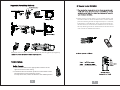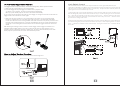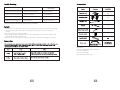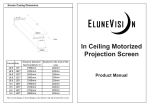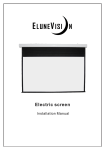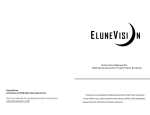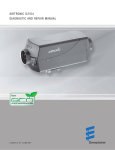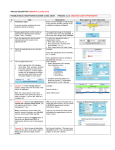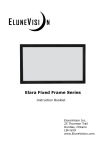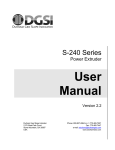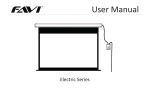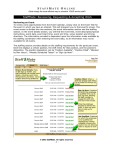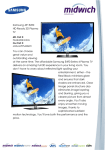Download EluneVision Reference Tension
Transcript
Thank you for purchasing our Tab Tension screens using our excellent screen materials, and mechanical components to give you years of trouble free enjoyment. Please take a moment to read the user manual before installation to avoid any potential issues. 1. When assembling, do not stand right under the screen. Expansive bolts should be firmly punched and fixed into the wall or ceiling. 2. Be sure the ground wire is connected with power cable to avoid electric shock 3. When using the laser pointer on the remote control, please not point it directly into people’s eyes to avoid injury. 4. Keep screen fabric away from the high temperatures to avoid permanent material deformation. 2. Adjust the position between the two mounting plates. Note: Please keep the screen case horizontal when assem bl ing 2. Make sure the control switch is in the neutral position and the switch cable is disconnected from the screen. Please press the learning hole at the right-end-cap for 3 seconds, indicated by a red LED flash. Then press the back of the remote control, if successful the red flash from the screen will stop flashing and be on. Please refer to remote control user manual for detailed instructions. Adjust the screw counter-clockwise to loosen the mounting plate.(see figure A) Press 1. Insert switch cord into the appropriate interface of the right end of the screen casing 2. Push the button to the down position to extend the screen Push the button up to retract the screen To stop the screen, return the button to the middle position to extend the screen Limit Switch Control The trigger has been set up at the factory, and should work right away. Please operate as follows: 1. Make sure the control switch is in the neutral position 2. Insert the trigger directly into trigger out interface of the projector. When you power on the projector, the screen should extend automatically. When you power off the projector, the screen will retract automatically. If you need to control another screen with the same trigger, or changed new remote control than the trigger needs to be mated to the screen again. 1. Make sure the control switch is in the neutral position. Also make sure your projector trigger function is enabled. Press the small hole at the right end cap for 3 seconds with screen learn needle. The LED in the screen casing will flash and continue to flash. Then please press the hole in the back of the cordless trigger for 3 seconds, the LED light in the screen casing should become constantly on if the mating is successful. Please refer to cordless trigger control user manual for details. After finishing the learning function, insert the wireless trigger into the trigger out interface. Our patented cordless trigger allows your screen synchronize its extension and retraction to your projector’s power cycle. When projector is powered on, the screen will automatically come down. When projector is powered off, the screen will automatically retract. If the tension is slack or over-tensioned, please follow Figure 9. loosen loosen The Limit Switch Controls of the screen adjust how far the screen goes down(extends) and up(retracts). The Down Limit Switch controls the extension and the Up switch controls the retraction. The controls are set at their default positions in the factory. To adjust the limit switches please use the adjusting tools that’s included with your screen. 1. Adjusting for the up limit position(how far the screen retracts): When the screen retracts and you want to change the position of where the bottom bar stops, use the adjusting tool to turn the switch in the “+” direction to make the screen drop more, and turn it in the “-” direction and the screen will rise more into the casing. Be careful with up limit switch has as too many turns in the “-” direction will send the bar into the casing of the screen. 2. Adjusting for the bottom limit position(how far the screen extends): When the screen extends and you want to change the position of where the bottom bar stops, use the adjusting tool to turn the switch in the “+” direction to make the screen extend further. Turning the switch in the “-” direction will retract the screen. Fault Reason Resolution Remote control malfunction Check for drained battery Replace Battery Abnormal noise from motor Broken Capacitor Contact Dealer Motor not running Broken Motor Contact Dealer Screen not retracting fully Limit Switches Refer to “Limit Control” Section of manual (If there are other malfunctions, please consult your dealer) 1. Please do not run the screen continuously for more than 5 minutes to avoid motor damage from overheating. Please let motor cool down if running continuously for more than 5 minutes. 2. Do not scratch up or fold up the fabric 3. After usage, please check again there are no foreign objects on the screen surface and then retract the screen into the case. 4. Please note small changes to net picture area due to temperature changes are normal. EluneVision A Division of Edith-Min International Inc Tel: 1-905-296-6819 Fax: 1-905-627-9567 Web: www.EluneVision.com