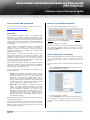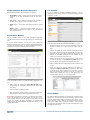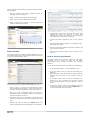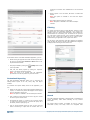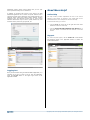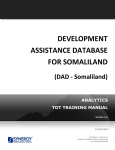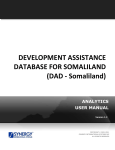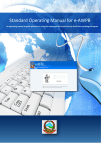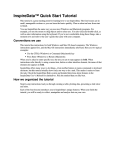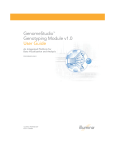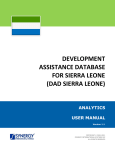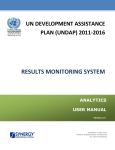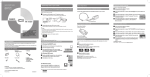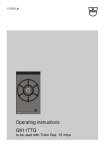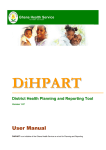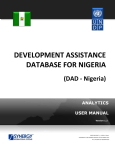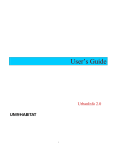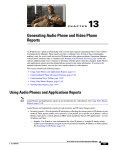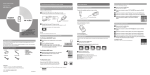Download DAD Somaliland Analytics Quick Reference Guide
Transcript
DEVELOPMENT ASSISTANCE DATABASE FOR SOMALILAND (DAD Somaliland) Analytics Quick Reference Guide How to Access DAD Somaliland How to Log into DAD Somaliland To access the DAD Somaliland application, use the following link: The starting screen of DAD Somaliland is the Login Screen. http://dad.synisys.com/dadsomaliland. Overview The Development Assistance System for Somaliland (DAD Somaliland) is an automated information management system which is designed to improve efficiency and coordination of donor activities in Somaliland. It is also a powerful tool for tracking and analyzing aid flows. The system serves as the main database and data collection and reporting system as it ensures effective access to the aid data. To log in, you should validate yourself with the username and password and then click the Login button. Note: The password is case sensitive. The main objective of DAD Somaliland is to serve as a reliable and credible source of information on external aid offered to Somaliland to support the Government in effectively managing development assistance and promoting the accountable and transparent use of resources. The system is designed in such a way that it allows public users to enter it without registration. Public users wishing to view data should click the Enter button in the Enter as a Public User section in the Login Screen. DAD Somaliland is a powerful tool that allows the user to view project data organized into lists, reports, and charts. In DAD Somaliland, the user is able to present the project data in the form of different analytical reports in the List, Chart, and Report modules, memorize/save the reports, print them, and export them into PDF, MS Word and MS Excel format files. How to Sign Up for an Account DAD Somaliland is designed to provide quick access to the project and aid data remotely via Internet. Once you have accessed the application, you can view the project data stored in the database, add new projects, edit existing ones, etc. In order to register for a username and password, follow the steps below: In the current design, DAD Somaliland is composed of the following applications: The DAD Somaliland application provides an interactive and secure way to access information, services, and functions listed in the system. To start using the system, you need to sign up for an account. 1. Click the Request a new account link in the Login Screen. A User Registration Form will appear. • Projects – this application is designed to track the ongoing projects that are financed from external sources, e.g. donor, international NGOs, etc. Once you have accessed this application, you are able to view project details, track aid flows to the country and create analytical reports in the List, Chart, and Report modules. Moreover, in this application you can add new projects or modify the information of existing projects through a built-in online Data Entry module. • MDG Profile - this application is designed to track and manage the progress towards the targets and indicators outlined in the Millennium Development Goals (MDG). Once you have accessed this application, you are able to view information and create analytical reports in the List, Chart, and Report modules. Moreover, in this application you can add information about the progress made towards the Millennium Development Goals (MDGs) through a built-in online Data Entry module. DAD Somaliland provides a web-based user interface and requires a web browser pre-installed. To ensure more flexibility and a more user-friendly environment, DAD Somaliland has been implemented as a bi-lingual system allowing the users to view the data presented in the system in two languages: English and Somali. 2. Fill in the information requested. 3. Click the Submit button to submit the inserted information. If your registration is approved, you will receive a notification message to the e-mail address provided when signing up for an account. Copyright © 2001-2013 Synergy International Systems, Inc. All rights reserved. DAD Somaliland Analytics Structure List Module DAD Somaliland consists of the following main sections: In the List module of the DAD Somaliland application, you can create and execute ad-hoc queries on the data, and acquire results in the form of a list. • My Portfolio module – used for quick access to the projects registered in the DAD Somaliland system by the user’s group. • List module – used to create and execute ad-hoc queries on the data, and to acquire results in the form of a list. • Chart module – used to filter and display the data in a chart form. • Report module – generates complex reports over one or more criteria and presents the output in the printable and user-friendly format. My Portfolio Module The My Portfolio section of the DAD Somaliland application provides quick access to the projects added by the corresponding user. In the My Portfolio module, you may see a list of draft and submitted projects. Each project created in DAD Somaliland either from the My Portfolio module or Projects application should get submitted first in order to become public and official. In the List section of the DAD Somaliland application, you can: • Expand the list item level to view the information of the sublevel(s) by clicking the ‘+’ sign next to the name of the list item. • Sort the list entries by column value by clicking the name of the column. This will sort the list alphabetically or numerically depending on the type of data entered into that column. The upward- or downward-pointing arrow that appears on the column can reverse the order of the list. • Browse among the list items by clicking the number link of the page to navigate to. The Previous and Next buttons are used to navigate back and forth through the list pages. • Hide the images which are displayed in the list to make it load quicker. • Modify the list that is currently displayed in the module by clicking the Modify Current View link at the top right corner of the List screen. When modifying the current view, you may add new groupings and columns to the list or remove the selected ones, reorder them, etc. You may also set the new view as default either for you or for public users. In the My Portfolio section of the DAD Somaliland application, you can: • Add a project by clicking the Create New Project button and providing the information requested in the project data entry form. • View the details of existing projects. • Edit the details of existing projects by clicking the project title and making the changes in the project data entry form. Note: Editing permissions for records in My Portfolio can be based on the user (whether the user has created the record) or user’s group (whether someone from the group the user belongs to has created the record). All these permissions are granted and managed from the DAD Somaliland Administration Center by the system administrator. Chart Module The DAD Somaliland application is equipped with a powerful chart designer that provides you with all the necessary tools to create charts for professionally looking presentations and reports. A userfriendly interface, great number of visual effects and pre-defined chart types, flexible chart components selection, and on-screen real-time chart visualization make using the chart designer an easy and delightful experience. Copyright © 2001-2013 Synergy International Systems, Inc. All rights reserved. You can make use of the following key features of the Chart tool in DAD Somaliland: • Rich user interface that supports movable windows for arranging the screen as desired. • Ability to resize the charts directly in the workspace. • Ability to show or hide the data labels and legends. • Ability to customize the coloring, or choose pattern-filled charts for black and white printing. • Format/Style the text entries as well as main report table captions and values by assigning to them value characteristics, such as font, font size, font color, background color, alignment (i.e. left, center, or right), etc. • Re-order report table components, such as rows, columns, etc. • Sort report table components either in an Ascending (A-Z) or Descending (Z-A) orders. • Remove a report table component from being included in the report, if this is necessary. Report Module In the Report module of the DAD Somaliland application, you can create and execute ad-hoc queries on the data, and acquire results in the form of different tabular reports. • Switch between table groupings, rows, columns and subcolumns. How to View Project Details The project Details section has been designed to view project information, such as project title, start and end dates, implementation status, contacts, monitoring and evaluation details, etc. You can access the Details section by clicking one of the following: • In the My Portfolio module: Click the respective project. • In the List module: Click the project for the details to be displayed. Note: Depending on the list presentation settings, additional expanding of the list items may be required to reach the project. • In the Chart module: Click the chart for the details to be displayed (e.g., click a relevant bar to see what it consists of). In the Details section, click the project ID to view its details. In the Report section of the DAD Somaliland application, you can: • Create a report, i.e. structure the report table and choose what information should appear in the rows and columns of the table; add report components, such as title, subtitle, etc. • In the Report module: Create a report indicating “Project’ as a value for the report row and click the Submit button. In the report generated, click the project ID. • Make use of the Compatibility Matrix that shows the compatibility between all database categories and measures that can be included in the report. • Preview the report at any time during the report structuring process by looking in the Preview section at the bottom of the page. • Generate the report by clicking the Submit button. The report containing real-time data will appear in a new window. Copyright © 2001-2013 Synergy International Systems, Inc. All rights reserved. necessary to introduce some modifications in the memorized report. • Export reports in the MS Word, MS Excel or Adobe PDF formats. Note: This option is available in the Chart and Report modules. • Print reports and keep them for reference. Note: This option is available in the Chart and Report modules. Filtering The system provides an option for data filtration. Filtering is used to narrow down the information displayed in the reports. The filtration works in a Step-by-Step technology, which enables the implementation of new filtering over the results of the previous one. This option reduces the size of the reports and makes them easier to read. Filters can be added to new or existing reports. Defined filtering is applicable to lists, reports and charts. The list of the most frequently used filter categories is displayed under the Filter By: section. The list of all available filter categories is displayed when clicking the More Filters link. In the Details section of the DAD Somaliland application, you can: • Browse among the projects listed under the same parent item by using the corresponding Previous or Next buttons in the top of the Details window. • Print project details by clicking the in the top toolbar. (Print) button found • Add, edit, and delete projects by clicking the respective button in the Details window top toolbar. Note: You need to be granted with the appropriate permissions to be able to perform any of these actions. Customized Reporting The DAD Somaliland application allows you to customize the already-created reports in the List, Chart, Map, and Report modules. To customize the reports already stored in the application, you can: • Define the way how the numeric values should be displayed in reports, i.e. whether they should be displayed in the original value or thousands, millions, etc. Note: This option is available in the List and Report modules. • Save a report for future reference or save a copy of it so that the source report remains intact. • Re-organise the reports, i.e. include it into a group of reports or create a new report group for it, rename the report, set it as default, delete a report group, etc. • View or edit pre-defined reports to save you the time and effort of structuring a report from the scratch when it is Search The DAD Somaliland application is equipped with a comprehensive search mechanism, which allows searching for any relevant information. The simple search interface is available to find any relevant information quickly and easily within the integrated DAD Copyright © 2001-2013 Synergy International Systems, Inc. All rights reserved. Somaliland content. Simple search implies that you can type search operators directly into the search box. Need More Help? In addition to providing easy access to the content, the DAD Somaliland application has a number of specific features that is used to find exactly what is looked for. One of these features is the advanced search option that allows setting different complex conditions using the Advanced Search form. It gives several additional fields which may be used to qualify searches by such criteria as district, sub-sector, project title, etc. Online Help The Help section provides explanations of how to use various features of the system. It includes a user manual that can be downloaded to the user’s computer as well as online help. To access these tools, you need to: • Click the Help tab at the top on the right side of the main toolbar to access the online help. • Click the Download DAD Somaliland User Manual link in the login screen to download the User Manual in the PDF format. Support For online help and support, use the Contact us e-mail address and telephone found in the application header to contact the system administrator. Logging Out Once you have finished using the DAD Somaliland application, it is necessary to log out. In order to log out from the application, press the Log Off button in the upper right corner of the application window. Copyright © 2001-2013 Synergy International Systems, Inc. All rights reserved.