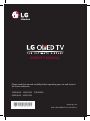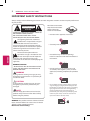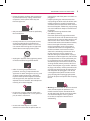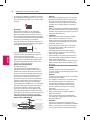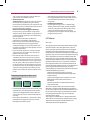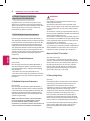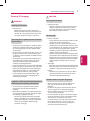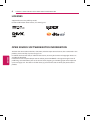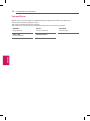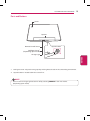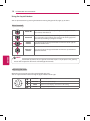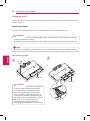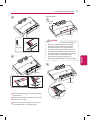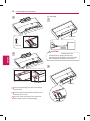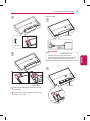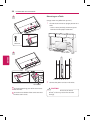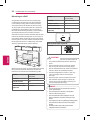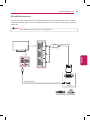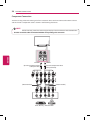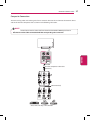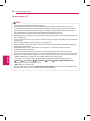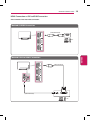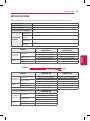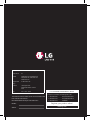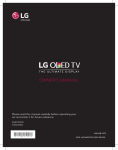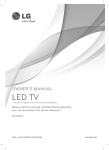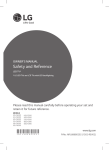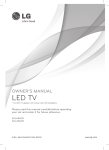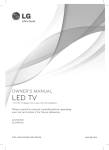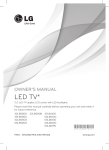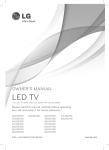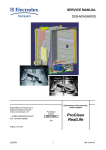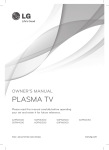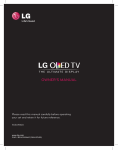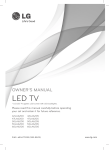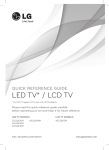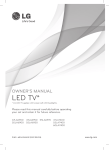Download English
Transcript
OWNER’S MANUAL Please read this manual carefully before operating your set and retain it for future reference. 55EG9600 55EF9500 55EG9200 65EG9600 65EF9500 *MFL68680222* www.lg.com P/NO : MFL68680222 (1504-REV01) 2 IMPORTANT SAFETY INSTRUCTIONS IMPORTANT SAFETY INSTRUCTIONS Always comply with the following precautions to avoid dangerous situations and ensure peak performance of your product. WARNING/CAUTION RISK OF ELECTRIC SHOCK DO NOT OPEN TO REDUCE THE RISK OF ELECTRIC SHOCK DO NOT REMOVE COVER (OR BACK). NO USER SERVICEABLE PARTS INSIDE. REFER TO QUALIFIED SERVICE PERSONNEL. Read these instructions. Keep these instructions. Heed all warnings. Follow all instructions. yyDo not use this apparatus near water. The lightning flash with arrowhead WARNING/CAUTION symbol within an equilateral triangle is intended to alert the user to the presence of uninsulated dangerous voltage within the product’s enclosure that may be of sufficient magnitude to constitute a risk of electric shock to persons. yyClean only with dry cloth. The exclamation point within an equilateral triangle is intended to alert the user to the presence of important operating and maintenance (servicing) instructions in the literature accompanying the appliance. yyDo not block any ventilation openings. Install in accordance with the manufacturer’s instructions. RISK OF ELECTRIC SHOCK DO NOT OPEN WARNING/CAUTION RISK OF ELECTRIC SHOCK DO NOT OPEN ENGLISH ENG WARNING/CAUTION - TO REDUCE THE RISK OF FIRE AND ELECTRIC SHOCK, DO NOT EXPOSE THIS PRODUCT TO RAIN OR MOISTURE. WARNING If you ignore the warning message, you may be seriously injured or there is a possibility of accident or death. yyDo not install near any heat sources such as radiators, heat registers, stoves, or other apparatus (including amplifiers) that produce heat. CAUTION If you ignore the caution message, you may be slightly injured or the product may be damaged. NOTE The note helps you understand and use the product safely. Please read the note carefully before using the product. WARNING: This product contains chemicals known to the State of California to cause cancer and birth defects or other reproductive harm. Wash hands after handling. yyDo not defeat the safety purpose of the polarized or grounding-type plug. A polarized plug has two blades with one wider than the other. A grounding type plug has two blades and a third grounding prong. The wide blade or the third prong are provided for your safety. If the provided plug does not fit into your outlet, consult an electrician for replacement of the obsolete outlet. IMPORTANT SAFETY INSTRUCTIONS yyProtect the power cord from being walked on or pinched particularly at plugs, convenience receptacles, and the point where they exit from the apparatus. yyOnly use attachments/accessories specified by the manufacturer. yyUse only with the cart, stand, tripod, bracket, or table specified by the manufacturer, or sold with the apparatus. When a cart is used, use caution when moving the cart/apparatus combination to avoid injury from tip-over. Short-circuit Short-circuit Breaker Breaker Short-circuit Breaker Short-circuit Breaker yyRefer all servicing to qualified service personnel. Servicing is required when the apparatus has been damaged in any way, such as power-supply cord or plug is damaged, liquid has been spilled or objects have fallen into the apparatus, the apparatus has been Short-circuit exposed to rain or moisture, does not operate Breaker normally, or has been dropped. yyDo not press strongly upon the panel with a Supply hand or a sharp object Short-circuit such as aPower nail, pencil, or Breaker pen, or make a scratch on it. not touch the end of the power cord while it is plugged in. yyKeep the packing anti-moisture material or vinyl packing out of the reach of children. Antimoisture material is harmful if swallowed. If swallowed, force the patient to vomit and visit the nearest hospital. Additionally, vinyl packing can cause suffocation. Keep it out of the reach of children. yyCAUTION concerning the Power Cord (Can differ by country): Check the specification page of this owner’s manual to be certain. Do not connect too many appliances to the same AC power outlet as this could result in fire or electric shock. Do not overload wall outlets. Overloaded wall outlets, loose or damaged wall outlets, extension cords, frayed power cords, or damaged or cracked wire insulation are dangerous. Any of these conditions could result in electric shock or fire. Periodically examine the cord Power Supply ofSupply your appliance, and if its appearance Power indicates damage or deterioration, unplug it, discontinue use of the appliance, and have the cord replaced with an exact replacement part by an authorized service. Protect the power cord from physical or mechanical abuse, such Power Supply as being twisted, kinked, pinched, closed in a door, Power Supply or walked upon. Pay particular attention to plugs, wall outlets, and the point where the cord exits the appliance. Do not move the TV with the power cord plugged in. Do not use a damaged or loose power cord. Be sure do grasp the plug when unplugging the power cord. Do not pull on the power cord to unplug the TV. Power Supply yyWarning - To reduce the risk of fire or electrical shock, do not expose this product to rain, moisture or other liquids. Do not touch the TV with wet hands. Do not install this product near flammable objects such as gasoline or candles, or expose the TV to direct air conditioning. yyDo not stick metal objects or any other conductive material into the power cord. Do Short-circuit Breaker Power Supply ENGLISH ENG yyUnplug this apparatus during lightning storms or when unused for long periods of time. 3 4 IMPORTANT SAFETY INSTRUCTIONS yyDo not expose to dripping or splashing and do not place objects filled with liquids, such as vases, cups, etc. on or over the apparatus (e.g., on shelves above the unit). yyGrounding (Except for devices which are not grounded.) Ensure that you connect the earthPower ground wire Supply Short-circuit to prevent possible electric shock (i.e., a TV with a Breaker three-prong grounded AC plug must be connected to a three-prong grounded AC outlet). If grounding methods are not possible, have a qualified electrician install a separate circuit breaker. Do not try to ground the unit by connecting it to telephone wires, lightning rods, or gas pipes. Short-circuit Breaker Power Supply ENGLISH ENG yyAs long as this unit is connected to the AC wall outlet, it is not disconnected from the AC power source even if the unit is turned off. yyDo not attempt to modify this product in any way without written authorization from LG Electronics. Unauthorized modification could void the user’s authority to operate this product. yyOutdoor Antenna Grounding (Can differ by country): If an outdoor antenna is installed, follow the precautions below. An outdoor antenna system should not be located in the vicinity of overhead power lines or other electric light or power circuits, or where it can come in contact with such power lines or circuits as death or serious injury can occur. Be sure the antenna system is grounded to provide some protection against voltage surges and built-up static charges. Section 810 of the National Electrical Code (NEC) in the U.S.A. provides information with respect to proper grounding of the mast and supporting structure, grounding of the lead-in wire to an antenna discharge unit, size of grounding conductors, location of antenna discharge unit, connection to grounding electrodes, and requirements for the grounding electrode. Antenna grounding according to the National Electrical Code, ANSI/NFPA 70 Antenna Lead in Wire Ground Clamp Electric Service Equipment Ground Clamp NEC: National Electrical Code Antenna Discharge Unit (NEC Section 810-20) Grounding Conductor (NEC Section 810-21) Power Service Grounding Electrode System (NEC Art 250, Part H) yyCleaning When cleaning, unplug the power cord and wipe gently with a soft cloth to prevent scratching. Do not spray water or other liquids directly on the TV as electric shock may occur. Do not clean with chemicals such as alcohol, thinners, or benzene. yyMoving Make sure the product is turned off, unplugged and all cables have been removed. It may take 2 or more people to carry larger TVs. Do not press or put stress on the front panel of the TV. yyVentilation Install your TV where there is proper ventilation. Do not install in a confined space such as a bookcase. Do not cover the product with cloth or other materials while plugged in. Do not install in excessively dusty places. yyIf you smell smoke or other odors coming from the TV, unplug the power cord and contact an authorized service center. yyKeep the product away from direct sunlight. yyNever touch this apparatus or antenna during a thunder or lightning storm. yyWhen mounting a TV on the wall, make sure not to install the TV by hanging the power and signal cables on the back of the TV. yyDo not allow an impact shock or any objects to fall into the product, and do not drop anything onto the screen. yyDISCONNECTING THE DEVICE FROM THE MAIN POWER The power plug is the disconnecting device. In case of an emergency, the Power Plug must remain readily accessible. yyBatteries Store the accessories (battery, etc.) in a safe location out of the reach of children. yyThis apparatus uses batteries. In your community there might be regulations that require you to dispose of these batteries properly due to environmental considerations. Please contact your local authorities for disposal or recycling information. yyDo not dispose of batteries in a fire. yyDo not short circuit, disassemble or allow the batteries to overheat. yyDo not use high voltage electrical equipment near the TV, (e.g., a bug zapper). This may result in product malfunction. yyDot Defect The Plasma or LCD panel is a high technology product with resolution of two million to six million pixels. In a very few cases, you could see fine dots on the screen while you’re viewing the TV. Those IMPORTANT SAFETY INSTRUCTIONS Preventing Image burn or Burn-in on your TV screen yyIf a fixed image displays on the TV screen for a long period of time, it will be imprinted and become a permanent disfigurement on the screen. This is image burn or burn-in and not covered by the warranty. yyIf the aspect ratio of the TV is set to 4:3 for a long period of time, image burn may occur on the letterboxed area of the screen. yyAvoid displaying a fixed image on the TV screen for a long period of time (2 or more hours for LCD, 1 or more hours for the Plasma TV) to prevent image burn. yyPreventing Screen Burn Displaying still images, such as a station’s logo, subtitle, screen menu, video game or computer screen, for a long time may damage the screen, causing screen burn which can remain for a long time or never disappear. Do not display still images for over an hour. FCC Notice (For USA) This equipment has been tested and found to comply with the limits for a Class B digital device, pursuant to Part 15 of the FCC Rules. These limits are designed to provide reasonable protection against harmful interference in a residential installation. This equipment generates, uses, and can radiate radio frequency energy and, if not installed and used in accordance with the instructions, may cause harmful interference to radio communications. However, there is no guarantee that interference will not occur in a particular installation. If this equipment does cause harmful interference to radio or television reception, which can be determined by turning the equipment off and on, the user is encouraged to try to correct the interference by one or more of the following measures: - Reorient or relocate the receiving antenna. - Increase the separation between the equipment and the receiver. - Connect the equipment to an outlet on a circuit different from that to which the receiver is connected. - Consult the dealer or an experienced radio/TV technician for help. This device complies with part 15 of the FCC Rules. Operation is subject to the following two conditions: (1) this device may not cause harmful interference and (2) this device must accept any interference received, including interference that may cause undesired operation of the device. Any changes or modifications in construction of this device which are not expressly approved by the party responsible for compliance could void the user’s authority to operate the equipment. ENGLISH ENG dots are deactivated pixels and do not affect the performance and reliability of the TV. yyGenerated Sound Cracking noise A cracking noise that occurs when watching or turning off the TV is generated by plastic thermal contraction due to temperature and humidity. This noise is common for products where thermal deformation is required. Electrical circuit humming/panel buzzing A low level noise is generated from a high-speed switching circuit, which supplies a large amount of current to operate a product. It varies depending upon the product. This generated sound does not affect the performance and reliability of the product. yyTake care not to touch the ventilation openings. When watching the TV for a long period, the ventilation openings may become hot. This does not affect the performance of the product or cause defects in the product. yyDo not install this product on a wall if it could be exposed to oil or oil mist. This may damage the product and cause it to fall. yyIf the TV feels cold to the touch, there may be a small flicker when it is turned on. This is normal, there is nothing wrong with TV. Some minute dot defects may be visible on the screen, appearing as tiny red, green, or blue spots. However, they have no adverse effect on the TV’s performance. Avoid touching the LCD screen or holding your finger(s) against it for long periods of time. Doing so may produce some temporary distortion effects on the screen. 5 6 IMPORTANT SAFETY INSTRUCTIONS FCC Radio Frequency Interference Requirements (for UNII devices) High power radars are allocated as primary users of the 5.25 to 5.35 GHz and 5.65 to 5.85 GHz bands. These radar stations can cause interference with and/ or damage this device. This device cannot be colocated with any other transmitter. FCC RF Radiation Exposure Statement [For having wireless function (WLAN, Bluetooth,...)] This equipment complies with FCC radiation exposure limits set forth for an uncontrolled environment. This transmitter must not be co-located or operating in conjunction with any other antenna or transmitter. This equipment should be installed and operated with minimum distance 20 cm (7.8 inches) between the antenna and your body. Users must follow the specific operating instructions for satisfying RF exposure compliance. ENGLISH ENG Industry Canada Statement (For Canada) [For having wireless function (WLAN, Bluetooth,...)] This device complies with RSS-210 of the Industry Canada Rules. Operation is subject to the following two conditions: 1. this device may not cause interference and 2. this device must accept any interference, including interference that may cause undesired operation of the device. IC Radiation Exposure Statement (For Canada) [For having wireless function (WLAN, Bluetooth,...)] This equipment complies with IC radiation exposure limits set forth for an uncontrolled environment. This equipment should be installed and operated with minimum distance 20 cm (7.8 inches) between the antenna and your body. NOTE: THE MANUFACTURER IS NOT RESPONSIBLE FOR ANY RADIO OR TV INTERFERENCE CAUSED BY UNAUTHORIZED MODIFICATIONS TO THIS EQUIPMENT. SUCH MODIFICATIONS COULD VOID THE USER’S AUTHORITY TO OPERATE THE EQUIPMENT. WARNING (For Canada) [For product having the wireless function using 5 GHz frequency bands] the device for operation in the band 5150–5250 MHz is only for indoor use to reduce the potential for harmful interference to co-channel mobile satellite systems; the maximum antenna gain permitted for devices in the bands 5250–5350 MHz and 5470–5725 MHz shall comply with the EIRP limit; and the maximum antenna gain permitted for devices in the band 5725–5825 MHz shall comply with the EIRP limits specified for point-to-point and non point-topoint operation as appropriate. High-power radars are allocated as primary users (i.e., priority users) of the bands 5250–5350 MHz and 5650–5850 MHz and that these radars could cause interference and/or damage to LE-LAN devices. Note to Cable/TV Installer (For USA and Canada) This reminder is provided to call the CATV system installer’s attention to Article 820-40 of the National Electric Code (U.S.A.). The code provides guidelines for proper grounding and, in particular, specifies that the cable ground shall be connected to the grounding system of the building, as close to the point of the cable entry as practical. LG Recycling Policy (For USA) LG Electronics offers a customized e-waste takeback and recycling service that meets local needs and requirements in the countries where e-waste regulations are in place, and also provides product and packaging take-back and recycling service voluntarily in some countries. LG Electronics evaluates products’ recyclability at the design step using LG’s recyclability evaluation tool, with the goal of improving recyclability where practicable. Through these activities, LG seeks to contribute to conserving natural resources and protecting the environment. For more information about the LG Recycling Policy, please visit our global site at http://www.lg.com/ global/sustainability/environment/take-backrecycling IMPORTANT SAFETY INSTRUCTIONS Viewing 3D Imaging WARNING Viewing Environment yyViewing Time - When watching 3D contents, take five- to fifteen-minute breaks every hour. Viewing 3D contents for a long period of time may cause headache, dizziness, fatigue, or eye strain. Those that have a photosensitive seizure or chronic illness Symptoms which require discontinuation or refraining from watching 3D contents yyDo not watch 3D contents when you feel fatigue from lack of sleep, overwork or drinking. yyWhen these symptoms are experienced, stop using/watching 3D contents and get enough rest until the symptom subsides. - Consult your doctor when the symptoms persist. Symptoms may include headache, eyeball pain, dizziness, nausea, palpitation, blurriness, discomfort, double image, eyestrain, or fatigue. CAUTION Viewing Environment yyViewing Distance - Maintain a distance of at least twice the screen diagonal length when watching 3D contents. If you feel discomfort in viewing 3D contents, move further away from the TV. Viewing Age yyInfants / Children - Usage/ Viewing 3D contents for children under the age of 5 is not recommended. - Children under the age of 10 may overreact and become overly excited because their vision is in development, for example, trying to touch the screen or trying to jump into it. Special monitoring and extra attention is required for children watching 3D contents. - Children have greater binocular disparity of 3D presentations than adults because the distance between the eyes is shorter than one of adults. Therefore they will perceive more stereoscopic depth compared to adults for the same 3D image. yyTeenagers - Teenagers may be stimulated by light coming from 3D videos. Advise them not to watch 3D videos for a long time when they are tired. yyElderly - The elderly may perceive less of a 3D effect than the youth. Do not sit closer to the TV than the recommended distance. Cautions when using the 3D glasses yyMake sure to use LG 3D glasses. Otherwise, you may not be able to view 3D videos properly. yyDo not use 3D glasses instead of your normal glasses, sunglasses, or protective goggles. yyUsing modified 3D glasses may cause eye strain or image distortion. yyDo not keep your 3D glasses in extremely high or low temperatures. It will cause deformation. yyThe 3D glasses are fragile and are easily scratched. Always use a soft, clean piece of cloth when wiping the lenses. Do not scratch the lenses of the 3D glasses with sharp objects or clean/wipe them with chemicals. ENGLISH ENG yySome users may experience a seizure or other abnormal symptoms when they are exposed to a flashing light or particular pattern from 3D contents. yyDo not watch 3D videos if you feel nausea, are pregnant and/ or have a chronic illness such as epilepsy, cardiac disorder, or blood pressure disease, etc. yy3D Contents are not recommended for those who suffer from stereo blindness or stereo anomaly. Double images or discomfort in viewing may be experienced. yyIf you have strabismus (cross-eyed), amblyopia (weak eyesight), or astigmatism, you may have trouble sensing depth and easily feel fatigue due to double images. It is advised to take frequent breaks than the average adult. yyIf your eyesight varies between your right and left eye, correct your eyesight prior to watching 3D contents. 7 8 LICENSES / OPEN SOURCE SOFTWARE NOTICE INFORMATION LICENSES Supported licenses may differ by model. For more information about licenses, visit www.lg.com . OPEN SOURCE SOFTWARE NOTICE INFORMATION ENGLISH ENG To obtain the source code under GPL, LGPL, MPL, and other open source licenses, that is contained in this product, please visit http://opensource.lge.com . In addition to the source code, all referred license terms, warranty disclaimers and copyright notices are available for download. LG Electronics will also provide open source code to you on CD-ROM for a charge covering the cost of performing such distribution (such as the cost of media, shipping, and handling) upon email request to [email protected] . This offer is valid for three (3) years from the date on which you purchased the product. TABLE OF CONTENTS 9 TABLE OF CONTENTS 2 IMPORTANT SAFETY INSTRUCTIONS 28 29 5 6 6 6 6 7 - FCC Notice - Industry Canada Statement - IC Radiation Exposure Statement - Note to Cable/TV Installer - LG Recycling Policy Viewing 3D Imaging 30 30 31 32 Connecting to a PC - HDMI Connection or DVI to HDMI Connection Connecting to an Audio System - Digital Optical Audio Connection Connecting Headphones Connecting a USB Drive 33 MAGIC REMOTE FUNCTIONS 34 34 34 Registering Magic Remote How to Use Magic Remote Precautions to Take USING THE USER GUIDE 8LICENSES OPEN SOURCE SOFTWARE NOTICE INFORMATION 34 9 TABLE OF CONTENTS 35SPECIFICATIONS 10 INSTALLATION PROCEDURE 37MAINTENANCE 10 ASSEMBLING AND PREPARING 37 37 37 10Unpacking 12 Optional Extras 13 Parts and Buttons 14 - Using the Joystick button 15 Lifting and Moving the TV 16 Setting Up the TV 16 - Attaching the Stand 20 - Mounting on a Table 21 - Tidying Cables 22 - Mounting on a Wall 23 MAKING CONNECTIONS 23 24 Connecting to an Antenna or Cable Connecting to a HD receiver, DVD Player, or VCR - HDMI Connection - DVI to HDMI Connection - Component Connection - Composite Connection 24 25 26 27 Cleaning Your TV - Screen, Frame, Cabinet, and Stand - Power Cord 37TROUBLESHOOTING NOTE yyImage shown may differ from your TV. yyYour TV’s OSD (On Screen Display) may differ slightly from that shown in this manual. yyThe available menus and options may differ from the input source or product model that you are using. yyNew features may be added to this TV in the future. ENGLISH ENG 8 10 INSTALLATION PROCEDURE / ASSEMBLING AND PREPARING INSTALLATION PROCEDURE 1 Open the package and make sure all the accessories are included. 2 Attach the stand to the TV set. 3 Connect an external device to the TV set. 4 Make sure the network connection is available. You can use the TV network functions only when the network connection is made. * When the TV is turned on for the first time after being shipped from the factory, initialization of the TV may take approximately one minute. ASSEMBLING AND PREPARING Unpacking Check your product box for the following items. If there are any missing accessories, contact the local dealer where you purchased your product. The illustrations in this manual may differ from the actual product and item. ENGLISH ENG CAUTION yyDo not use any unapproved items to ensure the safety and product life span. yyAny damages or injuries by using unapproved items are not covered by the warranty. yyIn case of some model, the thin film on screen is a part of the TV, So don’t take it off. NOTE yyThe items supplied with your product may vary depending upon the model. yyProduct specifications or contents of this manual may be changed without prior notice due to upgrade of product functions. yyFor an optimal connection, HDMI cables and USB devices should have bezels less than 10 mm (0.39 inches) thick and 18 mm (0.7 inches) width. yyUse an extension cable that supports USB 2.0 if the USB cable or USB FLASH DRIVE does not fit into your TV’s USB port. yyUse a certified cable with the HDMI logo attached. If you do not use a certified HDMI cable, the screen may not display or a connection error may occur. yyRecommended HDMI cable types (3 m or less) - High-Speed HDMI®/ TM cable - High-Speed HDMI®/ TM cable with Ethernet B A B A *A 10 mm (0.39 inches) *B 18 mm (0.7 inches) ASSEMBLING AND PREPARING Magic Remote, Batteries (AA) (See page 33.) Owner’s Manual P (For 55EG9600, 55EG9200) Cinema 3D Glasses The number of 3D glasses may differ depending upon the model or country. Stand Base (See page 16, 17.) 11 Cable Holder (See page 21.) (For 65EG9600) Stand Base (See page 17, 18.) (For 65EF9500) Stand Base (See page 18, 19.) Stand Base (See page 19, 20.) Component Video Cable (See page 26.) (For 55EG9600, 55EG9200) (For 65EG9600) Composite Video Cable (See page 26, 27.) Stand Screws 5 EA, M4 x L20 (See page 17.) Stand Screws 8 EA, M4 x L20 (See page 18.) (For 55EF9500) (For 65EF9500) Stand Screws 5 EA, M4 x L14 (See page 19.) Stand Screws 8 EA, M4 x L14 (See page 20.) ENGLISH ENG (For 55EF9500) 12 ASSEMBLING AND PREPARING Optional Extras Optional extras can be changed or modified for quality improvement without any notification. Contact your dealer for buying these items. These devices work only with certain models. The model name or design may be changed manufacturer’s circumstances or policies. AN-MR6** Magic Remote AG-F*** Cinema 3D Glasses AG-F***DP Dual Play Glasses LG Audio Device AN-VC550 Smart Camera ENGLISH ENG ASSEMBLING AND PREPARING 13 Parts and Buttons Screen Speakers Remote Control Sensor Joystick button2 Intelligent Sensor1 (Depending upon model) LG Logo Light ENGLISH ENG 1 Intelligent sensor - Adjusts the image quality and brightness based on the surrounding environment. 2 Joystick button is located below the screen of TV. NOTE yyYou can set the LG Logo Light to be on or off by selecting GENERAL in the main menus. (Depending upon model) 14 ASSEMBLING AND PREPARING Using the Joystick button You can operate the TV by pressing the button or moving the joystick left, right, up, or down. Basic functions Power On When the TV is turned off, place your finger on the joystick button, press it once, and release it. Power Off When the TV is turned on, place your finger on the joystick button, press it once for a few seconds, and release it. All running apps will close and any recording in progress will stop. Volume Control Place your finger on the joystick button and move it left or right to adjust the volume level. Channels Control Place your finger on the joystick button and move it up or down to adjust the channels. ENGLISH ENG NOTE yyMove the joystick button up, down, left, or right. Be careful not to press it. If you press it first, you may not be able to adjust the volume or scroll through the channels. Adjusting the menu When the TV is turned on, press the joystick button one time. You can adjust the Menu items moving the joystick button left or right. POWER OFF SETTINGS Turns the power off. Accesses the quick settings. CLOSE Clears on-screen displays and returns to TV viewing. INPUTS Changes the input source. ASSEMBLING AND PREPARING Lifting and Moving the TV When moving or lifting the TV, read the following to prevent the TV from being scratched or damaged and for safe transportation regardless of its type and size. 15 yyUse at least two people to move a large TV. yyWhen transporting the TV by hand, hold the TV as shown in the following illustration. CAUTION yyAvoid touching the screen at all times, as this may result in damage to the screen. yyDo not place the product on the floor with its front facing down without padding. Failure to do so may result in damage to the screen. yyMove the TV in the box or packing material that the TV originally came in. yyBefore moving or lifting the TV, disconnect the power cord and all cables. yyWhen holding the TV, the screen should face away from you to avoid damage. ENGLISH ENG yyHold the top and bottom of the TV frame firmly. Make sure not to hold the transparent part, speaker, or speaker grill area. yyWhen handling the TV, be careful not to damage the protruding joystick button. yyWhen transporting the TV, do not expose the TV to jolts or excessive vibration. yyWhen transporting the TV, keep the TV upright; never turn the TV on its side or tilt towards the left or right. yyDo not apply excessive pressure to cause flexing / bending of frame chassis as it may damage screen. yyBe sure to keep your TV upright instead of laying or tilting it while moving the TV. 16 ASSEMBLING AND PREPARING Setting Up the TV You can mount your TV to a wall or attach the stand if you wish to place the TV on an entertainment center or other furniture. Attaching the Stand If you are not mounting the TV to a wall, use the following instructions to attach the stand. CAUTION yyMake sure that the screws are fastened tightly. (If they are not fastened securely enough, the TV may tilt forward after being installed.) yyDo not tighten the screws with too much force; otherwise they may be damaged and come loose later. NOTE yyRemove the stand before installing the TV on a wall mount by performing the stand attachment in reverse. ENGLISH ENG (For 55EG9600, 55EG9200) 1 2 Packing Brace Stand Cover Stand Base CAUTION yyWhen assembling the stand, lay the packing brace on a table or product box and then place the TV with its screen facing down on the packing brace. Be sure to protect the screen from scratches. When there is no packing brace provided, make sure that you place the screen on soft clothing or a cushion. yyDo not place the TV without the stand attached into its upright position. The protruding Joystick Button may be damaged. ASSEMBLING AND PREPARING 17 (For 65EG9600) 3 1 Packing Brace Stand Cover CAUTION 5 EA M4 x L20 4 2 Stand Cover Stand Base Cover Holder 1 Insert the protruding parts of the stand cover into the holes. 2 Insert the cover holder of the stand cover into the holes until it clicks. 3 Press the stand cover gently so that the nonwoven fabric inside is attached tightly. ENGLISH ENG yyWhen assembling the stand, lay the packing brace on a table or product box and then place the TV with its screen facing down on the packing brace. Be sure to protect the screen from scratches. When there is no packing brace provided, make sure that you place the screen on soft clothing or a cushion. yyDo not place the TV without the stand attached into its upright position. The protruding Joystick Button may be damaged. 18 ASSEMBLING AND PREPARING (For 55EF9500) 3 1 Stand Cover 8 EA M4 x L20 CAUTION 4 ENGLISH ENG yyDo not place the TV without the stand attached into its upright position. The protruding Joystick Button may be damaged. yyUse a flat tool to remove the stand cover. 2 Cover Holder 1 Insert the protruding parts of the stand cover into the holes. 2 Insert the cover holder of the stand cover into the holes until it clicks. 3 Press the stand cover gently so that the nonwoven fabric inside is attached tightly. Stand Base ASSEMBLING AND PREPARING 19 (For 65EF9500) 3 1 Stand Cover 5 EA M4 x L14 CAUTION 4 2 Cover Holder 1 I nsert the protruding parts of the stand cover into the holes. 2 Insert the cover holder of the stand cover into the holes until it clicks. Stand Base ENGLISH ENG yyDo not place the TV without the stand attached into its upright position. The protruding Joystick Button may be damaged. yyUse a flat tool to remove the stand cover. 20 ASSEMBLING AND PREPARING Mounting on a Table 3 (Image shown may differ from your TV.) 1 Lift and tilt the TV into its upright position on a table. 10 - Leave a 10 cm (4 inches)cm(minimum) space from the wall for proper ventilation. 10 cm 10 cm 10 cm 10 cm (4 inches) 8 EA M4 x L14 10 cm 10 cm 10 cm 4 ENGLISH ENG 2 Connect the power cord to a wall outlet. Cover Holder 1 2 Insert the protruding parts of the stand cover into the holes. Insert the cover holder of the stand cover into the holes until it clicks. CAUTION yyDo not place the TV near or on sources of heat, as this may result in fire or other damage. ASSEMBLING AND PREPARING Securing the TV to a wall (optional) (Depending upon model) Insert and tighten the eye-bolts, or TV brackets and bolts on the back of the TV. - If there are bolts inserted at the eye-bolts position, remove the bolts first. 2 Mount the wall brackets with the bolts to the wall. Match the location of the wall bracket and the eye-bolts on the rear of the TV. 3 Connect the eye-bolts and wall brackets tightly with a sturdy rope or cable. Make sure to keep the rope parallel to the flat surface. CAUTION yyMake sure that children do not climb on or hang on the TV. NOTE yyUse a platform or cabinet that is strong and large enough to support the TV securely. yyBrackets, bolts, and ropes are optional. You can obtain additional accessories from your local dealer. Tidying Cables Gather and bind the cables with the cable holder. Cable Holder CAUTION yyDo not move the TV by holding the cable holder and cable management, as the cable holders may break, and injuries and damage to the TV may occur. ENGLISH ENG 1 21 22 ASSEMBLING AND PREPARING Mounting on a Wall Model 65EG9600 55/65EF9500 An optional wall mount can be used with your LG Television. Consult with your local dealer for a wall mount used by your TV model. Carefully attach the wall mount bracket at the rear of the TV. Install the wall mount bracket on a solid wall perpendicular to the floor. If you are attaching the TV to other building materials, please contact qualified personnel to install the wall mount. Detailed instructions will be included with the wall mount. We recommend that you use an LG brand wall mount. When you do not use LG’s wall mount bracket, please use a wall mount bracket for which the distance to the wall is adequately secured for seamless connectivity to external devices. AxBxC 200 x 330 x 120 Standard screw M6 Number of screws 4 Wall mount bracket (optional) OTW150 A B C Wall mount bracket (optional) OTW150 10 cm (4 inches) ENGLISH ENG 10 cm 10 cm 10 cm Make sure to use screws and wall mounts that meet the standard. Standard dimensions for the wall mount kits are described in the following table. Model 55EG9600 55EG9200 AxBxC 200 x 340 x 195 Standard screw M6 Number of screws 4 Wall mount bracket (optional) OTW150 CAUTION yyDisconnect the power first, and then move or install the TV. Otherwise electric shock may occur. yyIf you install the TV on a ceiling or slanted wall, it may fall and result in severe injury. Use an authorized LG wall mount and contact the local dealer or qualified personnel. yyDo not overtighten the screws as this may cause damage to the TV and void your warranty. yyUse the screws and wall mounts that meet the standard. Any damages or injuries by misuse or using an improper accessory are not covered by the warranty. NOTE yyUse the screws that are listed on the standard screw specifications. yyThe wall mount kit includes an installation manual and necessary parts. yyThe wall mount bracket is optional. You can obtain additional accessories from your local dealer. yyThe length of screws may differ depending upon the wall mount. Make sure to use the proper length. yyFor more information, refer to the manual supplied with the wall mount. MAKING CONNECTIONS 23 MAKING CONNECTIONS You can connect various external devices to the TV. Supported external devices are: HD receivers, DVD players, VCRs, audio systems, USB storage devices, PC, gaming devices, and other external devices. For more information on external device’s connection, refer to the manual provided with each device. NOTE yyIf you record a TV program on a DVD recorder or VCR, make sure to connect the TV signal input cable to the TV through a DVD recorder or VCR. For more information of recording, refer to the manual provided with the connected device. yyThe external device connections shown may differ slightly from illustrations in this manual. yyConnect external devices to the TV regardless of the order of the TV port. yyIf you connect a gaming device to the TV, use the cable supplied with the gaming device. yyRefer to the external equipment’s manual for operating instructions. Connecting to an Antenna or Cable Connect an antenna, cable, or cable box to watch TV while referring to the following. The illustrations may differ from the actual items and a RF cable is optional. Antena UHF Antenna Coaxial (75Ω) (*Not Provided) Terminal CAUTION yyMake sure not to bend the copper wire of the RF cable. Copper wire yyComplete all connections between devices, and then connect the power cord to the power outlet to prevent damage to your TV. NOTE yyUse a signal splitter to use more than 2 TVs. yyDTV Audio Supported Codec: MPEG, Dolby Digital. yyDirect ULTRA HD broadcast is unavailable in areas without a ULTRA HD signal. yyThis TV cannot receive ULTRA HD (3840 x 2160 pixels) broadcasts directly because the related standards have not been confirmed. ENGLISH ENG Antena VHF 24 MAKING CONNECTIONS Connecting to a HD receiver, DVD Player, or VCR Connect a HD receiver, DVD Player, or VCR to the TV and select an appropriate input mode. NOTE yyHDMI specifications may be different for each input port, so make sure to check the device specifications before connecting. yyContact customer service for more information on the HDMI specifications of each input port. yyIf the device connected to Input Port also supports ULTRA HD Deep Color, your picture may be clearer. However, if the device doesn’t support it, it may not work properly. In that case, connect the device to a different HDMI port or change the TV’s ULTRA HD Deep Color setting to Off. - This feature is available on certain models which are supported ULTRA HD Deep Color only. (Home) (Settings) (Advanced) Picture HDMI ULTRA HD Deep Color - On Support 4 K @ 60 Hz (4:4:4, 4:2:2, 4:2:0) - Off Support 4 K @ 60 Hz (4:2:0) HDMI Connection HDMI is the best way to connect a device. ENGLISH ENG Transmits the digital video and audio signals from an external device to the TV. Connect the external device and the TV with the HDMI cable as shown in the following illustration. NOTE yyUse the latest High Speed HDMI™ Cable that supports CEC (Customer Electronics Control) function. yyHigh Speed HDMI™ Cables are tested to carry an HD signal up to 1080p and higher. yyHDMI Audio Supported Format: PCM (32 kHz / 44.1 kHz / 48 kHz / 96 kHz / 192 kHz) (*Not Provided) HDMI DVD / Blu-Ray / HD Cable Box / HD STB ARC (Audio Return Channel) yyWhen connected with a high-speed HDMI cable, digital audio can be sent to a compatible device without an additional optical audio cable. yyARC is only supported on the HDMI (4 K @ 60 Hz) / DVI IN 2 (ARC) port. An external audio device that supports ARC should be connected to HDMI (4 K @ 60 Hz) / DVI IN 2 (ARC) if you wish to use ARC. MAKING CONNECTIONS 25 DVI to HDMI Connection Transmits the digital video signal from an external device to the TV. Connect the external device and the TV with the DVI-HDMI cable as shown in the following illustration. To transmit an audio signal, connect an audio cable. NOTE yyWhen using the HDMI/DVI cable, Single link is only supported. (*Not Provided) ENGLISH ENG DVI OUT (*Not Provided) AUDIO OUT DVD / Blu-Ray / HD Cable Box 26 MAKING CONNECTIONS Component Connection Transmits analog video and audio signals from an external device to the TV. Connect the external device and the TV with a component cable as shown in the following illustration. NOTE yyIf cables are installed incorrectly, it could cause the image to display in black and white or with distorted color. yyCheck to ensure the cables are matched with the corresponding color connection. ENGLISH ENG YELLOW GREEN (Use the composite video cable provided.) (Use the component video cable provided.) WHITE RED RED BLUE GREEN WHITE RED RED BLUE GREEN YELLOW (*Not Provided) (*Not Provided) R AUDIO VIDEO DVD / Blu-Ray / HD Cable Box GREEN BLUE RED RED WHITE L MAKING CONNECTIONS 27 Composite Connection Transmits analog video and audio signals from an external device to the TV. Connect the external device and the TV with the composite cable as shown in the following illustration. NOTE yyIf you have a mono VCR, connect the audio cable from the VCR to the AUDIO L/MONO jack of the TV. yyCheck to ensure the cables are matched with the corresponding color connection. ENGLISH ENG YELLOW (Use the composite video cable provided.) YELLOW WHITE RED YELLOW WHITE RED (*Not Provided) RED WHITE YELLOW VIDEO L (MONO) AUDIO R VCR / DVD / Blu-Ray / HD Cable Box 28 MAKING CONNECTIONS Connecting to a PC NOTE ENGLISH ENG yyUse an HDMI connection for the best image quality. yyDepending upon the graphics card, DOS mode video may not work if a HDMI to DVI Cable is in use. yyIn PC mode, there may be noise associated with the resolution, vertical pattern, contrast or brightness. If noise is present, change the PC output to another resolution, change the refresh rate to another rate or adjust the brightness and contrast on the PICTURE menu until the picture is clear. yyThe synchronization input form for Horizontal and Vertical frequencies is separate. yyDepending upon the graphics card, some resolution settings may not allow the image to be positioned on the screen properly. yyIf you are using DVI out from a PC, you have to connect analog audio separately. Refer to the instructions on the next page. yyWhen using the HDMI/DVI cable, Single link is only supported. yyIf Ultra HD content is played on your PC, video or audio may become disrupted intermittently depending upon your PC’s performance. yyHDMI specifications may be different for each input port, so make sure to check the device specifications before connecting. yyContact customer service for more information on the HDMI specifications of each input port. yyIf the device connected to Input Port also supports ULTRA HD Deep Color, your picture may be clearer. However, if the device doesn’t support it, it may not work properly. In that case, connect the device to a different HDMI port or change the TV’s ULTRA HD Deep Color setting to Off. - This feature is available on certain models which are supported ULTRA HD Deep Color only. (Home) (Settings) (Advanced) Picture HDMI ULTRA HD Deep Color - On Support 4 K @ 60 Hz (4:4:4, 4:2:2, 4:2:0) - Off Support 4 K @ 60 Hz (4:2:0) yyWith the HDMI cable, connect the HDMI (4 K @ 60 Hz) / DVI IN 1 port of your TV to the HDMI output port of your PC. Then, the TV will output video and audio together. MAKING CONNECTIONS 29 HDMI Connection or DVI to HDMI Connection Choose method A or B to make connection. Method A HDMI Connection (*Not Provided) HDMI PC ENGLISH ENG Method B DVI to HDMI Connection (*Not Provided) (*Not Provided) AUDIO OUT DVI OUT PC 30 MAKING CONNECTIONS Connecting to an Audio System You may use an optional external audio system instead of the built-in speaker. Digital Optical Audio Connection Transmits a digital audio signal from the TV to an external device. Connect the external device and the TV with the optical audio cable as shown in the following illustration. NOTE yyDo not look into the optical output port. Looking at the laser beam may damage your vision. yyAudio with ACP (Audio Copy Protection) function may block digital audio output. ENGLISH ENG (*Not Provided) OPTICAL AUDIO IN Digital Audio System MAKING CONNECTIONS 31 Connecting Headphones (For EG9600, EF9500 series) Listening to sound with headphones. NOTE yyDo not use headsets (earphones) at high volume or for a long time. It may cause damage to your hearing. yyAUDIO menu options are disabled when headphones are connected. yyWhen changing AV MODE with a headphone connected, the change is applied to video but not to audio. yyOptical Digital Audio Out is not available when connecting a headphone. yyHeadphone impedance: 16 Ω yyMax audio output: 0.627 mW to 1.334 mW yyHeadphone jack size: 3.5 mm (0.13 inches) ENGLISH ENG Headphone (*Not Provided) 32 MAKING CONNECTIONS Connecting a USB Drive Connect a USB storage device such as a USB flash thumbdrive, external hard drive, or a USB memory card reader to the TV and access the SmartShare menu to use various multimedia files. NOTE yySome USB Hubs may not work. If a USB device connected using a USB Hub is not detected, connect it directly to the USB port on the TV. yySome USB device may not work if it does not meet USB 3.0 standard. In case, connect it to USB IN 2 or USB IN 3 port. Choose any USB input port to connect. It does not matter which port you use. ENGLISH ENG (*Not Provided) USB / USB HUB / HDD MAGIC REMOTE FUNCTIONS 33 MAGIC REMOTE FUNCTIONS When the message Magic remote control battery is low. Change the battery . is displayed, replace the battery. To install batteries, open the battery cover, replace batteries (1.5 V AA) matching and ends to the label inside the compartment, and close the battery cover. Failure to match the correct polarities of the battery may cause the battery to burst or leak, resulting in fire, personal injury, or ambient pollution. Be sure to point the remote control at the remote control sensor on the TV. To remove the batteries, perform the installation actions in reverse. CAUTION yyDo not mix old and new batteries, as this may damage the remote control. This remote uses infrared light. When in use, it should be pointed in the direction of the TV’s remote sensor. (POWER) Turns the TV on or off. (INPUT) Changes the input source. Number buttons Enters numbers. (DASH) Inserts a dash between numbers such as 2-1 and 2-2. Accesses the saved channel list. Views the information of the current channels and screen. Wheel (OK) Press the center of the Wheel button to select a menu. You can change channels by using the Wheel button. (up/down/left/right) Press the up, down, left or right button to scroll the menu. If you press buttons while the pointer is in use, the pointer will disappear from the screen and Magic Remote will operate like a general remote control. To display the pointer on the screen again, shake Magic Remote to the left and right. (Q. Settings) Accesses the Quick Settings. (Screen remote) Displays the Screen Remote. * Accesses the Universal Control Menu in some regions. Used for viewing 3D video. (Voice recognition) Network connection is required to use the voice recognition function. 1. Press the voice recognition button. 2. Speak when the voice display window appears on the TV screen. * Use the Magic Remote no further than 10 cm (4 inches) from your face. * The voice recognition may fail when you speak too fast or too slowly. * The recognition rate may vary depending upon the user’s characteristics (voice, pronunciation, intonation, and speed) and the environment (noise and TV volume). Activates or deactivates the subtitles. Color buttons These access special functions in some menus. ( Red, Green, Yellow, Blue) ENGLISH ENG Adjusts the volume level. (MUTE) Mutes all sounds. * By pressing and holding the button, video descriptions function will be enabled. * (Secondary Audio Program) Feature can also be enabled by pressing the key. (Home) Accesses the Home menu. Scrolls through the saved channels. (BACK) Returns to the previous screen. Clears all on-screen displays and returns to TV viewing. 34 MAGIC REMOTE FUNCTIONS / USING THE USER GUIDE Registering Magic Remote How to register the Magic Remote (Wheel) To use the Magic Remote, first pair it with your TV. 1 Put batteries into the Magic Remote and turn the TV on. 2 Point the Magic Remote at your TV and press the Wheel (OK) on the remote control. * If the TV fails to register the Magic Remote, try again after turning the TV off and back on. How to deregister the Magic Remote (BACK) ENGLISH ENG (Home) Press the (BACK) and (Home) at the same time, for five seconds, to unpair the Magic Remote with your TV. Pressing and holding the button »» will let you cancel and re-register Magic Remote at once. How to Use Magic Remote yyUse the remote control within the specified range (within 10 m or 32.8 ft.) You may experience communication failures when using the device outside the coverage area or if there are obstacles within the coverage area. yyYou may experience communication failures depending on the accessories. Devices such as a microwave oven and wireless LAN operate in the same frequency band (2.4 GHz) as the Magic Remote. This may cause communication failures. yyThe Magic Remote may not work properly if a wireless router (AP) is within 1 meter (3.28 ft) of the TV. Your wireless router should be more than 1 m (3.28 ft.) away from the TV. yyDo not disassemble or heat the battery. yyDo not drop the battery. Avoid extreme shocks to the battery. yyInserting the battery in the wrong way may result in explosion. USING THE USER GUIDE User Guide allows you to easily access detailed TV information. 1Press (Home) button to access the Home menu. 2Select User Guide and press the button. yyShake the Magic Remote slightly to the right and left or press (Home), (INPUT), buttons to make the pointer appear on the screen. (In some TV models, the pointer will appear when you turn the Wheel button.) yyIf the pointer has not been used for a certain period of time or Magic Remote is placed on a flat surface, then the pointer will disappear. yyIf the pointer does not move as you wish, shake Magic Remote to the left and right. The pointer will move to the center of the screen. yyThe Magic Remote depletes batteries faster than a normal remote due to the additional features. Precautions to Take Wheel (OK) SPECIFICATIONS 35 SPECIFICATIONS Product specifications may be changed without prior notice due to upgrade of product functions. Power requirement Television System Program Coverage External Antenna Impedance Operating Temperature Operating Environment Humidity condition Storage Temperature Storage Humidity AC 120 V ~ 50 / 60 Hz NTSC-M, ATSC, 64 & 256 QAM VHF 2-13, UHF 14-69, CATV 1-135, DTV 2-69, CADTV 1-135 75 Ω 0 °C to 40 °C (32 °F to 104 °F) Less than 80 % -20 °C to 60 °C (-4 °F to 140 °F) Less than 85 % MODELS Weight With stand Without stand With stand Without stand Thickness MODELS Dimensions (W x H x T) (D) With stand Without stand With stand Without stand Current value / Power consumption Weight MODELS Dimensions (W x H x T) (D) Weight With stand Without stand With stand Without stand 65EF9500 (65EF9500-UA) 1,450 x 883 x 236 (mm) 57 x 34.7 x 9.2 (inches) 1,450 x 842 x 49.9 (mm) 57 x 33.1 x 1.9 (inches) 24.5 kg (54.0 Ibs) 19.9 kg (43.8 Ibs) Depth 55EG9600 (55EG9600-UA) 1,226 x 760 x 213 (mm) 48.2 x 29.9 x 8.3 (inches) 1,226 x 719 x 50.1 (87.8) (mm) 48.2 x 28.3 x 1.9 (3.4) (inches) 19 kg (41.8 Ibs) 15.3 kg (33.7 Ibs) 3.9 A / 390 W 55EG9200 (55EG9200-UA) 1,225.2 x 763.5 x 191.2 (mm) 48.2 x 30.0 x 7.5 (inches) 1,225.2 x 719.4 x 48.7 (86.8) (mm) 48.2 x 28.3 x 1.9 (3.4) (inches) 15.9 kg (35.0 Ibs) 12.6 kg (27.7 Ibs) 65EG9600 (65EG9600-UA) 1,447 x 884 x 237 (mm) 56.9 x 34.8 x 9.3 (inches) 1,447 x 842 x 50.1 (102.5) (mm) 56.9 x 33.1 x 1.9 (4.0) (inches) 26.9 kg (59.3 Ibs) 21.7 kg (47.8 Ibs) 5.0 A / 500 W ENGLISH ENG Dimensions (W x H x D) 55EF9500 (55EF9500-UA) 1,228 x 760 x 215 (mm) 48.3 x 29.9 x 8.4 (inches) 1,228 x 718 x 49.9 (mm) 48.3 x 28.2 x 1.9 (inches) 16.8 kg (37.0 Ibs) 13.2 kg (29.1 Ibs) 36 SPECIFICATIONS Wireless module (LGSBW41) Specifications Wireless Lan Bluetooth Standard IEEE 802.11a/b/g/n Standard Frequency Range 2400 to 2483.5 MHz 5150 to 5250 MHz 5725 to 5850 MHz Frequency Range Output Power (Max.) 802.11a: 11.5 dBm 802.11b: 11 dBm 802.11g: 10.5 dBm 802.11n - 2.4 GHz: 11 dBm 802.11n - 5 GHz: 12.5 dBm Output Power (Max.) Bluetooth Version 4.0 2400 to 2483.5 MHz 10 dBm or Lower yyContains FCC ID: BEJLGSBW41 / Contains IC: 2703H-LGSBW41 yyBecause band channel used by the country could be different, the user can not change or adjust the operating frequency and this product is set for the regional frequency table. yyThis device should be installed and operated with minimum distance 20 cm (7.8 inches) between the device and your body. And this phrase is for the general statement for consideration of user environment. ENGLISH ENG MAINTENANCE / TROUBLESHOOTING 37 MAINTENANCE Cleaning Your TV Clean your TV regularly to keep it at peak performance and to extend the product lifespan. CAUTION yyMake sure to turn the power off and disconnect the power cord and all other cables first. yyWhen the TV is left unattended or unused for a long time, disconnect the power cord from the wall outlet to prevent possible damage from lightning or power surges. Screen, Frame, Cabinet, and Stand To remove dust or light dirt, wipe the surface with a dry, clean, and soft cloth. To remove major dirt, wipe the surface with a soft cloth dampened in clean water or a diluted mild detergent. Then wipe immediately with a dry cloth. CAUTION Power Cord Remove the accumulated dust or dirt on the power cord regularly. TROUBLESHOOTING Problem Solution Cannot control the TV with the remote control. yyCheck the remote control sensor on the product and try again. yyCheck if there is any obstacle between the product and the remote control. to yyCheck if the batteries are still working and properly installed ( to , No image display and no sound is produced. yyCheck if the product is turned on. yyCheck if the power cord is connected to a wall outlet. yyCheck if there is a problem in the wall outlet by connecting other products. The TV turns off suddenly. yyCheck the power control settings. The power supply may be interrupted. yyCheck if the Sleep Timer/Timer Power off is activated in the TIMERS settings. yyIf there is no signal while the TV is on, the TV will turn off automatically after 15 minutes of inactivity. ). ENGLISH ENG yyDo not push, rub, or hit the surface with your fingernail or a sharp object, as this may result in scratches on the screen and image distortions. yyDo not use any chemicals, such as waxes, benzene, alcohol, thinners, insecticides, air fresheners, or lubricants, as these may damage the screen’s finish and cause discoloration. yyDo not spray liquid onto the surface. If water enters the TV, it may result in fire, electric shock, or malfunction. CHILD SAFETY: PROPER TELEVISION PLACEMENT MATTERS THE CONSUMER ELECTRONICS INDUSTRY CARES • Manufacturers, retailers and the rest of the consumer electronics industry are committed to making home entertainment safe and enjoyable. • As you enjoy your television, please note that all televisions – new and old- must be supported on proper stands or installed according to the manufacturer’s recommendations. Televisions that are inappropriately situated on dressers, bookcases, shelves, desks, speakers, chests, carts, etc., may fall over, resulting in injury. TUNE IN TO SAFETY • ALWAYS follow the manufacturer’s recommendations for the safe installation of your television. • ALWAYS read and follow all instructions for proper use of your television. • NEVER allow children to climb on or play on the television or the furniture on which the television is placed. • NEVER place the television on furniture that can easily be used as steps, such as a chest of drawers. • ALWAYS install the television where it cannot be pushed, pulled over or knocked down. • ALWAYS route cords and cables connected to the television so that they cannot be tripped over, pulled or grabbed. WALL OR CEILING MOUNT YOUR TELEVISION • ALWAYS contact your retailer about professional installation if you have any doubts about your ability to safely mount your television. • ALWAYS use a mount that has been recommended by the television manufacturer and has a safety certification by an independent laboratory (such as UL, CSA, ETL). • ALWAYS follow all instructions supplied by the television and mount manufacturers. • ALWAYS make sure that the wall or ceiling where you are mounting the television is appropriate. Some mounts are not designed to be mounted to walls and ceilings with steel studs or cinder block construction. If you are unsure, contact a professional installer. • Televisions can be heavy. A minimum of two people is required for a wall or ceiling mount installation. MOVING AN OLDER TELEVISION TO A NEW PLACE IN YOUR HOME • Many new television buyers move their older CRT televisions into a secondary room after the purchase of a flat-panel television. Special care should be made in the placement of older CRT televisions. • ALWAYS place your older CRT television on furniture that is sturdy and appropriate for its size and weight. • NEVER place your older CRT television on a dresser where children may be tempted to use the drawers to climb. • ALWAYS make sure your older CRT television does not hang over the edge of your furniture. CE.org/safety Declaration of Conformity Trade Name LG Model 55EG9600-UA, 65EG9600-UA 55EF9500-UA, 65EF9500-UA 55EG9200-UA Responsible Party LG Electronics Inc. Address 1000 Sylvan Ave. Englewood Cliffs NJ 07632 U.S.A TEL 201 - 266 - 2534 LG Customer Information Center For inquires or comments, visit www.lg.com or call; The model and serial numbers of the TV are located on the back and one side of the TV. Record them below should you ever need service. 1-800-243-0000 1-888-865-3026 1-888-542-2623 USA, Consumer User USA, Commercial User CANADA MODEL Register your product online! SERIAL www.lg.com