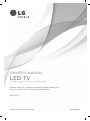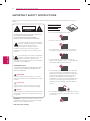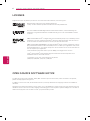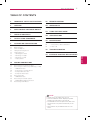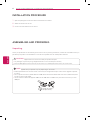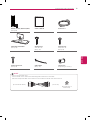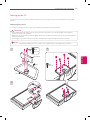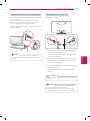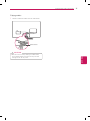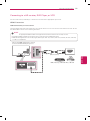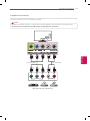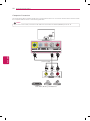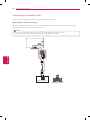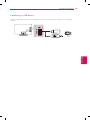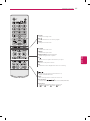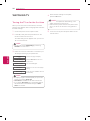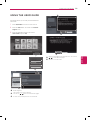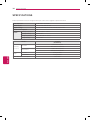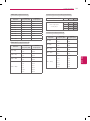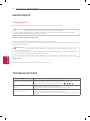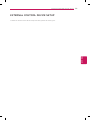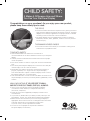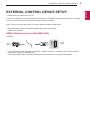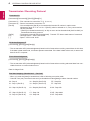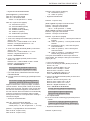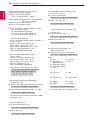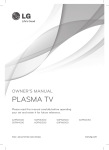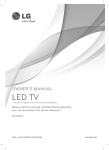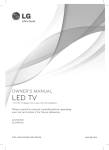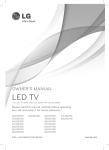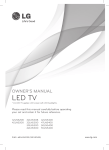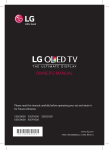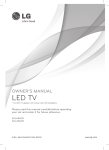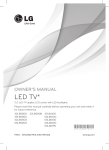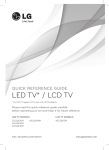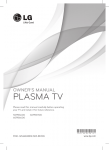Download LG Electronics 60K Flat Panel Television User Manual
Transcript
OWNER’S MANUAL LED TV * LG LED TV applies LCD screen with LED backlights. Please read this manual carefully before operating your set and retain it for future reference. 60LN5400 P/NO : MFL67651102 (1304-REV00) www.lg.com 2 IMPORTANT SAFETY INSTRUCTIONS IMPORTANT SAFETY INSTRUCTIONS Always comply with the following precautions to avoid dangerous situations and ensure peak performance of your product. WARNING/CAUTION RISK OF ELECTRIC SHOCK DO NOT OPEN Read these instructions. Keep these instructions. Heed all warnings. Follow all instructions. yyDo not use this apparatus near water. TO REDUCE THE RISK OF ELECTRIC SHOCK DO NOT REMOVE COVER (OR BACK). NO USER SERVICEABLE PARTS INSIDE. REFER TO QUALIFIED SERVICE PERSONNEL. yyClean only with a dry cloth. The lightning flash with arrowhead symbol, WARNING/CAUTION within an equilateral triangle, is intended to alert the user to the presence of uninsulated “dangerous voltage” within the product’s enclosure that may be of sufficient magnitude to constitute a risk of electric shock to persons. RISK OF ELECTRIC SHOCK DO NOT OPEN ENGLISH WARNING/CAUTION RISK OF ELECTRIC SHOCK DO NOT OPEN The exclamation point within an equilateral triangle is intended to alert the user to the presence of important operating and maintenance (servicing) instructions in the literature accompanying the appliance. WARNING/CAUTION - TO REDUCE THE RISK OF FIRE AND ELECTRIC SHOCK, DO NOT EXPOSE THIS PRODUCT TO RAIN OR MOISTURE. WARNING If you ignore the warning message, you may be seriously injured or there is a possibility of accident or death. CAUTION yyDo not block any ventilation openings. Install in accordance with the manufacturer’s instructions. yyDo not install near any heat sources such as radiators, heat registers, stoves, or other apparatus (including amplifiers) that produce heat. yyDo not defeat the safety purpose of the polarized or grounding-type plug. A polarized plug has two blades with one wider than the other. A grounding type plug has two blades and a third grounding prong. The wide blade or the third prong are provided for your safety. If the provided plug does not fit into your outlet, consult an electrician for replacement of the obsolete outlet (Can differ by country). If you ignore the caution message, you may be slightly injured or the product may be damaged. NOTE The note helps you understand and use the product safely. Please read the note carefully before using the product. WARNING: This product contains chemicals known to the State of California to cause cancer and birth defects or other reproductive harm. Wash hands after handling. Power Supply Short-circuit the panel with a hand or yyDo not press strongly upon Breaker a sharp object such as a nail, pencil or pen, or make a scratch on it. IMPORTANT SAFETY INSTRUCTIONS yyProtect the power cord from being walked on or pinched particularly at plugs, convenience receptacles, and the point where they exit from the apparatus. yyOnly use attachments/accessories specified by the manufacturer. yyUse only with a cart, stand, tripod, bracket, or table specified by the manufacturer, or sold with the apparatus. When a cart is used, use caution when moving the cart/apparatus combination to avoid injury from tip-over. yyUnplug this apparatus during lightning storms or when unused for long periods of time. Short-circuit Breaker yyCAUTION concerning the Power Cord (Can differ by country): It is recommended that appliances be placed upon a dedicated circuit; that is, a single outlet circuit which powers only that appliance and has no additional outlets or branch circuits. Check the specification page of this owner’s manual to be certain. Do not connect too many appliances to the same AC power outlet as this could result in fire or electric shock. Do not overload wall outlets. Overloaded wall outlets, loose or damaged wall outlets, extension cords, frayed power cords, or damaged or cracked wire insulation are dangerous. Any of these conditions could result in electric shock or fire. Periodically examine the cord of your appliance, and if its appearance indicates damage or deterioration, unplug it, discontinue use of the appliance, and have the cord replaced with an exact replacement part by an authorized service. Protect the power cord from physical or mechanical abuse, such as being twisted, kinked, pinched, closed in a door, or walked upon. Pay particular attention to plugs, wall outlets, and the point where the cord exits the appliance. Do notSupply move the TV with the power cord plugged in. Power Do not use a damaged or loose power cord. Be sure do grasp the plug when unplugging the power cord. Do not pull on the power cord to unplug the TV. Power Supply Power Supply yyRefer all servicing to qualified service personnel. yyWarning - To reduce the risk of fire or electrical Servicing is required when the apparatus has been shock, do not expose this product to rain, moisture damaged in any way, such as power-supply cord or or other liquids. Do not touch the TV with wet plug is damaged, liquid has been spilled or objects hands. Power Supply Do not install this product near flammable have fallen into the apparatus, the apparatus has Short-circuit objects such as gasoline or candles, or expose the been exposed to rain or moisture, does not operate Breaker TV to direct air conditioning. normally, or has been dropped. yyDo not stick metal objects or any other conductive material into the power cord. Do not touch the end of the power cord while it is plugged in. yyKeep the packing anti-moisture material or vinyl packing out of the reach of children. Anti-moisture material is harmful if swallowed. If swallowed by mistake, force the patient to vomit and visit the nearest hospital. Additionally, vinyl packing can cause suffocation. Keep it out of the reach of children. yyDo not expose to dripping or splashing and do not place objects filled with liquids, such as vases, cups, etc. on or over the apparatus (e.g. on shelves above the unit). Short-circuit Breaker Short-circuit Breaker Short-circuit Breaker Power Supply Power Supply Power Supply ENGLISH Short-circuit Breaker Short-circuit Breaker 3 4 IMPORTANT SAFETY INSTRUCTIONS yyGrounding (Except for devices which are not grounded.) Ensure that you connect the earth ground wire to prevent possible electric shock (i.e. a TV with a three-prong grounded AC plug must be connected to a three-prong grounded AC outlet). If grounding methods are not possible, have a qualified electrician install a separate circuit breaker. Do not try to ground the unit by connecting it to telephone wires, lightening rods, or gas pipes. Short-circuit Breaker Power Supply ENGLISH yyAs long as this unit is connected to the AC wall outlet, it is not disconnected from the AC power source even if the unit is turned off. yyDo not attempt to modify this product in any way without written authorization from LG Electronics. Unauthorized modification could void the user’s authority to operate this product. yyOutdoor Antenna Grounding (Can differ by country): If an outdoor antenna is installed, follow the precautions below. An outdoor antenna system should not be located in the vicinity of overhead power lines or other electric light or power circuits, or where it can come in contact with such power lines or circuits as death or serious injury can occur. Be sure the antenna system is grounded so as to provide some protection against voltage surges and built-up static charges. Section 810 of the National Electrical Code (NEC) in the U.S.A. provides information with respect to proper grounding of the mast and supporting structure, grounding of the lead-in wire to an antenna discharge unit, size of grounding conductors, location of antenna discharge unit, connection to grounding electrodes and requirements for the grounding electrode. Antenna grounding according to the National Electrical Code, ANSI/NFPA 70 Antenna Lead in Wire Ground Clamp Electric Service Equipment Ground Clamp Antenna Discharge Unit (NEC Section 810-20) Grounding Conductor (NEC Section 810-21) Power Service Grounding Electrode System NEC: National Electrical Code (NEC Art 250, Part H) yyCleaning When cleaning, unplug the power cord and wipe gently with a soft cloth to prevent scratching. Do not spray water or other liquids directly on the TV as electric shock may occur. Do not clean with chemicals such as alcohol, thinners or benzine. yyMoving Make sure the product is turned off, unplugged and all cables have been removed. It may take 2 or more people to carry larger TVs. Do not press or put stress on the front panel of the TV. yyVentilation Install your TV where there is proper ventilation. Do not install in a confined space such as a bookcase. Do not cover the product with cloth or other materials while plugged. Do not install in excessively dusty places. yyIf you smell smoke or other odors coming from the TV, unplug the power cord and contact an authorized service center. yyKeep the product away from direct sunlight. yyNever touch this apparatus or antenna during a thunder or lightning storm. yyWhen mounting a TV on the wall, make sure not to install the TV by hanging the power and signal cables on the back of the TV. yyDo not allow an impact shock or any objects to fall into the product, and do not drop anything onto the screen. yyDisconnecting the Main Power The power outlet used with this device must remain easily accessible. yyStore the accessories (battery, etc.) in a safe location out of the reach of children. yyThis apparatus use batteries. In your community there might be regulations that require you to dispose of these batteries properly due to environmental considerations. Please contact your local authorities for disposal or recycling information. yyDo not dispose of batteries in a fire. yyDo not short circuit, disassemble or allow the batteries to overheat. IMPORTANT SAFETY INSTRUCTIONS Preventing “Image burn” or “Burn-in” on your TV screen For USA and Canada FCC NOTICE This equipment has been tested and found to comply with the limits for a Class B digital device, pursuant to Part 15 of the FCC Rules. These limits are designed to provide reasonable protection against harmful interference in a residential installation. This equipment generates, uses and can radiate radio frequency energy and, if not installed and used in accordance with the instructions, may cause harmful interference to radio communications. However, there is no guarantee that interference will not occur in a particular installation. If this equipment does cause harmful interference to radio or television reception, which can be determined by turning the equipment off and on, the user is encouraged to try to correct the interference by one or more of the following measures: - Reorient or relocate the receiving antenna. - Increase the separation between the equipment and the receiver. - Connect the equipment to an outlet on a circuit different from that to which the receiver is connected. - Consult the dealer or an experienced radio/TV technician for help. This device complies with part 15 of the FCC Rules. Operation is subject to the following two conditions: (1) this device may not cause harmful interference and (2) this device must accept any interference received, including interference that may cause undesired operation of the device. Any changes or modifications in construction of this device which are not expressly approved by the party responsible for compliance could void the user’s authority to operate the equipment. NOTE TO CABLE/TV INSTALLER yyIf a fixed image displays on the TV screen for a long period of time, it will be imprinted and become a permanent disfigurement on the screen. This is “image burn” or “burn-in” and not covered by the warranty. yyIf the aspect ratio of the TV is set to 4:3 for a long period of time, image burn may occur on the letterboxed area of the screen. yyAvoid displaying a fixed image on the TV screen for a long period of time (2 or more hours for LCD, 1 or more hours for the Plasma TV) to prevent image burn. This reminder is provided to call the CATV system installer’s attention to Article 820-40 of the National Electric Code (U.S.A.). The code provides guidelines for proper grounding and, in particular, specifies that the cable ground shall be connected to the grounding system of the building, as close to the point of the cable entry as practical. ENGLISH yyDot Defect The Plasma or LCD panel is a high technology product with resolution of two million to six million pixels. In a very few cases, you could see fine dots on the screen while you’re viewing the TV. Those dots are deactivated pixels and do not affect the performance and reliability of the TV. yyGenerated Sound “Cracking” noise: A cracking noise that occurs when watching or turning off the TV is generated by plastic thermal contraction due to temperature and humidity. This noise is common for products where thermal deformation is required. Electrical circuit humming/panel buzzing: A low level noise is generated from a high-speed switching circuit, which supplies a large amount of current to operate a product. It varies depending on the product. This generated sound does not affect the performance and reliability of the product. yyTake care not to touch the ventilation openings. When watching the TV for a long period, the ventilation openings may become hot. This does not affect the performance of the product or cause defects in the product. yyIf the TV feels cold to the touch, there may be a small “flicker” when it is turned on. This is normal, there is nothing wrong with TV. Some minute dot defects may be visible on the screen, appearing as tiny red, green, or blue spots. However, they have no adverse effect on the TV’s performance. Avoid touching the LCD screen or holding your finger(s) against it for long periods of time. Doing so may produce some temporary distortion effects on the screen. 5 6 LICENSES / OPEN SOURCE SOFTWARE NOTICE LICENSES Supported licenses may differ by model. For more information about licenses, visit www.lg.com. Manufactured under license from Dolby Laboratories. “Dolby” and the double-D symbol are trademarks of Dolby Laboratories. The terms HDMI and HDMI High-Definition Multimedia Interface, and the HDMI logo are trademarks or registered trademarks of HDMI Licensing LLC in the United States and other countries. ABOUT DIVX VIDEO: DivX® is a digital video format created by DivX, LLC, a subsidiary of Rovi Corporation. This is an official DivX Certified® device that plays DivX video. Visit divx.com for more information and software tools to convert your files into DivX video. ABOUT DIVX VIDEO-ON-DEMAND: This DivX Certified® device must be registered in order to play purchased DivX Video-on-Demand (VOD) movies. To obtain your registration code, locate the DivX VOD section in your device setup menu. Go to vod.divx.com for more information on how to complete your registration. “DivX Certified® to play DivX® video up to HD 1080p, including premium content.” “DivX®, DivX Certified® and associated logos are trademarks of Rovi Corporation or its subsidiaries and are used under license.” ENGLISH “Covered by one or more of the following U.S. patents: 7,295,673; 7,460,668; 7,515,710; 7,519,274” OPEN SOURCE SOFTWARE NOTICE To obtain the source code under GPL, LGPL, MPL and other open source licenses, that is contained in this product, please visit http://opensource.lge.com. In addition to the source code, all referred license terms, warranty disclaimers and copyright notices are available for download. LG Electronics will also provide open source code to you on CD-ROM for a charge covering the cost of performing such distribution (such as the cost of media, shipping and handling) upon email request to [email protected]. This offer is valid for three (3) years from the date on which you purchased the product. TABLE OF CONTENTS 7 TABLE OF CONTENTS 2 IMPORTANT SAFETY INSTRUCTIONS 26 REMOTE CONTROL 6 LICENSES 28 WATCHING TV 6 OPEN SOURCE SOFTWARE NOTICE 7 TABLE OF CONTENTS 8 Installation Procedure 8 ASSEMBLING AND PREPARING 8 10 11 12 13 13 14 16 17 Unpacking Optional Extras Parts and Buttons Lifting and moving the TV Setting up the TV - Attaching the stand - Mounting on a table - Mounting on a wall - Tidying cables 18 MAKING CONNECTIONS 18 19 19 20 21 22 23 23 24 24 25 Connecting to an antenna or cable Connecting to a HD receiver, DVD Player, or VCR - HDMI Connection - Connecting to a mobile phone - Component Connection - Composite Connection Connecting a PC - HDMI Connection Connecting to an Audio System - Digital Optical Audio Connection Connecting a USB Device 28 Turning the TV on for the first time 29 Using the user guide 30 SPECIFICATIONS 32 MAINTENANCE 32 32 32 Cleaning Your TV - Screen, frame, cabinet and stand - Power cord 32 TROUBLESHOOTING 33 EXTERNAL CONTROL DEVICE SETUP ENGLISH NOTE yyImage shown may differ from your TV. yyYour TV’s OSD (On Screen Display) may differ slightly from that shown in this manual. yyThe available menus and options may differ from the input source or product model that you are using. yyNew features may be added to this TV in the future. 8 INSTALLATION PROCEDURE / ASSEMBLING AND PREPARING Installation Procedure 1 Open the package and make sure all the accessories are included. 2 Attach the stand to the TV set. 3 Connect an external device to the TV set. ASSEMBLING AND PREPARING Unpacking Check your product box for the following items. If there are any missing accessories, contact the local dealer where you purchased your product. The illustrations in this manual may differ from the actual product and item. ENGLISH CAUTION yyDo not use any unapproved items to ensure the safety and product life span. yyAny damages or injuries by using unapproved items are not covered by the warranty. yySome models appear to have a thin film on the screen. It is actually part of the screen; do not remove it. NOTE yyThe items supplied with your product may vary depending on the model. yyProduct specifications or contents of this manual may be changed without prior notice due to upgrade of product functions. yyFor an optimal connection, HDMI cables and USB devices should have bezels less than 10 mm (0.39 inches) thick and 18 mm (0.7 inches) width. yyUse an extension cable that supports USB 2.0 if the USB cable or USB memory stick does not fit into your TV’s USB port. B B A A *A *B 10 mm (0.39 inches) 18 mm (0.7 inches) ASSEMBLING AND PREPARING Owner’s Manual Power Cord Stand Body, Stand Base (See p. 13) Stand Screws 3 EA, P5 x 25 (See p. 13) Stand Screws 4 EA, M4 x 14 (See p. 13) Desk-mount Screw (See p. 14) Cable Holder (See p. 17) Ferrite Core (Depending on country) ENGLISH Remote Control, Batteries (AAA) (See p. 26) 9 NOTE yyHow to use the ferrite core Use the ferrite core to reduce the electromagnetic interference in the cable. Wind the component cable on the ferrite core once. Place the ferrite core close to the TV. [to an External device] [to the TV] 10 mm(± 5 mm) (Black) [Cross Section of Ferrite Core] 10 ASSEMBLING AND PREPARING Optional Extras Optional extras can be changed or modified for quality improvement without any notification. Contact your dealer for buying these items. These devices only work with certain models. The model name or design may be changed manufacturer’s circumstances or policies. LG Audio device ENGLISH ASSEMBLING AND PREPARING 11 Parts and Buttons Screen ENGLISH Speakers Power Indicator Remote Control Sensor Intelligent Sensor1 Button Description / ( / ) Scrolls through the saved channels. / ( / ) Adjusts the volume level. (OK Selects the highlighted menu option or confirms an input. ) (SETTINGS) Accesses the main menus, or saves your input and exits the menus. (INPUT Changes the input source. ( ) ) Turns the power on or off. 1 Intelligent sensor - Adjusts the image quality and brightness based on the surrounding environment. Buttons 12 ASSEMBLING AND PREPARING Lifting and moving the TV When moving or lifting the TV, read the following to prevent the TV from being scratched or damaged and for safe transportation regardless of its type and size. yyUse at least two people to move a large TV. yyWhen transporting the TV by hand, hold the TV as shown in the following illustration. CAUTION yyAvoid touching the screen at all times, as this may result in damage to the screen. yyIt is recommended to move the TV in the box or packing material that the TV originally came in. yyBefore moving or lifting the TV, disconnect the power cord and all cables. yyWhen holding the TV, the screen should face away from you to avoid damage. yyHold the top and bottom of the TV frame firmly. Make sure not to hold the transparent part, speaker, or speaker grill area. yyWhen transporting the TV, do not expose the TV to jolts or excessive vibration. yyWhen transporting the TV, keep the TV upright; never turn the TV on its side or tilt towards the left or right. ENGLISH ASSEMBLING AND PREPARING 13 Setting up the TV You can mount your TV to a wall or attach the stand if you wish to place the TV on an entertainment center or other furniture. Attaching the stand If you are not mounting the TV to a wall, use the following instructions to attach the stand. CAUTION yyWhen attaching the stand to the TV set, place the screen facing down on a cushioned table or flat surface to protect the screen from scratches. yyMake sure that the screws are fastened tightly. (If they are not fastened securely enough, the TV may tilt forward after being installed.) yyDo not tighten the screws with too much force; otherwise they may be damaged and come loose later. NOTE yyRemove the stand before installing the TV on a wall mount by performing the stand attachment in reverse. 1 3 EA P5 x 25 3 Front Stand Base 2 ENGLISH Stand Body 4 EA M4 x 14 14 ASSEMBLING AND PREPARING Mounting on a table 1 Securing the TV to a table Lift and tilt the TV into its upright position on a table. - Leave a 10 cm (4 inches) (minimum) space from the wall for proper ventilation. Attach the TV to a table to prevent from tilting forward, damage, and potential injury. Mount the TV on a table, and then insert and tighten the supplied screw on the rear of the stand. 10 cm (4 inches) 10 cm m 10 c 10 cm 2 Connect the power cord to a wall outlet. CAUTION yyDo not place the TV near or on sources of heat, as this may result in fire or other damage. WARNING ENGLISH yyTo prevent TV from falling over, the TV should be securely attached to the floor/wall per installation instructions. Tipping, shaking, or rocking the TV may cause injury. ASSEMBLING AND PREPARING Using the Kensington security system (optional) The Kensington security system connector is located at the rear of the TV. For more information of installation and using, refer to the manual provided with the Kensington security system or visit http://www.kensington.com. 15 Securing the TV to a wall (optional) (Depending on model) Connect the Kensington security system cable between the TV and a table. 1 NOTE - If there are bolts inserted at the eye-bolts position, remove the bolts first. 2 Mount the wall brackets with the bolts to the wall. Match the location of the wall bracket and the eye-/ bolts on the rear of the TV. 3 Connect the eye-bolts and wall brackets tightly with a sturdy rope or cable. Make sure to keep the rope parallel to the flat surface. CAUTION yyMake sure that children do not climb on or hang on the TV. NOTE yyUse a platform or cabinet that is strong and large enough to support the TV securely. yyBrackets, bolts and ropes, are optional. You can obtain additional accessories from your local dealer. ENGLISH yyThe Kensington security system is optional. You can obtain additional accessories from your local dealer. Insert and tighten the eye-bolts, or TV brackets and bolts on the back of the TV. 16 ASSEMBLING AND PREPARING Mounting on a wall CAUTION An optional wall mount can be used with your LG Television. Consult with your local dealer for a wall mount that supports the VESA standard used by your TV model. Carefully attach the wall mount bracket at the rear of the TV. Install the wall mount bracket on a solid wall perpendicular to the floor. If you are attaching the TV to other building materials, please contact qualified personnel to install the wall mount. Detailed instructions will be included with the wall mount. We recommend that you use an LG brand wall mount. yyDisconnect the power before moving or installing the TV. Otherwise electric shock may occur. yyIf you install the TV on a ceiling or slanted wall, it may fall and result in severe injury. Use an authorized LG wall mount and contact the local dealer or qualified personnel. yyDo not over tighten the screws as this may cause damage to the TV and void your warranty. yyUse the screws and wall mounts that meet the VESA standard. Any damages or injuries by misuse or using an improper accessory are not covered by the warranty. NOTE 10 cm 10 cm 10 cm 10 cm ENGLISH Make sure to use screws and wall mounts that meet the VESA standard. Standard dimensions for the wall mount kits are described in the following table. Model 60LN5400 VESA (A x B) 400 x 400 A B Standard screw M6 Number of screws 4 Wall mount bracket (optional) LSW430B yyUse the screws that are listed in the VESA standard screw specifications. yyThe wall mount kit includes an installation manual and necessary parts. yyThe wall mount bracket is optional. You can obtain additional accessories from your local dealer. yyThe length of screws may differ depending upon the wall mount. Make sure to use the proper length. yyFor more information, refer to the manual supplied with the wall mount. ASSEMBLING AND PREPARING 17 Tidying cables 1 Gather and bind the cables with the cable holder. Cable Holder CAUTION ENGLISH yyDo not move the TV by holding the cable holder, as the cable holders may break, and injuries and damage to the TV may occur. 18 MAKING CONNECTIONS MAKING CONNECTIONS You can connect various external devices to the TV. Supported external devices are: HD receivers, DVD players, VCRs, audio systems, USB storage devices, PC, gaming devices, and other external devices. For more information on external device’s connection, refer to the manual provided with each device. NOTE yyIf you record a TV program on a DVD recorder or VCR, make sure to connect the TV signal input cable to the TV through a DVD recorder or VCR. For more information about recording, refer to the manual provided with the connected device. yyThe external device connections shown may differ slightly from illustrations in this manual. yyConnect external devices to the TV regardless about the order of the TV port. yyIf you connect a gaming device to the TV, use the cable supplied with the gaming device. yyRefer to the external equipment’s manual for operating instructions. Connecting to an antenna or cable Connect an antenna, cable, or cable box to watch TV while referring to the following. The illustrations may differ from the actual items and a RF cable is optional. VHF Antenna UHF Antenna ENGLISH Antenna Coaxial (75Ω) (*Not Provided) Terminal CAUTION yyMake sure not to bend the copper wire of the RF cable. Copper wire yyComplete all connections between devices, and then connect the power cord to the power outlet to prevent damage to your TV. NOTE yyUse a signal splitter to use more than 2 TVs. yyVisit http://lgknowledgebase.com for more information about the antenna and cable connection. Search for antenna. yyDTV Audio Supported Codec: MPEG, Dolby Digital. MAKING CONNECTIONS 19 Connecting to a HD receiver, DVD Player, or VCR Connect a HD receiver, DVD Player, or VCR to the TV and select an appropriate input mode. HDMI Connection HDMI is the best way to connect a device. Transmits digital video and audio signals from an external device to the TV. Connect the external device and the TV with the HDMI cable as shown in the following illustration. NOTE yyUse the latest High Speed HDMI™ Cable that supports CEC (Customer Electronics Control) function. yyHigh Speed HDMI™ Cables are tested to carry an HD signal up to 1080p and higher. yyHDMI Audio Supported Format: Dolby Digital, PCM (Up to 192 kHz, 32 kHz / 44.1 kHz / 48 kHz / 96 kHz / 192 kHz) -> DTS is not supported. IN 2 (MHL) Choose any HDMI input port to connect. It does not matter which port you use. HDMI (*Not Provided) IN 1 ENGLISH DVD / Blu-Ray / HD Cable Box / HD STB 20 MAKING CONNECTIONS Connecting to a mobile phone Mobile High-definition Link (MHL) is an interface for transmitting digital audio/visual signals from mobile phones to television sets. NOTE IN 2 (MHL) yyConnect the mobile phone to the HDMI IN 2 (MHL) port to view the phone screen on the TV. yyThis only works with an MHL-enabled phones. yyWith some MHL supporting mobile phones, you can use the TV remote to control the phone. yyAn MHL supported cable is needed to connect the TV and a mobile phone. yyRemove the MHL cable from the TV when: - the MHL function is disabled. - your mobile device is fully charged in standby mode. MHL Cable (*Not Provided) Mobile phone ENGLISH MAKING CONNECTIONS 21 Component Connection Transmits analog video and audio signals from an external device to the TV. Connect the external device and the TV with a component cable as shown in the following illustration. NOTE yyIf cables are installed incorrectly, it could cause the image to display in black and white or with distorted color. yyCheck to ensure the cables are matched with the corresponding color connection. VIDEO/ Y PB PR L/MONO COMPONENT IN / AV IN AUDIO R PR L RED WHITE VIDEO RED BLUE PB R AUDIO VCR / DVD / Blu-Ray / HD Cable Box ENGLISH (*Not Provided) GREEN Y RED WHITE RED BLUE GREEN (*Not Provided) 22 MAKING CONNECTIONS Composite Connection Transmits analog video and audio signals from an external device to the TV. Connect the external device and the TV with the composite cable as shown in the following illustration. NOTE yyIf you have a mono VCR, connect the audio cable from the VCR to the AUDIO L/MONO jack of the TV. VIDEO/ Y PB PR L/MONO COMPONENT IN / AV IN AUDIO R RED WHITE YELLOW ENGLISH (*Not Provided) RED WHITE YELLOW VIDEO L/MONO AUDIO R VCR / DVD / Blu-Ray / HD Cable Box MAKING CONNECTIONS 23 Connecting a PC NOTE yyUse an HDMI connection for the best image quality. yyDepending upon the graphics card, DOS mode video may not work if a HDMI to DVI Cable is in use. yyIn PC mode, there may be noise associated with the resolution, vertical pattern, contrast, or brightness. If noise is present, change the PC output to another resolution, change the refresh rate to another rate or adjust the brightness and contrast on the PICTURE menu until the picture is clear. yyThe synchronization input form for Horizontal and Vertical frequencies is separate. yyDepending on the graphics card, some resolution settings may not allow the image to be positioned on the screen properly. yyIf you use DVI to HDMI cable for PC, you have to use external speaker for PC audio sound. HDMI Connection 1 HDMI (*Not Provided) PC ENGLISH IN 24 MAKING CONNECTIONS Connecting to an Audio System You can use an optional external audio system instead of the built-in speaker. Digital Optical Audio Connection Transmits a digital audio signal from the TV to an external device. Connect the external device and the TV with the optical audio cable as shown in the following illustration. NOTE yyDo not look into the optical output port. Looking at the laser beam may damage your vision. yyAudio with ACP (Audio Copy Protection) function may block digital audio output. (*Not Provided) ENGLISH OPTICAL AUDIO IN Digital Audio System MAKING CONNECTIONS 25 Connecting a USB Device USB IN Connect a USB storage device such as a USB flash memory, external hard drive, or a USB memory card reader to the TV. USB (*Not Provided) ENGLISH 26 REMOTE CONTROL REMOTE CONTROL The descriptions in this manual are based on the buttons on the remote control. Please read this manual carefully and use the TV correctly. To install batteries, open the battery cover, replace and ends to the label inside the compartment, and batteries (1.5 V AAA) matching the close the battery cover. To remove the batteries, perform the installation actions in reverse. CAUTION yyDo not mix old and new batteries, as this may damage the remote control. This remote uses infrared light. When in use, it should be pointed in the direction of the TV’s remote sensor. (POWER) Turns the TV on or off. TV Returns to the last TV channel. CAPTION Activates or deactivate the subtitles. AV MODE Selects an AV mode. RATIO Resizes an image. ENGLISH INPUT Changes the input source. Turns the TV on if it is off. FLASHBK AUDIO Number button Enters numbers. - (Dash) Inserts a dash between numbers such as 2-1 and 2-2. LIST Accesses the saved channel list. FLASHBK Alternates between the two last channels selected (pressing repeatedly). VOL Adjusts the volume level. FAV Accesses your favorite channel list. AUDIO Digital signal: Changes the audio language. Analog signal: Changes the MTS sound. MUTE Mutes all sounds. CH Scrolls through the saved channels. PAGE Moves to the previous or next screen. REMOTE CONTROL FLASHBK AUDIO 27 PICTURE Changes the image mode. INFO Shows information on the current program. SOUND Changes the sound mode. SETTINGS Accesses the main menu. Q.MENU Accesses the quick menu. OK Selects menus or options and confirms your input. BACK Returns to the previous screen. EXIT Clears all on-screen displays and returns to TV viewing. Accesses the AV devices connected to the TV; Opens the SIMPLINK menu. SLEEP Sets the length of time until the TV to turns off. , ) Control buttons ( , , , Controls the SIMPLINK compatible devices (USB,SIMPLINK). Color buttons These access special functions in some menus. : Red, : Green, : Yellow, : Blue) ( ENGLISH Navigation buttons (up/down/left/right) Scrolls through menus or options. 28 WATCHING TV WATCHING TV Turning the TV on for the first time When you turn the TV on for the first time, the Initial setting screen appears. Select a language and customize the basic settings. 1 Connect the power cord to a power outlet. 2 In standby mode, press the power button on the remote control to turn the TV on. The Initial setting screen appears when you turn the TV on for the first time. NOTE yyYou can also access Initial Setting by accessing OPTION in the main menu. 3 Follow the on-screen instructions to customize your TV settings according to your preferences. ENGLISH Language Selects a language to display. Mode Setting Power Indicator Selects Home Use for the home environment. Sets the Standby light. Time Zone Auto Tuning Selects the time zone and daylight saving. Scans and saves available channels automatically. NOTE yyTo display images in the best quality for your home environment, select Home Use. yyStore Demo is suitable for the retail environment. yyIf you select Store Demo, any customized settings will switch back to the default settings of Store Demo in 5 minutes. 4 When the basic settings are complete, press the OK button. NOTE yyIf you do not complete the initial setting, it will appear whenever the TV turns on. yyDisconnect the power cord from the power outlet when you do not use the TV for a long period of time. 5 To turn the TV off, press the power button on the remote control. USING THE USER GUIDE USING THE USER GUIdE 1 User Guide User Guide allows you to easily access detailed TV information. 1 Press SETTINGS to access the main menus. 2 Press the RED button to access the Customer Support menu. 3 29 OPTION > To set language SETTINGS OPTION Language CHANNEL Setting PICTURE, SOUND Setting You can select the language of the menu displayed on the screen and digital sound broadcasting. y Menu Language : Selects a language for the display text. y Audio Language [In Digital mode Only] : Selects the desired language when watching digital broadcasting containing several voice languages. OPTION Advanced Function Information Zoom In Press the Navigation buttons to scroll to User Guide and press OK. Close 2 SETTINGS OPTION Language PICTURE AUDIO CHANNEL TIME LOCK OPTION INPUT MY MEDIA Press OK(ꔉ) to set your picture settings. You can select the language of the menu displayed on the screen and digital sound broadcasting. y Menu Language : Selects a language for the display text. y Audio Language [In Digital mode Only] : Selects the desired language when watching digital broadcasting containing several voice languages. Zoom Out Customer Support ꕣ Exit 2 Close 3 User Guide To use input device To set time options CHANNEL Setting To set TV lock options PICTURE, SOUND Setting To set language OPTION To set caption Advanced Function To set other options Information 1 2 1 Guide categories. 2 List of topics in the current category. / button to move between pages. You can use 3 An index of key words present in the User Guide. 1 Shows the description of the selected menu. You can use / to move between pages. 2 Zooms in or out the screen. ENGLISH □ Picture Test □ Sound Test □ Product/Service Info. ꔑ User Guide □ Patent Information Close 30 SPECIFICATIONS SPECIFICATIONS Product specifications may be changed without prior notice due to upgrade of product functions. Power requirement AC 100 - 240 V ~ 50 / 60 Hz Television System NTSC-M, ATSC, 64 & 256 QAM Program Coverage VHF 2-13, UHF 14-69, CATV 1-135, DTV 2-69, CADTV 1-135 External Antenna Impedance 75 Ω Environment condition Operating Temperature 0 °C ~ 40 °C (32 °F ~ 104 °F) Operating Humidity Less than 80 % Storage Temperature -20 °C ~ 60 °C (-4 °F ~ 140 °F) Storage Humidity Less than 85 % MODELS With stand Dimensions (W x H x D) Without stand Weight 60LN5400 (60LN5400-UA) 1,359 x 852 x 297 (mm) 53.5 x 33.5 x 11.6 (inches) 1,359 x 799 x 67.2 (mm) 53.5 x 31.4 x 2.6 (inches) With stand 26.3 kg (57.9 lbs) Without stand 24.2 kg (53.3 lbs) ENGLISH Current Value / Power consumption 2.0 A / 200 W 31 SPECIFICATIONS HDMI (PC) supported mode Resolution Horizontal Frequency (kHz) Component port connecting information Vertical Frequency (Hz) 640 x 350 31.468 70.09 720 x 400 31.469 70.08 640 x 480 31.469 59.94 800 x 600 37.879 60.31 1024 x 768 48.363 60.00 1360 x 768 47.712 60.015 1152 x 864 54.348 60.053 1280 x 1024 63.981 60.02 1920 x 1080 67.50 60.00 Resolution 720 x 480p 1280 x 720p 1920 x 1080p Vertical Frequency (Hz) 31.47 59.94 31.50 60.00 44.96 59.94 45.00 60.00 33.72 59.94 33.75 60.00 26.97 23.976 27.00 24.00 33.71 29.97 33.75 30.00 67.432 59.94 67.50 60.00 Y PB PR Y PB PR Y B-Y R-Y Y Cb Cr Y Pb Pr Component supported mode Resolution 720 x 480p 1280 x 720p 1920 x 1080i 1920 x 1080p Horizontal Frequency (kHz) Vertical Frequency (Hz) 15.73 59.94 15.73 60.00 31.47 59.94 31.50 60.00 44.96 59.94 45.00 60.00 33.72 59.94 33.75 60.00 26.97 23.976 27.00 24.00 33.71 29.97 33.75 30.00 67.432 59.94 67.50 60.00 ENGLISH 1920 x 1080i Video output ports on DVD player 720 x 480i HDMI (DTV) supported mode Horizontal Frequency (kHz) Component ports on the TV 32 MAINTENANCE / TROUBLESHOOTING MAINTENANCE Cleaning Your TV Clean your TV regularly to keep it at peak performance and to extend the product lifespan. CAUTION yyBefore cleaning, turn the power off and disconnect the power cord and all other cables. yyWhen the TV is left unattended or unused for a long time, disconnect the power cord from the wall outlet to prevent possible damage from lightning or power surges. Screen, frame, cabinet and stand To remove dust or light dirt, wipe the surface with a dry, clean, and soft cloth. To remove major dirt, wipe the surface with a soft cloth dampened in clean water or a diluted mild detergent. Then wipe immediately with a dry cloth. CAUTION yyDo not push, rub, or hit the surface with your fingernail or a sharp object, as this may result in scratches on the screen and image distortions. yyDo not use any chemicals, such as waxes, benzene, alcohol, thinners, insecticides, air fresheners, or lubricants, as these may damage the screen’s finish and cause discoloration. yyDo not spray liquid onto the surface. If water enters the TV, it may result in fire, electric shock, or malfunction. ENGLISH Power cord Remove the accumulated dust or dirt on the power cord regularly. TROUBLESHOOTING Problem Solution Cannot control the TV with the remote control. yyCheck the remote control sensor on the product and try again. yyCheck if there is any obstacle between the product and the remote control. to yyCheck if the batteries are still working and properly installed ( to , No image display and no sound is produced. yyCheck if the product is turned on. yyCheck if the power cord is connected to a wall outlet. yyCheck if there is a problem in the wall outlet by connecting other products. The TV turns off suddenly. yyCheck the power control settings. The power supply may be interrupted. yyCheck if the Auto sleep feature is activated in the Time settings. yyIf there is no signal while the TV is on, the TV will turn off automatically after 15 minutes of inactivity. ). EXTERNAL CONTROL DEVICE SETUP 33 EXTERNAL CONTROL DEVICE SETUP To obtain the external control device setup information, please visit www.lg.com. ENGLISH CHILD SAFETY: It Makes A Difference How and Where You Use Your Flat Panel Display Congratulations on your purchase! As you enjoy your new product, please keep these safety tips in mind: THE ISSUE • The home theater entertainment experience is a growing trend and larger flat panel displays are popular purchases. However, flat panel displays are not always supported on the proper stands or installed according to the manufacturer’s recommendations. • Flat panel displays that are inappropriately situated on dressers, bookcases, shelves, desks, speakers, chests or carts may fall over and cause injury. THIS MANUFACURER CARES! • The consumer electronics industry is committed to making home entertainment enjoyable and safe. TUNE INTO SAFETY • One size does NOT fit all. Follow the manufacturer’s recommendations for the safe installation and use of your flat panel display. • Carefully read and understand all enclosed instructions for proper use of this product. • Don’t allow children to climb on or play with furniture and television sets. • Don’t allow place flat panel displays on furniture that can easily be used as steps, such as a chest of drawers. • Remember that children can become excited while watching a program, especially on a “larger than life” flat panel display. Care should be taken to place or install the display where it cannot be pushed, pulled over, or knocked down. • Care should be taken to route all cords and cables connected to the flat panel display so that they cannot be pulled or grabbed by curious children. WALL MOUNTING: IF YOU DECIDE TO WALL MOUNT YOUR FLAT PANEL DISPLAY, ALWAYS: • Use a mount that has been recommended by the display manufacturer and/or listed by an independent laboratory (such as UL, CSA, ETL). • Follow all instructions supplied by the display and wall mount manufacturers. • If you have any doubts about your ability to safely install your flat panel display, contact your retailer about professional installation. • Make sure that the wall where you are mounting the display is appropriate. Some wall mounts are not designed to be mounted to walls with steel studs or old cinder block construction. If you are unsure, contact a professional installer. • A minimum of two people are required for installation. Flat panel displays can be heavy. LG Customer Information Center For inquires or comments, visit www.lg.com or call; 1-800-243-0000 1-888-865-3026 1-888-542-2623 USA, Consumer User USA, Commercial User CANADA Register your product Online! www.lg.com The model and serial numbers of the TV are located on the back and one side of the TV. Record it below should you ever need service. MODEL SERIAL This product qualifies for ENERGY STAR in the factory default (Home Use) setting. Changing the factory default settings or enabling other features may increase power consumption that could exceed the limits necessary to quality for ENERGY STAR. OWNER’S MANUAL EXTERNAL CONTROL DEVICE SETUP Please read this manual carefully before operating the set and retain it for future reference. www.lg.com 2 KEY CODES ENGLISH ENG KEY CODES • This feature is not available for all models. Code (Hexa) Function Note Code (Hexa) Function Note 00 CH +, PR + R/C Button 45 Q.Menu R/C Button 01 CH -, PR - R/C Button 4C List, - (ATSC Only) R/C Button 02 Volume + R/C Button 53 List R/C Button 03 Volume - R/C Button 5B Exit R/C Button 06 > (Arrow Key / Right Key) R/C Button 61 Blue R/C Button 07 < (Arrow Key / Left Key) R/C Button 63 Yellow R/C Button 08 Power R/C Button 71 Green R/C Button 09 Mute R/C Button 72 Red R/C Button 0B Input R/C Button 79 Ratio / Aspect Ratio R/C Button 0E SLEEP R/C Button 91 AD (Audio Description) R/C Button 0F TV, TV/RAD R/C Button 7A User Guide R/C Button R/C Button 7C Smart / Home R/C Button 10 - 19 Number Key 0 - 9 1A Q.View / Flashback R/C Button 7E SIMPLINK R/C Button 1E FAV (Favorite Channel) R/C Button 8E ►► (Forward) R/C Button 20 Text (Teletext) R/C Button 8F ◄◄ (Rewind) R/C Button 21 T. Opt (Teletext Option) R/C Button AA Info R/C Button 28 Return (BACK) R/C Button AB Program Guide R/C Button 30 AV (Audio / Video) Mode R/C Button B0 ► (Play) R/C Button 39 Caption/Subtitle R/C Button B1 ꕗ (Stop / Live TV) R/C Button 40 Λ (Arrow Key / Cursor Up) R/C Button BA ꕘ (Freeze / Slow Play / Pause) R/C Button 41 V (Arrow Key / Cursor Down) R/C Button BD ꔄ (REC) R/C Button 42 My Apps R/C Button DC 3D R/C Button 43 Menu / Settings R/C Button 9F App / * R/C Button 44 OK / Enter R/C Button * Key code 4C (0x4C) is available on ATSC/ISDB models which use major/minor channel. (For South Korea, Japan, North America, Latin America except Colombia models) EXTERNAL CONTROL DEVICE SETUP 3 • Image shown may differ from your TV. Connect the USB to Serial converter/RS-232C input jack to an external control device (such as a computer or an A/V control system) to control the product’s functions externally. Note: The type of control port on the TV can be different between model series. * Please be advised that not all models support this type of connectivity. * Cable is not provided. USB to Serial converter with USB Cable USB IN USB Type (PC) (TV) • LGTV supports PL2303 chip-based (Vendor ID : 0x0557, Product ID :IN0x2008) USB to serial converter RS-232C (CONTROL & SERVICE) which is not made nor provided by LG. • It can be purchased from computer stores that carry accessories for IT support professionals. (TV) 1 3 (PC) 2 SERVICE ONLY (PC) (TV) 1 3 (PC) RS-232C IN 2 RS-232C IN (CONTROL & SERVICE) (CONTROL & SERVICE) (TV) ENGLISH ENG EXTERNAL CONTROL DEVICE SETUP USB USB IN IN 4 EXTERNAL CONTROL DEVICE SETUP (PC) (PC) RS-232C IN (CONTROL & SERVICE) Phone jack Type RS-232C • You need to purchase the phone-jack to RS-232 cable required for theIN connection between the PC and (CONTROL & SERVICE) the TV, which is specified in the manual. (TV) (TV) (PC) (PC) * For other models, connect to the USB port. 1 3 (PC) (PC) 1 3 2 2 SERVICE ONLY ONLY SERVICE ENGLISH ENG RS-232C with RS-232C Cable (Legacy) (TV) (TV) (TV) (TV) -- This connection can only be used for the following models: 55/47/39LN5450-UA, 55/50/47/42LN5400-UA, 42/39/32LN5300-UA, and 37/32LN530B-UA. 1 3 (PC) (PC) 1 3 RS-232C IN (CONTROL & SERVICE) 2 RS-232C IN (TV) (TV) (CONTROL & SERVICE) 2 -- This connection can only be used for the following models: 42/50PN4500-UA, 50/60PN5300-UF, 50/60PN6500-UA, and 60PN6550-UA. Customer Computer RS-232C configurations 3-Wire Configurations(Not standard) 1 5 PC RS-232C IN RXD 2 2 TXD TXD 3 1 RXD GND 5 3 GND (CONTROL & SERVICE) RS-232C IN (CONTROL & SERVICE) 6 OR 9 RS-232C (Serial port) TV RXD 3 2 TXD TXD 2 1 RXD GND 5 3 GND D-Sub 9 Phone Set ID For Set ID number, see "Real Data Mapping" on p.6 1. Press SETTINGS to access the main menus. 2. Press the Navigation buttons to scroll to OPTION and press OK. 3. Press the Navigation buttons to scroll to SET ID and press OK. 4. Scroll left or right to select a set ID number and select CLOSE. The adjustment range is 1-99. 5. When you are finished, press EXIT. EXTERNAL CONTROL DEVICE SETUP 5 • Baud rate : 9600 bps (UART) • Data length : 8 bits • Parity : None ENGLISH ENG Communication Parameters • Stop bit : 1 bit • Communication code : ASCII code • Use a crossed (reverse) cable. Command reference list (Depending on model) COMMAND1 COMMAND2 DATA (Hexadecimal) 01. Power off k a 00 02. Aspect Ratio k c (p.7) 03. Screen Mute k d (p.7) k e 00 to 01 k f 00 to 64 06. Contrast k g 00 to 64 07. Brightness k h 00 to 64 04. Volume Mute 05. Volume Control 08. Color/ Colour k i 00 to 64 09. Tint k j 00 to 64 10. Sharpness k k 00 to 32 11. OSD Select k l 00 to 01 m 00 to 01 12. Remote Control Lock k Mode COMMAND1 COMMAND2 DATA (Hexadecimal) 13. Balance 14. Color (Colour) Temperature 15. ISM Method (Only Plasma TV) 16. Energy Saving 17. Tune Command 18. Channel (Programme) Add/Del(Skip) k t 00 to 64 x u 00 to 64 j p (p.8) j q 00 to 05 m a (p.8) m b 00 to 01 19. Key m c Key Codes 20. Control Back Light, Control Panel Light 21. Input select (Main) 22. 3D (Only 3D models) 23. Extended 3D (Only 3D models) m g 00 to 64 x b (p.10) x t (p.11) x v (p.11) * Note: During USB operations such as DivX or EMF, all commands except Power(ka) and Key(mc) are not executed and treated as NG. 6 EXTERNAL CONTROL DEVICE SETUP ENGLISH ENG Transmission / Receiving Protocol Transmission [Command1][Command2][ ][Set ID][ ][Data][Cr] [Command 1] : First command to control the TV. (j, k, m or x) [Command 2] : Second command to control the TV. [Set ID] :You can adjust the [Set ID] to choose desired monitor ID number in option menu. Adjustment range in TV is 1 to 99. If [Set ID] value is selected to ‘0’, every connected set can be controlled. * [Set ID] is indicated as decimal (1 to 99) on menu and as Hexadecimal (0x00 to 0x63) on transmission/receiving protocol. [DATA] : To transmit command data (hexadecimal). Transmit ‘FF’ data to read status of command. [Cr] : Carriage Return - ASCII code ‘0x0D’ [ ] : Space – ASCII code ‘0x20’ OK Acknowledgement [Command2][ ][Set ID][ ][OK][Data][x] * The set transmits ACK (acknowledgement) based on this format when receiving normal data. At this time, if the data is data read mode, it indicates present status data. If the data is data write mode, it returns the data of the PC computer. Error Acknowledgement [Command2][ ][Set ID][ ][NG][Data][x] * The set transmits ACK (acknowledgement) based on this format when receiving abnormal data from nonviable functions or communication errors. Data 00: Illegal Code Real data mapping (Hexadecimal b Decimal) * When you enter the [data] in hexadecimal, refer to following conversion table. * Channel Tune (ma) Command uses two-byte hexadecimal value([data]) to select channel number. 00 : Step 0 01 : Step 1 (Set ID 1) ... 0A : Step 10 (Set ID 10) ... 0F : Step 15 (Set ID 15) 10 : Step 16 (Set ID 16) ... 32 : Step 50 (Set ID 50) 33 : Step 51 (Set ID 51) ... 63 : Step 99 (Set ID 99) ... C7 : Step 199 C8 : Step 200 ... FE : Step 254 FF : Step 255 ... 01 00 : Step 256 ... 27 0E : Step 9998 27 0F : Step 9999 ... EXTERNAL CONTROL DEVICE SETUP 7 01.Power (Command: k a) ►► To control Power Off of the set. Transmission[k][a][ ][Set ID][ ][Data][Cr] Data 00 : Power Off Ack [a][ ][Set ID][ ][OK/NG][Data][x] ►► To Show Power On. (Works TV is On Only) Transmission [k][a][ ][Set ID][ ][FF][Cr] Ack [a][ ][Set ID][ ][OK][01][x] * Similarly, if other functions transmit ‘FF’ data based on this format, Acknowledgement feedback presents status about each function. 02. Aspect Ratio (Command: k c) (Main Picture Size) ►► To adjust the screen format. (Main picture format) You can also adjust the screen format using the Aspect Ratio in the Q.MENU. or PICTURE menu. Transmission [k][c][ ][Set ID][ ][Data][Cr] Data 01 : Normal screen 07 : 14:9 (4:3) (Europe, Colombia, Mid-East, 02 : Wide screen Asia except South Korea and (16:9) Japan) 04 : Zoom 09 : * Just Scan 05 : Zoom 2 0B : Full Wide (Latin America (Europe, Colombia, Midexcept Colombia East, Asia except South Only) Korea and Japan) 06 : Set by Program/ 10 to 1F : C inema Zoom 1 Original to 16 Ack [c][ ][Set ID][ ][OK/NG][Data][x] * Using the PC input, you select either 16:9 or 4:3 screen aspect ratio. * In DTV/HDMI/Component mode (high-definition), Just Scan is available. * Full wide mode may work differently based on model and is supported for DTV fully, and ATV, AV partially. 03. Screen Mute (Command: k d) * In case of video mute on only, TV will display On Screen Display(OSD). But, in case of Screen mute on, TV will not display OSD. 04.Volume Mute (Command: k e) ►► To control volume mute on/off. You can also adjust mute using the MUTE button on remote control. Transmission [k][e][ ][Set ID][ ][Data][Cr] Data 00 : Volume mute on (Volume off) 01 : Volume mute off (Volume on) Ack [e][ ][Set ID][ ][OK/NG][Data][x] 05.Volume Control (Command: k f) ►► To adjust volume. You can also adjust volume with the volume buttons on remote control. Transmission [k][f][ ][Set ID][ ][Data][Cr] Data Min : 00 to Max : 64 Ack [f][ ][Set ID][ ][OK/NG][Data][x] 06.Contrast (Command: k g) ►► To adjust screen contrast. You can also adjust contrast in the PICTURE menu. Transmission [k][g][ ][Set ID][ ][Data][Cr] Data Min : 00 to Max : 64 Ack [g][ ][Set ID][ ][OK/NG][Data][x] 07.Brightness (Command: k h) ►► To adjust screen brightness. You can also adjust brightness in the PICTURE menu. Transmission [k][h][ ][Set ID][ ][Data][Cr] Data Min : 00 to Max : 64 Ack [h][ ][Set ID][ ][OK/NG][Data][x] ►► To select screen mute on/off. Transmission [k][d][ ][Set ID][ ][Data][Cr] Data00 : Screen mute off (Picture on) Video mute off 01 : Screen mute on (Picture off) 10 : Video mute on Ack [d][ ][Set ID][ ][OK/NG][Data][x] 08.Color/Colour (Command: k i) ►► To adjust the screen Color(Colour). You can also adjust colour in the PICTURE menu. Transmission [k][i][ ][Set ID][ ][Data][Cr] Data Min : 00 to Max : 64 Ack [i][ ][Set ID][ ][OK/NG][Data][x] ENGLISH ENG * Commands may work differently depending on model and signal. 8 EXTERNAL CONTROL DEVICE SETUP ENGLISH ENG 09.Tint (Command: k j) 14.Color(Colour) Temperature (Command: x u) ►► To adjust the screen tint. You can also adjust tint in the PICTURE menu. ►► To adjust colour temperature. You can also adjust Color(Colour) Temperature in the PICTURE menu. Transmission [k][j][ ][Set ID][ ][Data][Cr] Data Red : 00 to Green : 64 Ack [j][ ][Set ID][ ][OK/NG][Data][x] Transmission [x][u][ ][Set ID][ ][Data][Cr] Data Min : 00 to Max : 64 Ack [u][ ][Set ID][ ][OK/NG][Data][x] 10.Sharpness (Command: k k) 15.ISM Method (Command: j p) (Only Plasma TV) ►► To adjust the screen sharpness. You can also adjust sharpness in the PICTURE menu. ►► To control the ISM method. You can also adjust ISM Method in OPTION menu. Transmission [k][k][ ][Set ID][ ][Data][Cr] Data Min : 00 to Max : 32 Ack [k][ ][Set ID][ ][OK/NG][Data][x] 11.OSD Select (Command: k l) ►► To select OSD (On Screen Display) on/off when controlling remotely. Transmission [k][l][ ][Set ID][ ][Data][Cr] Data 01 : OSD off 01 : OSD on Ack [l][ ][Set ID][ ][OK/NG][Data][x] 12.Remote control lock mode (Command: k m) ►► To lock the front panel controls on the monitor and remote control. Transmission [k][m][ ][Set ID][ ][Data][Cr] Data 01 : Lock off Transmission [j][p][ ][Set ID][ ][Data][Cr] Data Min : 02: Orbiter 08: Normal 20: Color(Colour) Wash Ack [p][ ][Set ID][ ][OK/NG][Data][x] 16.Energy Saving (Command: j q) ►► To reduce the power consumption of the TV. You can also adjust Energy Saving in PICTURE menu. Transmission [j][q][ ][Set ID][ ][Data][Cr] Data 00 : Off 01 : Minimum 02 : Medium 03 : Maximum 04 : Auto 05 : Screen off * (Depending on model) Ack [q][ ][Set ID][ ][OK/NG][Data][x] 01 : Lock on Ack [m][ ][Set ID][ ][OK/NG][Data][x] * If you are not using the remote control, use this mode. When main power is off & on (plug-off and plug-in, after 20 - 30 seconds), external control lock is released. * In the standby mode (DC off by off timer or ‘ka’, ‘mc’ command), and if key lock is on, TV will not turn on by power on key of IR & Local Key. 13.Balance (Command: k t) ►► To adjust balance. You can also adjust balance in the AUDIO menu. Transmission [k][t][ ][Set ID][ ][Data][Cr] Data Min : 00 to Max : 64 Ack [t][ ][Set ID][ ][OK/NG][Data][x] 17.Tune Command (Command: m a) * This command may work differently depending on model and signal. • For Europe, Mid-East, Colombia, Asia except South Korea and Japan, Model ►► Select channel to following physical number. Transmission [m][a][ ][Set ID][ ][Data 00][ ] [Data 01][ ][Data 02][Cr] * Analogue Terrestrial/Cable [Data 00][Data 01] Channel Data Data00 : High byte channel data Data01 : Low byte channel data - 00 00 ~ 00 C7 (Decimal : 0 ~ 199) Data 02 : Input Source (Analogue) - 00 : Terrestrial TV (ATV) - 80 : Cable TV (CATV) EXTERNAL CONTROL DEVICE SETUP [Data 00][Data 01]: Channel Data Data00 : High Channel data Data01 : Low Channel data - 00 00 ~ 27 0F (Decimal: 0 ~ 9999) Data05: Input Source (Analogue) - 00 : Terrestrial TV (ATV) - 01 : Cable TV (CATV) * Digital Terrestrial/Cable Data00 : xx (Don't care) Data02 : Input Source (Digital) - 10 : Terrestrial TV (DTV) - 20 : Terrestrial Radio (Radio) - 40 : Satellite TV (SDTV) - 50 : Satellite Radio (S-Radio) - 90 : Cable TV (CADTV) - a0 : Cable Radio (CA-Radio) [Data 01][Data 02]: Major Channel Number Data01 : High byte Channel Data Data02 : Low byte Channel Data - 00 01 ~ 27 0F (Decimal: 1 ~ 9999) [Data 03][Data 04]: Minor Channel Number Data03 : High byte Channel Data Data04 : Low byte Channel Data * Tune Command Examples: 1.Tune to the analogue terrestrial (PAL) Channel 10. Set ID = All = 00 Data 00 & 01 = Channel Data is 10 = 00 0a Data 02 = Analogue Terrestrial TV = 00 Result = ma 00 00 0a 00 Data05 : Input Source (Digital) - 02 : Terrestrial TV (DTV) – Use Physical Channel Number - 06 : Cable TV (CADTV) – Use Physical Channel Number - 22 : Terrestrial TV (DTV) – Don’t Use Physical Channel Number - 26 : Cable TV (CADTV) - Don’t Use Physical Channel Number - 46 : Cable TV (CADTV) – Use Major Channel Number Only (One Part Channel) Two bytes are available for each major and minor channel data, but usually the low byte is used alone (high byte is 0). 2.Tune to the digital terrestrial (DVB-T) Channel 01. Set ID = All = 00 Data 00 & 01 = Channel Data is 1 = 00 01 Data 02 = Digital Terrestrial TV = 10 Result = ma 00 00 01 10 3.Tune to the satellite (DVB-S) Channel 1000. Set ID = All = 00 Data 00 & 01 = Channel Data is 1000 = 03 E8 Data 02 = Digital Satellite TV = 40 Result = ma 00 03 E8 40 Ack [a][ ][Set ID][ ][OK][Data 00][Data 01] [Data 02][x][a][ ][Set ID][ ][NG][Data 00][x] • For South Korea, North/Latin America except Colombia Model ►► To tune channel to following physical/major/minor number. Transmission [m][a][ ][0][ ][Data00][ ][Data01] [ ][Data02][ ][Data03][ ][Data04][ ][Data05][Cr] Digital channels have a Physical, Major, and Minor channel number. The Physical number is the actual digital channel number, the Major is the number that the channel should be mapped to, and the Minor is the sub-channel. Since the ATSC tuner automatically maps the channel from the Major / Minor number, the Physical number is not required when sending a command in Digital. * Analogue Terrestrial/Cable Data00 : Physical Channel Number - Terrestrial (ATV) : 02~45 (Decimal: 2 ~ 69) - Cable (CATV) : 01, 0E~7D (Decimal : 1, 14~125) [Data 01 ~ 04]: Major/Minor Channel Number Data01 & 02: xx (Don't care) Data03 & 04: xx (Don't care) * Tune Command Examples: 1.Tune to the analogue cable (NTSC) channel 35. Set ID = All = 00 Data 00 = Channel Data is 35 = 23 Data 01 & 02 = No Major = 00 00 Data 03 & 04 = No Minor = 00 00 Data 05 = Analogue Cable TV = 01 Total = ma 00 23 00 00 00 00 01 2.Tune to the digital terrestrial (ATSC) channel 30-3. Set ID = All = 00 Data 00 = Don’t know Physical = 00 Data 01 & 02 = Major is 30 = 00 1E Data 03 & 04 = Minor is 3 = 00 03 Data 05 = Digital Terrestrial TV = 22 Total = ma 00 00 00 1E 00 03 22 Ack [a][ ][Set ID][ ][OK][Data 00][Data 01] [Data 02][Data 03][Data 04][Data 05] [x][a][ ][Set ID][ ][NG][Data 00][x] • For Japan Model ►► To tune channel to following physical/major/minor number. Transmission [m][a][ ][0][ ][Data00][ ][Data01] [ ][Data02][ ][Data03][ ][Data04][ ][Data05][Cr] * Digital Terrestrial/Satellite Data 00: xx (Don't care) ENGLISH ENG * Digital Terrestrial/Cable/Satellite 9 10 EXTERNAL CONTROL DEVICE SETUP ENGLISH ENG [Data 01][Data 02]: Major Channel Number Data 01: High byte Channel Data Data 02: Low byte Channel Data - 00 01 ~ 27 0F (Decimal: 1 ~ 9999) [Data 03][Data 04]: Minor/Branch Channel Number (Don’t care in Satellite) Data 03: High byte Channel Data Data 04: Low byte Channel Data Data 05 : Input Source (Digital/Satellite for Japan) - 02 : Terrestrial TV (DTV) - 07 : BS (Broadcasting Satellite) - 08 : CS1 (Communication Satellite 1) - 09 : CS2 (Communication Satellite 2) * Tune Command Examples: 1 Tune to the digital terrestrial (ISDB-T) channel 17-1. Set ID = All = 00 Data 00 = Don’t know Physical = 00 Data 01 & 02 = Major is 17 = 00 11 Data 03 & 04 = Minor/Branch is 1 = 00 01 Data 05 = Digital Terrestrial TV = 02 Total = ma 00 00 00 11 00 01 02 20.Control Back Light (Command: m g) • For LCD TV / LED TV ►► To control the back light. Transmission [m][g][ ][Set ID][ ][Data][Cr] Data Min : 00 to Max : 64 Ack [g][ ][Set ID][ ][OK/NG][Data][x] Control Panel Light (Command: m g) • For Plasma TV ►► To control the panel light. Transmission [m][g][ ][Set ID][ ][Data][Cr] Data Min : 00 to Max : 64 Ack [g][ ][Set ID][ ][OK/NG][Data][x] 21.Input select (Command: x b) (Main Picture Input) ►► To select input source for main picture. 2.Tune to the BS (ISDB-BS) channel 30. Set ID = All = 00 Data 00 = Don’t know Physical = 00 Data 01 & 02 = Major is 30 = 00 1E Data 03 & 04 = Don’t Care = 00 00 Data 05 = Digital BS TV = 07 Total = ma 00 00 00 1E 00 00 07 Transmission [x][b][ ][Set ID][ ][Data][Cr] * This feature is varied based on the model. Ack [a][ ][Set ID][ ][OK][Data 00][Data 01] [Data 02][Data 03][Data 04][Data 05] [x][a][ ][Set ID][ ][NG][Data 00][x] 18.Channel(Programme) Add/Del(Skip) (Command: m b) ►► To skip current channel(programme) for next time. Transmission [m][b][ ][Set ID][ ][Data][Cr] Data 00 : Del(ATSC,ISDB)/Skip(DVB) 01 : Add Ack [b][ ][Set ID][ ][OK/NG][Data][x] * Set the saved channel status to del(ATSC, ISDB)/ skip(DVB) or add. 19.Key (Command: m c) ►► To send IR remote key code. Transmission [m][c][ ][Set ID][ ][Data][Cr] DataKey code - p.2. Ack [c][ ][Set ID][ ][OK/NG][Data][x] Data 00 : DTV 01 : CADTV 02 : Satellite DTV 10 : ATV ISDB-BS (Japan) 03 : ISDB-CS1 (Japan) 04 : ISDB-CS2 (Japan) 11 : CATV 20 : AV or AV1 21 : AV2 40 : Component1 41 : Component2 90 : HDMI1 92 : HDMI3 91 : HDMI2 93 : HDMI4 Ack [b][ ][Set ID][ ][OK/NG][Data][x] * This function depends on model and signal. EXTERNAL CONTROL DEVICE SETUP 23.Extended 3D(Command: x v) (only 3D models) (Depending on model) (Depending on model) ►► To change 3D option for TV. ►► To change 3D mode for TV. Transmission [x][t][ ][Set ID][ ][Data 00][ ][Data 01] [ ][Data 02][ ][Data 03][Cr] DataStructure [Data 00]00 : 3D On 01 : 3D Off 02 : 3D to 2D 03 : 2D to 3D [Data 01]00 : Top and Bottom 01 : Side by Side 02 : Check Board 03 : Frame Sequential 04 : Column interleaving 05 : Row interleaving [Data 02]00 : Right to Left 01 : Left to Right [Data 03]3D Effect(3D Depth): Min : 00 - Max : 14 (*transmit by Hexadecimal code) * If [Data 00] is 00 (3D On), [Data 03] has no meaning. * If [Data 00] is 01 (3D off) or 02 (3D to 2D), [Data 01], [Data 02] and [Data 03] have no meaning. * If [Data 00] is 03(2D to 3D), [Data 01] and [Data 02] have no meaning. * All 3D pattern options ([Data 01]) may not be available according to broadcasting/video signal. [Data 00] [Data 01] [Data 02] [Data 03] 00 O O X 01 X X X 02 X X X 03 X X O X : don’t care Ack [t][ ][Set ID][ ][OK][Data00][Data01][Data02] [Data03][x] [t][ ][Set ID][ ][NG][Data00][x] Transmission [x][v][ ][Set ID][ ][Data 00][ ] [Data 01][Cr] [Data 00]3D option 00 : 3D Picture Correction 01 : 3D Depth (3D Mode is Manual Only) 02 : 3D Viewpoint 06 : 3D Color Correction 07 : 3D Sound Zooming 08 : Normal Image View 09 : 3D Mode (Genre) [Data 01]It has own range for each 3D option determined by [Data 00]. 1) When[Data 00] is 00 00 : Right to Left 01 : Left to Right 2) When[Data 00] is 01, 02 DataMin: 0 - Max: 14 (*transmit by Hexadecimal code) Data value range(0 - 20) converts Viewpoint range (-10 - +10) automatically (Depending on model) 3) When[Data 00] is 06, 07, 08 00 : Off 01 : On 4) When [Data 00] is 09 00 : Standard 02 : Cinema 04 : Manual 01 : Sport 03 : Extreme Ack [v][ ][Set ID][ ][OK][Data00][Data01][x] [v][ ][Set ID][ ][NG][Data00][x] ENGLISH ENG 22.3D(Command: x t) (only 3D models) 11