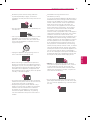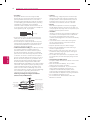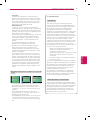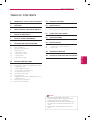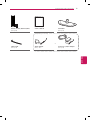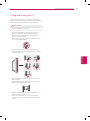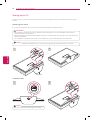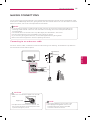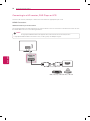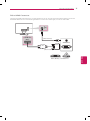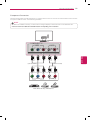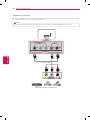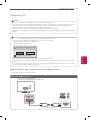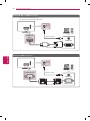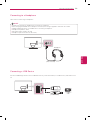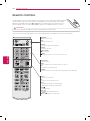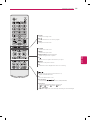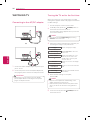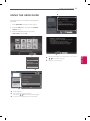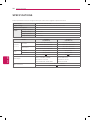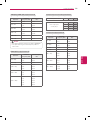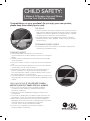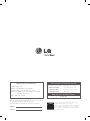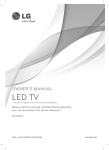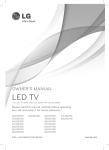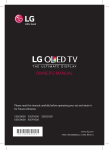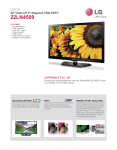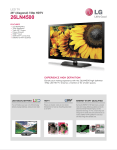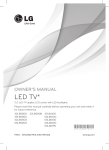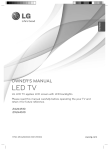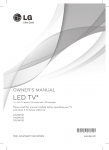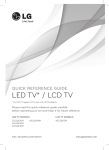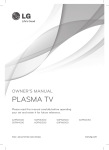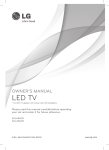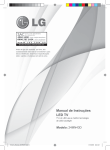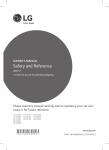Download Owner`s manual
Transcript
OWNER’S MANUAL LED TV * LG LED TV applies LCD screen with LED backlights. Please read this manual carefully before operating your set and retain it for future reference. 22LN4500 26LN4500 P/NO : MFL67651182 (1302-REV00) www.lg.com 2 IMPORTANT SAFETY INSTRUCTIONS IMPORTANT SAFETY INSTRUCTIONS Always comply with the following precautions to avoid dangerous situations and ensure peak performance of your product. WARNING/CAUTION RISK OF ELECTRIC SHOCK DO NOT OPEN Read these instructions. Keep these instructions. Heed all warnings. Follow all instructions. yyDo not use this apparatus near water. TO REDUCE THE RISK OF ELECTRIC SHOCK DO NOT REMOVE COVER (OR BACK). NO USER SERVICEABLE PARTS INSIDE. REFER TO QUALIFIED SERVICE PERSONNEL. yyClean only with a dry cloth. The lightning flash with arrowhead symbol, WARNING/CAUTION within an equilateral triangle, is intended to alert the user to the presence of uninsulated “dangerous voltage” within the product’s enclosure that may be of sufficient magnitude to constitute a risk of electric shock to persons. RISK OF ELECTRIC SHOCK DO NOT OPEN ENGLISH WARNING/CAUTION RISK OF ELECTRIC SHOCK DO NOT OPEN The exclamation point within an equilateral triangle is intended to alert the user to the presence of important operating and maintenance (servicing) instructions in the literature accompanying the appliance. WARNING/CAUTION - TO REDUCE THE RISK OF FIRE AND ELECTRIC SHOCK, DO NOT EXPOSE THIS PRODUCT TO RAIN OR MOISTURE. WARNING If you ignore the warning message, you may be seriously injured or there is a possibility of accident or death. CAUTION yyDo not block any ventilation openings. Install in accordance with the manufacturer’s instructions. yyDo not install near any heat sources such as radiators, heat registers, stoves, or other apparatus (including amplifiers) that produce heat. yyDo not defeat the safety purpose of the polarized or grounding-type plug. A polarized plug has two blades with one wider than the other. A grounding type plug has two blades and a third grounding prong. The wide blade or the third prong are provided for your safety. If the provided plug does not fit into your outlet, consult an electrician for replacement of the obsolete outlet (Can differ by country). If you ignore the caution message, you may be slightly injured or the product may be damaged. NOTE The note helps you understand and use the product safely. Please read the note carefully before using the product. WARNING: This product contains chemicals known to the State of California to cause cancer and birth defects or other reproductive harm. Wash hands after handling. Power Supply Short-circuit the panel with a hand or yyDo not press strongly upon Breaker a sharp object such as a nail, pencil or pen, or make a scratch on it. IMPORTANT SAFETY INSTRUCTIONS yyProtect the power cord from being walked on or pinched particularly at plugs, convenience receptacles, and the point where they exit from the apparatus. yyOnly use attachments/accessories specified by the manufacturer. yyUse only with a cart, stand, tripod, bracket, or table specified by the manufacturer, or sold with the apparatus. When a cart is used, use caution when moving the cart/apparatus combination to avoid injury from tip-over. yyUnplug this apparatus during lightning storms or when unused for long periods of time. Short-circuit Breaker yyCAUTION concerning the Power Cord (Can differ by country): It is recommended that appliances be placed upon a dedicated circuit; that is, a single outlet circuit which powers only that appliance and has no additional outlets or branch circuits. Check the specification page of this owner’s manual to be certain. Do not connect too many appliances to the same AC power outlet as this could result in fire or electric shock. Do not overload wall outlets. Overloaded wall outlets, loose or damaged wall outlets, extension cords, frayed power cords, or damaged or cracked wire insulation are dangerous. Any of these conditions could result in electric shock or fire. Periodically examine the cord of your appliance, and if its appearance indicates damage or deterioration, unplug it, discontinue use of the appliance, and have the cord replaced with an exact replacement part by an authorized service. Protect the power cord from physical or mechanical abuse, such as being twisted, kinked, pinched, closed in a door, or walked upon. Pay particular attention to plugs, wall outlets, and the point where the cord exits the appliance. Do notSupply move the TV with the power cord plugged in. Power Do not use a damaged or loose power cord. Be sure do grasp the plug when unplugging the power cord. Do not pull on the power cord to unplug the TV. Power Supply Power Supply yyRefer all servicing to qualified service personnel. yyWarning - To reduce the risk of fire or electrical Servicing is required when the apparatus has been shock, do not expose this product to rain, moisture damaged in any way, such as power-supply cord or or other liquids. Do not touch the TV with wet plug is damaged, liquid has been spilled or objects hands. Power Supply Do not install this product near flammable have fallen into the apparatus, the apparatus has Short-circuit objects such as gasoline or candles, or expose the been exposed to rain or moisture, does not operate Breaker TV to direct air conditioning. normally, or has been dropped. yyDo not stick metal objects or any other conductive material into the power cord. Do not touch the end of the power cord while it is plugged in. yyKeep the packing anti-moisture material or vinyl packing out of the reach of children. Anti-moisture material is harmful if swallowed. If swallowed by mistake, force the patient to vomit and visit the nearest hospital. Additionally, vinyl packing can cause suffocation. Keep it out of the reach of children. yyDo not expose to dripping or splashing and do not place objects filled with liquids, such as vases, cups, etc. on or over the apparatus (e.g. on shelves above the unit). Short-circuit Breaker Short-circuit Breaker Short-circuit Breaker Power Supply Power Supply Power Supply ENGLISH Short-circuit Breaker Short-circuit Breaker 3 4 IMPORTANT SAFETY INSTRUCTIONS yyGrounding (Except for devices which are not grounded.) Ensure that you connect the earth ground wire to prevent possible electric shock (i.e. a TV with a three-prong grounded AC plug must be connected to a three-prong grounded AC outlet). If grounding methods are not possible, have a qualified electrician install a separate circuit breaker. Do not try to ground the unit by connecting it to telephone wires, lightening rods, or gas pipes. Short-circuit Breaker Power Supply ENGLISH yyAs long as this unit is connected to the AC wall outlet, it is not disconnected from the AC power source even if the unit is turned off. yyDo not attempt to modify this product in any way without written authorization from LG Electronics. Unauthorized modification could void the user’s authority to operate this product. yyOutdoor Antenna Grounding (Can differ by country): If an outdoor antenna is installed, follow the precautions below. An outdoor antenna system should not be located in the vicinity of overhead power lines or other electric light or power circuits, or where it can come in contact with such power lines or circuits as death or serious injury can occur. Be sure the antenna system is grounded so as to provide some protection against voltage surges and built-up static charges. Section 810 of the National Electrical Code (NEC) in the U.S.A. provides information with respect to proper grounding of the mast and supporting structure, grounding of the lead-in wire to an antenna discharge unit, size of grounding conductors, location of antenna discharge unit, connection to grounding electrodes and requirements for the grounding electrode. Antenna grounding according to the National Electrical Code, ANSI/NFPA 70 Antenna Lead in Wire Ground Clamp Electric Service Equipment Ground Clamp Antenna Discharge Unit (NEC Section 810-20) Grounding Conductor (NEC Section 810-21) Power Service Grounding Electrode System NEC: National Electrical Code (NEC Art 250, Part H) yyCleaning When cleaning, unplug the power cord and wipe gently with a soft cloth to prevent scratching. Do not spray water or other liquids directly on the TV as electric shock may occur. Do not clean with chemicals such as alcohol, thinners or benzine. yyMoving Make sure the product is turned off, unplugged and all cables have been removed. It may take 2 or more people to carry larger TVs. Do not press or put stress on the front panel of the TV. yyVentilation Install your TV where there is proper ventilation. Do not install in a confined space such as a bookcase. Do not cover the product with cloth or other materials while plugged. Do not install in excessively dusty places. yyIf you smell smoke or other odors coming from the TV, unplug the power cord and contact an authorized service center. yyKeep the product away from direct sunlight. yyNever touch this apparatus or antenna during a thunder or lightning storm. yyWhen mounting a TV on the wall, make sure not to install the TV by hanging the power and signal cables on the back of the TV. yyDo not allow an impact shock or any objects to fall into the product, and do not drop anything onto the screen. yyDisconnecting the Main Power The power outlet used with this device must remain easily accessible. yyStore the accessories (battery, etc.) in a safe location out of the reach of children. yyThis apparatus use batteries. In your community there might be regulations that require you to dispose of these batteries properly due to environmental considerations. Please contact your local authorities for disposal or recycling information. yyDo not dispose of batteries in a fire. yyDo not short circuit, disassemble or allow the batteries to overheat. IMPORTANT SAFETY INSTRUCTIONS Preventing “Image burn” or “Burn-in” on your TV screen For USA and Canada FCC NOTICE This equipment has been tested and found to comply with the limits for a Class B digital device, pursuant to Part 15 of the FCC Rules. These limits are designed to provide reasonable protection against harmful interference in a residential installation. This equipment generates, uses and can radiate radio frequency energy and, if not installed and used in accordance with the instructions, may cause harmful interference to radio communications. However, there is no guarantee that interference will not occur in a particular installation. If this equipment does cause harmful interference to radio or television reception, which can be determined by turning the equipment off and on, the user is encouraged to try to correct the interference by one or more of the following measures: - Reorient or relocate the receiving antenna. - Increase the separation between the equipment and the receiver. - Connect the equipment to an outlet on a circuit different from that to which the receiver is connected. - Consult the dealer or an experienced radio/TV technician for help. This device complies with part 15 of the FCC Rules. Operation is subject to the following two conditions: (1) this device may not cause harmful interference and (2) this device must accept any interference received, including interference that may cause undesired operation of the device. Any changes or modifications in construction of this device which are not expressly approved by the party responsible for compliance could void the user’s authority to operate the equipment. NOTE TO CABLE/TV INSTALLER yyIf a fixed image displays on the TV screen for a long period of time, it will be imprinted and become a permanent disfigurement on the screen. This is “image burn” or “burn-in” and not covered by the warranty. yyIf the aspect ratio of the TV is set to 4:3 for a long period of time, image burn may occur on the letterboxed area of the screen. yyAvoid displaying a fixed image on the TV screen for a long period of time (2 or more hours for LCD, 1 or more hours for the Plasma TV) to prevent image burn. This reminder is provided to call the CATV system installer’s attention to Article 820-40 of the National Electric Code (U.S.A.). The code provides guidelines for proper grounding and, in particular, specifies that the cable ground shall be connected to the grounding system of the building, as close to the point of the cable entry as practical. ENGLISH yyDot Defect The Plasma or LCD panel is a high technology product with resolution of two million to six million pixels. In a very few cases, you could see fine dots on the screen while you’re viewing the TV. Those dots are deactivated pixels and do not affect the performance and reliability of the TV. yyGenerated Sound “Cracking” noise: A cracking noise that occurs when watching or turning off the TV is generated by plastic thermal contraction due to temperature and humidity. This noise is common for products where thermal deformation is required. Electrical circuit humming/panel buzzing: A low level noise is generated from a high-speed switching circuit, which supplies a large amount of current to operate a product. It varies depending on the product. This generated sound does not affect the performance and reliability of the product. yyTake care not to touch the ventilation openings. When watching the TV for a long period, the ventilation openings may become hot. This does not affect the performance of the product or cause defects in the product. yyIf the TV feels cold to the touch, there may be a small “flicker” when it is turned on. This is normal, there is nothing wrong with TV. Some minute dot defects may be visible on the screen, appearing as tiny red, green, or blue spots. However, they have no adverse effect on the TV’s performance. Avoid touching the LCD screen or holding your finger(s) against it for long periods of time. Doing so may produce some temporary distortion effects on the screen. 5 6 LICENSES / OPEN SOURCE SOFTWARE NOTICE LICENSES Supported licenses may differ by model. For more information about licenses, visit ‘www.lg.com’. Manufactured under license from Dolby Laboratories. “Dolby” and the double-D symbol are trademarks of Dolby Laboratories. The terms HDMI and HDMI High-Definition Multimedia Interface, and the HDMI logo are trademarks or registered trademarks of HDMI Licensing LLC in the United States and other countries. ABOUT DIVX VIDEO: DivX® is a digital video format created by DivX, LLC, a subsidiary of Rovi Corporation. This is an official DivX Certified® device that plays DivX video. Visit divx.com for more information and software tools to convert your files into DivX video. ABOUT DIVX VIDEO-ON-DEMAND: This DivX Certified® device must be registered in order to play purchased DivX Video-on-Demand (VOD) movies. To obtain your registration code, locate the DivX VOD section in your device setup menu. Go to vod.divx.com for more information on how to complete your registration. “DivX Certified® to play DivX® video up to HD 1080p, including premium content.” “DivX®, DivX Certified® and associated logos are trademarks of Rovi Corporation or its subsidiaries and are used under license.” ENGLISH “Covered by one or more of the following U.S. patents: 7,295,673; 7,460,668; 7,515,710; 7,519,274” OPEN SOURCE SOFTWARE NOTICE To obtain the source code under GPL, LGPL, MPL and other open source licenses, that is contained in this product, please visit ‘http://opensource.lge.com’. In addition to the source code, all referred license terms, warranty disclaimers and copyright notices are available for download. LG Electronics will also provide open source code to you on CD-ROM for a charge covering the cost of performing such distribution (such as the cost of media, shipping and handling) upon email request to ‘[email protected]’. This offer is valid for three (3) years from the date on which you purchased the product. TABLE OF CONTENTS 7 TABLE OF CONTENTS 2 IMPORTANT SAFETY INSTRUCTIONS 24 REMOTE CONTROL 6 LICENSES 26 WATCHING TV 6 OPEN SOURCE SOFTWARE NOTICE 26 26 Connecting to the AC/DC adapter Turning the TV on for the first time 7 TABLE OF CONTENTS 27 Using the user guide 8 Installation Procedure 8 ASSEMBLING AND PREPARING 8 10 11 12 12 13 14 14 Unpacking Parts and Buttons Lifting and moving the TV Setting up the TV - Attaching the stand - Mounting on a table - Tidying cables - Mounting on a wall 15 MAKING CONNECTIONS 15 16 16 17 18 19 20 21 21 Connecting to an antenna or cable Connecting to a HD receiver, DVD Player or VCR - HDMI Connection - DVI to HDMI Connection - Connecting to a mobile phone - Component Connection - Composite Connection Connecting a PC - HDMI Connection, DVI to HDMI Connection or RGB Connection Connecting to a Headphone Connecting a USB Device 30 MAINTENANCE 30 30 30 Cleaning Your TV - Screen, frame, cabinet and stand - Power cord 30 TROUBLESHOOTING 30 EXTERNAL CONTROL DEVICE SETUP NOTE yyImage shown may differ from your TV. yyYour TV’s OSD (On Screen Display) may differ slightly from that shown in this manual. yyThe available menus and options may differ from the input source or product model that you are using. yyNew features may be added to this TV in the future. ENGLISH 23 23 28 SPECIFICATIONS 8 INSTALLATION PROCEDURE / ASSEMBLING AND PREPARING Installation Procedure 1 Open the package and make sure all the accessories are included. 2 Attach the stand to the TV set. 3 Connect an external device to the TV set. ASSEMBLING AND PREPARING Unpacking Check your product box for the following items. If there are any missing accessories, contact the local dealer where you purchased your product. The illustrations in this manual may differ from the actual product and item. ENGLISH CAUTION yyDo not use any unapproved items to ensure the safety and product life span. yyAny damages or injuries by using unapproved items are not covered by the warranty. yySome models appear to have a thin film on the screen. It is actually part of the screen, do not remove it. NOTE yyThe items supplied with your product may vary depending on the model. yyProduct specifications or contents of this manual may be changed without prior notice due to upgrade of product functions. yyFor an optimal connection, HDMI cables and USB devices should have bezels less than 10 mm (0.39 inches) thick and 18 mm (0.7 inches) width. yyUse an extension cable that supports USB 2.0 if the USB cable or USB memory stick does not fit into your TV’s USB port. B B A *A *B A 10 mm (0.39 inches) 18 mm (0.7 inches) ASSEMBLING AND PREPARING Remote Control, Batteries (AAA) (See p. 24) Owner’s Manual 9 Stand Base (See p. 12) (Depending on country) or Cable Holder (See p. 14) AC/DC Adapter (See p. 26) Power Cord, AC/DC Adapter (See p. 26) ENGLISH 10 ASSEMBLING AND PREPARING Parts and Buttons Screen ENGLISH Remote Control Sensor Speakers OK Touch Buttons1 Touch Button SETTINGS INPUT Description / Scrolls through the saved channels. / Adjusts the volume level. OK Selects the highlighted menu option or confirms an input. SETTINGS Accesses the main menus, or saves your input and exits the menus. INPUT Changes the input source. Turns the power on or off. 1 All of the buttons are touch sensitive and can be operated through simple touch with your finger. ASSEMBLING AND PREPARING 11 Lifting and moving the TV When moving or lifting the TV, read the following to prevent the TV from being scratched or damaged and for safe transportation regardless of its type and size. CAUTION yyAvoid touching the screen at all times, as this may result in damage to the screen. yyIt is recommended to move the TV in the box or packing material that the TV originally came in. yyBefore moving or lifting the TV, disconnect the power cord and all cables. yyWhen holding the TV, the screen should face away from you to avoid damage. yyHold the top and bottom of the TV frame firmly. Make sure not to hold the transparent part, speaker, or speaker grill area. ENGLISH yyWhen transporting a large TV, there should be at least 2 people. yyWhen transporting the TV by hand, hold the TV as shown in the following illustration. yyWhen transporting the TV, do not expose the TV to jolts or excessive vibration. yyWhen transporting the TV, keep the TV upright, never turn the TV on its side or tilt towards the left or right. 12 ASSEMBLING AND PREPARING Setting up the TV You can mount your TV to a wall or attach the stand if you wish to place the TV on an entertainment center or other furniture. Attaching the stand If you are not mounting the TV to a wall, use the following instructions to attach the stand. CAUTION yyWhen attaching the stand to the TV set, place the screen facing down on a cushioned table or flat surface to protect the screen from scratches. yyMake sure that the screws are fastened tightly. (If they are not fastened securely enough, the TV may tilt forward after being installed.) yyDo not tighten the screws with too much force; otherwise they may be damaged and come loose later. NOTE yyRemove the stand before installing the TV on a wall mount by performing the stand attachment in reverse. 1 2 ENGLISH Stand Base To detach the stand, 2 1 NOTE yyLift up the lever before detaching the stand base. ASSEMBLING AND PREPARING Mounting on a table 1 13 Securing the TV to a wall (optional) Lift and tilt the TV into its upright position on a table. (Depending on model) - Leave a 10 cm (4 inches) (minimum) space from the wall for proper ventilation. 10 cm (4 inches) 10 cm m 10 c 10 cm 2 Connect the power cord to a wall outlet. CAUTION yyDo not place the TV near or on sources of heat, as this may result in fire or other damage. Insert and tighten the eye-bolts, or TV brackets and bolts on the back of the TV. - If there are bolts inserted at the eye-bolts position, remove the bolts first. 2 Mount the wall brackets with the bolts to the wall. Match the location of the wall bracket and the eyebolts on the rear of the TV. 3 Connect the eye-bolts and wall brackets tightly with a sturdy rope. Make sure to keep the rope horizontal with the flat surface. Using the Kensington security system (optional) The Kensington security system connector is located at the rear of the TV. For more information of installation and using, refer to the manual provided with the Kensington security system or visit http://www.kensington.com. Connect the Kensington security system cable between the TV and a table. CAUTION yyMake sure that children do not climb on or hang on the TV. NOTE yyUse a platform or cabinet that is strong and large enough to support the TV securely. yyBrackets, bolts and ropes are optional. You can obtain additional accessories from your local dealer. NOTE yyThe Kensington security system is optional. You can obtain additional accessories from your local dealer. ENGLISH 1 14 ASSEMBLING AND PREPARING Tidying cables 1 Gather and bind the cables with the cable holder. Make sure to use screws and wall mounts that meet the VESA standard. Standard dimensions for the wall mount kits are described in the following table. Model 22LN4500 26LN4500 VESA (A x B) 100 x 100 A B Standard screw M4 Number of screws 4 Wall mount bracket (optional) LSW130B CAUTION Cable holder ENGLISH CAUTION yyDo not move the TV by holding the cable holder, as the cable holders may break, and injuries and damage to the TV may occur. yyDisconnect the power before moving or installing the TV. Otherwise electric shock may occur. yyIf you install the TV on a ceiling or slanted wall, it may fall and result in severe injury. Use an authorized LG wall mount and contact the local dealer or qualified personnel. yyDo not over tighten the screws as this may cause damage to the TV and void your warranty. yyUse the screws and wall mounts that meet the VESA standard. Any damages or injuries by misuse or using an improper accessory are not covered by the warranty. NOTE Mounting on a wall An optional wall mount can be used with your LG Television. Consult with your local dealer for a wall mount that supports the VESA standard used by your TV model. Carefully attach the wall mount bracket at the rear of the TV. Install the wall mount bracket on a solid wall perpendicular to the floor. If you are attaching the TV to other building materials, please contact qualified personnel to install the wall mount. Detailed instructions will be included with the wall mount. We recommend that you use an LG brand wall mount. 10 cm (4 inch es) 10 cm 10 cm 10 cm yyUse the screws that are listed in the VESA standard screw specifications. yyThe wall mount kit includes an installation manual and necessary parts. yyThe wall mount bracket is optional. You can obtain additional accessories from your local dealer. yyThe length of screws may differ depending on the wall mount. Make sure to use the proper length. yyFor more information, refer to the manual supplied with the wall mount. MAKING CONNECTIONS 15 MAKING CONNECTIONS You can connect various external devices to the TV. Supported external devices are: HD receivers, DVD players, VCRs, audio systems, USB storage devices, PC, gaming devices, and other external devices. For more information on external device’s connection, refer to the manual provided with each device. NOTE yyIf you record a TV program on a DVD recorder or VCR, make sure to connect the TV signal input cable to the TV through a DVD recorder or VCR. For more information of recording, refer to the manual provided with the connected device. yyThe external device connections shown may differ slightly from illustrations in this manual. yyConnect external devices to the TV regardless of the order of the TV port. yyIf you connect a gaming device to the TV, use the cable supplied with the gaming device. yyRefer to the external equipment’s manual for operating instructions. Connecting to an antenna or cable Connect an antenna, cable, or cable box to watch TV while referring to the following. The illustrations may differ from the actual items and a RF cable is optional. VHF Antenna UHF Antenna Coaxial (75Ω) (*Not Provided) Terminal CAUTION yyMake sure not to bend the copper wire of the RF cable. Copper wire yyComplete all connections between devices, and then connect the power cord to the power outlet to prevent damage to your TV. NOTE yyUse a signal splitter to use more than 2 TVs. yyVisit http://lgknowledgebase.com for more information about the antenna and cable connection. Search for antenna. ENGLISH Antenna 16 MAKING CONNECTIONS Connecting to a HD receiver, DVD Player or VCR Connect a HD receiver, DVD Player or VCR to the TV and select an appropriate input mode. HDMI Connection HDMI is the best way to connect a device. Transmits digital video and audio signals from an external device to the TV. Connect the external device and the TV with the HDMI cable as shown in the following illustration. NOTE yyUse the latest High Speed HDMI™ Cable that supports CEC (Customer Electronics Control) function. yyHigh Speed HDMI™ Cables are tested to carry an HD signal up to 1080p and higher. ENGLISH HDMI IN (MHL) HDMI (*Not Provided) DVD / Blu-Ray / HD Cable Box / HD STB MAKING CONNECTIONS 17 DVI to HDMI Connection AUDIO IN (PC) Transmits the digital video signal from an external device to the TV. Connect the external device and the TV with the DVI-HDMI cable as shown in the following illustration. To transmit an audio signal, connect an audio cable. HDMI IN (MHL) (*Not Provided) AUDIO OUT (*Not Provided) DVI OUT ENGLISH DVD / Blu-Ray / HD Cable Box 18 MAKING CONNECTIONS Connecting to a mobile phone Mobile High-definition Link (MHL) is an interface for transmitting digital audio/visual signals from mobile phones to television sets. NOTE yyConnect the mobile phone to the HDMI IN (MHL) port to view the phone screen on the TV. yyThis only works with an MHL-enabled phones. yySome applications can be controlled by the TV’s remote control. yyFor some mobile phones supporting MHL can be controlled with the remote control. yyAn MHL supported cable is needed to connect the TV and a mobile phone. yyRemove the MHL cable from the TV when: - the MHL function is disabled. - your mobile device is fully charged in standby mode. HDMI IN (MHL) ENGLISH MHL Cable (*Not Provided) Mobile phone MAKING CONNECTIONS 19 Component Connection Transmits analog video and audio signals from an external device to the TV. Connect the external device and the TV with a component cable as shown in the following illustration. NOTE yyIf cables are installed incorrectly, it could cause the image to display in black and white or with distorted color. yyCheck to ensure the cables are matched with the corresponding color connection. COMPONENT IN VIDEO Y VIDEO AUDIO PB PR AV IN L L (MONO) AUDIO R (*Not Provided) PR L RED WHITE VIDEO RED BLUE GREEN PB R AUDIO VCR / DVD / Blu-Ray / HD Cable Box ENGLISH RED WHITE RED BLUE GREEN (*Not Provided) Y R 20 MAKING CONNECTIONS Composite Connection Transmits analog video and audio signals from an external device to the TV. Connect the external device and the TV with the composite cable as shown in the following illustration. NOTE yyIf you have a mono VCR, connect the audio cable from the VCR to the AUDIO L/MONO jack of the TV. COMPONENT IN VIDEO Y VIDEO AUDIO PB PR AV IN L (MONO) L AUDIO R R RED WHITE YELLOW ENGLISH (*Not Provided) RED WHITE YELLOW VIDEO L/MONO AUDIO R VCR / DVD / Blu-Ray / HD Cable Box MAKING CONNECTIONS 21 Connecting a PC NOTE yyIt is recommended to use an HDMI connection for the best image quality. yyIn PC mode, there may be noise associated with the resolution, vertical pattern, contrast or brightness. If noise is present, change the PC output to another resolution, change the refresh rate to another rate or adjust the brightness and contrast on the PICTURE menu until the picture is clear. yyThe synchronization input form for Horizontal and Vertical frequencies is separate. yyDepending on the graphics card, some resolution settings may not allow the image to be positioned on the screen properly. NOTE yyIf you want to use HDMI-PC mode, you must set the input label to PC mode. yyThe OSD (On Screen Display) is displayed on the screen as shown below. - When turning the product on in HDMI input. - When switching to HDMI input. Is the input connected to your PC? Yes No Do not show message again. HDMI Connection, DVI to HDMI Connection or RGB Connection Choose method A, B or C to make connection. Method A: HDMI Connection If you want to use HDMI-PC mode, you must set the input label to PC or DVI mode. HDMI IN (MHL) PC HDMI (*Not Provided) ENGLISH yyIf you select “Yes” the size and image quality are optimised for your PC. yyIf you select “No” the size and image quality are optimised for the AV device (DVD player, set-top box, gaming device). yyIf you select “Do not show message again” this message does not appear until the TV is reset. You can change the set value in SETTINGS s INPUT s Input Label. 22 MAKING CONNECTIONS Method B: DVI to HDMI Connection AUDIO IN (PC) If you want to use HDMI-PC mode, you must set the input label to DVI mode. HDMI IN (MHL) (*Not Provided) PC AUDIO OUT (*Not Provided) DVI OUT Method C: RGB Connection AUDIO IN (PC) ENGLISH RGB IN (PC) (*Not Provided) PC AUDIO OUT (*Not Provided) RGB OUT (PC) MAKING CONNECTIONS 23 Connecting to a Headphone Listen to the sound through a headphone. NOTE H/P yyAUDIO menu options are disabled when connecting a headphone. yyWhen changing AV MODE with a headphone connected, the change is applied to video but not to audio. yyOptical Digital Audio Out is not available when connecting a headphone. yyHeadphone impedance: 16 Ω yyMax audio output: 9 mW to 15 mW yyHeadphone jack size: 0.35 cm (0.13 inches) Headphone ENGLISH (*Not Provided) Connecting a USB Device 5V USB IN 0.5 A Connect a USB storage device such as a USB flash memory, external hard drive, or a USB memory card reader to the TV. (*Not Provided) USB 24 REMOTE CONTROL REMOTE CONTROL The descriptions in this manual are based on the buttons on the remote control. Please read this manual carefully and use the TV correctly. To install batteries, open the battery cover, replace and ends to the label inside the compartment, and batteries (1.5 V AAA) matching the close the battery cover. To remove the batteries, perform the installation actions in reverse. CAUTION yyDo not mix old and new batteries, as this may damage the remote control. This remote uses infrared light. When in use, it should be pointed in the direction of the TV’s remote sensor. 793& (POWER) Turns the TV on or off. TV/PC Selects TV or PC mode. CAPTION Activates or deactivate the subtitles. AV MODE Selects an AV mode. (User Guide) Sees user-guide. INPUT Changes the input source. Turns the TV on if it is off. ENGLISH FLASHBK Number button Enters numbers. AUDIO - (Dash) Inserts a dash between numbers such as 2-1 and 2-2. LIST Accesses the saved channel list. FLASHBK Alternates between the two last channels selected (pressing repeatedly). VOL Adjusts the volume level. FAV Accesses your favorite channel list. AUDIO Digital signal: Changes the audio language. Analog signal: Changes the sound setting. MUTE Mutes all sounds. CH Scrolls through the saved channels. PAGE Moves to the previous or next screen. REMOTE CONTROL 25 793& FLASHBK AUDIO PICTURE Changes the image mode. INFO Shows information on the current program. SOUND Changes the sound mode. SETTINGS Accesses the main menu. Q.MENU Accesses the quick menu. OK Selects menus or options and confirms your input. BACK Returns to the previous screen. EXIT Clears all on-screen displays and returns to TV viewing. Accesses the AV devices connected to the TV; Opens the SIMPLINK menu. PIP Turns the PIP mode on or off. , ) Control buttons ( , , , Controls SIMPLINK compatible devices (USB,SIMPLINK). Color buttons These access special functions in some menus. : Red, : Green, : Yellow, : Blue) ( (Backlight) Adjusts the brightness of the screen by controlling the screen backlight. ENGLISH Navigation buttons (up/down/left/right) Scrolls through menus or options. 26 WATCHING TV WATCHING TV Turning the TV on for the first time Connecting to the AC/DC adapter When you turn the TV on for the first time, the Initial setting screen appears. Select a language and customize the basic settings. 1 Connect the power cord to a power outlet. 2 In Standby mode, press the (POWER) button on the remote control to turn the TV on. The Initial setting screen appears when you turn the TV on for the first time. NOTE yyYou can also access Initial Setting by accessing OPTION in the main menu. or 3 Follow the on-screen instructions to customize your TV settings according to your preferences. Language Selects a language to display. Mode Setting Power Indicator ENGLISH Time Zone 1 2 Connect the AC/DC adapter plug to the power input jack on the TV. User Guide and Tips for FAQ Utilization yyPlease be sure to connect the TV to the AC/DC power adapter before connecting the TV’s power plug to a wall power outlet. Selects the Standby Light. If you select On, the TV turns on the Standby Light in the front panel when the TV is off. Selects the time zone and daylight saving. Shows how to use User Guide and FAQ. Auto Tuning Connect the power cord to the AC/DC adapter first, then plug the power cord into the wall power outlet. CAUTION Selects Home Use for the home environment. 4 Scans and saves available channels automatically. When the basic settings are complete, press the OK. NOTE yyIf you do not complete the Initial setting, it will appear whenever the TV turns on. yyDisconnect the power cord from the power outlet when you do not use the TV for a long period of time. 5 To turn the TV off, press the the remote control. (POWER) button on USING THE USER GUIDE USING THE USER GUIdE 1 User Guide User Guide allows you to easily access detailed TV information. 1 Press SETTINGS to access the main menus. 2 Press the RED button to access the Customer Support menus. 3 Press the Navigation buttons to scroll to User Guide and press OK. 27 OPTION > To set language SETTINGS OPTION Language CHANNEL Setting PICTURE, SOUND Setting You can select the language of the menu displayed on the screen and digital sound broadcasting. y Menu Language : Selects a language for the display text. y Audio Language [In Digital mode Only] : Selects the desired language when watching digital broadcasting containing several voice languages. OPTION Advanced Function Information Zoom In Close 2 SETTINGS OPTION Language PICTURE AUDIO CHANNEL TIME LOCK OPTION INPUT MY MEDIA You can select the language of the menu displayed on the screen and digital sound broadcasting. y Menu Language : Selects a language for the display text. y Audio Language [In Digital mode Only] : Selects the desired language when watching digital broadcasting containing several voice languages. Zoom Out Press OK(ꔉ) to set your picture settings. Customer Support FAQ Close 3 User Guide To use input device To set ODC(Over Driving Circuit) To use PIP(Picture In Picture) PICTURE, SOUND Setting To set time options OPTION To set TV lock options Advanced Function To set language Information To set caption 1/2 1 2 1 Guide categories. 2 List of topics in the current category. / button to move between pages. You can use 3 An index of key words present in the User Guide. 1 Shows the description of the selected menu. You can use / to move between pages. 2 Zooms in or out the screen. ENGLISH 2 □ Picture Test □ Sound Test □ Product/Service Info. ꔑ User Guide □ Patent Information CHANNEL Setting Close ꕣ Exit 28 SPECIFICATIONS SPECIFICATIONS Product specifications may be changed without prior notice due to upgrade of product functions. Television System NTSC-M, ATSC, 64 & 256 QAM Program Coverage VHF 2-13, UHF 14-69, CATV 1-135, DTV 2-69, CADTV 1-135 External Antenna Impedance 75 Ω Environment condition Operating Temperature 0 - 40 °C Operating Humidity Less than 80 % Storage Temperature -20 - 60 °C Storage Humidity Less than 85 % MODELS With stand Dimensions (W x H x D) Without stand Weight 22LN4500 (22LN4500-UA) 26LN4500 (26LN4500-UA) 513 x 362 x 140 (mm) 621 x 431 x 162.1 (mm) 20.1 x 14.2 x 5.5 (inches) 24.4 x 16.9 x 6.3 (inches) 513 x 320 x 63.0 (mm) 621 x 386 x 72.9 (mm) 20.1 x 12.5 x 2.4 (inches) 24.4 x 15.1 x 2.8 (inches) With stand 3.4 kg (7.4 lbs) 4.2 kg (9.2 lbs) Without stand 3.2 kg (7.0 lbs) 4.0 kg (8.8 lbs) Power requirement ENGLISH AC/DC Adapter Adapter (DC Power) 19 V , 2.0 A 19 V , 2.4 A Manufacturer: Lien Chang Model: LCAP16B-A, LCAP25B Manufacturer: LG Innotek Model: PSAB-L101A Manufacturer: LG Innotek Model: PSAB-L205C, PSAB-L204B Manufacturer: Lite-On Model: PA-1650-64 In: AC 100 - 240 V ~ 50/60 Hz Out: DC 19 V , 2.1 A or 2.53 A SPECIFICATIONS RGB (PC), HDMI (PC) supported mode Resolution 720 x 400 Horizontal Frequency (kHz) Vertical Frequency (Hz) 31.468 70.08 31.469 59.94 37.50 75.00 37.879 60.317 46.875 75.00 48.363 60.004 60.023 75.029 1280 x 800 49.702 59.81 1366 x 768 47.717 59.79 640 x 480 800 x 600 1024 x 768 NOTE HDMI (DTV) supported mode Resolution 720 x 576p 1280 x 720p 1920 x 1080i 1920 x 1080p Component ports on the TV Video output ports on DVD player Horizontal Frequency (kHz) Vertical Frequency (Hz) Y PB PR Y PB PR Y B-Y R-Y Y Cb Cr Y Pb Pr Component supported mode Resolution Horizontal Frequency (kHz) Vertical Frequency (Hz) 15.73 59.94 15.75 60.00 31.47 59.94 31.50 60.00 720 x 576i 15.625 50.00 720 x 576p 31.25 50.00 37.50 50.00 44.96 59.94 45.00 60.00 28.125 50.00 720 x 480p 1280 x 720p 31.469 59.94 31.50 60.00 33.72 59.94 31.25 50.00 33.75 60.00 37.50 50.00 56.25 50.00 44.96 59.94 67.432 59.94 45.00 60.00 67.500 60.00 28.125 50.00 33.72 59.94 33.75 60.00 27.00 24.00 33.75 30.00 56.25 50.00 67.43 59.94 67.50 60.00 1920 x 1080i 1920 x 1080p ENGLISH 720 x 480p Component port connecting information 720 x 480i yyThe optimal display resolution is 1366 x 768@60Hz. yyThe optimal timing is vertical frequency 60Hz in each mode. 29 30 MAINTENANCE / TROUBLESHOOTING / EXTERNAL CONTROL DEVICE SETUP MAINTENANCE Cleaning Your TV Clean your TV regularly to keep it at peak performance and to extend the product lifespan. CAUTION yyBefore Cleaning, turn the power off and disconnect the power cord and all other cables. yyWhen the TV is left unattended or unused for a long time, disconnect the power cord from the wall outlet to prevent possible damage from lightning or power surges. Screen, frame, cabinet and stand To remove dust or light dirt, wipe the surface with a dry, clean, and soft cloth. To remove major dirt, wipe the surface with a soft cloth dampened in clean water or a diluted mild detergent. Then wipe immediately with a dry cloth. CAUTION yyDo not push, rub, or hit the surface with your fingernail or a sharp object, as this may result in scratches on the screen and image distortions. yyDo not use any chemicals, such as waxes, benzene, alcohol, thinners, insecticides, air fresheners, lubricants, as these may damage the screen’s finish and cause discoloration. yyDo not spray liquid onto the surface. If water enters the TV, it may result in fire, electric shock, or malfunction. ENGLISH Power cord Remove the accumulated dust or dirt on the power cord regularly. TROUBLESHOOTING Problem Solution Cannot control the TV with the remote control. yyCheck the remote control sensor on the product and try again. yyCheck if there is any obstacle between the product and the remote control. to yyCheck if the batteries are still working and properly installed ( to , No image display and no sound is produced. yyCheck if the product is turned on. yyCheck if the power cord is connected to a wall outlet. yyCheck if there is a problem in the wall outlet by connecting other products. The TV turns off suddenly. yyCheck the power control settings. The power supply may be interrupted. yyCheck if the Auto sleep feature is activated in the Time settings. yyIf there is no signal while the TV is on, the TV will turn off automatically after 15 minutes of inactivity. EXTERNAL CONTROL DEVICE SETUP To obtain the external control device setup information, please visit ‘www.lg.com’. ). CHILD SAFETY: It Makes A Difference How and Where You Use Your Flat Panel Display Congratulations on your purchase! As you enjoy your new product, please keep these safety tips in mind: THE ISSUE • The home theater entertainment experience is a growing trend and larger flat panel displays are popular purchases. However, flat panel displays are not always supported on the proper stands or installed according to the manufacturer’s recommendations. • Flat panel displays that are inappropriately situated on dressers, bookcases, shelves, desks, speakers, chests or carts may fall over and cause injury. THIS MANUFACURER CARES! • The consumer electronics industry is committed to making home entertainment enjoyable and safe. TUNE INTO SAFETY • One size does NOT fit all. Follow the manufacturer’s recommendations for the safe installation and use of your flat panel display. • Carefully read and understand all enclosed instructions for proper use of this product. • Don’t allow children to climb on or play with furniture and television sets. • Don’t allow place flat panel displays on furniture that can easily be used as steps, such as a chest of drawers. • Remember that children can become excited while watching a program, especially on a “larger than life” flat panel display. Care should be taken to place or install the display where it cannot be pushed, pulled over, or knocked down. • Care should be taken to route all cords and cables connected to the flat panel display so that they cannot be pulled or grabbed by curious children. WALL MOUNTING: IF YOU DECIDE TO WALL MOUNT YOUR FLAT PANEL DISPLAY, ALWAYS: • Use a mount that has been recommended by the display manufacturer and/or listed by an independent laboratory (such as UL, CSA, ETL). • Follow all instructions supplied by the display and wall mount manufacturers. • If you have any doubts about your ability to safely install your flat panel display, contact your retailer about professional installation. • Make sure that the wall where you are mounting the display is appropriate. Some wall mounts are not designed to be mounted to walls with steel studs or old cinder block construction. If you are unsure, contact a professional installer. • A minimum of two people are required for installation. Flat panel displays can be heavy. Declaration of Conformity Trade Name: LG Model: 22LN4500, 26LN4500 Responsible Party: LG Electronics Inc. Address: 1000 Sylvan Ave. Englewood Cliffs NJ 07632 U.S.A TEL: 201-266-2534 The model and serial number of the TV is located on the back and one side of the TV. Record it below should you ever need service. MODEL SERIAL LG Customer Information Center For inquires or comments, visit www.lg.com or call; 1-800-243-0000 1-888-865-3026 1-888-542-2623 USA, Consumer User USA, Commercial User CANADA Register your product Online! www.lg.com This product qualifies for ENERGY STAR in the “factory default (Home Use)” setting. Changing the factory default settings or enabling other features may increase power consumption that could exceed the limits necessary to quality for ENERGY STAR.