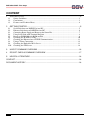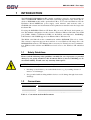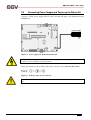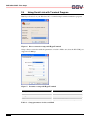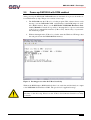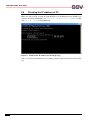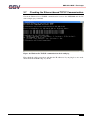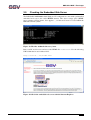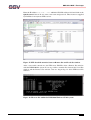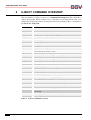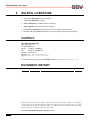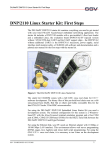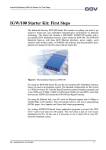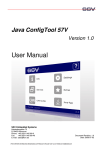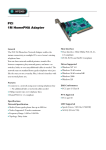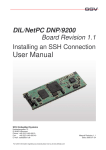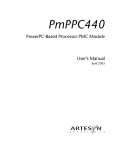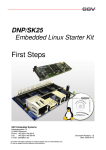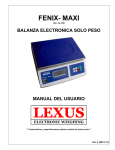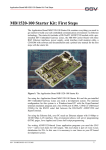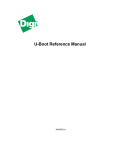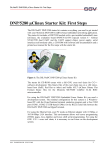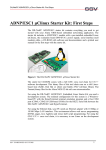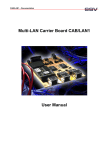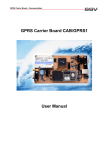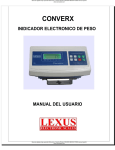Download DNP/SK23-WCE Windows CE Starter Kit
Transcript
DNP/SK23-WCE Windows CE Starter Kit First Steps SSV Embedded Systems Heisterbergallee 72 D-30453 Hannover Phone: +49 (0)511/40 000-0 Fax: +49 (0)511/40 000-40 E-mail: [email protected] FOR FURTHER INFORMATION REGARDING OUR PRODUCTS PLEASE VISIT US AT WWW.SSV-EMBEDDED.DE Document Revision: 1.0 Date: 2008-01-24 DNP/SK23-WCE - First Steps CONTENT 1 INTRODUCTION ...............................................................................................................3 1.1 Safety Guidelines...................................................................................................................3 1.2 Conventions ...........................................................................................................................3 1.3 Features and Technical Data..................................................................................................4 2 GETTING STARTED.........................................................................................................5 2.1 Serial Link between DNP/EVA9 and PC ..............................................................................5 2.2 Ethernet Link between DNP/EVA9 and PC..........................................................................6 2.3 Connecting Power Supply and Power-up the Starter Kit............................................................7 2.4 Using Serial Link with Terminal Program ............................................................................8 2.5 Power-up DNP/9200 with RCM enabled ..............................................................................9 2.6 Checking the IP Address of PC ...........................................................................................10 2.7 Checking the Ethernet-based TCP/IP Communication .......................................................11 2.8 Using a Telnet Connection ..................................................................................................12 2.9 Checking the Embedded Web Server ..................................................................................13 2.10 Checking the FTP Server.....................................................................................................14 3 U-BOOT COMMAND OVERVIEW ..................................................................................16 4 POCKET CMD 5.0 COMMAND OVERVIEW ..................................................................17 5 HELPFUL LITERATURE .................................................................................................18 CONTACT..............................................................................................................................18 DOCUMENT HISTORY .........................................................................................................18 2 Manual Revision 1.0 DNP/SK23-WCE - First Steps 1 INTRODUCTION The DIL/NetPC DNP/9200 Starter Kit contains everything you need to get started with your Atmel AT91RM9200 ARM9-based embedded networking application. The Starter Kit includes a DNP/9200 module with a preinstalled U-Boot boot loader and Windows CE, the Evaluation Board DNP/EVA9, power supply, serial interface (null modem) cable, a CD-ROM with software and documentation and a printed user manual for the first steps with the Starter Kit. For using the DNP/SK23 Windows CE Starter Kit you need a PC-based development system. The minimal configuration for this system is a Windows XP-based PC with a free COM port (COM1, COM2 or USB-based COMx) for the RS232 serial link and a 10/100 Mbps LAN interface with TCP/IP support for an Ethernet link to Windows CE. The RS232 serial link allows the communication with the DNP/9200 U-Boot boot loader. This software component supports the download of a new Windows CE image file to the DNP/9200 Flash memory. The Ethernet link is necessary for Telnet-based user communication, FTP-based file transfers and HTTP-based web access to the Windows CE embedded servers. 1.1 Safety Guidelines Please read the following safety guidelines carefully! In case of property or personal damage by not paying attention to this document and/or by incorrect handling, we do not assume liability. In such cases any warranty claim expires. ATTENTION: Observe precautions for handling – electrostatic sensitive device! • Discharge yourself before you work with the device, e.g. by touching a heater of metal, to avoid damages. • Stay grounded while working with the device to avoid damage through electrostatic discharge. 1.2 Conventions Convention bold italic monospace Usage Important terms Filenames, user inputs and command lines Pathnames, internet addresses and program code Table 1: Conventions used in this Document Manual Revision 1.0 3 DNP/SK23-WCE - First Steps 1.3 Features and Technical Data The DIL/NetPC DNP/9200 comes with a preinstalled U-Boot boot loader and a Windows CE operating system. The DNP/9200 Windows CE consists of two main components within one image file: 1. the Windows CE kernel and 2. the root file system (Windows CE file system). The DNP/9200 U-Boot boot loader allows the downloading of new Windows CE kernel versions and root file systems to the DNP/9200 RAM and Flash. This in-system programming feature can be used by a simple serial and Ethernet link between the development system and the DNP/9200. 4 • DIL/NetPC DNP/9200 with Atmel AT91RM9200, 16 MByte Flash and 32 MByte SDRAM • U-Boot boot loader and Windows CE preinstalled in Flash memory • Evaluation Board DNP/EVA9 • Null modem cable • Ethernet LAN cross-over cable • 110 VAC or 230 VAC to 5 VDC international power supply • CD-ROM with SDK, TFTP server and FTP client software • Printed hardware reference and user manuals • HTTP (web) server setup sample • FTP server setup sample • Telnet server setup sample (Windows CE Telnet service) Manual Revision 1.0 DNP/SK23-WCE - First Steps 2 GETTING STARTED 2.1 Serial Link between DNP/EVA9 and PC Setup the serial link between the Evaluation Board DNP/EVA9 and your PC. Use a null modem cable for this connection. Figure 1: Serial link between Evaluation Board and PC Connect one end of the null modem cable with an unused COM port of your PC. Make sure that this PC COM port supports 115.200 bps. Manual Revision 1.0 5 DNP/SK23-WCE - First Steps 2.2 Ethernet Link between DNP/EVA9 and PC Setup the Ethernet LAN link between the Evaluation Board DNP/EVA9 and your PC. Use an Ethernet cross-over cable or a switch-based infrastructure for the first LAN connection. Figure 2: Ethernet link between Evaluation Board and PC Please note: The DNP/9200 comes with the default IP address 192.168.0.126. Please make sure that your PC can work with the IP address range 192.168.0.x. Figure 3: Switch-based Ethernet link between Evaluation Board and PC 6 Manual Revision 1.0 DNP/SK23-WCE - First Steps 2.3 Connecting Power Supply and Power-up the Starter Kit Connect a 5 VDC power supply with a 5.5 mm x 2.5 mm jack plug to the Evaluation Board DNP/EVA9. Figure 4: Power supply for the Evaluation Board CAUTION: Providing the DNP/EVA9 with a voltage higher than the regular 5 VDC ±10% could resolve in damaged board components! Please pay attention to the polarity of the power connector: the + pole is in the center! Figure 5: Polarity of the power connector Please note: Make sure that all cable connections are OK. Then power-up the Starter Kit. Manual Revision 1.0 7 DNP/SK23-WCE - First Steps 2.4 Using Serial Link with Terminal Program Run HyperTerminal on your Windows-PC or a similar simple terminal emulation program. Figure 6: Direct connection setup with HyperTerminal Setup a direct connection with the parameters of table 2. Make sure, that the PC COM port supports 115.200 bps. Figure 7: Parameter setup with HyperTerminal Parameter Speed Data Bits Parity Stop Bits Protocol Value 115.200 bps 8 None 1 No (Xon/Xoff, RTS/CTS or similar) Table 2: Setup parameters for the serial link 8 Manual Revision 1.0 DNP/SK23-WCE - First Steps 2.5 Power-up DNP/9200 with RCM enabled After power-up the DIL/NetPC DNP/9200 starts an automatic boot process from the onboard Flash memory chip. This process consists of two steps: 1. The DNP/9200 runs the U-Boot boot loader program. This software shows a wait message over the DNP/9200 COM1 serial interface if the RCM jumper is available (RCM enabled). Please see the DIL/NetPC DNP/9200 Hardware Reference Manual for details. It is possible to interrupt the boot process and switch to the U-boot command line interface (U-Boot CLI). Just hit a key of your terminal emulation program. 2. Without interruption the U-Boot boot loader starts the Windows CE image after the wait period from the DNP/9200 Flash memory. Figure 8: Booting process after the U-Boot boot delay Without the RCM jumper (RCM disabled) there is no wait time and absolutely no output to the DNP/9200 serial interface COM1. The port is free for application usage. Please note: The U-Boot command line interface (CLI) allows you to change the wait time of the first step. Please see the U-Boot environment variable boot delay for details. Manual Revision 1.0 9 DNP/SK23-WCE - First Steps 2.6 Checking the IP Address of PC Make sure that your PC is using the right IP address for the Ethernet-based TCP/IP communication with the DIL/NetPC. Use 192.168.0.1 or 192.168.0.254 for your PC and 192.168.0.126 for the DNP/5370. Figure 9: Windows-PC IP address check with ipconfig Talk to your network administrator if you have problems with the IP address understanding. 10 Manual Revision 1.0 DNP/SK23-WCE - First Steps 2.7 Checking the Ethernet-based TCP/IP Communication Check the Ethernet-based TCP/IP communication between the DNP/9200 and the PC with a simple ping command. Figure 10: Windows-PC TCP/IP communication check with ping First check the cable connections and then the IP addresses if your ping does not work. Then check the TCP/IP setup of your PC. Manual Revision 1.0 11 DNP/SK23-WCE - First Steps 2.8 Using a Telnet Connection Run a Telnet client program on your PC with the IP address of the DIL/NetPC DNP/9200. You can use a Telnet session with the Windows CE Telnet service for entering commands on the Windows CE command line interface (CLI). Figure 11: Run the Windows telnet client program Please use the CLI also for the user access to the Windows CE file system. This CLI offers commands for directory change, file copy, file delete and more. Figure 12: Using Pocket CMD commands within a Telnet client window 12 Manual Revision 1.0 DNP/SK23-WCE - First Steps 2.9 Checking the Embedded Web Server The DIL/NetPC DNP/9200 default Windows CE configuration comes with a preinstalled embedded web server (also called HTTP server). The object storage space (HTML pages, pictures, CGI programs, Java Applets …) for this web server is located within the Windows CE file system. Figure 13: The files within the directory \www Run your PC web browser and access the HTML file index.html. Use the following URL within the browser address field: http://192.168.0.126/index.html Figure 14: Check the embedded web server with the Internet Explorer Manual Revision 1.0 13 DNP/SK23-WCE - First Steps 2.10 Checking the FTP Server First install the FileZilla FTP client on your PC. The installation file for this FTP client is a part of the DNP/9200 Windows CE Starter Kit CD-ROM. Figure 15: The user interface of the FileZilla FTP client Then run FileZilla and select the menu item Edit => Settings. Set on the Connection window the default password for anonymous login to your e-mail address and click on OK. Figure 16: First time configuration for the FileZilla FTP client 14 Manual Revision 1.0 DNP/SK23-WCE - First Steps Enter the IP address 192.168.0.126 within the FileZilla address field and click on the Quickconnect button. Do not enter a user name and password. These items are supplied by FileZilla for anonymous FTP sessions. Figure 17: FTP-based file transfers between Remote Site and Local Site window After a successful connection to the FTP server FileZilla offers a Remote Site window with the DNP/9200 file system. It is now possible to transfer files between the Local Site window and the Remote Site window. Just use drag-n-drop for these FTP-based file transfers. Figure 18: The new files within the DNP/9200 Windows CE file system Manual Revision 1.0 15 DNP/SK23-WCE - First Steps 3 U-BOOT COMMAND OVERVIEW The user interface to U-Boot consists of a command line interpreter (CLI), much like a simple shell prompt. When connected via a serial line you can interactively enter commands and see the results. The following table shows the available U-Boot commands for the DIL/NetPC DNP/9200. Command autoscr base bdinfo bootm bootp bootd cmp cp crc32 echo erase flinfo go help iminfo loadb loadc loadg loads loop md mm mtest mw nm printenv protect rarpboot reset run saveenv setenv sleep tftpboot version ? Function run script from memory print or set address offset print Board Info structure boot application image from memory boot image via network using BootP/TFTP protocol boot default, i.e., run 'bootcmd' memory compare memory copy checksum calculation echo args to console erase FLASH memory print FLASH memory information start application at address 'addr' print online help print header information for application image load binary file over serial line (kermit mode) load binary file over serial line (ymodem-c mode) load binary file over serial line (ymodem-g mode) load S-Record file over serial line infinite loop on address range memory display memory modify (auto-incrementing) simple RAM test memory write (fill) memory modify (constant address) print environment variables enable or disable FLASH write protection boot image via network using RARP/TFTP protocol perform RESET of the CPU run commands in an environment variable save environment variables to persistent storage set environment variables delay execution for some time boot image via network using TFTP protocol and env variables ipaddr and serverip print monitor version alias for 'help' Table 3: U-Boot command overview 16 Manual Revision 1.0 DNP/SK23-WCE - First Steps 4 POCKET CMD 5.0 COMMAND OVERVIEW The Windows CE Telnet service offers a command line interpreter (CLI) called Pocket CMD v 5.0. This user interface allows you to communicate with the DNP/9200 Windows CE shell. The following table shows the available commands. Command ATTRIB CALL CD CHDIR CLS COPY DATE DEL DIR ECHO ERASE EXIT HELP GOTO IF MD MKDIR MOVE PATH PAUSE PROMPT PWD RD REM REN RENAME RMDIR SET SHIFT START TIME TITLE TYPE Function Set/display file attributes Call batch script Change directory Same as CD Clear the screen Copy files Display/set system date Delete a file Print contents of a directory Echo output on the screen or change echoing parameters Same as DEL Exit command interpreter Print help for command interpreter or individual commands Transfer control to a label in batch processing Conditionally execute a command Create a directory Same as MD Move/rename files Alias for SET PATH Suspend execution of a batch file Reconfigure system prompt Print current working directory Remove directory Record comments in batch file Change file name Same as REN Same as RD Set or list environment variables Shift arguments of a batch file Start detached process Display/change system time Set the window title for a CMD.EXE session Output contents of a file or files to the screen Table 4: Windows CE Pocket CMD v 5.0 command overview Manual Revision 1.0 17 DNP/SK23-WCE - First Steps 5 HELPFUL LITERATURE • Atmel AT91RM9200 data sheet summary • Atmel AT91RM9200 user guide • ARM ARM926EJ-S technical reference manual • ARM ARM9EJ-S technical reference manual • DIL/NetPC DNP/9200 hardware reference manual (SSV Starter Kit item) • Evaluation Board DNP/EVA9 hardware reference manual (SSV Starter Kit item) CONTACT SSV Embedded Systems Heisterbergallee 72 D-30453 Hannover Phone: +49 (0)511/40 000-0 Fax: +49 (0)511/40 000-40 E-mail: [email protected] Internet: www.ssv-embedded.de Support: www.ssv-comm.de/forum For actual information about the DNP/SK23-WCE visit us at www.dilnetpc.com. DOCUMENT HISTORY Revision 1.0 Date 2008-01-24 Remarks first version Name WBU The content of this document can change any time without announcement. There is taken over no guarantee for the accuracy of the statements. The user assumes the entire risk as to the accuracy and the use of this document. Information in this document is provided ‘as is’ without warranty of any kind. Some names within this document can be trademarks of their respective holders. © 2008 SSV EMBEDDED SYSTEMS. All rights reserved. 18 Manual Revision 1.0