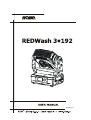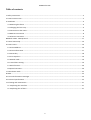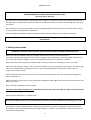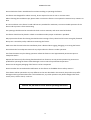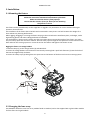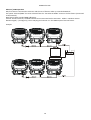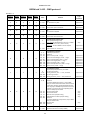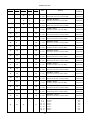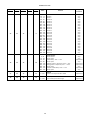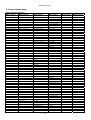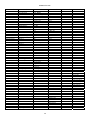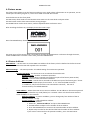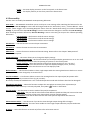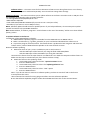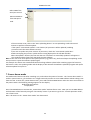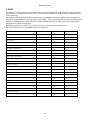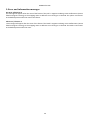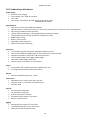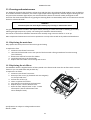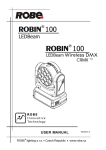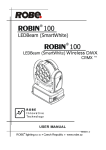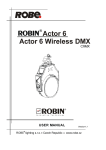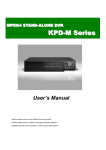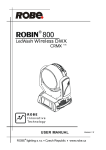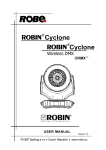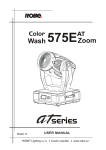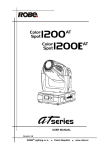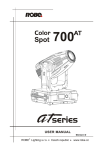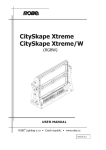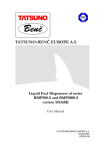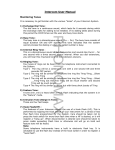Download Version 1.4
Transcript
Version 1.4 REDWash 3•192 Table of contents 1. Safety instructions ...................................................................................................................................................... 3 2. Fixture exterior view ................................................................................................................................................... 5 3. Installation .................................................................................................................................................................. 6 3.1 Mounting the fixture ............................................................................................................................................ 6 3.2 Changing the lens‐array ........................................................................................................................................ 6 3.3 Connection to the mains ...................................................................................................................................... 8 3.4 DMX 512 connection ............................................................................................................................................ 8 3.5 Ethernet connection ............................................................................................................................................. 9 REDWash 3•192 ‐ DMX protocol .................................................................................................................................. 11 5. Control menu map .................................................................................................................................................... 14 6. Fixture menu ............................................................................................................................................................. 16 6.1 Fixture Address ................................................................................................................................................... 16 6.2 Fixture information ............................................................................................................................................. 17 6.3 Personality .......................................................................................................................................................... 18 6.4 Test sequences ................................................................................................................................................... 19 6.5 Manual mode ...................................................................................................................................................... 19 6.6 Stand‐alone setting ............................................................................................................................................ 19 6.7 Reset function ..................................................................................................................................................... 20 6.8 Special Functions ................................................................................................................................................ 20 7. Power down mode.................................................................................................................................................... 22 8. RDM .......................................................................................................................................................................... 23 9. Error and information messages .............................................................................................................................. 24 10. Technical specifications .......................................................................................................................................... 25 11. Cleaning and maintenance ..................................................................................................................................... 27 11.1 Replacing the main fuse. .................................................................................................................................. 27 11.2 Replacing the air filters ..................................................................................................................................... 27 2 REDWash 3•192 FOR YOUR OWN SAFETY, PLEASE READ THIS USER MANUAL CAREFULLY BEFORE POWERING OR INSTALLING YOUR REDWash 3‐192 ! Save it for future reference. This device has left our premises in absolutely perfect condition. In order to maintain this condition and to ensure a safe operation, it is absolutely necessary for the user to follow the safety instructions and warning notes written in this manual. The manufacturer will not accept liability for any resulting damages caused by the non‐observance of this manual or any unauthorized modification to the device. Please consider that damages caused by manual modifications to the device are not subject to warranty. The REDWash 3‐192 was designed for indoor use and it is intended for professional application only.It is not for household use. 1. Safety instructions DANGEROUS VOLTAGE CONSTITUTING A RISK OF ELECTRIC SHOCK IS PRESENT WITHIN THIS UNIT! Make sure that the available voltage is not higher than stated on the rear panel of the fixture. This fixture should be operated only from the type of power source indicated on the marking label. If you are not sure of the type of power supplied, consult your authorized distributor or local power company. Always disconnect the fixture from AC power before cleaning, removing or installing the fuses, or any part. Make sure that the power switch is set to off‐position before you connect the fixture to the mains. The power plug has to be accessible after installing the fixture. Do not overload wall outlets and extension cords as this can result in fire or electric shock. Do not allow anything to rest on the power cord. Do not locate this fixture where the cord may be damaged by persons walking on it. Make sure that the power cord is never crimped or damaged by sharp edges. Check the fixture and the power cord from time to time. Refer servicing to qualified service personnel. This fixture falls under protection class I. Therefore this fixture has to be connected to a mains socket outlet with a protective earthing connection. Do not connect this fixture to a dimmer pack. Do not look straight at the fixture front LEDs during operation. The intense light beam may damage your eyes. If the fixture has been exposed to drastic temperature fluctuation (e.g. after transportation), do not switch it on immediately. The arising condensation water might damage your device. Leave the device switched off until it has reached room temperature. 3 REDWash 3•192 Do not shake the fixture. Avoid brute force when installing or operating the fixture. This fixture was designed for indoor use only, do not expose this unit to rain or use near water. When choosing the installation spot, please make sure that the fixture is not exposed to extreme heat, moisture or dust. Air vents and slots in the fixture´s head and base are provided for ventilation, to ensure reliable operation of the device and to protect it from overheating. The openings should never be covered with cloth or other materials, and never must be blocked. This fixture should not be placed in a built‐in installation unless proper ventilation is provided. Only operate the fixture after having checked that the housing is firmly closed and all screws are tightly fastened. Always use a secondary safety cable when mounting this fixture. Make sure that the area below the installation place is blocked when rigging, derigging or servicing the fixture. Do not block the front objective LEDs with any object when the fixture is under operation. The fixture becomes very hot during operation. Allow the fixture to cool approximately 20 minutes prior to manipulate with it. Operate the fixture only after having familiarized with its functions. Do not permit operation by persons not qualified for operating the fixture. Most damages are the result of unprofessional operation! Please use the original packaging if the fixture is to be transported. Please consider that unauthorized modifications on the fixture are forbidden due to safety reasons! If this device will be operated in any way different to the one described in this manual, the product may suffer damages and the guarantee becomes void. Furthermore, any other operation may lead to dangers like short‐ circuit, burns, electric shock, crash etc. Release the pan and tilt locks before operating the fixture. 4 REDWash 3•192 2. Fixture exterior view 1. 2. 3. 4. 5. 6. 7. 8. 9. Lens array Head Tilt lock Arm Air vent Base Front panel Pan lock Holder Front panel of fixture base 1. 2. 3. 4. LCD display RNS rotary wheel Escape button Enter button Rear panel of the fixture base 1. 2. 3. 4. 5. 6. 7. 8. 5 Power switch Main fuse Power cord DMX output (5‐pin XLR) DMX input (5‐pin XLR DMX output (3‐pin XLR) DMX input (3‐pin XLR) Ethernet input (RJ 45) REDWash 3•192 3. Installation 3.1 Mounting the fixture Use 2 clamps to mount the fixture on the truss. Follow the instructions mentioned at the bottom of the base. Make sure that the device is fixed properly! Ensure that the structure (truss) to which you are attaching the fixtures is secure. The fixture can be placed directly on the stage floor or rigged in any orientation on a truss without altering its operation characteristics. The installation of the fixture has to be built and constructed in a way that it can hold 10 times the weight for 1 hour without any harming deformation. When rigging, derigging or servicing the fixture staying in the area below the installation place, on bridges, under high working places and other endangered areas is forbidden. For overhead use, always install a safety rope that can hold at least 10 times the weight of the fixture. You must only use safety ropes with screw‐on carbines. Pull the safety‐rope through the two apertures on the bottom of the base and over the trussing system etc. Insert the end in the carbine and tighten the fixation screw. Rigging the fixture via omega holders 1. Bolt the clamp (1) to the omega holder (4) with M12 bolt. 2. Fasten the omega holders to the bottom of the base by inserting both quick‐lock fasteners (3) into the holes of the base and tighten fully clockwise. 3. Fasten the safety‐rope (2) through the two apertures on the bottom of the base and over the trussing system. 3.2 Changing the lensarray The REDWash 3•192 has a 25° lens‐array module fitted as standard, and is also supplied with a glass holder module for frost filters and a grid module. 6 REDWash 3•192 If you wish to change the lens module, follow this procedure: 1. Switch the fixture off. 2. Shift the security lock (1) to the “open “ posititon (black mark). 3. Press and hold the lens module lock (2) on the side cover of the fixture head and gently lift the module (3) upward at the side where this lock is pressed. 4. Press and hold the lens module lock (2) on the opposite side of the fixture head and gently lift the lens module (3) from its placing and remove it. 5. Fit the new lens module into the fixture head and gently push it downward until the module snaps in. Make sure that the lens module locks (2) are properly locked. 6. Shift the security lock (1) to the “locked” position (red mark) to secure the lens module in the placing. Ensure the security lock is in the “locked” position (RED mark) before starting the fixture operation. t is possible to install a plastic film to the glass holder module in order to get frost light. 1. Uninstall the 25°lens‐array module (1) as described above. 2. Insert the plastic film (2) into the slots under partitions in the glass holder module. 3. Install the glass holder module back to the fixture´s head as described above. The shape (dimensions) of the plastic film depends on its thickness and elasticity. We advice to use 2 shapes of plastic films: Film thickness =< 0.5mm Film thickness > 0.5 mm Maximum thickness of the film is 0.8mm. 7 REDWash 3•192 You can also use the grid module and put the plastic film under this module. 3.3 Connection to the mains Install a suitable plug on the power cord, note that the cores in the power cord are colored according to the following table. Core (Eu) Core (US) Connection Plug Terminal Marking Brown Black Live L Light blue White Neutral N Yellow/Green Green Earth The earth has to be connected! 3.4 DMX 512 connection The fixture is equipped with both 3‐pin and 5‐pin XLR sockets for DMX input and output. Only use a shielded twisted‐ pair cable designed for RS‐485 and 3‐pin/5‐pin XLR‐ connectors in order to connect the controller with the fixture or one fixture with another. Wiring of the XLR connectors: DMX output DMX input XLR mounting sockets (rear view): XLR mounting plugs (rear view): 1 – Shield 2 - Signal (-) 3 - Signal (+) 4 – Not connected 5 – Not connected To build a DMX chain 1. Connect the DMX output of the controller directly with the DMX input of the first fixture in the DMX chain. 2. Connect the DMX output of the first fixture in the DMX chain with the DMX input of the next fixture. 3. Always connect the DMX output with the input of the next fixture until all fixtures are connected. Do not overload the link. Max. 32 fixtures may be connected on a DMX link. Caution: Terminate the link by installing a termination plug in the output of the last fixture. The termination plug is a male 3‐pin XLR plug with a 120 Ohm resistor soldered between Signal (–) and Signal (+). 8 REDWash 3•192 3.5 Ethernet connection The fixtures on a data link are connected to the Ethernet network with an Art‐Net communication protocol. The controlling software from PC (or lighting console) has to support the Art‐Net protocol. The Art‐Net communication protocol is a 10 Base T Ethernet protocol based on the TCP/IP. Its purpose is to allow transfer of large amounts of DMX 512 data over a wide area using standard network technology. IP address is the Internet protocol address. The IP uniquely identifies any node (fixture) on a network. The Universe is a single DMX 512 frame of 512 channels. The the REDWash 3•192 is equipped with 8‐pin RJ‐ 45 socket for Ethernet input. Use a network cable category 5 (with four “twisted” wire pairs) and standard RJ‐45 plugs in order to connect the fixture to the network. RJ‐45 socket (front view): RJ‐45 plug (front view): 1‐ TD+ 5‐ Not connected 2‐ TD‐ 6‐ RX‐ 3‐ RX+ 7‐ Not connected 4‐ Not connected 8‐ Not connected Patch cables that connect fixtures to the hubs or LAN sockets are wired 1:1, that is, pins with the same numbers are connected together: 1‐1 2‐2 3‐3 4‐4 5‐5 6‐6 7‐7 8‐8 If only the fixture and the computer are to be interconnected, no hubs or other active components are needed. A cross‐cable has to be used: 1‐3 2‐6 3‐1 4‐8 5‐7 6‐2 7‐5 8‐4 Ethernet operation. All fixtures have to be connected to Ethernet via patch cables and a data switch. The option “ Ethernet” has to be selected from the “Set Ethernet Mode” menu on each fixture. Set a proper IP address and an Universe for each fixture. Example: An advised PC setting: IP address: 002.xxx.xxx.xxx / 010.xxx.xxx.xxx (different from fixture IP). NET mask: 255.0.0.0 9 REDWash 3•192 Ethernet / DMX operation Only first fixture is connected to Ethernet and the rest of fixtures make up a standard DMX link. The option “Ethernet/DMX” has to be selected from the “Set Ethernet Mode” menu on the first fixture (connected to the network). Next fixtures have standard DMX addressing. Caution: At the last fixture, the DMX clink has to be terminated with a terminator. Solder a 120 Ohm resistor between Signal (–) and Signal (+) into a XLR‐plug and connect it to the DMX output of the last fixture. Example: 10 REDWash 3•192 REDWash 3•192 DMX protocol Version 1.1 Mode 1 Channel Mode 2 Channel Mode 3 Channel 1 1 1 1 1 2 ‐ 2 ‐ 3 2 3 4 ‐ 4 5 6 7 3 ‐ ‐ 5 6 7 Mode 4 Mode 5 Channel Channel Value 0 ‐ 255 Pan Pan movement by 530° proportional 2 0 ‐ 255 Pan Fine Fine control of pan movement proportional 2 3 0 ‐ 255 Tilt Tilt movement by 280° proportional ‐ 4 0 ‐ 255 Tilt Fine Fine control of tilt movement proportional 0 1 – 255 1 ‐ 255 Pan/Tilt Speed, Pan/Tilt Time Max. speed (tracking mode) P./T. speed‐set Speed Mode in menu: P./T. Mode Speed from max. to min. (vector mode) P./T. time ‐ set Time Mode in menu: Pan/Tilt Mode Time from 0.1 sec. to 25.5 sec. step proportional proportional 6 0 ‐ 9 10 ‐ 31 32 ‐ 63 64 ‐ 95 96 ‐ 127 128 ‐ 159 160 ‐ 191 192 ‐ 223 224 ‐ 255 Pan/Tilt Macro Selection Disabled pan/tilt macro Reserved Figure of circle, small ‐‐> large Figure of horizontal eight, small ‐‐> large Figure of vertical eight, small ‐‐> large Figure of rectangle, small ‐‐> large Figure of triangle, small ‐‐> large Figure of five‐pointed star, small ‐‐> large Figure of cross, small ‐‐> large proportional proportional proportional proportional proportional proportional proportional 7 0 1‐ 127 128 ‐129 130 ‐ 255 Pan/Tilt Macro Speed Set pan/tilt speed (channel 5) at 0 DMX No macro generation Macro generation, fast ‐‐> slow, forwards No macro generation Macro generation, slow ‐‐> fast, backwards proportional proportional 3 ‐ ‐ 5 0 ‐ 49 8 ‐ 4 ‐ 8 9 Type of control Function 4 5 8 ‐ Special Functions Reserved To activate following functions , stop in DMX value for at least 3sec and shutter must be closed at least 3sec (Shutter channel 26/22/14/10 must be at range of 0‐31DMX).The functions are active at modes 1,2,3 and 5 only. Corresponding menu items are temporily overrided. 50 ‐ 59 Pan/Tilt speed mode 60 ‐ 69 Pan/Tilt time mode 70 ‐ 79 Blackout while pan/tilt moving 80 ‐ 89 Disabled blackout while pan/tilt moving 90 ‐ 199 Reserved To activate following reset function, stop in DMX value for at least 3 sec. 200 ‐ 209 Pan/Tilt reset 210 ‐ 255 Reserved 0 ‐ 255 11 Red LEDs ‐ All Arrays Red LEDs saturation control (0‐100%) step step step step step proportional REDWash 3•192 Mode 1 Channel Mode 2 Channel Mode 3 Channel ‐ ‐ 10 6 ‐ 0 ‐ 255 Green LEDs ‐ All Arrays Green LEDs saturation control (0‐100%) proportional ‐ ‐ 11 7 ‐ 0 ‐ 255 Blue LEDs ‐ All Arrays Blue LEDs saturation control (0‐100%) proportional ‐ ‐ 12 8 ‐ 0 ‐ 255 White LEDs ‐ All Arrays White LEDs saturation control (0‐100%) proportional 9 5 ‐ ‐ 13 0 ‐ 255 Red LEDs ‐ Array 1 Red LEDs saturation control (0‐100%) proportional 10 6 ‐ ‐ 14 0 ‐ 255 Green LEDs – Array 1 Green LEDs saturation control (0‐100%) proportional 11 7 ‐ ‐ 15 0 ‐ 255 Blue LEDs – Array 1 Blue LEDs saturation control (0‐100%) proportional 12 8 ‐ ‐ 16 0 ‐ 255 White LEDs – Array 1 White LEDs saturation control (0‐100%) Proportional 13 9 ‐ ‐ 17 0 ‐ 255 Red LEDs – Array 2 Red LEDs saturation control (0‐100%) proportional 14 10 ‐ ‐ 18 0 ‐ 255 Green LEDs – Array 2 Green LEDs saturation control (0‐100%) proportional 15 11 ‐ ‐ 19 0 ‐ 255 Blue LEDs – Array 2 Blue LEDs saturation control (0‐100%) proportional 16 12 ‐ ‐ 20 0 ‐ 255 White LEDs – Array 2 White LEDs saturation control (0‐100%) Proportional 17 13 ‐ ‐ 21 0 ‐ 255 Red LEDs – Array 3 Red LEDs saturation control (0‐100%) proportional 18 14 ‐ ‐ 22 0 ‐ 255 Green LEDs – Array 3 Green LEDs saturation control (0‐100%) proportional 19 15 ‐ ‐ 23 0 ‐ 255 Blue LEDs 3 – Array 3 Blue LEDs saturation control (0‐100%) proportional 20 16 ‐ ‐ 24 0 ‐ 255 White LEDs – Array 3 White LEDs saturation control (0‐100%) Proportional 21 17 ‐ ‐ 25 0 ‐ 255 Red LEDs – Array 4 Red LEDs saturation control (0‐100%) proportional 22 18 ‐ ‐ 26 0 ‐ 255 Green LEDs – Array 4 Green LEDs saturation control (0‐100%) proportional 23 19 ‐ ‐ 27 0 ‐ 255 Blue LEDs – Array 4 Blue LEDs saturation control (0‐100%) proportional 24 20 ‐ ‐ 28 0 ‐ 255 White LEDs – Array 4 White LEDs saturation control (0‐100%) Proportional 9 0 ‐ 7 8 ‐ 15 16 ‐ 23 24 ‐ 31 32 ‐ 39 40 ‐ 47 48 ‐ 55 Colour Macros No macro Macro 1 Macro 2 Macro 3 Macro 4 Macro 5 Macro 6 25 21 13 Mode 4 Mode 5 Channel Channel ‐ Value 12 Function Type of control step step step step step step step REDWash 3•192 Mode 1 Channel 25 Mode 2 Channel 21 Mode 3 Channel 13 Mode 4 Mode 5 Channel Channel ‐ Value Function Type of control 9 56 ‐ 63 64 ‐ 71 72 ‐ 79 80 ‐ 87 88 ‐ 95 96 ‐ 103 104 ‐ 111 112 ‐ 119 120 ‐ 127 128 ‐ 135 136 ‐ 143 144 ‐ 151 152 ‐ 159 160 –167 168 ‐ 175 176 ‐ 183 184 ‐ 191 192 ‐ 199 200 ‐ 207 208 ‐ 215 216 ‐ 223 224 ‐ 231 232 ‐ 239 240 ‐ 247 248 ‐ 255 Macro 7 Macro 8 Macro 9 Macro 10 Macro 11 Macro 12 Macro 13 Macro 14 Macro 15 Macro 16 Macro 17 Macro 18 Macro 19 Macro 20 Macro 21 Macro 22 Macro 23 Macro 24 Macro 25 Macro 26 Macro 27 Macro 28 Macro 29 Macro 30 Macro 31 Shutter/Strobe Shutter closed Shutter open Strobe‐effect, slow ‐‐> fast Shutter open Opening pulses in sequences, slow ‐‐> fast Closing pulses in sequences, fast ‐‐> slow Shutter open Random strobe‐effect, slow ‐‐> fast Shutter open step step proportional step proportional proportional step proportional step step step step step step step step step step step step step step step step step step step step step step step step step step 26 22 14 ‐ 10 0 ‐ 31 32 ‐ 63 64 ‐ 95 96 ‐ 127 128 ‐ 143 144 ‐ 159 160 ‐ 191 192 ‐ 223 224 ‐ 255 27 23 15 ‐ 11 0 ‐ 255 Dimmer Dimmer intensity from 0% to 100% proportional 28 24 16 ‐ 12 0 ‐ 255 Dimmer, fine Fine intensity from low to high proportional 13 REDWash 3•192 5. Control menu map Default settings=Bold print Menu Level 1 Menu Level 2 Menu Level 3 Menu Level 4 Menu Level 5 Menu Level 6 Fixture Address Fixture Information Personality 001‐512 Set Ethernet Mode Set IP Address Set ArtNet Universe Maximum Mode Economical Mode Set Alert Period Elapsed time Current Max. Nonresetable Maximum Resettable Pan : Dimmer Fine IC1 B IC2 B IC1 H IC1 DS IC2 DS Mac Adr. RDM UID User A Settings User B Settings User C Settings Mode 1 Mode 2 Mode 3 Mode 4 On, Off On, Off Display Permanent On Display Intensity Display Backlight Display Turned On, Off On, Off Disable Ethernet Ethernet Ethernet/DMX Default IP Address Custom IP Address 0‐255 Total Hours Resetable Hours Total Hours Resetable Hours 10...50...300 hours Head Temp. LEDs Temp. Head Temp. LEDs Temp. Head Temp. LEDS Temp. 0‐255 0‐255 Ch.1 Pan : Ch. 28 Dimmer fine Set Active Ch.1 Pan : Ch. 24 Dimmer fine Set Active Ch.1 Pan : Ch. 16 Dimmer fine Set Active Ch.1 Pan : Ch. 8 White LEDs Set Active On, Off 1..6..10 1..5...10 On, Off DMX Address Ethernet Settings Power On Time Air Filters Fixture temperature DMX Values Software Version Product Ids User Mode DMX Preset Pan Reverse Tilt Reverse Display Adjusting Blackout d.M. C. Pan/Tilt Feedback 14 REDWash 3•192 Menu Level 1 Menu Level 2 Menu Level 3 Menu Level 4 Menu Level 5 Menu Level 6 Test Sequences Manual Mode Stand‐alone Setting Reset Function Special Functions Microphone Sensitivity Pan/Tilt mode Active Blackout While: IR Sensor Init Effect Positions Temperature Unit White Balance White Balance Setting LEDs Output Power Default Setting Mode 1 Mode 2 Preset Effect Control Manual Effect Control Music Trigger Preset Playback Playing Program Editing Program Pan/Tilt Effect Adjustment Updating Software 1..10..20 Time, Speed Pan/Tilt Moving On, Off Pan : Dimmer Fine Save °C, °F On, Off Red Green Blue Maximum Economical Pan Tilt Run Test Program Pan : Dimmer Pan : Dimmer Fine On, Off Disabled Test program Program 1 : Program 3 Test Program in Loop Program 1 in Loop : Program 3 in Loop Program 1 : Program 3 DMX Values Calibrate Values On, Off 0‐255 0‐255 0..200..255 0..........255 0..237..255 0‐255 0‐255 Position 1‐7 Position 1‐6 0‐255 0‐255 Edit Steps Start Step End Step Pan : Dimmer Fine RED LEDs 1 : White LEDs 4 Save Load Def.Values Step 1 : Step 99 Step1‐ Step 99 Step1‐ Step 99 15 Pan (0‐255) : Dimmer Fine (0‐255) Fade T.(0.1‐25.5s) Step T.( 0.1‐25s) Save Save and Copy REDWash 3•192 6. Fixture menu The fixture menu allows to set the fixture according to your needs, obtain information on its operation, test its various parts and lastly program it, if it has to be used in a Stand‐alone mode. Control elements on the front panel: The RNS rotary wheel used to move between menu items on the same level or adjusts values. The ESC button used to leave menu without saving changes. The ENTER button used to enter menu, confirms adjusted values and leaves menu. After switching the fixture on, the display shows the initial screen: Press the ENTER button, the display shows current address: The main menu of the control panel is accessed by pressing the ENTER button. To browse through the menu, rotate the RNS wheel. To select a menu item, press the ENTER button. 6.1 Fixture Address DMX Address ‐‐‐Use the menu to set the DMX start address of the fixture, which is defined as the first channel from which the Rewash 3•192 will respond to the controller. Ethernet Settings ‐‐‐ The menu provides all needed settings for an Ethernet operation. Set Ethernet Mode ‐ use the menu to set an Ethernet functional mode: Disable Ethernet ‐ Disables an Ethernet operation. Ethernet ‐ control data is received to the Ethernet input of the fixture ( RJ45 socket). Each of fixtures has to be connected to Ethernet. Ethernet/DMX ‐ control data is received to the Ethernet input of the fixture goes “throw the fixture“ to its DMX output, fixture works as an “ Ethernet/DMX converter “. In a DMX link, only first fixture has to be connected to Ethernet , the rest of fixtures make up a standard DMX link. . Set IP Address ‐ Select this menu item to set an IP address. The IP address is the Internet protocol address, uniquely identifies any node (fixture) on a network. There can't be 2 fixtures with the same IP address on the network! Default IP Address ‐ a preset IP address, you can change only first number of the IP address (number 2 or 10). Custom IP Address ‐ a fully editable IP address. To set the custom IP address: 1. Select the „Custom IP Address” and press the ENTER button 2. Use RNS wheel to adjust he first number of the IP address 3. Press the ENTER button to move on the second number of the IP address 4. Repeat steps 2 and 3 for the third and the fourth number of the IP address. If you want to return back on the previous number, press the ESC button. 16 REDWash 3•192 Set ArtNet Universe ‐ use this menu item to set a fixture Universe. The Universe is a single DMX 512 frame of 512 channels. 6.2 Fixture information Use this menu to read useful information about the fixture status. Power On Time ‐‐‐ Use the menu item to read the number of operation hours for each LEDs operating mode. Total Hours ‐ the function shows the total number of the operation hours since the REDWash 3•192 has been fabricated. Resettable Hours ‐ the function shows the number of the operation hours that the REDWash 3•192 has been powered on since the counter was last reset. In order to reset this counter to 0, press the ENTER button twice. Air Filters ‐‐‐ Regular cleaning of the air filters is very important for the fixture´s life and performance. Build‐up of dust, dirt and fog fluid residues reduces the fixture´s light output and cooling ability. The two items of this menu help you to keep cleaning period of the air filters. Set alert period ‐ cleaning schedule for the fixture depends on the operating environment. It is therefore impossible to specify accurate cleaning interval. This function allows you to change the cleaning interval of the air filters. This "alert" value is 50 hours and it is set as default. Inspect the fixture within its 50 hours of operation to see whether cleaning is necessary. If cleaning is required, clean all air filters and change the value in this menu on acceptable level. Min. level of alert period is 10 hours, max. is 300 hours. Elapsed Time ‐ the option allows you to read the time which remains to cleaning air filters. The time period is set in the menu mentioned above. Expired time period is signalized by a negative mark at the time value and a warning icon (triangle) on the display with the following message: "Clean Air Filters". Clean the filters and reset this menu item (by pressing the ENTER button twice while this menu is highlighted) to start the new time countdown. Fixture Temperatures ‐‐‐ Select this menu to read the temperatures of the fixture: Current ‐ the current temperature of the fixture inside. Maximum nonresettable ‐ the menu item shows the max. temperatures of the fixture inside since the REDWash 3•192 has been fabricated. Maximum resettable ‐ the menu item shows the maximum temperatures of the fixture inside since the counter was last reset. In order to reset desired counter to 0,press the ENTER button twice. Note: The ambient temperature should not exceed 40°C. Measuring points: LEDs Temp. – the temperature of the LEDs module. Head Temp. – the temperature on the PCB in the fixture head. The temperatures can be displayed in either °C or °F units ‐ see option "Temperature unit" in the Menu “Personality" DMX Values ‐‐‐ Select this function to read DMX values of each channel received by the fixture. Product IDS ‐‐‐ Select this function to read either the MAC address or the RDM UID figure. Software Version ‐‐‐ Select this function to read the software versions of the fixture processors: IC1 MB ‐‐‐ the processor in the fixture base controls pan/tilt movement. IC2 MB ‐‐‐ EEprom in the fixture base. IC1 H ‐‐‐ the processor in the fixure head controls LEDs module. 17 REDWash 3•192 IC1 DS ‐‐‐ the main display processor on the front panel in the fixture base. IC2 DS ‐‐‐ the display memory on the front panel in the fixture base. 6.3 Personality Use this menu to modify the REDWash 3•192 operating behaviour. User mode ‐‐‐ The REDWash 3•19 allows you to recall up to 3 user settings. After switching the fixture on for the first time, the User A settings is active. Now all changes made in the “Personality” menu , ”Fixture Address” menu and the “Music Trigger“ and “ Presetting Playback“ menu from the “Stand‐alone setting” are saved to the User A settings. If you now select the User B settings, from this moment these changes are saved to the User B settings. After switching the fixture off and on, the User B setting is active. In this way you may use the 3 fixture operating behaviours. User A Settings ‐ the function recall the user A settings. User B Settings ‐ the function recall the user B settings. User C Settings ‐ the function recall the user C settings. Pan Reverse ‐‐‐ Use this function to invert the pan movement. Tilt Reverse ‐‐‐ Use this function to invert the tilt movement. DMX Preset ‐‐‐ Use this function to set desired channel setting. Please refer to the chapter “DMX protocol” for a detail description. Display Adjusting ‐‐‐ This menu allows you to change the display settings. Display Permanent On ‐ this function allows you to keep the display permanent on or to turn it off automatically 2 minutes after last pressing any button on the control panel. Display Intensity ‐ select this function to adjust the display intensity (1‐min., 10‐max.). Display Backlight ‐ select this function to adjust the display backlight (1‐min., 10‐max.). Display Turned ‐ select this function to turn the display by 180°. Blackout d.M.C. ‐‐‐ This function enables to close a light output while the moving head returns back to its correct position which has been changed by an external force. Pan/Tilt Feedback ‐‐‐ This function allows to return the mowing head to the required pan/tilt position after changing its position by an external force (e.g.by a stroke). Be careful, the Pan/Tilt Feedback OFF is not a standard operation mode and the fixture head can be damaged! Microphone Sensitivity ‐‐‐ Select this function to adjust the microphone sensitivity from 1(maximum) to blinks in bass beats. 20(minimum).If the sensitivity is correctly adjusted, the symbol Pan/Tilt mode ‐‐‐ Use this menu to set the mode of the pan/tilt movement.. Time mode – the pan and the tilt will move with different speeds and they will come at the same time to the end point of their track (pan and tilt use their optimal speeds). Speed Mode ‐ Pan and tilt will move with the same speed as adjusted at the channel 5 (Pan/Tilt speed). Active Blackout while: ‐‐‐ Use this menu if you wish to close the light output during effect changes. Pan/Tilt Moving ‐ the menu item enables to close a light output while the pan/tilt coordinates Are changing. IR Sensor ‐‐‐ Select this function to switch on/off the infra‐red remote control. 18 REDWash 3•192 Init Effect Positions ‐‐‐ Use this function to set all effects to the desired positions to which they will move after switching the fixture on (if DMX is not being received). Temperature Unit ‐‐‐ Use this menu in order to display the fixture temperatures in desired units: °C or °F. Balance ‐‐‐ Use this menu item to enable (On) or disable (OFF) the white balance which is set in the "White colour balance" menu below. I f this function is set OFF, the REDWash 3•192 will use maximum values (255) of saturation for red, green and blue colour. This function has to be set on before adjusting a white balance. White Colour Balance ‐‐‐ The menu gives access to the setting of the white balance. To set white colour balance. 1. Use a DMX controller or the “ Manual Mode“ menu to set all LEDs on max. saturation. 2. Use the RNS rotary wheel to find the “ Personality“ menu. 3. Press the ENTER button. 4. Use the RNS rotary wheel to select the "White Colour balance“menu. 5. Press the ENTER button and the "Red Balance"item will appear on the display. 6. Press the ENTER button and use RNS rotary wheel to set new max. value for the red LEDs. 7. Press the ENTER button to confirm the choice. 8. Use the RNS rotary wheel to select next colour, the „Green Balance". 9. Repeat steps 6‐7 for this channel. 10. Use the RNS rotary wheel to select the last colour, the "Blue balance" and repeat steps 6‐7 for this colour. LEDs Output Power ‐‐‐ The menu allows to choose 2 different operating modes for fixture´s LEDs. Maximum ‐‐‐ Max. light output. Maximum light output. Note: in this mode, the total lumen maintenance is 70% at 10,000 hours. Economical ‐‐‐ The light output is decreased by 20%. The total lumen maintenance is 70% at 60,000 hours. Default Settings ‐‐‐ The menu item sets all fixture parameters to the default (factory) values. 6.4 Test sequences Use this menu to run demo‐test sequences without an external controller, which will show you some possibilities of using the REDWash 3•192. Mode 1 ‐‐‐ This mode is suitable for projections on the wall, ceiling or ground without any head movement. Mode 2 ‐‐‐ This mode uses all REDWash 3•192 functions including pan/tilt movement and therefore is suitable for a complete introduction of the fixture. 6.5 Manual mode Preset Effects ‐‐‐ Select this menu to call up preset channel effects. Manual Effect control ‐‐‐ Use this menu for full control of each channel effect. 6.6 Standalone setting Use this menu to set options used in stand‐alone mode, as a selection of the running program, programming and modifying programs. Music Trigger ‐‐‐ Select this function to enable the sound control of the running programs via the built‐in microphone. 19 REDWash 3•192 Presetting Playback ‐‐‐ This function allows you to select the program which will be played after switching the fixture on. Selected program will be played in a loop. Disabled –the option disables the “Presetting playback” function. Test Program ‐ The option will start built–in demo sequences. Program 1 ‐ the option will start a created program No.1. Program 2 ‐ the option will a created program No. 2. Program 3 ‐ the option will start a created program No. 3. Note. If any program from this menu is has been selected and the fixture is switched off and on (and receives a DMX signal), the fixture does not reply to DMX and will run the selected program. Playing program ‐‐‐ Use this menu to run a desired program in a loop. Test Program In Loop ‐ the option starts built–in demo program. Program 1 In Loop ‐ the option starts created program No. 1. Program 2 In Loop ‐ the option starts created program No. 2. Program 3 In Loop ‐ the option starts created program No. 3. Select the program you wish to run and press the ENTER button. The selected program starts running. By pressing the ENTER button again, the program will be paused. Editing Program ‐‐‐ Use this menu to edit or create program. The REDWash 3•192 has one built‐in program and the 3 free programs, each up to 99 steps. Step time‐the time, during which effects last in the current step. Procedure: 1. Use the RNS rotary wheel to find the “ Stand‐alone setting“menu and press the ENTER button. 2. Use the RNS rotary wheel to select the “ Editing Program“menu and press the ENTER button. 3. Select the program you want to edit (“Program 1” ‐ “Program 3”) and press the ENTER button. 4. Select the “Edit Steps” menu and press [ENTER]. 5. Select the desired program step (“Step 01” ‐ “Step 99”) and press the ENTER button. 6. Now you can edit DMX values for selected items: “Pan”‐ coarse pan, DMX value from 0‐255. : “Fade Time” – the time, during during which effects go to the current step, value from 0‐25.5 sec. “Step Time” ‐ the time, during which effects last in the current step, value from 0‐25.5 sec. 7. After editing all desired item, select “Save” or “Save and Copy” and press the ENTER button. “Save” ‐ saving the current prog. step. “Save and Copy” ‐ saving and copying the current prog. step to the next prog. step. 8. Go on next program step and repeat instructions 6‐7. 9. After creation the program, enter the “Start Step” menu and adjust the first step of the program. 10. Enter the “End Step” menu and adjust the last step of the created program. Note: you can simply reduce the program length by changing values in either “Start Step” or “End Step” menu. 6.7 Reset function Pan/Tilt --- The function resets the pan and tilt movement. Use this function if the moving head fails to move to programmed position. 6.8 Special Functions Effect Adjustment ‐‐‐ the menu enables to set all fixture effects to the desired positions before fine calibration. DMX Values ‐‐‐ the menu item enables to control all fixture effects and take the light beam at the wall before calibrating each LEDs array. 20 REDWash 3•192 Calibrate Values ‐‐‐ the menu serves for fine calibration of LEDs current during fixture burn‐in at a factory. Each LEDs array can be calibrated separatelly. Users should not change these settings. Updating Software ‐‐‐The menu item allows you to update software in the fixture via either serial or USB port of PC. The following are required in order to update software: ‐ PC running Windows 95/98/2000/XP or Linux ‐ DMX Software Uploader ‐ Flash cable RS232/DMX No.13050624 (if you want to use a serial port of PC) ‐ Dreambox (if you want to use an USB port of PC) Note1: Software update should execute a qualified person. If you lack qualification, do not attempt the update yourself and ask for help your ROBE distributor. Note 2: DMX address, IP address, programs 1‐3 and all items in the menu "Personality" will be set to their default (factory) values. To update software in the fixture: I. Installation of the DMX Software Uploader. 1. DMX Software Uploader program is available from the ROBE web site at WWW.robe.cz. 2. Make a new directory ( e.g. Robe_Uploader) on your hard disk and download the software to it. 3. Unpack the program from the archive. If the Robe fixture is produced in both magnetic and electronic ballast version, name of DMX Software Uploader is the same for both versions. II.Fixture software updating. 1. Determine which of your ports is available on your PC and connect it: ‐ with the DMX input of the fixture if you using the flash cable RS232/DMX ‐ with the DMX input of the DreamBox if you using the USB cable. Disconnect the fixture from the other fixtures in a DMX chain. Turn both the computer and the fixture on. Make sure the lamp is switched off (only if the fixture involves a lamp). 2. Switch the fixture to the updating mode: 1 Use the RNS rotary wheel to find the “ Special Functions“menu. 2 Press the ENTER button. 3 Use the RNS rotary wheel to select the “Updating Software“item. 4 Press the ENTER button. 5 Use the RNS rotary wheel to select “ Yes“ option. 6 Press the ENTER button. Note: If you do not want to continue in software update, you have to switch off and on the fixture to escape from this menu. We recommend to cancel all running programs before start the Software Uploader. 3. Run the Software Uploader program. Select desired COM and then click on the Connect button. 21 REDWash 3•192 Select COM if the serial port is used. Select DreamBox1 if the USB port is used. If the connection is OK, click on the “Start Uploading button“ to start uploading. It will take several minutes to perform software update. If the option "Incremental Update" is not checked, all processors will be updated (including processors with the same software version). If you wish to update only later versions of processors, check the “Incremental Update box“. Avoid interrupting the process. Update status is being displayed in the Info Box window. When the update is finished, the line with the text “The fixture is successfully updated“ will appear in this window and the fixture will reset with the new software. Note: In the case of an interruption of the upload process (e.g. power cut), the fixture keeps the updating mode and you have to repeat the software update again. For example: The fixture was switched off before finishing software upload. After switching again the fixture on, the fixture is still in the updating mode and the display is dark. Restart the Software Uploader program and repeat software update from your PC. 7. Power down mode This mode omits fixture reset after switching it on, and reduces the power of motors. The “Power down mode” is useful in special cases e. g. if the fixture is in a flight case and you want to set its DMX address without taking it out from the case. To enter the „Power down mode”, press and hold the ENTER button and at the same time switch on the power switch. The following message appears on the display: Really Skip Initial Reset? Escape/Enter Press the ENTER button to activate the „Power down mode” without fixture reset. Now you can set DMX address and behaviour of the fixture by using the “Personality” menu. If you want to go to the “normal operation mode”, run a fixture reset. Note: All motors in the “Power down mode” are deactivated. 22 REDWash 3•192 8. RDM This fixture is ready for RDM operation.RDM (Remote Device Management) is a bi‐directional communications protocol for use in DMX512 control systems, it is the new open standard for DMX512 device configuration and status monitoring. The RDM protocol allows data packets to be inserted into a DMX512 data stream without adversely affecting existing non‐RDM equipment. By using a special „Start Code,“ and by complying with the timing specifications for DMX512, the RDM protocol allows a console or dedicated RDM controller to send commands to and receive messages from specific moving lights. RDM allows explicit commands to be sent to a device and responses to be received from it. The list of commands for the REDWash 3•192 is the following. Parameter ID Discovery command DISC_UNIQUE_BRANCH DISC_MUTE DISC_UN_MUTE * DEVICE_INFO * SUPPORTED_PARAMETERS * SOFTWARE_VERSION_LABEL * DMX_START_ADDRESS * * IDENTIFY_DEVICE * * DEVICE_MODEL_DESCRIPTION * MANUFACTURER_LABEL * DEVICE_LABEL SENSOR_DEFINITION * SENSOR_VALUE * DISPLAY_INVERT * * DISPLAY_LEVEL * * PAN_INVERT * * TILT_INVERT * * DEVICE_RESET * DMX_PERSONALITY * * DMX_PERSONALITY_DESCRIPTION * STATUS_MESSAGES * STATUS_ID_DESCRIPTION * * 2 DEVICE_HOURS SET command * 23 GET command * REDWash 3•192 9. Error and information messages Pan Error 1/Pan Error 2 This message will appear after the reset of the fixture if the yoke´s magnetic‐indexing circuit malfunctions (sensor failed or magnet is missing) or the stepping motor is defective or its driving IC on the PCB. The yoke is not located in the default position after the reset of the fixture. Tilt Error 1/ Tilt Error 2 This message will appear after the reset of the fixture if the head´s magnetic‐indexing circuit malfunctions (sensor failed or magnet is missing) or the stepping motor is defective or its driving IC on the PCB. The head is not located in the default position after the reset. 24 REDWash 3•192 10. Technical specifications Power supply • Electronic auto‐ranging • Input voltage: 100 ‐ 250V AC, 50‐60 Hz • Fuse: T 8A • Max. power consumption @ 230V: 450 W (Economical mode) 750W (Maximum mode) Optic & Effects • Light source: 192 Luxeon Rebel LEDs (RGBW) • Optical system 12° without lens‐array, 25° lens‐array (standard) ; 45° and 45°x 15° lens‐arrays optional • Easy fitting of additional frost film filters • Typical Lumen Maintenance: 70% @ 60,000 hours (Economical mode) • Lumen Maintenance: 70% @ 10,000 hours (Maximum mode) • RGBW colour mixing • Built‐in colour macros • Adjustable strobe sequences • White colour balance adjusting Electronics • Control panel: graphic LCD display and ROBE navigation system • Control: USITT DMX 512 (RDM support), Art‐Net protocol ( ready for ACN) • DMX protocol modes: 5 (8,16,24 or 28 control channels) • Control options:DMX, Auto‐trigger,Audio‐trigger • Operations modes:DMX, Stand‐alone • Manual control of all effects via control panel Strobe • Strobe effect with variable speed (max. 20 flashes per sec.) • Pre‐programmed random strobe pulse‐effects Dimmer • Smooth 16‐bit dimming from 0 ‐ 100 % Connections • DMX data in/out: Locking 3‐pin and 5‐pin XLR • AC power input: 1.5 m power cord without plug • Ethernet: RJ45 Pan/Tilt • Pan movement range 530° • Tilt movement range 280° • 8/16 bit movement resolution • Automatic pan/tilt position correction • Built‐in Pan/Tilt macros Rigging • Mounting points:2 pairs of ¼‐turn locks • 2x Omega bracket with ¼‐turn quick locks • Safety chain/cord attachment point 25 REDWash 3•192 Temperatures • Maximum ambient temperature: 40° C (104°F) • Maximum housing temperature: 70° C (158°F) Total heat dissipation • Maximum: 2217 BTU/hr (thermal energy); 188 BTU/hr (light energy).....at 230V/50Hz (120V/60Hz) • Typical: 1467 BTU/hr (thermal energy); 113 BTU/hr (light energy)..........at 230V/50Hz (120V/60Hz) Acoustic • Noise level: below 39 dBa at 1 m/3.3 ft (steady state, effects in static positions, full power, all LEDs at max. intensity, ambient temperature=20°C /68°F) Dimensions (mm) Weight • 22 kg (48.5lbs) Included items • 1 x REDWash 3•192 • 1 x Lens module 25° (No. 99012301) – installed in the fixture • 1 x glass holder for frost filters (No. 10980055) • 1 x grid module (No. 17040456) • 2 x Mounting bracket Omega CL assembled • 1 x User manual Optional accessories • Flash cable RS232/DMX (No. 13050624) • Remote control IR (No. 13050419) • Lens module 45° (No. 10980053) • Lens module 15°x45° (No. 10980054) Note: By reason of the fast-moving development of LED technology, later products may have better light output than previous products. 26 REDWash 3•192 11. Cleaning and maintenance It is absolutely essential that the fixture is kept clean and that dust, dirt and smoke‐fluid residues must not build up on or within the fixture. Otherwise, the fixture‘s light‐output will be significantly reduced. Regular cleaning will not only ensure the maximum light‐output, but will also allow the fixture to function reliably throughout its life. A soft lint‐free cloth moistened with any good glass cleaning fluid is recommended, under no circumstances should alcohol or solvents be used! DANGER ! Disconnect from the mains before starting any cleaning or maintenance work The glass holder and lens modules will require weekly cleaning as smoke‐fluid tends to building up residues, reducing the light‐output very quickly. The cooling fans should be cleaned monthly. The interior of the fixture should be cleaned at least annually using a vacuum‐cleaner or an air‐jet. More complicated maintenance and service operations are only to be carried out by authorized distributors. 11.1 Replacing the main fuse. Only replace the fuse by the one of the same type and rating. To replace the fuse. 1. Disconnect the fixture from mains. 2. Unscrew the fuse holder on the rear panel of the base with a fitting screwdriver from the housing (anti clockwise). 3. Remove the old fuse from the fuse holder. 4. Install the new fuse in the fuse holder. 5. Replace the fuse holder in the housing and screw it. 11.2 Replacing the air filters The REDWash 3•192 is supplied with 2 air filters placed in the fixture head. Clean the air filters with a vacuum cleaner or you can wash them and put back dry. To replace the air filters. 1. Disconnect the fixture from mains. 2. Raise up a filter cover (1) (fastened with two magnets) on the top head cover. 3. Pull out the air filter (2). 4. Clean or replace the air filter. 5. Snap the filter cover back to the head cover. 6. Repeat steps 2‐5 for the bottom cover. 7. Reset the item "Elapsed Time“ in the "Fixture Information" (Fixture InformationÆ Air FiltersÆElapsed Time). Specifications are subject to change without notice. March 5, 2009 27