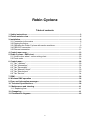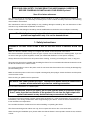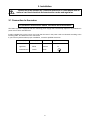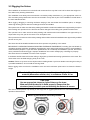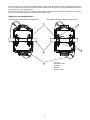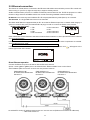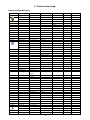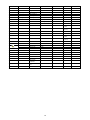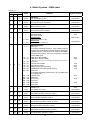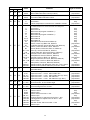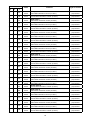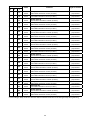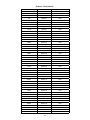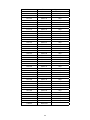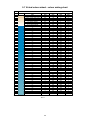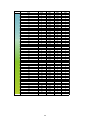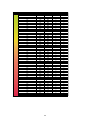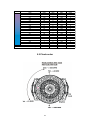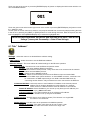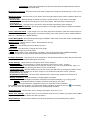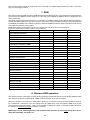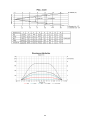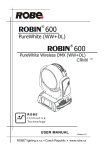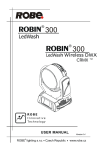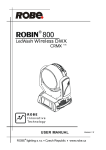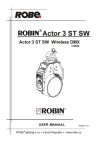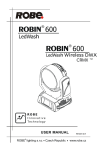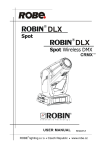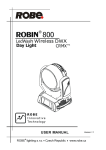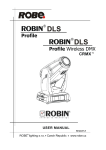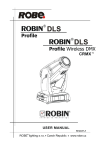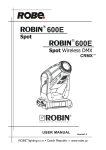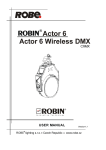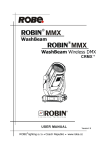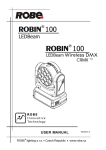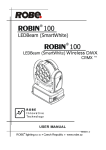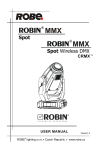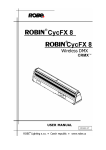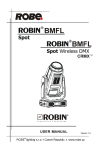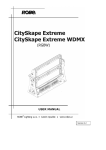Download Version 1.3
Transcript
Version 1.3 Robin Cyclone Table of contents 1. Safety instructions.......................................................................................................... 3 2. Fixture exterior view ...................................................................................................... 5 3. Installation....................................................................................................................... 6 3.1 Connection to the mains............................................................................................. 6 3.2 Rigging the fixture....................................................................................................... 7 3.3 Operating the Robin Cyclone with smoke machines................................................... 9 3.4 DMX-512 connection................................................................................................. 10 3.5 Ethernet connection.................................................................................................. 11 4. Control menu map......................................................................................................... 13 5. Robin Cyclone - DMX chart.......................................................................................... 16 5.1 Virtual colour wheel - colour mixing chart................................................................. 23 5.2 Pixels order............................................................................................................... 24 6. Control menu ................................................................................................................ 28 6.1 Tab " Address".......................................................................................................... 29 6.2 Tab "Information"...................................................................................................... 30 6.3 Tab "Personality"....................................................................................................... 31 6.4 Tab "Manual Control"................................................................................................ 33 6.5 Tab "Stand-alone" .................................................................................................... 33 6.6 Tab "Service"............................................................................................................ 34 7. RDM................................................................................................................................ 36 8. Wireless DMX operation............................................................................................... 36 9. Error and information messages................................................................................. 38 10. Technical Specifications............................................................................................ 38 11. Maintenance and cleaning.......................................................................................... 41 11.1 Replacing fuse........................................................................................................ 41 12. ChangeLog . ................................................................................................................ 41 13. Photometric diagrams................................................................................................ 42 FOR YOUR OWN SAFETY, PLEASE READ THIS USER MANUAL CAREFULLY BEFORE POWERING OR INSTALLING YOUR ROBIN Cyclone ! Save it for future reference. This device has left our premises in absolutely perfect condition. In order to maintain this condition and to ensure a safe operation, it is absolutely necessary for the user to follow the safety instructions and warning notes written in this manual. The manufacturer will not accept liability for any resulting damages caused by the non-observance of this manual or any unauthorized modification to the device. Please consider that damages caused by manual modifications to the device are not subject to warranty. The Robin Cyclone was designed for indoor use and it is intended for professional application only. It is not for household use. 1. Safety instructions DANGEROUS VOLTAGE CONSTITUTING A RISK OF ELECTRIC SHOCK IS PRESENT WITHIN THIS UNIT! Make sure that the available voltage is not higher than stated on the rear panel of the fixture. This fixture should be operated only from the type of power source indicated on the marking label. If you are not sure of the type of power supplied, consult your authorized distributor or local power company. Always disconnect the fixture from AC power before cleaning, removing or installing the fuses, or any part. The power plug has to be accessible after installing the fixture. Do not overload wall outlets and extension cords as this can result in fire or electric shock. Do not allow anything to rest on the power cord. Do not locate this fixture where the cord may be damaged by persons walking on it. Make sure that the power cord is never crimped or damaged by sharp edges. Check the fixture and the power cord from time to time. Refer servicing to qualified service personnel. This fixture falls under protection class I. Therefore this fixture has to be connected to a mains socket outlet with a protective earthing connection. Do not connect this fixture to a dimmer pack. LED light emission. Risk of eye injury. Do not look into the beam at a distance of less than 1 meter from the front surface of the product. Do not view the light output with optical instruments or any device that may conncentrate the beam If the fixture has been exposed to drastic temperature fluctuation (e.g. after transportation), do not switch it on immediately. The arising condensation water might damage your device. Leave the device switched off until it has reached room temperature. Do not shake the fixture. Avoid brute force when installing or operating the fixture. This fixture was designed for indoor use only, do not expose this unit to rain or use near water. When choosing the installation spot, please make sure that the fixture is not exposed to extreme heat, moisture or dust. Secure the blowed objects so that they cannot slide or fall, even if air pressure during full speed operation of the Robin Cyclone is present. The openings for fixture cooling should never be covered with cloth or other materials, and never must be blocked. Only operate the fixture after having checked that the housing is firmly closed and all screws are tightly fastened. Always use a secondary safety wire for over head installation of this fixture. Make sure that the area below the installation place is blocked when rigging, derigging or servicing the fixture. Do not block the front objective LEDs with any object when the fixture is under operation. The fixture becomes hot during operation. Allow the fixture to cool approximately 10 minutes prior to manipulate with it. Operate the fixture only after having familiarized with its functions. Do not permit operation by persons not qualified for operating the fixture. Most damages are the result of unprofessional operation! Please use the original packaging if the fixture is to be transported. Please consider that unauthorized modifications on the fixture are forbidden due to safety reasons! If this device will be operated in any way different to the one described in this manual, the product may suffer damages and the guarantee becomes void. Furthermore, any other operation may lead to dangers like shortcircuit, burns, electric shock, crash etc. Never allow any object or part of your body to enter the path of the fan blades, and ensure that clothing, cables or other items cannot be sucked into the fan. Position the fan well out of reach of members of the public. 2. Fixture exterior view 1 - Moving head 2 - Arm 3 - QVGA touch screen 4 - Control buttons 5 - Base 6 - Tilt lock 7 - Fan The head should be locked for transportation- the tilt lock latch (6) has to be in the locked positions. To unlock the head, move this latch to unlock position before operating the fixture. The ENTER/DISPLAY ON button also serves for switching the display on when the fixture is disconnected from the mains. Rear panel of the base 1 - 5-pin DMX IN 2 - 3-pin DMX IN 3 - Fuse holder 4 - Ethernet input 5 - 5-pin DMX OUT 6 - 3-pin DMX OUT 7 - Power cord 3. Installation Fixtures must be installed by a Qualified electrician in accordance with all national and local electrical and construction codes and regulation. 3.1 Connection to the mains For protection from electric shock, the fixture must be earthed! The Robin Cyclone is equipped with auto-switching power supply that automatically adjusts to any 50/60Hz AC power source from 100-240 Volts. Install a suitable plug on the power cord, note that the cores in the power cord are coloured according to the following table. The earth has to be connected! If you have any doubts about proper installation, consult a qualified electrician. Core (EU) Core (US) Connection Brown Black Live L Light blue White Neutral N Yellow/Green Green Earth Plug Terminal Marking 3.2 Rigging the fixture The installation of the fixture has to be built and constructed in a way that it can hold 10 times the weight for 1 hour without any harming deformation. The installation must always be secured with a secondary safety attachment, e.g. an appropriate catch net. This secondary safety attachment must be constructed in a way that no part of the installation can fall down if the main attachment fails. When rigging, derigging or servicing the fixture staying in the area below the installation place, on bridges, under high working places and other endangered areas is forbidden. The operator has to make sure that safety-relating and machine-technical installations are approved by an expert before taking into operation for the first time and after changes before taking into operation another time. The operator has to make sure that safety-relating and machine-technical installations are approved by an expert after every four year in the course of an acceptance test. The operator has to make sure that safety-relating and machine-technical installations are approved by a skilled person once a year. The fixture should be installed outside areas where persons may walk by or be seated. IMPORTANT! OVERHEAD RIGGING REQUIRES EXTENSIVE EXPERIENCE, including (but not limited to) calculating working load limits, installation material being used, and periodic safety inspection of all installation material and the projector. If you lack these qualifications, do not attempt the installation yourself, but instead use a professional structural rigger. Improper installation can result in bodily injury or damage to property. The fixture has to be installed out of the reach of people. If the fixture shall be lowered from the ceiling or high joists, professional trussing systems have to be used. The fixture must never be fixed swinging freely in the room. Caution: Fixture may cause severe injuries when crashing down! If you have doubts concerning the safety of a possible installation, do not install the moving head! Before rigging make sure that the installation area can hold a minimum point load of 10 times the fixture’s weight. . When installing the device, make sure there is no highly inflammable material (decoration articles, etc.) in a distance of min. 0.5 m. . CAUTION! Use an appropriate clamp to rig the fixture on the truss. Make sure that the device is fixed properly! Ensure that the structure (truss) to which you are attaching the fixtures is secure. The fixture can be placed only directly on the stage floor or rigged upside down on a truss without altering its operation characteristics. . Never rig the fixture in the side position! For securing a fixture to the truss install a safety wire that can hold at least 10 times the weight of the fixture. Use only safety wire with screw-on carabine. Pull the safety wire through the carrying handles and around the truss as shown on the pictures below. Note: If the safety wire is too long, whip it several times around the trusss in order to attach the fixture tight. In case of an accident, the way of the falling fixture will be short. Rigging via two Omega holders Securing the fixture using one safety wire Securing the fixture using two safety wires 1-Fixture 2-Omega holder 3-Clamp 4-Trust 5-Safety chain 3.3 Operating the Robin Cyclone with smoke machines When using the Robin Cyclone in combination with a smoke machine, fog machine or hazer, place the fixture behind the machine or aside the direct output from the machine , as shown on the pictures below. Do not place the fixture in front of the machine and direct the output from the machine into the fixture, as this will cause undesirable moisture and residue build-up. 3.4 DMX-512 connection The fixture is equipped with both 3-pin and 5-pin XLR sockets for DMX input and output.The sockets are wired in parallel. Only use a shielded twisted-pair cable designed for RS-485 and 3-pin or 5-pin XLR-plugs and connectors in order to connect the controller with the fixture or one fixture with another. DMX - output XLR mounting-sockets (rear view): DMX-input XLR mounting-plugs (rear view): 1 - Shield 2 - Signal (-) 3 - Signal (+) 4 - Not connected 5 - Not connected 1 - Shield 2 - Signal (-) 3 - Signal (+) 4 - Not connected 5 - Not connected If you are using the standard DMX controllers, you can connect the DMX output of the controller directly with the DMX input of the first fixture in the DMX chain. If you wish to connect DMX controllers with other XLR-outputs, you need to use adapter cables. Building a serial DMX-chain: Connect the DMX-output of the first fixture in the DMX-chain with the DMX-input of the next fixture. Always connect one output with the input of the next fixture until all fixtures are connected. Caution: At the last fixture, the DMX-cable has to be terminated with a terminator. Solder a 120 Ω resistor between Signal (–) and Signal (+) into a 3-pin (5-pin) XLR-plug and plug it in the DMX-output of the last fixture. 10 3.5 Ethernet connection The fixtures on a data link are connected to the Ethernet with ArtNet communication protocol.The control software running on your PC (or light console) has to support Art-Net protocol. Art-Net communication protocol is a 10 Base T Ethernet protocol based on the TCP/IP.Its purpose is to allow transfer of large amounts of DMX 512 data over a wide area using standard network technology. IP address is the Internet protocol address.The IP uniquely identifies any node (fixture) on a network. The Universe is a single DMX 512 frame of 512 channels. The Robin 300E Wash is equipped with 8-pin RJ- 45 socket for Ethernet input.Use a network cable category 5 (with four “twisted” wire pairs) and standard RJ-45 plugs in order to connect the fixture to the network. RJ-45 socket (front view): RJ-45 plug (front view): 1- TD+ 5- Not connected 2- TD- 6- RX 3- RX+ 7- Not connected 4- Not connected 8- Not connected Patch cables that connect fixtures to the hubs or LAN sockets are wired 1:1,that is,pins with the same numbers are connected together: 1-12-2 3-3 4-4 5-5 6-6 7-78-8 If only the fixture and the computer are to be interconnected,no hubs or other active components are needed. A cross-cable has to be used: 1-32-6 3-1 4-8 5-7 6-2 7-58-4 If the fixture is connected with active Ethernet socket (e.g. switch) the network icon will appear at the bottom right corner of the screen: Direct Ethernet operation Connect the Ethernet inputs of all fixtures with the Ethernet network. Option “ Artnet (gMaI or gMA2)" has to be selected from “Ethernet Mode” menu on the fixture. Set IP address (002.xxx.xxx.xxx / 010.xxx.xxx.xxx) and the Universe. (DMX address=46) IP addres=002.168.002.004 Universe=1 (DMX address=17) IP addres=002.168.002.003 Universe=1 (DMX address=1) IP addres=002.168.002.002 Universe=1 An advised PC setting: IP address: 002.xxx.xxx.xxx / 010.xxx.xxx.xxx (Different from fixture IP addresses) NET mask: 255.0.0.0 11 Ethernet / DMX operation Option “Art2DMX” has to be selected from the “Ethernet Mode” menu on the first fixture (connected to the Ethernet) in the fixture chain,next fixtures have standard DMX setting. Connect the Ethernet-input of the first fixture in the data chain with the network. Connect the DMX output of this fixture with the input of the next fixture until all fixtures are connected to the DMX chain. Caution: At the last fixture, the DMX chain has to be terminated with a terminator. Solder a 120 Ω resistor between Signal (–) and Signal (+) into a XLR-plug and connect it in the DMX-output of the last fixture. Example: DMX address=1 IP addres=002.168.002.002 Universe=0 DMX address=17 DMX address=1 IP addres=002.168.002.003 Universe=1 DMX address=17 12 DMX address=46 DMX address=46 4. Control menu map Default settings=Bold print Tab Level 1 Level 2 Level 3 Addressing Settings DMX Address 001-255 Ethernet Settings Ethernet Mode Level 4 Level 5 Disable ArtNet gMAI gMA2 Art2DMX IP Address/NetMask Default IP Address Custom IP Address Net Mask Information Fixture Times Power On Time ArtNet Universe 0-255 MANet settings MANet I/IIUniverse 1-256 MANet Session ID 1-32 Total Hours Resetable Hours Air Filters Elapsed Time Alert Period Fixture Temperatures LEDs Temperature Current Maximum NonRes. Maximum Res. AmbientTemperature Current Maximum NonRes. Maximum Res. Base Temperature Current Maximum NonRes. Maximum Res. DMX Values Pan : Dimmer Fine Wireless State* Signal Qualityr Unlink Wireless Adapter Software Versions Display System Module M Module DR Module L Wireless Product IDs Mac Address RDM UID RDM Label View Logs Fixture Errors Fixture Status Power On Power Off Fixture Position Fixture Temperatures LEDs Temperature Ambient Temperature Base Temperature Personality User Mode User A Settings User B Settings User C Settings DMX Presets Mode 1 Mode 2 13 10-300 Level 6 Tab Level 1 Level 2 Level 3 Level 4 Mode 3 View Selected Preset Wired DMX Input Wireless Wireless In/XLR Out Pan/Tilt Settings Pan Reverse Off, On Tilt Reverse Off, On Pan/Tilt Feedback Off, On Pan/Tilt mode Time Speed Microphone Sensitivity 1-10-20 Blackout Settings Blackout During M.C. Off, On Blackout while: Pan/Tilt moving Colour mode Mixing Dimmer Curve Off, On RGBW, CMY Linear Theatrical Zoom Mode Beam Wash Colour Calibration Mode Off, On Init Effect Positions Pan 0-255 : Screen Settings Dimmer Fine 0-255 Display Intensity 1-10 Screen Saver Delay Off-10min. Touchscreen Lock Off-10min. Recalibrate Touchscreen Display Orientation Normal Inverted Auto Temperature Unit °C,°F Fan Mode Auto High Date & Time Settings Default Settings Manual Control Reset Functions Total System Reset Pan/Tilt reset Zoom Reset. Preset Effect Control Pan Position 1-Position 5 : Manual Effect Control Dimmer Position 1- Position 5 Pan 0-255 : Dimmer Fine Stand -Alone Test Sequences 0-255 Dynamic Mode Static Mode MusicTrigger Off, On Preset Playback None Pan 0-255 Tilt 0-255 Zoom 0-255 Test 14 Level 5 Level 6 Tab Level 1 Level 2 Level 3 Level 4 Start Step 1-100 Level 5 : Prog. 3 Play Program Play Program 1 Play Program 2 Play Program 3 Edit Program Edit Program 1 End Step 1-100 Edit Program Steps Step 1 Pan (0-255) : : : Dimmer Fine (0-255) : Step Time (0-25.5s) Step 100 Pan (0-255) : Dimmer Fine (0-255) Fade Time (0-25.5s) Service Adjust DMX Values Pan 0-255 : Calibrations Dimmer Fine 0-255 Calibrate Effects Pan 0-255 Tilt 0-255 Red 0-255 Green 0-255 Blue 0-255 White 0-255 Calibrate colours Temperarure Calibration Load Default Calibrations Update Software 15 Level 6 5. Robin Cyclone - DMX chart Version 1.1 Mode/Channel Value Function Type of control 1 2 3 1 1 1 0-255 Pan (8 bit) Pan movement by 450° proportional - 2 2 0-255 Pan Fine (16 bit) Fine control of pan movement proportional 2 3 3 0-255 Tilt (8bit) Tilt movement by 300° proportional - 4 4 0-255 Tilt fine (16 bit) Fine control of tilt movement proportional 3 5 5 0 1 6 6 proportional Pan/Tilt time proportional Speed from max. to min. 2 - 255 Time from 0.2 s to 25.5 s. 10 - 14 15 - 19 20 - 49 50 - 59 60 - 69 70 - 79 80 - 89 90 - 139 140 - 149 150 - 179 180 - 189 190 - 199 200 - 209 210 - 255 step Max. Speed mode Pan/Tilt speed 2 - 255 0-9 4 Pan/Tilt speed, Pan/Tilt time Standard Mode Special functions Reserved To activate following functions , stop in DMX value for at least 3sec. and shutter must be closed at least 3sec. (Shutter channel 15/22 must be at range of 0-31DMX). Corresponding menu items are temporily overrided except DMX Input. DMX input: Wired DMX * DMX input: Wireless DMX* * function is active only10 seconds after switching the fixture on Reserved Pan/Tilt speed mode Pan/Tilt time mode Blackout while pan/tilt moving Disabled blackout while pan/tilt moving Reserved To activate following reset function, stop in DMX value for at least 3 sec. Pan/Tilt reset Reserved Zoom reset Reserved Total reset Reserved step step step step step step step step step 0 1-255 Fan speed Rotation=off Fan speed min.->max.. step proportional 5 7 7 6 8 8 0-255 Red (8 bit) - all pixels Red LEDs saturation control (0-100%) proportional - 9 9 0-255 Red fine(16 bit) - all pixels Fine red LEDs saturation control proportional 7 10 10 0-255 Green (8 bit) - all pixels Green LEDs saturation control (0-100%) proportional - 11 11 0-255 Green fine (16 bit) - all pixels Fine green LEDs saturation control proportional 8 12 12 0-255 Blue (8 bit) - all pixels Blue LEDs saturation control (0-100%) proportional 0-255 Blue fine (16 bit) - all pixels Fine blue LEDs saturation control proportional - 13 13 16 Mode/Channel Value Function Type of control 1 2 3 9 14 14 0-255 White (8 bit) - all pixels White LEDs saturation control (0-100%) proportional - 15 15 0-255 White fine (16 bit) - pixels Fine white LEDs saturation control proportional 10 16 16 0 1-255 CTO No function Colour temperature correction from 15500K to 2700K step proportional Virtual Colour Wheel For detailed description see " Virtual colour wheel- colour mixing chart 11 17 17 12 18 18 0 1-2 3 4-5 6 7-9 10-12 13-15 16 17-55 56 57 - 95 96 97 – 134 135 136 - 174 175 176 -214 215 216 - 246 247 248-251 252-255 No function White 2700 K White 2700 K (tungsten emulation**) White 3200 K White 3200 K (tungsten emulation**) White 4200 K White 5600 K White 8000 K Blue (Blue=full, Red+Green+White=0) Red=0, Green->up,Blue =full, White=0 Light Blue (Red=0, Green=full, Blue =full, White=0) Red=0, Green=full, Blue->down, White=0 Green (Red=0, Green=full, Blue =0, White=0) Red->up, Green=full, Blue=0, White=0 Yellow (Red=full, Green=full, Blue=0, White=0) Red=full, Green->down, Blue=0, White=0 Red(Red=full, Green=0, Blue=0, White=0) Red=full, Green=0, Blue->up, White=0 Magenta (Red=full, Green=0, Blue=full, White=0) Red -> down, Green=0, Blue=full, White=0 Blue (Red=0, Green=0, Blue=full, White=0) Rainbow effect( with fade time) from min.->max. speed Rainbow effect (without fade time) from min.->max. step step step step step step step step step proportional step proportional step proportional step proportional step proportional step proportional step proportional proportional Pixel effects See table below 0-63 64-127 128-191 192-255 Pixel effects speed Speed from min. —>max. Speed from max. —>min. Speed from min. —>max. Speed from max. —>min. without fade time without fade time (op. direc.) with fade time with fade time (op. direc.) proportional proportional proportional proportional 13 19 19 14 20 20 0 - 255 Zoom (8 bit) Zoom from min. to max. beam angle proportional proportional - 21 21 0 - 255 Zoom fine (16 bit) Fine zooming from min. to max. proportional 0-31 32-63 64-95 96-127 128-143 144-159 160-191 192-223 224-255 Shutter/Strobe Shutter closed Shutter open Strobe effect from slow--> fast Shutter open Opening pulses in sequences from slow--> fast Closing pulses in sequences from fast--> slow Shutter open Random strobe effect from slow--> fast Shutter open step step proportional step proportional proportional step proportional step 15 22 22 17 Mode/Channel Value Function Type of control 1 2 3 16 23 23 0-255 Dimmer (8 bit) Dimmer intensity from 0% to 100% proportional - 24 24 0-255 Dimmer fine (16 bit) Fine dimming proportional - - 25 0-255 Red pixel 1 Red LEDs saturation control (0-100%) proportional - - 26 0-255 Green pixel 1 Green LEDs saturation control (0-100%) proportional proportional - - 27 0-255 Blue pixel 1 Blue LEDs saturation control (0-100%) - - 28 0-255 Red pixel 2 Red LEDs saturation control (0-100%) proportional - - 29 0-255 Green pixel 2 Green LEDs saturation control (0-100%) proportional - - 30 0-255 Blue pixel 2 Blue LEDs saturation control (0-100%) proportional - - 31 0-255 Red pixel 3 Red LEDs saturation control (0-100%) proportional proportional - - 32 0-255 Green pixel 3 Green LEDs saturation control (0-100%) - - 33 0-255 Blue pixel 3 Blue LEDs saturation control (0-100%) proportional - - 34 0-255 Red pixel 4 Red LEDs saturation control (0-100%) proportional - - 35 0-255 Green pixel 4 Green LEDs saturation control (0-100%) proportional - - 36 0-255 Blue pixel 4 Blue LEDs saturation control (0-100%) proportional - - 37 0-255 Red pixel 5 Red LEDs saturation control (0-100%) proportional proportional - - 38 0-255 Green pixel 5 Green LEDs saturation control (0-100%) - - 39 0-255 Blue pixel 5 Blue LEDs saturation control (0-100%) proportional - - 40 0-255 Red pixel 6 Red LEDs saturation control (0-100%) proportional - - 41 0-255 Green pixel 6 Green LEDs saturation control (0-100%) proportional - - 42 0-255 Blue pixel 6 Blue LEDs saturation control (0-100%) proportional proportional - - 43 0-255 Red pixel 7 Red LEDs saturation control (0-100%) - - 44 0-255 Green pixel 7 Green LEDs saturation control (0-100%) proportional - - 45 0-255 Blue pixel 7 Blue LEDs saturation control (0-100%) proportional - - 46 0-255 Red pixel 8 Red LEDs saturation control (0-100%) proportional - - 47 0-255 Green pixel 8 Green LEDs saturation control (0-100%) proportional - - 48 0-255 Blue pixel 8 Blue LEDs saturation control (0-100%) proportional 18 Mode/Channel Value Function Type of control 1 2 3 - - 49 0-255 Red pixel 9 Red LEDs saturation control (0-100%) proportional - - 50 0-255 Green pixel 9 Green LEDs saturation control (0-100%) proportional - - 51 0-255 Blue pixel 9 Blue LEDs saturation control (0-100%) proportional - - 52 0-255 Red pixel 10 Red LEDs saturation control (0-100%) proportional proportional - - 53 0-255 Green pixel 10 Green LEDs saturation control (0-100%) - - 54 0-255 Blue pixel 10 Blue LEDs saturation control (0-100%) proportional - - 55 0-255 Red pixel 11 Red LEDs saturation control (0-100%) proportional - - 56 0-255 Green pixel 11 Green LEDs saturation control (0-100%) proportional - - 57 0-255 Blue pixel 11 Blue LEDs saturation control (0-100%) proportional proportional - - 58 0-255 Red pixel 12 Red LEDs saturation control (0-100%) - - 59 0-255 Green pixel 12 Green LEDs saturation control (0-100%) proportional - - 60 0-255 Blue pixel 12 Blue LEDs saturation control (0-100%) proportional - - 61 0-255 Red pixel 13 Red LEDs saturation control (0-100%) proportional - - 62 0-255 Green pixel 13 Green LEDs saturation control (0-100%) proportional - - 63 0-255 Blue pixel 13 Blue LEDs saturation control (0-100%) proportional proportional - - 64 0-255 Red pixel 14 Red LEDs saturation control (0-100%) - - 65 0-255 Green pixel 14 Green LEDs saturation control (0-100%) proportional - - 66 0-255 Blue pixel 14 Blue LEDs saturation control (0-100%) proportional - - 67 0-255 Red pixel 15 Red LEDs saturation control (0-100%) proportional - - 68 0-255 Green pixel 15 Green LEDs saturation control (0-100%) proportional proportional - - 69 0-255 Blue pixel 15 Blue LEDs saturation control (0-100%) - - 70 0-255 Red pixel 16 Red LEDs saturation control (0-100%) proportional - - 71 0-255 Green pixel 16 Green LEDs saturation control (0-100%) proportional - - 72 0-255 Blue pixel 16 Blue LEDs saturation control (0-100%) proportional - - 73 0-255 Red pixel 17 Red LEDs saturation control (0-100%) proportional - - 74 0-255 Green pixel 17 Green LEDs saturation control (0-100%) proportional 19 Mode/Channel Value Function Type of control 1 2 3 - - 75 0-255 Blue pixel 17 Blue LEDs saturation control (0-100%) proportional - - 76 0-255 Red pixel 18 Red LEDs saturation control (0-100%) proportional - - 77 0-255 Green pixel 18 Green LEDs saturation control (0-100%) proportional - - 78 0-255 Blue pixel 18 Blue LEDs saturation control (0-100%) proportional proportional - - 79 0-255 Red pixel 19 Red LEDs saturation control (0-100%) - - 80 0-255 Green pixel 19 Green LEDs saturation control (0-100%) proportional - - 81 0-255 Blue pixel 19 Blue LEDs saturation control (0-100%) proportional - - 82 0-255 Red pixel 20 Red LEDs saturation control (0-100%) proportional - - 83 0-255 Green pixel 20 Green LEDs saturation control (0-100%) proportional proportional - - 84 0-255 Blue pixel 20 Blue LEDs saturation control (0-100%) - - 85 0-255 Red pixel 21 Red LEDs saturation control (0-100%) proportional - - 86 0-255 Green pixel 21 Green LEDs saturation control (0-100%) proportional - - 87 0-255 Blue pixel 21 Blue LEDs saturation control (0-100%) proportional - - 88 0-255 Red pixel 22 Red LEDs saturation control (0-100%) proportional - - 89 0-255 Green pixel 22 Green LEDs saturation control (0-100%) proportional proportional - - 90 0-255 Blue pixel 22 Blue LEDs saturation control (0-100%) - - 91 0-255 Red pixel 23 Red LEDs saturation control (0-100%) proportional - - 92 0-255 Green pixel 23 Green LEDs saturation control (0-100%) proportional - - 93 0-255 Blue pixel 23 Blue LEDs saturation control (0-100%) proportional - - 94 0-255 Red pixel 24 Red LEDs saturation control (0-100%) proportional proportional proportional - - 95 0-255 Green pixel 24 Green LEDs saturation control (0-100%) - - 96 0-255 Blue pixel 24 Blue LEDs saturation control (0-100%) **In the Halogen lamp mode the Dimmer channel imitates behaviour of the halogen lamp during dimming. 20 Channel "Pixel effects" DMX value Effect Type of control 0-2 No function Step 3-4 Effect 1 Step 5-6 Effect 2 Step 7-8 Effect 3 Step 9-10 Effect 4 Step 11-12 Effect 5 Step 13-14 Effect 6 Step 15-16 Effect 7 Step 17-18 Effect 8 Step 19-20 Effect 9 Step 21-22 Effect 10 Step 23-24 Effect 11 Step 25-26 Effect 12 Step 27-28 Effect 13 Step 29-30 Effect 14 Step 31-32 Effect 15 Step 33-34 Effect 16 Step 35-36 Effect 17 Step 37-38 Effect 18 Step 39-40 Effect 19 Step 41-42 Effect 20 Step 43-44 Effect 21 Step 45-46 Effect 22 Step 47-48 Effect 23 Step 49-50 Effect 24 Step 51-52 Effect 25 Step 53-54 Effect 26 Step 55-56 Effect 27 Step 57-58 Effect 28 Step 59-60 Effect 29 Step 61-62 Effect 30 Step 63-64 Effect 31 Step 65-66 Effect 32 Step 67-68 Effect 33 Step 69-70 Effect 34 Step 71-72 Effect 35 Step 73-74 Effect 36 Step 75-76 Effect 37 Step 77-78 Effect 38 Step 79-80 Effect 39 Step 81-82 Effect 40 Step 83-84 Effect 41 Step 85-86 Effect 42 Step 87-88 Effect 43 Step 89-90 Effect 44 Step 91-92 Effect 45 Step 93-94 Effect 46 Step 21 DMX value Effect Type of control 95-96 Effect 47 Step 97-98 Effect 48 Step 99-100 Effect 49 Step 101-102 Effect 50 Step 103-104 Effect 51 Step 105-106 Effect 52 Step 107-108 Effect 53 Step 109-110 Effect 54 Step 111-112 Effect 55 Step 113-114 Effect 56 Step 115-116 Effect 57 Step 117-118 Effect 58 Step 119-120 Effect 59 Step 121-122 Effect 60 Step 123-124 Effect 61 Step 125-126 Effect 62 Step 127-128 Effect 63 Step 129-130 Effect 64 Step 131-132 Effect 65 Step 133-134 Effect 66 Step 135-136 Effect 67 Step 137-138 Effect 68 Step 139-140 Effect 69 Step 141-142 Effect 70 Step 143-144 Effect 71 Step 145-146 Effect 72 Step 147-148 Effect 73 Step 149-150 Effect 74 Step 151-152 Effect 75 Step 153-154 Effect 76 Step 155-156 Effect 77 Step 157-158 Effect 78 Step 159-160 Effect 79 Step 161-162 Effect 80 Step 163-164 Effect 81 Step 165-166 Effect 82 Step 167-168 Effect 83 Step 169-170 Effect 84 Step 171-172 Effect 85 Step 173-174 Effect 86 Step 175-176 Effect 87 Step 177-178 Effect 88 Step 179-255 Reserved 22 5.1 Virtual colour wheel - colour mixing chart 22 23 Robin 600 LED Wash - Virtual Colour Wheel Scale* Virtual Colour Wheel DMX 64 65 66 67 68 69 70 71 72 73 74 75 76 77 78 79 80 81 82 83 84 82 86 87 88 89 90 91 92 93 94 95 96 97 98 99 100 101 102 103 104 105 106 107 108 109 110 111 112 113 114 115 116 117 118 Red DMX 0 0 0 0 0 0 0 0 0 0 0 0 0 0 0 0 0 0 0 0 0 0 0 0 0 0 0 0 0 0 0 0 0 3 6 9 12 15 18 21 24 27 30 36 41 46 52 58 64 68 74 80 86 92 98 Green DMX 255 255 255 255 255 255 255 255 255 255 255 255 255 255 255 255 255 255 255 255 255 255 255 255 255 255 255 255 255 255 255 255 255 255 255 255 255 255 255 255 255 255 255 255 255 255 255 255 255 255 255 255 255 255 255 Page 2 24 Blue DMX 183 174 165 156 147 138 129 119 110 104 98 92 86 80 74 68 64 58 52 46 41 36 30 27 24 21 18 15 12 9 6 3 0 0 0 0 0 0 0 0 0 0 0 0 0 0 0 0 0 0 0 0 0 0 0 White DMX 0 0 0 0 0 0 0 0 0 0 0 0 0 0 0 0 0 0 0 0 0 0 0 0 0 0 0 0 0 0 0 0 0 0 0 0 0 0 0 0 0 0 0 0 0 0 0 0 0 0 0 0 0 0 0 Robin 600 LED Wash - Virtual Colour Wheel Scale* Virtual Colour Wheel DMX 119 120 121 122 123 124 125 126 127 128 129 130 131 132 133 134 135 136 137 138 139 140 141 142 143 144 145 146 147 148 149 150 151 152 153 154 155 156 157 158 159 160 161 162 163 164 165 166 167 168 169 170 171 172 173 Red DMX 104 110 119 129 138 147 156 165 174 183 192 201 210 219 228 240 255 255 255 255 255 255 255 255 255 255 255 255 255 255 255 255 255 255 255 255 255 255 255 255 255 255 255 255 255 255 255 255 255 255 255 255 255 255 255 Green DMX 255 255 255 255 255 255 255 255 255 255 255 255 255 255 255 255 255 246 237 228 219 210 201 192 183 174 165 156 147 138 129 119 110 104 98 92 86 80 74 68 64 58 52 46 41 36 30 27 24 21 18 15 12 9 6 Page 3 25 Blue DMX 0 0 0 0 0 0 0 0 0 0 0 0 0 0 0 0 0 0 0 0 0 0 0 0 0 0 0 0 0 0 0 0 0 0 0 0 0 0 0 0 0 0 0 0 0 0 0 0 0 0 0 0 0 0 0 White DMX 0 0 0 0 0 0 0 0 0 0 0 0 0 0 0 0 0 0 0 0 0 0 0 0 0 0 0 0 0 0 0 0 0 0 0 0 0 0 0 0 0 0 0 0 0 0 0 0 0 0 0 0 0 0 0 Robin 600 LED Wash - Virtual Colour Wheel Scale* Virtual Colour Wheel DMX 174 175 176 177 178 179 180 181 182 183 184 185 186 187 188 189 190 191 192 193 194 195 196 197 198 199 200 201 202 203 204 205 206 207 208 209 210 211 212 213 214 215 216 217 218 219 220 221 222 223 224 225 226 227 228 Red DMX 255 255 255 255 255 255 255 255 255 255 255 255 255 255 255 255 255 255 255 255 255 255 255 255 255 255 255 255 255 255 255 255 255 255 255 255 255 255 255 255 255 255 246 237 228 219 210 201 192 183 174 165 156 147 138 Green DMX 3 0 0 0 0 0 0 0 0 0 0 0 0 0 0 0 0 0 0 0 0 0 0 0 0 0 0 0 0 0 0 0 0 0 0 0 0 0 0 0 0 0 0 0 0 0 0 0 0 0 0 0 0 0 0 Page 4 26 Blue DMX 0 0 3 6 9 12 15 18 21 24 27 30 36 41 46 52 58 64 68 74 80 86 92 98 104 110 119 129 138 147 156 165 174 183 192 201 210 219 228 237 246 255 255 255 255 255 255 255 255 255 255 255 255 255 255 White DMX 0 0 0 0 0 0 0 0 0 0 0 0 0 0 0 0 0 0 0 0 0 0 0 0 0 0 0 0 0 0 0 0 0 0 0 0 0 0 0 0 0 0 0 0 0 0 0 0 0 0 0 0 0 0 0 Robin 600 LED Wash - Virtual Colour Wheel Scale* Virtual Colour Wheel DMX 229 230 231 232 233 234 235 236 237 238 239 240 241 242 243 244 245 246 247 248-255 (Rainbow+ zone effects) Red DMX 129 119 110 104 98 91 84 77 70 63 56 49 42 35 28 21 14 7 0 **** Green DMX 0 0 0 0 0 0 0 0 0 0 0 0 0 0 0 0 0 0 0 **** * Colour scale as an illustration only 5.2 Pixels order Page 5 27 Blue DMX 255 255 255 255 255 255 255 255 255 255 255 255 255 255 255 255 255 255 255 **** White DMX 0 0 0 0 0 0 0 0 0 0 0 0 0 0 0 0 0 0 0 **** 6. Control menu The Robin Cyclone Light is equipped with the QVGA Robe touch screen with battery backup which allows to set the fixture´s behaviour according to your needs, obtain information on its operation, test its various parts and lastly program it, if it has to be used in a stand-alone mode. The fixture´s menu can be controlled either by the control buttons or directly by touching the icon. Control buttons on the front panel: [ESCAPE] button used to leave the menu without saving changes. [NEXT] , [PREV] buttons for moving between menu items and symbols, adjusting values. [ENTER/Display On] button used to enter the selected menu (menu item) and to confirm adjusted value. If the fixture is disconnected from mains, the button switches the touch screen on. Icons used in the touch screen menu: - [back arrow] used to move back to the previous screen (menu). - [up arrow] used to move up on the previous page. - [down arrow] used to move down on the next page. - [confirm] used to save adjusted values, to leave menu or to perform desired action. - [cancel] used to leave menu item without saving changes. - [confirm+copy] used to save adjusted values and copy them to the next prog. step. - [warning icon] used to indicate some error which has occurred in the fixture. - [Ethernet] used to indicate Ethernet connected. - [display turn] used to turn the display by 180°. - [keyboard control] used to recall keyboard system for setting desired value. The menu page displays icons for each function that you can perform from the touch screen. After switching the fixture on, the touch screen shows the screen with the ROBE logo: The green icon at the top right corner of the screen indicates the level of the display battery charging. If the whole icon is green, the battery is fully charged while the red icon indicates exhausted battery. The battery charges during fixture operation, its charging lasts cca 6 hours. We recommend that the fixture should be in operation at least 7 hours per week to keep the battery fully charged. If you switch the fixture on and this screen will not appear till 1 minute, switch the fixture off and on again. If the screen lights, the battery is exhausted. In case the screen still does not light, the battery is faulty. 28 Touch any part of the screen or press the [ENTER/Display On] button to display the initial screen with the current stored DMX address: Touch the green arrow at the bottom right corner of the screen or press the [ENTER/Display On] button to enter the " Address" menu. An item (such as a Tab, menu item, text box, icon) may be selected from a screen by simply touching the item in the list or by pressing the [NEXT] or [PREV] buttons to scroll through list items. With each press, the next item is highlighted. Press [ENTER/Display On] to select the highlighted item. Before first fixture operation, set current date and time in the menu "Date &Time Setings" (menu path: Personality--> Date &Time Setings). 6.1 Tab " Address" Settings - Select the menu to set desired fixture address setting. DMX Address - Select the menu to set the DMX start address. Ethernet Settings - The menu allows all needed settings for the Ethernet operation Ethernet Mode - Use the menu to set the Ethernet operation mode: Disable - The option disables Ethernet operation. Artnet - Fixture receives Artnet protocol - every fixture has to be connected to the network. gMAI - Fixture receives MANet protocol. gMA2 - Fixture receives MANet2 protocol. Art2DMX - Fixture receives Artnet protocol from the Ethernet input and sends DMX data to its DMX output (fixture works as an "Artnet/DMX converter", next fixture can be connected to its DMX output and you can build a standard DMX chain by connecting another fixtures. Only one fixture has to be connected to the Ethernet. IP Address/Net Mask - Select this menu to set IP address. IP address is the Internet protocol address.The IP uniquely identifies any node (fixture) on a network. There cannot be 2 fixtures with the same IP address on the network! Default IP Address -Preset IP address, you can set up only first byte of IP address (2 or 10) e.g. 002.019.052.086. Custom IP Address - The option enables to set up all bytes of IP address. Net Mask - The option enables to set up all bytes of Net Mask. . ArtNet Universe - Use this item to set a Universe (0-255). The Universe is a single DMX 512 frame of 512 channels. MANet Settings - Use this menu to set parameters for MANet operation. MANet I/II Universe - The value of this item can be set in range 1-256. MANet Session ID - The value of this item can be set in range 1-32. 29 6.2 Tab "Information" Fixture Times - The menu provides readouts of fixture operation hours. Power On Time Hours - Select this menu to read the number of fixture operation hours. Total Hours - The item shows the total number of the operation hours since the Robin Cyclone has been fabricated. Resetable Hours - The item shows the number of the operation hours that the Robin Cyclone has been powered on since the counter was last reset. In order to reset this counter to 0, touch the text box next to the item "Resetable Hours:" Air Filters - Regular cleaning of the air filter on the side of the base is very important for the fixture´s life and performance. Bild-up of dust, dirt and fog fluid residues reduces the cooling of the base inside. The two items of this menu help you to keep cleaning period of the air filter. Alert period - Cleaning schedule for the fixture depends on the operating environment. It is therefore impossible to specify accurate cleaning interval. This item allows you to change the cleaning interval of the air filter. This "alert" value is 300 hours and it is set as default. Inspect the fixture within its 300 hours of operation to see whether cleaning is necessary. If cleaning is required, clean air filter and change the value in this menu on acceptable level. Min. level of alert period is 10 hours, max. is 300 hours. Elapsed Time - The item allows you to read the time which remains to cleaning air filter. The time period is set in the menu mentioned above. Expired time period is signalled by a negative mark (-) at the time value and a warning icon on the display. Clean the filters and reset this menu item (by touching the text box next to the item "Elapsed Time"). Fixture Temperatures - The menu is used to view temperatures of the fixture´s inside. LEDs Temperature - The menu shows temperatures in the LED module. Current - A current temperature of the LED module. Maximum NonRes. - A maximum temperature of the the LED module since the fixture has been fabricated. Maximum Res. - A maximum temperature of the the LED module since the counter was last reset. In order to reset this counter to 0, touch the text box next to the item "Maximum Res." Ambient Temperature - The menu shows temperature of the induced air on the fan in the fixture base . Current - A current temperature of the induced air in the fixture base. Maximum NonRes. - A maximum temperature of the induced air in the fixture base since the fixture has been fabricated. Maximum Res. - A maximum temperature of the induced air in the fixture base since since the counter was last reset. In order to reset this counter to 0, touch the text box next to the item "Maximum Res." Base Temperature - The menu shows temperature in the fixture base. Current - A current temperature in the fixture base. Maximum NonRes. - A maximum temperature in the fixture base since the fixture has been fabricated. Maximum Res. - A maximum temperature in the fixture base since the counter was last reset. In order to reset this counter to 0, touch the text box next to the item "Maximum Res." DMX Values - The menu is used to read DMX values of each channel received by the fixture. Wireless State - The menu serves for reading of the wireless operation status (only for Wireless DMX version). Unlink Wireless Adapter - The item serves for unlinking the fixture from the transmitter. Product IDs - The menu is used to read the MAC Address ,RDM UID and RDM Label. Software Version - Select this item to read the software version of the fixture modules: 30 Display System - A display processor on the display board in the fixture base Module M - A pan/Tilt processor on the main board in the fixture arm Module DR - A zoom processor on the main board in the fixture arm Module L - LED control processor on the board in the fixture head. Wireless - Version of wireless DMX module View Logs - Use this menu to read fixture´s data which have been recorded during fixture operation. This colected data allows easier troubleshooting. Fixture Errors - Use this menu to read fixture errors which have occured during fixture operation. Fixture States - Recorded following actions: Fixture On, Fixture Off. Fixture Position - Recorded installation positions of the fixture: Fixture Temperatures - Recorded temperatures which have exceeded defined levels. 6.3 Tab "Personality" User mode - The Robin Cyclone allows you to recall up to 3 user settings. After switching the fixture on for the first time, the User A settings is active. Now all changes made in the “Personality” menu , ”Addressing” menu and the “Music Trigger“ and “ Preset Playback“ items from the “Stand-alone” menu are saved to the User A settings. If you now select the User B settings, from this moment the changes made in these menus will be saved to the User B settings. After switching the fixture off and on, the User B setting is active. In this way you may use the 3 fixture operating behaviours. User A Settings - the function recalls the user A settings. User B Settings - the function recalls the user B settings. User C Settings - the function recalls the user C settings. DMX Preset - Use the menu to select desired channel mode. Mode 1 - 16 control channels Mode 2 - 24 control channels Mode 3 - 96 control channels View Selected Preset - Use the menu to display channels included in the selected mode. DMX Input- Use the menu to select mode of receiving DMX signal. Wired - DMX signal is received by means of the standard DMX cable. Wireless - DMX signal is received by means of the inbuilt wireless module. Wireless In/XLR Out- the fixture receives wireless DMX and sends the signal to its wired DMX output. The fixture behaves as " Wireless/Wired" adapter. The options "Wired" and "Wireless" are also stated in DMX chart (channel Power/Special functions). Pan/Tilt Settings - Use the menu set behaviour of both pan and tilt movements. Pan Reverse - The item allows to invert pan movement. Tilt Reverse - The item allows to invert tilt movement. Pan/Tilt Feedback - The item allows to return the mowing head to the required pan/tilt position after changing the position by an external force if this option is set on. Note. Be careful, the Pan/Tilt Feedback should be permanent On, the option Off is not suitable for standard operation and the head of the fixture can be damaged! Pan/Tilt mode - Use this menu to set the mode of the pan/tilt movement Time mode – The pan and tilt will move with different speeds and they will come at the same time to the end point of their tracks (pan and tilt use their optimal speeds). Time of the pan/tilt movement (25.5 sec. max.) is set by the channel "Pan/Tilt speed, Pan/Tilt time". 31 Speed Mode - Both Pan and tilt will move with the same speed as adjusted at the channel "Pan/Tilt speed, Pan/Tilt time". Microphone Sensitivity - Enter the menu if you want to adjust the microphone sensitivity from 1 (max.) to 20 (min.). Blackout Settings - Use the menu if you need to close the light output under certain conditions which are described below Blackout DMC - Blackout during movement correction. Set this option On if you wish to close light output during the time when the head goes to its correct position, which has been changed by an external force. Active Blackouts - Use this menu if you wish to close the light output during effect changes. Pan/Tilt Moving - The menu item enables to close light output while the pan/tilt coordinates are changing. Colour Calibration Mode - If the functin is on, the white output from the fixture (and also mixed colours) is more uniform. Each colour is dynamically corrected according to the value set in the menu "Calibrate Effects" (Service-> Calibrations-> Calibrate Effects). Colour Mixing Mode - This item allows switching into RGBW or CMY mode. In the CMY mode, the white(8bit)/ white (16) bit channels are not active. Dimmer Curve - Use this menu to select desired dimmer running. Linear - linear running Theatrical - finer dimming at start of dimmer opening. Zoom mode - Use this menu to change min. beam angle. Beam - Beam angle 8°-53° (half beam) Wash - Beam angle 15°-53° (half beam), compatible zoom range with the Robin LEDWash 300/600. These zoom options are also stated in DMX chart (channel Power/Special functions). Init Effect Positions - Use the menu to set all effects to the desired positions at which they will stay after switching the fixture on without DMX signal connected. Screen Settings - Use this menu to change the touch screen settings. Display Intensity - The item allows to control the intensity of the screen (1-min., 10-max.). Screen saver Delay - The item allows you to keep the screen on or to turn it off automatically after 1-10 minutes after last touch (or pressing any button on the control panel). Touchscreen Lock - The item allows you to lock the screen after last touch (or pressing any button on the control panel). The time delay can be set in range of 1-10 minutes.To unlock the screen, press the [ENTER/Display On] button. Recalibrate Touchscreen - The item starts calibration of the touchscreen. Follow the instructions on the screen. Display Orientation - The menu allows to change display orientation. Normal - Standard display orientation if the fixture is placed horizontally (e.g. on the ground). Inverted - Inverted orientation (needed if the fixture is hanging on the truss). Auto - The option activates a gravitation sensor for automatic screen orientation. Note: Auto option is set as default. You change the display orientation by touching the icon on the display, an the option set in the "Display Orientation" menu is temporarily overriden. Temperature unit - Use the menu item to change temperature unit from °C to °F. Date & Time Settings - Use this menu to set current date and time for the fixture log system (menu "View Logs"). Set this menu item before first fixture operation. Default Settings - The menu item allows to set all fixture parameters to the default (factory) values. 32 6.4 Tab "Manual Control" Reset Functions - The menu allows to reset the fixture either per function modules or all modules together. Total System Reset - The item resets all function modules. Pan/Tilt Reset - The item resets a pan and tilt movement. Zoom Reset - The item resets a zoom module. Preset Effect Control - Use the menu to show preset positions of each channel effect. Manual Effect control - Use the menu to control all fixture channels by means of the control panel. 6.5 Tab "Stand-alone" Test Sequences -Use the menu to run a test/demo sequences without an external controller, which will show you some possibilities of using Robin Cyclone. Dynamic Mode - This mode uses all Robin Cyclone functions including pan/tilt movement and therefore is good for a complete introduction of the fixture. Static Mode - This mode is suitable for projections on the wall, ceiling or ground without any pan/tilt movement. Adjust the pan, tilt and zoomto desired positions an start test sequences by touching the green icon. Music Trigger - Use the item to activate the sound control of the running program via the built-in microphone. Preset Playback - This menu allows you to select the program which will be played in a loop after switching the fixture on (the option is commonly used in a stand-alone operation without an external controller). None - The option disables “Presetting playback” function. Test - The option starts the test sequences. Prog. 1 - The option starts user program No. 1. Prog. 2 - The option starts user program No. 2. Prog. 3 - The option starts user program No. 3. Play program - Use the menu to run desired program in a loop. Play Program 1 - The option starts user program No.1. Play Program 2 - The option starts user program No. 2. Play Program 3 - The option starts user program No. 3. Edit Program - Use the menu to create or to edit desired program. The Robin Cyclone offers 3 free programs, each up to 100 steps. Edit Program 1 - The option allows to edit user program No.1. Edit Program 2 - The option allows to edit user program No.2. Edit Program 3 - The option allows to edit user program No.3 To edit program: 1. Touch the item which you want to edit (“Edit Program 1” - “Edit Program 3”). 2. Touch the item "Edit Program Steps". 3. Touch the item "Step 1". 4 From the list of effects touch desired effect and set its value. Browse throw the list by touching the [up arrow] and [down arrow] and set all desired effects. An item "Step Time" (value of 0-25.5 sec.) is the time during which effects last in the current step 5. Save adjusted effects to the current step by touching the [confirm] or save and copy them to the following step by touching the [confirm+copy]. By touching the text box "Preview" next to the current program step you can view created scene. 6. Repeat the steps 4 and 5 for next program steps. 7. After editing desired program steps, adjust the length of the program by touching the text boxes "Start Step" and "End Step". 33 Meaning of the icons used in the "Edit Program" menu: - moves down on the next page - saves adjusted values and leaves menu - moves up on the previous page - saves values to the current step and copy them to the following prog. step - leaves menu without saving values There is a chart describing behaviour of items "Pan/Tilt Macro" and "P./T. Macro Speed". DMX 0-9 10 - 31 32 - 63 64 - 95 96 - 127 128 - 159 160 - 191 192 - 223 224 - 255 Pan/Tilt Macro Disabled pan/tilt macro Reserved Figure of circle (from small to large) Figure of horizontal eight (from small to large) Figure of vertical eight (from small to large) Figure of rectangle (from small to large) Figure of triangle (from small to large) Figure of star (from small to large) Figure of cross (from small to large) 0 1 - 127 128 - 129 130 - 255 Pan/Tilt Macro Speed No macro generation Macro generation from fast to slow-forwards No macro generation Macro generation from slow to fast-backwards 6.6 Tab "Service" Adjust DMX Values - The menu allows you to set all effects to desired positions before fine calibration of the effects . Calibrate Effects - The menu allows the fine adjustment of effects. Pan- a pan position fine adjustment Tilt - a tilt position fine adjustment Calibrate Colours - The menu serves for adjusting of LEDs saturation to achieve colour temperature of 5600K for white output. Red - a red LEDs saturation fine adjustment Green - a green LEDs saturation fine adjusment Blue - a blue LEDs saturation fine adjustment White - a white LEDs saturation fine adjustment By using these items you can calibrate and adjust effects to desired positions. Calibration of the pan/tilt via the control board 1. Disconnect DMX controller from the fixture and enter the "Calibrate Effects" menu. 2. Use the [up arrow] and [down arrow] to find "Pan" and touch it to enter the fine effect adjustment screen. 3. Set desired value and save it by touching the [confirm]. 4. Repeat steps 2 and 3 for next item. 5. After calibrating all effects, touch the [confirm] to save all adjusted values and reset the fixture. Calibration of the colour saturations via the control board 1. Disconnect DMX controller from the fixture , open shutter and dimmer and set the Virtual cpl. wheel channel to DMX=10 (white 5600K). Aim the light beam on the lux meter (e.g. Minolta CL-200 Chroma meter) which is placed at min distance of 2.5m from the fixture 2. Set the menu item "Colour Calibration Mode" to On (Personality-> Colour Calibration Mode-> On). 3. Enter the menu "Calibrate Effects". 4. Use the [up arrow] and [down arrow] to find desired colour and touch it to enter the fine effect adjustment screen. 5. By means of the Red, green, Blue and White items adjust the 5600K colour temperature as exactly as possible (∆u´v´= 0). 34 7. After adjusting 5600K colour temperature, touch the [confirm] to save all adjusted values and reset the fixture. Note: you can also use DMX controler for both calibrations stated above, calibration protocol is the following: Effect Pan-fine movement Tilt - fine movement Red - red saturation Green- green saturation Blue - blue saturation White - white saturation Mode 1 channel 17 channel 18 channel 19 channel 20 channel 21 channel 22 Mode 2 channel 25 channel 26 channel 27 channel 28 channel 29 channel 30 Mode 3 channel 97 channel 98 channel 99 channel 100 channel 101 channel 102 Temperature Calibration - A setting of temperature of the control processor for LEDs calibration. This temperature has to be set before calibration of colours. Disconnect the fixture from mains and let it at room temperature (cca 25°C) until the fixture gets ambient temperature (as it can last 2 hours and more, better is used cold fixture before its operation). After that, set the ambient (room) temperature in this menu. Load Default Calibrations - The item loads default (factory) calibration values. Updating software - The menu item allows you to update software in the fixture via either serial or USB port of PC. The following are required in order to update software: - PC running Windows 95/98/2000/XP or Linux - DMX Software Uploader - Flash cable RS232/DMX No.13050624 (if you want to use a serial port of PC) - Robe Universal Interface (if you want to use an USB port of PC) Note 1: Software update should execute a qualified person. If you lack qualification, do not attempt the update yourself and ask for help your ROBE distributor. Note 2: DMX address, IP address, programs 1-3 and all items in the menu "Personality" will be set to their default (factory) values. To update software in the fixture: I. Installation of the DMX Software Uploader. 1. DMX Software Uploader program is available from the ROBE web site at WWW.robe.cz. 2. Make a new directory ( e.g. Robe_Uploader) on your hard disk and download the software to it. 3. Unpack the program from the archive. If the Robe fixture is produced in both magnetic and electronic ballast version, name of DMX Software Uploader is the same for both versions. II.Fixture software updating. 1.Determine which of your ports is available on your PC and connect it: - with the DMX input of the fixture if you using the flash cable RS232/DMX - with the DMX output of the Robe Universal Interface if you using the USB cable. Disconnect the fixture from the other fixtures in a DMX chain. Turn both the computer and the fixture on. Make sure the lamp is switched off (only if the fixture involves a lamp). 2. Switch the fixture to the updating mode by touching the "Updating Software " item Note: If you do not want to continue in software update, you have to switch off and on the fixture to escape from this menu. We recommend to cancel all running programs before starting the Software Uploader. 3. Run the Software Uploader program. Select desired COM and then click on the Connect button. (Select COM if the serial port is used or Robe Universal Interface if the USB port is used). If the connection is OK, click on the “Start Uploading button“ to start uploading. It will take several minutes to perform software update. If the option "Incremental Update" is not checked, all processors will be updated (including processors with the same software version). If you wish to update only later versions of processors, check the “Incremental Update box“. Avoid interrupting the process. Update status is being displayed in the Info Box window. When the update is finished, the line with the text “The fixture is successfully updated“ will appear in this window and the fixture will reset with the new software. Note: In the case of an interruption of the upload process (e.g. power cut), the fixture keeps the updating mode and you have to repeat the software update again. 35 After software update please do a full power off/on cycle with a complete display blackout in order to reset battery error checking procedure. 7. RDM This fixture supports RDM operation. RDM (Remote Device Management) is a bi-directional communications protocol for use in DMX512 control systems, it is the new open standard for DMX512 device configuration and status monitoring. The RDM protocol allows data packets to be inserted into a DMX512 data stream without adversely affecting existing non-RDM equipment. By using a special „Start Code,“ and by complying with the timing specifications for DMX512, the RDM protocol allows a console or dedicated RDM controller to send commands to and receive messages from specific moving lights. RDM allows explicit commands to be sent to a device and responses to be received from it. The list of commands for Robin Cyclone is the following. Parameter ID Discovery command SET command DISC_UNIQUE_BRANCH * DISC_MUTE * DISC_UN_MUTE * GET command DEVICE_INFO * SUPPORTED_PARAMETERS * SOFTWARE_VERSION_LABEL * DMX_START_ADDRESS * * IDENTIFY_DEVICE * * DEVICE_MODEL_DESCRIPTION * MANUFACTURER_LABEL * * DEVICE_LABEL * SENSOR_DEFINITION * SENSOR_VALUE * DISPLAY_INVERT * * DISPLAY_LEVEL * * PAN_INVERT * * TILT_INVERT * * DEVICE_RESET * DMX_PERSONALITY * * DMX_PERSONALITY_DESCRIPTION * STATUS_MESSAGES * STATUS_ID_DESCRIPTION * DEVICE_HOURS * PARAMETER_DESCRIPTION * ROBE_DMX_INPUT * ROBE_WIRELESS_UNLINK * * 8. Wireless DMX operation The wireless version of the Robin Cyclone (Robin Cylone W) is equipped with the Lumen Radio CRMX module and antenna for receiving DMX signal. CRMX module operates on the 2.4 GHz band. The item " Wireless " from the menu "DMX Input" allows you to activate receiving of wireless DMX (Personality--> DMX Input -->Wireless.). First two options from the "DMX Input" menu are stated in DMX chart as well (channel Power/Special functions , range of 10-19 DMX). If DMX input option is changed by DMX command, the change is permanently written into fixture´s memory. DMX range of 10-19 switching fixture to the wired/wireless operation is active only during first 10 seconds after switching the fixture on. 36 After switching the fixture on, the fixture checks both modes of receiving DMX in the following order: 1. For the first five seconds, the fixture receives DMX signal from the wired input. If the Power/Special functions channel is set at some DMX input option, the fixture will receive DMX value according to this option. If DMX input option is set to the wired input , this option is saved and checking procedure is finished. If DMX input option is not set, the fixture continues next 5 seconds in scanning wireless DMX signal-see point 2. 2. For the next 5 seconds the fixture receives wireless DMX signal and again detects if the Power/Special functions channel is set at some DMX input option, if not, the fixture will take option which is set in the fixture menu "DMX Input". To link the fixture with DMX transmitter. The fixture can be only linked with the transmitter by running the link procedure at DMX transmitter . After linking , the level of DMX signal ( 0-100 %) is displayed in the menu item “Wireless State“ (Information -->Wireless State). To unlink the fixture from DMX transmitter. The fixture can be unlinked from receiver via the menu item “ Unlink Wireless Adapter“ (Information--> Wireless State --> Unlink Wireless Adapter). Note: If the option "Wireless In/XLR Out" is selected (Personality--> DMX Input -->Wireless In/XLR Out), the fixture receives wireless DMX and sends the signal to its wired DMX output. The fixture behaves as " Wireless/Wired" adapter. Example of using 37 9. Error and information messages Occurred errors during fixture operation are signalled by the yellow warning icon at the bottom line of the screen: Touch the warning icon or press the [ESCAPE] button to display error messages. List of error and information messages: Temper.Sensor Error The message informs you that the communication betwen the head temperature sensor and the main processor failed. Tilt Error 1 (Tilt Error 2) This message will appear after the reset of the fixture if the head´s magnetic-indexing circuit malfunctions (sensor failed or magnet is missing) or the stepping motor is defective or its driving IC on the PCB. The head is not located in the default position after the reset. Pan Error 1 (Pan Error 2) This message will appear after the reset of the fixture if the yoke´s magnetic-indexing circuit malfunctions (sensor failed or magnet is missing) or the stepping motor is defective or its driving IC on the PCB. The yoke is not located in the default position after the reset of the fixture. LED Zone Short Error The message informs you that short circuit has occured on the PCB of LED ring. Recalibrate Temperature Set correct ambient (room) temperature in the menu "Temperature Calibration" (see tab "Service") 10. Technical Specifications Electrical Power supply:.........................electronic auto-ranging Input voltage range:............... supply 100-240V, 50/60Hz Fuse:.......................................T 6.3 A Power consumption*:...............570W@230V, power factor=0.98, I=2.5A *Allow for a deviation of +/-10% Optic Light source: 24x15W Cree MC-E RGBW LED multichips Typical Lumen Maintenance: 70% @ 60,000 hours LED life expectancy: 60.000 hours RGBW or CMY colour mixing +CTC Virtual colour wheel Dimmer 237 colours including whites (2700K, 3200K, 4200K, 5600K and 8000K) Halogen lamp effect at whites 2700K and 3200K Rainbow effect with in both directions with variable speed Zone effects in both directions with variable speed Smooth dimmer from 0 - 100 % 38 Zoom Fan Motorized Fan diameter: 180mm (7.1”) Max. power: 93W Airflow: 900 m3/h (530 CFM) Noise level: 68 dB @ full speed Max. speed: 4.550 RPM Pan/Tilt Control Pan movement range: 450° Tilt movement range: 300° 16 bit movement resolution Automatic Pan/Tilt position correction Remotely controllable speed of pan/tilt movement for easy programming Movement control: tracking and vector Graphic touch screen for fixture setting and addressing Gravitation sensor for auto screen positioning Battery backup of the touch screen Readout fixture usage, receiving DMX values, temperatures, etc Built-in analyzer for easy fault finding, error messages Built-in demo sequences Stand-alone operation 3 user editable programs, each up to 100 steps pixel control of all 24 LEDs Supported protocols: USITT DMX 512, RDM, ArtNet, MANet, MANet2 Support of RDM (Remote Device Management) 3 DMX modes (16,24,96 control channels) Wireless DMX/RDM module (only for Wireless DMX version) Compliance with USITT DMX-512 (1986 & 1990) and 512-A Full DMX fidelity and frame integrity Auto sensing of DMX frame rate and frame size <5ms DMX latency Operational frequency range of 2402-2480 MHz Producer: LumenRadio Connection DMX data in/out: Locking 3-pin and 5-pin XLR AC power input: 1 m power cord without plug Ethernet: RJ45 Rigging Mounting points: 2 pairs of 1/4-turn locks Mounting horizontally or vertically via 2 Omega brackets Temperatures Maximum ambient temperature : 45° C Maximum housing temperature : 75° C Minimum distances Min. distance from flammable surfaces: 0.5 m 39 Total heat dissipation 955 BTU/h (calculated) Weight (net): 19 kg Dimensions (mm) Accessories Omega holder (No.99010420)................................2 pcs 40 11. Maintenance and cleaning It is absolutely essential that the fixture is kept clean and that dust, dirt and smoke-fluid residues must not build up on the fixture. Otherwise, the fixture‘s light-output will be significantly reduced. Regular cleaning will not only ensure the maximum light-output, but will also allow the fixture to function reliably throughout its life. A soft lint-free cloth moistened with any good glass cleaning fluid is recommended, under no circumstances should solvents be used! DANGER ! Disconnect from the mains before starting any maintenance work The air filter in the fixture base requires frequent cleaning as smoke-fluid tends to building up residues, reducing the air flow trough the filter (and the fixture base) very quickly. The cover of the filter is fasten by means of magnets. Bend this cover out to reach the air filter. After replacing the air filter, reset the elapsed time counter in the menu "Information" (Information--->Air Filters--> Elapsed Time). If the fixture has been used in a smoke, fog, haze or similar environment, the fixture surface has to be cleaned before inserting into flight case! Do not dismantle the fixture except air filters replacing as the weather sealing of the fixture housing could be demaged! More complicated maintenance and service operations are only to be carried out by authorized distributors. 11.1 Replacing fuse IOnly replace the fuse by a fuse of the same type and rating. Before replacing the fuse, unplug mains lead! 1) Remove the fuse holder on the rear panel of the base with a fitting screwdriver from the housing (anti-clockwise). 2) Remove the old fuse from the fuse holder. 3) Install the new fuse in the fuse holder (only the same type and rating). 4) Replace the fuse holder in the housing and fix it. 12. ChangeLog This section summarizes all types of changes in the user manual. Version of the manual Date of issue Description of changes 1.3 05/02/2014 Added item Air Filters in the menu Information 1.2 22/01/2014 Added chapter " Operating the Robin Cyclone with smoke machines" 1.1 30/09/2013 New DMX chart vers. 1.1. Specifications are subject to change without notice. January 30, 2014 41 13. Photometric diagrams 42 43 44