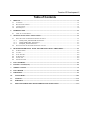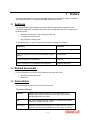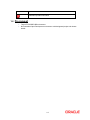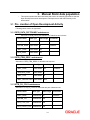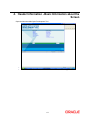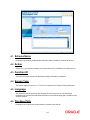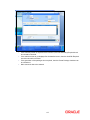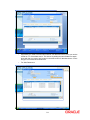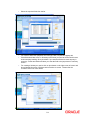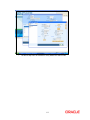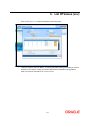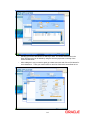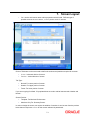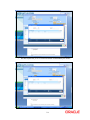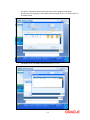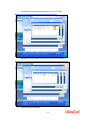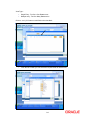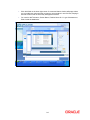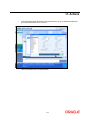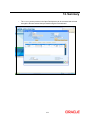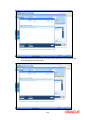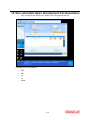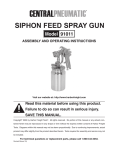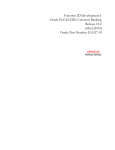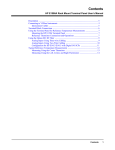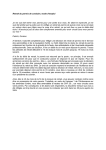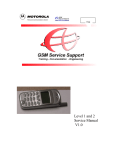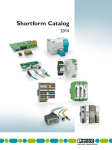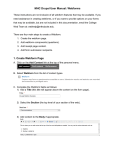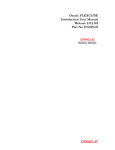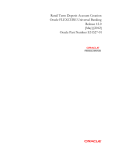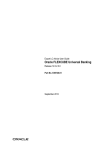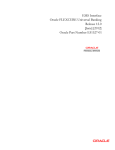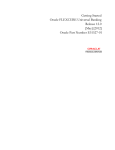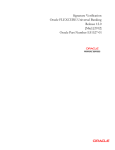Download Open Development Tool Function ID Development II User Manual
Transcript
Function ID Development II Oracle FLEXCUBE Universal Banking Release 12.0 [May] [2012] Oracle Part Number E51527-01 Function ID Development II Table of Contents 1. PREFACE ........................................................................................................................................................ 1-1 1.1 1.2 1.3 1.4 2. AUDIENCE .................................................................................................................................................. 1-1 RELATED DOCUMENTS................................................................................................................................ 1-1 CONVENTIONS ............................................................................................................................................ 1-1 PRE-REQUEST ............................................................................................................................................. 1-2 INTRODUCTION ........................................................................................................................................... 2-1 2.1 3. HOW TO USE THIS GUIDE ............................................................................................................................ 2-1 MANUAL STATIC DATA POPULATION .................................................................................................. 3-1 3.1 PRE CREATION OF OPEN DEVELOPMENT ACTIVITY.................................................................................... 3-1 3.1.1 CSTB_DATA_DICTIONARY maintenance ........................................................................................ 3-1 3.1.2 CSTB_ITEM_DESC maintenance .................................................................................................... 3-1 3.1.3 STTB_PK_COLS maintenance .......................................................................................................... 3-1 3.2 POST CREATION OF OPEN DEVELOPMENT ACTIVITY ................................................................................... 3-2 HEADER INFORMATION –BASIC INFORMATION ABOUT THE SCREEN .................................... 4-1 4. 4.1 4.2 4.3 4.4 4.5 4.6 SCHEMA NAME ........................................................................................................................................... 4-2 ACTION....................................................................................................................................................... 4-2 FUNCTION ID .............................................................................................................................................. 4-2 SCREEN TYPE ............................................................................................................................................. 4-2 LANGUAGE ................................................................................................................................................. 4-2 FILE SAVE PATH ......................................................................................................................................... 4-2 5. DATA SOURCES ............................................................................................................................................ 5-1 6. LIST OF VALUES (LOV) .............................................................................................................................. 6-1 7. SCREEN LAYOUT ......................................................................................................................................... 7-1 8. DATA BLOCK ................................................................................................................................................ 8-1 9. FIELD SETS .................................................................................................................................................... 9-1 10. CALL FORMS ........................................................................................................................................... 10-1 11. ACTIONS ................................................................................................................................................... 11-1 12. SUMMARY ................................................................................................................................................ 12-1 13. NON EXTENSIBLE OPEN DEVELOPMENT FILE GENERATION ............................................... 13-3 1. Preface This document describes the concepts and helps reader to create screens using non extensible Open Development tool, to develop FLEXCUBE user interface screens. 1.1 Audience The Non extensible Open Development Function ID Development book is intended for the FLEXCUBE Application Developers who perform the following tasks with Non Extensible Open Development tool: Develop the new screen ( also called as function ID) To modify the existing screen Bug Fixing the existing screen To Use this manual, you need conceptual and working knowledge of the below: Proficiency Resources FLEXCUBE UBS Development overview Development Overview Guide Open Development Tool function ID development getting started Getting Started Open Development Tool Reference Reference Open Development Tool installation and setup guide Installation and Setup 1.2 Related documents For more information on Function ID Development, see these resources: Development Overview Guide Reference 1.3 Conventions The following text conventions are used in this document: Convention Meaning boldface Boldface type indicates graphical user interface elements (for example, menus and menu items, buttons, tabs, dialog controls), including options that you select. italic italic type indicates book titles, emphasis, or placeholder variables forwhich you supply particular values. monospace Monospace type indicates language and syntax elements, directory and File name, URLs, text that appears on the screen, or text that 1-1 you enter. Indicates important information 1.4 Pre-request Target FLEXCUBE UBS environment Non extensible Open Development environment with designated project and release details 1-2 2. Introduction 2.1 How to use this Guide The information in this guide includes: Chapter 2, “Introduction” This is introduction section. Chapter 3, “Manual Static data population” This section describes the prerequisites before creating a Function ID. Chapter 4, “Header Information” This section describes the Header Credentials in detail. Chapter 5, “Datasources” This section describes the steps required to get started with Function Creation. Chapter 6, “List of Values” This section describes steps to add List Of Values definitions. Chapter 7, “Screen Layout Design” This section describes the actions to be performed after adding Datasources. Chapter 8, “Data Blocks” This section describes the steps required to design the Screen Layout. Chapter 9, “Fieldsets” This section describes the steps required to map the Fields to specific locations in the Screen. Chapter 10, “Callform” This section describes the callform details. Chapter 11, “Actions” This section describes the amendable. Chapter 12, “Summary” This section describes the steps to design the Summary Screen. Chapter 13, “Open Development Tool Files Generation” This section describes steps to generate and deploy Open Development Tool Files. 2-1 3. Manual Static data population This section explains the data base tables that need to be manually populated to start the Open Development screen development. Developer has to add data manually in the below tables. 3.1 Pre creation of Open Development Activity Following tables need to be populated 3.1.1 CSTB_DATA_DICTIONARY maintenance Add rows in CSTB_DATA_DICTIONARY for Table/View and columns. Column Name Data Type Data Length Constraints TABLE_NAME VARCHAR2 50 PRIMARY COLUMN_NAME VARCHAR2 50 PRIMARY LABEL_CODE VARCHAR2 255 FIELD_NAME VARCHAR2 255 3.1.2 CSTB_ITEM_DESC maintenance Add rows in CSTB_ITEM_DESC for all label code required. Column Name Data Type Data Length Constraints LABEL_CODE VARCHAR2 255 PRIMARY LANGUAGE_CODE VARCHAR2 3 LABEL_TYPE VARCHAR2 20 LABEL_DESCRIPTION VARCHAR2 4000 3.1.3 STTB_PK_COLS maintenance Add rows in STTB_PK_COLS for tables that are part of data sources. Column Name Data Type Data Length Constraints TABLE_NAME VARCHAR2 30 PRIMARY COLUMN_LIST VARCHAR2 300 DATA_TYPE_LIST VARCHAR2 300 DATA_LENGTH_LIST VARCHAR2 100 3-1 3.2 Post creation of Open Development activity Following tables need to be populated: SMTB_FUNCTION_DESCRIPTION SMTB_MENU, SMTB_ROLE_DETAIL SMTB_FCC_FCJ_MAPPING 3-2 4. Header Information –Basic Information about the Screen Open the Non extensible Open Development Tool. Click on Function Generator shown above and the below screen will appear. 4-1 4.1 Schema Name Developer has to select the appropriate schema in which he wants to develop the screen. 4.2 Action Select New if you want to develop a new screen and load for modification of existing screen. 4.3 Function ID The name of function Id has to be defined according to standard conventions . 4.4 Screen Type This can be either Maintenance or Transaction based on the Function ID being developed. 4.5 Language This should be selected based on the language in which the screen is to be developed. Developer has to ensure that the Label information in the selected language is available in the selected schema. 4.6 File Save Path Developer has to specify the location where he wants to save the file. 4-2 If the summary screen is required for the function id, then the Summary Required check box should be checked. If the audit block has to get displayed for the detailed screen, then the Audit Blk Required check box should be checked. If the generation of the packages is not required, then the Create Package checkbox can be unchecked. Main screen tab has to be selected. 4-3 5. Data Sources Click on the data source tab. You can add one-one, one –many, query and view type data source by clicking on the plus button on the top right corner of screen. You have to mention the Parent / Master data source. For rest child data source you have to give the parent as well as relation with parent along with relation type depending on type of datasource. Add the default clause where needed. For query data source you need to tick the corresponding query checkbox. This type of datasource is required when description has to be added for fields. For Summary data source you need to tick the corresponding checkbox too. This type of datasource is required when you have Summary screen. Selecting Data Source Data Source Added 5-1 Supposedly you need to access same fields of one datasource twice, than you need to create an alias of that data source. This is done by adding the same datasource again along with that you need to add a name in the alias column for that data source. In this way you can access those fields twice. For Alias Datasource 5-2 The required fields in each datasource are added by clicking the Select Field button present at the right corner of the datasource tab. For adding Fields click Add DB Cc 5-3 Select the required fields from the list You need to define their properties like field type, label, required and popup edit. If that field should also come in Summary screen than you need to tick the check boxes under summary heading. Query checkbox if you want that field to be used as query in summary. Result and Advanced when you want the field to be just present in summary screen. For creating a fieldset you need to click on plus button on the right corner of screen and give all details like name of field set and its location on screen. Please refer the “Fieldset” section for more details. 5-4 If the field type is SELECT or RADIO than you need to click on options button. Following screen will popup where you need to add the sub-fields If the field type is Button than you need to click on plus button on the right top corner of screen to add a button and give all details. After that click on events button on lower right corner and add the description like Event Name , Function Name, Sub screen Name. These Buttons are created for Sub Screen and query buttons. 5-5 Also, some UI fields such as Description may be required. In case of Query Data sources having some visible components (for example-MIDRATE below) as shown below, a UI field can be defined for the same by first clicking on the plus button on the right corner of screen and than giving the details. Generally UI Fields are not added in Non extensible Open Development since addition of query datasource is allowed in Non Extensible Open Development. 5-6 The above step has to be followed for every datasource and its fields. 5-7 6. List Of Values (Lov) Click on the Define LOV option and another screen will popup. There you need to enter Lov Name , Lov Query and after entering the details you need to click the populate button. There you need to add all the LOv details for the populated fields. You need to even add Bind Variables for Lov . 6-1 Similarly you have to add all the Lov which you have. The various LOV entries in the Open Development can be added by using the arrow keys present on the top of the screen shown below. After adding the Lovs you need to again go to data source tab and click on field button for each datasource . There you need to add Lov name for fields which are defined as Lov. 6-2 7. Screen Layout You need to add screen name and its properties under this tab. Different type of possible screens are main screen , summary screen and sub screens. Click on Tab button on the screen tab to define the sections and partitions required for a screen. Section : horizontal division of screen. Partition : Vertical division of screen. Tab Type : Normal: For centre portion of screen. Header: For Upper portion of screen. Footer: For lower portion of screen. If you are not going for default Tab populated than we need to add at least two tabs -Header and Normal . Screen Position: Template: For Main and Sub screens. Absolute: Only For Summary Screen. In order to design the screen, we require the addition of sections. It can be seen from the preview below that we require two sections for this screen indicated in parenthesis. 7-1 We also require two partitions for the first section as indicated by the arrows. 7-2 The above information about screen layout can also be designed in the Open Development Tool by going to the screens tab and clicking on the “Tabs” button which is described further. Add Details of the Tab Added and after that click on sections. 7-3 Add Number of Sections and after that click on Partition button. Add Number of Partition and after that click on Sub Partition Button. Layout of screen is designed . 7-4 Same steps has to be carried out for designing layout of all screens. 7-5 8. Data Block Click on The data block button under screen tab. Define data blocks and all its details and add the corresponding datasource for data block, view type , screen name and give the tab name, section , partition for the required fields. 8-1 View Type : Single Entry : For One –One Datasources Multiple entry : For One-Many Datasources. Click on Attach field button to add fields to the data block From the list of fields you can select the required fields for data blocks. 8-2 After that click on field properties button to add details . Give Tab name, Section , Partition and Sub partition for all fields. You need to also tick the check boxes like Amendable, Read only, Upper case depending on your requirement for all fields. Field size and Max Length also has to be given. 8-3 9. Field Sets The various fieldsets that are required have been pointed out in the screen below. For this example, we require three fieldsets named FST_1, FST_2 and FST_3. Fieldsets has to created only for one-one datasource. Fieldsets are not required for onemany datasource. For one-many you need to give the tab, section, partition and sub partition details in the block screen itself. 9-1 Click Add fields on the lower right corner of screen and than a window will popup where you can add those columns which you want to group together in one field set, keeping in mind the vertical order in which they will appear on screen. You need to add Tab name, Section Name, Partition Name for 1-1 type of datasources fields inside the datablocks . 9-2 10. Call Forms The field button that appears on the lower left corner of preview screen is callform. Add the details of callform under this tab. 10-1 11. Actions In Non Extensible Open Development for actions when you go to datablock fields there you need to check the box of Amendable. This is the final preview of required screen. 11-1 11-2 12. Summary The summary screen present in the Open Development can be accessed and selected through the Screens tab and then previewed using the Preview button. 12-1 Note that the fields indicated in the summary preview below are query fields and have been indicated in the screen below. 12-2 13. Non extensible Open Development File Generation Click on the green tick button on the bottom to save and generate the files. Following files will be generated: SPC SQL Inc JS UIXML 13-3 Notification Development [Mayl] [2012] Version 12.0 Oracle Corporation World Headquarters 500 Oracle Parkway Redwood Shores, CA 94065 U.S.A. Worldwide Inquiries: Phone: +1.650.506.7000 Fax: +1.650.506.7200 www.oracle.com/ financial_services/ Copyright © [2012] Oracle Financial Services Software Limited. All rights reserved. No part of this work may be reproduced, stored in a retrieval system, adopted or transmitted in any form or by any means, electronic, mechanical, photographic, graphic, optic recording or otherwise, translated in any language or computer language, without the prior written permission of Oracle Financial Services Software Limited. Due care has been taken to make this document and accompanying software package as accurate as possible. However, Oracle Financial Services Software Limited makes no representation or warranties with respect to the contents hereof and shall not be responsible for any loss or damage caused to the user by the direct or indirect use of this document and the accompanying Software System. Furthermore, Oracle Financial Services Software Limited reserves the right to alter, modify or otherwise change in any manner the content hereof, without obligation of Oracle Financial Services Software Limited to notify any person of such revision or changes. All company and product names are trademarks of the respective companies with which they are associated. 13-1