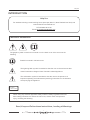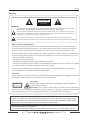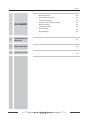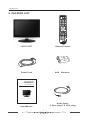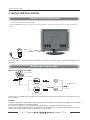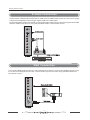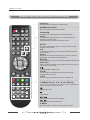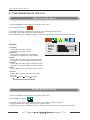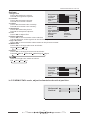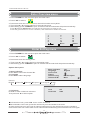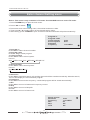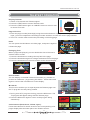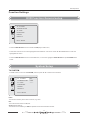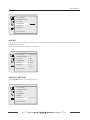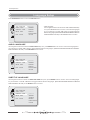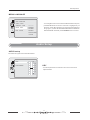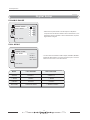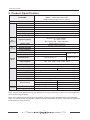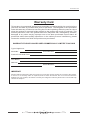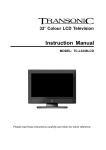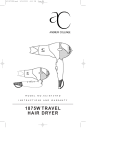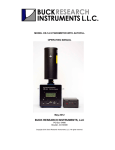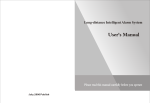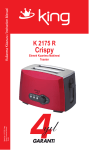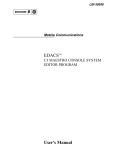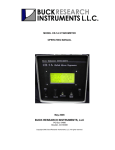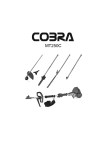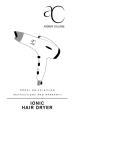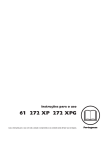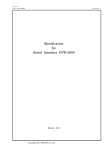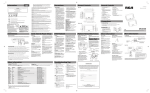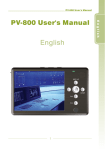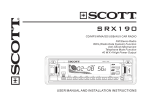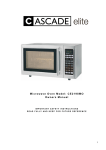Download manual - Oriental Pacific International
Transcript
21.6" LCD TV With Built-in DVD Instruction Manual MODEL: TC-2212LCD/DVD Please read these instructions carefully and retain for future reference. Help line INTRODUCTION Help line For assistance during normal working hours (9am-5pm,Mon-Fri, New Zealand local time) call Oriental Pacific International Ltd NZ call:0800 89 85 80 Email:[email protected] IMPORTANT SAFEGUARDS The graphic symbol is used in this manual or on the back cover of the set mean the following: Read this manual in full before use. The lightning flash symbol is intended to alert the user to the enclosures that contain hazardous voltages.Class I Double insulated Appliance. The exclamation symbol is intended to alert the user to the presence of important operating and maintenance(servicing) instructions in the literature accompanying the appliance. CLASS 1 Laser Product When using any electrical apparatus always observe safety regulations and use basic safety precautions to reduce the risk of fire, electric shock and personal injury; including the following. Read, Keep and Follow these instrucitions, heeding all Warnings. 1 IMPORTANT SAFEGUARDS CAUTION! This is a class 1 laser product. However this player uses a visible laser beam which could cause hazardous radiation exposure if directed. Be sure to operate the equipment as directed. Do not place eyes close to any openings when connected to the mains supply. WARNING! Do not remove any cover. WARNING! No objects filled with liquid, such as vases, shall be placed on this equipment or in any position where liquid may fall into this equipment or any other electrical apparatus. WARNING! Do not insert any objects into any openings of this equipment or any other electrical apparatus. WARNING! Do not use this apparatus near water. To avoid the risk of fire or electric shock, do not expose this apparatus to rain or moisture. The apparatus shall not be exposed to dripping or splashes and is strictly for indoor use only. WARNING! Not for use in tropical humid climates. WARNING! Do not immerse in any liquid whilst in use or clearing. Clean only with a damp cloth, cry with a dry towel. Do not use harsh abrasives as these may damage the plastic parts. WARNING! Do not block any ventilation openings. Keep away from curtains. newspapers and restricted areas. Install in accordance with any specific manufacturer's instructions. Always allow a sufficient gap around the apparatus to avoid overheating. WARNING! Do not install near any heat sources such as radiators, gas heaters, stoves or other apparatus (including amplifiers) that produce heat. Do not leave in direct sunlight. WARNING! Do not place any naked flame source, such as lighted candles on any electrical apparatus. WARNING! Connect to a suitable 230-240V - 50 Hz power supply only. This equipment must be connected to a mains socket with a protective earth connection suitable for class 1 equipment. WARNING! Keep out of reach of young children. This apparatus is not suitable for use by young children or infirm persons without supervision. Young children must be supervised to ensure that they do not play with the apparatus. Ensure young children have enough knowledge to operate the equipment safety if they do have access to this equipment. WARNING! Do not abuse or damage a power cord. If any power cord is damaged, it must be replaced by the manufacturer, its service agent or a similarly qualified person in order to avoid a hazard. A replaceable cord must be replaced with an authorised replacement from an authorised service agent only. WARNING! Only use attachments/accessories specified by the manufacturer. WARNING! Unplug completely from the power source this apparatus during lightening storms or when unused for long periods of time. WARNING! Attention is drawn to the environmental aspects of disposing of any battery. WARNING! Refer all servicing to qualified personal. Servicing is required when the apparatus has been damaged in any way, such as when the power supply cord or plug is damaged,liquid has been spilled or objects have fallen into the apparatus, the apparatus has been exposed to rain or moisture, does not operate normally or has been dropped. WARNING! For household use only, this apparatus is not intended for commercial use. WARNING! If this apparatus is to be used by a third party, please supply these instructions with it. WARNING! No liability will be accepted for any personal injury or damage caused by failure to follow these instructions. 2 Warning Warning CAUTION RISK OF ELECTRIC SHOCK DO NOT OPEN WARNING: TO REDUCE THE RISK OF ELECTRIC SHOCK DO NOT REMOVE COVER (OR BACK). NO USER SERVICEABLE PARTS INSIDE. REFER TO QUALIFIED SERVICE PERSONNEL. The lightning flash with arrowhead symbol, within an equilateral triangle, is intended to alert the user to the presence of uninsulated”dangerous voltage”within the products enclosure that may be of sufficient magnitude to constitute a risk of electric shock to persons. The exclamation point within an equilateral triangle is intended to alert the user to the presence of important operating and maintenance (servicing )instructions in the literature accompanying the appliance. REGULATORY INFORMATION This equipment generates, uses and can radiate radio frequency energy and, if not installed and used in accordance with the instructions, may cause harmful interference to radio communication. However, there is no guarantee that interference will not occur in a particular installation. If this equipment does cause harmful interference to radio or television reception, which can be determined by turning the equipment off and on, the user encouraged to try to correct the interference by one or more of the following measures: - Relocate the receiving antenna. - Increase the separation between the equipment and receiver. - Connect the equipment into an outlet on a circuit different from that to which the receiver is connected. - Consult the dealer or experienced radio/TV technician for help. Any changes or modifications not expressly approved by the party responsible for compliance could void the user’s authority to operate the equipment. CAUTION: Do not attempt to modify this product in any way without written authorization from supplier. Unauthorized modification could void the user’s authority to operate this product. CLASS 1 Laser Product CAUTION! Invisible laser radiation when open and interlocks failed or defeated. Avoid exposure to beam. CAUTION! This is a Class 1 laser product. This player uses a visible laser beam that could cause hazardous radiation exposure. Be sure to operate the equipment as directed. Do not place eyes close to any openings when the set is connected to the mains supply. This product incorporates copyright protection technology that is protected by U S patent rights. Use of this copyright protection technology must be authorised by the Macrovision, and is intended for home and other limited viewing use only unless otherwise authorised by Macrovision.Reverse engineering or disassembly is prohibited. Manufactured under licence from Dolby Laboratories.Dolby and the double-D symbol are trademarks of Dolby Laboratories. Confidential Unpublished Works, 1992-1997 Dolby Laboratories. Inc.All rights reserved. 3 Safety instructions Safety instructions WARNING : To reduce the risk of fire or electric shock, do not expose this apparatus to rain or moisture. Apparatus shall not be exposed to dripping or splashing and no objects filled with liquids, such as vases, shall be placed on the apparatus. IMPORTANT SAFETY INSTRUCTIONS 8. Do not install near any heat source such as radiators, heat registers, stoves, or other apparatus (including amplifiers) that produce heat. 1. Read these instructions. Ow 2. Keep these instructions. ne r' sM an ua l 3. Heed all warnings. 4. Follow all instructions. 5. Do not use this apparatus near water. 9. Do not defeat the safety purpose of the polarized or grounding type plug. A polarized plug has two blades with one wider than other. A grounding type plug has two blades and a third grounding prong. The wide blade or the third prong is provided for your safety. When the provided plug does not fit into your outlet, consult an electrician for replacement of the obsolete outlet. 6. Clean only with a dry cloth. 10. Protect the power cord from being walked on or pinched particularly at plugs. 7. Do not block any of the ventilation openings. Install in accordance with the manufacturer’s instructions. 11. Only use the accessories specified by the manufacturer. 4 Safety instructions Safety instructions continued 12. Use only cart, stand, tripod, bracket, or table specified by the manufacturer or sold with the apparatus. 14. Refer all servicing to qualified service personnel. Servicing is required when the apparatus has been damaged in any way. 13. Unplug this apparatus during lightning storms or when unused for a long time. Note - If the TV is cold, there may be a small “flicker” when you turn it on. - Avoid touching the LCD screen or holding your finger(s) against it. CAUTION connecting the Power Cord Do not overload wall outlets. Overloaded wall outlets could damage the TV and could result to electric shock or fire. Periodically examine the cord of your appliance; if its appearance indicates damage or deterioration, unplug it. Stop using it until you have it replaced with a cord authorized by your dealer. Protect the power cord from physical or mechanical abuse, such as being twisted, kinked or pinched. On Disposal - The fluorescent lamp used in this product contains a small amount of mercury - Disposal of this product must be carried out in accordance to the regulations of your local authority. 5 Contents 1 INTRODUCTION Help line & Important safeguards 2 Warning 4 Safety instructions 5 6 Contents 2 PACKING LIST 3 FRONT AND BACK CONNECTIONS OF LCD TV 4 5 6 BASIC INSTALL ATION REMOTE CONTROL CONFIGURATION OF THE LCD 8 9 Power Cord Connection 10 Antennas Connection 10 AV Connection 11 YPbPr Connection 11 S-Video Connection 12 VGA Connection 12 HDMI Connection 13 Remote control instructions in TV mode 14 Remote control instructions in TELETEXT mode 15 Remote control instructions in DVD mode 16 Remote control setup 17 Enter sound menu 18 Enter picture menu 18 Enter overview menu 20 Enter setting menu 20 Enter channel setting menu 22 TELETEXT OPERATION 23 6 Contents 7 Basic operation 24 MP3/JPEG Playback 24 Function Settings 25 DVD Function General setup 25 System Setup 25 Language Setup 28 Audio Setup 29 Digital Setup 30 8 TROUBLESHOOTING AND ADVICE 31 9 SPECIFICATIONS 32 10 GUARANTEE CARD 33 7 PACKING LIST 2. PACKING LIST POWER PMODE MUTE SMODE AUDIO SOURCE SLEEP I/II 1 2 3 4 5 6 7 8 +10 PROGRAM 10 9 0 -/-- TV MENU EXIT TEXT DISPLAY GOTO OK ENTER V- P+ V+ DVD SETUP A-B P- ANGLE REPEAT SUBTITLE HOLD SIZE ZOOM D.DIS MIX INDEX CANCEL SUBPAGE REVEAL D.MENU ENTER LCD TV SET Remote Control 1.5V 1.5V Power Cord AAA Batteries 21.6" LCD TV With Built-in DVD Instruction Manual MODEL: TC-2212LCD/DVD Please read these instructions carefully and retain for future reference. Audio Cable ( 3 . 5mm plug - 2 X RCA plug ) User Manual 8 FRONT AND BACK CONNECTIONS OF LCD TV 3. FRONT AND BACK CONNECTIONS OF LCD TV Front View 5 4 SOURCE MENU 2 P- 3 P+ V- 6 7 1 V+ 1. Press“POWER” button to turn standby mode on or off. 2. Press“P+”or “P-”to scan through channels. POWER 3. Press“V+”or “V-”to increase or decrease the volume. 4. Press “MENU”to bring up the main menu on the screen. 5. Press“SOURCE”to select the input source . 6. PLAY / PAUSE in DVD mode. 7. OPEN / CLOSE in DVD mode. 8 9 8 9 Back View and Control Connections 1. 2. 3. 4. 5. DC IN: DC input socket. VGA: Connect the PC-RGB output jack of PC. HDMI: Connect the HDMI output jack of DVD. YPbPr: Connect the YPbPr output jack of DVD or VCR. Audio input: For YPbPr video or PC, 3.5mm stereo socket. 6. AUDIO : Connect the right Audio out put jack of DVD or VCR for Video/S-VIDEO. 7. VIDEO: Connect the Video output jack of DVD or VCR. 8. S-VIDEO: Connect the S-VIDEO output jack of DVD or VCR. 9. RF: Connect the antenna. 10. AC IN: Main power input. Note:Do not connect DC IN and AC IN at same time. AC IN 10 DC 12V 1 AUDIO 2 3 4 5 L R 6 VIDEO 7 8 9 9 BASIC INSTALL ATION 4. BASIC INSTALL ATION Power Cord Connection - Connect the power cord correctly as shown. - Press the POWER switch of your LCD T V to switch the unit on . The power indicator on the front panel lights up in Green. AC IN Important:Never connect DC power and main power at same time.It may cause the damage to the LCD TV. Antennas Connection INSTALLATION OF ANTENNA VHF TV ANTENNA UHF TV ANTENNA To TV ANTENNA JACK 75 OHM COAXIAL CABLE 300 OHM 75 OHM ADAPTOR 75 OHM DIN 300 OHM FLAT CABLE Connect the 75 OHM coaxial cable from the antenna to the antenna socket on the rear panel, as shown above. NOTES: For better reception, especially in outlying areas or where ghost or interference happens, an external roof-mounted antenna is recommended. For UHF TV reception, use the specified UHF antenna. Consult the local AV technician. When using 300 OHM flat cable, a 300 OHM-75 OHM adapter should be adopted for a proper connection to the antenna jack (The adaptor not supplied). 10 BASIC INSTALL ATION AV Connection Connect the VIDEO and AUDIO output jack of the DVD or VCR to the AV IN jacks on the set using the RCA cable (Yellow [video], White and Red [left & Right audio]). VIDEO Select the AV input source using the SOURCE button on the remote control. L RCA Video Cable AUDIO R 1 V L R YPbPr Connection AUDIO Connect the YPbPr output of the DVD or VCR to the YPbPr input on the set. The picture quality is improved; compared to connecting a regular VCR to the video input. Connect the Audio output of the DVD or VCR to the Audio input jacks on the set using the RCA cable. ( 3 . 5mm plug - 2 X RCA plug ) Match the jacks colors : Y is green , Pb is blue , Pr is red , Audio left is white and Audio right in red . Select YPbPr input source with using the SOURCE button on the remote control. DVD or VCR Back DVD or VCR 11 BASIC INSTALL ATION S-Video Connection AUDIO R L VIDEO Connect the S-VIDEO output of the DVD or VCR to the S-VIDEO input on the set. The picture quality is improved compared to connecting a regular VCR to the video input. Connect the Audio output of the DVD or VCR to the Audio input jacks on the set using the RCA cable. Select S-VIDEO input source, using the SOURCE button on the remote control. L R S - VIDEO DVD or VCR Back DVD or VCR VGA Connection AUDIO R L VIDEO Connect the RGB output of the PC to the VGA jack on the set . Connect the AUDIO output of the PC to the PC AUDIO jack on the set . Select the PC input source with using SOURCE button on the remote control . 12 BASIC INSTALL ATION HDMI Connection HDMI connection allows the user to transfer all audio/video/control signals through one cable only. These signals are transferred in digital. HDMI cable is not supplied. 13 REMOTE CONTROL 5. REMOTE CONTROL Remote control instructions in TV mode POWER POWER MUTE SOURCE Turn the LCD TV ON or OFF. MUTE PMODE SMODE AUDIO SLEEP Press to mute the sound. Press again or press V+ to un-mute the TV. I/II SOURCE Press to cycle through the input source in following: 1 2 3 4 TV 5 6 7 8 PMODE 10 +10 PROGRAM 9 0 -/-- TV MENU EXIT TEXT AV S-VIDEO DVD YPbPr PC HDMI Press repeatedly to cycle through the available video picture modes. SMODE DISPLAY Press to cycle through the different sound settings. AUDIO(I/II) GOTO Press to search the NICAM modes. SLEEP Lets you select amount of time before your TV turns itself off automatically. OK ENTER NUMBER BUTTONS Press 0-9 to select a TV channel directly when you are watching TV. The channel will change after 2 seconds. -/-V- P+ V+ P- Press this button to enter a program number for multiple program channel such as 2-1,etc. Return to the previous channel viewed. DVD SETUP A-B ANGLE REPEAT DISPLAY Press to display the source and channel's information. SUBTITLE MIX HOLD INDEX SIZE REVEAL ZOOM D.DIS CANCEL SUBPAGE THUMBSTICK( ▲/ ▼/◄ / ►/ OK ENTER ) Allows you to navigate the on-screen menus and adjust the system settings to your preference. TV / MENU D.MENU Brings up the main TV menu to the screen. EXIT ENTER Exit the main TV menu to the screen. V+/VPress to increase / decrease the sound level. P+/PPress to scan through channels. 14 REMOTE CONTROL Remote control instructions in TELETEXT mode POWER PMODE MUTE SMODE AUDIO SOURCE SLEEP I/II 1 3 2 4 NUMBER BUTTONS 5 6 7 8 10 +10 PROGRAM 9 0 -/-- TV MENU EXIT TEXT DISPLAY Press 0-9 to select a teletext page. TEXT Press to switch between TV and Teletext mode. GOTO OK ENTER P+/PPage up and Page down. V- P+ V+ COLOR BUTTONS Select 4 Preferred TELETEXT page. P- SUBTITLE DVD SETUP A-B ANGLE REPEAT To display subtitle. HOLD SUBTITLE MIX HOLD INDEX SIZE REVEAL ZOOM D.DIS CANCEL SUBPAGE Freeze the current page. SIZE Change the picture ’ s size . REVEAL D.MENU Reveal or hide the hidden words. ENTER CANCEL To cancel the Teletext function. INDEX Request index page when index link is valid. MIX TV and TXT pictures are mixed together in transparent background. SUBPAGE TELETEXT Subpage. 15 REMOTE CONTROL Remote control instructions in DVD mode AUDIO(I/II) AUDIO selection buttons in DVD mode. POWER MUTE SOURCE NUMBER BUTTONS Numerical buttons for various data. PMODE SMODE AUDIO SLEEP PROGRAM Program a disc playing in a desired sequence. I/II GOTO 1 2 3 4 5 6 7 8 10 +10 PROGRAM 9 0 -/-- TV MENU EXIT TEXT It is possible to get access to any chapter directly using the ‘GOTO’ menu. Press GOTO to access the ‘GOTO’ menu. SETUP Used for selecting programs. It may also be used to execute commands. A-B DISPLAY GOTO This button enables you to repeat a selected section from the disc. ANGLE Selects various camera angles for certain scenes or passages on the DVD during playback. REPEAT Press REPEAT to cycle through the repeat play options. OK ENTER SUBTITLE Select a different subtitle language(the DVD disc must have the subtitle you selected) PLAY/PAUSE in DVD mode. V- P+ V+ ZOOM In play state, press ZOOM, the player will zoom in the picture one time. P- D.DIS DVD SETUP SUBTITLE MIX A-B HOLD INDEX ANGLE REPEAT SIZE REVEAL ZOOM D.DIS CANCEL SUBPAGE Press to display the DVD information in DVD mode. THUMBSTICK( ▲/ ▼/◄ / ►/ OK ENTER ) Allows you to navigate the on-screen menus and adjust the system settings to your preference. D.MENU To eject the disc. ENTER DVD STOP Jump to previous and next chapter. Fast backward and forward key. D.MENU DVD disc menu. Press this to access the menu. 16 REMOTE CONTROL Remote control setup Battery Installation 1. Open the cover. 2. Your remote requires 2X AAA Batteries. When inserting the batteries, make sure correct polarity marks"+"and "-" on the batteries match the diagram as shown within the battery compartment. 3 . Replace the battery cover. To prevent battery leakage which may result in bodily injury or damage to the remote: 1. Install all batteries correctly, and as marked on the remote control. 2. Do not mix batteries: (OLD and NEW or CARBON and ALKALINE, etc) Remove batteries when the remote is not used for a long time. 3. Recommeded use ALKALINE type batteries. 17 CONFIGURATION OF THE LCD 6. CONFIGURATION OF THE LCD Enter sound menu 1. Press TV MENU on the remote to open the main menu . 2. Press ◄ / ► to select: 3. Press ▼ to enter the setting sound menu, the outline border turns red. 4. Press ▲/ ▼ to select option in the sound menu. 5. After setting, press TV MENU to quit. Or wait for few seconds and it will quit automatically. A B C Options: Volume Balance Bass Treble AVL Preset 1. Volume Press ◄to decrease volume . Press ► to increase volume . 2. Balance Press ◄ to emphasize of left speaker. Press ► to emphasize of right speaker. 3. Bass Press ◄to decrease lower-pitched sounds . Press ► to increase lower-pitched sounds . 4. Treble Press ◄to decrease higher-pitched sounds . Press ► to increase higher-pitched sounds . 5. AVL Press ◄/ ► to turn on/off Auto Volume Level . Ch Off Personal 7. Preset Press ◄/► to select preset sound mode . Remark: Personal Voice Music Theatre Enter picture menu 1. Press TV MENU on the remote to open the main menu. 2. Press ◄/► to select: 3. Press ▼ to enter the setting picture menu, the outline border turns green. 4. Then press ▲/ ▼ to select options in the picture menu. 5. After setting, press TV MENU to quit. Or wait for few seconds and it will quit automatically. 18 CONFIGURATION OF THE LCD Options: 1. Brightness Brightness Press ◄ to darken the picture. Contrast Press ► to brighten the picture. Colour 2. Contrast Sharpness Press ◄ to decrease contrast . Tint Press ► to increase contrast . Noise Reduction 3. Colour Press ◄ to decrease color intensity . Press ► to increase color intensity . Sharpness 4. Sharpness Tint Press ◄ to soften the picture . Noise Reduction Press ► to sharpen the picture . Dyn.skin tone 5. Tint White tone Press ◄/► to adjust Tint . Preset 6. Noise reduction ZOOM Press ◄/► to turn on/off the noise reduction. It is also effective on the signal from the UHF/VHF jack . 7. Dyn. skin tone Press ◄/► to turn on/off the enhancement on the picture contrast. 8. White tone Press ◄/► to change white tone as follows: Normal Warm Cold On On On Normal Personal Full 9. Preset Press ◄/► to change picture mode as follows: Personal Movie Standard Weak Signal Sport 10. Zoom Press to change zoom mode as follows: Full 16 : 9 Auto 4:3 Brightness Contrast Position Colour Sharpness Tint In PC / HDMI / YPbPr mode , adjust horizontal and vertical position . Horizontal Vertical 19 CONFIGURATION OF THE LCD Enter Overview menu 1. Press TV MENU on the remote to open the main menu. 2. Press ◄ / ► to select: A B C 3. Press ▼ to enter the overview menu, the outline border turns yellow. 4. Then press ▲/ ▼ to select options in the overview menu. 5. After setting, press TV MENU to quit. Or wait for few seconds and it will quit automatically. Press ▲/ ▼ and ◄ / ► button to highlight the item that you want to edit. Press the green button to move a channel, and red button to delete a channel. 1 2 3 4 5 6 7 8 9 10 Move 11 12 13 14 15 Delete Enter Setting menu 1. Press TV MENU on the remote to open the main menu. 2. Press ◄ / ► to select : 3. Press ▼ to enter the setting menu. 4. Then press ▲/ ▼ to select option in the setting menu. 5. After setting, press TV MENU to quit. Or wait for few seconds it will be quit automatically. Option description: Show indicator Language Child Lock Timers Teletext lang . Teletext E/W 1. Show indicator Press ◄/► to off/on the Channel No. 2. Language Press ◄/► to select language. Remark: English Francais Deutsch Español Português Pan European West Italy Lock Lock code 3. Child lock. Press ► to enter Child lock submenu. Then press ▲/ ▼ to select option. Off English Off 0000 ●At first select Lock, press ◄/► to turn on the child lock. ●Second select Lock code, press the number keys on the remote to set code. As long as the lock is on (see Lock in channel setting menu), the number keys on the remote to set the lock code.You cannot enter move channel menu and setting menu until the lock is off again. 20 CONFIGURATION OF THE LCD 4. Timers Press ► to enter the Timers submenu. Then press ▲/ ▼ to select function. Sleep timer Reminder timer Off timer Switch timer Switch program Off Off 0 -Sleep timer Each time you press ◄/►, the period of time changes as follows: Off 5 10 15 … 115 120 The timer will be activated and the TV will stand-by automatically after the predeterminedperiod of time. -Reminder timer Each time you press ◄/►, the period of time changes as follows: Off 5 10 15 … 115 120 The timer will be activated and a symbol will show on the screen automatically after the predetermined period of time. -Off timer Press the number keys on the remote to set the off time. The timer will be activated and the TV will turn off automatically after the predetermined period of time. -Switch timer Press the number keys on the remote to set the time when you want to switch program. Then select Switch program , press the number keys on the remote to set the channel which you want to switch.The timer will be activated and the TV will switch to the program automatically after the predetermined period of time. 5. Teletext lang. Each time you press ◄ / ► , the teletext language changes as follows: Pan European Cyrillic Greek 6. Teletext E/W Press ◄ / ► to select West or East. 7. RT clock Press ► to enter RT submenu. If you select Clock, press ◄ / ► to set 24Hrs /12Hrs. If you select Time, p ress the number keys on the remote to set time. Clock Time 8. Reset Press ◄/► to reset parameter settings to the factory default. 21 24Hrs 13:04 CONFIGURATION OF THE LCD Enter channel Setting menu Notice: This menu is only available in TV mode. Use SOURCE button to select TV mode. 1. Press TV MENU key to open the main menu. 2. Press ◄ / ► to select: Ch 3. Press ▼ to enter other setting menu, the outline border turns blue. 4. Then press ▲/ ▼ to select option in the channel setting menu. 5. After setting, press TV MENU to quit. Or wait for few seconds and it will quit automatically. Program nr. Program name Colour system Sound system Autostore Frequency 1 Auto Auto 773.50Mhz 1. Program nr. Press ◄ / ► to select channel number. 2. Program name Press no. key to name program. 3. Colour system Press ◄ / ► to select colour system. Remark: Auto NTSC -443 PAL SECAM SECAM - L / L ' 4. Sound system Press ◄ / ► to select sound system. Remark: Auto BG I DK L / L ' 5. Autostore Press ◄ / ► to start auto search, all working channels will be saved automatically. After the search, the unit will display the first searched program. 6. Frequency Press ◄ / ► to fine tune the frequency, a searched program will be saved automatically. 7. AFC Press ◄ / ► to turn on/off automatic frequency control. 8. Skip Press ◄ / ► to turn on/off skip AD. 9. Lock Press ◄ / ► to turn on/off menu lock. Sound system Autostore Frequency AFC Skip Lock 22 Auto 773.50Mhz On Off Off CONFIGURATION OF THE LCD TELETEXT OPERATION Display Teletext: 1. Select a TV channel with Teletext signal. 2. Press the TEXT button to enter Teletext mode. 3. Press the TEXT button again or CANCEL button to return or exit to normal TV mode. PAL Page selection: 1. Enter the page number(three digit) using the number buttons. If you press a wrong number during input, you must complete the three digit number and then re-enter the correct page number. 2. The P+/P- can be used to select the preceding or following page. Hold: You can press the Hold button to hold a page, and press it again to release the page. Enlarging Text: When a page is displayed, you can double the size of the text to make it easier to read. 1. Press the size button to enlarge the top half of the page. 2. Press the size button again to enlarge the bottom half of the page. 3. Press the size button once more to return to the normal display. JUEGO DE CARACTERES NIVEL 1 . 5 JUEGO DE CARACTERES NIVEL 1 . 5 100 100 111 112 111 112 113 113 1 2 Reveal mode: You can display concealed Teletext information (e.g. Answer to puzzles or riddles etc. ) by pressing this button . Press this button again to remove the information from the display. Mix mode: This function enables you to superimpose the Teletext page over the TV program currently being viewed. 1. During normal TV program viewing, press the Mix button. The TV program will appear along with the Teletext page. 2. Press the Mix button again to return to the program being viewed only. Color buttons (Red, Green, Yellow, Cyan): Press these buttons for direct access to the corresponding color pages displayed at the lower part of the Teletext screen. 23 3 DVD Operation 7. DVD Operation Basic operation 1. Turn ON and OFF the DVD function - Turn on the LCD TV and then press SOURCE button to select DVD mode. 2. Playback - Insert DVD discs, if PBC is “ON” status, press button will enter the disc menu. Press button to start in sequence. For others, while stopped, press the button to start in sequence. 3. Program playback - Using Program playback, you can select max. 16 chapters from the disc to playback in programmed order. - OSD for program playback as below. MP3/JPEG Playback After loading and scaning the MP3 / JPEG CD&DVD, it will initially display the MP3 contents automatically and start to play the first file (highlighted file). Screen as follow: [PICTURE] _ _ . JPG [MP3] _ _ . MP3 01.MP3 Display current MP3 playback function 01 . _ 02 . _ 03. _ 04 . _ 05. _ 06 . _ 07 . _ 08 . _ 09 . _ 10 . _ _ _ _ _ _ _ _ _ _ _ _ _ _ _ _ _ _ _ _ _ _ _ _ _ _ _ _ _ _ _ _ _ _ _ _ _ _ _ _ _ Highlight file for current playback. Display current MP3 playback function Buttons for switching between MP3 and JPEG playback function. 01.PICTURE 01 . _ 02 . _ 03. _ 04 . _ 05. _ 06 . _ 07 . _ 08 . _ 09 . _ 10 . _ _ _ _ _ _ _ _ _ _ _ _ _ _ _ _ _ _ _ _ _ _ _ _ _ _ _ _ _ _ _ _ _ _ _ _ _ _ _ _ _ Scroll bar to view next page. - Using the navigation buttons enables you to check you favorite folder and playback the first file or move to the your favorite folders. NOTE: - Press ◄ ► buttons to move the highlighted files to folders, documents or mode selection. - Press numeric buttons to select the contents directly. For number over 10, press -/-- button first. (e.g. File number 15, press -/-- then 5.) - When playing MP3 files, there is no picture display, only audio output. - Playing JPEG discs : Press the PROGRAM button to select slide effects. There are 17 slide modes, press the PROGRAM button to toggle between different modes in sequence. (Start from top Start from bottom Start from left Start from right Start from upper left corner Start from upper right corner Merge from left / right Horizontal blades Vertical blades Merge form 4 corners Random Playback Slide effect OFF). - When playing or pauseing images, you may use navigation buttons to flip / rotate the picture. ▲ button to flip horizontally. ▼ button to flip vertically. ◄ button to rotate left 90˚. ► button to rotate right 90˚. - When playing or pausing images, you may use the D.MENU button to enter preview mode to dislay 12 pictures. Press / button to select next / previous page or press numeric buttons to view the corresponding pictures. - The maximum JPEG image size that can be displayed is 1280 x 1024. 24 DVD Operation Function Settings DVD Function General setup TV SYSTEM SCREEN SAVER TV TYPE PASSWORD RATING DEFAULT EXIT SETUP - Press the DVD SETUP button to activate the DVD player OSD menu; - Press ◄ / ► buttons to move and highlight between different sub-menus. Press ▲ / ▼ ENTER button to enter the highlighted sub-menu. - Press the DVD SETUP button to exit the OSD menu, or move the highlight to EXIT SETUP then press ENTER button to exit. System Setup TV SYSTEM - Press ► button to enter the TV SYSTEM, and then press ▲ / ▼ to select one from below: TV SYSTEM PAL SCREEN SAVER NTSC TV TYPE AUTO PASSWORD RATING DEFAULT EXIT SETUP NTSC This format is used by some other countries, e.g. USA PAL This is the format used in the NZ , UK . AUTO ( default setting ) This format can be used if your DVD is capable of both PAL and NTSC formats. 25 DVD Operation SCREEN SAVER If the screen saver option is on, when your DVD player is in Stop, Open, or No Disc state, or there is a frame frozen for more than 60sec, the screen saver will be displayed. This feature can protect the screen from damage. ON: Choose this setting to activate the screen saver. OFF: Choose this setting to cancel the screen saver TV SYSTEM SCREEN SAVER ON TV TYPE OFF PASSWORD RATING DEFAULT EXIT SETUP TV TYPE DVD's are produced in a variety of screen aspect ratios. This menu enables you to select one of the three aspect ratios: TV SYSTEM SCREEN SAVER TV TYPE 4:3PS PASSWORD 4:3LB RATING 16:9 DEFAULT 4:3 PS (Normal) 4:3 LB (Normal) 16:9 (Wide) - Select the most appropriate aspect ratio for the JPG being viewed. EXIT SETUP NOTE: - Playback screen size may vary according to the disc contents. - For media with 4:3 contents, using any mode would only display a 4:3 screen - Screen ratio selection should be according to the connected TV / Display aspect ratio. PASSWORD - The default setting is locked. No Rating selection or change password could be done. To edit the Rating setting, please enter default password “0000” using the numeric buttons, then press ENTER button to confirm. - To change password, input any 4 digit number when the lock is unlocked. Once the 4 digit number is entered, that will be your new password. 26 DVD Operation TV SYSTEM SCREEN SAVER TV TYPE PASSWORD RATING DEFAULT EXIT SETUP RATING You can select the rating setting according to your preference. Rating restriction is divided into eight different category from KID SAFE to ADULT. NOTE : Only editable when password is unlocked . TV SYSTEM 1 KID SAFE SCREEN SAVER 2 G TV TYPE 3 PG PASSWORD 4 PG13 RATING 5 PG-R DEFAULT 6 R 7 NC-17 EXIT SETUP 8 ADULT DEFAULT SETTING - Press ENTER button to restore factory default. TV SYSTEM SCREEN SAVER TV TYPE PASSWORD RATING DEFAULT RESTORE EXIT SETUP 27 DVD Operation Language Setup Press DVD SETUP button to enter the DV D OSD menu. OSD LANGUAGE ENGLISH AUDIO LANG GERMAN SUBTITLE LANG SPAN ISH MENU LANG FR ENCH POR TUGUESE EXIT SETUP ITALIAN - OSD Language Use navigation buttons to select the OSD LANGUAGE setup icon, press ENTER button to confirm. There are 6 languages for your selection, press ▲ & ▼ buttons to toggle between different languages (ENGLISH/GERMAN/SPANISH/ FRENCH/ PORTUGUESE/ ITALIAN). Press ENTER button to confirm. AUDIO LANGUAGE Use navigation buttons to select the AUDIO LANG setup icon, press ENTER button to confirm. There are 6 languages for your selection. Press ▲ & ▼ buttons to toggle between different languages. (ENGLISH/GERMAN/SPANISH/ FRENCH/ PORTUGUESE/ ITALIAN). Press ENTER button to confirm. OSD LANGUAGE AUDIO LANG ENGLISH SUBTITLE LANG GERMAN MENU LANG SPAN ISH FR ENCH EXIT SETUP POR TUGUESE ITALIAN SUBTITLE LANGUAGE Use navigation buttons to select the SUBTITLE LANG setup icon, press ENTER button to confirm. There are 6 languages for your selection . Press ▲ & ▼ buttons to toggle between different languages. ( ENGLISH/GERMAN/SPANISH/ FRENCH/ PORTUGUESE/ ITALIAN ) Press ENTER button to confirm. OSD LANGUAGE AUDIO LANG SUBTITLE LANG ENGLISH MENU LANG GERMAN SPAN ISH EXIT SETUP FR ENCH POR TUGUESE ITALIAN 28 DVD Operation MENU LANGUAGE OSD LANGUAGE AUDIO LANG SUBTITLE LANG ENGLISH MENU LANG GERMAN - Use navigation buttons to select the MENU LANG setup icon, press ENTER button to confirm. There are 7 languages for you selection.Press ▲ & ▼ buttons to toggle between different l a n g u a g e s . ( E N G L I S H / G E R M A N / S PA N I S H / F R E N C H / PORTUGUESE/ ITALIAN ) Press ENTER button to confirm. SPAN ISH EXIT SETUP FR ENCH POR TUGUESE ITALIAN Audio Setup AUDIO setup The audio setup options are illustrated below: KEY # +4 EXIT SETUP +2 KEY +0 - Use the Up and Down arrow button to move the scroll and adjust the KEY. -2 -4 29 DVD Operation Digital Setup DYNAMIC RANGE FULL DYNAMIC RANGE 6/8 DUAL MONO 4/8 2/8 OFF - Switch the compress mode to “Audio output” to adjust the compress ratio for different effects. When selected FULL, the peak signal value is smallest. When selected OFF, the peak signal value is largest. EXIT SETUP DUAL MONO DYNAMIC RANGE DUAL MONO STEREO MONO L MONO R MiX MONO - You can select four different audio outputs, STEREO, MONO L, MONO R, MIX MONO. The audio out description of these selections is shown in the table below. EXIT SETUP MODE LEFT SPEAKER RIGHT SPEAKER STEREO STEREO-L STEREO-R L-MONO L-MONO L-MONO R-MONO R-MONO R-MONO MIX-MONO L-MONO+R-MONO L-MONO+R-MONO 30 TROUBLESHOOTING AND ADVICE 8. TROUBLESHOOTING AND ADVICE Should your unit develop a problem, please refer to the below troubleshooting table before requesting assistance. Troubleshooting No signal No color shades Control Please check that all cables are correctly plugged in. Adjust the contrast, the color and the brightness Stain show on the screen. Maybe result from a lighting signal from car, motor, neon light and other electrical devices or appliances. Double or multiple display image Maybe the result of an electrical wave disturb from other TV, Computer and Game machine or Radio Snow on the screen The cables of the antenna are not correctly plugged in. The remote control does not work Please check the polarity of the batteries.Check that the receiver of the remote control is not sheltered by something. "Zip" noise on coming from TV Even if the display image is correct, the noise may come from an unsteady fixation of the panel. No sound Make sure that you have not press the MUTE button on the panel or on the remote control. No picture Check to see whether AC or DC supply has short-circuited. DVD not playing Make sure the TV Set has been switched to DVD mode DVD player not working properly Ensure disc is correctly inserted into the player. Ensure the disc is not damaged and is the correct format. Please wait patiently as some discs need a longer time to play. 31 SPECIFICATIONS 9. Product Specification FEATURE 21 . 6" screen WXGA ( 1366x768 ) Resolution Wide Viewing Angle (170°H / 160°V ) Specification Items Screen Size Aspect Ratio 21 . 6 ” TFT -LCD Panel 16 : 9 1366X768 0 . 1165X0 . 3495 16 . 7M 170° (Horizontal)/ 160° (Vertical) Resolution Pixel Pitch Display colors Viewing Angle Response Time PC Function TV Function Extend input Input frequency Analog: HF: 31.5K~60KHz ; VF: 60Hz~75Hz Recommended: 1366*768/60Hz Audio input Stereo jack (3.5ø)mm TV Standard Sound systems Color systems PAL B/G (NTSC playback) B/G (NICAM) PAL Video S-VIDEO RCA x 1 S-Video x 1 Audio L / R x 1 Component input Y Pb/Cb Pr/Cr Y Pb/Cb Pr/Cr x 1 Audio L / R x 1 Component input support HDMI input HDMI input support Audio output OSD language Table stand Non-active Pixels Power (DC) Power (AC) Environment Dimension 5ms Unit dimensions Weight (net) 480i, 576i, 480p, 576p, 720p, 1080i HDMI x 1 576i, 480p, 576p, 720p, 1080i, Audio power output : 3 watt X 2 Audio output : L / R English / Francais / Deutsch / Español / Português / Italy Included 0 to 3 Power Supply: DC 12V 6A Power Supply: 230-240V~ 50/60Hz 70W operating temp + 5 °C ~ + 35 °C storage temp - 25 °C ~ + 60 °C operating humidity 10% ~ 85% W x H x D (with stand) 535 x 417 x 210 (mm) 5 . 5Kg Kg (w/o Accessories) Note: Design and specifications are subject to change without prior notice for the purpose of performance improvement. Note: The LCD panel is a high technology product, giving you finely detailed pictures. Occasionally, a few non-active pixels may appear on the screen as a fixed point of colour. This does not affect the performance of your product. 32 Guarantee Card Warranty Card This product is guaranteed against faulty materials and workmanship for a period of one year from the date of purchase with proof of purchase. The obligation to the purchaser under this warranty is limited to servicing the unit and replacing defective parts or refund when the product is returned freight prepaid to the retailer with proof of purchase. This warranty becomes void if the product has been tampered with, damaged by accident, damaged in any other way by improper use or has been purchased second hand. All production orders have quality inspections. In the unlikely event of a deficiency, please contact the retailer from which this product was purchased. WARRANTY FOR APPLIANCES USED COMMERCIALLY LIMITED TO 90 DAYS Type of Appliance: Model No.: . . Purchase Date: Product Purchased From: . . . Your Name: . Address: . . Phone Number: IMPORTANT! Please retain this warranty card along with your purchase receipt. Please do not post to the retailer. If service or a warranty claim is required, both of these documents are to be returned with the appliance to your retailer, otherwise a fee may be charged or warranty declined. For technical help contact the helpline. 33 .