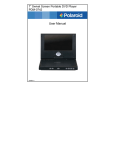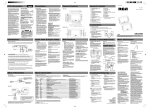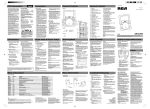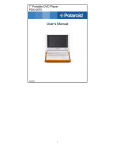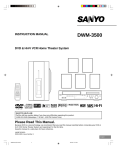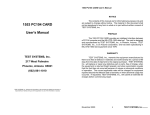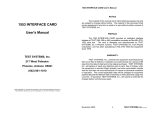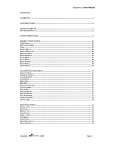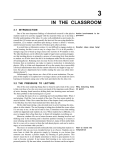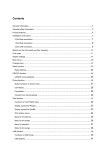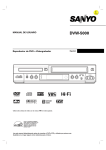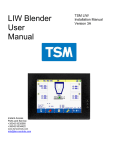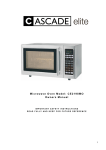Transcript
Information When using any electrical apparatus always observe safety regulations and use basic safety precautions to reduce the risk of fire, electric shock and personal injury, including the following: English Read, Keep and Follow these instructions, heeding all Warnings. Help line For assistance during normal working hours (9am-5pm, Mon-Fri, New Zealand local time) call Oriental Pacific International Ltd. CAUTION! This is a class 1 laser product. However this player uses a visible laser beam which could cause hazardous radiation exposure if directed. Be sure to operate the equipment as directed. Do not place eyes close to any openings when connected to the mains supply. WARNING! Do not remove any cover. WARNING! No objects filled with liquid, such as vases, shall be placed on this equipment or in any position where liquid may fall into this equipment or any other electrical apparatus . WARNING! Do not insert any objects into any openings of this equipment or any other electrical apparatus. NZ call: 0800 89 85 80 Email: [email protected] WARNING! Do not use this apparatus near water. To avoid the risk of fire or electric shock, do not expose this apparatus to rain or moisture. The apparatus shall not be exposed to dripping or splashes and is strictly for indoor use only. IMPORTANT SAFEGUARDS WARNING! Not for use in Tropical humid climates. WARNING! Do not immerse in any liquid whilst in use or cleaning. Clean only with a damp cloth, dry with a dry towel. Do not use harsh abrasives as these may damage the plastic parts. The graphic symbols used in this manual or on the back cover of the set mean the following: WARNING! DO NOT block any ventilation openings. Keep away from curtains, newspapers and restricted areas. Install in accordance with any specific manufacturer’s instructions. Always allow a sufficient gap around the apparatus to avoid overheating. WARNING! Do not install near any heat sources such as radiators, gas heaters, stoves or other apparatus (including amplifiers) that produce heat. Do not leave in direct sunlight. Read this manual in full before use. WARNING! Do not place any naked flame source, such as lighted candles on any electrical apparatus. Class II Double insulated Appliance WARNING! Connect to a suitable 230-240V ~ 50 Hz power supply only The lightning flash symbol is intended to alert the user to the enclosures that contain hazardous voltages. WARNING! Keep out of reach of young children. This apparatus is not suitable for use by young children or infirm persons without supervision. Young children must be supervised to ensure that they do not play with the apparatus. Ensure young children have enough knowledge to operate the equipment safely if they do have access to this equipment. The exclamation symbol is intended to alert the user to the presence of important operating and maintenance (servicing) instructions in the literature accompanying the appliance. Have a Blast-Just Not in your eardrums! Make sure you turn down the volume on the unit before you put on headphones. Increase the volume to the desired level only after headphone are in place. WARNING! Do not abuse or damage a power cord. If any power cord is damaged, it must be replaced by the manufacturer, its service agent or a similarly qualified person in order to avoid a hazard. A replaceable cord must be replaced with an authorised replacement from an authorised service agent only. WARNING! Only use attachments/accessories specified by the manufacturer. WARNING! Unplug completely from the power source this apparatus during lightening storms or when unused for long periods of time. CAUTION RISK OF ELECTRIC SHOCK DO NOT OPEN THE LIGHTNING FLASH AND ARROWHEAD WITHIN THE TRIANGLE IS A WA R N I N G S I G N ALERTING YOU OF "DANGEROUS VOLTAGE" INSIDE THE PRODUCT. Main plug is used as the disconnect device, it shall remain readily operable and should not be obstructed during intended used. To be completely disconnected the apparatus from supply mains, the main plug of the apparatus shall be disconnected from the mains socket outlet completely. CAUTION: TO REDUCE THE RISK OF ELECTRIC SHOCK, DO NOT REMOVE COVER (OR BACK). NO USERS E RV I C E A B L E PA R T S I N S I D E . R E F E R S E RV I C I N G TO QUALIFIED SERVICE PERSONNEL. THE EXCLAMATION POINT WITHIN THE TRIANGLE IS A WARNING SIGN ALERTING YOU OF I M P O R TA N T INSTRUCTIONS A C C O M PA N Y I N G T H E P R O D U C T. SEE MARKING ON BOTTOM / BACK OF PRODUCT WARNING: TO PREVENT FIRE OR ELECTRICAL SHOCK HAZARD, DO NOT EXPOSE THIS PRODUCT TO RAIN OR MOISTURE. WARNING! Attention is drawn to the environmental aspects of disposing of any battery. WARNING! Refer all servicing to qualified personnel. Servicing is required when the apparatus has been damaged in any way, such as when the power supply cord or plug is damaged, liquid has been spilled or objects have fallen into the apparatus, the apparatus has been exposed to rain or moisture, does not operate normally, or has been dropped. General Controls Precautions General Precautions • Water and Moisture - Do not use this product near water for example, near a bathtub, wash bowl, kitchen sink, or laundry tub; in a wet basement; or near a swimming pool; and the like. Do not spill liquids on your Portable DVD or its components as they may touch dangerous voltage points or short-out parts that could result in a fire or electric shock. To clean your Portable DVD use a soft slightly damp cloth. Always allow all the components to dry completely before using again. • Cleaning - Unplug this product from the wall outlet before cleaning. Do not use liquid cleaners or aerosol cleaners. Use a damp cloth for cleaning. • Heat - The product should be placed away from heat sources such as radiators, heat registers, stoves, or other products (including amplifiers) that produce heat. Do not expose the Portable DVD or any of its components to extreme heat or cold. Do not expose the player to direct sunlight. • Attachments - Do not use attachments not recommended by the product manufacturer as they may cause hazards. • Servicing - Do not attempt to service this product yourself as opening or removing covers may expose you to dangerous voltage or other hazards. Refer all servicing to qualified service personnel. • AC/DC power adapter cords should be routed so that they are not likely to be walked on or pinched by items placed upon or against them, paying particular attention to cords at plugs, convenience receptacles, and the point where they exit from the product. WARNING! For household use only, this apparatus is not intended for commercial use. WARNING! If this apparatus is to be used by a third party, please supply these instructions with it. • Power Sources - This product should be operated only from the type of power source indicated on the marking label. If you are not sure of the type of power supply to your home, consult your product dealer or local power company. Model: DRC630N TV System: NTSC Supported Disc Formats: DVD, SVCD, VCD, CD, HDCD, CD-R, CD-RW, DVD+/-R, DVD+/-RW Supported File Formats: MPEG, MP3, WMA, JPEG, Kodak Picture CD DVD Regional Code: 1 AV Input/Output: Composite x 1, Coaxial digital output (audio) x 1 Power Requirement: DC in 12V (power adapter bundled) Power Consumption: <8.5W (main unit), <6.5W (monitor unit) Operating Temperature: 5oC to 35oC (41oF to 95oF) Operating Humidity: 5% to 90% (no condensation) Size: 210(W) x 160(D) x 41(H) mm (main unit), 210(W) x160(D) x 28(H) mm (monitor unit) Weight: 690g (main unit), 380g (monitor unit) External Connections Quick Start Playback Displaying Playback Information 1. Slide ON/OFF switch to turn on the player. The DVD logo appears on the screen. 2. Open the disc compartment door. Place the disc in the tray with the printed side up. Push back the compartment door. The player will automatically try to read and play the disc. If a menu appears, one of its options can be selected to start playing the disc. Select it using keys and press OK. 3. Press STOP to stop playback. Note: The player stores the point where playback was interrupted. If you press PLAY/ PAUSE again, playback resumes from this point. To stop playback completely or to start from the beginning, press STOP twice. Press DISPLAY repeatedly during playback to show various playback information on screen. They include current title and chapter, elapsed playback time, remaining playback time, audio, subtitle and angle settings. 2. Main unit or C D Coaxial digital output cable (for sound output from the player only) E Sound and Picture Output A - connect the smaller yellow connector of the AV cable to the VIDEO IN/OUT jack. B - connect the black connector of the AV cable to the AUDIO IN/OUT jack. Alternatively, connect the smaller connector of the coaxial digital output cable (included) for better sound quality. C - connect the larger yellow connector of the AV cable to the video input jack of a TV or display unit. D & E - connect the white connector of the AV cable to the left channel audio input jack of an external audio device (e.g. active speaker systems) (Red connector to the right channel input jack). If you are using the coaxial digital output cable, connect the larger end of the coaxial digital output cable to the coaxial input jack of an external audio device (e.g. amplifier or receiver). Sound and Picture Input A - connect the smaller yellow connector of the AV cable to the VIDEO IN/OUT jack. B - connect the black connector of the AV cable to the AUDIO IN/OUT jack. C - connect the larger yellow connector of the AV cable to the video output jack of a TV or display unit. Slide ON/OFF switch to turn on the player. The DVD logo appears on the screen. Open the disc compartment door. Place the disc in the tray with the printed side up. Push back the compartment door. The player will automatically try to read and play the disc. If a menu appears, one of its options can be selected to start playing the disc. Select it using keys and press OK. Player Setup Press SETUP and the player’s setup menu will show on screen. Select a menu icon using keys. Then select one of the available options using keys. Press key to access the submenus and use keys to select an option. Press OK to confirm your selections. Return to a previous menu using key. To exit from the player menu, press SETUP again. System Setup Setup the TV system, TV type, screen format, screen orientation, rating, password and restore to default settings. Rating feature is a parental guardian feature which disables playback of certain DVDs based on their ratings from 1 (most restive) to 8 (least restrictive). DVDs that are rated above the level you set will not play until the correct password is entered. If a password has been set, you cannot change the rating without entering the correct password. To set up the password, highlight the Password part to input a 4-digit password. Use keys to select a number and keys to shift to the next digit. Press OK to set the password. Language Setup Setup the language of the OSD, Audio, Subtitle and Menu. Video Setup Setup the brightness, contrast, hue and saturation. Digital Setup Setup the Audio Output mode (SPDIF OFF/RAW/ PCM) and DRC (Dynamic range control). TVG Setup TVG is the Foul Language Filtering technology to remove offensive language from the programs you watch. You need to purchase a license to activate this feature (for details: www.tvguardian.com). The license provides you with a 5 digit activation code. Input the activation code in this setup menu by using keys to select a number and keys to shift to the next digit. Press OK to confirm. When activation is successful, a message “TVG ACTIVATED…” shows at the bottom of the menu. Refer to More Information for futher details. D & E - connect the white connector of the AV cable to the left channel audio output jack of an external audio device (e.g. active speaker systems) (Red connector to the right channel output jack). 1. Accelerated Play or While the disc is playing, press and hold one or more times to vary the speed and direction of the accelerated play. Press PLAY/ PAUSE to resume normal playback. Still Image While the disc is playing, press PLAY/PAUSE once to freeze frame. Press again to resume playback. Changing Chapter / Track Changing Audio Setting Press AUDIO repeatedly during playback to select an audio setting. The current audio setting shows on the display briefly. 2. Press RESET anytime during a game to stop playing. Switch off the game pad, disconnect the game pad cable and press AV IN/OUT key on the DVD main unit to resume to normal playback. Action keys (4) A (access the number list, confirm number selection), B (access option menu) TA/A (fire) A (start), TA/A (accelerate), TB/B (brake) TA (continuous fire), A (fire) TA/A (set angle / fire arrows), TB/B (set the wind strength) TA/A (start / undo last move), TB/B (restart current level) TA/A (abandon this attempt) TA/A (pick up ball / throw ball) TA/A (launch the ball) TA/A (hold to set acceleration and start jump slowly), TB/B (continue the game) TA/A (jump) TA/A (shooting) TA/A (catch action) TA/A (pause the game) TA/A/TB/B (change sequence of three jewels) TB/B (brake), A (accelerate) TA/A/TB/B (start next screen) TA (continuous fire), A (fire) A (accelerate), B (brake) A (accelerate), TB/B (brake) TA/A (throw the ball), TB/B (pick up the ball) TA/A (put the chess) TA/A (exchange the blank tile with the selected one) TA/A (confirm the selection, bombing), TB/B (change direction) After the Game (4) Exit icon: return to game menu TA/A: continue the game TB/B: return to main menu TA/A: continue the game TA/A: continue the game Return to main menu automatically Reset: return to main menu TA/A: continue the game TA/A: continue the game Continue the game automatically Reset: return to main menu Return to main menu automatically TA/A: continue the game Continue the game automatically TA/A: continue the game Continue the game automatically TA/A: continue the game TB/B: continue the game TA/A: continue the game TA/A: continue the game TA/A/TB/B: continue the game Continue the game automatically Reset: return to main menu Continue the game automatically Continue the game automatically Continue the game automatically TA/A: continue the game Continue the game automatically TA/A: continue the game Continue the game automatically • • • Turn off the power, and then turn it on again. Make sure power cord is properly connected. Make sure the car DC power voltage is not over 16V. There is no sound or picture. • • • • • Check the connection to the mains socket. Make sure the power switch is on. Make sure the power outlet is operational. Make sure the power cord is not damaged. Make sure the volume is not set too low. There is no sound or sound quality is poor. • • • • • Make sure the audio jacks are securely connected. Make sure the audio connector is not damaged. Make sure the volume is turned up. Make sure you have set the player’s audio settings correctly. Make sure you have entered the correct AV input for your TV. Your player also supports playback of MP3, WMA and JPEG files. When a disc is loaded, the player will automatically search for supported files and begin playback automatically. During playback of MP3 and WMA files and stop mode of JPEG files, the following screen will appear: Name of current file Folder directory • • Use keys to move to different files or directories. Press OK to play the file highlighted. While viewing JPEG files, press keys will rotate or flip picture respectively. • • Make sure the video connector is not damaged. Make sure you have set the player’s video settings correctly. It is impossible to read the disc • • • • Make sure the disc is inserted with the printed side up. Make sure the disc is not warped, damaged, deformed, stained or scratched. Check that the disc format is supported by the player. Check that the disc’s regional code matches that of the player. This player’s regional code is 1. You have forgotten your rating password. • Enter 9688 in the password menu to clear the memory. Keep this master password out of the reach of children. Refer to “Player Setup - System Setup” for details. • • Make sure that the AV in/out mode is properly selected. Make sure the video jacks are securely connected. Make sure you have entered the correct AV input for your TV. More on TVG Standing Support Car Mounting After you have activated TVG, more settings can be defined. Both the main and monitor units have support stand on the back. Pull out the stand as indicated on the unit’s back. You can easily mount the player on the back of a car seat headrest with the help of a headrest mount. See illustration below: Game Pad A game pad is also included with 30 games. Three AA-size batteries are required to power the game pad. They are inserted into the battery compartment at the bottom of the game pad. You need to unscrew at the compartment door in order to open it. Connect the video connector of the game pad cable to the VIDEO IN/OUT jack and audio connector to the AUDIO IN/OUT jack on the main unit. Press AV IN/OUT key to select the video input mode and switch on the game pad. Refer to “More Information” for game selection and operations. To VIDEO IN/OUT jack Game pad cable (Video - yellow) Control stick On/off key Action keys TB B TA A Control pad Control wheel Start and reset keys Guarantee Card This Product is guaranteed against faulty materials and workmanship for a period of 12 months from date of purchase. The obligation to the purchaser under this warranty is limited to servicing the unit and replacing defective parts when the product is returned freight prepaid to the retailer. This warranty becomes void if the product has been tampered with, damaged, damaged by accident, damaged in any other way by improper use or has been purchased second hand. Warning! Refer specific instructions. All production orders have quality inspections. IN the unlikely event of a deficiency, please contact the retailer from whom this product was purchased. WARRANTY FOR APPLIANCES USED COMMERCIALLY LIMITED TO 90 DAYS Type of Appliance:______________________________________________ Model Number:_________________ Purchase date:___________________ Product Purchased From:________________________________________ Your Name:___________________________________________________ Address:_____________________________________________________ ____________________________________________________________ Phone Number:_______________________________________________ Distributed by Oriental Pacific International Ltd. PO BOX 302-158 North Harbour Industrial Estate Albany, Auckland Made in China Please read this user manual carefully to ensure proper use of this product. Keep this manual for future reference. Audio CD There is no picture or picture quality is poor. • DRC630N EN Your player also supports playback of audio CD. Playback starts automatically after an audio CD is loaded. (Audio - red, white) • Main unit More Information To AUDIO IN/ OUT jack File directory in current folder MP3, WMA and JPEG files stored on a USB device can be played via the USB connector on the left side of the main unit. Playback operations are the same as files on discs as shown in previous section. When an USB device is connected or playback is stopped, a selection menu appears on the screen for playback from USB or disc. During playback, press REPEAT repeatedly to select repeating a chapter or a title (DVD discs). Selecting and Playing Games Quitting Games Playback of MP3, WMA and JPEG Files Monitor unit Connect the AVP (Audio, Video and Power) cable to the AUDIO IN/OUT, VIDEO IN/OUT and DC OUT jacks of the main unit. Connect the other end of the AVP cable to the AUDIO IN, VIDEO IN and DC IN jacks of the monitor unit. More Information Playback via USB Connector Repeat Playback Troubleshooting Tips Note: (1) L = left, R = right, U = up, D = down, use the Control Stick or Control Pad for direction control. For games with only left and right movement, you can also use the Control Wheel for control. (2) Move leftward to rotate the center disc counter-clockwise, rightward to rotate the center disc clockwise. (3) Move upward to accelerate. (4) Action keys: TA = , A = , TB = ,B= . 1. Accessing Disc Menu While the disc is playing, press and release to go immediately to the previous or or next chapter, or to the previous or next track. 22. 23. 24. 25. 26. 27. u s e r m a n u a l USB Connector Volume control DC power output jack Earphone jack Video output / input jack Audio output / input jack or coaxial digital output jack Power indicator Power switch DC power input jack Video input jack Audio input jack Battery socket cover (optional battery can be purchased separately) Connect the power adapter to the DC input jack of the main unit. Connect the other side of the power adapter with the wall plug or car adapter. Turn on the power. Disconnect the adapter if the set is not used for a period of time. Connecting the Monitor Unit with the Main Unit At anytime during playback, press MENU to access disc’s menu. The unit is not working. Directions(1) L,R,U,D L,R L,R L,R L,R,U,D L,R,U,D L,R,U,D L,R L,R L,R L,R,U,D L,R L,R(2) L,R,U,D L,R,U(3),D L,R L,R L,R,U,D L,R,U,D L,R,U,D U,D L,R,U,D L,R L,R,U,D L,R L,R,U,D L,R,U,D L,R,U,D 1. 2. 3. • Press SUBTITLE repeatedly during playback to select a subtitle setting. The current subtitle setting shows on the display briefly. Screen saver will show when the player is idle for more than 5 minutes. Press any key to de-activate it. 16. 17. 18. 19. 20. 21. Connecting the Power Monitor Unit Changing Subtitle Setting Screen Saver Opens the disc compartment door Disc compartment door LCD display Speaker Menu navigation keys (up, down, left and right), the right key also selects subtitle setting, the left key also selects audio setting Confirms selections Starts and pauses playback Stops playback Skips backward a chapter / track; searches backward Skips forward a chapter / track; searches forward Selects AV input or output mode Selects information to be displayed Enters disc’s menu Enters player’s setup menu Selects repeat mode during playback Connections Tips: For VCD playback, press AUDIO repeatedly to select audio channel: mono left, mono right or stereo; press MENU repeatedly to select PBC mode (if available on the disc) on or off. More Information Games Sudoku Space Castle VR Racing Sea War Dragon Fire Golden Arrow Push the Box Bean’s Adventure Ball Clash Block Out Road Star Super Surfing Bubble Blaster Fish Catcher Ball Mania Grass Cutter Jewel Master Motor Rally Birdie Nest Insect Chase Bingo Zap Last Cabra Ocean Quest Pinball Track Runner Car Spin Ball Animal Pool Go Bang Garden Maze Submarine War 11. 12. 13. 14. 15. Playback of Various Media Formats • Press AV IN/OUT to enjoy sound and picture from the external device. Press START when you see a welcome screen, the game menu will then show. Select a game by using the Control Stick / Control Pad and then press START to start game (some games also need to press A key to confirm start). Refer to the table below for game operations 10. WARNING! No liability will be accepted for any personal injury or damage caused by failure to follow these instructions. This player can output / input sound and picture to / from external devices. Follow the diagram below to set up the required connections. Always switch off the player before connecting to any devices. B 6. 7. 8. 9. Specifications DVD Playback A 1. 2. 3. 4. 5. Main Unit Precautions when watching and playing • When using your Portable DVD player do not sit or stand too close to the screen. Play as far back from the screen as possible. • For the best game image, look directly at the Portable DVD display on your TV screen and only operate in good light. • Do not play if you are tired or need sleep. Always play in a well-lit room. • Some people may experience fatigue or discomfort after playing for a long time. Be sure to take a 10 to 15 minutes break at least every hour while playing. Quick Start & Player Setup Connections General Controls IMPORTANT! Please retain this warranty card with your purchase receipt. Please do not post to the retailer or importer. If service is required, both of these documents are to be returned with the appliance to your retailer, otherwise a fee may be charged. TVG Mode: Select among Off, Tolerant, Moderate and Strict with increasing filtering standards. Word Subset Filtering: In addition to the main TVG mode listed above, you can turn certain word subsets on or off: Damn and hell - filters out variations of “Damn” and “Hell”. Religious - filters out references to deity. To watch religious programs, turn this word subset off. Sexual - filters sexually explicit languages. CC Mode: CC Off - captions are never displayed. ON Mute (default) - captions are displayed when offensive language is being filtered. CC Continous - captions are displayed continually. CC Channel: To use the TVG captioning features while watching a DVD movie, your television must be capable of displaying closed captions. Make sure that your TV CC is set to CCI or CI (closed caption on channel), and that the CC channel on your DVD player is set to CC2 (default setting). The player - gently slide down by aligning the backpanel groove with the headrest mount until you hear a click sound. Headrest mount sponge facing headrest. Accessories Check that all the following accessories come with your unit in the package: 1. AC/DC adapter x 1 2. AVP (Audio, Video and Power) Cable x 1 3. Headrest mount x 2 4. Car power cable x 1 5. AV cable x 1 6. Carrying case x 1 7. Game pad x 1 8. Game pad cable x 1 9. Coaxial digital output cable x 1 Mounting straps - firmly secure the mount by tightening the straps. Game Pad Monitor Unit Playing Games Main Unit Watching DVD DVD Regional Code Your DVD player has been designed to process regional management information that is stored on DVD discs. The regional code for your player is 4. Only DVD discs that have regional codes of 4 or ALL (for all regions) can be played by your player. Audio, Video and Power Cable Game Pad Cable DVD Copy Protection This product incorporates copyright protection technology that is protected by U.S. patents and other intellectual property rights. Use of this copyright protection technology must be authorized by Macrovision Corporation, and is intended for home and other limited consumer uses only unless otherwise authorized by Macrovision. Reverse engineering or disassembly is prohibited. Game Pad The two units can either watch DVDs and/or play games at the same time. To watch DVD on the main unit and play games on the monitor unit, hook up the cable connections as illustrated. The descriptions and characteristics in this owner’s manual are for the purpose of general reference only and not as a guarantee. In order to provide you with the highest quality product, we may make changes or modifications without prior notice. The English version serves as the final reference on all product and operational details should any discrepancies arise in other languages.