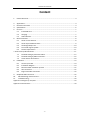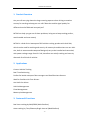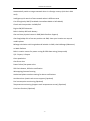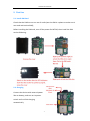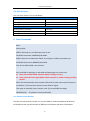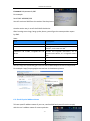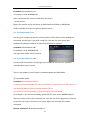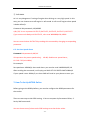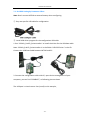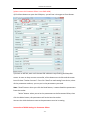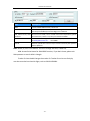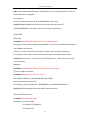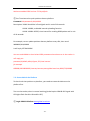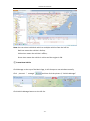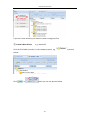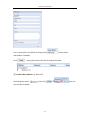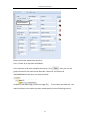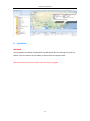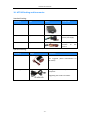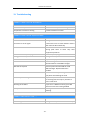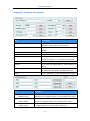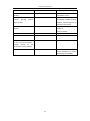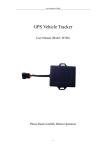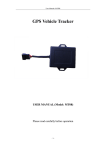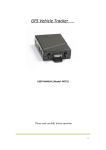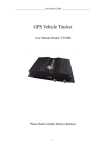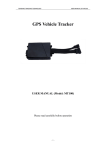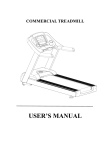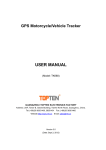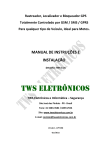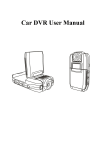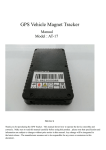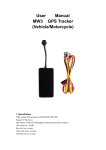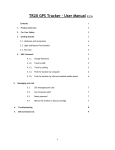Download GPS Vehicle Tracker
Transcript
User Manual of MT210 Dual SIM GPS Vehicle Tracker User Manual (Model: MT210) Please Read Carefully Before Operation -1- User Manual of MT210 -2- User Manual of MT210 Content 1. Product Overview ...................................................................................................................... 4 2. 3. 4. 5. Applications ............................................................................................................................... 4 Features & Functions ................................................................................................................ 4 Specifications ............................................................................................................................ 6 First Use..................................................................................................................................... 7 5.1 Install SIM Card ............................................................................................................. 7 5.2 Charging ........................................................................................................................ 7 5.3 LED indications .............................................................................................................. 8 6. Basic Commands ....................................................................................................................... 8 6.1 Check Current Position .................................................................................................. 8 6.2 Check Physical Address Name ....................................................................................... 9 6.3 Get Google Map’s Link ................................................................................................ 10 6.4 To Cut OFF Engine by SMS........................................................................................... 10 6.5 Set Over Speed Alarm ................................................................................................. 11 7. How To Set Up MT210 Online ..................................................................................................... 11 7.1 Do GPRS Setting by Parameter Editor ......................................................................... 12 7.2 Do GPRS Setting by SMS Commands........................................................................... 16 7.3 Create Vehicle On Platform ......................................................................................... 18 8. Installation............................................................................................................................... 23 8.1 Connect I/O Cable ....................................................................................................... 24 8.2 Installation Diagram .................................................................................................... 24 8.2 Recommended installation position ........................................................................... 25 8.3 ACC Connection........................................................................................................... 25 8.4 Engine Immobile Connection ...................................................................................... 26 9. Simplified SMS Commands ..................................................................................................... 26 10. MT210 Packing and Accessories.......................................................................................... 27 11. Troubleshooting .................................................................................................................. 28 Appendix 1 Configure by computer ................................................................................................ 29 Appendix 2 Command List .............................................................................................................. 30 -3- User Manual of MT210 1. Product Overview Are you still worrying about the huge roaming expense when driving to another country for tracking to keep your car safe? Does the mobile signal quality for different brand of SIM card annoyed you? MT210 can help you get out of these problems, help you to keep tracking perfect, avoid trouble and save money! MT210 is a kind of mini waterproof GPS vehicle tracking product with dual SIM, which can be used for tracking and security of motorcycle and business car etc. Mini size, built-in antenna and waterproof designed, easy to be installed and concealed, with power voltage range from 6V~24V, therefore can satisfy tracking and security demands for all kinds of vehicles. 2. Applications Convert Vehicle Tracking Real Time Positioning Perfect for border transport fleet managers and Small Business Owners Ideal for Families with Teen Drivers Anti-theft Car Alarm Vehicle Management Fleet Management Motorcycle Management 3. Features & Functions Real time tracking by SMS/GPRS (Web Platform) Auto tracking by Time/Distance/Angle interval (Web Platform) -4- User Manual of MT210 Automatically switch to target network when in a foreign country (with their SIM card) Intelligent quick search of best network when in different area Cut off engine by SMS (Two Mode: Immediate Mode or Safe Mode) Check real time position via SMS/Call Engine ON/OFF detection Built-in backup 650 mAh battery Get real time physical name via SMS (Web Platform Support) Get Google Map link of current position via SMS, show your location on map via mobile phone Mileage calculation with longitude and latitude via SMS; check Mileage (Odometer) on Web Platform Built-in motion sensor for power saving & GPRS data saving (sleep mode) I/O: 2 Inputs, 1 Output Over speed alert Geo-fence alert Power failure/low power alert SOS Panic button, SOS alert notification Wiretapping/remote listening Authorized phone numbers setting for alarm notifications Accident alarm (need crash sensor support) (optional) Fuel consumption monitoring (Optional) Temperature monitoring (support multi temperature sensor) (Optional) Car alarm function (Optional) -5- User Manual of MT210 4. Specifications Items Specifications Dimension 80×58×22 mm (3.14×2.28×0.87 in) Weight 90g Input voltage DC 9V~36V/1.5A Back-up Battery 650mAh/3.7V Power Consumption 65mA standby current Operating Temperature -20°C~75°C Storage Temperature -45°C~90°C Humidity 5%~95% non-condensing Work Time 33 hours in power-saving mode and 8 hours in normal mode (The specific circumstances should subject to the actual usage) LED 2 inbuilt LED indicators to show GPS and GSM status Button 1 SOS button and 1 power ON/OFF switch Microphone optional Sensor Motion sensor GSM Frequency GSM 850/900/1800/1900 MHz GPS Chip u-Blox 7 GPS Sensitivity -162dB Positioning Accuracy 10meters, 2D RMS I/O 2 Inputs -6- 1 Output User Manual of MT210 5. First Use 5.1 Install SIM Card Check that the SIM has not run out of credit (test the SIM in a phone to make sure it can send and receive SMS); Before installing the SIM card, turn off the power for MT210, then install the SIM card as following: 5.2 Charging Connect the device with external power like car battery, and turn on its power switch and it will do charging automatically. -7- User Manual of MT210 5.3 LED indications Push the power switch to turn on/off MT210 GPS LED (Red) Flashing (every 0.1 second) Initializing or back-up battery power is low Flashing (0.1 second on and 2.9 seconds off) Device has A GPS fix Flashing (1 second on and 2 seconds off) Device has no GPS fix GSM LED (Green) Flashing (every 0.1 second) Initializing Flashing (0.1 second on and 2.9 seconds off) Device is connected to the GSM network Flashing (1 second on and 2 seconds off) Device is not connected to the GSM network 6. Basic Commands Note : Setting APN: SIM1’s APN only can use SMS command to set. Send SMS command: W000000,016,APN1 SIM2’s APN can use Parameter Editor to configure or SMS command to set Send SMS Command: W000000,011,APN2 Two of the default APN is the Internet Only one SIM on working, no two SIM card working at the same time.. Auto select GSM mobile network when in foreign country Auto select the best signal GSM mobile network to make tracking working perfect When will automatically select another SIM card: (1) two consecutive disconnect to platform. (2) consecutive three minutes GSM no signal. Two ways to manually select another card: (1) to send SMS messages W000000,023. (2) platform command 0x4123 6.1 Check Current Position To know current position of your car, send an SMS or make a telephone call directly to the device and you will receive an SMS with its location and other information. -8- User Manual of MT210 Command: W<password>,000 For example: Send SMS: W000000,000 You will receive a SMS from the tracker like the picture show. Another easier way is to call the SIM of the device. After hearing some rings, hang up the phone, you will get the same position report by SMS. Note: Item Description ID: 1234567890 The tracker’s ID number ACC=OFF The engine is turned off. If engine is on at the moment, it will show ACC=ON Latitude=23 08 57.58N, Longitude=113 18 59.31E Latitude and longitude information, “N” in latitude means North; “E” in longitude means East. Speed=0.00Km/h Speed information Odometer=0.013km/h Odometer information 2012-09-23,11:22 Sent date and time from device You can copy this coordinate get from the SMS to Web Maps and check real position. For example: http//:maps.google.com and see its location as picture: 6.2 Check Physical Address Name To know specific address name of your car, send an SMS and you will receive a reply with the car’s address name of current position. -9- User Manual of MT210 Command: W<password>,111 For example, send: W000000,111 After a while you will receive an SMS from the device As the picture: (Note: You need to set up the device on Web Platform GPRS01 or SMS Based Platform SMS01, then you can get the address name. ) 6.3 Get Google Map’s Link You can get a Google map URL for current position of the device. After sending the command, you will get a reply with a map link, click the link, your phone will automatically dump to browser to open map with the car position. Command: W<password>,100 For example: Send: W000000,100 Get reply from tracker like the picture 6.4 To Cut OFF Engine by SMS You can send command to cut off engine to immobilizer the car when someone unknown drive your car away. There is two mode to cut off engine: Immediate Mode and Safe Mode ① Immediate Mode Command: W<password>,020,P,F P represent the port number you connect the Relay. F represents to cut off engine or not. Normally Relay will be connected with OUTPUT1. If F=1, then it will cut off engine, if F=0, the engine will be restored. For example, if you connect the Relay with OUTPUT1, then send: W000000,020,1,1 After the tracker receive this command, the relay will cut off the engine oil pump line to stop the car engine. The driver can’t ignite again until he sends the recover command. Recover command: W<password>,020,1,0 - 10 - User Manual of MT210 ② Safe Mode As it is very dangerous if cutting of engine when driving at a very high speed. In this case, you can choose to cut off engine in safe mode. It will cut off engine when speed is below 10km/h. Command: W<password>,120,ABCDE A,B,C,D,E in turn represent OUTPUT1,OUTPUT2, OUTPUT3, OUTPUT4, OUTPUT5. If you connect the Relay with OUTPUT1, then send W000000,120,10000 You can control other OUTPUTS by sending this command by changing corresponding parameter. 6.5 Set Over Speed Alarm Command: W<password>,005,XX XX represents the preset speed value); XX=00, disable over speed alarm; 01≦XX≦20 (unit:10Km) For example: Set speed over 100KM/H, then send alarm: you need to send: W000000,005,10 After sending the command, it will reply you SMS: SET OK! SPEED LIMIT:100Km/h If your speed is over 100Km/h, an alarm SMS will send to your phone to warn you. 7. How To Set Up MT210 Online Before going to the GPRS platform, you need to configure the GPRS parameters for the tracker. There are two ways to do GPRS setting. 1. Set on computer by Parameter Editor; 2. Set by SMS commands. You can choose one of them to do GPRS setting to set the device online. - 11 - User Manual of MT210 7.1 Do GPRS Setting by Parameter Editor Note: Don’t connect MT210 to external battery when configuring. ① Buy one specific USB cable for configuration. ② Install USB driver program for the configuration USB cable 1. Run ‘CP210x_Prolific_DriverInstaller’ to install the driver for the USB data cable. Note: CP210x_Prolific_DriverInstaller is in the folder ‘USB-232 Driver’ in the CD. Connect the USB Data Cable between MT210 and PC. 2. Connect the configuration cable with PC, open device management of your computer, you can find “COM&LPT“, as following picture shows. The USB port is virtual comm. Port (com3) in this example, - 12 - User Manual of MT210 3. Open the GPS Tracker Parameter Editor 1) Connect MT210 with PC with the configuration cable 2) Confirm MT210 is in the Power Off states 3) Double click to run GPS Tracker Parameter Editor.exe. Select the COM Port, like following picture: - 13 - User Manual of MT210 (please note: this Paramter Editor is set SIM2 APN) 4) Click Start button to open the COM port, you will see it changes to Close Button. 5) Switch on MT210, wait until the two LED indicators stop flashing and keep ON status. As soon as they connect successful, all the buttons are visible and the status bar will show ’Tracker Connect!’. First click “Read” to read setting from device, when all the parameter read out, you can put in the parameters you need. Note: “Read” button: when you click the Read button, it means Read the parameters from the tracker. “Write” button: when you write the parameters to the Parameter Editor, then click the Write button, the parameters will write into the tracker. You can also click the button next to the parameter to write in setting. Instruction of GPRS Settings in Parameter Editor: - 14 - User Manual of MT210 Item Description GPRS Tick to enable GPRS function, select TCP Tracker ID Should be unique, in number, maximum 14 digits You can put the IMEI (cut the first digit) as a Tracker ID. APN, APN Account, APN Password Put the correct APN, if there is APN username and password, please put them also; if there is no, then just leave them blank. IP, Port Put online tracking server IP and port, our default is IP:www.global-track.net Port: 9600 Interval Position upload time interval. To put a time interval to push position data to platform. Note: GPRS, IP, Port is the default. You must change the APN, Tracker ID; APN: Access Point Name for SIM GPRS function, if you don't know, please ask SIM operator or search APN in Google. Tracker ID: You should change the tracker ID. Tracker ID can be set freely by user but must be less than 14 digits, such as 201311220001. - 15 - User Manual of MT210 Click Write button to save the parameters you set for GPRS. It will pop up a window saying “COM Operate Success!”, click OK. Please click “Read” button to confirm your written parameters are saved in tracker or not. After setting this part, you can create vehicle on platform and start online tracking on GPRS01 Platform. Note: You can configure more other parameters for the tracker in a time. For more instruction, please refer to Appendix 1. 7.2 Do GPRS Setting by SMS Commands ① Set Tracker ID Command: W<password>,010,ID - 16 - User Manual of MT210 Note: every tracker should have its unique ID in our GPS tracking system. Tracker ID must be less than 14 digitals. For example: You want to set the tracker ID as 2012082300002, then send: W000000,010,20120823 to the device. The device will reply you SET OK!2012082300002, that means you have set the ID successfully. ② Set APN SIM2 APN Command: W000000,011,APN,APN account, APN password Description: APN is Access Point Name of GPRS. You can ask your SIM provider about it or Google it on internet. If there is no APN username or password required, then just put in APN only. For example, if the APN is internet and without username and password, send W000000,011,internet, It will reply you SET OK!internet which means you have set successfully. SIM1APN Command: W000000,016,APN,APN username, APN password ③ Set IP Address and Port Command: W<password>,012,<IP>,<port> Our default IP address is 210.209.68.180, Port is 9600. You can use Domain name as IP. For example, you can send either: W000000,012, 210.209.68.180,9600 or: W000000,012,www.global-track.net,9600 to set IP and Port. ④ Enable GPRS Function Command: W<password>,013,X Description: X=0,close GPRS X=1,enable TCP (Default) X=2,enble UDP - 17 - User Manual of MT210 We have enabled GPRS and use TCP by default. ⑤ Set Time Interval to push position data to platform. Command: W<password>,014,XXXXX Description: XXXXX should be in five digitals and in unit of 10 seconds. XXXXX =00000, to disable interval uploading function. XXXXX =00001~65535, time interval for sending GPRS packet and in unit of 10 seconds For example, to set: update position data on platform every 60s, then send: W000000,014,00006 It will reply SET OK!00006 You can send WWW to check what GPRS parameters have been set in the tracker. It will reply you: password;ID;APN2;APN1;IP;port;TCP;time interval for example 000000;201208230002;internet;internet;www.global-track.net,9600;TCP;00006 7.3 Create Vehicle On Platform To check real time position on platform, you need to create the device on the platform first. Turn on the tracker, when it normal working (picked up the GSM & GPS signal with LED lights flash fast 0.1s ON and 3s OFF) ① Login GPRS01 Platform www.global-track.net - 18 - User Manual of MT210 Note: You can select individual vehicle or multiple vehicles from the left list. Red icon means the vehicle is Online; Yellow icon means the vehicle is offline; Green icon means the vehicle is online and the engine is ON. ② Create New Vehicle Click Manage on the top of the Main Page, it will dump to a new window normally. Click picture 1“ manage” and then click the picture 2, “Vehicle Manage.” Click Vehicle Manage button on the left list. - 19 - User Manual of MT210 If you are a new account, you need to create a new group first. ③ Create A New Group e.g. ‘demo123’ Click the first folder (usually it is the company name), e.g. below: Click in , then you can see picture below: - 20 - in picture User Manual of MT210 Put in ‘demo123’ in the blank of Group Name . Put the other information if needed. Click ,then group ‘demo123’ will be created as below: ④ Create A New Vehicle e.g. ‘Benz123’ Click the group name , then click can see picture below: - 21 - in , then you User Manual of MT210 2012060200010 Select the Tracker Model from Kind list. Put in Tracker ID in the blank of GPRS ID. Put in Plate No. and other needed information. Click , then you can see group ‘demo123’ and vehicle with Plate No. ‘Benz123’ and Tracker ID 20120602000010 have been set ready as below. Go back to the Main Page, refresh the page (F5). Tick to select the Plate No., the map will dump to the tracker position automatically. Such as following picture: - 22 - User Manual of MT210 8. Installation WARNING All installations should be completed by a professional. Do not attempt to install any device if you are unsure of your ability or do not have the proper tools. When connecting the wires, please leave the Plug unplugged. - 23 - User Manual of MT210 8.1 Connect I/O Cable The I/O cable is a 6-pin cable including power, negative/positive input and output. PIN Number Color Description Input 1/SOS White Digital Input 1 (negative triggering), E.g. connect SOS panic button Input 4 Blue Digital Input 4 (positive triggering), e.g. detecting the ACC Output 1 Yellow Output1. It can be used to connect with relay for engine immobilization. GND Black Ground, Negative POWER Red DC in (power source). Input voltage: 9V-36V, 12V suggested. 8.2 Installation Diagram - 24 - User Manual of MT210 8.2 Recommended installation position 8.3 ACC Connection Connect INPUT4 with ACC wire to detect vehicle engine ON/OFF status - 25 - User Manual of MT210 8.4 Engine Immobile Connection Connect OUTPUT1 with Fuel Pump Wire to control fuel-cut from remote and stop engine. 9. Simplified SMS Commands 1) Engine Stop/Vehicle Immobilize: 000000STP 2) Engine Restore: 000000RES 3) Check Location Address Name: 000000ADD 4) Location Coordinate Check: 000000CHK 5) Get Location Google Map’s URL with Mobile phone: 000000MAP 6) Voice Monitoring: 000000MON<telephone number> For example: Send SMS Command: 000000MON13800138000; - 26 - User Manual of MT210 10. MT210 Packing and Accessories Standard Packing: Accessory QTY IMAGE FUNCTION Main unit 1 piece Relay 1 piece To cut-off/restore the power/fuel supply 6 PIN wire 1 piece Mainly connect vehicle used to to the Optional Packing: Accessory Image Function Siren Siren sounds to alert when certain alarms are triggered. (Need customization on firmware) USB Configure Cable Configure computer. tracker’s parameter Upgrading the tracker’s firmware. - 27 - on User Manual of MT210 11. Troubleshooting Problem: Tracker can’t be switched on Possible Reason Resolution: Tracker is out of power Connect external power and charge it. Component is burned or missing Contact technician to check. Problem: tracker cannot respond to SMS Possible Cause: Resolution: The tracker is in deep sleeping mode Change the installation position of tracker; confirm there are no metal shelters and the GPS antenna side towards sky. Wait for SMS. Some GSM networks slow during peak times or when they have equipment problems. Cancel deep sleeping mode Wrong password in your SMS Change correct password in command The SIM has run out of credit Replace or top-up the SIM card No SIM card Insert working SIM card. Check in phone that the SIM can send SMS messages. SIM card has expired Check in phone that the SIM can send SMS messages. Replace SIM card if needed. Remove PIN code by inserting SIM in you phone and deleting the code The tracker is out of signal GSM Network is slow SIM has PIN code set SIM is warped or damaged Roaming not enabled Battery is low Inspect SIM, clean the contacts. If re-inserting does not help try another to see if it will work. If you are in a different country your SIM account must have roaming enabled Recharge the unit and the GSM will start working. Problem: SMS contains ‘Last……’ Possible Cause: Resolution: Lose GPS signal Change a better position that towards sky - 28 - User Manual of MT210 Appendix 1 Configure by computer Item Description SMS tracking No. Interval To put a mobile phone number for automatic tracking by SMS at certain time interval in minutes Password To set SMS command password, the default is 000000, Over Speed To set speed limit for over speed alarm Prefix(area code) To set country code Time Zone To set time zone, GMT*60 (minutes), if in west half western hemisphere, “-” is necessary to put ahead Wiretapping To set wiretapping mobile phone number Distance To set track and upload data by certain distance in meters Power Saving To set time enter into standby mode when shaking not detected to save power and GPRS data traffic Course To set upload data via angle shifting by certain angles Item Description SMS Call SOS Button/IN1 To set Mobile phone No. for SMS or Calling when SOS button/Input 1 is triggered (alarm), it will call/SMS to this phone SMS Call Button B/IN2 To set Mobile phone No. for SMS or Calling when Button B/Input 2 is triggered (alarm), it will call/SMS to this phone SMS Call Button C/IN3 To set Mobile phone No. for SMS or Calling when Button C/Input 3 is triggered (alarm), it will call/SMS to this phone - 29 - User Manual of MT210 After write finished, click “Write” button to configure the MT210’s Parameters. It will pop-up a mini window, as below pictures: SOS Button/IN1 To customize the reply SMS text when SOS Button/Input1 triggered Button B/IN2 To customize the reply SMS text when Button B/Input 2 triggered Button C/IN3 To customize the reply SMS text when Button C/Input 3 triggered Call for SMS Cut off Power Tick it to reply SMS when calling in Tick it to send alert when the external power be cut off Appendix 2 Command List Description Command Remarks Get current location W******,000 Get current location of MT210 Get location in Google map URL format via SMS W******,100 http://maps.google.com/map s?f=q&hl=en&q=22.542563 ,114.077971&ie=UTF8&z= 16&iwloc=addr&om=1 Change password W******,001,###### ****** is old password ###### is new password Set interval for automatic timed reports W******,002,XXX XXX is the interval in minute. If XXX=000 it will stop tracking Set preset phone number for SOS button W******,003,F,P,T1,T2 F=0, to disable this function; F=1, only sending SMS; F=2, only calling preset phone number; F=3, both SMS and calling (default) P is the button number and should be 1,or 2, or 3. user’s - 30 - User Manual of MT210 If SOS button is linked to IN1, then P=1. T: Preset phone number (T must be less than 16 digits) T1: When no T2, T1 for short message number or dial the number; when have T2, T1 for message number. T2: for dial the number. Set over speed alarm When MT210 speeds higher than the preset value, it will send one over speed alarm SMS to the SOS preset number. W******,005,XX XX (the speed preset value) =00 , disable =[01<XX<20] (unit: 10Km) Set Geo-fence alarm (foursquare) When the MT210 moves out of preset scope, it will send one Geo-fence SMS to the SOS preset number. W******,006,XX XX (set distance from current central point place ) =00, disable =01, 30m =02, 50m =03, 100m =04, 200m =05, 300m =06, 500m =07, 1000m =08, 2000m Extend Settings W******,008,ABCDEFG HIJ### A=0, disable position report function when a call is made to MT210 A=1, enable position report function to get position SMS by Calling MT210 I=0, disable power failure alert I=1, enable power failure alert The functions of BCDEFGHJ remained for further use. ### is the ending character. Set Geo-fence alarm W******,017,data W******,117,data are data is the coordinates which include: Lower-left X, Lower-left Y, Upper-right X, Upper-right Y For example, 11404.0000,E,2232.0010,N,11505.1234,E,23 33.5678,N Note: 017 command is for alarm when tracker moves out the preset scope; 117 command is for - 31 - User Manual of MT210 alarm when tracker moves in. When the tracker moves in or out, it will send an SMS alarm to the authorized phone number for SOS. 1. Lower-left X,Y (longitude and latitude) should be smaller than Upper-right X,Y; 2. All longitudes and latitudes should be in ASCII format as follows:Longitude: DDDMM.MMMM,E/W. 4 places of decimal. ‘0’ is needed to be stuffed if no value available. Latitude: DDMM.MMMM,N/S. 4 places of decimal. ‘0’ is needed to be stuffed if no value available; 3. Send W******,017 or W******,117 without data to disable this function. Presetting by SMS for GPRS tracking Set ID for MT210 by SMS W******,010,ID Tracker ID must be less than 14 digits Set APN by SMS SIM1:W******,016,APN1,APN Account,APN Password SIM2:W******,011,APN2,APN Account,APN Password APN Name, APN Password If no password required, just insert APN name only; APN defaulted as ‘CMNET’; APN name + password not over 39 characters. Set IP Address and Port by SMS W******,012,IP, Port IP: xxx.xxx.xxx.xxx Port: [1,65536] Enable GPRS Function W******,013,X X=0, close GPRS (default); X=1, enable TCP X=2, enable UDP Set Time Interval for Sending GPRS Packet W******,014,XXXXX XXXXX should be in five digitals and in unit of 10 seconds. XXXXX=00000,to disable this function; XXXXX=00001~65535, time interval for sending GPRS packet and in unit of 10 seconds. Output Control W******,020,P,F P =1, Out1 =2, Out2 =3, Out3 =4, Out4 - 32 - User Manual of MT210 =5, Out5 F =0, to disable the output =1, to enable the output Output Control (Safe mode) This function is achievable when the speed is below 10km/h and GPS is available. W******,120,ABCDE ABCDE represents Out1, Out2, Out3, Out4, Out5 respectively. If A or B or C or D or E, =0, to disable the output =1, to enable the output =2, to remain previous status Set power saving mode when MT210 is still (In power saving mode, GPS stops working. GSM enters standby mode and stop sending out message until it is activated by an SMS or an incoming call) W******,026,XX XX=00, to disable this function XX=01~99, to set this function. It is in unit of minute. Example: If XX=10, MT210 will enter power saving mode in 10 minutes after it is immobile. Set phone number for wiretapping W******,030,T T is the telephone number for wiretapping and max. 16 digits Set time zone difference W******,032,T T=0, to disable this function T=[1, 65535] to set time difference in minutes to GMT. Default value is GMT +, not necessary for those ahead of GMT. For example, either +120 or 120 is acceptable. -, required for those behind GMT. For example, -120. Set character for SOS alert message W******,033,P,Char Char P is the button number. P=1, 2, or 3. Char is the character in SOS message and max 32 characters Set tracking by driving angle change function W******,036,Degree Measured by Degree(s), Degree=0,disable this function;X=1-359,means set angle degree interval in this function. Set tracking function W******,045,X Measured by Meter(s), X=0, disable this function ; X=1—65535 , means the distance interval in this by distance - 33 - User Manual of MT210 function. Set clear/reset function odometer W******,046 To clear and reset odometer information to zero. Set function of receiving location physical address name via SMS W******,111 This function needs support of the GPRS01 or SMS01 tracking platform, address SMS will be received in text format. Get version and serial number W******,600 To get version and serial number of current firmware Get IMEI No. W******,601 To get device IMEI No. Reboot GPS and GSM Module W******,900### ### is the ending character. Initialization To turn all the parameters / settings (except for the password) to factory default. W******,990,099### ### is the ending character. Password Initialization W888888,999,666 This command will reset the current password to factory default password 000000 - 34 -