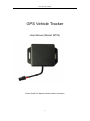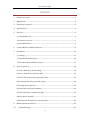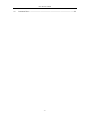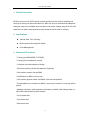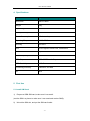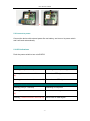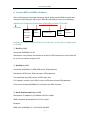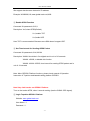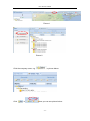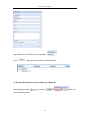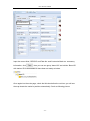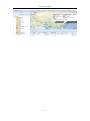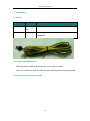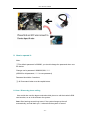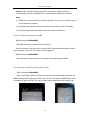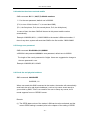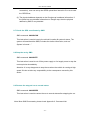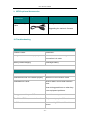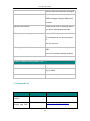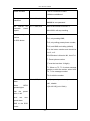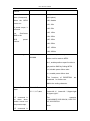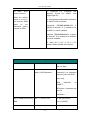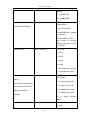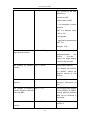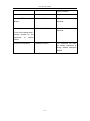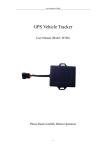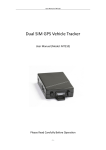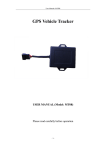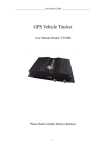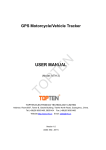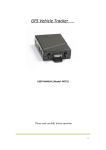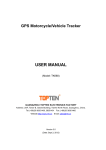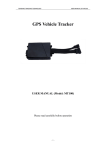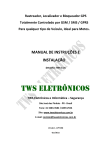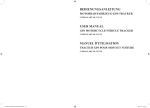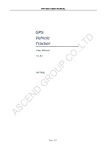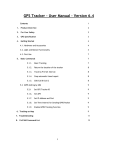Download GPS Vehicle Tracker
Transcript
User Manual of MT02 GPS Vehicle Tracker User Manual (Model: MT02) Please Read This Manual Carefully Before Operation -1- User Manual of MT02 -2- User Manual of MT02 CONTENT 1. Product Overview.................................................................................................................................... 5 2. Applications ............................................................................................................................................... 5 3. Features & Functions ............................................................................................................................. 5 4. Specifications ............................................................................................................................................ 6 5. First Use....................................................................................................................................................... 6 5.1 Install SIM Card ................................................................................................................................ 6 5.2 Connect to power............................................................................................................................. 7 5.3 LED indications................................................................................................................................. 7 6. Connect MT02 to GPRS01 Platform ................................................................................................. 8 7. Installation ...............................................................................................................................................15 7.1 Wiring .................................................................................................................................................15 7.2 Install GPS/GSM Antenna ...........................................................................................................15 7.3 Recommended installation place ............................................................................................15 8. How to operate it:..................................................................................................................................18 8.1 Arm / Disarm by phone calling ................................................................................................18 8.2 Arm / Disarm the system by SMS ...........................................................................................19 8.3 Check the location by Google map’s URL .............................................................................19 8.4 Authorize the alarm-received mobile ...................................................................................20 8.5 Change user password ................................................................................................................20 8.6 Check the real physical address...............................................................................................20 8.7 Check the GPS coordinates by SMS ........................................................................................21 8.8 Stop the car by SMS.......................................................................................................................21 8.9 Restore the stopped car to normal status ...........................................................................21 9. 10. MT02 optional Accessories ...............................................................................................................22 Troubleshooting ................................................................................................................................22 -3- User Manual of MT02 11. Command List ....................................................................................................................................23 -4- User Manual of MT02 1. Product Overview MT02 is a kind of mini GPS vehicle tracking product can be used for tracking and security of motorcycle and automobile etc. Mini size, built-in antenna and waterproof designed, easy to be installed and concealed, with power voltage range from 6V~24V, therefore can satisfy tracking and security demands for all kinds of vehicles. 2. Applications Vehicle Real Time Tracking Motorcycle/car Security/Anti-Hijack Fleet Management 3. Features & Functions * Tracking by SMS/GPRS (TCP/UDP) * Tracking by time/distance interval * Compact size with waterproof design * Real time tracking via the web-platform (Optional) * Get position location via call/SMS * Arm/Disarm by SMS or phone call * Get location physical name via SMS & from the web-platform * Google Map link for location via SMS, it shows your location on map via mobile phone. * Mileage calculation with longitude and latitude via SMS; view mileage data via GPS web-based tracking centre system * Over speed alert * Geo-fence alert * Movement alert -5- User Manual of MT02 4. Specifications Items Specifications Dimension 68*52*14mm Weight 55g Input voltage DC 9V~24V/1.5A Back-up Battery N/A Power Consumption 65mA standby current Operating Temperature -20°C~75°C Humidity 5%~95% LED 2 LED lights to show GPS, GSM status Button 1 power on/off GSM Frequency GSM 850/900/1800/1900MHz GPS Chip GPS SIRF-Star III Chipset GPS Sensitivity -159dB Positioning Accuracy 10meters, 2D RMS I/O N/A 5. First Use 5.1 Install SIM Card 1) Prepare a GSM SIM card, make sure it has credit. (test the SIM in a phone to make sure it can send and receive SMS); 2) Unlock the SIM slot, and put the SIM card inside. -6- User Manual of MT02 5.2 Connect to power Connect the device with external power like car battery, and turn on its power switch and it will work automatically. 5.3 LED indications Push the power switch to turn on/off MT02 GPS LED (Red) Flashing (every 0.1 second) Initializing or back-up battery power is low Flashing (0.1 second on and 2.9 seconds Device has GPS signal off) Flashing (1 second on and 2 seconds off) Device has no GPS signal GSM LED (Green) Flashing (every 0.1 second) Initializing or low power Flashing (0.1 second on and 2.9 seconds Device has GSM signal off) Flashing (1 second on and 2 seconds off) Device has no GSM signal -7- User Manual of MT02 6. Connect MT02 to GPRS01 Platform After confirming the tracker has picked up signal, please send WWW to tracker and compare if the setting are OK for your SIM card. Normally the reply is as following: 000000;62131545863254;internet;www.global-track.net,9600;TCP;00006 Password Tracker ID: Last 14 digits of IMEI APN Name IP and Port GPRS mode Time interval Normally you need to check the APN of your SIM card, you can ask your SIM provider for its APN ① Set ID by SMS Command: W000000,010,ID Description: every tracker should have a unique ID. MT02 has its own fixed unique ID, so you do not need to change its ID. ② Set APN by SMS Command: W000000,011,APN,APN name, APN password Description: APN name, APN username, APN password If no password required, just put in APN name only. For example, internet is your APN, it has no APN account and APN password. Then send command W000000,011,internet to the SIM of tracker. ③ Set IP Address and Port by SMS Description: IP address is 210.209.68.180 Port is 9600 SMS command: W<password>,012,<IP>,<port> Example: SMS send: W000000,012, 210.209.68.180,9600 -8- User Manual of MT02 We support domain name instead of IP address: Example: W000000,012,www.global-track.net,9600 ④ Enable GPRS Function Command: W<password>,013,X Description: X=0,close GPRS(Default) X=1,enable TCP X=2,enble UDP Here TCP is recommended. Because some SIM doesn’t support UDP. ⑤ Set Time Interval for Sending GPRS Packet Command: W<password>,014,XXXXX Description: XXXXX should be in five digitals and in unit of 10 seconds. XXXXX =00000, to disable this function XXXXX =00001~65535, time interval for sending GPRS packet and in unit of 10 seconds Note: More GPRS01 Platform functions, please check manual of Operation Instruction of Topshine web-based tracking platform GPRS01. Next Step: Add tracker on GPRS01 Platform Turn on the tracker MT02, when it normal working (has the GSM & GPS signal), ① Login Topshine GPRS01 Platform Website: www.global-track.net User Name: *** Password: *** -9- User Manual of MT02 Note: Red icon means the vehicle Online; Yellow icon means the vehicle offline; Green icon means the vehicle running. ② Vehicle Management Centralized management of all vehicles in the platform, the “Kind, GPRS ID, Plate No.” are mandatory terms, and the GPRS ID must be consistent with the tracker ID. Set up a new group and new vehicle information. For example, Group name: demo123 Username: demo123 Password: 123 Vehicle name: Benz2012 ③ Set up a new group Click picture 1“ manage” e.g. ‘demo123’ and then click the picture 2, “Vehicle Manage.” - 10 - User Manual of MT02 Picture 1 Picture 2 Click the company name, e.g. Click in in picture below: , then you can see picture below: - 11 - User Manual of MT02 Input ‘demo123’ in the blank of Group Name Click ,then group ‘demo123’ is ready as below: ④ Set up information for a new vehicle e.g. ‘Benz123’ Click the group name , and click can see picture below: - 12 - in , then you User Manual of MT02 2012060200010 Input the correct Kind, GPRS ID and Plate No. and Customize Mark etc. necessary information, click , then you can see group ‘demo123’ and vehicle ‘Benz123’ with tracker ID 20120602000010 have been set ready as below. Once again into the main page, check the little box before the red icon; you will see the map locate the tracker’s position automatically. Such as following picture: - 13 - User Manual of MT02 - 14 - User Manual of MT02 7. Installation 7.1 Wiring PIN Number Color Description GND Yellow-Green Ground, Negative wire POWER Green wire DC in (power source). Input voltage: 9V-24V, 12V suggested. 7.2 Install GPS/GSM Antenna MT02 has built-in GSM & GPS antennas, do not need to install. Note: Do not shield or cover the GPS Antenna with any objects containing metal 7.3 Recommended installation place - 15 - User Manual of MT02 For automobile: - 16 - User Manual of MT02 For Motorcycle: - 17 - User Manual of MT02 8. How to operate it: Note: ①The default password is 000000, you should change the password when use the device. Change user’s password: W000000,001,****** (000000 is old password; ******is new password) Password should be 6 numbers. ② All Command Letter must be capital letters. 8.1 Arm / Disarm by phone calling User could also use the alarm-received mobile phone to call the tracker’s SIM card number, so as to Arm/Disarm the system. Arm: After hearing several ring tones, if the system hangs up the call automatically, and call back you, it means that the system is armed. - 18 - User Manual of MT02 Disarm: After hearing several ting tones, if the system hangs up the call automatically, and don’t call back you, it means that the system is disarmed. Note: (1) There is no communication fee for this operation, it is a very convenient way to arm & disarm the system. (2) The SIM card inside the device must have the function of caller ID display. (3) Only the Alarm-received mobile phone can realize this function. 8.2 Arm / Disarm the system by SMS SMS command: 000000ARM This SMS instruction is used to arm the system; When the system is armed, the movement alert is activated automatically. When the motorcycle / car moves, the alarm will be triggered. SMS command: 000000DSM This command is used to disarm the system & stop sending alert SMS. 8.3 Check the location by Google map’s URL SMS command: 000000MAP Upon receiving the SMS command, the tracker will automatically send back the SMS including the Google map’s URL, user an use smart phone (GPRS data service is enabled) to open the URL, the car’s location will be showed on the Google map. - 19 - User Manual of MT02 8.4 Authorize the alarm-received mobile SMS command: W******,003,F,P,<Mobile number> ******is the user password, default one is 000000. (F=0, to turn off this function; F=1,to send alert SMS) (P=1, the first phone; P=2, the second phone; P=3, the third phone) In case of alert, the alarm SMS will be sent to this preset mobile number automatically. Example: W000000,003,1,1,13800138000 to the tracker’s SIM card number, if there is any alert, system will send alert SMS to the first mobile 13800138000 8.5 Change user password SMS command: W<000000>,001,###### <000000>is old password,###### is new password, default one is 000000 The length of the user’s password is 6 digits. Users are suggested to change to the new password in use. Example: W000000,001,123456 8.6 Check the real physical address SMS command: 000000ADD W000000,111 When user sends this SMS command to the tracker, the tracker will automatically send back the car’s real physical address ( such as city name, street name) to your mobile by SMS. There is no need for the user to setup any server, but it needs supports from our GPRS01 server. Remark: (1) The GPRS data service of the tracker’s SIM card must be activated, and the correct GPRS setting is needed (refer to the chapter of the setting of GPRS - 20 - User Manual of MT02 connection), user can set up the GPRS upload time interval to 0 so as to save the GPRS flow; (2) The physical address depends on the Google map’s address information. If the place has very detailed information on Google map, then the physical address by SMS is very detailed. 8.7 Check the GPS coordinates by SMS SMS command: 000000CHK This instruction is used to inquiry the vehicle’s location & system’s status. The system will send back the SMS, includes the similar information, such as ” System is Armed…” 8.8 Stop the car by SMS SMS command: 000000STP This instruction is used to cut off the power supply or fuel supply so as to stop the motorcycle/car immediately. Attention: It is very dangerous to stop the car when the vehicle is running at high speed. We do not take any responsibility to the consequence caused by this action. 8.9 Restore the stopped car to normal status SMS command: 000000RES This instruction is used to restore the car to normal status after stopping the car. Note: More SMS Commands, please check Appendix 2: Command List - 21 - User Manual of MT02 9. MT02 optional Accessories Optional Accessories USB Cable Image Function Configure tracker’s parameter Configure Upgrading the tracker’s firmware 10. Troubleshooting Problem: Unit can not turn on Possible Cause: Resolution: Wiring was not connected properly Check and make sure wiring connection is in order. Battery needs charging Recharge battery Problem: Unit can not respond to SMS Possible Cause: Resolution: GSM antenna was not installed properly Make MT02 connected to GSM. GSM Network is slow Wait for SMS. Some GSM networks slow down during peak times or when they have equipment problems. Wrong password in your SMS Insert the correct password The SIM in MT02 has run out of credit Replace or top up the SIM card No SIM card Insert working SIM card. Check in phone - 22 - User Manual of MT02 that the SIM can send SMS messages. SIM card has expired Check in phone that the SIM can send SMS messages. Replace SIM card if needed. SIM has PIN code set Remove PIN code by inserting SIM in you phone and deleting the code SIM is warped or damaged Inspect SIM, clean the contacts. If re-inserting does not help try another to see if it will work. Roaming not enabled If you are in a different country your SIM account must have roaming enabled Problem: SMS from MT02 states ‘Last……’ Possible Cause: Resolution: Unit does not have clear view of the sky Move the tracker to a place where the sky is visible. MT02 is in an inner place Wait for the target to come out 11. Command List Description Get location Command Remarks current W******,000 Get current location of MT02 Get location in W******,100 Google map URL http://maps.google.com/map s?f=q&hl=en&q=22.542563 - 23 - User Manual of MT02 format via SMS ,114.077971&ie=UTF8&z= 16&iwloc=addr&om=1 Change password user’s W******,001,###### ****** is old password ###### is new password Set interval for W******,002,XXX automatic timed reports XXX is the interval in minute. If Set preset phone W******,003,F,P,T1,T number 2 F=0, to disable this function; XXX=000 it will stop tracking for SOS button F=1, only sending SMS; F=2, only calling preset phone number; F=3, both SMS and calling (default) P is the button number and should be 1,or 2, or 3. If SOS button is linked to IN1, then P=1. T: Preset phone number (T must be less than 16 digits) T1: When no T2, T1 for short message number or dial the number; when have T2, T1 for message number. T2: for dial the number. Set over alarm speed W******,005,XX XX (the speed preset value) =00 , disable When MT02 speeds higher =[01<XX<20] (unit: 10Km) than the preset value, it will send one speed alarm over SMS to the SOS preset - 24 - User Manual of MT02 number. Set Geo-fence W******,006,XX alarm (foursquare) XX (set distance from current central point place ) When the MT02 moves out =00, disable =01, 30m of preset scope, it will send =02, 50m =03, 100m one Geo-fence SMS to the SOS number. =04, 200m preset =05, 300m =06, 500m =07, 1000m =08, 2000m Extend Settings W******,008,ABCDEF GHIJ### A=0, disable position report function when a call is made to MT02 A=1, enable position report function to get position SMS by Calling MT02 I=0, disable power failure alert I=1, enable power failure alert The functions of BCDEFGHJ remained for furthur use. are ### is the ending character. Set alarm Geo-fence W******,017,data data is the coordinates which include: W******,117,data Lower-left X, Lower-left Y,Upper-right X,Upper-right Y 017 command is for alarm when tracker moves out the preset scope; For example, 11404.0000,E,2232.0010,N,11505.123 4,E,2333.5678,N Note: 117 command is - 25 - User Manual of MT02 for alarm when tracker moves in. 1. Lower-left X,Y (longitude and latitude) should be smaller than Upper-right X,Y; When the tracker moves in or out, it will send an SMS alarm to the authorized phone number for SOS. 2. All longitudes and latitudes should be in ASCII format as follows:Longitude: DDDMM.MMMM,E/W. 4 places of decimal. ‘0’ is needed to be stuffed if no value available. Latitude: DDMM.MMMM,N/S. 4 places of decimal. ‘0’ is needed to be stuffed if no value available; 3. Send W******,017 or W******,117 without data to disable this function. Presetting by SMS for GPRS tracking Set ID for MT02 by SMS W******,010,ID Tracker ID must be less than 14 digits Set APN by SMS W******,011,APN,APN Name, APN Password APN Name, APN Password If no password required, just insert APN name only; APN defaulted ‘CMNET’; as APN name + password not over 39 characters. Set IP Address and Port by W******,012,IP, Port IP: xxx.xxx.xxx.xxx SMS Port: [1,65536] Enable GPRS Function W******,013,X - 26 - X=0, close GPRS User Manual of MT02 (default); X=1, enable TCP X=2, enable UDP Set Time Interval for W******,014,XXXXX Sending GPRS Packet XXXXX should be in five digitals and in unit of 10 seconds. XXXXX=00000,to disable this function; XXXXX=00001~65535, time interval for sending GPRS packet and in unit of 10 seconds. Output Control W******,020,P,F P =1, Out1 =2, Out2 =3, Out3 =4, Out4 =5, Out5 F =0, to disable the output =1, to enable the output Output Control (Safe W******,120,ABCDE mode) ABCDE represents Out1, Out2, Out3, Out4, Out5 respectively. This function is achievable If A or B or C or D or E, when the speed is below =0, to disable the output 10km/h and GPS is =1, to enable the output available. =2, to remain previous status Set time zone difference W******,032,T - 27 - T=0, to function disable this User Manual of MT02 T=[1, 65535] to set time difference in minutes to GMT. Default value is GMT +, not necessary for those ahead of GMT. For example, either +120 or 120 is acceptable. -, required for those behind GMT. For example, -120. Set tracking by driving W******,036,Degree angle change function Measured by Degree(s), Set tracking by distance W******,045,X function Measured by Meter(s), Set clear/reset odometer W******,046 function To clear and reset odometer information to zero. Set function of receiving W******,111 location physical address name via SMS This function need support of the GPRS01 or SMS01 tracking platform, address SMS will be received in text format. Get version and serial To get version and serial number of W******,600 number - 28 - Degree=0,disable this function ; X=1-359 , means set angle degree interval in this function. X=0, disable this function: X=1—65535 , means the distance interval in this function. User Manual of MT02 current firmware Get IMEI No. W******,601 To get device IMEI No. Reboot GPS and GSM W******,900### Module ### is character. the ending Initialization W******,990,099### ### is character. the ending W888888,999,666 This command will reset the current password to factory default password 000000 To turn all the parameters / settings (except for the password) to factory default. Password Initialization - 29 -