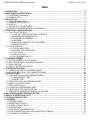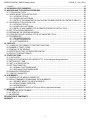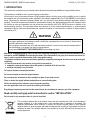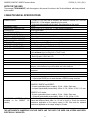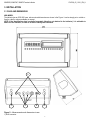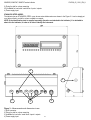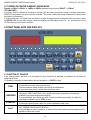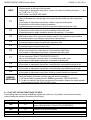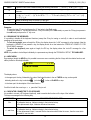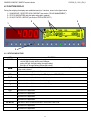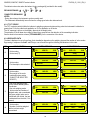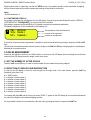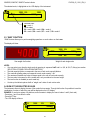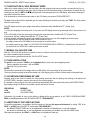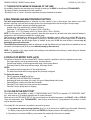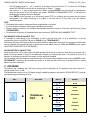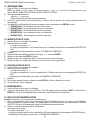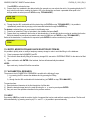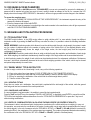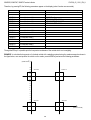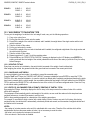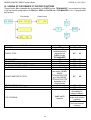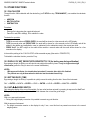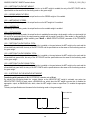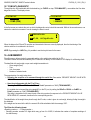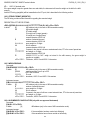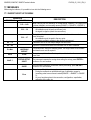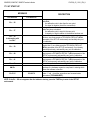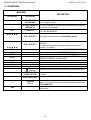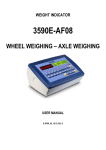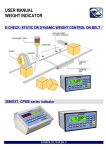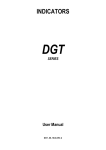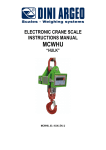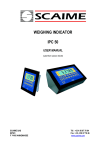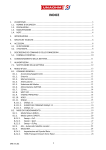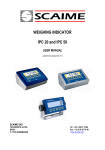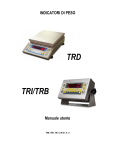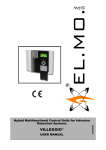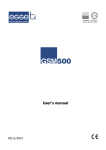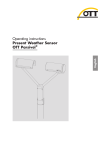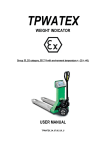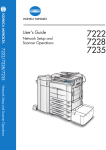Download USER MANUAL WEIGHT INDICATOR
Transcript
USER MANUAL
WEIGHT INDICATOR
E-AF08: PROGRAM VERSION FOR
WHEEL AND AXLE WEIGHING
3590EKR, 3590EXP, 3590EXT series indicator
E-AF08_02_12.01_EN_U
3590EKR, 3590EXP, 3590EXT series indicator
E-AF08_02_12.01_EN_U
INDEX
1. INTRODUCTION ................................................................................................................................................................. 4
2. MAIN TECHNICAL SPECIFICATIONS ............................................................................................................................... 5
2.1 ACCESSORIES AVAILABLE ....................................................................................................................................... 6
2.2 SYMBOLS USED ......................................................................................................................................................... 6
3. INSTALLATION .................................................................................................................................................................. 7
3.1 CASE AND DIMENSIONS ........................................................................................................................................... 7
3.2 POWER SUPPLY & START UP ................................................................................................................................... 9
3.3 START UP.................................................................................................................................................................... 9
3.4 TURNING OFF THE INSTRUMENT ............................................................................................................................ 9
3.5 TURNING ON PRINTER IN ENERGY SAVING MODE ............................................................................................. 10
4. FRONT PANEL KEYS AND DISPLAYS ........................................................................................................................... 10
4.1 FUNCTION OF THE KEYS ........................................................................................................................................ 10
4.1.1 "2ndF" KEY: SECOND FUNCTION OF THE KEYS......................................................................................... 11
4.1.2 ENTERING ALPHANUMERIC TEXT............................................................................................................... 12
4.1.3 DISABLING THE KEYBOARD......................................................................................................................... 13
4.1.4 HELP MENU .................................................................................................................................................... 13
4.1.5 INDICATOR CONNECTED TO PC KEYBOARD............................................................................................. 13
4.1.6 REMOTE CONTROL ....................................................................................................................................... 14
4.2 FUNCTION DISPLAY ................................................................................................................................................. 17
4.2.1 STATUS INDICATORS ................................................................................................................................... 17
4.2.2 BATTERY LEVEL INDICATION ...................................................................................................................... 18
4.2.3 "TILT" DEVICE ................................................................................................................................................ 19
4.2.4 DISPLAYED DATA .......................................................................................................................................... 19
4.2.5 CUSTOMIZABLE DISPLAY ............................................................................................................................. 20
5. SCALES MANAGEMENT ................................................................................................................................................. 20
5.1 SET THE NUMBER OF ACTIVE SCALES ................................................................................................................. 20
5.2 SELECTION OF SINGLE SCALE/SUM FUNCTION .................................................................................................. 20
5.3 “SUM” FUNCTION ..................................................................................................................................................... 21
5.4 SUM OF THE SELECTED SCALES .......................................................................................................................... 21
6. SCALE ZERO FUNCTIONS.............................................................................................................................................. 22
6.1 OPERATION OF ZERO ON THE SINGLE SCALE .................................................................................................... 22
6.2 CYCLE OF ZERO ON ALL THE CONNECTED SCALES .......................................................................................... 22
7. TARE FUNCTIONS ........................................................................................................................................................... 22
7.1 TARE FUNCTION ON “WHEEL WEIGHING” MODE ................................................................................................. 22
7.1.1 SEMIAUTOMATIC TARE ................................................................................................................................ 22
7.1.2 PRESET TARE ................................................................................................................................................ 22
7.2 TARE FUNCTION IN “AXLE WEIGHING” MODE ...................................................................................................... 23
7.3 MANUAL CALCULATED TARE ................................................................................................................................. 23
7.4 TARE CANCELLATION ............................................................................................................................................. 23
7.5 LOCKED/UNLOCKED/DISABLED TARE................................................................................................................... 23
7.6 LIMITATION OF THE TARE FUNCTIONS ................................................................................................................. 23
7.7 TARE EXECUTION MODE OR DISABLING OF THE TARE ..................................................................................... 24
8. MULTIRANGE AND MULTIDIVISION FUNCTION ........................................................................................................... 24
9. DISPLAY OF METRIC DATA (inFO) ................................................................................................................................ 24
10. FILLING IN THE INPUT TEXT ........................................................................................................................................ 24
11. DATABASE..................................................................................................................................................................... 25
11.1 ENTERING ITEMS ................................................................................................................................................... 26
11.2 MODIFICATION OF DATA ....................................................................................................................................... 26
11.3 CANCELLATION OF DATA ..................................................................................................................................... 26
11.4 PRINTING DATA...................................................................................................................................................... 26
11.5 DATA SELECTION/DESELECTION ........................................................................................................................ 26
11.6 ENTRY, MODIFICATION AND QUICK SELECTION OF ITEM 000 ......................................................................... 27
11.7 ALPHABETICAL RESEARCH .................................................................................................................................. 27
2
3590EKR, 3590EXP, 3590EXT series indicator
E-AF08_02_12.01_EN_U
11.8 HELP ........................................................................................................................................................................ 27
12. DATABASE ACCESS PASSWORD............................................................................................................................... 28
13. WEIGHING AND TOTALISATION PROCEDURES ........................................................................................................ 28
13.1 TOTALISATION TYPES ........................................................................................................................................... 28
13.2 “WHEEL WEIGH” TOTALISATION TYPE ................................................................................................................ 28
13.2.1 UPDATING TOTALS ..................................................................................................................................... 28
13.2.2 CANCELLING LAST WEIGH ......................................................................................................................... 28
13.2.3 ENTRY OF COORDINATES FOR CALCULATING THE BARYCENTRE (OR CENTRE OF GRAVITY) ...... 28
13.3 “AXLE WEIGH” TOTALISATION TYPE.................................................................................................................... 30
13.3.1 UPDATING TOTALS ..................................................................................................................................... 30
13.3.2 CANCELLING LAST WEIGH ......................................................................................................................... 30
13.3.3 ENTRY OF AXLE NUMBER FOR AUTOMATIC PRINTING OF PARTIAL TOTAL ....................................... 30
13.4 SET TOTALISATION THRESHOLD......................................................................................................................... 31
13.5 REENABLING THE PRINTING AND WEIGH .......................................................................................................... 31
13.6 VISUALISATION AND CLEARING OF THE ACCUMULATED TOTALS ................................................................. 31
13.7 PROGRESSIVES ..................................................................................................................................................... 32
13.7.1 PROGRESSIVE DIGITS ................................................................................................................................ 32
13.7.2 TICKET PROGRESSIVE ............................................................................................................................... 32
13.7.3 LOT PROGRESSIVE ..................................................................................................................................... 32
14. PRINTOUTS .................................................................................................................................................................... 32
14.1 LINKING OF THE FORMATS TO THE PRINT FUNCTIONS ................................................................................... 34
14.2 NUMBER OF TICKET COPIES................................................................................................................................ 35
14.3 PRINTING OF THE HEADING ................................................................................................................................. 35
14.4 REPETITION OF THE LAST EXECUTED PRINTOUT ............................................................................................ 35
14.5 DEFAULT PRINTING FORMATS............................................................................................................................. 35
15. OTHER FUNCTIONS ...................................................................................................................................................... 36
15.1 CALCULATOR ......................................................................................................................................................... 36
15.2 DISPLAY OF NET WEIGHT WITH SENSITIVITY X 10 (for testing use during calibration) ...................................... 36
15.3 SETTING DATE / TIME ............................................................................................................................................ 36
15.4 NET GROSS SWITCH ................................................................................................................................... 36
15.5 SET-POINT FUNCTION ........................................................................................................................................... 37
15.5.1 NORMAL FUNCTIONING MODE .................................................................................................................. 37
15.5.2 EXCLUSIVE FUNCTIONING MODE ............................................................................................................. 39
15.6 DIAGNOSTIC PERIPHERALS ................................................................................................................................. 39
15.7 COM DATA DIAGNOSTIC ....................................................................................................................................... 40
16. ALIBI MEMORY .............................................................................................................................................................. 40
16.1 READING OF THE WEIGHS CARRIED OUT .......................................................................................................... 41
16.2 SERIAL COMMANDS FOR MANAGING THE ALIBI MEMORY:.............................................................................. 41
16.2.1 REQUEST WEIGHT VALUE WITH WEIGH ID.............................................................................................. 41
16.2.2 STRING FORMAT (WEIGHT/ID) ................................................................................................................... 42
16.2.3 WEIGH READING ......................................................................................................................................... 42
16.2.4 ALIBI MEMORY CANCELLATION (only with non approved instrument) ....................................................... 42
17. MESSAGES .................................................................................................................................................................... 43
17.1 INSIDE THE SET-UP OR MENU ............................................................................................................................. 43
17.2 AT START-UP .......................................................................................................................................................... 44
17.3 IN WEIGHING .......................................................................................................................................................... 45
DECLARATION OF CONFORMITY ..................................................................................................................................... 46
WARRANTY ......................................................................................................................................................................... 46
3
3590EKR, 3590EXP, 3590EXT series indicator
E-AF08_02_12.01_EN_U
1. INTRODUCTION
This manual was created to help you install and learn all about the functional possibilities of the purchased indicator.
The instrument is suitable for use in various weighing environments.
Not only does it have all the normal features of high-precision scales, but it also gives you the possibility to work in specific
environments due to the functioning modes contained in the software implemented in the FLASH MEMORY on the internal
board; This makes the instrument extremely flexible and it can be used in many different industrial applications linked to
weighing. The double numerical and interactive alphanumerical display, the alphanumerical and function keyboard, allow
the operator an easy and immediate use and provide the microcontroller with DATA ENTRY functions in addition to the
normal weighing functions. The input/output allows the instrument to control various external devices, to receive external
commands, control a printer and communicate with a personal computer or to be inserted in a network of weight indicators
controlled by a PC.
WARNING
Please note that this instrument is covered by a warranty and MUST NOT BE OPENED BY THE USER for
any reason whatsoever. Any attempt to repair or modify the unit exposes the user to the risk of electric shock
and will invalidate the entire warranty.
If any problems are found in the unit or with the system in which it is used, the fact must be communicated to
the manufacturer or the dealer from whom it was purchased.
In any case, DISCONNECT THE POWER SUPPLY before taking any action.
With the 6V rechargeable battery option, it has to be completely recharged (12 hours) in the first installation of the
instrument; we RECOMMEND disconnecting the battery if the instrument is not going to be used for more than 30
days. In order to avoid the deterioration of the rechargeable battery:
- In standard conditions never leave the battery partially or completely uncharged; at least once a week recharge it
completely.
- In case the instrument is not used for a long period, one needs to:
1. completely recharge the battery before the system is switched off for the last time.
2. recharge completely every 3 months.
Do not pour liquids on the weight indicator.
Do not use solvents to clean the weight indicator.
Do not expose the instrument to direct sunlight nor place it near heat sources.
Place or anchor the weight indicator and platform on a non-vibrating base.
All the connections of the indicator have to be made respecting
the rules applicable in the zone and in the installing environment.
Everything not expressly described in this manual has to be considered as improper use of the equipment.
Read carefully and apply what is described in section “INSTALLATION”.
Do not install in any area where there is a risk of explosion.
The crossed-out wheeled bin on the product means that at the product end of life, it must be taken to
separate collection or to the reseller when a new equivalent type of equipment is purchased. The
adequate differentiated refuse collection in having the product recycled, helps to avoid possible
negative effects on the environment and health and supports the recycling of the materials of which the
equipment is made. The unlawful disposal of the product by the user will entail fines foreseen by the
current regulations.
4
3590EKR, 3590EXP, 3590EXT series indicator
E-AF08_02_12.01_EN_U
NOTE FOR THE USER
The message (TECH.MAN.REF.), will often appear in this manual; this refers to the Technical Manual, which may obtained
by the reseller.
2. MAIN TECHNICAL SPECIFICATIONS
POWER SUPPLY
MAXIMUM POWER
OPERATING TEMPERATURE
CONVERTER
CONVERSION SPEED
RANGE OF INPUT SIGNAL
MINIMUM VOLTAGE PER DIVISION
TYPICAL INTEGRATION TIME
AUTOMATIC ZERO DETECTION
ZERO RANGE
AUTOZERO AT START-UP
LOAD CELL POWER SUPPLY
LOAD CELL CONNECTIONS
DISPLAY DIVISIONS
DISPLAYS
TARE FUNCTION
MEMORY/DATABASE
SIGNALS
KEYBOARD
PARAMETER SETUP
CLOCK/DATE
PROTECTIVE CASE
SERIAL OUTPUTS
INPUTS AND OUTPUTS
- 12 Vdc ( 8 ÷ 24 Vdc in the IO versions), with internal or external 100 ÷ 240 Vac
(50÷60 Hz) / 12 Vdc adapter, depending on the model.
- 6 Vdc from rechargeable built-in battery, fitted depending on the model.
16 VA.
From -10 to + 40 °C. (14 to 104 °F), with constant temperature.
24 bit Sigma Delta.
up to 200 conv./sec. with automatic selection.
0,6 mV/V - 3,2 mV/V.
0.3 µV (approved instrument); 0.03 µV (non-approved instrument).
40 msec.
Only in gross mode, programmable at +/- ¼, ½, 1, 2 divisions.
Configurable up to +/- 50% of max load capacity.
Configurable up to +/- 50% of max capacity.
5Vdc ± 5%, 120mA (max 8 350-Ohm cells).
6 wires with Remote Sense.
10000e, 3 x 3000e for legal weighing, expandable up to 800.000 for internal use
(with minimum signal coming from a 1,6mV/V cell).
- Red, high-luminosity LED indicators, with six digits (h 13 mm)
- Back lit graphic 160x32 dot LCD
Subtractive, possible on all capacities.
Database of 1000 items (each with 5 descriptions of 20 characters).
16 status LEDs. Graphic icons on LCD display.
Impermeable polycarbonate keyboard with 24 multifunction (IP65 protection
degree), with membrane keys with audible and tactile feedback.
Calibration and linearity (up to 8 points), fully digital and programmable from the
keyboard.
Standard feature, with buffer RAM.
ABS console (IP 65 protection).
- 2 input/output RS232 ports on terminal board/ amp connector.
- 1 input/output RS485 port on terminal board or RS232 on amp connector.
- Management of PC keyboard or barcode reader
3590EKR, 3590EXP and 3590EXT:
- 2 inputs (optoisolated photo couplers), 12Vdc – 24Vdc, 20mA max
- 4 outputs (optoisolated photomosfets), 48Vac / 0.15A, 60Vdc / 0.15A, 10 Ω max.
3590EXT in IO version:
- 8 inputs (optoisolated photo couplers), 12Vdc – 24Vdc, 20mA max.
- 16 outputs (optoisolated photomosfets), 48Vac / 0.15A, 60Vdc / 0.15A.
ANALOGUE
OUTPUT
(Option - 16-bit analogue output configurable from keyboard (full-scale value; zero scale
available on the 3590EXT “IO” value and minimum value) from 0 to 10 Vdc or from 0 to 20mA; the maximum
version)
resistance applicable on the output current is 350 Ohm and the minimum
resistance applicable on the output voltage is 10 kohm.
THE INSTRUMENT’S DANGEROUS VOLTAGE PARTS AND THE PARTS THE USER CAN ACCESS HAVE BEEN
ELECTRICALLY INSULATED.
5
3590EKR, 3590EXP, 3590EXT series indicator
E-AF08_02_12.01_EN_U
2.1 ACCESSORIES AVAILABLE
On the indicator it is possible to implement internal and external modules used to increase interfacing possibilities.(For
example, the number of usable outputs various types of printers, in order to have a report of the weighs made, or a giant
display in order to better see the weigh operations. Also, one can connect a PC in order to simply program the instrument
through Dinitools™, or in order to have a complete management of the weighs.
Contact the reseller for the list of the available hardware and software accessories.
2.2 SYMBOLS USED
Below are the symbols or texts used in the manual to recall the reader’s attention and on the instrument to recall
the user’s attention
ATTENTION!
Only qualified personnel must perform this operation
ATTENTION!
This is referred to working on energized lines: only qualified personnel must require or perform
this operation.
CE CONFORMITY
IDENTIFIES THE CLASS OF PRECISION.
It means that an advanced function is being described (therefore for the technical personnel)
“TECH.MAN.REF.” which will be further explained in the corresponding technical manual.
THE INSTRUMENT’S DANGEROUS VOLTAGE PARTS AND THE PARTS THE USER CAN ACCESS HAVE BEEN
ELECTRICALLY INSULATED.
6
3590EKR, 3590EXP, 3590EXT series indicator
E-AF08_02_12.01_EN_U
3. INSTALLATION
3.1 CASE AND DIMENSIONS
ABS MODEL
The indicator has an IP65 ABS case, whose external dimensions are shown in the Figure. It can be simply put on a table or
fixed to a shelf or column available on request.
NOTE: If the identification plate is supplied separately (therefore not attached to the indicator), it is advisable to
attach it to the indicator, in order to be able to identify the instrument.
2
1
3
4
5
Figure 2 – Measurements and dimensions in mm
1) RJ45 connector
7
3590EKR, 3590EXP, 3590EXT series indicator
E-AF08_02_12.01_EN_U
2) Fixing for shelf or column mounting
3/5) Available for load cells / serial lines / inputs / outputs.
4) Power supply input.
STAINLESS STEEL MODEL
The indicator has an STAINLESS STEEL case, whose external dimensions are shown in the Figure 3. It can be simply put
on a table or fixed to a shelf or column available on request.
NOTE: If the identification plate is supplied separately (therefore not attached to the indicator), it is advisable to
attach it to the indicator, in order to be able to identify the instrument.
2
3
1
4
3
Figure 3 – Measurements and dimensions in mm
1) RJ45 connector
2) Fixing for shelf or column mounting
3) Available for load cells / serial lines / inputs / outputs.
4) Power supply input.
8
3590EKR, 3590EXP, 3590EXT series indicator
E-AF08_02_12.01_EN_U
3.2 POWER SUPPLY & START UP
- The 3590EXP and 3590EXT indicator is powered with 12Vdc voltage (8 ÷ 24 Vdc in the IO version), through an internal
adapter which converts the 100 ÷ 240Vac, 50÷60Hz mains voltage, and 6 Vdc, from the battery (fitted depending on the
model).
- The 3590EKR indicator is powered with 12Vdc voltage through an external adapter which converts the 100 ÷ 240Vac,
50÷60Hz mains voltage, and 6 Vdc, from the battery.
TO POWER the instrument through the 240 Vac mains, or TO RECHARGE the battery, insert the plug and the adapter to
the 240 Vac mains socket..
To connect it to the power mains, the safety regulations must be observed, including the use of a "clean" line without
disturbances or interference caused by other electronic equipment.
Version with rechargeable battery: The battery inside the indicator lasts about 25 hours (without the expansion board,
with 1-cell platform) and it needs a recharging time of about 12 hours.
BATTERY FEATURES
Material
LEAD
Power
4,5 Ah
Voltage
6V
THE BATTERY MUST BE SUPPLIED DIRECTLY FROM THE MANUFACTURER.
NOTE: it is advisable to completely recharge it (12 hours) in the first installation of the instrument; we
RECOMMEND disconnecting the battery if the instrument is not going to be used for more than 30 days.
Do not connect other equipment to the same socket as the one that the adapter is in.
Do not step on or crush the power supply cable
3.3 START UP
TO TURN ON the instrument press the C key until the 6 status indicator LEDS turn on; then release.
The LCD display shows:
- Initially a welcome message (settable in the TECHNICAL SET-UP, << LoGo >> step, TECH.MAN.REF.) while the
instrument carries out a series of checking and preheating self tests.
name of the installed software, in which XX identifies the software language.
- E-AF08 - XX”
- XX.YY
is the software version installed.
- “EXECUTION AUTOZERO” the instrument carries out the "autozero at start-up” function on all active scales:
if a weight is detected within the percentile set in the << Auto 0 >> step (TECH.MAN.REF.), it is cleared; if the weight is not
within this tolerance:
- with a non approved instrument, the display shows the weight after a few instants,
- with an approved instrument “ZErO X” is shown continuously on the LED display, (in wich X show the number of
scale where zero function is done) until the weight does not re-enter within this tolerance.
The auto zero function at start-up may be disabled in the set-up environment (only with non approved instrument); see
SEtuP >> ConFiG >> PArAM. >> Auto 0 (TECH.MAN.REF.).
By pressing the 2ndF key for an instant while the version is shown in the display, the indicator will shown in this order:
XX.YY
in which XX indicates the instrument type, YY indicates the metrological software version.
XX.YY.ZZ
is the installed software version.
HH
is the installed hardware version (08).
LEGAL FOR TRADE or
HIGH RESOLUTION
if the instrument is APPROVED or UNAPPROVED, respectively.
9.XXXXX
is the the g gravity value (only with APPROVED instrument).
3.4 TURNING OFF THE INSTRUMENT
TO TURN OFF the instrument keep the C key pressed until the “- OFF -“ message appears on the LED display and “ ***
POWER OFF *** ” on the LCD display.
9
3590EKR, 3590EXP, 3590EXT series indicator
E-AF08_02_12.01_EN_U
3.5 TURNING ON PRINTER IN ENERGY SAVING MODE
Premise: the SEtuP >> SEriAL >> CoMPrn >> PWrPrn parameter must be set as “EXtoFF” or “PWrint”
(TECH.MAN.REF.).
In a system where the indicator is connected to a printer, both are battery powered, the printer is normally maintained in
STAND-BY and powered only when a printout is needed. This function reduces the energy absorbed by the battery when
the printer is not being used.
If, in this configuration, one should power the printer to change the paper and other maintenance jobs, one needs to press
the ENTER and 0 keys one after the other, during the weighing: the LED display shows “Prn – on”, and the printer is kept
on. Press any key to exit from this condition.
4. FRONT PANEL KEYS AND DISPLAYS
4.1 FUNCTION OF THE KEYS
In the following section, and later on in the manual, the keys’ functioning is described in accordance to how these are
configured by factory.
It is possible to customise the functionality of the keys through the << F.KEYS >> step.
C/DEL
TARE/ZERO
Fn/ENTER
2nd F
-
Turns the instrument on/off.
If pressed for an instant, it clears the tare value.
Exits the parameter without confirming and saving the modifications.
In the numeric input phase, it quickly clears the present value.
If pressed for an instant it carries out the tare function.
See section “TARE FUNCTIONS”, for the specific tare function, depending on the selected
totalisation type (wheel weighing/axle weighing).
If pressed at length, when viewing one scale, it clears the relative gross weight, if it’s within the
percentage configured in the << 0.PErC >> step.
In the alphanumeric input phase, it confirms the entry made.
In the menu it allows to enter a step or to confirm a parameter inside a step.
If pressed together with the other keys, it allows carrying out a specific function. (see section “"2ndF"
KEY: SECOND FUNCTION OF THE KEYS”).
In the << F.Keys >> step, if pressed for an instant, the list of the available functions appear and it is
possible to choose one of them.
10
3590EKR, 3590EXP, 3590EXT series indicator
./HELP
F1
F2
F3
F4
F5
F6
F7
F8
F9
F10
NUMERIC
KEYBOARD
E-AF08_02_12.01_EN_U
- If pressed in some steps or functions of the weight indicator, the display shows the keys and their
functions specific to that state of the instrument.
- In the numeric or alphanumeric input phase, it enters, in this order, the following characters: . , ; : # <
> \ | ” % & / ( ) = ? ^ ’ [ ] { };
- HELP function, see section “HELP MENU”.
- By entering a number through numerical keyboard and then pressing the F1 key, one can quickly
select the database item corresponding to the entered value (the article must have already been
edited).
- In the numeric or alphanumeric input phase, it allows to copy entered characters.
- If pressed for an instant it allows entering the database.
- If pressed at length one locks and unlocks the instrument’s keyboard (except the C key)
- In the numeric or alphanumeric input phase, it allows to stick with copied characters.
- If pressed for an instant it allows to insert the coordinates of the active scale.
- If pressed at length the weight visualization function with sensitivity x 10 is enabled.
- If pressed for an instant it allows to insert the number of weighs after which it will be printed and the
partial total is cleared. If the value to be inserted is equal to 0, the automatic printing is disabled.
- If pressed at length one can adjust the date and time of the instrument.
- If pressed for an instant it allows filling in the free texts, if configured.
- If pressed at length one enters the instrument’s diagnostics menu.
- Commands the data transmission to the printer serial port.
- If pressed at length one locks/unlocks the tare.
- If pressed for an instant it allows to totalize the weight on the weighing system.
- Allow to scroll forwards in the menu steps or in the parameters inside a step.
- In the numeric or alphanumeric input phase, it decrements the blinking digit.
- If pressed for an instant, it allows to enter the combination of scales, for which one wants to display
the sum (see section ”SUM OF THE SELECTED SCALES”).
- Allow to scroll backwards in the menu steps or in the parameters inside a step.
- In the numeric or alphanumeric input phase, it increments the blinking digit.
- If pressed for an instant it allows printing and resetting the partial total.
- In the numeric or alphanumeric input phase, it selects the digit to be modified from right to left.
- If pressed for an instant it allows printing and resetting the general total.
- In the numeric or alphanumeric input phase, it selects the digit to be modified from left to right.
- If pressed for an instant, it executes the printing and the zeroing of the grand total.
- In the numeric or alphanumeric input phase, introduces a space between two characters.
- Entry of digits or characters.
- During the weighing, these enter a numeric value with which it’s possible to:
1) Set the tare value, by pressing then the TARE key (see section “TARE FUNCTIONS”).
2) To add or to subtract to the current tare the result of the operation between two values enterable
with the keyboard (See the “CALCULATOR” section).
4.1.1 "2ndF" KEY: SECOND FUNCTION OF THE KEYS
In the weighing phase, by pressing the 2ndF key together with another key, it’s possible to execute various functions
(continue reading the manual for the details of the functions):
2ndF
F2
Allows to select the number of active scales.
2ndF
F3
Allows to select the type of totalisation (wheel weighing/axle weighing, see
section “WEIGHING AND TOTALISATION PROCEDURES”).
2ndF
F5
Repetition of the last printout made.
2ndF
F6
Prints sample list.
11
3590EKR, 3590EXP, 3590EXT series indicator
E-AF08_02_12.01_EN_U
2ndF
F7
Clears last sample (see section “CANCELLING LAST WEIGH” in the chapter
“”WHEEL WEIGH” TOTALISATION TYPE” or “”AXLE WEIGH”
TOTALISATION TYPE”.
2ndF
F8
Net/Gross weight conversion on LED display (see section “NET GROSS SWITCH”).
2ndF
F9
Modification of what is viewed on the LCD display (see section “DISPLAYED
DATA”).
2ndF
F10
Sets the higher totalisation threshold.
2ndF
C
2ndF
TARE/ZERO
2ndF
0
Allows switching the visualization on the sum weight of active scales
2ndF
1
Allows switching the visualization on the weight of scale 1.
2ndF
2
Allows switching the visualization on the weight of scale 2.
2ndF
3
Allows switching the visualization on the weight of scale 3.
2ndF
4
Allows switching the visualization on the weight of scale 4.
2ndF
5
Allows switching the visualization on the weight of scale 5.
2ndF
6
Allows switching the visualization on the weight of scale 6.
2ndF
7
Allows switching the visualization on the weight of scale 7.
2ndF
8
Allows switching the visualization on the weight of scale 8.
Causes display of metric information of the current scale (see section
“DISPLAY OF METRIC DATA (inFO)”).
Cyclical scale zero on the active scales (see section “CYCLE OF ZERO ON
ALL THE CONNECTED SCALES”).
4.1.2 ENTERING ALPHANUMERIC TEXT
It might be necessary, while the weighing system is working, to enter some alphanumerical texts such as descriptions,
alphanumerical messages (operator, number of lot, customer, etc.).
To enter the characters one uses the 0 to 9 keys.
By pressing one of these keys a few times, the characters shown on the key (and other special characters) will be shown
on the LCD display: initially the first letter in the bottom left will appear, and then the other characters towards the right.
After digiting a character, the blinking cursor, after a few instants, advances automatically of a position. When the maximum
number of characters has been reached, the indicator emits an acoustic signal and the cursor remains in that positions.
In the updating of a text, if the cursor is at the beginning of the text and the first key pressed is C or a character/number key,
all the entered characters will be deleted.
Function of the keys
Switches the writing mode from “numeric” (nuM) to “characters” (ChAr).
F5
In the nuM mode one enters just the numbers, while in the ChAr mode one can enter all the characters of
a key. The last writing mode selected is stored by the instrument.
If pressed for an instant, it cancels the written characters: first the characters that follow the cursor are
cancelled; than those that precede it, one at a time.
C
If pressed at length, it deletes all entered characters.
With empty text, it exits the entry phase without confirming.
SHIFT
It enters a space in the middle of a text.
12
3590EKR, 3590EXP, 3590EXT series indicator
./HELP
E-AF08_02_12.01_EN_U
If pressed a few times it allows entering the following characters: . , ; : # < > \ | ” % & / ( ) = ? ^ ’ [ ] { }.
In “characters” mode (ChAr), by pressing once a space is entered; by pressing twice it enters the “0”
character.
In “characters” mode (ChAr), pressed repeatedly, it allows to enter the following symbols:
? ! 1 @ ’ + – * / = ~ € „ … † ‡ ˆ ‰ š < OE ž ı ’ “ ” • – – ˜ ™ Š > oe ž ¢ £ ¤ ¥ ¦ § ¨ © ª « ¬ - ® ‾ ° ± ² ³ ´ µ ¶ ¸
¹ º » ¼ ½ ¾ ¿ ã.
Moves the blinking cursor to the left or to the right.
Scrolls in one sense or the other the list of all the enterable characters (0, 1…9, A, B…Y, Z).
0
1
Examples:
- To enter the letter “B” one should press the “2” key twice in the ChAr mode.
- To enter the number “3” one should press the “3” key four times (in the ChAr mode) or press the F5 key (one passes to
the nuM mode) and press the “3” key once.
4.1.3 DISABLING THE KEYBOARD
It is possible to disable all the keyboard functions (except the C key for turning on and off), in order to avoid undesired
pressings of the scale keys:
- To lock the keyboard, press at length the F1 key: the display shows the “LoCK” message for a few instants. Now the
keyboard is LOCKED: if one presses a key, the display shows for a few instants the “PRESS AT LENGTH F1 FOR
UNLOCKING” message.
- To unlock the keyboard, press again at length, the F1 key: the display shows the “unLoCk” message for a few
instants.
NOTE: It’s possible to lock all keys individually in a permanent way through the TECHNICAL SET-UP, TECH.MAN.REF..
4.1.4 HELP MENU
By pressing at length the HELP key it is possible to access a menu containing the list of keys with the relative function, and
status (locked or unlocked) indication.
F1:310
C
ITEM DATABASE
The display shows:
- in the upper part: the key, followed by the code of the linked function in the << F.KEYS >> step, and a symbol
indicating whether the key is unlocked (
) or locked (
) in the << En.KEYS >> step.
- in the lower part: the description of the linked function.
Scroll the list with the arrow keys , press the C key to exit.
4.1.5 INDICATOR CONNECTED TO PC KEYBOARD
It’s possible to connect a PC keyboard (optional), used to emulate the functions of the keys of the indicator.
The keys are managed in the following way:
KEYBOARD
Esc
and Canc
KEY OR FUNCTION EMULATED
-C key.
- If pressed at start-up, it allows entering in the technical set-up.
In the alphanumeric input, it deletes all entered characters.
-C key.
- If pressed at start-up, it allows entering in the technical set-up.
In the alphanumeric input, it cancels first the characters which follow the cursor, then the ones which
precede it, one at a time.
13
3590EKR, 3590EXP, 3590EXT series indicator
Enter
Numeric and
alphanumeric
keys, SHIFT and
CAPS LOCK
Cursor keys
Cursor keys
F1, F2….F10
F11
F12
E-AF08_02_12.01_EN_U
-Fn key.
- Confirms the entered value.
- Enters the displayed step.
- Quick entry of a numeric and alphanumeric string: through the CAPS/LOCK or SHIFT key it is possible
to switch from the capital letters to the lower case letters, and vice versa, or enter the second character
corresponding to the key (for example ", %, &, /, ? ). The entered string is shown on the LCD display.
- Scroll the parameters.
- Increase or decrease the blinking digit while entering a value.
- When entering a value or an alphanumeric string, it scrolls the digits to the right or to the left.
F1,F2….F10 keys.
2ndF key.
TARE key.
The PC keyboard also allows to enter a numeric or alphanumeric string (max.32 characters) and then press a key to
execute the corresponding quick function.
For example, if the function 122 (input text 1 configuration) is combined to the F4 key (see << F.KEYS >> step,
TECH.MAN.REF.), through PC keyboard it’s possible to enter a text and the press F4 to quickly modify the input text 1.
NOTE: through the remote keyboard, it’s not possible to carry out the functions made by pressing the keys at length.
4.1.6 REMOTE CONTROL
Depending on the model of indicator, it is possible to remotely control the instrument through one of the following types of
remote controls: 19-key infrared (ir), 18-key infrared (ir) or 6-key radio (rd).
The type of remote control to be used must be selected in the Setup environment, in the << inF.rEd >> step
(TECH.MAN.REF.).
NOTE: The infrared remote controls are for indoor use only.
4.1.6.1 “19-KEY” INFRARED REMOTE CONTROL
With this type of remote control, the functioning of the keys will be as described in the following table.
FUNCTION OF THE KEYS
KEYBOARD
F1…F3
C
NUMERIC KEYS
TARE / .
ZERO / MODE / PRINT / KEY OR FUNCTION EMULATED
F1…F3 keys
C key
Entry of digits
Tare/zero function or increase of a digit while entering a
value
./HELP key
Decrease of a digit while entering a value
Scrolls the digits to the right while entering a value
Confirms the entered value or enters the displayed step
14
3590EKR, 3590EXP, 3590EXT series indicator
E-AF08_02_12.01_EN_U
4.1.6.2 “18-KEY” INFRARED REMOTE CONTROL
With this type of remote control, the functioning of the keys will be as described in the following table.
The remote control can be programmed so that it will emulate the Tare key instead of the 2nd F key of the indicator and the
function keys from F1 to F10 instead of the numeric keys (numeric key 1 for F1, numeric key 2 for key F2 etc…); see below
the configuration details.
FUNCTION OF THE KEYS
KEYBOARD
Fn
2nd F
C
NUMERIC KEYS
TARE / .
ZERO / MODE / PRINT / KEY OR FUNCTION EMULATED
Fn key
2nd F key or Tare function (see configuration below)
C key
Entry of digits or emulation of F1...F10 keys (see
configuration below)
Tare function or increase of a digit while entering a value
./HELP key
Zero function or decrease of a digit while entering a value
Scrolls the digits to the right while entering a value
Confirms the entered value or enters the displayed step
CONFIGURATION
To execute this configuration:
- press at length the Fn key on the remote control;
- the configuration of the 2nd F key is proposed:
ir.2nd F
● 2nd F
○ Tare
- select the desired key that should be simulated by using the arrow keys and press the PRINT / key to confirm
and pass to the following setting;
- the configuration of the numeric key is proposed:
ir.numb
● numeric keys
○ function keys
- select the desired functioning of the numeric key (simulating the numbers or simulating the function keys from F1…F10)
by using the arrow keys and press the PRINT / key to confirm and exit the menu.
4.1.6.3 “6-KEY” RADIO REMOTE CONTROL
With this type of remote control, the functioning of each key can be programmed so that it is matched to one of the available
keys of the indicator.
This configuration must be carried out in the Setup environment, in the << inF.rEd >> step (TECH.MAN.REF.), after the
selection of this type of remote control.
By pressing the ./HELP key of the indicator, it’s possible to see, while weighing, the list of the functions matched to the keys
of the indicator and also to the keys of the remote control (see section “HELP MENU”).
15
3590EKR, 3590EXP, 3590EXT series indicator
E-AF08_02_12.01_EN_U
EXAMPLE OF CONFIGURATION
USE OF MORE REMOTE CONTROLS WITH ONLY ONE INDICATOR
If one works with only an indicator, it is possible to use any 6-key remote control, without combining it to the indicator,
therefore without limiting the number of usable remote controls.
To enable this mode one has to first select “RD 6 BR” in the << inF.rEd >> (TECH.MAN.REF.).
USE OF MORE REMOTE CONTROLS WITH SEVERAL INDICATORS IN THE SAME AREA
If one needs to use several indicators in the same area, it is possible to combine each remote control to the desired
indicator, in order to execute the function only on it and therefore avoid emulating the function on all indicators in use.
By enabling this mode it will be possible to combine up to 3 different remote controls (e.i. for 3 different operators) for each
indicator.
To enable this mode one has to first select “RD 6” in the << inF.rEd >> (TECH.MAN.REF.).
To link a new remote control to the indicator one has to:
- press at length 1 and 2 keys together (3 seconds).
- the instrument displays "aut.rd?"
- press the ENTER key of the indicator
- the new remote control is linked
To remove the linking of a remote control one has to:
- press at length 1 and 2 keys together (3 seconds).
- the instrument displays "aut.rd?"
- press the C key of the indicator; if the remote control was previously linked, it will be removed.
16
3590EKR, 3590EXP, 3590EXT series indicator
E-AF08_02_12.01_EN_U
4.2 FUNCTION DISPLAY
During the weighing the displays are subdivided mainly in 3 sections, shown in the figure below:
1) SUM WEIGHT / SELECTED SCALE WEIGHT (see section “SCALE MANAGEMENT”)
2) STATUS INDICATORS (led pilot lights and graphic symbols)
3) SCALES’ DATES / WEIGHT (see section “DISPLAYED DATA”)
2
3
2
1
S1:
1000
S2:
1000
S3:
1000
S4:
1000
2
4.2.1 STATUS INDICATORS
LED
POWER
0
~
NET
T
FUNCTION
Indicates the type of indicator power supply:
- red pilot light: through built-in power adapter;
- green pilot light: through battery (charged battery);
- pilot light off: through battery (discharged battery).
Indicates that the weight detected by the weighing system is near zero, including the interval of 1/4 +1/4
of the scale’s division.
I Indicates that the weight is unstable.
Indicates that the weight shown by the LED display is a NET WEIGHT.
Indicates that a tare value has been acquired or entered.
g
Indicates that the unit of measure in use is the gram.
kg
Indicates that the unit of measure in use is the kilogram.
t
Indicates that the unit of measure in use is the ton.
PCS
F
Not used in the application.
START
Not used in the application.
STOP
Not used in the application.
W1 W2 W3
SP1
SP2
Not used in the application.
See section “MULTIRANGE AND MULTIDIVISION FUNCTION”.
Not used in the application
Not used in the application
17
3590EKR, 3590EXP, 3590EXT series indicator
E-AF08_02_12.01_EN_U
SYMBOLS’ FUNCTIONS ON THE LCD DISPLAY
SYMBOL
,
FUNCTION
Indicates the type of active totalisation (see section “WEIGHING AND TOTALISATION
PROCEDURES”).
The weight detected by the weighing system is near the zero, included within the interval of
–1/4 and +1/4 of the scale division. Icon viewable only when the DIAGNOSTICS
PERIPHERAL UNITS function is active, see section “DIAGNOSTIC PERIPHERALS”.
The weight is unstable. Icon viewable only when the DIAGNOSTICS PERIPHERAL UNITS
function is active, see section “DIAGNOSTIC PERIPHERALS”.
Unit of measure in use: ton, kilogram, gram, pounds.
56 78
Active scale (see section “SCALES MANAGEMENT”). Icon viewable only when the
DIAGNOSTICS PERIPHERAL UNITS function is active, see section “DIAGNOSTIC
PERIPHERALS”.
Respectively indicates the status of an output as non active or active. Icon viewable only
when the DIAGNOSTICS PERIPHERAL UNITS function is active, see section
“DIAGNOSTIC PERIPHERALS”.
Respectively indicates the status of an input as non active or active . Icon viewable only
when the DIAGNOSTICS PERIPHERAL UNITS function is active, see section
“DIAGNOSTIC PERIPHERALS”.
Serial communication with external device. Icon viewable only when the DIAGNOSTICS
PERIPHERAL UNITS function is active, see section “DIAGNOSTIC PERIPHERALS”.
Battery charge level: see section “BATTERY LEVEL INDICATION”.
Active during the configuration of the date and time.
Locked keyboard, see section “DISABLING THE KEYBOARD”.
In the HELP menu these respectively indicate whether a key is unlocked or locked in the
SETUP level (<< En.KEYS >> step, see section “HELP MENU”.
The Fn key has been pressed.
The 2nd F key has been pressed.
Transmission of the data to the printer serial port under way.
Inside the step, these respectively indicate an unselected or selected parameter.
Active calculator function, see section “CALCULATOR”.
4.2.2 BATTERY LEVEL INDICATION
The indicator is able to recognise whether it is powered by mains or by battery, and indicate its charge level; to enable the
battery level indication, one should configure the << bt.StAt >> step (TECH.MAN.REF.).
The charge level is shown during weighing by the battery symbol.
-
: charged battery.
-
: partially charged battery.
-
: discharged battery: connect the indicator to the mains for recharging the battery (if provided for by that model) or
replacing the battery.
18
3590EKR, 3590EXP, 3590EXT series indicator
E-AF08_02_12.01_EN_U
The indicator shows also when the battery is being recharged (if provided for the model):
RECHARGE PHASE:
…
COMPLETED RECHARGE:
NOTES:
- During the recharge the instrument can be normally used.
- The instrument automatically turns off when the voltage goes below the minimum level.
4.2.3 "TILT" DEVICE
The TILT is a device which inhibits the indicator’s weighing system and starts working when the instrument’s inclination is
greater than 2% for the pallet truck application or 5% for application on lift trucks.
The “tilt” message is shown on the display, alternate to the weight value.
The activation of the tilt alarm has a delay of about three seconds from the detection of the exceeding inclination.
See the electrical connection scheme (TECH.MAN.REF.) for the connection of the device.
4.2.4 DISPLAYED DATA
The data is displayed on up to three lines; their visualisation depends on the weighing type and the number of active scales.
By pressing in sequence the 2nd F and F9 keys, one will scroll through the following visualisations in this order:
NUM
0
1
VISUALIZATION
WHEEL WEIGHING
S1:
- Active scales
- Active tare (PT)
PT:
- Active scales
- First description data selected
2
- Active scales
- Sum weight of the scale
combination (see section
“SUM OF THE SELECTED
SCALES”)
3
In the wheel weighing mode:
- Active scales and Barycentre
Coordinates
In the axle weighing mode:
- Active scales and number of
weighed axles, and accumulated
total gross weight (when one is
finished with the vehicle, the tare
is subtracted from the total, if it is
present)
4
- Active scales
- Number of vehicles weighed
and the total net weight
accumulated
1000 S2:
AXLE WEIGHING
1000
S1:
500Kg
PT:
S3:
1000 S4:
1000
S1:
1000 S2:
1000
S1:
ARTICLE 1
1000 S4:
1000
S1:
1000 S2:
1000
12=
2000Kg
S3:
1000 S4:
1000
S1:
1000 S2:
1000
X=
6.50 m
Y= 7.50 m
S3:
1000 S4:
1000
S1:
1000 S2:
1000
V.TOT.
S3:
1000
500Kg
1000 S2:
1000
ARTICLE 1
S3:
Σ
1000 S2:
00001-
1000 S4:
19
4000Kg
1000
S1:
Σ
1000 S2:
12=
S1:
AX.T.
S1:
V.TOT.
1000
2000Kg
1000 S2:
00001-
1000 S2:
00001-
1000
2000Kg
1000
4000Kg
3590EKR, 3590EXP, 3590EXT series indicator
E-AF08_02_12.01_EN_U
By linking the function to a direct key, see the << F.KEYS >> step, it is possible to quickly recall a visualisation by digiting,
with the numeric keyboard, the relative number and pressing the key linked to the function.
Notes:
- Default visualisation: 0.
4.2.5 CUSTOMIZABLE DISPLAY
It’s possible to customize the data displayed on the LCD display, through the print format 99 (see the section “DISPLAY
CUSTOMIZATION”, TECH.MAN.REF.), by using the DiniTools™ software.
By pressing in sequence the Fn and F9 keys, it’s possible to activate the customized visualization.
The default configuration for this visualization is the following one:
Σ
ITM. : ARTICLE 1
TXT0: TRUCK 1
TXT1: TRAILER 1
first description of the selected article
contents of the input text 0
contents of the input text 1
If more than 4 lines have been programmed, it’s possible to scroll the visualizations by pressing in sequence the Fn and F9
keys.
Once that this visualization has been selected, press in sequence the 2ndF and F9 keys to display again the visualisations
described in the previous section.
5. SCALES MANAGEMENT
At start-up, the indicator is active on the “SUM” function, in other words, the LED display shows the weight sum of all active
scales and the LCD display shows the weight of each active scale.
5.1 SET THE NUMBER OF ACTIVE SCALES
Press the 2ndF and the F2 keys, in order to set the number of active scales that are being weighed.
5.2 SELECTION OF SINGLE SCALE/SUM FUNCTION
In order for the LED display to show the current weight on the single scale, or the sum function, press the 2ndF key
followed by a key from 0 to 8:
0 >> “SUM” function.
1 >> Selection of scale number 1.
2 >> Selection of scale number 2.
3 >> Selection of scale number 3.
4 >> Selection of scale number 4.
5 >> Selection of scale number 5.
6 >> Selection of scale number 6.
7 >> Selection of scale number 7.
8 >> Selection of scale number 8.
For example with the 2ndF and the 1 keys, the words “SCALE 1” appear on the LED display for a few seconds followed by
the value of the Weight on the selected weighing machine.
It’s also possible to switch from one selection to the next one by pressing two times in sequence the 2ndF key.
20
3590EKR, 3590EXP, 3590EXT series indicator
E-AF08_02_12.01_EN_U
The selected scale, is highlighted on the LCD display of the instrument:
S1:
V.TOT.
S3:
1000 S2:
000011000 S4:
1000
4000Kg
1000
Selected scale:
S1 = scale 1;
Other scales:
S2 = scale 2; S3 = scale 3; S4 = scale 4;
S5 = scale 5; S6 = scale 6; S7 = scale 7; S8 = scale 8
.
5.3 “SUM” FUNCTION
“SUM” function allows you to perform weighing operations on each scale or on their sum.
The display will show:
S1:
V.TOT.
1000 S2:
00001-
1000
4000Kg
S3:
1000 S4:
1000
Sum weight of all scales
Weight of each single scale
NOTES
• One can select every time the single scale by pressing in sequence 2ndF and 1 or 2, 3, 4, 5, 6, 7, 8 keys (see section
“SELECTION OF SINGLE SCALE/SUM FUNCTION”).
• The total capacity/division corresponds to the sum of each scale capacity/division.
• The overload signalling always corresponds to each scale capacity + 9e.
• The maximum insertable tare value is always equal to the sum of each scale capacity.
• The tare value is the same for all the scales and is only considered on the sum weight.
• The tare function is disabled (on each scale too).
• At start-up the indicator places itself on ”weight sum” status of each active scale.
5.4 SUM OF THE SELECTED SCALES
The instrument allows to display the sum of the scales that one wants. Through this function it’s possible to insert the
combination of scales, of which the sum will be displayed on the LCD display.
EXAMPLE: if one has a system of 8 platforms, and one wants to display the sum of scales 1 and 2 (front axle)
- Press keys 1 and 2 one after the other
- Press the F7 key
- The LCD display will show:
S1:
12=
S3:
1000
S2:
1000
S4:
1000
2000Kg
1000
or:
21
3590EKR, 3590EXP, 3590EXT series indicator
E-AF08_02_12.01_EN_U
- Press the F7 key, the LCD display shows:
312 CHG.VIS
00000000
- Press keys 1 and 2 one after the other.
- Press ENTER.
In this way the sum weight of any of the scales will be displayed on the LCD display.
6. SCALE ZERO FUNCTIONS
6.1 OPERATION OF ZERO ON THE SINGLE SCALE
Select the scale using the numerical keyboard, using the 2ndF and the 1, 2, 3, 4, 5, 6, 7 and 8 keys.
Keep the ZERO key pressed; the message "Zero" appears on the LED display after which:
- If the weight on the scale is included in the percentage configured in the << 0.PErC >> (TECH.MAN.REF.) step, it is
zeroed;
- If the weight is not within this range, it will not be cleared and an error sound is emitted.
In the end the indicator automatically returns to the display of the weight present on the scale.
6.2 CYCLE OF ZERO ON ALL THE CONNECTED SCALES
If the automatic zero has been set at the start-up (in the SEtuP >> ConFiG >> PArAM. >> Auto 0 step of the setup,
TECH.MAN.REF.), by pressing the combination of the 2ndF and ZERO keys, a zero cycle is executed in all the current
scales.
7. TARE FUNCTIONS
The tare functions depend on the selected totalisation type.
7.1 TARE FUNCTION ON “WHEEL WEIGHING” MODE
7.1.1 SEMIAUTOMATIC TARE
By pressing the TARE key one tares any weight which is on the scales; the LED display shows “tArE” for an instant and
then 0 (net weight); the NET and T
LED turn on; the stored tare value is shown on the LCD display, see section
“DISPLAYED DATA”.
NOTES:
1) The LCD display shows the gross weight value and the stored tare value, identified with “PT” (Preset Tare).
In the printout, the tare is identified with “PT” (Preset Tare).
2) The tare function in the wheel weight mode, will be carried out only if:
- the weight shown on the LED display is the sum weight of the active scales.
- the weight present on the scales, is of AT LEAST FIVE DIVISIONS AND IS STABLE (~ instability led is off) and VALID
(In other words the OVERLOAD condition must not be created).
7.1.2 PRESET TARE
To enter the tare value, with the keyboard, type the desired tare value, one digit at a time; and press TARE.
The C key quickly clears the digited value.
The indicator automatically subtracts the entered value from the displayed weight, (the NET and T
or , indicators turn
on), as long as it is not greater than the instrument’s maximum capacity.
The display shows furthermore the stored tare value, identified with “PT” (Preset Tare).
In any case, when a new Tare value is entered, the preceding one is cancelled and substituted.
NOTE: In the printout, the manual tare is identified with “PT” (Preset Tare).
22
3590EKR, 3590EXP, 3590EXT series indicator
E-AF08_02_12.01_EN_U
7.2 TARE FUNCTION IN “AXLE WEIGHING” MODE
Unlike in the “wheel weighing” mode, the tare value in the axle weighing mode can be inserted only manually and it is not
subtracted from the displayed weight value, but from the sum total of the totalized axles, in other words, the partial total. By
inserting a tare value the NET and T
pilot lights will not be managed since the LED display, will continue showing the
sum weight of the active scales.
It will be possible to view the stored tare value on the LCD display, see section “DISPLAYED DATA”.
To enter the tare value with the keyboard type the value (including the decimal point) and press TARE. The C key quickly
zeros the current value.
The LCD display shows the gross weight value and the stored tare value, identified with “PT” (Preset Tare).
NOTES
1) In the “axle weighing” functioning mode, in any case, the LED display shows the gross weight also in the presence of a
tare.
2) The LCD display shows the gross weight value and the stored tare value, identified with “PT” (Preset Tare).
In the printout, the tare is always identified with “PT” (Preset Tare).
3) A new operation automatically cancels and substitutes the previous one, only if the weighing of vehicle is done.
4) The tare function in the axle weighing mode, will be carried out only if:
- the weight shown on the LED display is the sum weight of the active scales.
- the weight present on the scales, is of AT LEAST FIVE DIVISIONS AND IS STABLE (~ instability led is off) and VALID
(In other words the OVERLOAD condition must not be created).
7.3 MANUAL CALCULATED TARE
With the “CALCULATOR” function it is possible to add or to subtract to the current tare the result of the operation between
two values enterable with the keyboard.
For the functioning specifications see the “CALCULATOR” section.
7.4 TARE CANCELLATION
To cancel the tare, press the TARE key with unloaded platform (only in the wheel weighing mode)
- Press in sequence the numeric 0 key and TARE.
- Press the C key in both cases.
NOTES:
The tare will be cleared only if the weight shown on LED display, is the sum weight of the active scales.
The tare in the axle weighing mode will be cleared only if the weighing of the vehicle is finished (reset of the partial total).
7.5 LOCKED/UNLOCKED/DISABLED TARE
Normally, when a tare value is inserted, this value remains stored also after the printing and resetting of the partial total
(LOCKED TARE); therefore it remains active also for the following weighs.
It is possible to choose that the tare value cancels itself automatically with each partial total printout (UNLOCKED TARE).
By pressing at length the F5 key it is possible to quickly lock/unlock the tare:
LED DISPLAY
LoCK
unLoCK
MEANING
LOCKED TARE
UNLOCKED TARE
Furthermore it is possible to carry out this setting or disable all the tare operations, in the “TARE LOCKED/UNLOCKED”
SEtuP >> t.LoCk parameter of the TECHNICAL SETUP, TECH.MAN.REF..
7.6 LIMITATION OF THE TARE FUNCTIONS
For specific requirements, it is possible to limit the functions of the tare with approved instrument; by setting “YES” in the
SEtuP >> d.SALE step of the SET-UP environment (TECH.MAN.REF.):
- the SEMIAUTOMATIC TARE can not be modified with a manual or calculated tare, or one from database.
- the manual or calculated tare, or one from database must be entered or modified only with UNLOADED scale.
With approved instrument, the SEtuP >> d.SALE step is not displayed. Read only.
23
3590EKR, 3590EXP, 3590EXT series indicator
E-AF08_02_12.01_EN_U
7.7 TARE EXECUTION MODE OR DISABLING OF THE TARE
It’s possible to select the tare execution mode, through the setting of the SEtuP >> t.LoCk step (TECH.MAN.REF.):
- By setting "Disable" one disables all the tare operations;
- By setting "Lock" or “Unlock”, all the tare operations previously described are enabled.
8. MULTIRANGE AND MULTIDIVISION FUNCTION
The multi range functioning allows to subdivide the scale capacity in two or three ranges, each which is up to 3000
divisions, improving in this way the first range division in the dual range and the first two ranges in the triple range.
For example it is possible to approve the weighing system with:
- A single range: 6 kg capacity and 2 g division (3000 div.).
- Dual range: 6 /3 kg capacity and 2/1 g division (3000 + 3000 div.).
- Triple range: 15 / 6 / 3 kg capacity and 5/2/1 g division (3000 + 3000 + 3000 div.).
NOTE: For the approval of the weighing system in dual and triple ranges the cell must have better technical features in
comparison to the cell used for the approval in a single range.
This functioning is indicated by the turning on of the LED which identify the range in which one is working: W1 first range,
W2 second range, W3 third range (if configured); by passing to the W2 range, the second range division is enabled; by
passing to the W3 range, the third range division is enabled, at this point the W1 first scale division is restored only by
passing the gross zero of the scale.
The multidivisional functioning is similar to multirange, but with the difference that a range division is enabled as soon as
one enters in its range interval (in other words without passing by the scale zero).
NOTE: The selection of the range number with multirange and multidivisional functioning is made during the indicator
calibration (TECH.MAN.REF.).
9. DISPLAY OF METRIC DATA (inFO)
The indicator is fitted with a function named “INFO”, thanks to which it is possible to view the configuration metric data:
- First range capacity, first range minimum weigh, first range division.
- Second range capacity, second range minimum weigh, second range division.
- Third range capacity, third range minimum weigh, third range division.
NOTES:
- The minimum weigh corresponds to 20 net weight divisions.
- The data of the second and third range appear only if actually configured.
To display the metric data:
- Press in sequence the 2ndF and C keys
- The “METROLOGIC INFORMATION” is displayed
- the display will show the number of the scale, the type of displayed data and its value.
- Press the F6 key to quickly scroll the data frontwards
- Press the F7 key to quickly scroll the previous data backwards.
- Press the C key to quickly return to weighing.
10. FILLING IN THE INPUT TEXT
The indicator offers the possibility of using 15 CONFIGURABLE INPUT TEXTS (for example LOT, OPERATOR, SHIFT,
etc.), each made up of 16 heading characters and 32 content characters.
When entered in the TECHNICAL SET-UP (for the configuration of all related parameters, see F.ModE >> tXt >> CFG.tXt
“Input text configuration” step, TECH.MAN.REF.), these may be printed later on, if programmed in the printouts; or these
may be used as a reminder.
To manually fill in the input texts it is possible to proceed in two ways:
1) If one knows the memory storage position (from 0 to 14) of the text to be modified, type the number, followed by
the F4 key: now enter the text and confirm with ENTER (the indicator returns to the weighing phase).
2) By pressing for an instant the F4 key, one accesses the complete list of the texts, for example:
24
3590EKR, 3590EXP, 3590EXT series indicator
E-AF08_02_12.01_EN_U
- The LED display shows “in. XX”, in which XX is the index of the free text (from 0 to 14) when the LCD display
shows THE HEADING on the first line of the input text (or “Empty…” if empty).
- Use the arrow keys to select the text to be filled in and press ENTER: now one can enter the alphanumeric
text in the second line of the LCD display, (see chapter “ENTERING ALPHANUMERIC TEXT”); in the first line of
the display the heading of the text is displayed.
- Press ENTER to store and pass on to the following stored TEXT; by confirming the last entered text one returns
automatically to the weigh functioning; it is possible to exit also with the C key while in the text selection
modification phase.
NOTE:
• The entered texts remain in storage until these are substituted or cancelled.
• If no text has been configured, the pressing of the F4 key has no effect.
• Through specific print macros, it’s possible to automatically cancel the contents of all the texts, right after their printing
(TECH.MAN.REF.).
• For information on the entry of the alphanumeric texts, see section “ENTERING ALPHANUMERIC TEXT”.
QUICK MODIFICATION OF AN INPUT TEXT
It’ s possible to access directly to the modification of each of the input texts from 0 to 9 by associating to a key the
corresponding function from 121 to 130 (see << F.kEyS >> step, TECH.MAN.REF.).
Furthermore the external PC keyboard allows to enter a numeric or alphanumeric string (max.32 characters) and then press
the key combined to the desired input text to quickly enter the text without having to confirm with ENTER key (see section
“INDICATOR CONNECTED TO PC KEYBOARD”).
QUICK DELETION OF AN INPUT TEXT
By linking the function 131 to a direct key it’s possible to delete the content of an input text: when this key is pressed, one is
asked to enter the number of the text to be deleted (for example, by confirming the value 0, the content of the text 0 is
deleted). By confirming the value 99, the content of all the input texts is deleted.
It’s also possible to link the number of a specific input text to the function 131 (preamble function in the << F.KEYS >> step,
TECH.MAN.REF.), allowing to directly delete the content of an input text with a direct key, for example F1 key to quickly
delete the content of the text 0.
11. DATABASE
The indicator has a database with 1000 items having each five descriptions of 20 characters; each item is linked to a
storage number, from 0 to 999.
The selected item is shown on the LCD display during the weighing operations (see section “DISPLAYED DATA”), and can
be printed through the relative print block.
KEY
F1
ACCESS
►
Database
DAT
X
KEYS
MENU
F1 ►
New
F2 ►
Edit
F3 ►
Delete
F4 ►
Research
F5 ►
Print
Fn ►
Select
2nd F ►
Deselect
. / HELP ►
Help
►
25
3590EKR, 3590EXP, 3590EXT series indicator
E-AF08_02_12.01_EN_U
11.1 ENTERING ITEMS
1)
2)
3)
4)
Press the F1 key to enter data in the database.
NOTE: we advise to leave empty the memory storage 0, since it is used for the temporary entry (see
section “ENTRY, MODIFICATION AND QUICK SELECTION OF ITEM 000”).
Select the eventual desired data:
- using the arrow keys
- with the keyboard by typing the storage item number).
Press F1 to insert the data in the desired position, or with the first free position, if an already occupied position has
been selected.
One should fill in the following fields (only the necessary ones are requested); press ENTER to confirm:
• " DESCRIPTION 1": first description line (up to 20 characters);
• " DESCRIPTION 2": second description line (up to 20 characters);
• " DESCRIPTION 3": third description line (up to 20 characters);
• " DESCRIPTION 4": fourth description line (up to 20 characters);
• " DESCRIPTION 5": fifth description line (up to 20 characters);
11.2 MODIFICATION OF DATA
1)
2)
3)
4)
5)
6)
7)
Press the F1 key to enter data in the database.
Select the data to be modified:
- by using the arrow keys - by typing the storage item nr. with the keyboard; (the LCD display shows the first corresponding DESCRIPTION
line).
- by searching the first description (see section “ALPHABETICAL RESEARCH”)
Press F2.
Select the field to be modified by using the arrow keys and press ENTER.
Modify the value and press ENTER to confirm.
Restart from point 4) to modify other fields, or press C to return to the list of storages.
Restart from point 2) to modify other storage or press C to return to the weighing phase.
11.3 CANCELLATION OF DATA
1)
2)
3)
4)
5)
Press the F1 key to enter data in the database.
Select the data to be cancelled:
- by using the arrow keys - by typing the storage item nr. with the keyboard (the LCD display shows the first corresponding DESCRIPTION
line).
- by searching the first description (see section “ALPHABETICAL RESEARCH”)
Press F3.
The indicator requests a further confirmation: press ENTER to confirm or another key to cancel.
Press the C key to return to weighing.
11.4 PRINTING DATA
1)
2)
Press the F1 key to enter data in the database.
Once inside the database menu, press the F5 key. The LCD display shows the message “PRINT?”: confirm with the
ENTER key to print the entire database which shows all the relative fields for each stored data.
11.5 DATA SELECTION/DESELECTION
To select a stored item, one can proceed in the following ways:
1) Enter the database item number using the numeric keyboard (if different than the 000 storage, see the following
section) and press F1: if data is stored in the recalled position, the indicator display shows the message “ITEM XXX
SELECTED” (in which XXX indicates the number of the selected item) and activates it.
2) Press for an instant the F1 key to enter in the database:
Select the memory storage:
- by using the arrow keys - by typing the storage number with the keyboard (the LCD display shows the first corresponding DESCRIPTION line).
- by searching the first description (see section “ALPHABETICAL RESEARCH”)
26
3590EKR, 3590EXP, 3590EXT series indicator
E-AF08_02_12.01_EN_U
Press ENTER to activate the item.
3) Press a direct key combined to the desired article (for example one can activate the article 1 by pressing directly the F6
key); to do this one has to combine the function 310 to the desired key and insert a preamble value equal to the
storage number to select (see << F.KEYS >> step, TECH.MAN.REF.).
ITEM XXX
SELECTED
4) Through function 311, combinable with the desired key (<< F.KEYS >> step, TECH.MAN.REF.), it is possible to
alphabetically search data by carrying out the immediate selection through the ENTER key.
To deselect a selected item, one can proceed in the following ways:
1) Press for an instant the F1 key to enter data in the database and press 2nd F.
2) Press a direct key combined to the function of data deselection: to enable this function one has to combine the function
310 to the desired key and insert a preamble value equal to 9999 (see << F.KEYS >> step, TECH.MAN.REF.).
Before of the deselection, a confirmation is requested: press ENTER to confirm or another key to cancel.
DESELECT
ITEM?
11.6 ENTRY, MODIFICATION AND QUICK SELECTION OF ITEM 000
It’s possible to quickly enter or modify a temporary memory storage in order to avoid the filling in of the database:
1)
2)
3)
Press in sequence the 0 (NUMERIC) and F1.
The indicator allows directly filling in the memory storage 000; see section “ENTERING ITEMS” for the data to be filled
in.
Upon confirmation with ENTER of the last data, the item will automatically be selected.
NOTES
- Upon each entry, the item 000 will be overwritten.
11.7 ALPHABETICAL RESEARCH
The access to the ALPHABETICAL RESEARCH is possible in the following 2 ways:
1) by pressing the F1 to access the database and by pressing the F4 key;
or
2) through function 311 combinable with the desired key (<< F.KEYS >> step, TECH.MAN.REF.).
To search an item:
1) Enter the desired characters in the first description of all the data.
2) Select the desired storage item in the result list using the arrow keys and press ENTER.
3) Carry out one of the operations described in the previous sections.
11.8 HELP
By pressing ./HELP key inside the archive, the list of command that can be used and their meaning is shown. The list scroll
down automatically, by pressing arrow keys (F6 and F7 ) is possible to proceed manually.
27
3590EKR, 3590EXP, 3590EXT series indicator
E-AF08_02_12.01_EN_U
12. DATABASE ACCESS PASSWORD
In the SETUP (F. ModE >> dtb.PWd parameter, TECH.MAN.REF.) one can set a password for access to the databases. A
password will be required only when one wants to insert, modify or delete an element of the file; for a moment the LCD
display shows the message USER-PRESS KEY; afterwards, it will be no longer possible to make changes to the database.
To access the complete menu
• Press any key DURING THE VISUALISATION OF THE “USER-PRESS KEY”: the instrument requests the entry of the
password (a number will appear).
• Enter the password and confirm with ENTER.
• If one does not know the password, one should give the random number to the manufacturer, who will give a password
valid ONLY FOR THAT RANDOM NUMBER.
13. WEIGHING AND TOTALISATION PROCEDURES
13.1 TOTALISATION TYPES
The 3590E weight indicator, in the AF08 version allows to weigh vehicles with 2 or more wheels, through two different
totalisation modes; by pressing the 2ndF and F3 keys one after the other, it is possible to select the following totalisation
modes:
WHEEL WEIGHING: functioning mode which allows to know the vehicle weight through a single weigh; the system is made
up of a number of platforms equal to the number of resting points of the vehicle that is to be weighed (wheels, axles,
etc).The display simultaneously shows the weight of the single scales, the total weight (sum) and the barycentre
coordinates (if configured).
AXLE WEIGHING: functioning mode which allows to weigh a vehicle through the acquisition and totalisation of each single
axle. While weighing, the instrument simultaneously shows the weight of the single scales and the accmulated axle total.
In both functioning modes, the weight of each vehicle can be printed and stored, for subsequent verifications. Furthermore
there are 2 total levels, automatically increased at the end of each weighing operation of the vehicle, which may be cleared
and printed independently from each other.
13.2 “WHEEL WEIGH” TOTALISATION TYPE
In order to weigh a vehicle in the “wheel weigh” mode, carry out the following operations:
1)
2)
3)
4)
Carry out a cycle of zero (see chapter “CYCLE OF ZERO ON ALL THE CONNECTED SCALES”).
Place the vehicle on the scale and wait for the weight stability in order to read the weight on the display.
F6 key for executing the totalisation of the vehicle and the relative weight data is printed.
Take the vehicle off the scale.
13.2.1 UPDATING TOTALS
Every time one carries out a totalisation, the partial total is updated with the total weight of the vehicle, while the general
total and grand total are increased of the current partial total.
13.2.2 CANCELLING LAST WEIGH
If a wrong totalisation has been made, it is possible to cancel the last executed weigh.
Press the 2ndF and the F7 keys; the message "CANCEL LAST WEIGHT" is displayed: press ENTER to cancel from all the
TOTALS the last totalisation made and decrease of one the TOTALISATION PROGRESSIVE or press the C key to exit
without making modifications.
13.2.3 ENTRY OF COORDINATES FOR CALCULATING THE BARYCENTRE (OR CENTRE OF GRAVITY)
The instrument is able to calculate and print, the barycentre coordinates of the vehicle which one is weighing; to carry out
this operation, one must enter the coordinates of the centre of scales which one is using (which correspond also the ones of
the vehicle wheels), in the unit of measure set in the TECHNICAL SET-UP >> F.ModE >> LEn.uM. (default is in meters).By
pressing the F2 key, the coordinates of the scales present are requested. The number of requested decimals when entering
the coordinates is set in the TECHNICAL SET-UP>> F.ModE >> LEn.dEC. (default is 2 decimal places).
28
3590EKR, 3590EXP, 3590EXT series indicator
E-AF08_02_12.01_EN_U
Therefore, by pressing F2, the following parameters appear on the display (when 8 scales are connected):
PARAMETER
X.WhEL.1
Y.WhEL.1
X.WhEL.2
Y.WhEL.2
X.WhEL.3
Y.WhEL.3
X.WhEL.4
Y.WhEL.4
X.WhEL.5
Y.WhEL.5
X.WhEL.6
Y.WhEL.6
X.WhEL.7
Y.WhEL.7
X.WhEL.8
Y.WhEL.8
MEANING
x coordinate scale 1
y coordinate scale 1
x coordinate scale 2
y coordinate scale 2
x coordinate scale 3
y coordinate scale 3
x coordinate scale 4
y coordinate scale 4
x coordinate scale 5
y coordinate scale 5
x coordinate scale 6
y coordinate scale 6
x coordinate scale 7
y coordinate scale 7
x coordinate scale 8
y coordinate scale 8
VALUE TO BE ENTERED (with 4 scales)
ALWAYS = 0
ALWAYS = 0
ALWAYS = 0
VEHICLE INTER AXLE
VEHICLE TRACK GAUGE
VEHICLE INTER AXLE
VEHICLE TRACK GAUGE
ALWAYS = 0
-
Through the F5 key it is possible print the barycentre coordinates of the vehicle which one is weighing.
EXAMPLE: to calculate the barycentre of a 4-wheel vehicle with a weighing system having the scales arranged as shown in
the figure below, one must position the vehicle on the scales, press the F2 key and enter the following parameters:
Y
(INTER AXLE)
19
18
SCALE 2
SCALE 3
SCALE 1
SCALE 4
17
16
15
14
13
12
11
10
9
8
7
6
5
4
3
2
1
0
0
1
2
3
4
5
6
29
7
8
9 10 11 12
13 14 15 16
X
(TRACK GAUGE)
3590EKR, 3590EXP, 3590EXT series indicator
SCALE 1:
X.WhEL.1:
Y.WhEL.1:
000,00
000,00
SCALE 2:
X.WhEL.2:
Y.WhEL.2:
000,00
015,00
SCALE 3:
X.WhEL.3:
Y.WhEL.3:
013,00
015,00
SCALE 4:
X.WhEL.4:
Y.WhEL.4:
013,00
000,00
E-AF08_02_12.01_EN_U
13.3 “AXLE WEIGH” TOTALISATION TYPE
To carry out the weighing of a vehicle in the “axle weigh” mode, carry out the following operations:
1) Carry out a cycle of zero
2) Put the first axle of the vehicle onto the scales
3) Press F6: the weight of the vehicle is totalized, and if enabled, the weight data of the single scales and the total
vehicle is printed.
4) Take the vehicle off the scales
5) Put the next axle onto the scales
6) Press F6: the weight of the next axle is totalized and if enabled, the configured weight data of the single scales and
the vehicle total is printed.
7) Take the vehicle off the scales
8) Repeat operations 5, 6, and 7 for all the remaining axles.
9) Press the F8 key: the “ZEROS TOTAL PARTIAL” message is displayed on the LCD display: press ENTER for
printing, and reset the total weight of the vehicle (obtained from the sum of the axles) or press the C key for exiting
without changes.
13.3.1 UPDATING TOTALS
Every time one carries out a totalisation, the partial total is increased of the weight of each totalized axle.
After weighing the vehicle, the general total and the grand total are increased of the current partial total.
13.3.2 CANCELLING LAST WEIGH
If a wrong totalisation has been made, it is possible to cancel the executed weigh.
Press the 2ndF and F7 keys; the "CANCEL LAST WEIGH?" message is displayed: press ENTER to cancel the TOTAL
PARTIAL of the last executed totalisation. In case the vehicle has already been completely weighed and therefore the totals
have been increased with the vehicle weight, the cancellation deletes the total weight of the last vehicle from the GENERAL
TOTAL and from the GRAND TOTAL, and restores the tare of the vehicle, if it has been configured earlier. Press the C key
to exit without making modifications.
13.3.3 ENTRY OF AXLE NUMBER FOR AUTOMATIC PRINTING OF PARTIAL TOTAL
By pressing the F3 keys: the display displays the Aut.Prn step; in this step one sets the number of axles of the vehicle
which will be weighed.
The instrument will automatically print the total weight of the vehicle, as soon as all the axles set in this step have been
weighed; furthermore, is asked if one wants to zero the total.
Refer to the preceding paragraph for a description of the weighing procedures.
For example, if one needs to weigh a tractor with a trailer having a total of 4 axles, one sets 4 in this step; after having
weighed 4 axles, the vehicle total is automatically calculated, printed and zeroed; and the number of weighed vehicles and
the relative total is increased.
NOTES:
- the number of set axles remains active until it is substituted with a new value. Therefore if the vehicles which will be
weighed after this have the same number of axles, it is not necessary to reset the value.
- the value is not lost when the instrument is turned off.
- If the set value is 0 the function is disabled.
30
3590EKR, 3590EXP, 3590EXT series indicator
E-AF08_02_12.01_EN_U
13.4 SET TOTALISATION THRESHOLD
It is possible to establish a weight interval (in between 0 and the scale capacity) for executing a weigh; outside this interval,
the operation is not accepted (when the F6 key is pressed the LCD display shows the “WEIGHT OUT OF THRESHOLD”
message for a few seconds.
SET WEIGHING THRESHOLD:
•
•
Through the 500 function, combinable with the desired key (<< F.KEYS >> step, TECH.MAN.REF.), it’s possible to
access the “thr.hi" menu (Maximum Threshold Setting): set the upper totalisation threshold and press ENTER.
Through the 501 function, combinable with the desired key (<< F.KEYS >> step, TECH.MAN.REF.), it’s possible to
access the “thr.Lo" menu (Minimum Threshold Setting): set the lower totalisation threshold and press ENTER.
NOTES:
- By setting 0 in the maximum threshold, it’s possible to totalise up to the maximum capacity of the scale.
- By setting 0 in both thresholds, the functions are disabled.
- The totalisation field is valid for all totalisation types.
13.5 REENABLING THE PRINTING AND WEIGH
After having carried out a weigh, in order to carry out a new one, the displayed weight must pass by the zero or become
unstable.
This setting is made in the SETUP environment, in the F.ModE >> rEACt parameter (TECH.MAN.REF.).
While using the indicator, one may incur in the “WEIGHT NOT PASSED BY 0 OR UNSTAB.” error shown on the LCD
display, this means that the function which one wants to carry out, must be reenabled (in order to avoid accidental
executions).
In any case, one can also exclude this type of check: in order to do this, one should set “ALWAYS” in the F.ModE >> totAL
>> EXE.tot step (TECH.MAN.REF.).
13.6 VISUALISATION AND CLEARING OF THE ACCUMULATED TOTALS
Each total can be momentarily viewed on the display or cleared independently through the printout, linking the function
corresponding to the desired step (<< F.KEYS >> step, TECH.MAN.REF.):
TOTAL
FUNCTION CODE FOR
VISUALISATION
404
407
410
-
PARTIAL TOTAL
GENERAL TOTAL
GRAND TOTAL
ALL SCALE TOTAL
(partial total, general total, grand total)
FUNCTION CODE FOR
RESETTING
406
409
412
413
By recalling one of the clearing functions, the instrument requests a confirmation before proceeding with the cancellation:
press ENTER to clear, C for continuing to accumulate.
It’s possible to disable the confirmation request, in the F.ModE >> totAL >> rESEt step, TECH.MAN.REF..
In case of visualisation of the total, the instrument automatically exits the function after a few seconds.
NOTES:
- The weight data of the cleared total will be updated only with the subsequent totalisation.
- Clearing of the partial total provokes the instantaneous increase of the general total and grand total with the current
value of the partial total.
- Clearing of the general total involves the clearing of the next totalisation of the partial total and the clearing of the
weighing list.
- Clearing of the grand total involves the clearing of the next totalisation of the partial total and of the general total and
also the clearing of the weighing list.
31
3590EKR, 3590EXP, 3590EXT series indicator
E-AF08_02_12.01_EN_U
13.7 PROGRESSIVES
13.7.1 PROGRESSIVE DIGITS
Through function 401, combinable with the desired key (<< F.KEYS >> step, TECH.MAN.REF.), it’s possible to set the
number of digits with which the TICKET PROGRESSIVE and LOT PROGRESSIVE are printed.
It’s also possible to quickly set the number of progressive digits by entering the corresponding value through the numeric
keys and then pressing the key combined with the function 401.
The number of settable digits varies from 4 to 16, organised in this way:
- if the actual digits of the total are less than the number of digits set in this step, the difference is filled with some
spaces.
- if the actual digits are greater than the number of digits set in this step, only the ones actually entered are taken into
consideration (counting from right to left).
The alignment of the total fields is on the left.
NOTE: The number of settable digits DOES NOT INCLUDE the comma.
13.7.2 TICKET PROGRESSIVE
Through function 402, combinable with the desired key (<< F.KEYS >> step, TECH.MAN.REF.), it’s possible to modify or
clear the TICKET PROGRESSIVE (up to 5 digits).
It’s also possible to quickly modify the ticket progressive by entering the corresponding value through the numeric keys and
then pressing the key combined with the function 402.
The TICKET PROGRESSIVE is a progressive number which increments of one UPON THE FIRST TOTALISATION
SUBSEQUENT TO THE CLEARING OF THE PARTIAL TOTAL.
13.7.3 LOT PROGRESSIVE
Through function 403, combinable with the desired key (<< F.KEYS >> step, TECH.MAN.REF.), one obtains the clearing of
the AUTOMATIC LOT (up to 6 digits); before carrying out the actual clearing, one is asked to confirm or cancel the
operation; confirm with ENTER.
The AUTOMATIC LOT is a progressive number which increments of one UPON THE FIRST TOTALISATION
SUBSEQUENT TO THE CLEARING OF THE GENERAL TOTAL.
14. PRINTOUTS
The instrument is fitted with 13 different print functions, which may be used while weighing, and of 30 print formats, in other
words, 30 different memory storages, each of which contain a programmable printout.
The print executed by 13 of these functions depends on the print format linked to it; see the following section for the
linkages.
The format linking function allows executing various printouts, by changing the linked format each time.
The available functions are:
SIMPLE PRINTOUT
- Programmable printout Through the F5 key one prints the linked format, without executing the totalisation.
With the APPROVED instrument:
- The printing works if there is a POSITIVE NET WEIGHT of at least 20 divisions (in LOADING).
- The printout is reenabled depending on how the F.ModE >> rEACt parameter has been programmed in the TECHNICAL
SET-UP (TECH.MAN.REF.).
With the NON APPROVED instrument:
- The printing works if there is a NET WEIGHT greater than zero (in LOADING).
- The simple printout does not exclude the totalisation and is always active (the programming of the F.ModE >> rEACt
parameter of the TECHNICAL SET-UP, TECH.MAN.REF., is not taken into consideration).
32
3590EKR, 3590EXP, 3590EXT series indicator
E-AF08_02_12.01_EN_U
WHEEL WEIGH TOTALISATION
- Programmable printout After the totalisation of a vehicle is made with the F6 key, the printing of the linked format is carried out.
With APPROVED instrument:
- the INPUT weigh functions with a minimum weight of 20 divisions and reactivates according to how the F.ModE >> rEACt
“REACTIVATIONS” parameter of the TECHNICAL SET-UP has been programmed (TECH.MAN.REF.), in other words the
weight movement or passage by zero of the weight.
With NON APPROVED instrument:
- the INPUT weigh functions with a weight greater than zero and reactivates according to how the F.ModE >> rEACt
“REACTIVATIONS” parameter of the TECHNICAL SET-UP (TECH.MAN.REF.) has been programmed.
AXLE WEIGH TOTALISATION
- Programmable printout After a totalisation of a vehicle made with the F6 key, the printing of the linked format is executed.
See “WHEEL WEIGH TOTALISATION” format for the functioning details with APPROVED or NON APPROVED instrument.
- Programmable printout AXLE WEIGH TOTALISATION HEADING
If a format is linked to the "AXLE WEIGH TOTALISATION HEADING" function, the beginning of the axle weighing
procedure, executed with the F6 key, will cause the printing of this format and then the format linked to the "AXLE WEIGH
TOTALISATION" function.
VEHICLE END PARTIAL TOTAL
- Programmable printout –
If a format is linked to the "VEHICLE END PARTIAL TOTAL" function, this format will be printed at the end of the of
weighing a vehicle.
LIST OF WEIGHS
- Programmable printout To carry out this function, press the 2ndF and F6 keys. The 3 linked formats are printed, in other words, the printing of all
the weighs’ list. To clear the weighs’ list one must reset the total general, link the 409 code to the desired key,
TECH.MAN.REF.. The indicator shows the message “SurE?” on the LED display and the ZEROS TOTAL text on the LCD
display; confirm with ENTER to clear the list of all the weighs.
NOTE: The indicator keeps the LAST 3500 totalisations in storage.
PARTIAL TOTAL
- Programmable printout Through function 405, combinable with the desired key (<< F.KEYS >> step, TECH.MAN.REF.), the resetting of the
PARTIAL TOTAL and the printing of the linked format are made.
Alternatively, it’s possible to automatically execute the function, as described in section “ENTRY OF AXLE NUMBER FOR
AUTOMATIC PRINTING OF PARTIAL TOTAL”.
GENERAL TOTAL
- Programmable printout By pressing the F9 key the resetting of the GENERAL TOTAL and the printing of the linked format are made.
GRAND TOTAL
- Programmable printout By pressing the F10 key the resetting of the GRAND TOTAL and the printing of the linked format are made.
START-UP PRINTOUT
- Programmable printout When turning on the indicator, the printout of this format is made; this function can be used, for example, to unlock the
pincers of the TM295 printer (when this last is turned on the pincers are always locked).
CALCULATOR RESULT
- Programmable printout Once terminated the operation with the “CALCULATOR” function, this format is printed. See section “CALCULATOR”.
33
3590EKR, 3590EXP, 3590EXT series indicator
E-AF08_02_12.01_EN_U
14.1 LINKING OF THE FORMATS TO THE PRINT FUNCTIONS
Through function 200, combinable with the desired key (<< F.KEYS >> step, TECH.MAN.REF.), one accesses the linking
of the print formats (configurable in the SEtuP >> SEriAL >> Prn.FMt step, TECH.MAN.REF.) to the 13 programmable
print functions:
Print function
Linked format
Print Functions
Key
F5
Function 405,
combinable with the
desired key (<<
F.KEYS >> step,
TECH.MAN.REF.)
F9
F10
F6
Automatic entry
F6
Automatic entry or F8
(see section ““WHEEL
WEIGH”
TOTALISATION TYPE”
and ““AXLE WEIGH”
TOTALISATION TYPE”
depending on the
weighing mode)
Automatic entry
Automatic entry
PRINT KEY
PARTIAL TOTAL
GENERAL TOTAL
GRAND TOTAL
WHEELS WEIGHS TOTALISATION
HEADING AXLES WEIGHS TOTALISATION
AXLES WEIGHS TOTALISATION
VEHICLE END PARTIAL TOTAL
START-UP PRINTOUT
RESULT OF THE CALCULATOR
2nd F and F6
sequence
LIST OF WEIGHS
34
Linked step
S.F.
01
S.F.
02
S.F.
S.F.
S.F.
S.F.
S.F.
03
04
05
06
07
S.F.
08
S.F.
09
S.F.
10
S.F.
11
(list heading for
selected customer)
S.F.
12
(single weigh selected
customer)
S.F.
13
(sector end selected
customer)
3590EKR, 3590EXP, 3590EXT series indicator
E-AF08_02_12.01_EN_U
TO LINK THE FORMAT:
• Recall function 200, combinable with the desired key (<< F.KEYS >> step, TECH.MAN.REF.).
Fn 200
•
XX
01
in which:
XX indicates the number of the function (from 01 onwards) to which the print format is linked.
Select the print function (for example S.F. 01) through the arrow keys and press the ENTER key.
Once entered, the display shows:
XX
•
F.
The LCD display shows:
S.F.
•
•
S.F. 01 (*)
in which:
XX indicates the number of the format to be linked.
Type the format number and press ENTER.
NOTE: In order to no link any format to a vector one should enter the number 00.
14.2 NUMBER OF TICKET COPIES
Through function 400, combinable with the desired key (<< F.KEYS >> step, TECH.MAN.REF.), any printout will be made
various times depending on the number set in this step (from 1 to 5).
14.3 PRINTING OF THE HEADING
It is possible to programme from the indicator or from PC 3 alphanumeric heading lines of 24 characters each, which will be
printed in the programmed mode until their cancellation or substitution.
F.ModE >> tXt.i parameter of the setup menu (TECH.MAN.REF.) allows to program the heading.
14.4 REPETITION OF THE LAST EXECUTED PRINTOUT
By pressing in sequence the 2nd F and F5 keys the last executed printout is repeated; however, it’s not possible to reprint
any selected databases, and the date/time will be of the copy just reprinted.
NOTE: If one wants to execute more than one printout, it’s advisable to recall function 400 (see section “NUMBER OF
TICKET COPIES”).
14.5 DEFAULT PRINTING FORMATS
The SEtuP >> SEriAL >> dEF.Prn parameter of the set-up environment (TECH.MAN.REF.) allows to enable the default
printouts for the TPR printer.
NOTE: By enabling these printouts all the formatted print formats will be CANCELLED and the first 13 will be
SUBSTITUTED by the standard formats, which automatically will be linked to the 13 print functions.
35
3590EKR, 3590EXP, 3590EXT series indicator
E-AF08_02_12.01_EN_U
15. OTHER FUNCTIONS
15.1 CALCULATOR
Through function 114 combinable with the desired key (<< F.KEYS >> step, TECH.MAN.REF.), one enables the calculator
function.
•
•
•
ADDITION
MULTIPLICATION
SUBTRACTION
Procedure:
-
Enter the first value using the numerical keyboard.
Press F1 to add, F2 to multiply, F3 to subtract the value.
Terminate the operation:
TYPE the second value and PRESS ENTER: the result will be shown for a few seconds on the LED display.
- TYPE the second value and PRESS TARE: the result will be shown for a few seconds on the LED display and will be
added (in the addition and multiplication case) or subtracted (in the subtraction case) to the current tare value.
- PRESS 2nd F: the NET weight on the scale will be used as a second value and the result will be shown for a few
seconds on the display.
-
In the end the printing of the “CALCULATOR” will be executed anyway (See section “PRINTOUTS”).
To disable the calculator function, press the C key.
15.2 DISPLAY OF NET WEIGHT WITH SENSITIVITY X 10 (for testing use during calibration)
By pressing at length the F2 key one will view the net weight with sensitivity times 10 only in single scale weight
visualisation (press the C key to return to the normal visualisation).
NOTES:
- With approved indicator, the visualisation lasts about 5 seconds, after which it’s disabled.
- The printout can only be done when the indicator has the standard sensitivity.
15.3 SETTING DATE / TIME
By pressing at length the F3 key it’s possible to quickly access the setting from the date / time of the instrument:
DAY ⇒ ENTER ⇒ MONTH ⇒ ENTER ⇒ YEAR ⇒ ENTER ⇒ HOUR ⇒ ENTER ⇒ MINUTES ⇒ ENTER.
15.4 NET GROSS SWITCH
Only during the display of the sum of the weights, if a tare value has been entered, by pressing in sequence the 2nd F and
F8 keys, the displayed weight switches back and forth between the net and the gross weight.
NOTES:
With a non approved instrument:
• During the weight display conversion it is possible to execute any print function.
With the approved instrument:
• The weight conversion remains on the display for only 5 sec.; once this time has passed one returns to the normal
weighing status.
36
3590EKR, 3590EXP, 3590EXT series indicator
E-AF08_02_12.01_EN_U
15.5 SET-POINT FUNCTION
The indicator is fitted with a series of 4 signal outputs used for various types of operation, besides, through the I/O
expansion board (optional) it is possible to use another 12.
In the SEtuP >> outPut >> r.ConF. menu (TECH.MAN.REF.) it is possible to set the characteristics of each output which
will be used: normally open or normally closed; upon direct control or weight stability, with hysteresis or without, the
functioning mode.
It is also possible to set whether the enabling of the output excludes the check on the previous outputs (see the SEtuP >>
outPut >> r.ModE parameter).
15.5.1 NORMAL FUNCTIONING MODE
By setting the SEtuP >> outPut >> r.ModE parameter on “norMAL”, one configures the independent use of the outputs:
- the check is always made on all the set outputs
- the enabling of one of these does not provoke the disabling of the others.
15.5.1.1 SETPOINT ON THE GROSS WEIGHT
Functioning with hysteresis (rL.iSt “HYSTERESIS” parameter set as iSt.on)
By selecting this functioning mode the output function on the GROSS weight is activated; one enters two SET POINTS for
each output: a DISABLING one, which, when the gross weight is lower than it, disables the appropriate output; an
ENABLING one, which, when the gross weight is greater or equal than it, it enables the appropriate output. Through
function 202, combinable with the desired key (<< F.KEYS >> step, TECH.MAN.REF.), the SET POINT values are entered
(DISABLING and ENABLING) for each configured output:
- The Led display shows " S.1 on " (relay 1 ENABLING SETPOINT): press ENTER, enter the weight value with the
keyboard and confirm with ENTER (use the C key to quickly zero the current value).
- The LED display shows " S.1 oFF” (relay 1 DISABLING SETPOINT): press ENTER, enter the weight value with the
keyboard and confirm with ENTER (use the C key to quickly zero the current value).
- Proceed in the same way for the following outputs (if present).
- When finished programming the set points, exit with the C key.
OUT1 STATUS
ENABLED
DISABLED
S1oFF
S1on
GROSS WEIGHT
Functioning without hysteresis (rL.iSt “HYSTERESIS” parameter set as iSt.oFF)
The operating mode is the same as the previous one, except that just one SETPOINT is entered for each output (“S.1 on”);
for this purpose the access to the " S.1 oFF " parameter is inhibited.
NOTES
- If all the outputs have the “NONE” (none) functioning mode, the enabling of the 202 function has no effect.
- The DISABLING SETPOINT must be less or equal to the ENABLING ones; if a value greater than the ENABLING one
is entered and confirmed in the DISABLING SETPOINT, the indicator will set at 0 the set point, until a correct value is
entered.
If a value lower than the DISABLING one is entered and confirmed in the ENABLING SETPOINT, that value is
accepted, but the DISABLING SETPOINT is put at 0.
- The 0 value is valid on both the set point values.
- The SETPOINT check of the weight remains active on the present value even during the modification of the SET
POINT, until the new value is confirmed.
- At start-up, the relays are managed from when the weight is displayed and these take on the configuration set in the
set-up environment. These are not managed inside the technical set-up.
- In case of weight not valid (local or from remote scale) all the outputs will be disabled.
37
3590EKR, 3590EXP, 3590EXT series indicator
E-AF08_02_12.01_EN_U
15.5.1.2 SET POINT ON THE NET WEIGHT
By selecting this functioning mode, the output function on the NET weight is enabled; the entry of the SET POINTS and the
specifications are the same as the functioning mode on the gross weight.
15.5.1.3 GROSS WEIGHT AT ZERO
By selecting this functioning mode, the output function on the GROSS weight at 0 is enabled.
15.5.1.4 NET WEIGHT AT ZERO
By selecting this functioning mode, the output function on the NET weight at 0 is enabled.
15.5.1.5 INSTABILITY
By selecting this functioning mode, the output function on the unstable weight is enabled.
15.5.1.6 TOTALISATION
By selecting this functioning mode, the output function is enabled after executing a single weigh or after an output weight (at
the end of an input/output cycle); the output remains enabled until the weigh is restored; in other words, by the passing by
zero of the net weight or by weight instability (see F.ModE >> rEACt “REACTIVATIONS” parameter of the TECHNICAL
SET-UP, TECH.MAN.REF.).
15.5.1.7 SET POINT ON THE PARTIAL TOTAL
By selecting this functioning mode, the output function is enabled on the sum between the NET weight on the scale and the
accumulated net partial total; the entry of the SET POINTS and the specifications are the same as the functioning mode on
the gross weight.
15.5.1.8 SET POINT ON THE GENERAL TOTAL
By selecting this functioning mode, the output function is enabled on the sum between the NET weight on the scale and the
accumulated net general total; the entry of the SET POINTS and the specifications are the same as the functioning mode
on the gross weight.
15.5.1.9 SET POINT ON THE GRAND TOTAL
By selecting this functioning mode, the output function is enabled on the sum between the NET weight on the scale and the
accumulated net grand total; the entry of the SET POINTS and the specifications are the same as the functioning mode on
the gross weight.
15.5.1.10 SETPOINT ON THE NEGATIVE NET WEIGHT
Functioning with hysteresis (rL.iSt “HYSTERESIS” parameter set as iSt.on)
By selecting this functioning mode the outputs function on the NEGATIVE NET weight is activated; one enters two
NEGATIVE SET POINTS for each output: a DISABLING one, which, when the NET weight is greater than it, disables the
appropriate output; an ENABLING one, which, when the NET weight is lower or equal than it, it enables the appropriate
output.
The entry and specifications are the same for the functioning mode on the gross weight.
OUT1 STATUS
ENABLED
DISABLED
S1.on
S1.Off
38
NET WEIGHT
3590EKR, 3590EXP, 3590EXT series indicator
E-AF08_02_12.01_EN_U
Functioning without hysteresis (rL.iSt “HYSTERESIS” parameter set as iSt.oFF)
The operating mode is the same as the previous one, except that just one SETPOINT is entered for each output (“S.1 on”);
for this purpose the access to the " S.1 oFF " parameter is inhibited.
The entry and specifications are the same for the functioning mode on the gross weight.
15.5.2 EXCLUSIVE FUNCTIONING MODE
By setting the SEtuP >> outPut >> r.ModE parameter on “EXCLuS”, one configures the exclusive use of the outputs:
- The check is made on all the set outputs starting from the last one (OUT16) to the first one (OUT1).
- When one of these is enabled the check on the previous ones is excluded.
By selecting this functioning mode and setting the set points in increasing order, one can create outputs activation ranges.
Example:
RELAY
rL. 1
rL. 2
rL. 3
rL. 4
SETPOINT
1.000 kg
2.000 kg
3.000 kg
4.000 kg
ACTIVATION RANGE
From 1.000 to 1.999
From 2.000 to 2.999
From 3.000 to 3.999
From 4.000 onwards.
In this case, if the weight reaches 2.500 kg, ONLY THE “rL. 2” OUTPUT IS ENABLED; if the weight reaches 4.500 kg,
ONLY THE “rL. 4” OUTPUT IS ENABLED.
15.6 DIAGNOSTIC PERIPHERALS
Through function 118 combinable with the desired key (<< F.KEYS >> step, TECH.MAN.REF.), one enables the diagnostic
peripherals function.
The display shows:
Without expansion board or if the expansion board is not detected
A.O.
OUT
IN
0.000 kg
With expansion board
A.O.
OUT
IN
10.000 kg
STATUS
DESCRIPTION
ANALOGIC OUTPUT(A.O)
OUTPUTS (OUT)
Analogic output value express in percent.
Status output, non active ( ) or active ( ).
INPUTS (IN)
Status input, non active (
SERIAL COMUNICATIONS
(Tx RX)
The serial communication is active with external device.
) or active ( ).
Status of the weight:
WEIGHT
SCALE
-
with unloaded scale;
with unstable weight.
Number of the active scale (example , see section “SELECTION OF SINGLE
SCALE/SUM FUNCTION”) and the relative weight loaded.
39
3590EKR, 3590EXP, 3590EXT series indicator
E-AF08_02_12.01_EN_U
15.7 COM DATA DIAGNOSTIC
Through function 119 combinable with the desired key (<< F.KEYS >> step, TECH.MAN.REF.), one enables the Com data
diagnostic function. The display shows:
119 COM. DAT
119 COM. DAT
● COM1 (PC)
○ COM2 (PRN)
● ASCII
○ BINARY
In the first screen one selects the port on which the diagnostic control should be executed. While in the second screen, one
selects the code that one wants to use for viewing the data in transit.
RX: READ<0D><0A>
R
A
TX: ST, GS, 1.037,Kg<0D><0A>
When the data on the RX and TX reception and transmission lines are correctly displayed, then the functioning of the
relative serial line is considered to be correct.
NOTE: By pressing the ./HELP key, it’s possible to see the keys list used in the menu.
16. ALIBI MEMORY
The alibi memory allows storing the executed weighs or the weights transmitted to the PC.
The stored values can then be recalled by the PC serial line or directly on the indicator’s LED display for a following check.
The data filed with each weigh or upon each weight transmission is:
- Gross weight (Sum)
- Tare
- Unit of measure
- Number of selected scale
The memorisation of a weigh takes place:
• Following the reception of a command through the serial line, See section “REQUEST WEIGHT VALUE WITH
WEIGH ID”.
• Upon the printing made with the F5 or F6 key
By setting the SEtuP >> SEriAL >> CoMPrn >> ProtoC parameter on "Alibi" (TECH.MAN.REF.).
It’s possible also to transmit the string (weigh/ID) on the PC port, by setting the SEtuP >> SEriAL >> CoMPC >>
ProtoC parameter on "Alibi" (TECH.MAN.REF.).
The string is transmitted in the same format of the string received in response to the “REQUEST WEIGHT VALUE
WITH WEIGH ID” command, described in the corresponding section.
The identification of the weigh takes place through the ID code; a code is given to each weigh, allowing finding the weigh in
the database.
If the weight can be saved in the alibi, the numeric ID will be substituted with the message "NO".
The ID has the following format:
<Rewriting number > — < Weigh number >
- Rewriting number: number of 5 digits which may go from 0 to 00255; it indicates the number of complete rewritings of
the alibi memory.
40
3590EKR, 3590EXP, 3590EXT series indicator
E-AF08_02_12.01_EN_U
- Weigh number: number of 6 digits which may go from 0 to 131071; it indicates the weigh number in the current rewriting
of the alibi memory
With each storage the weigh number is increased of 000001; when this reaches the value 131071, it restarts from 000000
and the rewriting number increases of 00001.
If the weigh can not be saved in the alibi, the numeric ID will be substituted with the message "NO".
For example:
If the weigh which has been stored is the following:
“PIDST,S,
1.000kg,
1.000kg,00126-131071”
the following will be:
“PIDST,S,
1.000kg,00127-000000”
1.000kg,
NOTE: it’s possible to read the last 131071 weighs.
16.1 READING OF THE WEIGHS CARRIED OUT
Through function 414, combinable with the desired key (<< F.KEYS >> step, TECH.MAN.REF.) it’s possible to read a
carried out weigh:
first enter the rewriting number of the Alibi memory (rEW.id), confirm with ENTER, and then enter the weigh number (id)
and press ENTER. The ID is accepted only if valid.
If the alibi memory is empty the message “EMPTY” appears on the LCD display for a few instants; if the ID code entered is
not valid, the “no id” message appears for a few instants, and then one exits the step.
By entering a valid ID code, the LCD display shows the following data, selectable through the arrow keys :
Ch.X
in which X is the selected channel number (S= sum channel).
uM.XX
in which XX is the unit of measure.
Gross weight value;
Tare weight value;
Press C to exit the reading state of the weighs.
NOTE: It is possible to read the weigh carried out also through the PC serial line (see the “WEIGH READING” serial
command in the following section).
16.2 SERIAL COMMANDS FOR MANAGING THE ALIBI MEMORY:
!! IMPORTANT !!
If the serial commands are transmitted in the format:
<ESC> command <STX>
in which:
<ESC> is the ASCII decimal 27 character
<STX> is the ASCII decimal 02 character
Also the relative answer will be:
<ESC> string <STX>
16.2.1 REQUEST WEIGHT VALUE WITH WEIGH ID
The command which allows saving the weight in the alibi memory and the transmission is:
<II>PID<CRLF>
< II > = machine code, only if functioning in 485
PID = saving command of the weight data in the alibi memory
CR = ASCII 13 decimal code
41
3590EKR, 3590EXP, 3590EXT series indicator
E-AF08_02_12.01_EN_U
LF = ASCII 10 decimal code
If the gross weight is equal or greater than zero and stable, the instrument will save the weight on the belt in the alibi
memory.
And the PID string (weight/id) will be transmitted on the PC port; this is described in the following section.
16.2.2 STRING FORMAT (WEIGHT/ID)
The PID string contains all the information regarding the executed weigh.
DESCRIPTION OF THE PID STRING:
<ESC>[II]PIDSS,B,LLLLLLLLLLUU,YYTTTTTTTTTTUU,(ID | NO) <CR or CRLF>
in which:
[II]
485 address (only in the case of 485 transmission mode)
SS
US instable weight
ST stable weight
OL weight out of range (greater)
UL weight out of range (lower)
,
comma character, ASCII 044
B
number of selected channel
,
comma character, ASCII 044
LLLLLLLLLL
gross weight on 10 digits
UU
unit of measure
,
comma character, ASCII 044
YY
2 spaces in the case of null tare or semiautomatic tare, PT in the case of preset tare
TTTTTTTTTT tare weight on 10 digits
,
comma character, ASCII 044
ID
XXXXX-YYYYYY or “NO”: weigh not stored in the alibi memory; the gross weight is
negative or unstable.
<CR o CRLF> Terminator, ASCII 13 and ASCII 10 characters
16.2.3 WEIGH READING
Command:
[II]ALRDXXXXX-YYYYYY <CR o CRLF>
in which
[II]
485 address (only in the case of 485 transmission mode)
XXXXX
rewriting number, from 0 up to 255.
ASCII 045 character
YYYYYY
ID code
<CR o CRLF> terminator, ASCII 13 and ASCII 10 characters
Instrument answer:
[II]B,LLLLLLLLLLUU,YYTTTTTTTTTTUU <CR o CRLF>
in which:
[II]
485 address (only in the case of 485 transmission mode)
B
number of selected channel
LLLLLLLLLL gross weight on 10 digits
UU
unit of measure
YY
2 spaces in the case of null tare or semi automatic tare, PT in the case of preset tare
TTTTTTTTTT tare weight on 10 digits
<CR o CRLF> Terminator, ASCII 13 and ASCII 10 characters
16.2.4 ALIBI MEMORY CANCELLATION (only with non approved instrument)
Command:
[II]ALDL <CR o CRLF>
in which
[II]
485 address (only in the case of 485 transmission mode)
Instrument answer:
[II]ALDLOK <CR o CRLF>
[II]ALDLNO <CR o CRLF>
if the cancellation has been carried out effectively
if the cancellation has not been carried out effectively
42
3590EKR, 3590EXP, 3590EXT series indicator
E-AF08_02_12.01_EN_U
17. MESSAGES
While using the indicator, it is possible to incur into the following errors:
17.1 INSIDE THE SET-UP OR MENU
MESSAGE
LED DISPLAY
DESCRIPTION
LCD DISPLAY
C.Er. – 8.03
When carrying out the multirange or multidivisional calibration, the ranges have
not been entered in an increasing manner (RANGE 1 < RANGE 2 < RANGE 3).
Err. – 72
During the calibration some internal negative points have been calculated:
- the calibration point is less than the zero point.
- the signal is negative (check the connections)
During the calibration some internal points less than the minimum value have
been calculated:
- the calibration point is equal to the zero point.
- a capacity too high in relation to the division has been set.
Calibration error: a too low sample weight has been used.
Err. – 85
Operation not allowed because the instrument has not been calibrated.
C.Er. – 36
C.Er. – 37
Err.Mot
ERROR:
UNSTABLE
WEIGHT
It is shown when, during the sampling phase, the weight results to be unstable
and therefore can not be acquired.
ErPnt
ErPnt
During the acquisition of a calibration point, a null value from the converter has
been read.
SAVE ?
EXITING SETUP:
SAVE ?
SURE?
Error
The instrument requests the saving when exiting the set-up; press ENTER to
confirm or C to not continue.
The instrument requests a confirmation before proceeding: press ENTER to
confirm or C to not continue.
Generic error. Possible motives can be:
- During the multiscale or multidivisional type of calibration, ranges in
increasing order have not been inserted (RANGE 1 < RANGE 2 < RANGE
3);
- An error has taken place in the connection, configuration, equalisation,
calibration of the cells, etc.
43
3590EKR, 3590EXP, 3590EXT series indicator
E-AF08_02_12.01_EN_U
17.2 AT START-UP
MESSAGE
LED DISPLAY
DESCRIPTION
LCD DISPLAY
Err. – 36
Err. – 37
Err. – 39
In alternation with
“no.CAL”
Err. – 39
Err. – 40
Err. – 41
Err. – 98
hW-Err
Err.C.0Y
SCALE X
During the calibration some internal negative points have been
calculated:
- the calibration point is less than the zero point.
- the signal is negative (check the connections).
During the calibration some internal points less than the minimum
value have been calculated:
- the calibration point is equal to the zero point.
- A capacity too high in relation to the division has been set.
The converter points are less than the instrument’s internal
divisions; one must execute a TECHNICAL DEFAULT (dFLt.t
parameter of the SET-UP environment) and carefully carry out
the calibration.
Invalid calibration range number (there is the value 0 or values
greater than 3); one must execute a TECHNICAL DEFAULT
(dFLt.t parameter of the SET-UP environment), if not already
executed previously, and carefully carry out the calibration.
The value 0 is in the “range 1” parameter of the calibration; one
must execute a TECHNICAL DEFAULT (dFLt.t parameter of the
SET-UP environment) and carefully carry out the calibration.
The value 0 is in the “diV 1” parameter of the calibration; one
must execute a TECHNICAL DEFAULT (dFLt.t parameter of the
SET-UP environment) and carefully carry out the calibration.
Upon start-up, the indicator is waiting for the data.
HARDWARE ERROR: software not compatible with the installed
hardware; the hardware expansion component is missing which
allows the software to function.
It is shown when there is an error in the communication with the X
scale – Y cell : check the connections and communication
parameters (TECH.MAN.REF.).
NOTE: if the Err – XX error appears after the indicator start-up, press the TARE key to enter in the SET-UP
environment.
44
3590EKR, 3590EXP, 3590EXT series indicator
E-AF08_02_12.01_EN_U
17.3 IN WEIGHING
MESSAGE
DESCRIPTION
LED DISPLAY
- OFF -
LCD DISPLAY
WEIGHT UNDER
20 DIVISIONS
It is shown in the LCD display when one tries to print or totalise with
the 0 or negative weight.
NO ZERO CROSS OR
INSTABILITY
Printing or totalisation not possible without having the weight pass by
the net zero or by instability.
*** POWER OFF ***
Turning off of the instrument through the key (see section “TURNING
OFF THE INSTRUMENT”).
- OUT CAPACITY ! -
The weight is 9 divisions above the Maximum Capacity.
- OUT CAPACITY ! ZEro
tArE
CLEAr
Prn-on
GroSS
nEt
LoCk
unLoCk
(flashing)
PRINTER ERROR:
CHECK THE CTS!
USER - PRESS KEY
-----SuM
ERROR SX
CELL Y
Approved instrument: the weight is under the gross zero (-100
divisions).
Non approved instrument: the weight is under the gross zero (capacity – 9 divisions).
Execution of scale zero (see section “SCALE ZERO FUNCTIONS”).
Tare execution (see section “TARE FUNCTIONS”).
Tare cancellation (see section “TARE CANCELLATION”).
Turning on printer for maintenance (see section “TURNING ON
PRINTER IN ENERGY SAVING MODE”).
Visualisation of the gross weight.
Visualisation of the net weight.
Tare lock or enabled keyboard function.
Tare lock or disabled keyboard function.
Indicates that the battery is discharged (voltage at minimum level).
Error during the printing: totalisation not possible or print not executed
/ finished.
See section “DATABASE ACCESS PASSWORD”.
.
It is shown when there is an error in the communication with the X
scale – Y cell: check the connections and communication parameters
(TECH.MAN.REF.).
Indicates that the weight that will be displayed is the sum weight of the
active scales.
45
3590EKR, 3590EXP, 3590EXT series indicator
E-AF08_02_12.01_EN_U
DECLARATION OF CONFORMITY
This device conforms to the essential standards and norms relative to the
applicable European regulations. The Declaration of conformity is available in the
web site www.diniargeo.com
WARRANTY
The TWO-YEAR warranty period begins on the day the instrument is delivered. It
includes spare parts and labour for repairs at no charge if the INSTRUMENTS ARE
RETURNED prepaid to the DEALER’S PLACE OF BUSINESS. Warranty covers
all defects NOT attributable to the Customer (such as improper use) and NOT
caused during transport.
If on site service is requested (or necessary), for any reason, where the instrument
is used, the Customer will pay for all of the service technician’s costs: travel time
and expenses plus room and board (if any).
The customer pays for shipping costs (both ways), if the instrument is shipped to
the DEALER or manufacturer for repair.
The WARRANTY is VOIDED if faults occur due to work done by unauthorised
personnel or due to connections to equipment installed by others or incorrect
connection to the power supply.
This warranty DOES NOT provide for any compensation for losses or damages,
direct or indirect, incurred by the Customer due to complete or partial failure of
instruments or systems sold, even during the warranty period.
AUTHORISED SERVICE CENTRE STAMP
46