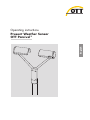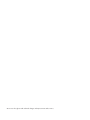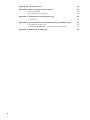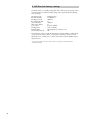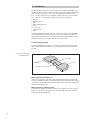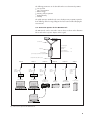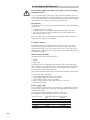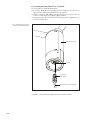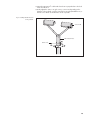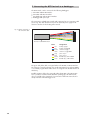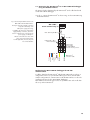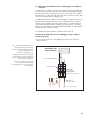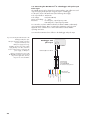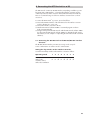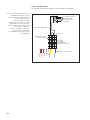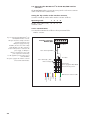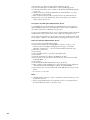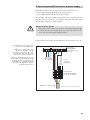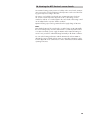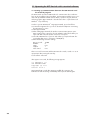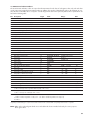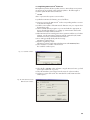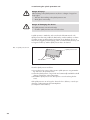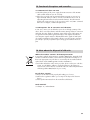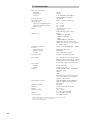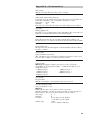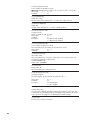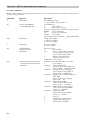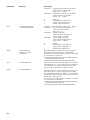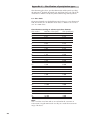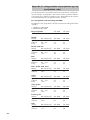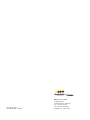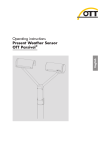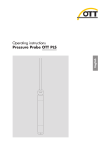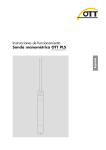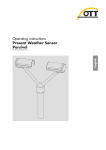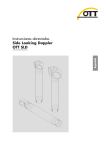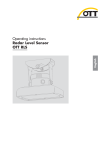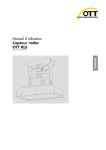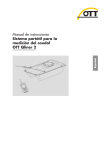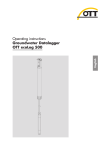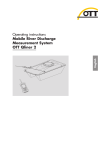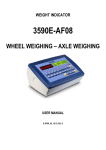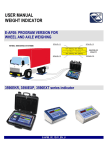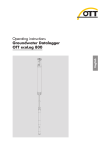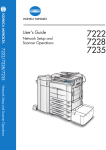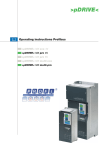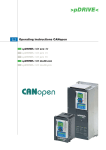Download Operating instructions Present Weather Sensor OTT Parsivel2
Transcript
English Operating instructions Present Weather Sensor OTT Parsivel 2 We reserve the right to make technical changes and improvements without notice. Table of contents 1 Scope of delivery 5 2 Order numbers 5 3 OTT Parsivel2 factory settings 6 4 Safety instructions 7 5 Introduction 8 5.1 Functional principle 5.2 Connection options for the OTT Parsivel2 10 6 Installing the OTT Parsivel2 6.1 Cable selection 6.2 Connecting ground to OTT Parsivel2 6.3 Installing the OTT Parsivel2 on a pedestal 7 Connecting the OTT Parsivel2 to a datalogger 7.1 Connecting the OTT Parsivel to an OTT netDL IP datalogger using an RS-485 interface 7.2 Connecting the OTT Parsivel2 to a datalogger using an SDI-12 interface 7.3 Connecting the OTT Parsivel2 to a datalogger with pulse input 2 8 Connecting the OTT Parsivel2 to a PC 8.1 8.2 8.3 8.4 8.5 Connecting Connecting Connecting Connecting Connecting the the the the the OTT OTT OTT OTT OTT Parsivel2 Parsivel2 Parsivel2 Parsivel2 Parsivel2 8 9 to to to to to the RS-485/RS-232 interface converter the ADAM-4520 RS-485/RS-232 interface converter the RS-485/USB interface converter any interface converter a PC for configuring using a USB interface 9 Connecting the OTT Parsivel2 to a power supply 10 11 12 14 15 17 20 21 21 23 24 25 25 27 10 Heating the OTT Parsivel2 sensor heads 29 11 Operating the OTT Parsivel2 with a terminal software 30 11.1 11.2 11.3 11.4 11.5 Setting up communications between the OTT Parsivel2 and the terminal program Measurement numbers Defining the formating string OTT telegram Updating OTT Parsivel2 firmware 12 Maintenance 30 31 32 32 33 35 12.1 Cleaning the laser's protective glass 12.2 Keeping the light pathway open 12.3 Cleaning the splash protection unit 35 35 36 13 Functional disruptions and remedies 37 13.1 OTT Parsivel does not start 13.2 Disruptions due to convection and vibrations 2 37 37 14 Note about the disposal of old units 37 15 Technical data 38 3 Appendix A – CS command set 39 Appendix B – SDI-12 commands and responses 42 B.1 Basic commands B.2 Advanced SDI-12 commands Appendix C – Classification of precipitation types C.1 Class limits Appendix D – Categorization of precipitation type by precipitation codes D.1 SYNOP precipitation code D.2 NWS and METAR/SPECI w’w’ precipitation code, Table 4678 Appendix E – Declaration of conformity 4 42 45 46 46 48 48 49 50 1 Scope of supply 䊳 OTT Parsivel2 – 1 laser-optical disdrometer consisting of: two sensor heads with splash protection unit grid, tunnel housing with 30 mm wide and 180 mm long light strip, base holder with integrated electronics and 8-pin panel jack for connecting the supply voltage and electrical ports – 1 installation set, consisting of 1 x cable lug for grounding 1 x flat washer 6 x grub screws M 8 x 16 mm 7 x grub screws M 8 x 25 mm 1 x hex nut M 8 2 x lock washers 1 x Allen key, 4 mm – 1 USB connection cable. USB connector type A to USB type B, 3 m – 1 OTT Parsivel PC software "ASDO", basic version – 1 set of operating instructions 2 Order numbers 䊳 OTT Parsivel2 Laser-optical disdrometer 70.210.001.3.0 䊳 Accessories Connection cable, assembled – 8-core, wire cross section 0.25/0.75 mm2 – one end prepared with plug – one open cable end, insulation removed and provided with end sleeves – Length 1 m, 13 m (available on request according to customer requirements) 70.210.409.4.1 Power supply 24 V DC/100 W; control cabinet version – Protection class IP 20 – for top hat rail installation (TS 35) – Input voltage: 100 … 240 V AC 65.030.003.9.2 Power supply 24 V DC/100 W; protective housing version – Protection class IP 65 – in aluminum protective housing – Input voltage: 100 … 240 V AC 97.850.029.9.5 Interface converter – RS-485 / USB; galvanically isolated; electrical supply via USB interface – RS-485 / RS-232; galvanically isolated; external electrical supply 12 … 24 V required Pedestal 2" – with bottom plate for attachment to a concrete base – with mounting plate for mains adapter (protective housing version) – Laser strip installation height: 1 m (length: 0.53 m) – Laser strip installation height: 2 m (length: 1.53 m) – Laser strip installation height: 3 m (length: 2.53 m) 䊳 Spare parts 97.961.091.9.5 97.970.041.9.5 70.210.420.3.1 70.210.421.3.1 70.210.422.3.1 Attachment set for pedestal – for attachment of the pedestal on a concrete base – 4 x anchor rods – 4 x anchor bolt glue cartridges 99.020.050.9.2 OTT Parsivel PC software "ASDO", full version 56.551.001.9.7 Splash protection unit grid (1 piece) 70.210.410.3.1 5 3 OTT Parsivel2 factory settings The OTT Parsivel2 is a flexibly configurable device with respect to interface activation and parameters and the heating setting, and is supplied with the following factory settings: Operating mode: Baudrate RS-485: RS-485 bus mode: Bus address RS-485: SDI-12 interface: SDI-12 bus address: Pulse output: Heating mode: Data telegram: Measurement interval: RS-485 2-wire * 19,200 baud disabled 0 disabled 0 0.1 mm enabled mode 1 (50 W) OTT telegram (see Chapter 11.4) 60 s The parameters can be set with the OTT Parsivel software ASDO, or alternatively using a terminal software. Notes on setting these parameters can be found in Appendix A "CS command set" or in the "OTT Parsivel software ASDO" Operating instructions. * The green and yellow wires in the connection cable are configured as an RS-485 interafce (alternatively: SDI-12) 6 4 Safety information 䊳 These operating instructions contain basic instructions that must be followed 䊳 䊳 䊳 䊳 䊳 䊳 䊳 䊳 䊳 during installation, operation and maintenance. Therefore, it is absolutely necessary that they be read by the assembler and by the responsible technical personnel/operator prior to installation and startup! These operating instructions must be accessible at the point of use of the measurement device. Personnel responsible for installation, operation and maintenance must have the appropriate qualifications for this work! Responsibilities, competency and the monitoring of personnel must be closely controlled by the owner. If personnel do not have the required knowledge, it must be provided through training and instruction. If necessary, OTT Hyrdomet can provided this service on a contractual basis for the owner. Non-adherence to these safety instructions can have dangerous consequences for persons as well as for the measurement device! Non-adherence to these safety instructions can result in the loss of any indemnity claims! Please adhere to the safety instructions listed in these operating instructions, to all existing national accident prevention regulations and to any internal work, operating and safety rules as set forth by the owner! The operating safety of the delivered measuring device is only guaranteed when it is used properly! Retrofitting or changing the measuring device is only allowed if authorized by the manufacturer. To ensure safety, buy only original replacement parts and accessories authorized by the manufacturer. Use of other parts can void liability for any consequences arising therefrom! The OTT Parsivel2 is a class 1 laser product which complies with IEC/EN 60825-1 A2:2001. Wavelength: 780 nm; output: max. 0.5 mW. Do not stare into the beam or view directly with optical instruments! 7 5 Introduction The OTT Parsivel2 is a laser-based optical system for complete and reliable measurement of all types of precipitation. The size range of measurable liquid precipitation particles is from 0.2 … 5 mm, for solid precipitation particles it is from 0.2 … 25 mm. In the process, precipitation particles can have a velocity of from 0.2 … 20 m/s. The precipitation particles are categorized as follows: 䊳 䊳 䊳 䊳 䊳 䊳 䊳 䊳 Drizzle Drizzle with rain Rain Rain, drizzle with snow Snow Snow grains Freezing rain Hail The precipitation measurements are carried out using a special sensor head that was developed for this particular purpose. It detects precipitation optically. The data thus determined are processed and stored by a fast digital signal processor. The OTT Parsivel2 issues one data telegram every 60 seconds. 5.1 Functional principle The theory behind the OTT Parsivel2 is a laser sensor that produces a horizontal strip of light. The emitter and the receiver are integrated into a single protective housing. Fig. 1: Functional principle of the OTT Parsivel2. Laser beam Transmitter Receiver Precipitation particle Measurement of particle size If there are no particles in the laser beam, the maximum voltage is output at the receiver. Precipitation particles passing through the laser beam block off a portion of the beam corresponding to their diameter, thus reducing the output voltage; this determines the particle size. Measurement of particle speed To determine the particle speed, the duration of the signal is measured. A signal begins as soon as a precipitation particle enters the light strip and ends when it has completely left the light strip. 8 The following parameters can be derived from these two determined quantities: 䊳 䊳 䊳 䊳 䊳 䊳 Size spectrum Type of precipitation Kinetic energy Intensity of the precipitation Radar reflectivity Visibility The splash protection attached to the sensor head prevents precipitation particles from deflecting off the housing, falling into the laser beam and thus falsifying the measurements. 5.2 Connection options for the OTT Parsivel2 The OTT Parsivel2 can be connected to various devices as shown in the illustration below. Refer to the respective chapters in this regard. OTT Parsivel2 H = total height Pedestal Disdrometer General: 1m Present Weather Sensor OTT Parsivel 2: 2m Power supply (power supply optionally on pedestal) Outputs: RS-485, SDI-12, pulse Chapter 8 Cable max. 300 m (RS-485) Interface converter online Chapter 8 Cable max. 300 m (RS-485) Interface converter Chapter 7.1 Cable max. 300 m (RS-485) Chapter 7.2 Cable max. 100 m SDI-12 Chapter 7.3 Pulse Chapter 9 Cable length Supply voltage see Ch. 6.1 RS-485/ 2-wire online RS-232/USB RS-232/USB – ASDO Basic – ASDO full version Storage without precipitation spectrograph Storage with precipitation spectrograph RS-485 OTT netDL 1000 OTT netDL 500 SDI-12 Datalogger Datalogger with pulse input Power supply – OTT Hydras 3 Fig. 2: Connection options for the OTT Parsivel2. 9 6 Installing the OTT Parsivel2 Please follow Safety instructions (see chapter 4) when installing the OTT Parsivel2! It is of critical importance to the quality of the measurements that the setup location be selected carefully. Here, wind and vibrations must be minimized (see chapter 13.2 "Disruptions due to convection and vibrations"). If the protection against these influences is not sufficient, virtual drops can be detected. Prerequisites The OTT Parsivel2 is mounted on a pedestal. The pedestal must have the following specifications: 䊳 Pedestal diameter 50 … 62 mm 䊳 Pedestal consists of an electrically conducting material and is grounded 䊳 The concrete foundation of the pedestal must have minimum dimensions of 40 x 40 x 80 cm (L x W x H). Before the OTT Parsivel2 can be fastened to the pedestal, the data transmission cable and power supply must be installed. 6.1 Cable selection The electrical connection of the OTT Parsivel2 is made with an 8-core cable, prepared with a plug at the factory (accessory). This connection cable can be supplied with a length of one or 13 meters. The wire cross section is 0.25 mm2 (heating power supply: 0.75 mm2). If required, you can extend the cable keeping to the following criteria: Data transmission cable The OTT Parsivel2 has the following interfaces: 䊳 RS-485 䊳 SDI-12 䊳 Pulse output A total of two wires are available in the connection cable for the RS-485 and SDI-12 interfaces. The assignment of these wires with the RS-485 or SDI-12 interface is carried out by the OTT Parsivel user software ASDO or with a terminal program (factory setting: RS-485 interface). We recommend that the data transmission cable has the following characteristics: 䊳 䊳 䊳 䊳 䊳 Twisted-pair cable; unshielded Usage length with RS-485 interface: max. 300 m Usage length with SDI-12 interface: max. 100 m Usage length with pulse output: max. 100 m Wire cross section from a cable length of 25 meter ≥ 0.5 mm2 (below that: 0.25 mm2) Power supply cable Power supply for electronics: Wire cross section up to a cable length of 25 meter 0.25 mm2, above that 0.5 mm2. Maximum cable length 250 meter (when using an OTT power supply). Power supply for heating: Maximum resistance of cable: 2 Ω. The length of the cable is dependent on the wire cross section: Wire cross section 0.75 mm2 1.0 mm2 1.5 mm2 2.5 mm2 4.0 mm2 * See Chapter 10 10 max. cable length for heating setting* 50 W 100 W 42 m 21 m 56 m 28 m 84 m 42 m 140 m 70 m 225 m 112.5 m 6.2 Connecting ground to OTT Parsivel2 (recommendation) To ground the OTT Parsivel2, you will need the following parts from the installation set provided: 䊳 䊳 䊳 䊳 䊳 䊳 1 1 2 1 1 1 hex key 4 mm M 8 x 25 grub screw lock washers cable lug flat washer M 8 hex nut Also, you will need a grounding cable with a wire cross section of 16 mm2. In order to ground the OTT Parsivel2, proceed as follows: 䡵 Rotate the grub screw using the hex key from inside into the grounding hole (see Fig. 3) until the grub screw is flush with the inner wall inside the socket. 䡵 Place the lock washers, cable lug and flat washer as shown in Fig. 3 onto the grub screw from the outside. 䡵 Likewise, screw the hex nut from outside onto the grub screw and tighten it. Hold the grub screw from the inside using the hex key while doing so so that it does not rotate during tightening. 䡵 Loosen the two copper screws of the cable lug by rotating them a few turns. 䡵 Remove the insulation from one end of the grounding cable approximately 2 cm. 䡵 Insert the uninsulated end of the grounding cable between the two plates of the cable lug and retighten the two copper screws. The other end of the cable must be properly grounded near the OTT Parsivel2. Fig. 3: Grounding the OTT Parsivel2. The individual parts to fasten the cable lug are included in the installation kit. OTT Parsivel 2 base Lock washers Flat washer Hex nut Allen key Ground hole Grub screw Cable lug Copper screws 11 6.3 Installing the OTT Parsivel2 on a pedestal Proceed as follows to install the OTT Parsivel2: 䡵 If necessary: Attach the power supply (protective housing version) to the mounting plate of the pedestal using the bolts and nuts supplied. 䡵 Feed the connection cable with the 8-pin plug from the power supply on the leg or from a control cabinet upwards through the pedestal. 䡵 Connect the plug to the socket in the base of the OTT Parsivel2. Tighten the cap nut for the plug by hand. Fig. 4: Connecting the connection cable to the OTT Parsivel2 base. 2 OTT Parsivel base Socket 8-pin plug with cap nut 2 OTT Parsivel connection cable 䡵 Slide the connected and grounded OTT Parsivel2 onto the pedestal. 12 䡵 Orient the OTT Parsivel2 such that the laser beam is perpendicular to the local main wind direction. 䡵 Evenly tighten the 6 M 8 x 16 grub screws, or M 8 x 25 depending on the diameter of the pedestal, using the 4 mm hex key provided (installation set) so that the sensor heads are horizontal as much as possible. Fig. 5: Installing the OTT Parsivel2 on the pedestal. Sensor head OTT Parsivel2 base Grub screw 1 2 13 7 Connecting the OTT Parsivel2 to a datalogger The OTT Parsivel2 can be connected to the following dataloggers: 䊳 䊳 䊳 䊳 OTT netDL with RS-485 interface OTT netDL with SDI-12 interface Any datalogger with an SDI-12 interface Datalogger with pulse input The connection to a datalogger is made with a prepared, 8-core connection cable (accessory). This cable also has 2 wires for the electrical power supply for the electronics and two for the heating of the Parsivel. Fig. 6: Wiring assignment of the connection cable. Connection cable OTT Parsivel 2 Color red blue brown white gray pink yellow green Assignment heating supply + heating supply GND electronics supply + electronics supply GND pulse output – pulse output + RS-485 B (+) / SDI-12 GND RS-485 A (–) / SDI-12 Data The green and yellow cable is assigned either to the RS-485 or SDI-12 interface. The selection is carried out during setup via the OTT Parsivel user software ASDO or a terminal program. Both of these wires are assigned to the RS-485 interface at the factory. Parallel operation of the pulse output with either the RS-485 or the SDI-12 interface is possible to a limited extent. With this operating type, the OTT Parsivel2 does not send the pulse at intervals of one minute but at the time interval set for sample intervals on the datalogger or PC. 14 7.1 Connecting the OTT Parsivel2 to an OTT netDL IP datalogger using the RS-485 interface The measured values determined by the OTT Parsivel2 can be called and stored via the OTT netDL IP datalogger. 䡵 To do so, connect the OTT Parsivel2 as shown in Fig. 7 to the OTT netDL using the RS-485 interface. Fig. 7: Connecting the OTT Parsivel2 to the OTT netDL via the RS-485 interface. 2 3 4 R = 120 Ω Cable length ≤ 20 m ➝ Remove bridge! Terminal strip Power supply 24 V DC/100 W Protective housing version 7 8 RS-485 A RS-485 B Pulse – Pulse + Supply + 2 Supply GND Likewise connect the two wires of the pulse output to the terminal strip. For this application, however, they are not connected further. 1 Max. cable length 300 m Heating + In addition, the four wires of the voltage supply (heating: red + blue; electronics: brown + white) must be connected to the power supply; see Chapter 9. OTT netDL ... Screw terminal strip C Heating GND The figure shows the example connection using the terminal strip of an OTT power supply (accessory). OTT Parsivel connection cable Configuring the OTT netDL IP datalogger for RS-485 communication To call the data from the OTT Parsivel2 with the OTT netDL and to store them, a configuration must be set up in the OTT netDL. Figure 8 shows an OTT netDL example configuration for communication via the RS-485 interface. See also the operating instructions for the "OTT netDL IP datalogger". Note that the measurement cycle must be set up with the same value in all channels set up in the OTT Parsivel2. 15 Fig. 8: Configuration example of an OTT netDL connected to an RS-485 interface. 16 7.2 Connecting the OTT Parsivel2 to a datalogger via an SDI-12 interface If a datalogger is used that is connected via an SDI-12 interface, the datalogger functions as a master, and specifies the measurement time and sample interval of the OTT Parsivel2. The measurement time must be ≥1 min in this case in order for the OTT Parsivel2 to collect sufficient data during winter operation as well to allow for the precise assignment of precipitation type. To make the OTT Parsivel2 capable of communicating for an SDI-12 interface, the OTT Parsivel2 must first be connected to a PC via the USB interface. The SDI-12 interface can be switched to active through the Parsivel user software ASDO or using a terminal program and the command "CS/S/E/1<CR>" (see operating instructions for OTT Parsivel user software ASDO and Chapter 11 "Operating the OTT Parsivel2 with a terminal software"). For a detailed description of SDI-12 commands refer to Annex B. Connecting the OTT Parsivel2 to a datalogger using an SDI-12 interface (general) 䡵 Connect the OTT Parsivel2 to any datalogger as shown in Fig. 10 via the SDI-12 interface. GND Remove bridge! Terminal strip Power supply 24 V DC/100 W Protective housing version 7 8 SDI-12 Data* SDI-12 GND* Pulse – Pulse + Supply + 2 Supply GND Likewise connect the two wires of the pulse output to the terminal strip. For this application, however, they are not connected further. Max. cable length 100 m Heating + In addition, the four wires of the voltage supply (heating: red + blue; electronics: brown + white) must be connected to the power supply; see Chapter 9. Datalogger with SDI-12 interface Heating GND The figure shows the example connection using the terminal strip of an OTT power supply (accessory). Data Fig. 9: Connecting the OTT Parsivel2 to a datalogger via the SDI-12 interface. OTT Parsivel connection cable * SDI-12 interface activated! 17 Connecting the OTT Parsivel2 to an OTT netDL IP datalogger via the SDI-12 interface 䡵 Connect the OTT Parsivel2 as shown in Fig. 10 to the OTT netDL using the SDI-12 interface: Fig. 10: Connecting the OTT Parsivel2 to an OTT netDL via the SDI-12 interface. The figure shows the example connection using the terminal strip of an OTT power supply (accessory). In addition, the four wires of the voltage supply (heating: red + blue; electronics: brown + white) must be connected to the power supply; see Chapter 9. Likewise connect the two wires of the pulse output to the terminal strip. For this application, however, they are not connected further. OTT netDL ... Screw terminal strip C 1 2 3 4 Max. cable length 100 m Remove bridge! Terminal strip Power supply 24 V DC/100 W Protective housing version 7 8 SDI-12 Data* SDI-12 GND* Pulse – Pulse + Supply + Supply GND Heating + Heating GND 2 OTT Parsivel connection cable * SDI-12 interface activated! Configuring the OTT netDL IP datalogger for SDI-12 communication To call the data from the OTT Parsivel2 with the OTT netDL and to store them, a configuration must be set up in the OTT netDL. Figure 11 shows an OTT netDL example configuration for communication via the SDI-12 interface. See also the operating instructions for the "OTT netDL IP datalogger …". Note that the measurement cycle must be set up with the same value in all channels set up in the OTT Parsivel2, and that no "instantaneous value" can be stored in any of the channels of the OTT netDL configuration, as false measurements can arise otherwise. 18 Fig. 11: Configuration example of an OTT netDL connected to an SDI-12 interface. 19 7.3 Connecting the OTT Parsivel2 to a datalogger with pulse input Pulse input The rainfall amount can be detected in a manner similar to rain collectors according to the tipping bucket principle using pulse input to a datalogger. For the pulse output of the OTT Parsivel2, the following values apply: Pulse output duration: Pulse voltage: Open circuit voltage: Resolution: 250/25 ms 0 V (max.100 mA) 5 … 28 V 0.1 mm/pulse, output frequency 2 Hz 0.01 mm/pulse, output frequency 20 Hz You can set the resolution with the OTT Parsivel software ASDO or alternatively using a terminal software. Notes on setting these parameters can be found in Appendix A "CS command set" or in the "OTT Parsivel software ASDO" operating instructions. 䡵 Connect the OTT Parsivel 2 as follows to the datalogger with pulse input: In addition, the four wires of the voltage supply (heating: red + blue; electronics: brown + white) must be connected to the power supply; see Chapter 9. +12 V Datalogger with pulse input GND The figure shows the example connection using the terminal strip of an OTT power supply (accessory). Pulse in Fig. 12: Connecting the OTT Parsivel2 to the datalogger with pulse input. R = 20 kΩ Cable length max. 100 m Likewise connect the two wires of the RS-485/SDI-12 interface to the terminal strip. For this application, however, they are not connected further. Terminal strip Power supply 24 V DC/100 W Protective housing version 5 6 RS-485 A/SDI-12 Data RS-485 B/SDI-12 GND Pulse – Pulse + Supply + Supply GND Heating + 20 Heating GND 2 OTT Parsivel connection cable 8 Connecting the OTT Parsivel2 to a PC The OTT Parsivel2 contains an RS-485 interface. Depending on whether your PC has an RS-232 or USB interface, a corresponding interface converter must be used that provides automatic conversion between the OTT Parsivel2 and the PC. Here we recommend using one of the two interface converters from our list of accessories. To connect the OTT Parsivel2 to your PC, proceed as follows: 䡵 Connect the RS-485 interface of the OTT Parsivel2 to the interface converter used (see Chapter 8.1, 8.2 or 8.3). 䡵 Connect the interface converter to the PC. 䡵 Start the OTT Parsivel software ASDO or a terminal program on the PC (such as "Hyperterminal"). 䡵 Configure and operate the OTT Parsivel2 with the OTT Parsivel software ASDO (see also manual "OTT Parsivel software ASDO") or alternatively with a terminal software (see also Chapter 11 "Operating the OTT Parsivel2 with a terminal software"). 8.1 Connecting the OTT Parsivel2 to the RS-485/RS-232 interface converter The RS-485/RS-232 interface converter (accessory) can be set up for 2-wire communication as well as to 4-wire communication. Setting the dip switches at the interface converter 䡵 Set the internal dip switches at the interface converter as follows: Operating mode RS-485, 2-wire without echo, automatic control, without bus termination 1 2 3 4 5 6 7 8 on on off on off off off off 21 2-wire communication 䡵 Connect the OTT Parsivel2 as follows to a 9-pin Sub-D socket (female): R = 120 Ω Fig. 13: Connecting the OTT Parsivel2 to an RS-485/RS-232 interface converter. The figure shows the example connection using the terminal strip of an OTT power supply (accessory). In addition, the four wires of the voltage supply (heating: red + blue; electronics: brown + white) must be connected to the power supply; see Chapter 9. 1 6 Sub-D plug connector RS-485/RS-232 Interface converter Solder side 5 9 Max. cable length 300 m Likewise connect the two wires of the pulse output to the terminal strip. For this application, however, they are not connected further. R = 120 Ω Cable length ≤ 20 m ➝ Remove bridge! Terminal strip Power supply 24 V DC/100 W Protective housing version 7 8 2 RS-485 A RS-485 B Pulse – Pulse + Supply + Supply GND Heating + 22 Heating GND OTT Parsivel connection cable 8.2 Connecting the OTT Parsivel2 to the ADAM-4520 RS-485/RS-232 interface converter The ADAM-4520 RS-485/RS-232 interface converter (accessory) can only be set for 2-wire communication. Setting the dip switches at the interface converter 䡵 Set the internal dip switches at the interface converter as follows: Switch 1 1 2 10 bits on off Switch 2 1 2 3 4 5 6 7 8 9 10 115.2 Kbps off off off off off off off off on off 䡵 Connect the OTT Parsivel2 as follows: Supply + +Vs GND Adam-4520 Max. cable length 300 m Likewise connect the two wires of the pulse output to the terminal strip. For this application, however, they are not connected further. Supply GND In addition, the four wires of the voltage supply (heating: red + blue; electronics: brown + white) must be connected to the power supply; see Chapter 9. Interface converter RS-485/RS-232 Data – The figure shows the example connection using the terminal strip of an OTT power supply (accessory). Data + Fig. 14: Connecting the OTT Parsivel2 to an ADAM-4520 RS-485/RS-232 interface converter. R = 120 Max. cable length ≤ 20 m ➝ Remove bridge! Terminal strip Power supply 24 V DC/100 W Protective housing version 7 8 RS-485 A RS-485 B Pulse – Pulse + Supply + Supply GND Heating + Heating GND 2 OTT Parsivel connection cable 23 8.3 Connecting the OTT Parsivel2 to the RS-485/USB interface converter The RS-485/USB interface converter (accessory) can be set for 2-wire communication as well as 4-wire communication. Setting the dip switches at the interface converter 䡵 Set the external dip switches at the interface converter as follows: Operating mode 1 2 3 4 RS-485, 2-wire, without echo, automatic control off off on on 2-wire communication 䡵 Connect the OTT Parsivel2 as follows to the 6-pin terminal of the interface converter: Fig. 15: Connecting the OTT Parsivel2 to an RS-485/USB interface converter. The figure shows the example connection using the terminal strip of an OTT power supply (accessory). In addition, the four wires of the voltage supply (heating: red + blue; electronics: brown + white) must be connected to the power supply; see Chapter 9. Interface converter RS-485/USB 1 2 3 4 6 R = 120 Ω Max. cable length 300 m Likewise connect the two wires of the pulse output to the terminal strip. For this application, however, they are not connected further. The power supply for the interface converter comes from the USB interface. 5 R = 120 Ω Max. cable length ≤ 20 m ➝ Remove bridge! Terminal strip Power supply 24 V DC/100 W Protective housing version 7 8 2 RS-485 A RS-485 B Pulse – Pulse + Supply + Supply GND Heating + 24 Heating GND OTT Parsivel connection cable 8.4 Connecting the OTT Parsivel2 to any RS-485 interface converter When using an interface converter that can not be purchased as an accessory from OTT Hydromet, the following must absolutely be adhered to: 䊳 Interface converters must be configured in the "automatic send/receive control" mode for 2-wire connections through software commands without hardware handshake cables and "Echo-Off"! 䊳 The interface converter must be galvanically isolated! 8.5 Connecting the OTT Parsivel2 to a PC for configuring using a USB interface If you do not want to work with the factory settings of the OTT Parsivel2 and read out the data only with a datalogger, it is necessary to configure the OTT Parsivel2 before its first use using the OTT Parsivel software ASDO Basic or a terminal program. To do so, the OTT Parsivel2 is temporarily connected to a PC with a USB interface. Please note: The OTT Parsivel2 is not supplied with power via the USB interface! As in normal measurement operation, the power supply is from an additionally connected power supply (brown and white wire of the connection cable). Connecting the OTT Parsivel2 to a PC via USB interface: (Requirements: USB interface drivers are installed; see below) Fig. 16: Position of the USB service interface in the OTT Parsivel2 base. Meaning of the LEDs: A (green): Communication via RS-485/SDI interface active B (green): USB interface active C (red): an error has occurred D (yellow): particle recognized OTT Parsivel2 base AB USB service interface CD Cover 25 䡵 Remove the cover of the OTT Parsivel2 base (Allen key, 4 mm). 䡵 Connect the USB cable to a USB interface of the PC (USB plug type A). 䡵 Connect the USB cable to service interface of the OTT Parsivel2 (USB plug type B; see Fig. 16). 䡵 Start the OTT Parsivel Software ASDO Basic or terminalsoftware on your PC and make the required settings. 䡵 After completion, disconnect the connection between PC and OTT Parsivel2. 䡵 Replace the cover on the OTT Parsivel2 base; ensure that you do not kink or jam the cable in the process! If required: Installing the USB interface driver For establishing a communication link over the USB interface, the PC requires a dedicated USB interface driver. This USB interface driver must be installed when the communication link is established for the first time. You may use the USB interface driver on any current standard PC that is fitted with a USB interface and on which a Microsoft 7 or higher operating system is run. The procedure described here is based on the Microsoft 7 operating system. With minor changes, it applies to the other Windows operating system versions as well. How to install the USB interface driver: 䡵 Log on to the PC with administrator rights. 䡵 Connect the OTT Parsivel2 to a USB interface of the PC, see above ➝ the PC detects the new hardware and displays the message*: "Found New Hardware – OTT Parsivel2" ➝ the "Found New Hardware Wizard" opens. 䡵 Select "No, not this time". 䡵 Select "Next". 䡵 Select "Install from a list or specific location (Advanced)". 䡵 Select "Next". 䡵 Insert the "OTT Parsivel2 Software" CD-ROM into PC drive. 䡵 Select "Search for the best driver in these locations" and "Search removable media (CD-ROM, …)". 䡵 Select "Next". 䡵 The wizard will install the USB interface driver onto the PC. 䡵 After completion of the installation process, the following message will appear: "The wizard has finished installing the software for: OTT PARSIVEL2". 䡵 Select "Next". Now a communication link via the USB interface may be established. * in the notification area of the taskbar Note: 䊳 The USB interface cannot be used as a permanent connection between your PC and the OTT Parsivel2. 䊳 When using the USB interface, the OTT Parsivel2 does not send any data via the SDI-12/RS-485 interface or the pulse output. 26 9 Connecting the OTT Parsivel2 to a power supply OTT Hydromet offers two power supplies (accessory) for the power source: 䊳 Power supply 24 V DC/100 W; protective housing version 䊳 Power supply 24 V DC/100 W; control cabinet version The connection of the power supply is made with an 8-core, prepared connection cable (accessory). If required, you can extend the cable. More information on this can be found in Chapter 6.1 "Cable selection". Danger of electric shock! 䊳 Only connect power supplies if you have the required electrical knowledge! 䊳 For all work on the power supply: Always ensure the mains cables are offcircuit and secure them against switching back on. 䡵 Connect the power supply to the OTT Parsivel2 as shown in Figures 17 or 18. Fig. 17: Connecting power supply control cabinet version to the OTT Parsivel2. N L –V –V +V +V When using the RS-485 interface, the total cable length between the OTT Parsivel2 and the datalogger may be a maximum of 20 meters! Otherwise, a 120 Ohm terminator is necessary on the OTT Parsivel2 between the yellow and green wires! Connection Mains voltage (100 … 240 V AC) Pulse – Pulse + RS-485 B/SDI-12 GND* RS-485 A/SDI-12 Data* Install the power supply in the control cabinet on a standard top hat rail. For optimum running of the cable, in the area where the cable enters the control cabinet a terminal strip should be used. Power supply 24 V DC/100 W Control cabinet version (Accessory) Ports for connection to a datalogger Terminal strip for control cabinet installation (not in scope of delivery) 2 OTT Parsivel connection cable * Assignment is dependent on device configuration 27 Fig. 18: Connecting power supply protective housing version to the OTT Parsivel2. Install the power supply onto the pedestal of the OTT Parsivel2 using the bolts and nuts supplied. In this case, the connection cable has a length of one meter. Feed it through the hole in the leg and one of the three cable connections on the inside of the power supply. Ports for connection to a datalogger Connection Mains voltage (100 … 240 V AC) L PE N PE Remove bridges depending on application! Terminal strips 1 2 3 4 5 6 7 Integrated fuse (+ spare fuse) Power supply 24 V DC/100 W Control cabinet version (Accessory) 28 8 5: 6: 7: 8: Pulse – Pulse + RS-485 B/SDI-12 GND* RS-485 A/SDI-12 Data* 2 OTT Parsivel connection cable * Assignment is dependent on device configuration 10 Heating the OTT Parsivel2 sensor heads An automatic heating system prevents ice buildup on the sensor heads. A temperature sensor in the sensor head measures the temperature each second. The heating system adjusts according to this value. The purpose is to hold the sensor heads at a constant temperature of at least 10 °C. If the outside temperature drops below 10 °C, the heating current is switched on until 10 °C is reached again in the sensor heads. The heating control can be adapted to the respective climatic conditions. Optimum heating output can be guaranteed with a supply voltage of 20 V DC. Note: Note that the heating of the sensor heads is set at the factory to 50 watt! Enable the sensor heating in any case if the OTT Parsivel2 is used at temperatures below 4 °C! We recommend a power supply of 24V DC and a maximum heating current of 2 A to provide for unlimited heating functionality in all climatic conditions. You can set the heating performance with the OTT Parsivel software ASDO or alternatively using a terminal software. Notes on setting these parameters can be found in Appendix A "CS command set" or in the "OTT Parsivel software ASDO" operating instructions. 29 11 Operating the OTT Parsivel2 with a terminal software 11.1 Setting up communications between the OTT Parsivel2 and the terminal program The OTT Parsivel2 provides a USB interface for communication. This serial interface can be operated at various baudrates. Communication with the sensor is possible with any standard terminal software. Below, operation using the terminal software program "Hyper Terminal" is described since this is a part of Microsoft Windows® scope of delivery. In order to operate OTT Parsivel2 using Hyper Terminal, proceed as follows: 䡵 Connect the OTT Parsivel2 to your PC as described in Chapter 8 "Connecting the OTT Parsivel2 to a PC". 䡵 Start Hyper Terminal. 䡵 After starting Hyper Terminal, the window "Connection Description" opens. Enter a name for the connection, select an arbitrary symbol and confirm your input with "OK". The next window "Connect to" now opens. 䡵 Select the COM interface of your PC and confirm your input with "OK". The next window that opens is "Properties of COM [No.]". 䡵 Enter the following connection settings: Bits per second: Databits: Parity: Stopbits: Flow control: 19200 8 none 1 none After a successful connection with the OTT Parsivel2 is made, it sends a "!" as an input prompt after pressing the enter key: BOOTLOADER PARSIVEL after approx. 10 seconds, the following message appears: *** PARSIVEL 2 *** OTT HYDROMET GmbH Copyright (C) 2013 Version: V2.02.3 Approximately 60 seconds after starting to establish the connection, the OTT Parsivel2 starts measuring automatically and outputs the data telegram. 30 11.2 Measured value numbers The measurements and status values are output from the OTT Parsivel2 in the form of a telegram. To this end, each value that can be output was assigned a measurement number. In addition, the number of digits that the value in the telegram can contain, the form in which this value is output, the covered range and in what unit it is precisely defined. These specifications are listed in the following table: No. Description Digits Form Range Unit 01 Rain intensity (32 bit*) 8 0000.000 0.000 … 9999.999 mm/h 02 Rain amount accumulated (32 bit*) 7 0000.00 0.00 … 0300.00 mm 03 Weather code acc. to SYNOP wawa; Table 4680 2 00 00 … 99 04 Weather code acc. to SYNOP ww; Table 4677 2 00 00 … 99 05 Weather code METAR/SPECI w’w’; Table 4678 5 +RASN 06 Weather code according to NWS 4 RLS+ 07 Radar reflectivity (32 bit*) 6 00.000 –9.999 … 99.999 dBz 08 MOR visibility in precipitation 5 00000 0 … 20000 m 09 Sample interval 5 00000 0 … 03600 s 10 Signal amplitude of the laser strip 5 00000 0 … 99999 1 11 Number of detected particles 5 00000 0 … 99999 1 12 Temperature in the sensor housing 3 000 –99 … 100 °C 13 Sensor serial number 6 123456 14 Firmware IOP version number 6 2.02.3 15 Firmware DSP version number 6 2.02.3 16 Heating current 4 0.00 0.00 … 4.00 A 17 Power supply voltage 4 00.0 0.0 … 30.0 V 18 Sensor status 1 0 0…3 see Chapt. 12.1 19 Date/time measuring start 19 00.00.0000_00:00:00 DD.MM.YYYY_hh:mm:ss 20 Sensor time 8 00:00:00 hh:mm:ss 21 Sensor date 10 00.00.0000 DD.MM.YYYY 22 Station name 10 XXXXXXXXXX 23 Station number 4 XXXX 24 Rain amount absolute (32 bit*) 7 000.000 25 Error code 3 000 26 Temperature PCB 3 000 –99 … 100 °C 27 Temperature in the right sensor head 3 000 –99 … 100 °C 28 Temperature in the left sensor head 3 000 –99 … 100 °C 30 Rain intensity (16 bit*) max. 30.000 mm/h 6 00.000 0.000 … 30.000 mm/h 31 Rain intensity (16 bit*) max. 1200.0 mm/h 6 0000.0 0.0 … 1200.0 mm/h 32 Rain amount accmulated (16 bit*) 7 0000.00 0.00 … 0300.00 mm 33 Radar reflectivity (16 bit*) 5 00.00 –9.99 … 99.99 dBz 34 Kinetic energy 7 000.000 0.000 … 999.999 J/(m2h) 35 Snow intensity 7 0000.00 0.00 … 9999.99 mm/h 90 Field N (d) 223 00.000S 1. Value = average volume equivalent diameter (ved) of the 1. class –9.999 … 99.999 log10 (1/m3 mm) 91 Field v (d) 223 1. Value = average rate of fall (rof) of the 1. class 0.000 … 99.999 m/s 93 Raw data 4095 000S 0 … 999 1. Value = number of particles 1. ved/1. rof … 32. Value = number of particles 32. ved/1. rof; 33. Value = number of particles 1. ved/2. rof … 64. Value = number of particles 32. ved/2. rof; 65. Value = … 00.000S 0.000 … 999.999 mm 1 *depending on which datalogger is used, the measured value number must be selected with the corresponding number of bits. S = Separator Note: Other values in the telegram which are not included in this list are intended exclusively for service purposes. Please ignore them. 31 11.3 Defining the formatting string There are various strings available to tailor the format of the existing data protocol to your individual requirements. These must be individually assigned to each measurement number in the data telegram. Formatting control codes String: Meaning: /n Line feed /r Return /s Start transmission /e End transmission Formatting individual measured values String: Meaning: %04 Output measured value No. 4 Formatting fields String: Meaning: %90; Output data field no. 90 with ";" as a separator Other signs can be used as well as a separator. 11.4 OTT telegram The following telegram configuration has been preset at the factory: %13;%01;%02;%03;%07;%08;%34;%12;%10;%11;%18;/r/n According to this configuration, the measurement values are displayed as in the following example: 200248;000.000;0000.00;00;-9.999;9999;025;15759;00000;0; According to the table in Chapter 11.2, the data protocol is thus defined as follows: Meas. value No. Meas. value Definition 32 13 01 02 03 200248 000.000 0000.00 00 07 08 34 12 10 11 18 -9.999 9999 000.00 025 15759 00000 0 Sensor serial number Rain intensity Rain amount since start of device Weather code according to SYNOP wawa (see Appendix D "Categorization of precipitation type by precipitation codes") Radar reflectivity MOR visibility in the precipitation Kinetic energy Temperature in the sensor Signal amplitude of the laser strip Number of detected particles Sensor status 11.5 Updating OTT Parsivel2 firmware OTT Hydromet provides the latest update versions to OTT software on its internet site at www.ott.com under the rubric "Software updates". The following file is needed to update the OTT Parsivel2 firmware: 䊳 *IOP.BIN where * represents the respective version number. To update the OTT Parsivel2 firmware, proceed as follows: 䡵 Connect your PC to the OTT Parsivel2 via the corresponding interface converter as described in Chapter 8. 䡵 Load the newest update of the OTT Parsivel2 firmware onto your computer from the OTT home page. 䡵 Start a terminal software program on your PC and make the appropriate settings as described in Chapter 11.1 "Setting up communications between the OTT Parsivel2 and the terminal software". 䡵 After OTT Parsivel2 has started measurement operations and has issued a data telegram, reset the OTT Parsivel2 firmware with the command CS/Z/1<CR>. OTT Parsivel2 answers with "Bootloader OTT Parsivel2". 䡵 Press <CR> repeatedly directly after the message. OTT Parsivel2 replies with "?". 䡵 Input the command sup <CR>. OTT Parsivel2 answers with "Start upload Firmware with XMODEM/CRC". 䡵 Select "Transfer | Send file" in the menu bar. The "Send file" window opens: Fig. 19: "Send file" window. 䡵 Select the file "*IOP.BIN" under "Filename" using the "Browse" button; you had previously stored this file on your PC. 䡵 Select the "Xmodem" protocol type from the "Protocol" selection window. 䡵 Confirm your input with "Send". The "Xmodem file send for OTT Parsivel2" window opens: Fig. 20: "Xmodem file send for OTT Parsivel2" window. 33 The data transfer runs and the window closes automatically after the data transfer has finished. 䡵 After the window has closed, input the command RUN <CR> to start OTT Parsivel2. The firmware was successfully updated. 34 12 Maintenance Danger of injury to eyes! When working on the sensor, there is a danger of injury to the eyes due to the laser beam! 䊳 Never look directly into the laser! 䊳 During all work on the sensor it must be switched off! If this is not possible, ensure protective goggles are worn! 䊳 Never open the sensor modules! 䊳 Observe the safety instructions in Chapter 4! 12.1 Cleaning the laser's protective glass Depending on the time of year and location, air pollution can lead to contamination of the laser's protective glass. This can result in a drop in the sensor dynamics. The last value (Sensor status) of the OTT telegram provides a reference concerning the current state of the optics, wherein the following error codes are reported: 0 = Everything OK 1 = Laser protective glass is dirty, but measurements are still possible 2 = Laser protective glass is dirty, partially covered. No further usable measurements are possible. 3 = Laser damaged It is a good idea to clean the laser optics beginning at Status 1. OTT Hydromet recommends that the laser’s protective glass be cleaned at least semiannually, regardless of the messages. To clean the laser's protective glass, proceed as follows: 䡵 Clean the laser's protective glass on both sensor heads from the outside with a soft cloth. 12.2 Keeping the light pathway open Please follow Safety Instructions (see chapter 4) when keeping the light pathway open! At regular intervals, remove all impediments, such as leaves, branches or spider webs that are in the way of the light pathway. 35 12.3 Cleaning the splash protection unit Danger of injury! When working on the splash protection unit, there is a danger of injury from sharp edges! 䊳 Take care when working on the splash protection unit! 䊳 Wear gloves as necessary! Danger of damaging the device! The splash protection unit can bend easily! 䊳 Clean the splash protection unit on a level surface! A splash protector is attached to each sensor head of the OTT Parsivel2. The splash protector has many small holes that break up incident raindrops so that no secondary spectra are detected in the laser beam due to splashing. As soon as the holes are plugged by bird droppings, pollen or similar material, the drops can no longer be broken up and the splash protector has to be cleaned. Abb. 21: Splash protection unit. Splash protection unit Allen screw Clean the splash protector as follows: 䡵 Loosen the four hex screws of the respective splash protector using an M4 hex key and remove the splash protector. 䡵 Clean the splash protector using a brush and commercially available household cleanser on both sides under running water. 䡵 Reinstall the splash protector onto the respective sensor head using the hex screws. If the splash protector can no longer be cleaned or if it is defective, it can be purchased as a replacement part from OTT Hydromet (see Chapter 2 "Part numbers"). 36 13 Functional disruptions and remedies 13.1 OTT Parsivel2 does not start 䡵 Check the polarity of the power supply, the A+B connections of the RS-485 cables and the baud rate (see Ch. 6 and 7). 䡵 If this does not work, start any terminal software program on your PC (e.g. Hyper Terminal) and try to make a connection to OTT Parsivel2 (see Ch. 11 "Operating the OTT Parsivel2 with a terminal software"). The OTT Parsivel2 should send a status message of "ok" in response to the "CS/<CR>" command. If this does not happen, contact OTT Hydroservice. 13.2 Disruptions due to convection and vibrations In rare cases, intense sun can affect the sensor due to the high sensitivity of the device; this is caused by refractive index fluctuations (mirage effects) in connection with wind. The same applies to vibrations. Most of these types of disruptions are recognized and removed through formal analysis of the signals. Nevertheless, some disruption signals cannot be differentiated from the signals of small particles. Further examinations of the particle collective over the respective reporting period help to prevent precipitation reports during good weather for the most part. 14 Note about the disposal of old units Within the member countries of the European Union In accordance with the European Union guideline 2002/96/EC, OTT takes back old devices within the member countries of the European Union and disposes of them in an appropriate way. The devices concerned by this are marked with the symbol shown aside. (WEEE registration number: 49590817.) 䡵 For further information on the return procedure, please contact your ocal sales contact. You will find the addresses of all sales partners in the internet on "www.ott.com". Please take into consideration also the national implementation of the EU guideline 2002/96/EC of your country. For all other countries 䡵 Dispose of the OTT Parsivel2 properly after taking out of service. 䡵 Observe the regulations valid in your country for the disposal of electronic devices. 䡵 Never put the OTT Parsivel2 into the normal household waste. Used materials see Chapter 15, "Technical Data" 37 15 Technical data Optical sensor laser diode Wavelength Output power Laser class Beam size (W x D) Measurement surface Measuring range Particle size of liquid precipitation Particle size of solid precipitation Particle speed Design Weather code Visibility in precipitation Rain rate Minimum intensity Maximum intensity Accuracy De-icing protection Power supply Current drawn Electronics Heating Interfaces Electromagnetic tolerance Lightening protection Material Weight Temperature range Protection Size (H x W x D) 1) 2) 38 780 nm 0.5 mW 1 (21 CFR 1040.10 and 1040.11) 1 (IEC/EN 60825-1 A2:2001) 180 x 30 mm 54 cm2, recognition of edge events 0.2 … 5 mm 0.2 … 25 mm 0.2 … 20 m/s 32 precipitation size classes 32 speed classes Radar reflectivity Z, kinetic energy Outputs: – SYNOP wawa Table 4680, – SYNOP ww Table 4677, – NWS – METAR/SPECI w’w’ Table 4678 differentiation of the precipitation types drizzle, rain, hail, snow > 97 % compared to a weather observer Measurement range (MOR) 100 … 5,000 m 0.001 mm/h drizzle rain 1,200 mm/h ±5 % (liquid) / ±20 % (solid) 1) Microprocessor controlled heating 10 … 28 V DC, reverse polarity protection Optimum heating output of the sensor head heating system can be guaranteed with a power supply voltage of at least 20 V DC. 65 mA at 24 V DC 2/4 A; 12/24 V DC2) RS 485 (EIA-485) 1,200 … 57,600 Baud half-duplex, 2-wire SDI-12 USB OTT Parsivel2 has an output relay for pulse output for precipitation in 0.1 mm/pulse with max. 2 Hz pulse rate fulfills EN 61000-4-2 to EN 61000-4-6 (10 V/m, 2 kV) for EMC requirements, CE compliant integrated powder-coated aluminum housing max. 6.4 kg –40 … +70 °C; 0 … 100 % relative humidity IP 65, resistant to salt spray 670 x 600 x 114 mm Under laboratory conditions and statistically correlated by OTT calibration system with reference particle calibration of 0.5; 1.0; 2.0 and 4.0 mm Power output ≥ 100 W necessary Appendix A – CS command set CS/F/1<CR> With this command, all factory settings can be recreated. CS/I/<parameter><CR> Adjust sample interval and start transfer In automatic mode, the sample interval can be adjusted in seconds with this command. After confirmation of the command, the first data set is output. Value range: 0; 10 … 3600 Standard: 30 If the value "0" is entered for the sample interval, the Polling mode is enabled. CS/P<CR> Enabling polling mode OTT Parsivel2 issues a data telegram no later than 500 ms after receiving the command. This command disables the interval-controlled telegram. CS/PA<CR> Output all measurement values (in accordance with the table in Chapter 11.2). This data sequence is necessary for the import into the OTT Parsivel software ASDO. CS/R<CR> Repeat polling mode OTT Parsivel2 outputs the data telegram no later than 500 ms after the confirmation of the command. CS/R/xx<CR> Output individual measurements After confirmation of the command, the indicated measurement is output according to the table in Chapter 11.2 "Measured value numbers". CS/C/R/<parameter><CR> Adjust baudrate Warning: Changing the baudrate can lead to loss of the connectivity! The baudrate can be adjusted from 9600 … 115200. The baudrate is set at 19200 at the factory. 1200 baud, 8, N, 1 2400 baud, 8, N, 1 4800 baud, 8, N, 1 9600 baud, 8, N, 1 19200 baud, 8, N, 1 38400 baud, 8, N, 1 57600 baud, 8, N, 1 CS/C/R<CR> Query baudrate With this command, the current baudrate setting can be queried. CS/C/B/<parameter><CR> Setting up RS-485 bus mode Warning: Enabling the bus mode can cause the loss of the connectivity! With this command, it is possible to operate more than one sensor through one RS-485 interface. The sensors are than operated via the bus address. Value range: 0…1 Standard: 0 Description: 0 = RS-485 bus mode disabled 1 = RS-485 bus mode enabled Address query: *<CR> Answer: <Address><CR><LF> 39 CS/C/A/<parameter><CR> Set bus address for RS-485 bus mode Warning: Changing the bus address can cause the loss of the connectivity! Value range: 0…9 Standard: 0 CS/T/12:00:00<CR> Adjust time of day The time of day of the OTT Parsivel2 is set to the time of day of the PC. CS/D/01.01.2000<CR> Adjust date The date of the OTT Parsivel2 is set to the calendar of the PC. CS/S/E/<parameter><CR> Set SDI-12 mode Enable or disable the SDI-12 mode. Value range: 0…1 Standard: 0 Description: 0 = SDI-12 mode disabled 1 = SDI-12 mode enabled CS/S/A/<parameter><CR> Set bus address for SDI-12 bus mode This command sets the bus address for the SDI-12 bus mode. Value range: 0…9 Standard: 0 CS/K/xxxxxxxxxx<CR> Input station name This command allows a user-specific station name to be used. This name can encompass a maximum of 10 characters. CS/K/PWS00001<CR> Station name: PWS00001 CS/J/xxxx<CR> Assign station ID This command assigns a 4-digit station ID. CS/M/M/<parameter><CR> Select data telegram The data telegram can be input with the parameters 0 … 1 . Value range: 0…1 Standard: 0 Description: 0 = OTT telegram 1 = User telegram CS/M/S/<parameter><CR> Set formatting string You can create a data telegram that is optimized according to your needs. This command sets the formatting string. The formatting string is placed in the <parameter> spot (see also Chapter 11.3 "Defining the formatting string"). CS/Z/1<CR> Restart sensor, reset the rain amount 40 CS/L<CR> Output current configuration CS/?<CR> This command outputs the command list. CS/H/M/<parameter><CR> This command adjusts the operating mode of the heating system. Value range: Standard: Description: 0 1 0 1 2 3 …3 = = = = OFF Automatic 50 W Automatic 100 W Imax 100 W CS/H/T/<parameter><CR> Set minimum temperature of the sensor heater This command sets the minimum temperature to which the sensor is heated. Value range: Standard: –40 … 85 °C 10 CS/U/01.01.2011 10:55:11<CR> Set real time clock This command sets the real time clock of the OTT Parsivel2. CS/U<CR> Read out real time clock With this command the current date and time of the OTT Parsivel2 is read out. Response: 01.01.2011 10:55:11 (example) CS/*/D/<parameter><CR> Activate/deactivate "Parsivel 1) Communication Mode" With this command the OTT Parsivel2 telegram (see Chapter 11.2 and 11.4) is set to the format of the previous generation of Parsivel. This is required if you are using the OTT Parsivel2 in a measuring network, together with one/several Parsivel 1) unit/s and the telegram/s of all units has/have to be identical. Range of values: Factory setting: Description: 0, 1 0 (➝ OTT Parsivel2 telegram) 0 = Parsivel 1) Communication Mode deactivated 1 = Parsivel 1) Communication Mode activated For a description of the Parsivel* telegram refer to the "Operating instructions Present Weather Sensor Parsivel" (70.200.005.B.E). 1) predecessor model of OTT Parsivel2 41 Annex B – SDI-12 commands and responses B.1 Basic commands All SDI-12 basic commands are implemented in the OTT Parsivel2. The following SDI-12 basic commands are relevant for the operation of the OTT Parsivel2: Command a! aI! Response a<CR><LF> al3ccccccccmmmmmm … … vvvxxxxxx<CR><LF> aAb! b<CR><LF> ?! a<CR><LF> aM! aD0! atttn<CR><LF> and after 9 seconds a<CR><LF> a<value1><value2><value3> … … <value4><value5><value6> … … <CR><LF> Description Acknowledgement active a – Sensor address; factory setting = 0 Send identification a – Sensor address l3 – SDI-12 protocol version cccccccc – Manufacturer's identification (company name) – Sensor identification mmmmmm vvv – Sensor version (firmware) xxxxxx – Serial number Response OTT Parsivel2 = 013OTT_____PARS_2202123456 Change sensor address a – Old sensor address b – New sensor address Query sensor address a – Sensor address Start measurement a – Sensor address ttt – Time in seconds until the sensor has determined the measurement result Response OTT Parsivel2 = 009 n – Number of measured values Response OTT Parsivel2 = 8 a<CR><LF> – Service request Send data – Part 1 (after aM!, aMC!, aC!, aCC!) a – Sensor address <value1> – Rain intensity [mm/h] Measured value format: pbbbb.eee Range: +0.000 … +9999.999 mm/h <value2> – Rain amount accumulated [mm] Measured value format: pbbb.ee Range: +0.00 … +300.00 mm <value3> – Weather code according to SYNOP wawa Table 4680 Measured value format: pbb [1] Range: +00 … +99 <value4> – Radar reflectivity [dBz] Measured value format: pb.eee Range: –9.999 … +9.999 dBz <value5> – MOR visibility in precipitation [m] Measured value format: pbbbbb Range: +0 … +20000 m <value6> – Sample interval [s] Measured value format: pbbbb Range: +0 … +3600 s p b e 42 – Sign (+,–) – Number (before decimal point) Output without leading zeros! – Number after decimalpoint Command aD1! Response a<value7><value8><CR><LF> Description Send data – Part 2 (after aM!, aMC!, aC!, aCC!) <value7> – Signal amplitude of the laser strip [1] Measured value format: pbbbbb Range: +0 … +99999 <value8> – Number of detected particles [1] Measured value format: pbbbbb Range: +0 … +99999 p b aMC! atttn<CR><LF> and after 9 seconds a<CR><LF> aC! atttnn<CR><LF> aCC! atttnn<CR><LF> aM1! atttn<CR><LF> and after 9 seconds a<CR><LF> aD0! a<value1><value2><value3> … … <value4><value5><value6> … … <CR><LF> e – Sign (+) – Number (before decimal point) Output without leading zeros! – Number after decimal point Start measurement and request CRC (Cyclic Redundancy Check); for details see command aM!. The responses to the following aD0! and aD1! commands are extended by one CRC value: <value1><value2><value3><value4><value5> … … <value6><CRC><CR><LF> or a<value7><value8><CRC><CR><LF> Start concurrent measurement (simultaneous measurement with multiple sensors on one single bus line); for details see command aM!. The number of measured values in the response to this command has two digits: nn = 02. Start concurrent measurement (simultaneous measurement with multiple sensors on one single bus line) and request CRC (Cyclic Redundancy Check); for details see command aM!. The number of measured values in the response to this command has two digits: nn = 02. The responses to the following aD0! and aD1! commands are extended by on CRC value: a<value1><value2><value3><value4><value5>… … <value6><CRC><CR><LF> or a<value7><value8><CRC><CR><LF> Start additional measurement a – Sensor address ttt – Time in seconds until the sensor has determined the measurement result Response OTT Parsivel2 = 009 n – Number of measured values Response OTT Parsivel2 = 8 a<CR><LF> – Service request Send data – Part 1 (after aM1!, aMC1!, aC1!, aCC1!) a – Sensor address <value1> – Kinetic energy [J/(m2h)] Measured value format: pbbb.eee Range: +0.000 … +999.999 J/(m2h) <value2> – Snow intensity [mm/h] Measured value format: pbbbb.ee Range: +0.00 … +9999.99 mm/h <value3> – Weather code according to SYNOP ww Table 4677 Measured value format: pbb [1] Range: +00 … +99 <value4> – Temperature PCB [°C] Measured value format: pbbb Range: –99 … +100 °C Continued on page 44 43 Command Response Description <value5> <value6> p b aD1! a<value7><value8> … … <value9><CR><LF> e atttn<CR><LF> and after 9 seconds a<CR><LF> aC1! atttnn<CR><LF> aCC1! atttnn<CR><LF> 44 – Sign (+,–) – Number (before decimal point) Output without leading zeros! – Number after decimal point Send data – Part 2 (after aM1!, aMC1!, aC1!, aCC1!) <value7> – Sensor status [1] (see Chapt. 12.1) Measured value format: pb Range: +0 … +3 <value8> – Heating current [A] Measured value format: pb.ee Range: +0.00 … +4.00 A <value9> – Power supply voltage [V] Measured value format: pbb.e Range: +0.0 … +30.0 V p b aMC1! – Temperature in the right sensorhead [°C] Measured value format: pbbb Range: –99 … +100 °C – Temperature in the left sensorhead [°C] Measured value format: pbbb Range: –99 … +100 °C e – Sign (+) – Number (before decimal point) Output without leading zeros! – Number after decimal point Start additional measurement and request CRC (Cyclic Redundancy Check); for details see command aM1!. The responses to the following aD0! and aD1! commands are extended by one CRC value: a<value1><value2><value3><value4><value5> … … <value6><CRC><CR><LF> or a<value7><value8><value9><CRC><CR><LF> Start concurrent meassurement (simultaneous measurement with multiple sensors on one single bus line); for details see command aM1!. The number of measured values in the response to this command has two digits: nn = 02. Start concurrent measurement (simultaneous measurement with multiple sensors on one bus line) and request CRC (Cyclic Redundancy Check); for details see command aM1!. The number of measured values in the response to this command has two digits: nn = 02. The responses to the following aD0! and aD1! commands are extended by one CRC value: a<value1><value2><value3><value4><value5> … … <value6><CRC><CR><LF> or a<value7><value8><value9><CRC><CR><LF> Command aV! Response aD0! a0<CR><LF> atttn<CR><LF> Description Perform system test a – Sensor address – Time in seconds until the sensor provides the ttt result of the system test Response OTT Parsivel2 = 000 n – Number of measured values Response OTT Parsivel2 = 0 a<CR><LF> – Service request Send data (after aV!) a – Sensor address 0 – no system test performed More information on the SDI-12 basic commands can be found in the document SDI-12; A Serial-Digital Interface Standard for Microprocessor-Based Sensors; Version 1.3 (refer to website www.sdi-12.org). All advanced SDI-12 commands are preceded by "O" which stands for OTT. Using these commands, the OTT Parsivel2 may be configured from the Transparent Mode of a datalogger. B.2 Advanced SDI-12 commands Command Response Description 䊳 Set/read the unit for level/pressure measured values aOSE<value>! a<value><CR><LF> Activate SDI-12 mode a – Sensor address <value> – +0 = SDI-12 mode deactivated; factory setting +1 = SDI-12 mode activated 45 Appendix C – Classification of precipitation types After determining the volume equivalent diameter (D) and the particle speed (V), the OTT Parsivel2 subdivides the particles into appropriate classes. The scale of this classification is smaller for small, slow particles than for large and fast particles. C.1 Class limits The measured particles are subdivided into D and V classes in a two-dimensional field, wherein there are 32 different D and V classes so that there are a total of 32 x 32 = 1024 classes. Classification according to volume-equivalent diameter Class number 1 2 3 4 5 Mid-value of class [mm] 0.062 0.187 0.312 0.437 0.562 Class spread [mm] 0.125 0.125 0.125 0.125 0.125 6 7 8 9 10 0.687 0.812 0.937 1.062 1.187 0.125 0.125 0.125 0.125 0.125 11 12 13 14 15 1.375 1.625 1.875 2.125 2.375 0.250 0.250 0.250 0.250 0.250 16 17 18 19 20 2.750 3.250 3.750 4.250 4.750 0.500 0.500 0.500 0.500 0.500 21 22 23 24 25 5.500 6.500 7.500 8.500 9.500 1.000 1.000 1.000 1.000 1.000 26 27 28 29 30 11.000 13.000 15.000 17.000 19.000 2.000 2.000 2.000 2.000 2.000 31 32 21.500 24.500 3.000 3.000 Note: Class 1 and class 2 are limits and are not evaluated at the current time in measurements using the OTT Parsivel2 since they are outside the measurement range of the device. 46 Classification according to speed Class number 1 2 3 4 5 Mid-value of class [m/s] 0.050 0.150 0.250 0.350 0.450 Class spread [m/s] 0.100 0.100 0.100 0.100 0.100 6 7 8 9 10 0.550 0.650 0.750 0.850 0.950 0.100 0.100 0.100 0.100 0.100 11 12 13 14 15 1.100 1.300 1.500 1.700 1.900 0.200 0.200 0.200 0.200 0.200 16 17 18 19 20 2.200 2.600 3.000 3.400 3.800 0.400 0.400 0.400 0.400 0.400 21 22 23 24 25 4.400 5.200 6.000 6.800 7.600 0.800 0.800 0.800 0.800 0.800 26 27 28 29 30 8.800 10.400 12.000 13.600 15.200 1.600 1.600 1.600 1.600 1.600 31 32 17.600 20.800 3.200 3.200 Appendix D – Categorization of precipitation type by precipitation codes From the classification of precipitation particles, the OTT Parsivel2 calculates the rain rate. The type of precipitation is based on the number of particles within the measurement range, and the precipitation code is determined from the precipitation intensity R (in mm/h of an equivalent amount of water). D.1 Precipitation code according to SYNOP The definitions of the precipitation codes below are listed according to the following tables: 䊳 SYNOP w w Table 4680 a a 䊳 SYNOP ww Table 4677 No precipitation Tab. 4680 00 48 Tab. 4677 00 Drizzle Intensity Rain rate [mm/h] Tab. 4680 Tab. 4677 light moderate heavy ≤ 0.2 0.2 … 0.5 ≥ 0.5 51 52 53 51 53 55 Drizzle with rain Intensity Rain rate [mm/h] Tab. 4680 Tab. 4677 light moderate heavy 57 58 58 58 59 59 ≤ 0.2 0.2 … 0.5 ≥ 0.5 Rain Intensity Rain rate [mm/h] Tab. 4680 Tab. 4677 light moderate heavy ≤ 0.5 0.5 … 4.0 ≥ 4.0 61 62 63 61 63 65 Rain, drizzle with snow Intensity Rain rate [mm/h] Tab. 4680 Tab. 4677 light moderate 67 68 68 69 ≤ 0.5 > 0.5 Snow Intensity Rain rate [mm/h] Tab. 4680 Tab. 4677 light moderate heavy ≤ 0.5 0.5 … 4.0 ≥ 4.0 71 72 73 71 73 75 Snow grains Intensity Rain rate [mm/h] Tab. 4680 Tab. 4677 light moderate heavy 77 77 77 77 77 77 Freezing rain Intensity Rain rate [mm/h] Tab. 4680 Tab. 4677 light moderate 87 88 87 88 ≤ 0.5 0.5 … 4.0 ≥ 4.0 ≤ 0.4 > 0.4 Hail Intensity Rain rate [mm/h] Tab. 4680 Tab. 4677 light moderate ≤ 7.5 ≥ 7.5 89 89 89 90 D.2 Precipitation code according to the NWS and METAR/SPECI w’w’, Table 4678 The definitions of the precipitation codes below are listed according to the following tables: 䊳 NWS 䊳 METAR/SPECI w’w’ Table 4678 No precipitation NWS Tab. 4678 C NP Drizzle Intensity Rain rate [mm/h] NWS Tab. 4678 light moderate heavy ≤ 0.2 0.2 … 0.5 ≥ 0.5 L– L L+ –DZ DZ +DZ Drizzle with rain Intensity Rain rate [mm/h] NWS Tab. 4678 light moderate heavy RL– RL RL+ –RADZ RADZ +RADZ ≤ 0.2 0.2 … 0.5 ≥ 0.5 Rain Intensity Rain rate [mm/h] NWS Tab. 4678 light moderate heavy ≤ 0.5 0.5 … 7.5 ≥ 7.5 R– R R+ –RA RA +RA Rain, drizzle with snow Intensity Rain rate [mm/h] NWS Tab. 4678 light moderate heavy ≤ 0.5 > 0.5 RLS– RLS RLS+ Snow Intensity Rain rate [mm/h] NWS light moderate heavy ≤ 0.5 0.5 … 2.5 ≥ 2.5 S– S S+ Snow grains Intensity Rain rate [mm/h] NWS light moderate heavy SG SG SG ≤ 0.5 0.5 … 4.0 ≥ 4.0 –RASN RASN +RASN Tab. 4678 –SN SN +SN Tab. 4678 –SG SG +SG Freezing rain Intensity Rain rate [mm/h] NWS light moderate heavy ≤ 0.4 > 0.4 SP SP SP Hail Intensity Rain rate [mm/h] NWS Tab. 4678 light moderate ≤ 7.5 ≥ 7.5 A A GR GR Tab. 4678 –GS GS +GS 49 Appendix E – Declaration of conformity OTT Parsivel2 Konformitätserklärung Declaration of Conformity Declaration de Conformité Wir/ We/ Nous Anschrift/ Address/ Adresse OTT Hydromet GmbH Ludwigstraße 16 D-87437 Kempten erklären, dass das Produkt/ declare that the product/ declarons que le produit Bezeichnung/ Name/ Nom OTT Parsivel2 Artikel-Nr./ Article No./ No. d'Article 70.210.001.3.0 mit den Anforderungen der Normen übereinstimmt./ fulfills the requirements of the standard./ satisfait aux exigences des normes EG (2004/108/EG): Sicherheit von Laser Produkten/ Safety of laser products/ Sécurité de produits laser EN 60825-1 IEC 60825-1 Klasse/ class/ classe 1 class/ classe 1 Ort und Datum der Ausstellung/ Place and Date of Issue/ Lieu et datte d'établissement Kempten, den d __________________________ Name und Unterschrift des Befugten/ Name and Signature of authorized person/ Nom et signature de la personne autorisée OTT Hydromet GmbH Postfach 21 40 · 87411 Kempten Ludwigstraße 16 · 87437 Kempten Tel.: +49 831 5617-0 Fax: +49 831 56 17-209 [email protected] www.ott.com 50 ___________________________ Dr. Anton Felder (CEO) Geschäftsführer: Dr.-Ing. Anton Felder, Jörg Mayer, Ronald Marcel Peters Sitz der Ges.: Kempten · Registergericht Kempten HRB 7687 · USt.-ID.-Nr. DE 258 217 067 · Steuer-Nr. 127/134/80337 WEEE-Registrierungs-Nummer: 49590817 Deutsche Bank AG München · BLZ 700 700 10 · Kto. Nr. 409 0304 00 · BIC: DEUTDEMMXXX · IBAN: DE96 7007 0010 0409 0304 00 Es gelten unsere Allgemeinen Geschäftsbedingungen (siehe „www.ott.com/AGB“) All business transactions shall be subject to our General Terms and Conditions (see ”www.ott.com/GTC”) OTT Hydromet GmbH Document number 70.210.001.B.E 08-0115 Ludwigstrasse 16 87437 Kempten · Germany Tel. +49 831 5617-0 Fax +49 831 5617-209 [email protected] · www.ott.com