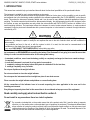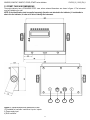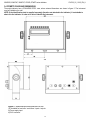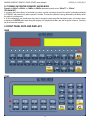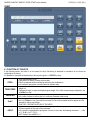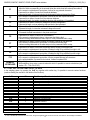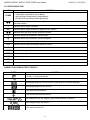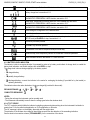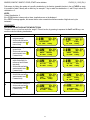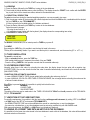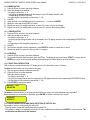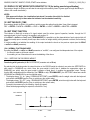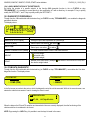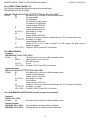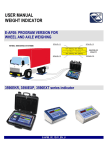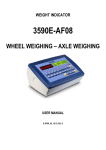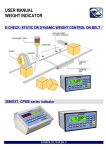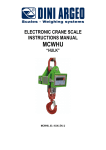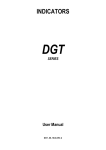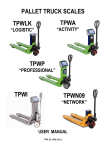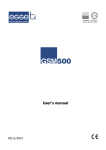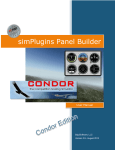Download USER MANUAL WEIGHT INDICATOR
Transcript
USER MANUAL
WEIGHT INDICATOR
E-AF02: PROGRAM VERSION FOR QUANTITY (PIECES,
LITRES, ETC.) COUNTING SYSTEMS
3590EKR, 3590EXP, 3590EXT, CPWE, CPWET series indicator
E-AF02_02_12.05_EN_U
3590EKR, 3590EXP, 3590EXT, CPWE, CPWET series indicator
E-AF02_02_12.05_EN_U
INDEX
1. INTRODUCTION ................................................................................................................................................................. 5
2. MAIN TECHNICAL SPECIFICATIONS ............................................................................................................................... 6
2.1 ACCESSORIES AVAILABLE ....................................................................................................................................... 7
2.2 SYMBOLS USED ......................................................................................................................................................... 7
3. INSTALLATION .................................................................................................................................................................. 8
3.1 CPWE DRILLING TEMPLATE, CASE AND DIMENSION ............................................................................................ 8
3.2 3590E CASE AND DIMENSIONS ................................................................................................................................ 9
3.3 CPWET CASE AND DIMENSIONS............................................................................................................................ 11
3.4 CPWETD CASE AND DIMENSIONS ......................................................................................................................... 12
3.5 POWER SUPPLY....................................................................................................................................................... 13
3.6 START UP.................................................................................................................................................................. 13
3.7 TURNING OFF THE INSTRUMENT .......................................................................................................................... 13
3.8 TURNING ON PRINTER IN ENERGY SAVING MODE ............................................................................................. 14
4. FRONT PANEL KEYS AND DISPLAYS ........................................................................................................................... 14
4.1 FUNCTION OF THE KEYS ........................................................................................................................................ 15
4.1.1 "2ndF" KEY: SECOND FUNCTION OF THE KEYS......................................................................................... 16
4.1.2 ENTERING ALPHANUMERIC TEXT ............................................................................................................... 17
4.1.3 DISABLING THE KEYBOARD......................................................................................................................... 17
4.1.4 HELP MENU .................................................................................................................................................... 18
4.1.5 INDICATOR CONNECTED TO PC KEYBOARD............................................................................................. 18
4.1.5.1 DIRECT COMPILATION OF INPUT TEXT ...................................................................................... 19
4.1.6 REMOTE CONTROL ....................................................................................................................................... 19
4.1.6.1 ―19-KEY‖ INFRARED REMOTE CONTROL .................................................................................... 19
4.1.6.2 ―6-KEY‖ RADIO REMOTE CONTROL ............................................................................................. 20
4.2 FUNCTION DISPLAY ................................................................................................................................................. 21
4.2.1 WEIGHT ZOOM............................................................................................................................................... 21
4.2.2 STATUS INDICATORS ................................................................................................................................... 22
4.2.3 BATTERY LEVEL INDICATION ...................................................................................................................... 23
4.2.4 "TILT" DEVICE ................................................................................................................................................ 23
4.2.5 DISPLAYED DATA .......................................................................................................................................... 24
5. SCALE SELECTION ......................................................................................................................................................... 28
5.1 FUNCTIONING WITH REMOTE SCALE ................................................................................................................... 28
6. SCALE ZERO FUNCTION ................................................................................................................................................ 29
6.1 CYCLICAL AUTOMATIC ZERO ................................................................................................................................. 29
7. TARE FUNCTIONS ........................................................................................................................................................... 29
7.1 SEMIAUTOMATIC TARE ........................................................................................................................................... 29
7.2 PRESET TARE .......................................................................................................................................................... 29
7.3 CALCULATED MANUAL TARE ................................................................................................................................. 29
7.4 TARE DATABASE ...................................................................................................................................................... 30
7.4.1 ENTRY ............................................................................................................................................................ 30
7.4.2 MODIFICATION............................................................................................................................................... 30
7.4.3 CANCELLATION ............................................................................................................................................. 30
7.4.4 PRINTING ....................................................................................................................................................... 31
7.4.5 SELECTION / DESELECTION ........................................................................................................................ 31
7.4.6 HELP ............................................................................................................................................................... 31
7.5 TARE CANCELLATION ............................................................................................................................................. 31
7.6 LOCKED/UNLOCKED TARE ..................................................................................................................................... 31
7.7 LIMITATION OF THE TARE FUNCTIONS ................................................................................................................. 31
7.8 LINKING OF A PRESET TARE WITH AN ARTICLE IN THE DATABASE. ................................................................ 31
7.9 EXECUTION MODE / DISABLING OF THE TARE .................................................................................................... 32
7.10 AUTOMATIC TARE AFTER THE TOTALISATION .................................................................................................. 32
7.11 FIRST TARE OPERATION IN FORMULATION OR DOSAGE SYSTEMS .............................................................. 32
7.12 RESTORING TARE AND ZERO AT THE START-UP.............................................................................................. 32
8. MULTIRANGE AND MULTIDIVISION FUNCTION ........................................................................................................... 32
9. DISPLAY OF METRIC DATA (inFO) ................................................................................................................................ 33
2
3590EKR, 3590EXP, 3590EXT, CPWE, CPWET series indicator
E-AF02_02_12.05_EN_U
10. FILLING IN THE INPUT TEXT ........................................................................................................................................ 33
11. DATABASE..................................................................................................................................................................... 34
11.1 ARTICLES ................................................................................................................................................................ 34
11.1.1 ENTRY .......................................................................................................................................................... 34
11.1.2 MODIFICATION............................................................................................................................................. 35
11.1.3 CANCELLATION ........................................................................................................................................... 35
11.1.4 PRINTING ..................................................................................................................................................... 35
11.1.5 SELECTION / DESELECTION ...................................................................................................................... 35
11.1.6 ENTRY, MODIFICATION AND QUICK SELECTION OF ARTICLE 000 ........................................................ 35
11.1.7 ENABLING SET POINT VALUES LINKED TO THE ARTICLE ...................................................................... 36
11.1.8 LINKING OF THE A.P.W. IN USE TO AN ARTICLE ..................................................................................... 36
11.1.9 ALPHABETICAL RESEARCH ....................................................................................................................... 36
11.1.10 HELP ........................................................................................................................................................... 36
11.2 CUSTOMERS .......................................................................................................................................................... 37
11.2.1 ENTRY .......................................................................................................................................................... 37
11.2.2 MODIFICATION............................................................................................................................................. 37
11.2.3 CANCELLATION ........................................................................................................................................... 38
11.2.4 PRINTING ..................................................................................................................................................... 38
11.2.5 SELECTION / DESELECTION ...................................................................................................................... 38
11.2.6 ENTRY, MODIFICATION AND QUICK SELECTION OF CUSTOMER 000 .................................................. 38
11.2.7 ALPHABETICAL RESEARCH ....................................................................................................................... 38
11.2.8 HELP ............................................................................................................................................................. 38
12. DATABASE ACCESS PASSWORD ............................................................................................................................... 39
13. COUNTING AND TOTALISATION PROCEDURES ....................................................................................................... 39
13.1 COUNTING FUNCTION ........................................................................................................................................... 39
13.1.1 COUNTING IN LOADING WITH ENTRY OF THE REFERENCE UNIT ........................................................ 39
13.1.2 MINIMUM SAMPLE WEIGHT ........................................................................................................................ 39
13.1.3 OPTIMISATION OF THE APW ...................................................................................................................... 39
13.1.4 COUNTING WITH THE ENTRY OF THE KNOWN A.P.W. ........................................................................... 40
13.1.5 COUNTING IN EXTRACTION ....................................................................................................................... 40
13.1.6 COUNTING OF THE REMNANT ................................................................................................................... 40
13.1.7 COUNTING WITH THE USE OF THE DATABASE ....................................................................................... 40
13.1.8 COUNTING WITH 2 OR MORE CONNECTED SCALES .............................................................................. 40
13.2 WEIGHT AND QUANTITY TOTALISATION FUNCTIONS ....................................................................................... 41
13.2.1 TOTALISATION MODES ............................................................................................................................... 41
13.2.1.1 TOTALISER IN LOADING ............................................................................................................. 41
13.2.1.2 TOTALISER IN UNLOADING ........................................................................................................ 41
13.2.1.3 TOTALISER IN LOADING AS WELL AS IN UNLOADING ............................................................ 41
13.2.2 TOTALISATION WITH AUTOMATIC EXECUTION OF THE TARE .............................................................. 41
13.2.3 MANUAL OR AUTOMATIC TOTALIZATION ................................................................................................. 41
13.2.4 TOTALISATION DELAY ................................................................................................................................ 42
13.2.5 TOTALIZATION TOLERANCE FIELD ........................................................................................................... 42
13.2.6 CONDITIONS FOR TOTALISATION ............................................................................................................. 42
13.2.7 PRINT REENABLING AND TOTALISATION................................................................................................. 42
13.2.8 VISUALISATION AND CLEARING OF THE ACCUMULATED TOTALS ....................................................... 43
13.2.9 CLEARING AND AUTOMATIC PRINTING OF THE PARTIAL TOTAL AFTER N WEIGHS .......................... 43
13.2.10 PROGRESSIVES ........................................................................................................................................ 43
13.2.10.1 ADDITIONAL VALUE ................................................................................................................... 43
13.2.10.2 PROGRESSIVE DIGITS .............................................................................................................. 43
13.2.10.3 TICKET PROGRESSIVE ............................................................................................................. 44
13.2.10.4 LOT PROGRESSIVE ................................................................................................................... 44
14. PRINTOUTS .................................................................................................................................................................... 44
14.1 LINKING OF THE FORMATS TO THE PRINT FUNCTIONS ................................................................................... 45
14.1.1 QUICK LINKING OF THE FORMATS ........................................................................................................... 46
14.2 FORMATTING HEADING PRINTOUT ..................................................................................................................... 47
14.3 REPETITION OF THE LAST EXECUTED PRINTOUT ............................................................................................ 47
3
3590EKR, 3590EXP, 3590EXT, CPWE, CPWET series indicator
E-AF02_02_12.05_EN_U
14.4 STANDARD PRINTING FORMATS ......................................................................................................................... 47
15. OTHER FUNCTIONS ...................................................................................................................................................... 47
15.1 CALCULATOR ......................................................................................................................................................... 47
15.2 DISPLAY OF NET WEIGHT WITH SENSITIVITY X 10 (for testing use during calibration) ...................................... 48
15.3 SETTING DATE / TIME ............................................................................................................................................ 48
15.4 SET POINT FUNCTION ........................................................................................................................................... 48
15.4.1 NORMAL FUNCTIONING MODE .................................................................................................................. 48
15.4.1.1 SETPOINT ON THE GROSS WEIGHT ......................................................................................... 48
15.4.1.2 SETPOINT ON THE NET WEIGHT ............................................................................................... 49
15.4.1.3 GROSS WEIGHT AT ZERO .......................................................................................................... 49
15.4.1.4 NET WEIGHT AT ZERO ................................................................................................................ 49
15.4.1.5 INSTABILITY ................................................................................................................................. 49
15.4.1.6 TOTALISATION ............................................................................................................................. 49
15.4.1.7 SETPOINT ON THE PARTIAL TOTAL .......................................................................................... 49
15.4.1.8 SETPOINT ON THE GENERAL TOTAL ........................................................................................ 49
15.4.1.9 SETPOINT ON THE GRAND TOTAL ............................................................................................ 49
15.4.1.10 SETPOINT ON THE NEGATIVE NET WEIGHT .......................................................................... 49
15.4.1.11 SETPOINT ON QUANTITY.......................................................................................................... 50
15.4.1.12 SETPOINT ON THE NEGATIVE QUANTITY .............................................................................. 50
15.4.1.13 SETPOINT ON THE PARTIAL TOTAL QUANTITY ..................................................................... 50
15.4.2 EXCLUSIVE FUNCTIONING MODE ............................................................................................................. 50
15.4.3 QUICK MODIFICATION OF THE SETPOINTS ............................................................................................. 51
15.5 DIAGNOSTIC PERIPHERALS ................................................................................................................................. 51
15.6 COM DATA DIAGNOSTIC ....................................................................................................................................... 51
16. ALIBI MEMORY .............................................................................................................................................................. 52
16.1 READING OF THE WEIGHS CARRIED OUT .......................................................................................................... 53
16.2 SERIAL COMMANDS FOR MANAGING THE ALIBI MEMORY:.............................................................................. 53
16.2.1 REQUEST WEIGHT VALUE WITH WEIGH ID.............................................................................................. 53
16.2.2 STRING FORMAT (WEIGHT / ID) ................................................................................................................. 54
16.2.3 WEIGH READING ......................................................................................................................................... 54
16.2.4 ALIBI MEMORY CANCELLATION (only with non approved instrument) ....................................................... 54
17. MESSAGES .................................................................................................................................................................... 55
17.1 INSIDE THE SET-UP OR MENU OR AT START-UP............................................................................................... 55
17.2 IN WEIGHING .......................................................................................................................................................... 56
DECLARATION OF CONFORMITY ..................................................................................................................................... 57
WARRANTY ......................................................................................................................................................................... 57
4
3590EKR, 3590EXP, 3590EXT, CPWE, CPWET series indicator
E-AF02_02_12.05_EN_U
1. INTRODUCTION
This manual was created to help you install and learn all about the functional possibilities of the purchased indicator.
The instrument is suitable for use in various weighing environments.
Not only does it have all the normal features of high-precision scales, but it also gives you the possibility to work in specific
environments due to the functioning modes contained in the software implemented in the FLASH MEMORY on the internal
board; This makes the instrument extremely flexible and it can be used in many different industrial applications linked to
weighing. The double numerical and interactive alphanumerical display, the alphanumerical and function keyboard, allow
the operator an easy and immediate use and provide the microcontroller with DATA ENTRY functions in addition to the
normal weighing functions. The input/output allows the instrument to control various external devices, to receive external
commands, control a printer and communicate with a personal computer or to be inserted in a network of weight indicators
controlled by a PC.
WARNING
Please note that this instrument is covered by a warranty and MUST NOT BE OPENED BY THE USER for any reason
whatsoever. Any attempt to repair or modify the unit exposes the user to the risk of electric shock and will invalidate the
entire warranty.
If any problems are found in the unit or with the system in which it is used, the fact must be communicated to the
manufacturer or the dealer from whom it was purchased.
In any case, DISCONNECT THE POWER SUPPLY before taking any action.
The version with the 6V rechargeable battery has to be completely recharged (12 hours) in the first installation of
the instrument; we RECOMMEND disconnecting the battery if the instrument is not going to be used for more than
30 days. In order to avoid the deterioration of the rechargeable battery:
- In standard conditions, never leave the battery partially or completely uncharged; at least once a week recharge
it completely.
- In case the instrument is not used for a long period, one needs to
1. completely recharge the battery before the system is switched off for the last time;
2. recharge completely every 3 months.
Do not pour liquids on the weight indicator.
Do not use solvents to clean the weight indicator.
Do not expose the instrument to direct sunlight nor place it near heat sources.
Place or anchor the weight indicator and platform on a non-vibrating base.
All the connections of the indicator have to be made respecting the rules applicable in the zone and in the
installing environment.
Everything not expressly described in this manual has to be considered as improper use of the equipment.
Read carefully and apply what is described in section 3.
Do not install in any area where there is a risk of explosion.
The crossed-out wheeled bin on the product means that at the product end of life, it must be taken to separate
collection or to the reseller when a new equivalent type of equipment is purchased. The adequate differentiated
refuse collection in having the product recycled, helps to avoid possible negative effects on the environment and
health and supports the recycling of the materials of which the equipment is made. The unlawful disposal of the
product by the user will entail fines foreseen by the current regulations.
5
3590EKR, 3590EXP, 3590EXT, CPWE, CPWET series indicator
E-AF02_02_12.05_EN_U
2. MAIN TECHNICAL SPECIFICATIONS
POWER SUPPLY
MAXIMUM POWER
OPERATING TEMPERATURE
CONVERTER
CONVERSION SPEED
RANGE OF INPUT SIGNAL
MINIMUM VOLTAGE PER DIVISION
AUTOMATIC ZERO DETECTION
ZERO RANGE
AUTO ZERO AT START-UP
LOAD CELL POWER SUPPLY
LOAD CELL CONNECTIONS
DISPLAY DIVISIONS
DISPLAYS
DATABASE/MEMORY
SIGNALS
KEYBOARD
PARAMETER SETUP
CLOCK/DATE
SERIAL OUTPUTS
INPUTS AND OUTPUTS
ANALOGUE OUTPUT (Option
available on the 3590EXT ―IO‖ version)
and CPWE version)
3590E:
- 12 Vdc ( 8 ÷ 24 Vdc in the IO versions), with internal 100 ÷ 240 Vac (50÷60 Hz)
/ 12 Vdc adapter.
- 6 Vdc from rechargeable built-in battery, fitted depending on the model.
CPWE:
- 8 ÷ 24 Vdc
- 6 Vdc from external rechargeable battery (upon request).
CPWET:
- 12 Vdc with external 100 ÷ 240 Vac (50÷60 Hz) / 12 Vdc adapter.
- 6 Vdc from external rechargeable battery (upon request).
16 VA.
From -10 to +40 °C.
24 bit Sigma Delta.
200 conv./sec with automatic selection.
0,6 mV/V - 3,2 mV/V.
0.3 V (approved instrument); 0.03 V (non-approved instrument).
Only in gross mode, programmable at +/- ¼, ½, 1, 2 divisions.
Configurable up to +/- 50% of max load capacity.
Configurable up to +/- 50% of max load capacity.
5Vdc ± 5%, 120mA (max 8 350-Ohm cells).
6 wires with Remote Sense.
10000e, 3 x 3000e for legal for trade weighing, expandable up to 800.000 for
internal use (with minimum signal coming from the 1,6 mV/V cell).
3590E:
- Red, high-luminosity LED indicators, with six digits (h 13 mm).
- Back lit graphic 160x32 dot LCD.
CPWE: Back lit graphic 160x32 dot LCD.
Database of 1000 articles (3 lines of description of 20 characters).
Database of 300 preset tares.
Database of 200 customers (5 lines of 30 characters).
3590E: 16 status LEDs. Graphic icons on LCD display.
CPWE: Graphic icons on LCD display.
CPWET: 3-way control light. Graphic icons on LCD display
Impermeable polycarbonate keyboard (IP65 protection degree), with membrane
keys with audible and tactile feedback.
Calibration and linearity (up to 8 points), fully digital and programmable from the
keyboard or from PC with Dinitools ™.
Fitted, with buffer RAM.
- 2 input/output RS232 ports on terminal board/ amp connector.
- 1 input/output RS485 port on terminal board or RS232 on amp connector.
- Management of PC keyboard or barcode reader
3590EXP, 3590EXT and CPWET:
- 2 optoisolated inputs (optoisolated photo couplers), 12Vdc – 24Vdc, 20mA max
- 4 outputs (optoisolated photomosfets), 48Vac / 0.15A, 60Vdc / 0.15A, 10 Ω
max.
3590EXT in IO version and CPWE:
- 8 inputs (optoisolated photo couplers), 12Vdc – 24Vdc, 20mA max.
- 16 outputs (optoisolated photomosfets), 48Vac / 0.15A, 60Vdc / 0.15A.
- 16-bit analogue output configurable from keyboard (full-scale value; zero scale
value and minimum value) from 0 to 10 Vdc or from 0 to 20mA; the maximum
resistance applicable on the output current is 350 Ohm and the minimum
resistance applicable on the output voltage is 10 kohm.
6
3590EKR, 3590EXP, 3590EXT, CPWE, CPWET series indicator
E-AF02_02_12.05_EN_U
2.1 ACCESSORIES AVAILABLE
On the indicator it‘s possible to implement internal and external modules used to increase interfacing possibilities. (For
example, the number of usable outputs various types of printers, in order to have a report of the weighs made, or giant
display in order to better see the weigh operations. Also, one can connect a PC in order to simply program the instrument
through Dinitools™, or in order to have a complete management of the weighs.
Contact the reseller for the list of the available hardware and software accessories.
2.2 SYMBOLS USED
Below are the symbols or texts used in the manual to recall the reader’s attention and on the instrument to recall
the user’s attention
ATTENTION!
Only qualified personnel must perform this operation
ATTENTION!
This is referred to working with live wires: only qualified personnel must perform this operation.
CE CONFORMITY
IDENTIFIES THE CLASS OF PRECISION.
It means that an advanced function is being described (therefore for the technical personnel)
“TECH.MAN.REF.” which will be further explained in the corresponding technical manual.
THE INSTRUMENT’S DANGEROUS VOLTAGE PARTS AND THE PARTS THE USER CAN ACCESS HAVE BEEN
ELECTRICALLY INSULATED.
7
3590EKR, 3590EXP, 3590EXT, CPWE, CPWET series indicator
E-AF02_02_12.05_EN_U
3. INSTALLATION
3.1 CPWE DRILLING TEMPLATE, CASE AND DIMENSION
The weight indicator has an anodized aluminium case, whose external dimensions are shown in the figure 1.
It should be mounted on a panel board respecting the safety norms.
Figure 1
DRILLING TEMPLATE DIMENSION: 187,5mm x 91,5mm
8
3590EKR, 3590EXP, 3590EXT, CPWE, CPWET series indicator
3.2 3590E CASE AND DIMENSIONS
E-AF02_02_12.05_EN_U
The indicator has an IP65 ABS case, whose external dimensions are shown in the Figure 2. It can be simply put on a table
or fixed to a shelf or column available on request.
NOTE: If the identification plate is supplied separately (therefore not attached to the indicator), it is advisable to
attach it to the indicator, in order to be able to identify the instrument.
2
1
3
4
5
Figure 2 – Measurements and dimensions in mm
1) RJ45 connector
2) Fixing for shelf or column mounting
3/5) Available for load cells / serial lines / inputs / outputs.
4) Power supply input.
9
3590EKR, 3590EXP, 3590EXT, CPWE, CPWET series indicator
E-AF02_02_12.05_EN_U
STAINLESS STEEL MODEL
The indicator has a STAINLESS STEEL case, whose external dimensions are shown in the Figure 3. It can be simply put
on a table or fixed to a shelf or column available on request.
NOTE: If the identification plate is supplied separately (therefore not attached to the indicator), it is advisable to
attach it to the indicator, in order to be able to identify the instrument.
2
3
1
4
3
Figure 3 – Measurements and dimensions in mm
1) RJ45 connector
2) Fixing for shelf or column mounting
3) Available for load cells / serial lines / inputs / outputs.
4) Power supply input.
10
3590EKR, 3590EXP, 3590EXT, CPWE, CPWET series indicator
E-AF02_02_12.05_EN_U
3.3 CPWET CASE AND DIMENSIONS
The weight indicator has a STAINLESS STEEL case, whose external dimensions are shown in figure 4. The instrument
may be installed on the wall.
NOTE: If the identification plate is supplied separately (therefore not attached to the indicator), it is advisable to
attach it to the indicator, in order to be able to identify the instrument.
1
Figure 4 – Measurements and dimensions in mm
1/2) Available for load cells / serial lines / inputs / outputs
3) Power supply input.
4) RJ45 connector
11
2
3
4
3590EKR, 3590EXP, 3590EXT, CPWE, CPWET series indicator
3.4 CPWETD CASE AND DIMENSIONS
E-AF02_02_12.05_EN_U
The weight indicator has a STAINLESS STEEL case, whose external dimensions are shown in figure 5. The instrument
may be installed on the wall.
NOTE: If the identification plate is supplied separately (therefore not attached to the indicator), it is advisable to
attach it to the indicator, in order to be able to identify the instrument.
Figure 5 – Measurements and dimensions in mm
1/2) Available for load cells / serial lines / inputs / outputs
3) Power supply input.
4) RJ45 connector
12
3590EKR, 3590EXP, 3590EXT, CPWE, CPWET series indicator
E-AF02_02_12.05_EN_U
3.5 POWER SUPPLY
- The 3590E indicator is powered with 12Vdc voltage ( 8 ÷ 24 Vdc in the IO version), through an internal adapter which
converts the 100 ÷ 240Vac, 50÷60Hz mains voltage, and 6 Vdc, from the battery (fitted depending on the model).
TO POWER the instrument through the 240 Vac mains, or TO RECHARGE the battery, insert the plug and the adapter to
the 240 Vac mains socket.
- The CPWE indicator is powered with 8÷24 Vdc voltage or with 6 Vdc external battery (upon request).
- The CPWET indicator is powered with 12 Vdc voltage or with 6 Vdc external battery (upon request).
To connect the indicator to the power mains, the safety regulations must be observed, including the use of a "clean" line
without disturbances or interference caused by other electronic equipment.
Version with rechargeable battery: The battery inside the indicator lasts about 25 hours (without the expansion board,
with 1-cell platform) and it needs a recharging time of about 12 hours.
BATTERY FEATURES
Material
LEAD
Power
4,5 Ah
Voltage
6V
THE BATTERY MUST BE SUPPLIED DIRECTLY FROM THE MANUFACTURER.
NOTE: it is advisable to completely recharge it (12 hours) in the first installation of the instrument; we
RECOMMEND disconnecting the battery if the instrument is not going to be used for more than 30 days.
Do not connect other equipment to the same socket as the one that the adapter is in.
Do not step on or crush the power supply cable
3.6 START UP
TO TURN ON the 3590E or the CPWET press the C key until the display turns on; then release.
The CPWE instead is automatically turned on as soon as it is powered.
The LCD display shows:
- Initially a welcome message (settable in the TECHNICAL SET-UP, << LoGo >> StEP, TECH.MAN.REF) while the
instrument carries out a series of checking and preheating self tests.
- E-AF02 - XX‖
name of the installed software, in which XX identifies the software language.
- XX.YY
is the software version installed.
- ―EXECUTION AUTOZERO‖
The instrument carries out the "autozero at start-up‖ function: if a weight is detected within the percentile set in the << Auto0 >> step (TECH.MAN.REF.), it is cleared; if the weight is not within this tolerance:
- with a non approved instrument, the display shows the weight after a few instants,
- with an approved instrument, the message ―EXECUTION AUTOZERO‖ appears continuously on the display, until the
weight is within tolerance.
The auto zero function at start-up may be disabled in the set-up environment (only with non approved instrument); see
SEtuP >> ConFiG >> PArAm. >> Auto-0 (TECH.MAN.REF.)
By pressing the 2ndF key for an instant while the version is shown in the display, the indicator will show in this order:
01.01
in which 01 indicates the instrument type, 01 indicates the metrological software version.
XX.YY.ZZ
is the installed software version.
HH
is the installed hardware version (08).
LEGAL FOR TRADE or HIGH RESOLUTION if the instrument is APPROVED or UNAPPROVED, respectively.
9.XXXXX
is the g gravity value (only with APPROVED instrument).
3.7 TURNING OFF THE INSTRUMENT
TO TURN OFF the 3590E/CPWET or TO RESTART the CPWE keep the C key pressed until the ―- OFF -― message
appears on the LED display and ― *** POWER OFF *** ‖ on the LCD display.
TO TURN OFF the CPWE remove the instrument‘s power supply
13
3590EKR, 3590EXP, 3590EXT, CPWE, CPWET series indicator
3.8 TURNING ON PRINTER IN ENERGY SAVING MODE
E-AF02_02_12.05_EN_U
Premise: the SEtuP >> SEriAL >> CoMPrn >> PWrPrn parameter must be set as “EXt.oFF” or “PWrint”,
TECH.MAN.REF).
In a system where the indicator is connected to a printer, and both are battery powered, the printer is normally maintained
in STAND-BY and powered only when a printout is needed. This function reduces the energy absorbed by the battery when
the printer is not being used.
If, in this configuration, one should power the printer to change the paper and other maintenance jobs, one needs to press
in sequence the ENTER and 0 keys during the weighing: the display shows Prn - on, and the printer is kept on. Press any
key to exit from this condition.
4. FRONT PANEL KEYS AND DISPLAYS
3590E
CPWE
14
3590EKR, 3590EXP, 3590EXT, CPWE, CPWET series indicator
E-AF02_02_12.05_EN_U
CPWET
4.1 FUNCTION OF THE KEYS
In the following section, and later on in the manual, the keys‘ functioning is described in accordance to how these are
configured by the factory.
It is possible to customise the functionality of the keys through the << F.KEYS >> step.
C/DEL
TARE/ ZERO
Fn/ENTER
2nd F
./HELP
- Turns the instrument on/off
- If pressed for an instant, it clears the tare value.
- Exits the parameter without confirming and saving the modifications.
- In the numeric input phase, it quickly clears the present value
- If pressed for an instant it carries out the semiautomatic tare, or cancels the tare value if the gross
weight is 0.
- If pressed at length, it clears the displayed gross weight, if it‘s within the percentage configured in the
<< 0.PErC >> step.
- In the alphanumeric input phase, it confirms the entry made.
- In the menu it allows to enter a step or to confirm a parameter inside a step.
If pressed together with the other keys, it allows carrying out a specific function. (see section 4.1.1)
- In the << F.Keys >> step, if pressed for an instant, the list of the available functions appear and it is
possible to choose one of them.
- "2ndF" KEY: SECOND FUNCTION OF THE KEYS.
- If pressed in some steps or functions of the weight indicator, the display shows the keys and their
functions specific to that state of the instrument.
- In the numeric or alphanumeric input phase, it enters, in this order, the following characters: . , ; : # <
> \ | ” % & / ( ) = ? ^ ’ [ ] { };
- HELP function, see section 4.1.4.
15
3590EKR, 3590EXP, 3590EXT, CPWE, CPWET series indicator
F1
F2
F3
F4
F5
F6
F7
F8
F9
F10
NUMERIC
KEYBOARD
E-AF02_02_12.05_EN_U
- By entering a number through the numerical keyboard and then pressing the F1 key, one can quickly
select the article corresponding to the entered value (the article must have already been edited).
- In the numeric or alphanumeric input phase, it allows to copy entered characters.
- If pressed for an instant, it enters into the article database.
- If pressed at length, it locks and unlocks the instrument‘s keyboard (except the C key).
- In the numeric or alphanumeric input phase, it allows to stick with copied characters.
- If pressed for an instant, it enters into the customer database.
- If pressed at length, the weight visualisation function with sensitivity x 10 is enabled
- If pressed for an instant, it allows to manage the set point configuration.
- If pressed at length, one can adjust the date and time of the instrument.
- If pressed for an instant, it allows to fill in the free texts, if configured
- If pressed at length, it enters the instrument‘s diagnostics menu.
- If pressed at length, it locks/unlocks the tare.
- Commands the data transmission to the printer serial port.
- If pressed for an instant, it carries out the totalisation.
- In the numeric or alphanumeric phase, it decreases the blinking digit.
- It allows scrolling ahead inside the menu steps or in the parameters within a step.
- If pressed for an instant, it allows entering the number of pieces for the reference.
- In the numeric or alphanumeric input phase, it increases the blinking digit.
- It allows scrolling backwards in the menu steps or in the parameters within a step.
- If pressed for an instant, it executes the printing and the zeroing of the partial total.
- In the numeric or alphanumeric input phase, it selects the digit to be modified from right to left.
- If pressed for an instant, it executes the printing and the zeroing of the general total.
- In the numeric or alphanumeric input phase, it selects the digit to be modified from left to right.
- If pressed for an instant, it executes the printing and the zeroing of the large total.
- In the numeric or alphanumeric input phase, it enters a space between two characters.
- In the article database, if pressed for an instand, it allows to update APW.
- Entry of digits or characters.
- While weighing, these enter a numeric value with which it‘s possible to execute calculations (see
section 15.1 - ‖CALCULATOR‖).
4.1.1 "2ndF" KEY: SECOND FUNCTION OF THE KEYS
In the weighing phase, by pressing the 2ndF key together with another key, it‘s possible to execute various functions
(continue reading the manual for the details of the functions):
1
2ndF
F1
Print/Clearing of Total of each handled Article
2ndF
F5
Repetition of the last printout made.
2ndF
F7
Counting with the entry of the known A.P.W.
2ndF
F8
Net/Gross Conversion1
2ndF
F9
Modification of what is viewed on the display
2ndF
TARE/ZERO
Cyclical scale zero on the connected scales
2ndF
C
Causes the display of the present metric scale information (see section 9).
2ndF
0
Selection of remote scale
2ndF
1
Selection of scale 1
2ndF
2
Selection of scale 2
2ndF
3
Selection of scale 3
2ndF
4
Selection of scale 4
In case of APPROVED instrument and active tare, the gross weight will show for about 5 seconds, then return to the net weight visualization.
16
3590EKR, 3590EXP, 3590EXT, CPWE, CPWET series indicator
E-AF02_02_12.05_EN_U
4.1.2 ENTERING ALPHANUMERIC TEXT
It might be necessary, while the weighing system is working, to enter some alphanumerical texts such as descriptions,
alphanumerical messages (operator, lot number, customer, etc.).
To enter the characters one uses the 0 to 9 keys.
By pressing one of these keys a few times, the characters shown on the key (and other special characters) will be shown
on the display: initially the first letter in the bottom left will appear, and then the other characters towards the right.
After digiting a character, the blinking cursor, after a few instants, advances automatically of a position.
Function of the keys
switches the writing mode from ―numeric‖ (nuM) to ―characters‖ (ChAr).
F5
In the nuM mode one enters just the numbers, while in the ChAr mode one can enter all the characters of
a key.
If pressed for an instant, it cancels the written characters: first the characters that follow the cursor are
cancelled; then those that precede it, one at a time.
C
If pressed at length, it deletes all entered characters.
With empty text, it exits the entry phase without confirming.
SHIFT
It enters a space in the middle of a text.
./HELP
If pressed a few times it allows entering the following characters: . , ; : # < > \ | ” % & / ( ) = ? ^ ’ [ ] { }.
In ―characters‖ mode (ChAr), by pressing once a space is entered; by pressing twice it enters the ―0‖
character.
In ―characters‖ mode (ChAr), pressed repeatedly, it allows to enter the following symbols:
? ! 1 @ ‘ + – * / = ~ € „ … † ‡ ˆ ‰ š < OE ž ı ‘ ― ‖ ¥ – – ˜ ™ Š > oe ž ¢ £ ¤ ¥ ¦ ¤ ¨ © ª « ¬ - ® ¯ ° ± ² ³ ´ μ ¦ · ¸
¹ º » ¼ ½ ¾ ¿ ã.
Moves the blinking cursor to the left or to the right.
Scrolls in one sense or the other the list of all the enterable characters (0, 1…9, A, B…Y, Z)
0
1
Examples:
- To enter the letter ―B‖ one should press the ―2‖ key twice in the ChAr mode.
- To enter the number ―3‖ one should press the ―3‖ key four times (in the ChAr mode) or press the F5 key (one passes to
the nuM mode) and press the ―3‖ key once.
4.1.3 DISABLING THE KEYBOARD
It is possible to disable all the all keyboard functions (except the C key for turning on and off), in order to avoid undesired
pressings of the scale keys:
- To lock the keyboard, press at length the F1 key: the display shows the ―LoCK‖ message for a few instants. Now the
keyboard is LOCKED: if one presses a key, the display shows for a few instants the ―HOLD F1 TO UNLOCK‖ message.
- To unlock the keyboard, press again at length, the F1 key: the display shows the ―unLoCk‖ message for a few instants.
NOTE: It‘s possible to lock all keys individually in a permanent way through the TECHNICAL SET-UP, TECH.MAN.REF.
17
3590EKR, 3590EXP, 3590EXT, CPWE, CPWET series indicator
E-AF02_02_12.05_EN_U
4.1.4 HELP MENU
By pressing at length the HELP key it is possible to access a menu containing the list of keys with the relative function, and
status (locked or unlocked) indication.
F1:304
C
ARTICLE DATABASE
The display shows:
- in the upper part: the key, followed by the code of the linked function in the << F.Keys >> step, and a symbol
Indicating whether the key is unlocked (
) or locked (
) in the << EN.KEYS >> step.
- in the lower part: the description of the linked function.
Scroll the list with the arrow keys , press the C key to exit.
4.1.5 INDICATOR CONNECTED TO PC KEYBOARD
It‘s possible to connect a PC keyboard (optional), used to emulate the functions of the indicator keys.
The keys are managed in the following way:
KEYBOARD
Esc
and Canc
Enter
Numeric and
alphanumeric
keys, SHIFT and
CAPS LOCK
KEY OR FUNCTION EMULATE
- C key.
- If pressed at start-up, it allows entering in the technical set-up.
In the alphanumeric input, it deletes all entered characters.
- C key.
- If pressed at start-up, it allows entering in the technical set-up.
In the alphanumeric input, it cancels first the characters which follow the cursor, then the ones which
precede it, one at a time.
- Fn key.
- Confirms the entered value.
- Enters the displayed step
- Quick entry of a numeric and alphanumeric string: through the CAPS/LOCK or SHIFT key it is possible
to switch from the capital letters to the lower case letters, and vice versa, or enter the second character
corresponding to the key (for example ", %, &, /, ? )
Cursor keys
- Scroll the parameters
- Increase or decrease the blinking digit while entering a value.
Cursor keys
- When entering a value or an alphanumeric string, it scrolls the digits to the right or to the left.
F1, F2….F10
F1,F2….F10 keys.
F11
2ndF key
F12
TARE key.
NOTE: through the remote keyboard, it‘s not possible to carry out the functions made by pressing the keys at length.
18
3590EKR, 3590EXP, 3590EXT, CPWE, CPWET series indicator
E-AF02_02_12.05_EN_U
4.1.5.1 DIRECT COMPILATION OF INPUT TEXT
By entering an alphanumeric text through an external keyboard the instrument goes into insertion mode; by pressing a
function key from F1 to F9, programmed with a direct function to fill in an input text (121 up to 130) the edited alphanumeric
text is assigned to the corresponding input text.
The alphanumeric display contains up to 32 characters.
4.1.6 REMOTE CONTROL
Depending on the indicator model, it is possible to remotely control the instrument through one of the following types of
remote controls: 19-key infrared (ir) or 6-key radio (rd).
The type of remote control to be used must be selected in the Setup environment, in the << inF.Red >> step
(TECH.MAN.REF).
NOTE: The infrared remote controls are for indoor use only.
4.1.6.1 ―19-KEY‖ INFRARED REMOTE CONTROL
With this type of remote control, the functioning of the keys will be as described in the following table.
FUNCTION OF THE KEYS
KEYBOARD
F1…F3
C
NUMERIC KEYS
KEY OR FUNCTION EMULATED
F1…F3 keys
C key
Entry of digits
Tare/zero function or increase of a digit while entering a
value
./HELP key
Decrease of a digit while entering a value
Scrolls the digits to the right while entering a value
Confirms the entered value or enters the displayed step
TARE /
.
ZERO /
19
3590EKR, 3590EXP, 3590EXT, CPWE, CPWET series indicator
E-AF02_02_12.05_EN_U
4.1.6.2 ―6-KEY‖ RADIO REMOTE CONTROL
With this type of remote control, the functioning of each key can be programmed so that it is matched to one of the available
keys of the indicator.
This configuration must be carried out in the Setup environment, in the << inF.Red >> step (TECH.MAN.REF), after the
selection of this type of remote control.
By pressing the ./HELP key of the indicator, it‘s possible to see, while weighing, the list of the functions matched to the keys
of the indicator and also to the keys of the remote control (see section 4.1.4).
EXAMPLE OF CONFIGURATION
USE OF MORE REMOTE CONTROLS WITH ONLY ONE INDICATOR
If one works with only an indicator, it is possible to use any 6-key remote control, without combining it to the indicator,
therefore without limiting the number of usable remote controls.
To enable this mode one has to first select ―RD 6 BR‖ in the << inF.Red >> (TECH.MAN.REF).
USE OF MORE REMOTE CONTROLS WITH SEVERAL INDICATORS IN THE SAME AREA
If one needs to use several indicators in the same area, it is possible to combine each remote control to the desired
indicator, in order to execute the function only on it and therefore avoid emulating the function on all indicators in use.
By enabling this mode it will be possible to combine up to 3 different remote controls (e.i. for 3 different operators) for each
indicator.
To enable this mode one has to first select ―RD 6‖ in the << inF.Red >> (TECH.MAN.REF).
To link a new remote control to the indicator one has to:
- press at length 1 and 2 keys together (3 seconds).
- the instrument displays "aut.rd?"
- press the ENTER key of the indicator
- the new remote control is linked
To remove the linking of a remote control one has to:
- press at length 1 and 2 keys together (3 seconds).
- the instrument displays "aut.rd?"
- press the C key of the indicator; if the remote control was previously linked, it will be removed.
20
3590EKR, 3590EXP, 3590EXT, CPWE, CPWET series indicator
E-AF02_02_12.05_EN_U
4.2 FUNCTION DISPLAY
During the weighing the displays are subdivided mainly in 3 sections, shown in the figure below:
1) WEIGHT
2) STATUS INDICATORS (led pilot lights /or graphic symbols)
3) DATA (two lines in the 3590E; one or two lines in the CPWE, depending on the weight zoom function, see following
section). See section 4.2.5.
1
2
2
NET
B1 TARE
2
Figure 1: 3590E displays
2
1
3
2
ARTICOLO 1
B1 TARE
3
1.000kg
0.000kg
1.250kg
Figure 2: CPWE display
NOTE: If the EEEEE message appears, this means that the value exceeds the maximum number of digits shown by the
instrument.
4.2.1 WEIGHT ZOOM
The zoom function allows to increase the size of the weight digits, in order to ease the reading from a distance; with the
active zoom, the data is shown on a single line.
GROSS
1.450kg
Through the << ZOOM.W >> step, one can disable/enable the function and set a delay which determines the activation
mode:
- always active function (with delay equal to 0), or
- disabled function at the pressing of a key and reenabled automatically when the keyboard inactivity time reaches the
configured delay period (with delay greater than 0).
21
3590EKR, 3590EXP, 3590EXT, CPWE, CPWET series indicator
E-AF02_02_12.05_EN_U
4.2.2 STATUS INDICATORS
LED
FUNCTION
POWER
Indicates the type of indicator power supply:
- red pilot light: through built-in power adapter;
- green pilot light: through battery (charged battery);
- pilot light off: through battery (discharged battery).
Indicates that the weight detected by the weighing system is near zero, including the interval of 1/4 +1/4 of
the scale‘s division.
0
~
Indicates that the weight is unstable.
NET
Indicates that the weight shown by the display is a NET WEIGHT.
Indicates that a tare value has been acquired or entered.
T
g
Indicates that the unit of measure in use is the gram.
kg
Indicates that the unit of measure in use is the kilogram.
t
Indicates that the unit of measure in use is the ton.
PCS
F
Indicates that the display is showing a number of PIECES.
Not used in this application
START
Not used in this application
STOP
Not used in this application
W1 W2 W3
See section 8.
SP1
Not used in this application
SP2
Not used in this application
SYMBOLS’ FUNCTIONS ON THE LCD DISPLAY
SYMBOL
FUNCTION
The weight detected by the weighing system is near the zero, included within the interval of
–1/4 and +1/4 of the scale division.
The weight is unstable.
The displayed weight is a GROSS WEIGHT (depending on the software language).
The displayed weight is a NET WEIGHT.
A tare value has been acquired.
A manual tare value has been entered.
Unit of measure in use: ton, kilogram, gram, pounds, millilitres, or millivolts.
Active weighing range, see section 8.
Active scale (see section 5).
22
3590EKR, 3590EXP, 3590EXT, CPWE, CPWET series indicator
E-AF02_02_12.05_EN_U
Indicates that a specific function of the instrument is active.
Battery charge level: see section 4.2.2.
Status output, respectively non active and active. Icon viewable only with active
DIAGNOSTICS PERIPHERAL UNITS function, see section 15.5.
Status input, respectively non active and active. Icon viewable only with active
DIAGNOSTICS PERIPHERAL UNITS function, see section 15.5.
Serial communication status with external device. Icon viewable only with active
DIAGNOSTICS PERIPHERAL UNITS function, see section 15.5.
Active during the configuration of the date and time.
Locked keyboard, see section 4.1.3
In the HELP menu these respectively indicate whether a key is unlocked or locked in the
SETUP level (<< En.KEYS >> step, see section 4.1.4.
The Fn key has been pressed.
The 2nd F key has been pressed.
Transmission of the data to the printer serial port under way.
Inside the step, these respectively indicate an unselected or selected parameter.
Active calculator function, see section 15.1 CALCULATOR.
4.2.3 BATTERY LEVEL INDICATION
The indicator is able to recognise whether it is powered by mains or by battery, and indicate its charge level; to enable the
battery level indication, one should configure the << bt.LEVEL >> step.
The charge level is shown during weighing by the battery symbol.
-
:
charged battery.
-
: partially charged battery.
-
: discharged battery: connect the indicator to the mains for recharging the battery (if provided for by that model) or
replacing the battery.
The indicator shows also when the battery is being recharged (if provided for the model):
RECHARGE PHASE:
…
COMPLETED RECHARGE:
NOTES:
- During the recharge the instrument can be normally used.
- The instrument automatically turns off when the voltage goes below the minimum level.
4.2.4 "TILT" DEVICE
The TILT is a device which inhibits the indicator‘s weighing system and starts working when the instrument‘s inclination is
greater than 2% for the pallet truck application or 5% for application on lift trucks.
The ―tilt‖ message is shown on the display, alternately with the weight value.
The activation of the tilt alarm has a delay of about three seconds from the detection of the exceeding inclination.
See the electrical connection scheme (TECH.MAN.REF.) for the connection of the device.
23
3590EKR, 3590EXP, 3590EXT, CPWE, CPWET series indicator
E-AF02_02_12.05_EN_U
4.2.5 DISPLAYED DATA
3590E
The data is displayed on two lines; by pressing in sequence the 2nd F and F9 keys, one scrolls in order the following
visualisations:
NUM. VISUALISATION
0
1
WITH SELECTED ARTICLE
WITHOUT SELECTED
ARTICLE
- First article description or net/gross weight
- Active scale and active semiautomatic tare (PT
if manual tare)
ARTICLE TEST
B1 TARE
0.00 kg
NET
B1 TARE
- Average piece weight
- Active scale and active semiautomatic tare (PT
if manual tare)
APW = 114.0971 g
B1 TARE
0.00 kg
APW = 114.0971 g
B1 TARE
0.00 kg
2.00 kg
0.00 kg
NOTE: this visualisation is available in counting (visualisation of the pieces on the display)
2
3
4
- Total article weighs or weighs‘ general total
- Active scale and active semiautomatic tare (PT
if manual tare)
- Article, total quantity of pieces (or article total
weigs if a reference has not been executed).
- Active scale and active semiautomatic tare (PT
if manual tare)
WEIGH 00000001
B1 TARE
0.00 kg
WEIGH 00000001
B1 TARE
0.00 kg
QTY TOT.
B1 TARE
QTY TOT.
B1 TARE
- First customer description
- Active scale and active semiautomatic tare (PT
if manual tare)
CUSTOMER TEST
B1 TARE
0.00 kg
0
0.00 kg
0
0.00 kg
CUSTOMER TEST
B1 TARE
0.00 kg
NOTE: with an active customer
By proceeding with the pressing in sequence of the 2nd F and F9 keys, the same visualisations will show up again with the
1st tare in the second line:
NUM. VISUALISATION
5
6
WITH SELECTED ARTICLE
WITHOUT SELECTED
ARTICLE
- First article description or net/gross weight
- Active scale and 1st tare value (PT if manual
tare)
ARTICLE TEST
B1 1^T.
0.00 kg
NET
B1 1^T.
- Average piece weight
- Active scale and 1st tare value (PT if manual
tare)
APW = 114.0971 g
B1 1^T.
0.00 kg
APW = 114.0971 g
B1 1^T.
0.00 kg
2.00 kg
0.00 kg
NOTE: this visualisation is available in counting (visualisation of the pieces on the display)
7
8
9
- Total article weighs or weighs‘ general total
- Active scale and 1st tare value (PT if manual
tare)
WEIGH 00000001
B1 1^T.
0.00 kg
WEIGH 00000001
B1 1^T.
0.00 kg
- Article, total quantity of pieces (or article total
weigs if a reference has not been executed).
- Active scale and active semiautomatic tare (PT
if manual tare)
QTY TOT.
B1 1^T.
QTY TOT.
B1 1^T.
- First customer description
- Active scale and 1st tare value (PT if manual
tare)
CUSTOMER TEST
B1 1^T.
0.00 kg
0
0.00 kg
0
0.00 kg
CUSTOMER TEST
B1 1^T.
0.00 kg
NOTE: this visualisation is available with an active customer
By linking the function to a direct key, see the << F.KEYS >> step, it is possible to quickly recall a visualisation by digiting,
with the numeric keyboard, the relative number and pressing the key linked to the function.
24
3590EKR, 3590EXP, 3590EXT, CPWE, CPWET series indicator
E-AF02_02_12.05_EN_U
Furthermore, by linking the number of a specific visualization to the function (preamble function in the << F.KEYS >> step),
it is possible to select it directly with a direct key, for example F1 key to select the visualization n.1, and F2 key to select the
visualization n. 2.
NOTES
Default Visualisation: 0.
If the ZOOM function is always active, these visualizations are not be displayed.
If the EEEEE message appears, this means that the value exceeds the maximum number of digits shown by the
instrument.
CPWE/CPWET
VISUALISATION WITH NON ACTIVE WEIGHT ZOOM
The data is shown on two lines under the ―weight‖/ ―Pieces‖ section; by pressing in sequence the 2nd F and F9 keys, one
scrolls in order the following visualisations:
NUM.
0
1
2
3
4
VISUALISATION
- First article description or
net/gross weight.
- Active scale and active
semiautomatic tare ( if
manual tare)
- Total article weighs or weighs‘
general total.
- Active scale and active
semiautomatic tare (
if manual tare)
- Total quantity of pieces (or
article total weigs if a
reference has not been
executed).
- Active scale and active
semiautomatic tare (
if manual tare)
- Average piece weight.
- Active scale and active
semiautomatic tare (
if manual tare)
- First customer description.
- Active scale and active
semiautomatic tare (
if manual tare)
WITH SELECTED ARTICLE
WITHOUT SELECTED ARTICLE
ARTICLE TEST
B1 TARE 1.000kg
NET
B1 TARE
WEIGH. 00000001
B1 TARE 1.000kg
WEIGH. 00000001
B1 TARE 1.000kg
QTY TOT.
B1 TARE
1000
1.000kg
QTY TOT.
B1 TARE
1000
1.000kg
APW =
B1 TARE
0.0100 g
1.000kg
APW =
B1 TARE
0.0100 g
1.000kg
CUSTOMER TEST
B1 TARE 1.000kg
NOTE: this visualisation is available with an active customer
25
0.100kg
1.000kg
CUSTOMER TEST
B1 TARE 1.000kg
3590EKR, 3590EXP, 3590EXT, CPWE, CPWET series indicator
E-AF02_02_12.05_EN_U
By proceeding with the pressing in sequence of the 2nd F and F9 keys, the same visualisations will show up again with the
1st tare in the second line:
NUM.
5
6
7
8
9
VISUALISATION
- First article description or
net/gross weight.
- Active scale and 1st tare
value ( if manual tare)
- Total article weighs or
weighs‘ general total.
- Active scale and 1st tare
value ( if manual tare)
- Total quantity of pieces
(or article total weigs if a
reference has not been
executed).
- Active scale and 1st tare
value ( if manual tare)
- Average piece weight.
- Active scale and 1st tare
value ( if manual tare)
- First customer
description
- Active scale and 1st tare
value ( if manual tare)
WITH SELECTED ARTICLE
WITHOUT SELECTED ARTICLE
ARTICLE TEST
B1 1^T. 1.000kg
NET
B1 1^T.
0.100kg
1.000kg
WEIGH.
B1 1^T.
WEIGH.
B1 1^T.
00000001
1.000kg
00000001
1.000kg
QTY TOT.
1000
B1 1^T.
1.000kg
QTY TOT.
1000
B1 1^T.
1.000kg
APW =
B1 1^T.
APW =
B1 1^T.
0.0100 g
1.000kg
CUSTOMER TEST
B1 1^T. 1.000kg
0.0100 g
1.000kg
CUSTOMER TEST
B1 1^T. 1.000kg
NOTE: this visualisation is available with an active customer
Furthermore, by linking the number of a specific visualization to the function (preamble function in the << F.KEYS >> step),
it is possible to select it directly with a direct key, for example F1 key to select the visualization n.1, and F2 key to select the
visualization n. 2.
NOTES
- Default Visualisation: 0.
- If the EEEEE message appears, this means that the value exceeds the maximum number of digits shown by the
instrument.
VISUALISATION WITH ACTIVE WEIGHT ZOOM
The data is shown on one line under the ―weight‖/ ―Pieces‖ section. Through function 208 combinable with the desired key
(<< F.KEYS >> step, TECH.MAN.REF.) one scrolls in order the following visualisations:
NUM.
0
VISUALISATION
- Net/gross weight
WITH SELECTED ARTICLE
NET
1.000kg
26
WITHOUT SELECTED ARTICLE
GROSS
1.000kg
3590EKR, 3590EXP, 3590EXT, CPWE, CPWET series indicator
1
2
3
4
5
6
7
E-AF02_02_12.05_EN_U
- First article description or
net/gross weight.
ARTICLE TEST
WEIGH.
00000000
APW = 200.000 g
WEIGH.
00000000
WEIGH.
WEIGH.
00000000
- Average piece weight.
- Total article weighs or weighs‘
general total.
- Total quantity of pieces.
(or article total weigs if a
reference has not been
executed)
00000000
QTY TOT. 5
QTY TOT.
5
CUSTOMER TEST
CUSTOMER TEST
B1 TARE
B1 TARE
0.000kg
B1 1^T.
0.000kg
- First customer description
- Active scale and active
semiautomatic tare ( if
manual tare)
0.000kg
- Active scale and 1st tare value
( if manual tare)
B1 1^T.
0.000kg
Furthermore, by linking the number of a specific visualization to the function (preamble function in the << F.KEYS >> step),
it is possible to select it directly with a direct key, for example F1 key to select the visualization n.1, and F2 key to select the
visualization n. 2.
NOTES
- Default Visualisation: 0.
- If the EEEEE message appears, this means that the value exceeds the maximum number of digits shown by the
instrument.
CUSTOMIZED VISUALISATION
Through the function 120, matched by default to the keys combination Fn + F9, one can enable the data visualisation
programmed in the print format 99 or change the visualized data if the function is already enabled. For the programming
see the manual of DiniTools software.
27
3590EKR, 3590EXP, 3590EXT, CPWE, CPWET series indicator
E-AF02_02_12.05_EN_U
5. SCALE SELECTION
If various scales are connected, in order to select these, press the 2ndF key and then a numeric key from 0 to 4:
0
1
2
3
4
>> Scale connected to the ―Com Aux‖ serial line.
>> Selection of scale number 1.
>> Selection of scale number 2.
>> Selection of scale number 3.
>> Selection of scale number 4.
For example with 2ndF and the 1 key on the display, the message ―scale 1‖ will appear for a few instants and then the
value of the Weight on the selected scale.
In case of various connected scales, the selected scale is shown on the display of the instrument:
3590E
ARTICLE TEST
B1 TARE
0.00 kg
Selected scale:
B1 = scale 1; B2 = scale 2;
scale
CPWE
MELE
B1 PT
B3 = scale 3; B4 = scale 4; R = remote
0.100kg
Selected scale:
B1 = scale 1; B2 = scale 2; B3 = scale 3; B4 = scale 4;
1 = scale 1;
2 = scale 2; 3 = scale 3; 4 = scale 4;
NET
B0 = remote ;
R = remote ;
0.800kg
5.1 FUNCTIONING WITH REMOTE SCALE
PREMISE: the functioning of the remote scale is foreseen with the use of independent channels (tYPE step,
TECH.MAN.REF.).
The remote scale transmits in a continuous mode the weight string on a dedicated serial port (optional), in a unidirectional
way (from scale to indicator).
It is possible to use the serial ports on the indicator‘s motherboard simultaneously with the use of the remote scale.
In the normal scale status, press the 2ndF and 0 keys to pass to the display of the weight on the remote scale.
If just the remote scale is connected, after the start-up phase, the indicator positions itself directly on it.
If the remote scale allows this, it is possible to carry out the ZERO and TARE operations directly from the indicator.
Furthermore it is possible also to carry out all the reference and counting operations described in section 13, by using also
the article database.
For the connection refer to the technical manual of the instrument (TECH.MAN.REF.).
CONFIGURATION OF THE REMOTE SCALE
See the manual of the remote scale.
CONFIGURATION OF THE INDICATOR
Refer to the technical manual for programming the indicator (SEtuP >> SEriAL >> CoMAuX >> rEM.SCA step
TECH.MAN.REF.).
28
3590EKR, 3590EXP, 3590EXT, CPWE, CPWET series indicator
E-AF02_02_12.05_EN_U
6. SCALE ZERO FUNCTION
With various connected scales, select the scale using the numerical keyboard, using the 2ndF and the 1, 2, 3 and 4 keys.
Keep the ZERO key pressed; the message "Zero" appears on the display after which:
- If the weight on the scale is included in the percentage configured in the << 0.PErC >> (RIF.MAN.T.) step, it is zeroed;
- If the weight is not within this range, it will not be cleared and an error sound is emitted.
In the end the indicator automatically returns to the display of the weight present on the scale.
6.1 CYCLICAL AUTOMATIC ZERO
If the cyclical automatic zero has been set at the start-up (in the SEtuP >> ConFig. >> ParaM >> Auto 0 step of the setup,
TECH.MAN.REF.), by pressing the combination of the 2ndF and ZERO keys, a zero cycle is executed in all the current
scales.
7. TARE FUNCTIONS
7.1 SEMIAUTOMATIC TARE
By pressing the TARE key one tares any weight which is on the scale; the display shows "tArE" for an instant and then 0
(net weight); the NET and Tor , indicators turn on; the display shows furthermore the stored tare value.
Whatever the case, a new operation automatically cancels and substitutes the previous one.
NOTES:
- The automatic tare is acquired only if the weight is of AT LEAST ONE DIVISION AND IS STABLE
(~ instability led indicator is off) and VALID (In other words the OVERLOAD condition must not be created).
7.2 PRESET TARE
To enter the tare value, with the keyboard, type the desired tare value, one digit at a time; and press TARE.
The C key quickly clears the digited value.
The indicator automatically subtracts the entered value from the displayed weight, (the NET and T or , indicators turn
on), as long as it is not greater than the instrument‘s maximum capacity.
The display shows furthermore the stored tare value, identified with ―PT‖ (Preset Tare).
In any case, when a new Tare value is entered, the preceding one is cancelled and substituted.
NOTE: In the printout, the manual tare is identified with ―PT‖ (Preset Tare).
7.3 CALCULATED MANUAL TARE
With the "CALCULATOR" function one can add or subtract from the current tare the result of an operation between two
values entered with the keyboard.
For the functioning specifics see the 15.1 CALCULATOR section.
29
3590EKR, 3590EXP, 3590EXT, CPWE, CPWET series indicator
E-AF02_02_12.05_EN_U
7.4 TARE DATABASE
The indicator has a database in which up to 300 prefixed tare values can be stored for each connected scale; each tare
value is linked to a storage number from 0 to 299.
To access the database menus, press the Fn key followed by the TARE key, with an instrument normally turned on.
KEYS
ACCESS
Tara Database
Fn + TARE ►
tAr.dtb
►
ENTER
ZERO
t
X
KEY
MENU
F1 ►
New
F2 ►
Edit
F3 ►
Delete
F5 ►
Print
Fn ►
Select
2nd F ►
Deselect
./HELP
►
Help
NOTE: If the access password has been set in the F.ModE >> dtb.PWd ―SET ACCESS PASSWORD‖ parameter of the
SET-UP, (TECH.MAN.REF.), the entry, modification or cancellation of an element in a database, it is possible to only enter
the password; see section 12.
7.4.1 ENTRY
1) Press the Fn key followed by the TARE key to enter in the tare database.
2) Select the eventual desired position:
- by using the arrow keys
- with the keyboard by typing the storage number.
3) Press F1 to enter the tare in the desired position, or in the first free position if an already occupied position has been
selected.
4) The display is ready for the entry of the tare value: digit the desired value and press ENTER to confirm.
5) Restart from point 2) or press C to return to the weighing phase.
7.4.2 MODIFICATION
1) Press the Fn key followed by the TARE key to enter in the tare database.
2) Select the storage to be modified:
- by using the arrow keys
- by typing the storage number with the keyboard (the display shows the first corresponding DESCRIPTION line)
3) Press F2.
4) Select the field to be modified by using the arrow keys and press ENTER.
5) Modify the value and press ENTER to confirm.
6) Press C ,to return to the list of storages.
7) Restart from point 2) to modify other storage or press C to return to the weighing phase.
7.4.3 CANCELLATION
1) Press the Fn key followed by the TARE key to enter in the tare database.
2) Select the storage to be deleted:
- by using the arrow keys
- by typing the storage number with the keyboard (the display shows the first corresponding DESCRIPTION line).
3) Press F3.
4) The indicator requests a further confirmation: press ENTER to confirm or another key to cancel.
5) Restart from point 2) or Press C to return to the weighing phase.
30
3590EKR, 3590EXP, 3590EXT, CPWE, CPWET series indicator
E-AF02_02_12.05_EN_U
7.4.4 PRINTING
1) Press the Fn key followed by the TARE key to enter in the tare database.
2) Once inside the article database menu, press the F5 key. The display shows the ―PRINT?‖ text: confirm with the ENTER
key to print the list of the stored tare values, referred to the selected scale.
7.4.5 SELECTION / DESELECTION
To select a stored tare during the standard weighing operations, one can proceed in two ways:
1) Digit the storage number of the tare using the numeric keyboard and recall the 306 function, combinable with the desired
key (<< F.KEYS >> step, TECH.MAN.REF.).
If a tare is stored in the recalled position, the indicator activates it.
2) Press the Fn key followed by the TARE key to enter in the tare database:
Select the memory storage:
- By using the arrow keys
- by typing the storage number with the keyboard ( the display shows the corresponding tare value).
3) Press ENTER to enable the tare.
TARE XXX
SELECTED
To deselect a selected tare, for an instant press the TARE key or press C.
7.4.6 HELP
By pressing the ./HELP key, it‘s possible to see the keys list used in the menu.
The key list is automatically shown. If you want to see the keys list, in manual mode, use the arrow key (F6 e F7 ).
7.5 TARE CANCELLATION
To cancel the stored tare:
- With an unloaded platform, press the TARE key.
- With loaded platform press in sequence the numeric 0 key and TARE.
- Press the C key (CAREFUL: this operation cancels also the executed reference).
7.6 LOCKED/UNLOCKED TARE
Normally, when there is this value, by unloading the scale plate, the display shows the tare value with a negative sign
(LOCKED TARE). One can also choose that the tare value is cancelled automatically, each time that the scale is unloaded
(UNLOCKED TARE):
CONDITIONS FOR AUTOMATIC UNLOCKING:
- In case of SEMIAUTOMATIC TARE, the net weight before unloading the scale may also be 0.
- In case of MANUAL OR CALCULATED TARE or FROM DATABASE, the net weight before unloading the scale must be
of at least 2 stable divisions.
If the F5 key is pressed at length, it is possible to quickly lock/unlock the tare:
DISPLAY
MEANING
LoCK
LOCKED TARE
unLoCK
UNLOCKED TARE
The setting of the tare may be made also in the "TARE LOCK/UNLOCK" SEtuP >> t.LocK parameter of the TECHNICAL
SETUP, TECH.MAN.REF.
7.7 LIMITATION OF THE TARE FUNCTIONS
For specific requirements, it is possible to limit the tare functions with approved instrument; by setting ―YES‖ in the SEtuP
>> d.SALE step of the SET-UP environment (TECH.MAN.REF.):
- the SEMIAUTOMATIC TARE can not be modified with a manual or calculated tare, or one from database.
- the manual or calculated tare, or one from database must be entered or modified only with UNLOADED scale.
With approved instrument, the SEtuP >> d.SALE step is not displayed. Read only.
7.8 LINKING OF A PRESET TARE WITH AN ARTICLE IN THE DATABASE.
It is possible to link a known tare value stored in the tare database to each article in the database; this value will be enabled
with each selection of the article.
31
3590EKR, 3590EXP, 3590EXT, CPWE, CPWET series indicator
E-AF02_02_12.05_EN_U
See section 11.1 for further details.
7.9 EXECUTION MODE / DISABLING OF THE TARE
It‘s possible to select the tare execution mode, through the setting of the F.ModE >> totAL >> tArE step
TECH.MAN.REF.):
- By setting "diSAbL" one disables all the tare operations;
- By setting "EnAbLE" one enables all the tare operations described previously.
- By setting "MAnd" the tare must be executed before executing a totalisation (useful for the formulations).
- By setting "A.MAnd" and putting a weight on an unloaded scale, it will automatically be tared: this will be done only if there
is no tare and there is a stable gross weight of at least 5d.
7.10 AUTOMATIC TARE AFTER THE TOTALISATION
By setting "Auto" in the F.ModE >> totAL >> t.tot step (TECH.MAN.REF.) one enables the automatic execution of the tare
after the totalisation (useful for executing formulations or dosages), while by setting "MAnuAL", the execution of the tare
must be executed only manually.
NOTES:
The tare, both automatic and manual, substitutes the stored tare value but not the one of the first executed tare (useful for
executing formulations or dosages).
7.11 FIRST TARE OPERATION IN FORMULATION OR DOSAGE SYSTEMS
In the formulation applications it‘s possible to store and print the first executed tare; the stored value can also be shown on
the LCD display (See section 4.2.4).
7.12 RESTORING TARE AND ZERO AT THE START-UP
By setting "EnAbLE" in the F. ModE >> rEStAr step (TECH.MAN.REF.) one enables the restoring of the active tares before
the instrument is turned off, and, if the actual gross weight and the last gross weight stored before the instrument is turned
off are higher than zero, the last stored ZERO value is set, otherwise the instrument carries out the auto-zero function.
NOTE: The tares are restored as predetermined tares.
8. MULTIRANGE AND MULTIDIVISION FUNCTION
The multi range functioning allows to subdivide the scale capacity in two or three ranges, each of which is up to 3000
divisions, improving in this way the first range division in the dual range and the first two ranges in the triple range.
For example it is possible to approve the weighing system with:
- A single range: 6 kg capacity and 2 g division (3000 div.).
- Dual range: 6 /3 kg capacity and 2/1 g division (3000 + 3000 div.).
- Triple range: 15 / 6 / 3 kg capacity and 5/2/1 g division (3000 + 3000 + 3000 div.).
NOTE: For the approval of the weighing system in dual and triple ranges the cell must have better technical features in
comparison to the cell used for the approval in a single range.
This functioning is indicated by the turning on of the indicator which identify the range in which one is working: W1 first
range, W2 second range, W3 third range (if configured); by passing to the W2 range, the second range division is enabled;
by passing to the W3 range, the third range division is enabled, at this point the W1 first scale division is restored only by
passing the gross zero of the scale.
The multidivisional functioning is similar to multirange, but with the difference that a range division is enabled as soon as
one enters in its range interval (in other words without passing by the scale zero).
NOTE: The selection of the range number with multirange and multidivisional functioning is made during the indicator
calibration (TECH.MAN.REF.).
32
3590EKR, 3590EXP, 3590EXT, CPWE, CPWET series indicator
E-AF02_02_12.05_EN_U
9. DISPLAY OF METRIC DATA (inFO)
The indicator is fitted with a function named ―INFO‖, thanks to which it is possible to view the configuration metric data:
- First range capacity, first range minimum weigh, first range division.
- Second range capacity, second range minimum weigh, second range division.
- Third range capacity, third range minimum weigh, third range division.
NOTES:
- The minimum weigh corresponds to 20 net weight divisions.
- The data of the second and third range appear only if actually configured.
To display the metric data:
- Press in sequence the 2ndF and C key ―METROLOGICAL INFORMATION‖ is displayed
- The display will show the number of the scale, the type of displayed data and its value.
- Press the F6 key to quickly scroll the data.
- Press the F7 key to quickly scroll the previous data backwards.
- Press the C key to quickly return to weighing.
10. FILLING IN THE INPUT TEXT
The indicator offers the possibility of using 15 CONFIGURABLE INPUT TEXTS (for example LOT, OPERATOR, SHIFT,
etc.), each made up of 16 heading characters and 32 content characters.
When entered in the TECHNICAL SET-UP (see F.ModE >> tXt ―Input text configuration‖ parameter, TECH.MAN.REF.),
these may be printed later on, if programmed in the printouts; or these may be used as a reminder.
1) Press F4 for an instant one can enter the contents of the programmed INPUT TEXTS:
2) The LCD display shows ―in. XX‖, in the first line in which XX is the index of the free text (from 0 to 14) and THE
HEADING on the second line (or ―Empty…‖ if empty).
3) Use the arrow keys to select the text to be filled in and press ENTER: now one can enter the alphanumeric text in
the second line of the display, (see chapter 4.1.2 ENTERING ALPHANUMERIC TEXT).
4) Press ENTER to store and pass on to the following stored TEXT; by confirming the last entered text one returns
automatically to the weigh functioning; it is possible to exit also with the C key while in the text selection modification
phase.
NOTE:
The entered texts remain in storage until these are substituted or cancelled.
If no text has been configured, the pressing of the F4 key has no effect.
Through specific print macros, it‘s possible to automatically cancel the contents of all the texts, right after their printing
(TECH.MAN.REF.).
For information on the entry of the alphanumeric texts, see section ―4.1.2 ENTERING ALPHANUMERIC TEXT‖.
QUICK MODIFICATION OF AN INPUT TEXT
By linking the number of a specific input text to the function 113 (preamble function in the << F.KEYS >> step,
TECH.MAN.REF.), it is possible to access directly to the modification of it with a direct key, for example F1 key to quickly
access the text 0, and F2 key to quickly access the text 1.
33
3590EKR, 3590EXP, 3590EXT, CPWE, CPWET series indicator
E-AF02_02_12.05_EN_U
11. DATABASE
11.1 ARTICLES
The indicator has a database in which it is possible to store up to 1000 articles having three descriptions of 20 characters;
each article is linked to a storage number, from 0 to 999.
The selected article is shown on the display during the weighing operations, and can be printed through the relative print
block.
KEYS
F1
ACCESS
►
Article
Database
Art.dtb
A
X
►
KEY
MENU
F1 ►
New
F2 ►
Edit
F3 ►
Delete
F4 ►
Research
F5 ►
Print
F10 ►
Linking APW
Fn ►
Select
2nd F ►
Deselect
. / HELP ►
Help
11.1.1 ENTRY
1) Press the F1 key to enter in the article database.
NOTE: we advise to leave empty the memory storage 0, since it is used for the temporary entry (see section “11.1.6
TEMPORARY ENTRY”).
2) Select the eventual desired position.
- By using the arrow keys
- with the keyboard by typing the storage number.
3) Press F1 to insert the article in the desired position, or with the first free position, if an already occupied position has
been selected.
4) One should fill in the following fields (only the necessary ones are requested); press ENTER to confirm:
" DESCRIPTION 1": first description line (up to 20 characters);
" DESCRIPTION 2": second description line (up to 20 characters);
" DESCRIPTION 3": third description line (up to 20 characters);
"A.P.W.": average piece weight;
"LINKED TARE": linking of a TARE IN THE DATABASE; the display shows the number of the tare in the database
(from 0 to 299), while the display shows its value.
With the arrow keys select the available tares and press ENTER to confirm; by pressing instead the C key one
passes to the following setting by cancelling the linkage to the tare.
"SETPOINT 1": value in pieces of the first set point;
"SETPOINT 2": value in pieces of the second set point;
"SETPOINT 3": value in pieces of the third set point;
"LINKED CUSTOMER": linking of a CUSTOMER IN THE DATABASE; the display shows the customer number in
the database (from 0 to 99), while the display shows its value.
Select the customer with the arrow keys and press ENTER to confirm; by pressing, instead, the C key, one
passes to the following configuration, cancelling the linking to the customer.
5) Restart from point 2) or Press the C key to return to weighing.
34
3590EKR, 3590EXP, 3590EXT, CPWE, CPWET series indicator
E-AF02_02_12.05_EN_U
11.1.2 MODIFICATION
1) Press the F1 key to enter in the article database.
2) Select the storage to be modified:
- by using the arrow keys
- or by typing the storage number with the keyboard ( the LCD display shows the first
corresponding DESCRIPTION line).
- by searching the first description (see section 11.1.9).
3) Press F2.
4) Select the field to be modified by using the arrows keys and press ENTER.
5) Modify the value and press ENTER to confirm.
6) Restart from point 4) to modify other fields, or press C ,to return to the list of storages.
7) Restart from point 2) to modify other storage or press C to return to the weighing phase.
11.1.3 CANCELLATION
1) Press the F1 key to enter in the article database.
2) Select the storage to be deleted
- by using the arrow keys
- by typing type the storage number with the keyboard;( the LCD display shows the first corresponding DESCRIPTION
line).
- by searching the first description (see section 11.1.9)
3) Press F3.
4) The indicator requests a further confirmation: press ENTER to confirm or another key to cancel.
5) Restart from point 2) or press the C key to return to weighing.
11.1.4 PRINTING
1) Press the F1 key to enter in the article database.
2) Once inside the article database menu, press the F5 key. The display shows the message ―PRINT?‖: confirm with the
ENTER key to print the entire article database which shows all the relative fields for each stored article.
11.1.5 SELECTION / DESELECTION
With no memory storage selected, the LCD display shows in the data section (see 4.2 section):
To select a stored article, one can proceed in two ways:
1) Type the memory storage number and press F1.
2) Press the F1 key to access database:
Select the memory storage:
- by using the arrow keys
- by typing the storage number with the keyboard (the LCD display shows the first corresponding DESCRIPTION line).
- by searching the first description (see section 11.1.9)
3) Press ENTER to activate the article.
ARTICLE XXX
SELECTED
To deselect a selected article, for an instant press the F1 key to enter in the article database and press 2nd F.
Before unselecting, a confirmation is requested: press ENTER to confirm or another key to cancel.
DESELECT
ARTICLE?
11.1.6 ENTRY, MODIFICATION AND QUICK SELECTION OF ARTICLE 000
It‘s possible to enter or modify quickly the article 000:
- Type the number 0 using the numeric keyboard and press F1:
- The indicator is ready to enter/modify the article 000: once modified and confirmed with ENTER, it is also selected. The
modification has effect also in the database.
35
3590EKR, 3590EXP, 3590EXT, CPWE, CPWET series indicator
E-AF02_02_12.05_EN_U
11.1.7 ENABLING SET POINT VALUES LINKED TO THE ARTICLE
By enabling an article, the linked QUANTITY SET POINTS values are set in the values of the eventual SET POINT
functions enabled on the rL.1, rL.2, rL.3 outputs through the rLFunC parameter. The relays are managed in the SEtuP >>
SEriAL >> outPut step, TECH.MAN.REF.
N.B.: The configured SET POINT values are valid only for the activation functions per quantity.
(See section 15.4 for the SET POINT functioning specifics)
!! IMPORTANT !!
For the correct functioning of the set points linked to the article, at least the rL.1 outputs must be programmed with the
functioning on the quantity.
11.1.8 LINKING OF THE A.P.W. IN USE TO AN ARTICLE
It‘s possible to quickly link the A.P.W. in use to a stored article:
- one should enter or calculate the A.P.W. by following one of the procedures described in section 13.1
- press the F1 key to enter in the article database and, with the arrow keys, position on the article in which the A.P.W. is to
be updated.
- press "F10": the A.P.W. in use is stored in the database by substituting the previous one.
The display shows for an instant the message "UPDATE…" .
NOTE: This operation enables the selected article and in the database replaces only the A.P.W. of this article and not the
one linked to the previously enabled eventual article.
11.1.9 ALPHABETICAL RESEARCH
The access to the ALPHABETICAL RESEARCH is possible in the following 2 ways:
1) by pressing the F1 to access the database and by pressing the F4 key;
or
2) through function 309 combinable with the desired key (<< F.KEYS >> step, TECH.MAN.REF.).
To search an article:
1) Enter the desired characters to search in the first description of all the articles.
2) Select the desired storage in the list of the result by using the arrow keys and press ENTER.
3) Carry out one of the operation described in the previous sections.
11.1.10 HELP
By pressing the ./HELP key, it‘s possible to see the keys list used in the menu.
The key list is automatically. If you want to see the keys list, in manual mode, use the arrow key (F6 e F7 ).
36
3590EKR, 3590EXP, 3590EXT, CPWE, CPWET series indicator
E-AF02_02_12.05_EN_U
11.2 CUSTOMERS
The indicator is fitted with a database in which it is possible to store up to 200 customers having five descriptions of 30
characters; each customer is linked to a storage number, from 0 to 199.
The selected customer is shown on the display during the weighing operations, and can be printed through the relative
printing block and linked to an article (see previous section).
KEYS
F2
ACCESS
Customer Database
►
►
CuS.dtb
C
X
KEY
MENU
F1 ►
New
F2 ►
Edit
F3 ►
Delete
F4 ►
Research
F5 ►
Print
Fn ►
Select
2nd F ►
Deselect
. / HELP ►
Help
11.2.1 ENTRY
1) Press the F2 key to enter in the customer database.
2) NOTE: it is advisable to leave empty the 0 memory storage, since it is used for the temporary entry (see
section “11.2.6 TEMPORARY ENTRY”).
- By using the arrow keys
- With the keyboard the storage number.
3) Press F1 to enter the customer in the desired position, or in the first empty position if an already occupied position has
been selected.
4) One should fill in the following fields (only the necessary ones are requested) by pressing ENTER to confirm:
"TEXT 1": first description line (up to 30 characters);
"TEXT 2": second description line (up to 30 characters);
"TEXT 3": third description line (up to 30 characters);
"TEXT 4": fourth description line (up to 30 characters);
"TEXT 5": fifth description line (up to 30 characters);
5) Press the C key to return to the weighing phase.
11.2.2 MODIFICATION
1) Press the F2 key to enter in the customer database.
2) Select the storage to be modified
- by using the arrow keys
- by typing the storage number with the keyboard( the LCD display shows the first corresponding DESCRIPTION line).
3) Press F2.
4) Select the field to be modified by using the arrow keys and press ENTER.
5) Modify the value and press ENTER to confirm.
6) Restart from point 4) to modify other fields or press C to return to the list of storages.
7) Restart from point 2) to modify other storage or Press the C key to return to the weighing phase.
37
3590EKR, 3590EXP, 3590EXT, CPWE, CPWET series indicator
E-AF02_02_12.05_EN_U
11.2.3 CANCELLATION
1) Press the F2 key to access the database. to enter in the customer database.
2) Select the storage to be modified:
- by using the arrow keys
- by typing the storage number (the LCD display shows the first corresponding DESCRIPTION line).
3) Press F3.
4) The indicator requests a further confirmation: press ENTER to confirm or another key to cancel.
5) Restart from point 2) or Press the C key to return to the weighing.
11.2.4 PRINTING
1) Press F2 to enter in the customer database.
2) Once inside the customer database menu press the F5 key. The display shows the message ―PRINT?‖: confirm with
the ENTER key to print the whole customer database which shows all the relative fields for each stored customer.
11.2.5 SELECTION / DESELECTION
With no memory storage selected, the LCD display shows in the data section (see 4.2 section):
To select a stored customer, one can proceed in two ways:
1)
2)
Type the memory storage number and press F2.
By pressing for an instant the F2 key to enter in the customer database:
- Select the storage using the arrow keys
- by typing the storage number( the LCD display shows the first corresponding DESCRIPTION line).
- by searching the first description (see section 11.2.7)
Press ENTER.
CUSTOMER
SELECTED
XXX
To deselect a selected article, for an instant press the F1 key to enter in the article database and press 2nd F.
Before unselecting, a confirmation is requested: press ENTER to confirm or another key to cancel.
DESELECT
CUSTOMER?
11.2.6 ENTRY, MODIFICATION AND QUICK SELECTION OF CUSTOMER 000
It‘s possible to enter or modify quickly the customer 000:
- Type the number 0 using the numeric keyboard and press F2.
The indicator is ready to enter/modify the customer 000: once modified and confirmed with ENTER, it is also selected. The
modification has effect also in the database.
11.2.7 ALPHABETICAL RESEARCH
The access to the ALPHABETICAL RESEARCH is possible in the following 2 ways:
1) by pressing the F2 to access the database and by pressing the F4 key;
or
2) through function 310 combinable with the desired key (<< F.KEYS >> step, TECH.MAN.REF.).
To search a customer:
1) Enter the desired characters to search in the first description of all the customers.
2) Select the desired storage in the list of the result by using the arrow keys and press ENTER.
3) Carry out one of the operation described in the previous sections.
11.2.8 HELP
By pressing the ./HELP key, it‘s possible to see the keys list used in the menu.
The key list is automatically. If you want to see the keys list, in manual mode, use the arrow key (F6 and F7 ).
38
3590EKR, 3590EXP, 3590EXT, CPWE, CPWET series indicator
E-AF02_02_12.05_EN_U
12. DATABASE ACCESS PASSWORD
In the SETUP (F. Mode>> dtb.PWd parameter, TECH.MAN.REF.) one can set a password for access to the databases. A
password will be required only when one wants to insert, modify or delete an element of the file; for a moment the display
shows the message USER-PRESS KEY; afterwards, it will be no longer possible to make changes to the database.
To access the complete menu
Press any key DURING THE VISUALISATION OF THE ―USER-PRESS KEY‖: the instrument requests the entry of the
password (a number will appear).
Enter the password and confirm with ENTER.
If one does not know the password, one should give the random number to the manufacturer, who will give a password
valid ONLY FOR THAT RANDOM NUMBER.
13. COUNTING AND TOTALISATION PROCEDURES
Besides the basic standard weighing functions, this software version allows to execute a weight count of the pieces with
totalisation and eventual linking of one of the 1000 previously programmed articles.
13.1 COUNTING FUNCTION
13.1.1 COUNTING IN LOADING WITH ENTRY OF THE REFERENCE UNIT
a) Load the empty container on the platform, if it exists, and press TARE to zero the display.
b) Press F7: the scale is ready for the REFERENCE. Type the desired digit with the numeric keyboard, put the same
number of pieces on the platform and press "ENTER".
c) If the sample weight is accepted (see ―Sample minimum weight‖), the display will show the calculated Average Piece
Weight and the tare weight. The PCS led turns on.
d) Load onto the platform the number of pieces; the calculated value will appear on the display.
e) Unload the platform, the A.P.W. remains in storage and allows to carry out a new count of pieces of the same type,
without repeating the REFERENCE operation. In this case, before each count make sure that the display shows "PCS 0"; otherwise zero with the TARE key.
One can exit the counting and view the weight at any time, by pressing in sequence the 2ndF and F8 keys, the
display alternates, in this order, the visualisation of the pieces, gross weight, and net weight.
NOTES:
- The reference is lost each time that the indicator has been turned off. In any case it is possible to link the calculated
A.P.W. to a stored article (see section 11.1.8) and, by selecting the article, it will automatically be enabled each time the
instrument is turned on, together with the linked A.P.W.
- To cancel the active reference, press the C key; this will provoke also the cancellation of the active tare.
13.1.2 MINIMUM SAMPLE WEIGHT
In order to ensure the maximum accuracy of the APW, the reference quantity weight can not be lower than the percentage
set in the F.ModE >> Count parameter (TECH.MAN.REF.). If this is so, the sample quantity put on the plate is accepted
and the APW is calculated and shown on the display. Otherwise, the procedure is blocked and the operation must be
repeated with an always greater sample quantity (and therefore heavier).
13.1.3 OPTIMISATION OF THE APW
After having carried out the REFERENCE operations (section 13.1.1), if one adds to the reference quantity another amount
of pieces as long as it is on the scale and greater than one, the instrument automatically updates the A.P.W.(*):the
display shows for an instant the message ―SAMPLE‖ to indicate the execution.
By repeating the operation various times one has the most accurate A.P.W., before starting to count the large quantities.
(*) While programming the general SET-UP (see F.MoDE >> P.M.u. parameter,TECH.MAN.REF.) one can choose to
update the APW automatically, upon weight stability or manually through the 303 function, combinable with the desired key
(<< F.KEYS >> step, TECH.MAN.REF.). In any case, the update is executed, after having added to the reference quantity,
another amount of pieces which is greater than zero but lower than the one on the scale.
39
3590EKR, 3590EXP, 3590EXT, CPWE, CPWET series indicator
E-AF02_02_12.05_EN_U
13.1.4 COUNTING WITH THE ENTRY OF THE KNOWN A.P.W.
a) Load the empty container (if there is one) on the plate and press TARE to zero the display.
b) Press 2ndF and F7 key in sequence: the display shows the message ―ENTRY OF APW‖ in the first line, while the
second line shows the previous value of the APW and its unit of measure. With the keyboard enter the new value of the
A.P.W.
NOTE: the indication of the previous A.P.W. remains until one saves.
c) Proceed with the operations as in the counting with reference.
One can exit the counting and view the weight at any time: by pressing in sequence the 2nd F and F8 keys, the
display alternates, in this order, the visualisation of the pieces, gross weight, and net weight..
NOTES:
- The reference is lost each time that the indicator is turned off. In any case, it is possible to link the calculated A.P.W. to a
stored article (see section 11.1.8) and by selecting the article, it will automatically be enabled each time the instrument is
turned on, together with the linked A.P.W.
- To cancel the active reference, press the C key; the pressing of the C key will cause also the cancellation of the active
tare.
- One can enter the known APW with the 2ndF and F7 keys also after having loaded the pieces on the scale. If there is a
tare it is necessary to subtract its value, already known, entering it through one of the tare functions described in section
7.
13.1.5 COUNTING IN EXTRACTION
a) Put the loaded container onto the platform, zero with TARE.
b) With F7 one selects a reference quantity.
c) Take away the reference quantity from the container and press TARE.
d) The display will show in negative the PIECES which have been extracted, and with each following extraction, the total
of the extracted PIECES.
13.1.6 COUNTING OF THE REMNANT
a) Load onto the platform the full container and press TARE to undertake its weight value as a tare.
b) With ―F7‖ select a reference quantity.
c) Extract the reference quantity from the container and press TARE.
d) Enter manually, or recall from the tare database, the already known tare value (see section 7).
e) The display will show the pieces left in the container.
NOTE: it‘s possible to totalise the pieces shown as negative by enabling the totalisation in discharge (see section 13.2.1).
13.1.7 COUNTING WITH THE USE OF THE DATABASE
If a certain number of articles has been memorised as shown in section 11.1, it is possible to recall the specific article and,
if present, use the linked A.P.W. in order to count without executing the reference operation.
a) Load the container and press TARE.
b) Select the article from the database
c) Put the quantity which will be shown on the display.
13.1.8 COUNTING WITH 2 OR MORE CONNECTED SCALES
The selection of the scale on which one intends to work takes place by pressing the 2nd F key and then the 1, 2, 3, 4
numerical keys. The display shows:
The NET WEIGHT on the first line (or GROSS WEIGHT if a TARE value has been entered), the calculated A.P.W. if the
scale is in the counting phase, or the description of the article, if selected.
The nr. of the scale in use and the eventually stored TARE on the second line.
Therefore it‘s possible to execute the reference on the present scale, switch to the counting scale and execute the desired
counting; the reference is active on all the connected scales.
40
3590EKR, 3590EXP, 3590EXT, CPWE, CPWET series indicator
E-AF02_02_12.05_EN_U
13.2 WEIGHT AND QUANTITY TOTALISATION FUNCTIONS
The programme has been made to manage the accumulation and the printing of the weight and quantity.
The totalisation takes place in the ways selectable in the technical set-up, described in the following section.
The totalised weight and quantity are automatically accumulated in the instrument totals (PARTIAL, GENERAL, GRAND
TOTAL), and the weighs‘ progressives are automatically increased relative to the previously shown totals.
Furthermore, if an article has been enabled, the instrument increases both the totals as well as the weighs‘ progressive
relative to the selected article.
The data that is increased is:
-
WEIGH NUMBER
PIECES‘ TOTAL
GROSS WEIGHT TOTAL
NET WEIGHT TOTAL
TARE TOTAL
13.2.1 TOTALISATION MODES
The indicator allows accumulating the weight on the scale in different modes:
Totalisation in loading.
Totalisation in unloading.
Totalisation both in loading as well as in unloading.
The setting of the totalisation is made in the set-up environment, in the F.ModE >> totAl >> tot.tyP parameter
TECH.MAN.REF.
13.2.1.1 TOTALISER IN LOADING
This type of totaliser allows totalising a positive net weight. To do this one should:
1) Put the article on the scale and wait for the weight to become stable.
2) Press the F6 key (manual totalisation), the display shows for an instant the message ―totAL” accompanied by an
acoustic signal; the weight on the scale is accumulated in all the totals and, if a print format has been linked, the
printing will be made.
3) Remove the article from the scale, put another one and repeat the operation described in point 2).
13.2.1.2 TOTALISER IN UNLOADING
This type of totaliser allows totalising with a negative net weight. To do this one should:
1. Put the articles to be unloaded on the scale and wait for the weight to become stable.
2. Tare the weight with the TARE key.
3. Unload the weight and wait for stability; the unloaded weight and the quantity will be viewed with a negative value.
4. Press F6 (manual totalisation), the display shows for an instant the message ―totAL” accompanied by an acoustic
signal; the weight on the scale is accumulated in all the totals; if a print format has been linked, a printout will be
made.
5. Repeat the operations from point 3).
13.2.1.3 TOTALISER IN LOADING AS WELL AS IN UNLOADING
This type of totaliser allows totalising both with a positive net weight as well as with a negative net weight. See sections
13.2.1.1 and 13.2.1.2.
13.2.2 TOTALISATION WITH AUTOMATIC EXECUTION OF THE TARE
It is useful for formulation or dosage applications and allows to automatically tare after the accumulation of the weight on
the scale (both in loading as well as in unloading, and manually as well as automatically), allowing to totalise the
subsequent one on its own and without unloading the scale.
See also section 7.10.
13.2.3 MANUAL OR AUTOMATIC TOTALIZATION
The operation of accumulation, normally done manually with key F6, can be done automatically when the weight is stable.
The choice of the totalisation execution mode is made in the F.ModE >> totAL >> EXE.tot ―AUTO/MANUAL TOTALISER‖
parameter (TECH.MAN.REF.).
41
3590EKR, 3590EXP, 3590EXT, CPWE, CPWET series indicator
E-AF02_02_12.05_EN_U
13.2.4 TOTALISATION DELAY
Only with the automatic totalisation is it possible to set a delay for acquiring the weigh; this delay period runs from the
weight acquisition and the totalisation.
See the F.ModE >> totAL >> dLY.tot step in the technical manual (TECH.MAN.REF.).
13.2.5 TOTALIZATION TOLERANCE FIELD
It is possible to define a weight interval (between 0 and the scale capacity) inside of which it is possible to carry out a
totalisation and outside of which the totalization is not accepted. Use of the totalling field is particularly useful when totalling
is done automatically with the weight stable.
SETTING THE TOTALISATION THRESHOLDS:
Through the 500 function, combinable with the desired key (<< F.KEYS >> step, TECH.MAN.REF.), it‘s possible to
access the ―thr.hi" menu (Maximum Threshold Setting): set the upper totalisation threshold and press ENTER.
Through the 501 function, combinable with the desired key (<< F.KEYS >> step, TECH.MAN.REF.), it‘s possible to
access the ―thr.Lo" menu (Minimum Threshold Setting): set the lower totalisation threshold and press ENTER.
NOTES:
- By setting 0 in the maximum threshold, it‘s possible to totalise up to the maximum capacity of the scale.
- By setting 0 in both thresholds, the functions are disabled.
- The totalisation field is valid for all totalisation types (in loading, in unloading, and in loading as well as in unloading).
13.2.6 CONDITIONS FOR TOTALISATION
With APPROVED instrument:
- The MANUAL and AUTOMATIC totalisation works with a POSITIVE NET WEIGHT of at least 20 divisions (in
LOADING) or a NEGATIVE NET WEIGHT of at least 20 divisions (in UNLOADING).
- The totalisation is reenabled depending on how the F.ModE >> rEACt ―REACTIVATIONS‖ parameter has been
programmed in the TECHNICAL SET-UP (TECH.MAN.REF.).
- The totalisation excludes the simple print function and vice versa.
With NON APPROVED instrument:
- The MANUAL totalisation works with a NET WEIGHT greater than zero (in LOADING) or a NET WEIGHT lower than
zero (in UNLOADING).
- The AUTOMATIC totalisation works with a minimum POSITIVE NET WEIGHT of at least 10 divisions (in LOADING) or
a NEGATIVE NET WEIGHT of at least 10 divisions (in UNLOADING).
- The totalisation is reenabled depending on how the F.ModE >> rEACt ―REACTIVATIONS‖ parameter has been
programmed in the TECHNICAL SET-UP (TECH.MAN.REF.).
- The totalisation does not exclude the simple print function.
13.2.7 PRINT REENABLING AND TOTALISATION
When the indicator is used, it is possible to incur in the ―WEIGHT NOT PASSED BY 0 OR INSTABILITY‖ error shown on
the display; this means that the function which one wants to execute must be reenabled (in order to avoid accidental
executions).
It is possible to set the reenabling of the function in the following modes: ―passage by net zero of the weight‖, ―reenabling
upon weight instability‖ or ―always enable‖.
See the F.ModE >> rEACt parameter of the set-up parameter (TECH.MAN.REF.).
42
3590EKR, 3590EXP, 3590EXT, CPWE, CPWET series indicator
E-AF02_02_12.05_EN_U
13.2.8 VISUALISATION AND CLEARING OF THE ACCUMULATED TOTALS
Each total can be momentarily viewed on the display or cleared independently through the printout, linking the function
corresponding to the desired step (<< F.KEYS >> step, TECH.MAN.REF.):
TOTAL
PARTIAL TOTAL
GENERAL TOTAL
GRAND TOTAL
ARTICLE TOTAL (only with selected article)
WEIGH LIST
ALL SCALE TOTALS
(including weighs‘ lists, except the article total)
ALL ARTICLE TOTALS
FUNCTION CODE FOR
VISUALISATION
406
409
412
415
-
FUNCTION CODE FOR
RESETTING
408
411
414
417
419
423
-
424
By recalling one of the clearing functions, the instrument requests a confirmation before proceeding with the cancellation:
press ENTER to clear, C for continuing to accumulate.
It‘s possible to disable the confirmation request, in the F.ModE >> totAL >> rESEt step, TECH.MAN.REF.
In case of visualisation of the total, the instrument automatically exits the function after a few seconds.
NOTES:
- The clearing of the weight total causes also the reset of the relative number of weighs.
- The weight data of the cleared total will be updated only with the subsequent totalisation.
- The ARTICLE TOTAL is article specific, in other words, there is a total for EACH ARTICLE USED.
The other totals are GENERIC, and can be cleared INDEPENDENTLY ONE FROM THE OTHER (i.e. if one clears the
Grand total, with the following totalisation, the other totals will continue to increment, while the Grand total will restart from
0).
13.2.9 CLEARING AND AUTOMATIC PRINTING OF THE PARTIAL TOTAL AFTER N WEIGHS
Through function 400, combinable with the desired key (<< F.KEYS >> step, TECH.MAN.REF.), it‘s possible to set whether
to clear and print the partial total manually or automatically.
The automatic printing and clearing function allows to automatically clear the partial total, after the scale has carried out a
number of consecutive totalisations (both in and out of tolerance) configurable through function 401 (combinable with the
desired key, << F.KEYS >> step, TECH.MAN.REF.).
The relative weight data is also printed (see section 14).
13.2.10 PROGRESSIVES
13.2.10.1 ADDITIONAL VALUE
Through function 402, combinable with the desired key (<< F.KEYS >> step, TECH.MAN.REF.), it‘s possible to set a value
of up to 6 digits, which is summed to each totalisation, and can be recalled in the printing. The same value is linked
independently to three total types (PARTIAL, GENERAL, and GRAND TOTAL), in other words, it is possible to print three
different values which will be cleared with the clearing of the relative total.
13.2.10.2 PROGRESSIVE DIGITS
Through function 403, combinable with the desired key (<< F.KEYS >> step, TECH.MAN.REF.), it‘s possible to set the
number of digits with which the TICKET PROGRESSIVE and LOT PROGRESSIVE are printed.
The number of settable digits varies from 4 to 16, organised in this way:
- if the actual digits of the total are less than the number of digits set in this step, the difference is filled with some spaces.
- if the actual digits are greater than the number of digits set in this step, only the ones actually entered are taken into
consideration (counting from right to left).
The alignment of the total fields is on the left.
NOTE: The number of settable digits DOES NOT INCLUDE the comma.
43
3590EKR, 3590EXP, 3590EXT, CPWE, CPWET series indicator
E-AF02_02_12.05_EN_U
13.2.10.3 TICKET PROGRESSIVE
Through function 404, combinable with the desired key (<< F.KEYS >> step, TECH.MAN.REF.), it‘s possible to modify or
clear the TICKET PROGRESSIVE (up to 5 digits).
The TICKET PROGRESSIVE is a progressive number which increments of one UPON THE FIRST TOTALISATION
SUBSEQUENT TO THE CLEARING OF THE PARTIAL TOTAL.
13.2.10.4 LOT PROGRESSIVE
Through function 405, combinable with the desired key (<< F.KEYS >> step, TECH.MAN.REF.), one obtains the clearing of
the AUTOMATIC LOT (up to 6 digits); before carrying out the actual clearing, one is asked to confirm or cancel the
operation; confirm with ENTER.
The AUTOMATIC LOT is a progressive number which increments of one UPON THE FIRST TOTALISATION
SUBSEQUENT TO THE CLEARING OF THE GENERAL TOTAL..
14. PRINTOUTS
The instrument is fitted with different print functions, which may be used while weighing, and of 30 print formats, in other
words, 30 different memory storages, each of which contain a programmable printout.
The printouts made by some of these functions depends on the print format linked to it; see the following section for the
linkages.
The format linking function allows executing various printouts, by changing the linked format each time.
The available functions are:
SIMPLE PRINTOUT:
Through the PRINT key F5 key one prints the linked format.
- Programmable printout -
With the APPROVED instrument:
- The printing works if there is a NET WEIGHT of at least 20 divisions or a NEGATIVE NET WEIGHT of at least 20
divisions (in UNLOADING).
- The printout is reenabled depending on how the F.ModE >> rEACt ―REACTIVATIONS‖ parameter has been
programmed in the TECHNICAL SET-UP (TECH.MAN.REF.).
- The simple print function excludes the totalisation and vice versa.
With the NON APPROVED instrument:
- The printing works if there is a NET WEIGHT greater than zero or a NET WEIGHT lower than zero (in UNLOADING).
- The print key does not exclude the totalisation and it's always active (the programming of the F.ModE >> rEACt
―REENABLINGS‖ parameter of the TECHNICAL SET-UP TECH.MAN.REF. is not taken into consideration).
TOTALIZATION
After a totalisation made with the F6 key, a printout is made of the linked format.
For the totalisation conditions, see section 13.2.6.
- Programmable printout -
PRINTING OF THE HEADING (upon the first executed totalisation)
See section 14.2
- Programmable printout -
PARTIAL TOTAL
- Programmable printout By pressing the F8 key, the resetting of the PARTIAL TOTAL and the printing of the linked format are made.
Alternatively, it‘s possible to automatically execute the function, as described in section 13.2.9.
GENERAL TOTAL
- Programmable printout By pressing the F9 key the resetting of the GENERAL TOTAL and the printing of the linked format are made.
GRAND TOTAL
- Programmable printout By pressing the F10 key, the resetting of the GRAND TOTAL and the printing of the linked format are made.
44
3590EKR, 3590EXP, 3590EXT, CPWE, CPWET series indicator
E-AF02_02_12.05_EN_U
TOTAL OF EACH HANDLED ARTICLE
- Programmable printout Through function 306, combinable with the desired key (<< F.KEYS >> step, TECH.MAN.REF.), for each article whose net
total shows to be greater than 0, the resetting of the ARTICLE TOTAL and the printing of the linked format are made
SELECTED ARTICLE TOTAL
- Programmable printout With a selected article, by pressing the 2ndF and F1 keys the resetting of the ARTICLE TOTAL is made and the linked
format is printed.
RESULT OF THE CALCULATOR
- Programmable printout Once terminated the operation with the "CALCULATOR" function, the linked format is printed. See section 15.1.
LIST OF LAST 50 EXECUTED WEIGHS
- Fixed printout It‘s possible to print the last 50 totalisations executed by the instrument, subdivided by NET weight, GROSS weight and
TARE weight, linking the function corresponding to the desired key (<< F.KEYS >> step, TECH.MAN.REF.):
SAMPLE LIST
NET
GROSS
TARE
CODE FUNCTION FOR
PRINTOUT
420
421
422
WEIGHS’ REPORT PRINTING
- Fixed printout Through function 418, combinable to the desired key (<< F.KEYS >> step, TECH.MAN.REF.), it‘s possible to print a list
which shows DATE AND TIME, DESCRIPTION, NUMBER OF executed WEIGHS, and the NET WEIGHT TOTAL of each
ARTICLE with which totalisations have been made. At the end of the list, the TOTAL NUMBER of the executed weighs and
the NET TOTAL WEIGHT are printed.
PRINTING OF THE DATABASE REPORT
- Fixed printout By pressing the “F5” key inside the databases it is possible to print a report of the ARTICLE DATABASE, CUSTOMER
DATABASE, or TARE DATABASE (see sections 11.1.4, 11.2.4, 7.4.4).
N.B.:
- These printouts are not modifiable.
- The printing made with the F5 key must be recalled within each single database.
14.1 LINKING OF THE FORMATS TO THE PRINT FUNCTIONS
Through function 200, combinable with the desired key (<< F.KEYS >> step, TECH.MAN.REF.), one accesses the linking
of the print formats (configurable in the SEtuP >> SEriAL >> Prn.FMt step TECH.MAN.REF.) to the 9 programmable print
functions:
Print function
200
S.F. 01
Linked format
F.
01
F7
C
...
ENTER
F6
S.F. 08
45
3590EKR, 3590EXP, 3590EXT, CPWE, CPWET series indicator
Print function
SIMPLE PRINTOUT
PRINTING OF THE TOTALISED WEIGHT (TOTALISATION)
PRINTING THE PARTIAL TOTAL
PRINTING THE GENERAL TOTAL
PRINTING THE GRAND TOTAL
HEADING OF THE FIRST TOTALISATION
TOTAL OF EACH HANDLED ARTICLE
(recalls various times the printing of the selected article total)
SELECTED ARTICLE TOTAL
CALCULATOR (see section 15.1)
PRINT AT IGNITION
E-AF02_02_12.05_EN_U
Key
F5
F6
F8 or automatic entry
F9
F10
F6
Function 306, combinable
with the desired key (<<
F.KEYS >> step,
TECH.MAN.REF.)
2ndF and F1 sequence
Automatic entry
Automatic entry
Linked step
S.F.
01
S.F.
02
S.F.
03
S.F.
04
S.F.
05
S.F.
06
S.F.
07
S.F.
S.F.
S.F.
07
08
09
The instrument is fitted with 30 print formats, in other words, 30 different storages, each of which contain a programmable
printout.
The formats are programmable in the SEtuP >> SEriAL >> Prn.FMt step in the SET-UP environment (TECH.MAN.REF.).
It‘s possible to quickly link a stored format to each print function listed in the table; this function allows also to execute
various printouts with the same print function, changing the linked format from time to time.
TO LINK THE FORMAT:
Recall function 200, combinable with the desired key (<< F.KEYS >> step, TECH.MAN.REF.).
200
S.F. 01
F.
01
The display shows:
XX in which:
XX indicates the number of the function (from 01 onwards) to which the print format is linked.
Select the print function (for example S.F. 01) through the arrow keys and press the ENTER key
Once entered, the display shows:
XX in which:
XX indicates the number of the format to be linked
Type the format number and press ENTER.
NOTE: In order to not link any format to a vector one should enter the number 00.
14.1.1 QUICK LINKING OF THE FORMATS
By linking the number of a specific print function to the function 200 (preamble function in the << F.KEYS >> step,
TECH.MAN.REF.), it is possible to access directly to the modification of it with a direct key, for example F1 key to quickly
link the S.F. 1, and F2 key to quickly link the S.F. 2.
Furthermore for some print functions the desired formats can be quickly linked by setting directly the corresponding code
(function) to the desired key (<< F.KEYS >> step, TECH.MAN.REF.) without having to program the preamble:
CODE
200
201
QUICK LINKING FUNCTION
Format linking to the Simple Printout (Prn.Fmt)
Format Linking to the Totalisation (SND.FMT)
46
PRINT FUNCTION
S.F.
01
S.F.
02
3590EKR, 3590EXP, 3590EXT, CPWE, CPWET series indicator
E-AF02_02_12.05_EN_U
TO QUICK LINK THE FORMAT:
Recall the desired print function, by pressing the linked key (<< F.KEYS >> step, TECH.MAN.REF.).
The display shows:
XX in which:
XX indicates the number of the format to be linked.
Type the format number and press ENTER.
NOTE: In order to not link any format to a print function one should enter the number 00.
14.2 FORMATTING HEADING PRINTOUT
If a format is linked to the (―FIRST TOTALISATION HEADING‖) pressing of F6 upon the first totalization, will cause the
printing of this format and then the format linked to the totalisation function.
The data which will be configured, allowing to create an independent print format which will be printed as a heading to the
first totalisation, with the GENERAL TOTAL equal to zero. It is useful to print the COMPANY HEADING or the other
DESCRIPTIONS, when it‘s not necessary to print these in each single accumulation operation.
14.3 REPETITION OF THE LAST EXECUTED PRINTOUT
By pressing in sequence the 2ndF and F5 keys the last executed printout is repeated; this function can not be reenabled.
NOTE: If one wants always to execute more than one printout, it‘s advisable to use the ticket copies function (see section
14.2).
14.4 STANDARD PRINTING FORMATS
The SEtuP >> SEriAL >> dEF.Prn parameter of the set-up environment (TECH.MAN.REF.) allows to enable the standard
printouts for the TPR printer.
NOTE: By enabling these printouts all the formatted print formats will be CANCELLED and will be SUBSTITUTED by the
standard formats, which automatically will be linked to the available print functions.
15. OTHER FUNCTIONS
15.1 CALCULATOR
Through function 114 combinable with the desired key (<< F.KEYS >> step, TECH.MAN.REF.), one enables the calculator
function
. Is possible to execute the following operation:
ADDITION
MULTIPLICATION
SUBTRACTION
Procedure:
- Enter the first value using the numerical keyboard.
- Press F1 to add, F2 to multiply, F3 to subtract the value.
TERMINATE THE OPERATION:
- TYPE the second value and PRESS ENTER: the result will be shown for a few seconds on the display.
- TYPE the second value and PRESS TARE: the result will be shown for a few seconds on the display and will be added
(in the addition and multiplication case) or subtracted (in the subtraction case) to the current tare value.
- PRESS 2nd F: the NET weight on the scale will be used as a second value and the result will be shown for a few
seconds on the display.
In the end the printing of the ―CALCULATOR‖ will be executed anyway (See section 14 PRINTOUTS).
To disable the calculator function, press the C key.
HELP FUNCTION
By pressing at length the . /HELP key it is possible to see the list of the keys used in the calculator function.
If one wants to scroll the list of the keys in manual mode, it is possible to use the arrow keys (F6 and F7 ).
47
3590EKR, 3590EXP, 3590EXT, CPWE, CPWET series indicator
E-AF02_02_12.05_EN_U
15.2 DISPLAY OF NET WEIGHT WITH SENSITIVITY X 10 (for testing use during calibration)
By pressing at length the F2 key one will view the net weight with sensitivity times 10 (press again at length the F2 key to
return to the normal visualisation).
NOTES:
- With approved indicator, the visualisation lasts about 5 seconds, after which it’s disabled.
- The printout can only be done when the indicator has the standard sensitivity.
15.3 SETTING DATE / TIME
By pressing at length the F3 key ‗it‘s possible to quickly access the setting from the date / time of the instrument:
DAY ENTER MONTH ENTER YEAR ENTER HOUR ENTER MINUTES ENTER.
15.4 SET POINT FUNCTION
The indicator is fitted with a series of 4 signal outputs used for various types of operation, besides, through the I/O
expansion board (in the IO version) it is possible to use another 12.
In the SEtuP >>outPut >> r.ConF menu (TECH.MAN.REF) it is possible to set the characteristics of each output which will
be used: normally open or normally closed; upon direct control or weight stability, with hysteresis or without, the functioning
mode.
It is also possible to set whether the enabling of the output excludes the check on the previous outputs (see the SEtuP
>>outPut >> r.ModE parameter).
15.4.1 NORMAL FUNCTIONING MODE
By setting the SEtuP >> outPut >> r.ModE parameter on ―norMAL‖, one configures the independent use of the outputs:
- the check is made on all the set outputs
- the enabling of one of these does not cause the disabling of the others.
15.4.1.1 SETPOINT ON THE GROSS WEIGHT
Functioning with hysteresis (rL.iSt ―HYSTERESIS‖ parameter set as iSt.on)
By selecting this functioning mode the output function on the GROSS weight is activated; one enters two SETPOINTS for
each output: a DISABLING one, which, when the gross weight is lower than it, disables the appropriate output; an
ENABLING one, which, when the gross weight is greater or equal than it, it enables the appropriate output. Through
function 202, combinable with the desired key (<< F.KEYS >> step, TECH.MAN.REF.), the SET POINT values are entered
(DISABLING and ENABLING) for each configured output:
- The display shows " S.1 on " (relay 1 ENABLING SETPOINT): press ENTER, enter the weight value with the keyboard
and confirm with ENTER (use the C key to quickly zero the current value).
- The display shows " S.1 oFF " (relay 1 DISABLING SETPOINT): press ENTER, enter the weight value with the keyboard
and confirm with ENTER (use the C key to quickly zero the current value).
- Proceed in the same way for the following outputs (if present).
- When finished programming the setpoints, exit with the C key.
OUT1 STATUS
ENABLED
DISABLED
S1 OFF
S1On
48
GROSS WEIGHT
3590EKR, 3590EXP, 3590EXT, CPWE, CPWET series indicator
E-AF02_02_12.05_EN_U
Functioning without hysteresis (rL.iSt ―HYSTERESIS‖ parameter set as iSt.oFF)
The operating mode is the same as the previous one, except that just one SETPOINT is entered for each output (" S.1 on );
for this purpose the access to the " S.1 oFF " parameter is inhibited.
NOTES
- If all the outputs have the ―NONE‖ (none) functioning mode, the enabling of the 202 function has no effect.
- The DISABLING SETPOINT must be less or equal to the ENABLING ones; if a value greater than the ENABLING one is
entered and confirmed in the DISABLING SETPOINT, the indicator will set at 0 the setpoint, until a correct value is
entered.
If a value lower than the DISABLING one is entered and confirmed in the ENABLING SETPOINT, that value is
accepted, but the DISABLING SETPOINT is put at 0.
- The 0 value is valid on both the setpoint values.
- The SETPOINT check on the weight is active just during the weighing (in other words, not during the modification of the
SETPOINTS).
- In case of non valid weight (local or from remote scale) all the outputs are disabled.
15.4.1.2 SETPOINT ON THE NET WEIGHT
By selecting this functioning mode the output function on the NET weight is enabled; the entry of the SETPOINTS and the
specifications are the same as the functioning mode on the gross weight.
15.4.1.3 GROSS WEIGHT AT ZERO
By selecting this functioning mode the output function on the GROSS weight at 0 is enabled.
15.4.1.4 NET WEIGHT AT ZERO
By selecting this functioning mode the output function on the NET weight at 0 is enabled.
15.4.1.5 INSTABILITY
By selecting this functioning mode the output function on the unstable weight is enabled.
15.4.1.6 TOTALISATION
By selecting this functioning mode the output function is enabled when the totalisation has taken place; the output remains
enabled until the totalisation is restored; in other words, by the passing by zero of the net weight or by weight instability (see
F.ModE >> rEACt ―REACTIVATIONS‖ parameter of the TECHNICAL SET-UP, TECH.MAN.REF.).
15.4.1.7 SETPOINT ON THE PARTIAL TOTAL
By selecting this functioning mode, the output function on the sum between the NET weight present on the scale and the
accumulated net partial total is enabled; the entry of the SETPOINTS and the specifications are the same as the functioning
mode on the gross weight.
15.4.1.8 SETPOINT ON THE GENERAL TOTAL
By selecting this functioning mode, the output function on the sum between the NET weight present on the scale and the
accumulated net general total is enabled; the entry of the SETPOINTS and the specifications are the same as the
functioning mode on the gross weight.
15.4.1.9 SETPOINT ON THE GRAND TOTAL
By selecting this functioning mode, the output function on the sum between the NET weight present on the scale and the
accumulated net grand total is enabled; the entry of the SETPOINTS and the specifications are the same as the functioning
mode on the gross weight.
15.4.1.10 SETPOINT ON THE NEGATIVE NET WEIGHT
By selecting this functioning mode the output function on the NET NEGATIVE weight is enabled; the entry of the
SETPOINTS and the specifications are the same as the functioning mode on the gross weight.
49
3590EKR, 3590EXP, 3590EXT, CPWE, CPWET series indicator
E-AF02_02_12.05_EN_U
Functioning with hysteresis (rL.iSt ―HYSTERESIS‖ parameter set as iSt.on)
By selecting this functioning mode the output function on the NEGATIVE NET weight is activated; one enters two
NEGATIVE SET POINTS for each output: a DISABLING one, which, when the NET weight is greater than it, disables the
appropriate output; an ENABLING one, which, when the NET weight is lower or equal than it, it enables the appropriate
output.
The entry and specifications are the same for the functioning mode on the gross weight.
OUT1 STATUS
ENABLED
DISABLED
S1.on
S1.Off
NET WEIGHT
Functioning without hysteresis (rL.iSt ―HYSTERESIS‖ parameter set as iSt.oFF)
The operating mode is the same as the previous one, except that just one SETPOINT is entered for each output ("S.1 on");
for this purpose the access to the " S.1 oFF " parameter is inhibited.
The entry and specifications are the same for the functioning mode on the gross weight.
15.4.1.11 SETPOINT ON QUANTITY
By selecting this function, one enables the output function on the quantity put on the scale.
The setpoint function remains enabled also when the weight is shown on the display (by pressing the SWITCH key) but it is
disabled automatically when the instrument loses the stored reference (for example, when the ―C‖ key is pressed).
15.4.1.12 SETPOINT ON THE NEGATIVE QUANTITY
By selecting this function, one enables the output function on the basis of the negative quantity, useful in the counting by
extraction functions. The setpoint function remains enabled also when the weight is shown on the display (by pressing the
SWITCH key) but it is disabled automatically when the instrument loses the stored reference (for example, when the ―C‖
key is pressed).
15.4.1.13 SETPOINT ON THE PARTIAL TOTAL QUANTITY
By selecting this operation mode one enables the function of the output on the sum between the NET weight on the scale
and the partial total accumulated quantity; the entry of the SET POINTS and the specifications are the same as the
functioning mode on the gross weight.
15.4.2 EXCLUSIVE FUNCTIONING MODE
By setting the SEtuP >> outPut >> r.ModE parameter on ―EXCLuS‖, one configures the exclusive use of the outputs:
- The check is made on all the set outputs starting from the last one (OUT 16) to the first one (OUT 1). When one of these
is enabled the check on the previous ones is excluded.
By selecting this functioning mode and setting the set points in increasing order, one can create outputs activation ranges.
Useful for the functioning with the control light for tolerance check.
Example:
OUTPUT
OUT 1
OUT 2
OUT 3
OUT 4
SETPOINT
1.000 kg
2.000 kg
3.000 kg
4.000 kg
ACTIVATION RANGE
From 1.000 to 1.999
From 2.000 to 2.999
From 3.000 to 3.999
From 4.000 onwards.
In this case, if the weight reaches 2.500 kg, ONLY THE OUTPUT2 IS ENABLED; if the weight reaches 4.500 kg, ONLY
THE OUTPUT4 IS ENABLED.
50
3590EKR, 3590EXP, 3590EXT, CPWE, CPWET series indicator
E-AF02_02_12.05_EN_U
15.4.3 QUICK MODIFICATION OF THE SETPOINTS
By linking the number of a specific setpoint to the function 202 (preamble function in the << F.KEYS >> step,
TECH.MAN.REF.), it is possible to access directly to the modification of it with a direct key, for example F1 key to quickly
modify the SETPOINT 1, and F2 key to quickly modify the SETPOINT 2.
15.5 DIAGNOSTIC PERIPHERALS
Through function 118 combinable with the desired key (<< F.KEYS >> step, TECH.MAN.REF.), one enables the diagnostic
peripherals function.
The display shows:
OUT
IN
A.O.
IN
10.000 kg
STATUS
0.000 kg
DESCRIPTION
ANALOGUE OUTPUT(A.O)
Analogue output value expressed as a percentage.
OUTPUTS (OUT)
Status output, non active ( ) or active (
INPUTS (IN)
Status input, non active (
SERIAL COMUNICATIOS (Tx RX)
The serial communication is active with external device.
).
) or active ( ).
Status of the weight:
WEIGHT
-
SCALE
Number of the active scale ( example , see section 5 SCALE SELECTION) and
the relative weight loaded.
unloaded scale;
unstable weight;
15.6 COM DATA DIAGNOSTIC
Through function 119 combinable with the desired key (<< F.KEYS >> step, TECH.MAN.REF.), one enables the Com data
diagnostic function. The display shows:
119 COM. DAT
119 COM. DAT
● COM1 (PC)
○ COM2 (PRN)
● ASCII
○ BINARY
In the first screen one selects the port on which the diagnostic control should be executed. While in the second screen, one
selects the code that one wants to use for viewing the data in transit.
RX: READ<0D><0A>
R
A
TX: ST, GS, 1.037,Kg<0D><0A>
When the data on the RX and TX reception and transmission lines are correctly displayed, then the functioning of the
relative serial line is considered to be correct.
NOTE: By pressing the ./HELP key, it‘s possible to see the keys list used in the menu.
51
3590EKR, 3590EXP, 3590EXT, CPWE, CPWET series indicator
E-AF02_02_12.05_EN_U
16. ALIBI MEMORY
The alibi memory allows storing the executed weighs or the weights transmitted to the PC, to the printers and to all the non
approved devices.
The stored values can then be recalled by the PC serial line or directly on the display for a following check.
The data filed with each weigh or upon each weight transmission is:
- Gross weight
- Tare
- Unit of measure
- Number of selected scale
The memorisation of a weigh takes place:
Following the reception of a command through the serial line, See section 16.2.1.
Upon the printing made with the F5 key or upon totalisation
By setting the SEtuP >> SEriAL >> CoMPrn >> ProtoC parameter on "Alibi" (TECH.MAN.REF.)
It‘s possible also to transmit the string (weigh/ID) on the PC port, by setting the SEtuP >> SEriAL >> CoMPC >>
ProtoC parameter on "Alibi" (TECH.MAN.REF.);
The string is transmitted in the same format of the string received in response to the ―WEIGHT VALUE REQUEST
WITH WEIGH ID‖ command, described in section 16.2.1
The identification of the weigh takes place through the ID code; a code is given to each weigh, allowing to find the weigh in
the database.
If the weight can be saved in the alibi, the numeric ID will be substituted with the message "NO".
The ID has the following format:
<Rewriting number > — < Weigh number >
- Rewriting number: number of 5 digits which may go from 0 to 00255; it indicates the number of complete rewritings of
the alibi memory.
- Weigh number: number of 6 digits which may go from 0 to 131071; it indicates the weigh number in the current
rewriting of the alibi memory
With each storage the weigh number is increased of 000001; when this reaches the value 131071, it restarts from 000000
and the rewriting number increases of 00001.
If the weigh can not be saved in the alibi, the numeric ID will be substituted with the message "NO".
For example:
If the weigh which has been stored is the following:
―PIDST,1,
1.000kg,
1.000kg,00126-131071‖
the following will be:
―PIDST,1,
1.000kg,00127-000000‖
1.000kg,
NOTE: it‘s possible to read the last 131071 weighs.
52
3590EKR, 3590EXP, 3590EXT, CPWE, CPWET series indicator
E-AF02_02_12.05_EN_U
16.1 READING OF THE WEIGHS CARRIED OUT
Through function 425,combinable with the desired key (<< F.KEYS >> step, TECH.MAN.REF.) it‘s possible to read a
carried out weigh:
first enter the rewriting number of the Alibi memory (rEW.id), confirm with ENTER, and then enter the weigh number (id)
and press ENTER. The ID is accepted only if valid.
If the alibi memory is empty the message ―EMPTY‖ appears on the display for a few instants; if the ID code entered is not
valid, the ―no id‖ message appears for a few instants, and then one exits the step.
By entering a valid ID code, the display shows the following data, selectable through the arrow keys :
Ch.X in which X is the selected channel number (from 0 to 4)
Gross weight value with unit of measure;
Tare weight value with unit of measure;
Press C to exit the reading state of the weighs.
NOTE: It is possible to read the weigh carried out also through the PC serial line (see the ―WEIGH READING‖ serial
command in the following section).
16.2 SERIAL COMMANDS FOR MANAGING THE ALIBI MEMORY:
!! IMPORTANT !!
If the serial commands are transmitted in the format:
<ESC> command <STX>
in which: <ESC> is the ASCII decimal 27 character
<STX> is the ASCII decimal 02 character
Also the relative answer will be:
<ESC> string <STX>
16.2.1 REQUEST WEIGHT VALUE WITH WEIGH ID
The command which allows saving the weight in the alibi memory and the transmission is:
<II>PID<CRLF>
< II > = machine code, only if functioning in 485
PID = saving command of the weight data in the alibi memory
CR = ASCII 13 decimal code
LF = ASCII 10 decimal code
If the gross weight is equal or greater than zero and stable, the instrument will save the weight on the belt in the alibi
memory.
And the PID string (weight/id) will be transmitted on the PC port; this is described in the following section.
53
3590EKR, 3590EXP, 3590EXT, CPWE, CPWET series indicator
E-AF02_02_12.05_EN_U
16.2.2 STRING FORMAT (WEIGHT / ID)
The PID string contains all the information regarding the executed weigh.
DESCRIPTION OF THE PID STRING:
<ESC>[II]PIDSS,B,LLLLLLLLLLUU,YYTTTTTTTTTTUU,(ID | NO) <CR or CRLF>
in which:
[II]
485 address (only in the case of 485 transmission mode)
SS
US instable weight
ST stable weight
OL weight out of range (greater)
UL weight out of range (lower)
,
comma character, ASCII 044
B
number of selected channel
,
comma character, ASCII 044
LLLLLLLLLL
gross weight on 10 digits
UU
unit of measure
,
comma character, ASCII 044
YY
2 spaces in the case of null tare or semiautomatic tare, PT in the case of preset tare
TTTTTTTTTT tare weight on 10 digits
,
comma character, ASCII 044
ID
XXXXX-YYYYYY or ―NO‖: weigh not stored in the alibi memory; the gross weight is
negative or unstable.
<CR o CRLF> Terminator, ASCII 13 and ASCII 10 characters
16.2.3 WEIGH READING
Command:
[II]ALRDXXXXX-YYYYYY <CR o CRLF>
in which
[II]
485 address (only in the case of 485 transmission mode)
XXXXX
rewriting number, from 0 up to 255.
ASCII 045 character
YYYYYY
ID code
<CR o CRLF> terminator, ASCII 13 and ASCII 10 characters
Instrument answer:
[II]B,LLLLLLLLLLUU,YYTTTTTTTTTTUU <CR o CRLF>
in which:
[II]
485 address (only in the case of 485 transmission mode)
B
number of selected channel
,
comma character, ASCII 044
LLLLLLLLLL gross weight on 10 digits
UU
unit of measure
,
comma character, ASCII 044
YY
2 spaces in the case of null tare or semi automatic tare, PT in the case of preset tare
TTTTTTTTTT tare weight on 10 digits
<CR o CRLF> Terminator, ASCII 13 and ASCII 10 characters
16.2.4 ALIBI MEMORY CANCELLATION (only with non approved instrument)
Command:
[II]ALDL <CR o CRLF>
in which:
[II]
485 address (only in the case of 485 transmission mode)
Instrument answer:
[II]ALDLOK <CR o CRLF>
[II]ALDLNO <CR o CRLF>
if the cancellation has been carried out effectively
if the cancellation has not been carried out effectively
54
3590EKR, 3590EXP, 3590EXT, CPWE, CPWET series indicator
E-AF02_02_12.05_EN_U
17. MESSAGES
While using the indicator, it is possible to incur into the following errors:
17.1 INSIDE THE SET-UP OR MENU OR AT START-UP
MESSAGE
C.Er. – 8.03
Err. – 36 - No Cal.
Err. – 37 - No Cal.
Err. – 38 - No Cal.
Err. – 39 - No Cal.
Er – 40
Er – 41
Err. – 72
Err. – 85
ErPnt
hW-Err
EXITING SETUP:
SAVE ?
SURE?
Error
EXECUTION
AUTOZERO
DESCRIPTION
When carrying out the multirange or multidivisional calibration, the ranges have not
been entered in an increasing manner (RANGE 1 < RANGE 2 < RANGE 3).
During the calibration some internal negative points have been calculated:
- the calibration point is less than the zero point.
- the signal is negative (check the connections)
During the calibration some internal points less than the minimum value have been
calculated:
- the calibration point is equal to the zero point.
- A capacity too high in relation to the division has been set.
Range not valid: please check that RANGE 1 < RANGE 2 < RANGE 3.
Invalid calibration range number (there is the value 0 or values greater than 3); one
must execute a TECHNICAL DEFAULT (dFLt.t parameter of the SET-UP
environment), if not already executed previously, and carefully carry out the
calibration.
The value 0 is in the ―range 1‖ parameter of the calibration; one must execute a
TECHNICAL DEFAULT (dFLt.t parameter of the SET-UP environment) and
carefully carry out the calibration.
The value 0 is in the ―diV 1‖ parameter of the calibration; one must execute a
TECHNICAL DEFAULT (dFLt.t parameter of the SET-UP environment) and
carefully carry out the calibration.
Equalization coefficient adjustment not allowed because a too low sample weight
has been used.
Equalization coefficient adjustment not allowed because the instrument has not
been calibrated.
During the acquisition of a calibration point, a null value from the converter has been
read.
HARDWARE ERROR: software not compatible with the installed hardware; the
hardware expansion component is missing which allows the software to function.
The instrument requests the saving when exiting the set-up; press ENTER to
confirm or C to not continue..
The instrument requests a confirmation before proceeding: press ENTER to confirm
or C to not continue.
Generic error. Possible motives can be:
- Division not valid: please check that DIVISION 1 < DIVISION 2 < DIVISION 3;
- An error has taken place in the connection, configuration, equalisation, calibration
of the cells, etc.
―autozero at start-up‖ function is active (see section 3.3)
NOTE: if the Er – XX error appears after the indicator start-up; press the TARE key to enter in the SET-UP
environment.
55
3590EKR, 3590EXP, 3590EXT, CPWE, CPWET series indicator
E-AF02_02_12.05_EN_U
17.2 IN WEIGHING
MESSAGE
NON VALID OR UNSTABLE
WEIGHT
NO ZERO CROSS OR
INSTABILITY
*** POWER OFF ***
DESCRIPTION
Printing or totalisation not possible with weight at 0, negative, unstable, or out of
the totalisation field.
Printing or totalisation not possible without having the weight pass by the net zero
or by instability.
Turning off of the instrument through the key (see section 3.3).
OVERLOAD
The weight is 9 divisions above the Maximum Capacity.
Approved instrument: the weight is under the gross zero (-100 divisions).
OR
- OUT CAPACITY ! -
SAMPLE - Error
SAMPLE - ERR. LIM.
SAMPLE - ERR. DIV.
SAMPLE - ERR. TIM.
SAMPLE
ZERO
TARE
CLEAR
PRN-ON
GROSS
NET
LOCK
UNLOCK
ENTER=RETRY
C=CANCEL PRINTOUT
PRINTER ERROR:
CHECK THE CTS!
USER - PRESS KEY
UNDERLOAD
- Approved instrument:
The weight is under the gross zero (-100 divisions).
- Non approved instrument:
The weight is under the gross zero (- capacity – 9 divisions).
In the sampling phase, the accuracy assigned to the APW through the uM.PMu
and dEC.PMu parameters in the F.MoDE (TECH.MAN.REF.) is not sufficient for
sampling (insufficient number of decimals and APW unit of measure).
In the sampling phase, the Weight shows to be less than the reference limits
configured in the F.MoDE >> Count step (TECH.MAN.REF.).
In the sampling phase, an APW is less than the acceptable minimum value (2
internal divisions).
Error timeout in the sampling phase, when the weigh are instable or out capacity
for 10 second.
APW optimisation, see section 13.1.3.
Execution of scale zero (see section 6).
Tare execution (see section 7).
Tare cancellation (see section 7.4.3)
Turning on printer for maintenance (see section 3.4).
Visualisation of the gross weight.
Visualisation of the net weight.
Tare lock or enabled keyboard function.
Tare lock or disabled keyboard function.
Error during printing: press ENTER to restore the printing or C to cancel it and
repeat it through the procedure described in section 14.3.
Error during the printing: totalisation not possible or printing not executed /
finished.
See section 12.
56
3590EKR, 3590EXP, 3590EXT, CPWE, CPWET series indicator
E-AF02_02_12.05_EN_U
DECLARATION OF CONFORMITY
This device conforms to essential standards and to other norms pertaining
to applicable European regulations. The Declaration of Conformity is
available on the www.diniargeo.com web site.
WARRANTY
The TWO-YEAR warranty period begins on the day the instrument is
delivered. It includes spare parts and labour for repairs at no charge if the
INSTRUMENTS ARE RETURNED prepaid to the DEALER‘S PLACE OF
BUSINESS. Warranty covers all defects NOT attributable to the Customer
(so are not included in the warranty, failures resulting from improper use)
and NOT caused during transport.
If on site service is requested (or necessary), for any reason, where the
instrument is used, the Customer will pay for all of the service technician‘s
costs: travel time and expenses plus room and board (if any).
The customer pays for shipping costs (both ways), if the instrument is
shipped to the DEALER or manufacturer for repair.
The WARRANTY is VOIDED if faults occur due to work done by
unauthorised personnel or due to connections to equipment installed by
others or incorrect connection to the power supply.
This warranty DOES NOT provide for any compensation for losses or
damages, direct or indirect, incurred by the Customer due to complete or
partial failure of instruments or systems sold, even during the warranty
period.
AUTHORISED SERVICE CENTRE STAMP
57