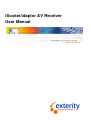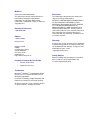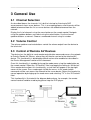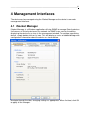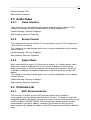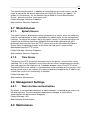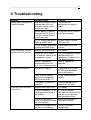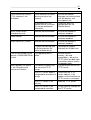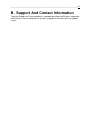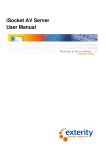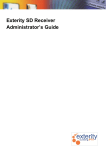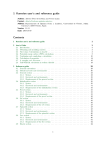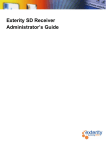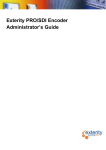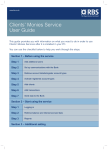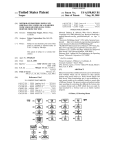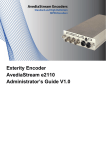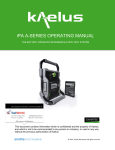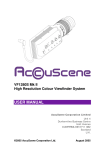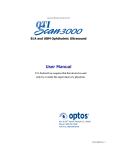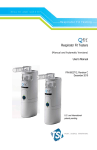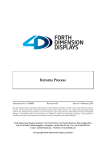Download iSocket/idaptor AV Receiver User Manual
Transcript
iSocket/idaptor AV Receiver User Manual Notices © Exterity Limited 2003-2005 Disclaimer This document contains information that is protected by copyright. Reproduction, adaptation, or translation without prior permission is prohibited, except as under the copyright laws. The information contained in this document is subject to change without notice. Document Reference 1300-0004-0001 Edition EXTERITY LIMITED MAKES NO WARRANTY OF ANY KIND WITH REGARD TO THIS MATERIAL, INCLUDING, BUT NOT LIMITED TO, THE IMPLIED WARRANTIES OF MERCHANTABILITY AND FITNESS FOR A PARTICULAR PURPOSE. Exterity Limited shall not be liable for errors contained herein or for incidental or consequential damages in connection with the furnishing, performance, or use of this material. 1 (March 2005) Warranty Printed in UK Exterity Limited REBIC 15 Cromarty Campus Rosyth Europarc Fife, KY11 2YB Scotland, UK http://www.exterity.co.uk Products Covered By This Guide • iSocket AV Receiver • idaptor AV Receiver Trademarks ® ® Microsoft , Windows , and Windows Media ® Player are U.S. registered trademarks of Microsoft Corporation. in-Socket Technology, Digital Simplicity and iSocket are trademarks of Exterity Limited. All other trademarks are the property of their respective owners. All rights reserved. 2 A copy of the specific warranty terms applicable to your Exterity products and replacement parts can be obtained from Exterity. To request more information or parts, email [email protected] Safety Notices Before installing and operating these products, please read the safety information in the associated installation guide. __________________________________________________________________3 1 Introduction .......................................................................................................................................5 1.1 Summary......................................................................................................................................5 1.2 Scope...........................................................................................................................................5 1.3 About this Manual ........................................................................................................................5 2 Initial Setup .......................................................................................................................................6 2.1 Connections .................................................................................................................................6 2.2 Network setup ..............................................................................................................................6 2.3 Device Start-up ............................................................................................................................6 2.4 Screen Type Setup ......................................................................................................................6 3 General Use......................................................................................................................................7 3.1 Channel Selection........................................................................................................................7 3.2 Volume Control ............................................................................................................................7 3.3 Control of Remote AV Devices ....................................................................................................7 4 Management Interfaces ....................................................................................................................8 4.1 iSocket Manager ..........................................................................................................................8 4.2 Web Interface...............................................................................................................................9 5 Device Management .......................................................................................................................10 5.1 5.2 5.3 5.4 General ......................................................................................................................................10 5.1.1. Name ...............................................................................................................................10 5.1.2. Location ...........................................................................................................................10 Network Settings........................................................................................................................10 5.2.1. IP Address Settings .........................................................................................................10 5.2.2. Ethernet Settings .............................................................................................................10 Audio/Video................................................................................................................................11 5.3.1. Video Interface.................................................................................................................11 5.3.2. Screen Format .................................................................................................................11 5.3.3. Aspect Ratio ....................................................................................................................11 Channels List .............................................................................................................................11 5.4.1. SAP Announcements.......................................................................................................11 5.4.2. Groups .............................................................................................................................12 5.5 Channel Selection......................................................................................................................12 5.6 Remote Control..........................................................................................................................12 5.7 5.8 5.6.1. Remote Control Handset Type ........................................................................................12 5.6.2. Remote Control Mode......................................................................................................12 Miscellaneous ............................................................................................................................13 5.7.1. Splash Screen .................................................................................................................13 5.7.2. Time Server .....................................................................................................................13 Management Settings ................................................................................................................13 5.8.1. Web interface authentication ...........................................................................................13 __________________________________________________________________4 5.9 Maintenance ..............................................................................................................................13 5.9.1. TFTP Server ....................................................................................................................14 5.9.2. Reboot device..................................................................................................................14 5.9.3. Upgrade device................................................................................................................14 5.9.4. Return to factory defaults ................................................................................................14 6 Troubleshooting ..............................................................................................................................15 A. References......................................................................................................................................17 B. Support And Contact Information ...................................................................................................18 __________________________________________________________________5 1 Introduction 1.1 Summary The iSocket AV Receiver and idaptor AV Receiver (henceforth referred to as Receiver) are network devices which pick up an MPEG stream from an IP network and output this on a television or display. This manual describes how to use and manage these devices, and should be used in association with the device installation guide [1], [2]. 1.2 Scope This edition of the manual refers to version 1.8.1 of the Receiver firmware. 1.3 About this Manual The manual is organised as follows: Chapter Two Initial setup of a Receiver. Chapter Three General use of a Receiver. Chapter Four How to manage a Receiver. Chapter Five Management/configuration tasks. Chapter Six Troubleshooting tips. __________________________________________________________________6 2 Initial Setup The device’s default configuration means it will operate “out of the box” without the use of the management interface. This section describes this basic setup. 2.1 Connections Please refer to the appropriate product installation guide [1], [2] for details on power, network, AV and infra-red connections. The following assumes: • The device is powered on. • The device is attached to a multicast-enabled network. • The network has a DHCP server. • The infra-red receiver is connected (if appropriate). • The device is attached to a television or display. 2.2 Network setup By default, the device requires a DHCP server to be available on the network to assign it an IP address. Once an IP address is assigned, a static IP address can be configured via the management interface if this is desired; this would allow continued operation without a DHCP server. 2.3 Device Start-up When the device starts up, the splash screen will be displayed on the television or display. A message “Trying to get IP address” will be displayed and the LED will flash twice per second while waiting for a network link, then 4 times per second while carrying out the DHCP transactions. Once this is complete, the LED will be on constantly, only blinking off in response to input from the remote control handset. The first time a device starts up a message “No channels available” or “This channel is not available” will appear on the screen; on subsequent start-ups the device will attempt to reconnect to the channel it was connected to previously. The channels list will be built up over a period of approximately 60 seconds using the SAP announcements from server devices. 2.4 Screen Type Setup The size of display that the device is connected to can be set using the mode menu, accessed using the mode button on the remote control. Navigate between fields using the up/down buttons and toggle settings using the left/right buttons. For more details on the screen type/aspect ratio settings, see the appropriate section in the Device Management section of this document. __________________________________________________________________7 3 General Use 3.1 Channel Selection As described above, the channels list is built at start-up by listening to SAP announcements from server devices. This is an ongoing process and channels will be added to/removed from the list as server devices are added to/removed from the network. Display the list of channels using the menu button on the remote control. Navigate using the up/down buttons and select using the select button. Use the channel up/down buttons as normal. Choose a numbered channel using its number. 3.2 Volume Control The volume up/down and mute buttons control the volume output from the device to the television. 3.3 Control of Remote AV Devices The device has the ability to send remote control button commands across the network to Exterity iSocket AV Servers, where they will then be sent on to the attached AV device. This functionality is disabled by default and must be enabled as described in the Device Management section of this document. Once this functionality is enabled, bring up the mode menu using the mode button on the remote control. Select the “IR Controls” field, and toggle the setting to “AV device”. If the remote device allows this functionality, a small icon will appear in the top right corner of the screen. Press mode again to hide the menu. In this mode, button commands will be sent across the network to the server device. Return the handset to normal operation by bringing up the mode menu and selecting “TV” in the “IR Controls” field. This functionality is illustrated in the diagram below where, for example, the remote control handset could be used to play/pause/stop the DVD player. __________________________________________________________________8 4 Management Interfaces The device can be managed using the iSocket Manager or the device’s own web management interface. 4.1 iSocket Manager iSocket Manager is a Windows application utilising SNMP to manage Exterity devices. It discovers an Exterity device on the network via SNMP traps sent by the device, displaying the device as an icon in the management window. To manage a particular device, simply double-click on its icon. This will display a series of tabbed dialogs with configuration information about the device as shown below. Navigate through the tabs, changing settings as appropriate. When finished, click OK to apply all the changes. __________________________________________________________________9 4.2 Web Interface The web interface allows the device to be configured without the need to install any new software. Simply point a web browser at the IP address of the device and enter username “admin” and password “labrador”. This brings up a web page with a series of tabbed pages as shown below. Navigate through the tabs, changing settings as appropriate. Note: Changes on a page must be applied before leaving the page otherwise they will be lost. __________________________________________________________________10 5 Device Management This section of the manual describes the use of each piece of functionality. Each configuration option is described, along with an indication as to where this can be found in the iSocket Manager and Web interface tools. 5.1 General 5.1.1. Name The Name is simply used to identify the device on a management station. iSocket Manager: Common Properties Web interface: General 5.1.2. Location The Location is used by the iSocket Manager to organise devices into folders. iSocket Manager: Common Properties Web interface: General 5.2 Network Settings 5.2.1. IP Address Settings The device can be configured to obtain an IP address automatically using DHCP, or to use the static addressing information specified i.e. IP address, subnet mask and default gateway. Changes to IP addressing will not take place until after the device has restarted. Warning: Changing IP addressing information can result in the management station no longer being able to communicate with the device. Note: The subnet mask and default gateway cannot be modified using the iSocket Manager. iSocket Manager: TCP/IP Properties Web interface: Network 5.2.2. Ethernet Settings The Ethernet interface on the Receiver can successfully auto-negotiate any combination of 10/100 Mbits/sec, half/full duplex with an Ethernet switch. However it may be necessary in certain situations to limit the interface to 10Mbits/sec and/or half duplex operation, and the Ethernet settings allow this to be done. The default speed setting is 10 Mbits/sec for better interoperability with bursty servers. __________________________________________________________________11 iSocket Manager: N/A Web interface: Network 5.3 Audio/Video 5.3.1. Video Interface Video Interface sets the format of video output to the television or display. Valid settings are Composite, RGB (iSocket only) or S-Video (idaptor only). iSocket Manager: Receiver Properties Web interface: Receiver Properties 5.3.2. Screen Format This setting tells the device whether it is connected to a normal (4:3) or widescreen (16:9) television or display. This setting can also be changed by the user using the mode button on the remote control handset. iSocket Manager: Receiver Properties Web interface: Receiver Properties 5.3.3. Aspect Ratio When connected to a normal (4:3) television or display, this setting controls how a widescreen signal is displayed. Set this to “Centre” to display the centre of the widescreen image i.e. losing the outermost left and right of the picture. Set this to “Letterbox” to display the complete widescreen image with black bars at top and bottom. This setting can also be changed by the user using the mode button on the remote control handset. iSocket Manager: Receiver Properties Web interface: Receiver Properties 5.4 Channels List 5.4.1. SAP Announcements The channels list is built up from SAP (Service Announcement Protocol) announcements on the network from Exterity AV Servers, TV Gateways and other compatible products. By default, the Receiver listens for these announcements on the multicast address 239.255.255.255. If there are devices on the network sending announcements to another address, configure the Receiver to listen for these announcements by adding the address in the SAP Announcement Multicast Address table. __________________________________________________________________12 iSocket Manager: Channel Learning Web interface: Channel Learning 5.4.2. Groups The available channels across a network of Exterity devices can be split into groups e.g. “Sport”, “Children”, “Adult”. If no groups are configured on a Receiver (indicated on the web interface as being a member of the “all” group), all channels will be available in the channels menu on this device. Configuring one or more groups means that only channels in those groups will be available in the channels menu. If iSocket Manager is being used for configuration, first enter the names of the groups using Tools -> Groups. iSocket Manager: Groups Web interface: Groups 5.5 Channel Selection The management tools allow the channel (stream) displayed by the Receiver to be changed. To change to a channel in the channels list, simply double-click on that channel and apply the change. To disconnect from the current stream and display the splash screen, select “Splash Screen” from the list. To change to an unannounced channel, enter the URI in the current channel URI field. This should be of the format udp://<mcast addr>:<port> or rtsp://<addr>:<port>. iSocket Manager: Receiver Properties Web interface: Channels 5.6 Remote Control 5.6.1. Remote Control Handset Type The device requires a configuration file to interpret codes from the remote control handset. The standard handset shipped with the device uses the type “exterity_remote_1”. To use a different handset, consult a systems integrator to obtain a configuration file for that handset, put the file on the TFTP server and enter the filename in the Remote Control Handset Type field. On applying changes to this field, the new configuration file will be downloaded from the TFTP server. Note: To disable infra-red remote control altogether, set the handset type to “none”. iSocket Manager: Receiver Properties Web interface: Receiver Properties 5.6.2. Remote Control Mode __________________________________________________________________13 The remote control handset, in addition to controlling the on-screen menus, can be made to control the AV device attached to an Exterity AV Server (see above). To enable this functionality, set the Remote Control Mode to “Local Menu/Remote Device”, otherwise set it to “Local menu only”. iSocket Manager: Receiver Properties Web interface: Receiver Properties 5.7 Miscellaneous 5.7.1. Splash Screen The splash screen is displayed on failure to connect to a stream, when an audio-only channel is being played, or when specified by the administrator via the management interface. To change the image used as the splash screen, first create the image; this should have maximum dimensions 640x480 and should be a bitmap or gif (gif is preferred). Next, put the file on the TFTP server and set the filename in the Splash Screen field. On applying changes to this field, the new splash screen will be downloaded from the TFTP server. iSocket Manager: Receiver Properties Web interface: Receiver Properties 5.7.2. Time Server The device uses NTP to maintain accurate time on the device, using the time server specified. This is only required if using server devices whose announcements contain start and stop times for channels e.g. scheduled programs from Cisco IP/TV server. The default time server setting is a standard time server available on the internet. If the device cannot access the internet, this setting should be changed to the IP address of a local time server if this functionality is required. iSocket Manager: N/A Web interface: Maintenance 5.8 Management Settings 5.8.1. Web interface authentication By default, a username/password pair of admin/labrador is required to gain access to the web interface. The username/password can be changed, or alternatively authentication can be turned off altogether. iSocket Manager: N/A Web interface: Authentication 5.9 Maintenance __________________________________________________________________14 5.9.1. TFTP Server The device uses TFTP to download new firmware releases, remote control configuration files and splash screens. For this to operate correctly, the device must be configured with the IP address of the TFTP server on the network. iSocket Manager: Common Properties Web interface: Maintenance 5.9.2. Reboot device Choose this option to restart the device. iSocket Manager: Common Properties Web interface: Maintenance 5.9.3. Upgrade device To upgrade a device to a new version of firmware, ensure that the appropriate firmware files (isocket_r.bin and isocketapps_r.bin) are in the correct place on the TFTP Server, and the device is correctly configured with the TFTP server address as described above. To upgrade, choose the upgrade option in the management interface. Warning: the upgrade process takes several minutes and the device must not be powered off while the upgrade is in progress. While the upgrade is in progress, the LED flashes slowly, 2 seconds on/off or 3 seconds on/off. iSocket Manager: Common Properties Web interface: Maintenance 5.9.4. Return to factory defaults Return the device to its factory default configuration using this option. iSocket Manager: Common Properties Web interface: Maintenance __________________________________________________________________15 6 Troubleshooting Problem Possible Cause Solution Device does not appear in iSocket Manager Network connection faulty (indicated by LED flash twice per second and onscreen message) Check Ethernet connections or replace cable. Cannot obtain IP address (indicated by LED flash 4 times per second and onscreen message) Check that DHCP server is running on network. PC has firewall configured, blocking SNMP traps. Disable firewall, or open UDP port 162. PC has another application listening for SNMP traps. Close down SNMP trap listener. Network connection faulty See above Device has an IP address on a different subnet to the management station Use a management station configured with an appropriate IP address to manage the device. Device is upgrading (indicated by slow LED flash 2 or 3 seconds on/off Wait for upgrade to complete Incorrect AV cabling Check cabling e.g. some SCART-phono adaptors are uni-directional. Video interface setting incorrect e.g. outputting RGB to a non-RGB TV. Check video interface setting. The wrong TV channel is selected. Find the appropriate TV channel for AV input. Network connection faulty See above The Server device(s) is/are not properly connected to the network. Ensure the iSocket Manager can communicate with the server device(s) and investigate if not. The server devices(s) is/are on a different subnet from the Receiver. Reconfigure multicast routing on network. Groups are configured, but the Server and Receiver Correct the groups configuration. iSocket Manager cannot communicate with device No picture on television Channel(s) missing from channels list __________________________________________________________________16 are not in the same group. Can’t connect to channel (“This channel is not available”) Either Receiver or Server device are not on the network. Ensure the iSocket Manager can communicate with the devices and investigate if not. If server device is an iSocket Server, the client list may be configured incorrectly. Check the client list configuration on the iSocket Server. Blank screen when changing channel Network port overloaded. Ensure that network is multicast-enabled. Video freezes Network port overloaded. Ensure that network is multicast-enabled. Video continually stutters Network port overloaded. Ensure that network is multicast-enabled. If stream not coming from an Exterity device, the traffic could be bursty. Reconfigure network interface for 10 Mbits/sec. The version number of the device is 65535.255.255 or similar. The upgrade process failed. Ensure that the isocket_r,bin and isocketapps_r.bin on the TFTP server are both from the correct release and try to upgrade again. After upgrade, the device is still running the old version of firmware. The correct firmware files are not on the TFTP server. Put the correct files on the TFTP server. The TFTP server address configured for the device is wrong Check that the TFTP server address is the address of the machine the TFTP server is running on. The TFTP server is not running. Start the TFTP server. The TFTP server is not configured to send files. Fix the security settings on the TFTP server. __________________________________________________________________17 A. References [1] iSocket Installation Guide (Exterity Ref. 1300-1000-0002) [2] idaptor Installation Guide (Exterity Ref. 1300-0002-0001) __________________________________________________________________18 B. Support And Contact Information Technical Support for Exterity products is provided by authorised Systems Integrators and Resellers. Please contact your Systems Integrator or Reseller with any Support issues.