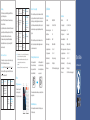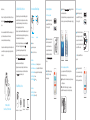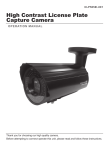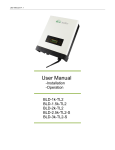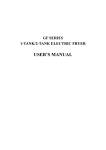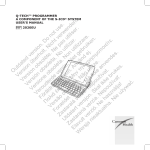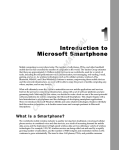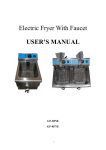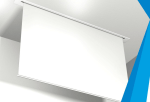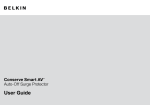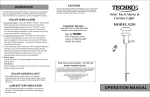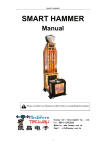Download Quick Guide
Transcript
APN Setting If the SIM car d needs a cer tain APN setting to active GPRS function, please follow the steps below: 1. Send text “APN” to the SIM car d number of the main device, and you will r eceive a SMS menu. 2. Copy the SMS and input the corr ect information of APN, user name and passwor d (Please consult with the operator/carrier of your SIM car d), then send back to the SIM car d number of the main device. 3. The main device will reply a confirmation SMS back and the blue 2 301 (or 3 02, 303… 315) 41 (or 4 2, 43..46) indicator star ts to blink once ever y 5 seconds, meaning the GPRS APN network is connected. GPR S V ersion- SM S C ontrol If non-smar tphone is used, you can contr ol your devices by sending SMS to the SIM car d number in the main device. Operation: Send SMS command >Receive menu SMS > Copy and Main D evice O N /O FF (0 O FF, 1 O N ): 1 Status of M ain D evice: O N Slave D evice n umber : 1 Slave D evice O N /O FF (0 O FF, 1 O N ): 1 Timer n umber : 1• • Timer O N /O FF (0 O FF, 1 O N ): 0 • • Repeat: 1 234567 • • Time: 0 0:00• • Action:(0 O FF, 1 O N ): 0 • SMS command Menu S MS ? - 1 Tel: 1. 2. 3. 4. 5. Store p hone number successfully. If S MS is input mistakenly: S MS f ormat error! • Set APN successfully - Specifications Restore t o f actor y s etting Wi-Fi ver sion: Hold the power button on the main device for at least 7 seconds, (you will hear a shor t beep in the first 3 seconds, do not loose Error p rompt SMS - W hen using a n un- stored number to send S MS c ommand: Phone n umber unauthorized! Timing Main Device Slave Device Model No. E5-GPRS; E5-WiFi Model No. E5-P W cleared. Then the power indicator blacks out; after 2-3 seconds, the AC Input/Output AC 100~240V 50/60Hz AC Input/Output AC 100~240V 50/60Hz main device will beep once again to restart, and the power indicator Maximum Loading Current 13A Maximum Loading Current 10A Standby Power <1W Working Current 24mA~70mA Maximum Rated Power 3250W Maximum Rated Power 2500W than 7 seconds; it beeps twice to indicate the setting and network Radio Frequency 868MHz or 915MHz Radio Frequency 868MHz or 915MHz connection have been cleared. Operating Temperature -20° C ~+ 55 ° C Wireless range to main device <80m (in open ar ea) Storage Temperature -20° C ~+ 70 ° C Operating Temperature -20° C ~+ 55 ° C Relative Humidity <80% (no condensing) Storage Temperature -20° C ~+ 70 ° C Housing Material PC+ABS plastic Relative Humidity <80% (no condensing) Dimensions 136 X 81 X 44mm (not include plug par t) Housing Material PC+ABS plastic Dimensions 90 X 90 X 38mm (not include plug par t) it until a long beep is heard), the setting and network connection are lights on. GPRS ver sion: Hold the power button on the main device for mor e Pair newly purchased slave device Press the power button for Hold the power button for 3 3 times on the main device, seconds on the slave device, it beeps once and the blue then release the button when indicator will blink fast. one beep is hear d. M ore Confirmation SMS 1.Store p hone n umbers 2.Main D evice O N /O FF 301- 315.Slave D evice O N /O FF 41- 46.Timing O N /O FF O peration succeeded W hen fail to o n/off the slave d evice: O peration failed! W hen sending S MS command to turn o n/off an inexistent slave device: This s lave d evice does not exist. N ote: ① Change the number to 1 , 2 ...or 6 , you can set the 2 nd,3rd...6th timer a ccordingly. ② 0 m eans to d eactivate this timer, 1 m eans to a ctivate this timer. ③ 1234567 mean this timer will activate o n ever y M onday, Tuesday...Sunday. I f no n umber is input, it will act only once when the time is due. ④ Set the time. ⑤ 0 means to p ower off the main device, 1 m eans to p ower o n the main device. > Receive confirmation SMS. If S MS is input mistakenly: S MS f ormat error! Set Timer successfully ”APN ”, “ User ”, ” Password” edit the menu SMS (Do not change the format o f the SMS) and send back Status of M ain Device: O N (For Main Device Only) Do not want to repeat the same setting everyday? The main device and slave device will beep once successively. Now the Timing function may help you. pairing succeeds. Delete all slave devices Press the power button on the main device for 5 times, it beeps once. The deletion succeeds. Quick Guide For E5 Remote Switch This product is designed to use in r esidential buildings only, which means that it should not be used for equipment or ar eas that may cause death or serious damage due to the r emote switch, such as medical equipment, large heaters or freezers. t phone. Two versions are available: Wi-Fi and GPRS. One main device suppor ts up to 15 slave devices at the same time. The main device communicates with slave devices via radio frequency. To experience this wonderful switch, please follow the instructions in the user manual. If there is any pr oblem using the product, please feel free It is recommended to ground home appliances for safety. to contact us. The current of the main device for long-term running should be lower than 13A Do not disassemble or modif y this product. 1 2 2 W i- Fi V ersion- Q uick L ink 1 main device and slave device. Main Device Slave Device 2 Download the App by searching keywords “E5 GPRS Plug” fr om App slave device, so you can know exactly which home appliance is on/o . Store or Google Play . Power B utton then hold the power button for 3 2 Socket for E lectric A ppliance seconds and release when one 3 SIM C ard S lot (For G PRS Version) Red LED lights on: Power on once every 5 seconds to indicate the successful GPRS connection. blinks fast to indicate that E5 has Tips: GSM car d with GPRS function is enter required. status. Wi-Fi V ersion-Set up Network by AP Mode Blue LED blinks once ever y 5s: Connected to Wi-Fi or GPRS network Blue LED blinks fast: In pairing state or Wi-Fi network setup state beeps once. The blue indicator blinks beep is heard. The blue indicator Main Device 3 Insert a SIM car d into the main device and then plug into a power outlet; it Plug the main device into a socket, 1 Blue LED lights on: Power on Blue LED lights o : Power o Warranty Card x 1 1 Tap the picture of slave device, you can change a pictur e and rename the 2 Slave Device Q uike Guide x 1 GPR S V ersion- App C ontrol ter plugging them into the 3 Log on the App and scan the QR Input the Wi-Fi passcode on App, 1. Log on your App and choose [AP Mode] at the right bottom. and tap [Start] to complete code on the main device to get the 2. Follow the instructions on App: device ID, you can pair the device network pairing. 1 Hold the power button o f the main device, then plug it into a power outlet, it beeps once. Check W hat You H ave Slave Device x 1 Start to switch on/o Store or Google Play . Red LED lights o : Power o Main Device x 1 4 3 Blue LED blinks once ever y 1s: Searching for network This product is not water-proof or dust-proof, and it is for indoor use only. Keep this product and accessories out o f children's reach. Do not s or metal into any socket. inser E5 R emote S witch Smar t L ife o n/ off i n Your H and Download the App by searching keywords “E5 WiFi Plug” fr om App This product complies with national EMC standard. However, it may still interfere with electronic devices susceptible to wireless signals. So keep the product away from such electronic devices. Do not use this product in hazard areas, or ar eas marked "T Wireless Transceiver ” (Hospitals, gas stations or air 1 N etwork C onfiguration 2 Choose "E5-WIFI" on the Wi-Fi setting o f your smar tphone. 3. Input the Wi-Fi name and passcode on the App to star t pairing. with the App now and start to use. REMOTE SWITCH(GPRS) MODEL NO.: E5-GPRS Thank you for choosing E5 Remote Switch, With the help o f E5, you ar e able to turn on/o Overview and N etwork S etup INPUT: AC 100V-240V, 50/60HZ OUTPUT: AC 100V-240V, 15A MAX. See W hat You N eed t o K now SIM S/N E5-W14110001 Dear Customers,