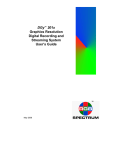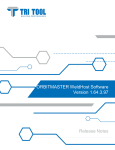Download SERIAL COMMAND SET
Transcript
1 S ERIAL C OMMAND S ET ..... ................................ . This section discusses the DGx serial control commands. The command set provides access to all of the unit’s functions. GENERAL ................................................ All DGx functions are accessible by means of serial commands. The command set is made up of ASCII characters and is not case sensitive. Typically the device is controlled by a 3rd party machine or by means of an optional software control program, called the Virtual Control Panel (VCP). This program allows a user to control the DGx directly from a PC running the Windows Operating system. See “Control Software For Windows” on page 32" for more information on this program. SERIAL COMMAND SET USAGE ................................................ The serial command set can be used to control the DGx. For example, to set input 1 as the channel to record, type in CHREC 1. The serial command set can also be used to find out the current state for a particular parameter. For example, to find out the brightness level of input 3, type BRI 3. The DGx will return the current value (for example Brightness = 123). The uppercase letters in the command name can be used to abbreviate the command on the prompt line. For example, CHannelRECord, you can use CHREC, and for CONTrast, you can use CONT. A space is required between a command and its argument. The following tables list all of the commands for controlling the DGx. Note that some commands will differ based on your recording device—either the DV tape recorder or the Digital Storage Subsystem (DSS) 350-7277-1-CD DGx User Manual 1 1 SERIAL COMMAND SET Input Commands INPUT COMMANDS ................................................ These commands allow you to make adjustment to your input settings and then save these settings into the unit’s internal memory. INPUT COMMANDS Command 2 Arguments Description INput <input # | ALL> [AUTO | LOCK | DEBUG] Sets the input mode for the specified input. Auto engages the autosync circuitry. Lock disables the autosync circuitry. Debug provides information on input status and reports changes to measured parameters. INputInteractive <input #> Enters input interactive mode to visually adjust timing parameters of the specified input. A white box frame and crosshair appear over the full screen input. Starting with the lower-right corner of the image, use these keyboard controls to position the image within the white frame: I = move up M = move down J = move left L = move right With the lower-right corner properly adjusted, address the upper-left corner next by using these keyboard controls: i = move up m = move down j = move left l = move right With the image properly adjusted, quit the utility: q = quit After you have adjusted the input to your satisfaction, use the Input Name command to name your input source, and the Input Save command to store the Input List. INputLIST [<1..50>] [<1..50>] <[ACTIVE]> Displays the entire Input List of saved input timings. If arguments are supplied, displays on the portion of the list requested. The Active argument displays all saved list entries. INputLOAD <input #> <1..50> Loads the indicated entry from the Input List to the specified input channel. The entry is loaded only if it matches the measured parameters of the signal—sync format and polarity, interlace state, vertical total, and horizontal frequency. INputName <input #> <name> Assigns a name to the specified input. The argument can be up to 17 alphanumeric characters with no spaces (underscore is acceptable). Factory default: Auto_1 INputSave <input #> <1..50> Saves the specified input to the selected entry in the Input List. These settings are recalled whenever the signal is reapplied to the DGx. INputDELete <1..50> Deletes the specified input from the Input List. INputTiming <input #><hfp> <hs> <hbp> <hact> <vfp> <vs> <vbp> <vact> Sets the timing of the selected input. Note: The vertical total cannot be changed from the measured value; that is, the total of <vfp> + <vs> + <vbp> + <vact> must remain constant. See Table 7 on page 31 for ranges and factory defaults. DGx User Manual 350-7277-1-CD ..... SERIAL COMMAND SET Output Commands INPUT COMMANDS Command (CONTINUED) Arguments Description INputTiming <input #>[hfp | hs | hbp | hact ]<value> Sets the timing of the selected input. This is an alternative style of entry that allows single parameter changes of horizontal timing parameters. See Table 7 on page 31 for ranges and factory defaults. INputTYPE <input #> <RGB | COMPOSITE | SVIDEO | COMPONENT> This command is used for channels with video input option boards. The command selects between the four possible inputs types of such a channel. One input per channel can be used at a time. The input argument can only be "1" or "3" since these are the only input channels which support the optional video board. NOTE: After the input type has been changed you should type SAVECONFIGURATION to save your changed settings. Factory default: RGB INputFormat <input #> InputFormat is a read-only command for checking the video format of the current video input selection. The command is only valid when Input Type is set to either Composite, Component, or S-Video. The response to the command will be NTSC or PAL. The input argument can only be "1" or "3" since these are the only input channels which support the optional video board. OUTPUT COMMANDS ................................................ These commands control the output of the DGx. You may need to make timing adjustments to the timing settings to better suit your display device. OUTPUT COMMANDS Command Arguments Description ClearHostList (none) Clears the Host List of all user-defined hosts. HOST (none) A query command which returns information on the selected host timing. 350-7277-1-CD DGx User Manual 3 1 SERIAL COMMAND SET Output Commands OUTPUT COMMANDS (CONTINUED) Command 4 Arguments Description HostInteractive (none) Enters the host interactive mode. This is an adjustment mode for changing the Host Timing values to better suit your display device. Once in the interactive mode, a white box and crosshair appear on the output display. Starting with the lower-right corner of the box, use these keyboard controls: I = move up M = move down J = move left L = move right With the lower-right corner properly adjusted, address the upper-left corner next by using these keyboard controls: i = move up m = move down j = move left l = move right With the image properly adjusted, quit the utility: q = quit After you have adjusted the input to your satisfaction, use the Host Name command to name your input source, and the Host Save command to store the Host List. HostLIST [<1..12>] [<1..12>] Displays the entries in the Host List. Without arguments, the command returns the entire list. With one argument, it returns information on the specified Host List entry. With both arguments, it returns the portion of the Host List specified by the arguments. The first ten entries are user-defined. Entries 11 and 12 are the factory hosts supported by RGB Spectrum. See Table 6 for a description of the Host List. Factory default: Host #11 HostLOAD <1..12> Loads the indicated host from the Host List. HostName <name> Assigns a name to the current host. The argument can be up to 17 alphanumeric characters with no spaces (underscore is acceptable). Factory default: Auto_1 HostSave <1..10> Saves the current host settings into the Host List. The argument specifies which Host List position is used. HostDELete <1..10> Deletes the specified user-defined host. HostTiming <hfp> <hs> <hbp> <hact> <vfp> <vs> <vbp> <vact> <hfreq> <sync> <hpol> <vpol> <il> Sets the timing for the current host. Factory default: Host #11, 1280x1024, 75 Hz See Table 6 on page 31 for a description of the Host List. HostTiming [ hfp | hs | hbp | hact | vfp | vs | vbp | vact | hfreq | sync | hpol | vpol | il ] <value> Sets the timing for the current host. Factory default: Host #11, 1280x1024, 75 Hz See Table 6 on page 31 for a description of the Host List. DGx User Manual 350-7277-1-CD ..... SERIAL COMMAND SET Image Commands IMAGE COMMANDS ................................................ These commands allow you to make adjustments with the Input Commands, you can then adjust the image controls for each input. IMAGE COMMANDS Command Arguments Description BRIght <input # | ALL> <-500..500> Sets brightness value of the selected input. The ALL argument sets brightness for all four inputs. Factory default: 0 CHannelINput <1..4 | QUAD> Selects an input for display and adjustment (i.e. timing adjustments, image controls). Factory default: 1 CONTrast <input # | ALL> <0..200> Sets contrast value of the selected input. The ALL argument sets contrast for all four inputs. Factory default: 100 GAMma <input # | ALL> <0.5...2.0> Sets a unique gamma value for each input when displayed or played back in full screen. If you play back in quad mode, gamma will equal 1.0. The ALL argument sets gamma for all four inputs. Factory default: 1.0 HUE <input #> <-180..180> Sets hue value of the selected input. Hue is only valid for video option board inputs. Factory default: 0 SATuration <input #> <0..200> Sets saturation value of the selected input. Saturation is only valid for video option board inputs. Factory default: 100 SHARPness <input #> <0 | 1 | 2 | 3> Sets sharpness value of the selected input. Factory default: 2 WINdow <input # | ALL> <ON | OFF> This command is used to turn on or off one or all inputs. If Window is Off and the input to that channel is removed and reapplied within two seconds, then the status remains Off. If Window is Off and the input is removed and reapplied after more than two seconds, the Window status reverts to On. This allows for the use of a switcher and maintaining the desired On/Off status. It also means that when a previously unused input is used, the Window automatically turns On allowing the new input to be displayed. Factory default: ALL ON 350-7277-1-CD DGx User Manual 5 1 SERIAL COMMAND SET Tape Recorder Commands TAPE RECORDER COMMANDS ................................................ These commands are used to control both the DGx and the connected DV tape recorder. TAPE RECORDER COMMANDS Command 6 Arguments Description AUDio <ON | OFF> The Audio command enables or mutes audio during playback. Factory default: ON CHannelPLAY < 1..4 | QUAD> [<1..4>] Selects which channels to play in the Playback mode. The first argument is the recorded input that will playback in your primary output. The second argument is the recorded input that will playback in your secondary output. If Quad, then the second argument is not needed because both outputs will playback a quad display. Factory default: 1, 1 FullScreen <1..4> [<1..4>] In Playback mode, this command allows you to change your display options on the fly. This command takes the selected input source(s) and displays it in full screen. The full screen configuration you select overrides the previous ChannelPlay settings. QuadView (none) In Playback mode, this command switches the output display to a quad configuration. The QuadView command overrides the previous ChannelPlay settings to QUAD. PLAY (none) This command switches unit to Playback mode and plays the channels you previously selected with the ChannelPlay command. Note: To switch from Play to any other recorder function, you must first type Stop. PAUSE (none) In Playback mode, this command pauses the channels currently being played. Playback resumes when you send another Pause command or when you send the Play command. FastForward (none) In Playback mode, this command fast forwards the recorder until the end of the tape or until the Stop command is given. REWind (none) In Playback mode, this command rewinds the recorder until the beginning of the tape or until the Stop command is given. RealTimeSeek <Year : Month : Day : Hour : Minutes : Seconds> Places the tape deck at the selected real time recording time. STOP (none) This command ceases Play, Rewind, FF, Pause, and Record recorder functions. Stop does not change what Setup mode you are currently in. DeleteMARK <mark number> This command will delete the given event mark. DeleteAllMARKs (none) This command will delete all event marks after asking for confirmation. EditMARK <mark number> <description> This command will update the description of the specified event mark. DGx User Manual 350-7277-1-CD ..... SERIAL COMMAND SET Tape Recorder Commands TAPE RECORDER COMMANDS (CONTINUED) Command Arguments Description ListAllMARKs (none) This command lists the timecode and description of all event marks. ListMARK <1..100> This command will display the timecode and description of the mark number specified. MARK [<HH MM SS FF>] This command will create an event mark at the time code specified. If no argument is provided, then an event mark is created using the current time code. NEXTMARK (none) This command sends the recorder to the next event mark from the current tape position. PREVMARK (none) This command sends the recorder to the previous event mark from the current tape position. SeekToMARK <mark number> This command will send the recorder to the specified event mark. CHannelRECord <1..4> [<1..4> <1..4> <1..4>] Selects which channels to record in the Recording mode. Factory default: 1 RECord (none) This command switches unit to Recording mode and records the channel(s) you previously selected with the ChannelRecord command. Note: To switch from Record to any other recorder function, you must first type Stop. RecordMode <input# | ALL> <HIgh | STanDard> This command sets the resolution at which your inputs will be recorded, either High (1280x1024) or Standard (720x575). You can select a different resolution for each input. The ALL argument sets the resolution for all inputs. Factory default: HI RECorderINFO (none) Displays recording device currently connected and in communication with the DGx. MediumInfo (none) Returns the tape info. OffTapeInfo (none) This command will display which channels are recorded on the tape and what the resolution was for the recording (High or Standard). In addition, this command returns the recorded date and time for the current tape position. TimeCodeSeek <HH MM SS FF> Positions the tape at the timecode specified. TimeCodeQuery (none) Returns the timecode at the current tape position. VcrState (none) Returns the state of the tape recorder. 350-7277-1-CD DGx User Manual 7 1 SERIAL COMMAND SET Disk Recorder Commands (DSS) DISK RECORDER COMMANDS (DSS) ................................................ These commands are used to control both the DGx and the connected DSS. DIGITAL STORAGE SUBSYSTEM (DSS) COMMANDS Command 8 Arguments Description AUDio <ON | OFF> The Audio command enables or mutes audio during playback. Factory default: ON CHannelPLAY < 1..4 | QUAD> [<1..4>] Selects which channels to play in the Playback mode. The first argument is the recorded input that will playback in your primary output. The second argument is the recorded input that will playback in your secondary output. If Quad, then the second argument is not needed because both outputs will playback a quad display. Factory default: 1, 1 FullScreen <1..4> [<1..4>] In Playback mode, this command allows you to change your display options on the fly. This command takes the selected input source(s) and displays it in full screen. The full screen configuration you select overrides the previous ChannelPlay settings. QuadView (none) In Playback mode, this command switches the output display to a quad configuration. The QuadView command overrides the previous ChannelPlay settings to QUAD. PLAY (none) This command switches unit to Playback mode and plays the channels you previously selected with the ChannelPlay command. Note: To switch from Play to any other recorder function, you must first type Stop. PAUSE (none) In Playback mode, this command pauses the channels currently being played. Playback resumes when you send another Pause command or when you send the Play command. STOP (none) This command cancels Play, Pause, and Record recorder functions. Stop does not change what Setup mode you are currently in. DeleteMARK <mark number> This command will delete the given event mark. DeleteALLMARKs (none) This command will delete all event marks after asking for confirmation. EditMARK <mark number> <description> This command will update the description of the specified event mark. ListAllMARKs (none) This command lists the timecode and description of all event marks. ListMARK <1..100> This command will display the timecode and description of the mark number specified. MARK [<HH MM SS FF>] This command will create an event mark at the time code specified. If no argument is provided, then an event mark is created using the current time code. DGx User Manual 350-7277-1-CD ..... SERIAL COMMAND SET Disk Recorder Commands (DSS) DIGITAL STORAGE SUBSYSTEM (DSS) COMMANDS (CONTINUED) Command Arguments Description NEXTMARK (none) This command sends the recorder to the next event mark from the current mark. PREVMARK (none) This command sends the recorder to the previous event mark from the current mark. SeekToMARK <mark number> This command will send the recorder to the specified event mark. CurrentTRACK [<track #>] Without an argument, this command displays current recorded track that the system is set to. With an argument, the DSS will seek to the beginning of the designated track number. ListTRACKS [<start track> <count>] Displays a listing of all recorded tracks on the DSS hard drive. For each track, the real time, elapsed time, and recording length are listed. DeleteTRACK <track #> Deletes selected recorded track on DSS and any event marks within that track. Currently, the DSS reassembles the sequence and time code positioning of the remaining recorded tracks. DeleteALLTRACKS (none) Deletes ALL recorded tracks and event marks on the DSS. The user is prompted for a confirmation before the tracks are deleted. NextTRACK (none) Moves the DGx/DSS system from the currently selected track to the beginning of the next recorded track. PrevTRACK (none) Moves the DGx/DSS system from the currently selected track to the beginning of the previously recorded track. OffTapeInfo (none) This command will display which channels are recorded on the disk and what the resolution was for the recording (High or Standard). In addition, this command returns the recorded date and time for the current disk position. RealTimeClockSet (none) Sets (or resets) the internal DGx real time clock. Note that the DSS clock is synchronized to this DGx clock so the Real Time used for recording sessions is based on this setting. The default format used is military time. When you send this command, the DGx will prompt you to provide the following information: Year, Month, Date, Day of the Week, Hour, and Minute. RealTimeSeek <Year : Month : Day : Hour : Minutes : Seconds> Places the DSS at the selected real time recording time. RECord (none) This command switches unit to Recording mode and records the channel(s) you previously selected with the ChannelRecord command. Note: To switch from Record to any other recorder function, you must first type Stop. RECorderINFO (none) Displays recording device currently connected and in communication with the DGx. 350-7277-1-CD DGx User Manual 9 1 SERIAL COMMAND SET Disk Recorder Commands (DSS) DIGITAL STORAGE SUBSYSTEM (DSS) COMMANDS (CONTINUED) Command 10 Arguments Description RecordMode <input# | ALL> <HIgh | STanDard> This command sets the resolution at which your inputs will be recorded, either High (1280x1024) or Standard (720x575). You can select a different resolution for each input. The ALL argument sets the resolution for all inputs. Factory default: HI TimeCodeSeek <HH MM SS FF> Positions the DSS track at the timecode specified. TimeCodeQuery (none) Returns the timecode at the current disk position. CurrentTIME (none) Displays currently computed time of DGx internal clock. DSSCONNection <DGX | EXT> DSSCONNection allows you to mount or unmount the disk volume with the DSS. Issuing DSSCONN EXT will cause the DSS to unmount the disk volume allowing an external computer to read and write to the disk via the 1394 port on the rear of the DSS labeled "Ext". To remount the drive, issue the command DSSCONN DGx command. If used without an argument DSSCONNection will respond with a message indicating the current connection status (DGx or Ext). NOTE: If the "Ext" port is not connected to a computer it is not possible to unmount the disk. VcrState (none) Returns the state of the disk recorder. VOLumeINFO (none) Displays disk storage parameters: total disk record time, used disk time, and remaining disk record time and disk volume name. VOLumeNAME <name> VOLumeNAME can be used to read or write the DSS disk volume name. The name can be up to 30 characters in length and may include spaces and punctuation characters. If no name is specified, VOLumeNAME prints the current name of the disk. DGx User Manual 350-7277-1-CD ..... SERIAL COMMAND SET Miscellaneous Commands MISCELLANEOUS COMMANDS ................................................ These commands control a variety of general DGx functions. MISCELLANEOUS COMMANDS Command Arguments Description AUTOSAVE <ON | OFF> The AutoSave feature automatically stores the system configuration approximately every ten seconds. The process stores configuration information such as HostList, InputList, Host settings, and display parameters. AutoSave allows you to turn the NVRAM automatic update mode on or off. Note: The AutoSave feature can cause sluggish response to some DGx controls. While the Auto Save feature is useful during setup of the system, it is best set to Off during live presentations. Factory default: OFF FrontPanel <ON | OFF> Enables and disables the front panel. Factory default: ON Help [<command>] Help, without an argument will display the entire serial command set. Help, with a command as an argument will display detailed information about that command. ID (none) Displays the product identification, product name, firmware version number, date of manufacture, and serial number. RestoreFactoryDefaults (none) Restores all user settings to their factory default values. SAVECONFIGURATION (none) Forces an update and explicit save of the system’s NVRAM. This stores configuration information such as HostList, InputList, Host settings and display parameters. STATus (none) Returns the Status of the DGx and its current settings. TestPattern <ON | OFF> This command turns the internal TestPattern (color bars) on and off. Factory default: OFF CurrentTIME (none) The DGx has an internal real-time clock. This command returns the current date and time. See RealTimeClockSet for information on how to set the real-time clock. RealTimeClockSet (none) The DGx has an internal real-time clock that needs to be set by the user. Once you send this command, you will be prompted to enter the date, year, and time. We recommend that you set the clock the first time you use the DGx. The time can be recalled using the CurrentTime command. 350-7277-1-CD DGx User Manual 11 1 SERIAL COMMAND SET Serial Port Commands MISCELLANEOUS COMMANDS (CONTINUED) DGXFIRMWAREUPDATE (none) This command updates the firmware for the DGx daughter board. You will also need to update the DGx main board with the Update Firmware command. If the baud rate is other than 57,600, the user will be prompted to change the baud rate of the terminal emulator and the DGx to 57,600. When this is complete, the DGxFirmwareUpdate command must be re-issued and confirmed. The user is then prompted to restart the DGx. Once the DGx restarts, the user is prompted to type the command STARTDGXUPDATE and then download the file. On the screen, progress dots appear during the download. See Appendix D for more information. UPDATEFIRMWARE (none) This command updates the firmware for the DGx main board. You will also need to update the DGx board with the DGx Firmware Update command. If the baud rate is other than 115,200, the user will be prompted to change the baud rate of the terminal emulator and the DGx to 115,200. When this is complete, the Updatefirmware command must be re-issued and confirmed. The user is prompted to download the file. On the screen, progress dots appear during the download. See Appendix D for more information. VERSION (none) Version returns firmware, hardware, and bootcode revision information. SERIAL PORT COMMANDS ................................................ The commands control baud rate and echo settings for the serial port. SERIAL PORT COMMANDS Command 12 Arguments Description BAUDrate <1200 | 2400 | 9600 | 19200 | 38400 | 57600 | 115200> Sets the serial port baud rate. The value is automatically saved in NVRAM. Factory default: 9600 ECHO <ON | OFF> Turns the serial echo On/Off. The value is saved in the NVRAM. The echo is only on commands typed and sent to the unit. Note: Echo setting has no effect on responses issued by the DGx; responses are always visible, regardless of the echo status. Factory default: ON DGx User Manual 350-7277-1-CD ..... SERIAL COMMAND SET Serial Port Commands TABLE 1. H o s t L is t # NAME HFP HS HBP HACT 1..10 VFP VS VBP VACT HFREQ SYNC HPOLVPOLIL (user defined hosts) 11 VESA_1280x1024___75 16 144 248 1280 12 720 x 580_________100 19 56 720 69 1 3 3 38 1024 79980 5 1 3 39 580 62500 5 0 1 0 0 0 TABLE 2. D e fin iti ons and R anges f or Timing Par ame t er s Parameter 350-7277-1-CD Definition Range (default value) HFP Horizontal front porch 0 to 640 pixels (16) HS Horizontal sync 16 to 640 pixels (144) HBP Horizontal back porch 0 to 640 pixels (248) HACT Horizontal active VFP Vertical front porch 0 to 512 lines (1) VS Vertical sync 2 to 32 lines (3) VBP Vertical back porch 0 to 512 lines (38) VACT Vertical active HFREQ Horizontal frequency in Hz SYNC Sync format HPOL Horizontal sync polarity 1 or 0 (1) VPOL Vertical sync polarity 1 or 0 (1) IL Interlaced/Noninterlaced 1 or 0 (0) DGx User Manual 16 to 1280 pixels (1280) 12 to 1024 lines (1024) 15 to 90 kHz (75) 3, 4, or 5 wires (5) 13 1 SERIAL COMMAND SET Control Software For Windows CONTROL SOFTWARE FOR WINDOWS ................................................ RGB Spectrum offers an optional software control program which runs under Microsoft Windows 95/98/2000/ME/XP/NT. The DGx Virtual Control Panel (VCP) is a graphical user interface for RS-232 serial control. FIGURE 1. VCP Software for the DGx With the VCP, you have push button control over all functions of the DGx. The VCP requires the same serial connections as described in Appendix B. The VCP comes with an online help feature, so the application is not covered in this User Manual. If you have purchased the VCP control software, please refer to the online help, accessible on each section of the software via the “Help” button located in the bottom right corner of the screen. 14 DGx User Manual 350-7277-1-CD
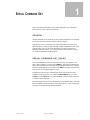
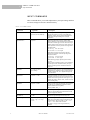

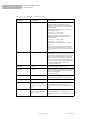
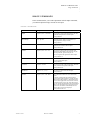



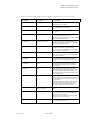
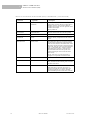
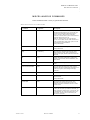


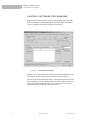
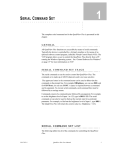
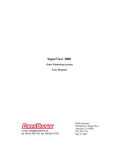

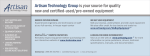
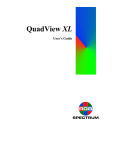
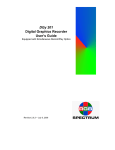


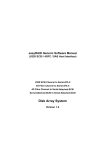
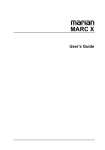
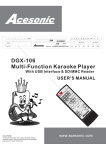

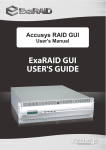
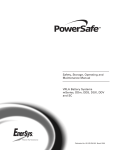
![Press the [FUNCTION] button.](http://vs1.manualzilla.com/store/data/005738170_1-cd4fded3b03c9e88548afe52897345e1-150x150.png)