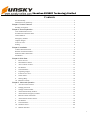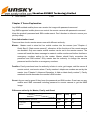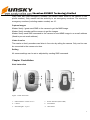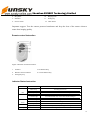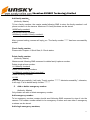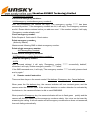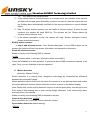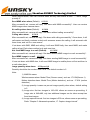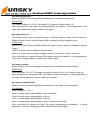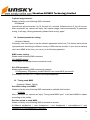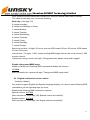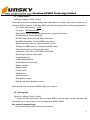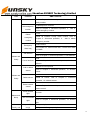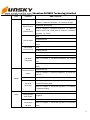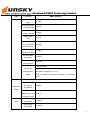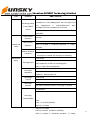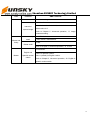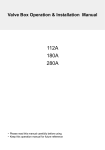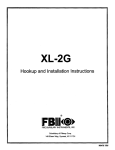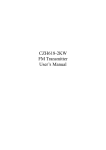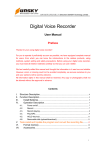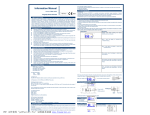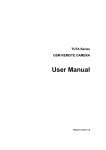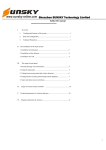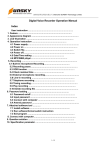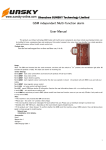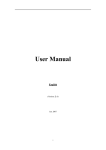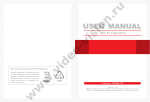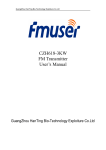Download GSM REMOTE CAMERA User Manual - Sunsky
Transcript
Shenzhen SUNSKY Technology Limited GSM REMOTE CAMERA User Manual 1 Shenzhen SUNSKY Technology Limited GSM Remote Camera Thank you for purchasing the GSM Remote Camera. The GSM remote camera is a remote images capturing device with a detect sensor, microphone, infrared lights and high quality camera. With the camera, you can capture images remotely and send them to your multimedia messaging (MMS) enabled mobile phone with a color display, or an e-mail address. You can control and configure the camera by SMS command. Modern design GSM Remote camera matching excellent 300,000 pixel camera, you can send SMS command to get remote images. You can view the MMS by your mobile phone or computer. MMS images can be displayed in slide form. With the built-in high-light infrared LED, the camera can take clear images even in darkness environment. The Remote camera is compatible with normal 433MHz or 315MHz wireless sensor in the market, such as wireless infrared body sensor, door sensor, smoking sensor etc, and all of them are wireless, easy to use. You can also select to buy our remote camera assembled with any kind of sensor mentioned above. You or your families or your guards can receive the alarm message with your previous setting way such as standard calls, SMS or MMS as soon as the camera is activated by the wireless sensor. The remote camera can perform its duty well without any wireless sensor. The motion detective function of the remote camera can detect any unallowable entry into your house and send MMS images to you immediately. All service and function need to support by the GSM network and SIM card. Completely operation and product function information refer in this brochure. 2 Shenzhen SUNSKY Technology Limited Contents For Your Safety......................................................................................................................... 5 Declaration of Conformity ....................................................................................................... 5 Chapter 1 Product Features......................................................................................................... 6 Product Accessories.................................................................................................................. 6 Chapter 2 Terms Explanation....................................................................................................... 7 User Authorization Level: ........................................................................................................ 7 Set defense/ Automatic alarm ................................................................................................... 8 Cancel defense.......................................................................................................................... 8 Emergency number................................................................................................................... 8 Capture Images......................................................................................................................... 9 Listen in voice .......................................................................................................................... 9 Setting....................................................................................................................................... 9 Chapter 3 Installation .................................................................................................................... 9 V900-A Host Instruction .......................................................................................................... 9 Remote control Instruction ..................................................................................................... 10 Indicator Status Instruction..................................................................................................... 10 Installation .............................................................................................................................. 11 Chapter 4 Quick Start.................................................................................................................. 12 1. Power on/ off .................................................................................................................. 12 2. Start Remote camera....................................................................................................... 12 3. Active remote control ..................................................................................................... 13 4. Set defense...................................................................................................................... 13 5. Cancel defense................................................................................................................ 13 6. Capturing images............................................................................................................ 13 7. Listen in live voice ......................................................................................................... 14 8. Check status.................................................................................................................... 14 9. Getting Help ................................................................................................................... 14 10. Reset the camera............................................................................................................. 15 Chapter 5. Advanced Operation ................................................................................................ 15 1. Activate remote camera .................................................................................................. 15 2. Change password............................................................................................................ 16 3. Change master number ................................................................................................... 16 4. Add or delete family number.......................................................................................... 16 5. Add or delete emergency number................................................................................... 17 6. Remote control instruction ............................................................................................. 18 7. Add or delete remote control .......................................................................................... 19 8. Set defense...................................................................................................................... 19 9. Cancel defense................................................................................................................ 20 10. Wireless sensor ............................................................................................................... 20 11. Motion detection............................................................................................................. 21 3 Shenzhen SUNSKY Technology Limited 12. Infrared light................................................................................................................... 22 13. Capturing images............................................................................................................ 22 14. E-mail ............................................................................................................................. 23 15. Automatic alarm ............................................................................................................. 24 16. Emergency Alarm........................................................................................................... 26 17. Image parameter setting ................................................................................................. 26 18. Network parameter setting.............................................................................................. 28 19. Timing send MMS.......................................................................................................... 28 20. English and Spanish version switch ............................................................................... 29 21. Check status.................................................................................................................... 30 22. Getting help .................................................................................................................... 30 23. Reset the camera............................................................................................................. 31 Chapter 6 Maintenance .............................................................................................................. 32 Chapter 7 General Troubleshooting.......................................................................................... 32 Chapter 8 Main Technical Parameters ..................................................................................... 33 Appendix: SMS command list................................................................................................ 34 4 Shenzhen SUNSKY Technology Limited 1、The GSM SIM card for need to activate calling line presentation & MMS functions. 2、Be sure to remember and keep the product’s password, SIM card number secret. Don’t disclose to others to ensure your privacy safety. For Your Safety This product is a wireless signal transmission device. Keep away from electronic equipment which is likely to interfere by the wireless signal to avoid the signals interrupt. Switch off your phone in any area marked "Explosive", "might explode", "closed wireless transceiver devices" etc. Do not dispose the product in a fire, otherwise, it may cause the battery explosion. Use only power approved by the product manufacturer. The use of any other types may damage the product Keep the product and the accessories out of the reach of the children. Declaration of Conformity We operate a policy of continuous development. We reserve the right to make changes and improvements to any of the products described in this document without prior notice. We don’t guarantee for the document veracity, reliability or any content except regulate in proper laws. Including no guarantee for product suitable market or suitable area promise. Use only this product legally. Do not monitor other one’s private places. We don’t take any charge for the illegal use of this product. Under no circumstances should be responsible for any loss of data or income or any special, incidental, consequential or indirect damages howsoever caused. The contents of this document are provided “as is”. Except as required by applicable law, no warranties of any kind, either express or implied, including, but not limited to, the implied warranties of merchantability and fitness for a particular purpose, are 5 Shenzhen SUNSKY Technology Limited made in relation to the accuracy, reliability or contents of this document. We reserve the right to revise this document or withdraw it at any time without prior notice. Chapter 1 Product Features This product use GSM SIM card. It can send MMS images to MMS supported mobile phone with a color display or to an e-mail address. Remote control: control & configure the camera with SMS command from mobile phone. Rea-time audio: call the camera number (SIM card) to listen in voices. Motion detection: Detect and alarm any motion within the monitoring area. Sensor detection: Max connects 15 sensors such as door magnet sensor, infrared body sensor, smoke sensor, gas sensor etc. Any sensor active will alarm by SMS. Infrared light: Even in dark environment, camera can get clear image with the built-in infrared LEDs. Special Camera: 300,000 pixel CMOS camera, get clear image for MMS. Send images to mobile: The camera will send MMS images to your mobile phone and you can check them anywhere. Send images to email: The camera can send MMS images to pre-set email and you can check the image in your email anytime. Multimode alarm: Camera can send alarm messages by SMS, MMS, e-mail or standard phone-call. Fixed time monitor: Monitor schedule can be set flexibly with multiple time-intervals. Easy installation: Wireless connection. The product can be installed at any place you wanted. Accessory: Include 2 remote controls for manual operation on/off and panic button. Built-in Lithium battery: Rechargeable battery ensuring operation in case of external power failure Download user manual: Manual can be downloaded anytime using SMS command. Product Accessories 1. Remote camera host 2. Remote control 3. Power adapter(5.5V/2A) 1 unit 2 unit 1 unit 6 Shenzhen SUNSKY Technology Limited 4. User manual 1 unit Chapter 2 Terms Explanation Any MMS enabled mobile phone can receive the image with password command. Any SMS supported mobile phone can control the remote camera with password command. Keep the product’s password and SIM number secret. Don’t disclose to others to ensure your privacy safety. User Authorization Level: There are three levels remote camera user with different authority: Master: Master need to store his/ her mobile number into the camera (see "Chapter 4, Quick Start, 2. Start remote camera"), otherwise, all the functions of the remote camera are disabled. Only one master mobile number can be set in the remote camera. The camera will send the alarm message to master’s mobile number and his/her families or emergency numbers setting by the master. Master should firmly remember the password and SIM number. Only master has the authority to change the camera password and the families or emergency numbers. Families: Family members have the authority to listen in voice, get images, add the sensor & remote control, and receive alarm. Family member’s telephone numbers are set by the master. (see "Chapter 5. Advanced Operation, 4, Add or delete family number"). Family members should remember the camera’s SIM number. Guest: Anyone can be guest if they know the password and SIM number. Guest can use any mobile send SMS command including password to remote camera to get the MMS image. Difference authority for Master, Family and Guest: User Type Function Change authority, password Automatic Alarm Master Family YES NO Guest NO Receive SMS YES NO NO Receive MMS YES NO NO 7 Shenzhen SUNSKY Technology Limited Emergency Receive alarm calling YES YES NO Get images by e-mail YES NO NO Receive SMS YES NO NO Receive MMS YES NO NO Receive emergency calling YES alarm YES (Only emergency number) YES YES YES YES Get images by e-mail YES YES NO Set remote camera by SMS command YES YES NO Add, modify or delete sensor YES YES NO Spanish & English version switch YES NO NO Wire taping, require for single image Get work status, images, help and instruction by sending SMS command NO YES (Password) Set defense/ Automatic alarm Set defense is making the remote camera in alarm status. In this status, all connected wireless sensor, and motion detector are in work status. Under the defense status, if any wireless sensor, motion detector is activated, camera will send SMS or MMS images to the master mobile phone or automatically dialed master number to alarm immediately. If the master doesn’t answer the call, it will dial the other pre-set numbers orderly until answered. This process will repeat three times, then exit dialing mode automatically if none of the pre-set numbers answered. Cancel defense Cancel defense is deactivated the alarm function of remote camera. All connected wireless sensors and motion detector don’t work unless pressing the emergency key. Emergency number The emergency numbers in this document are the phone numbers (not including the master number) that the camera will dial when the emergency key of the remote control is pressed. Emergency numbers could be the telephone numbers of guarders, family numbers as well as the first-aid station. When press the Emergency Key, the camera will dial master number 8 Shenzhen SUNSKY Technology Limited firstly, then dial other emergency numbers (the default alarm mode of the camera is dial phone number). Only master has the authority to set emergency numbers. The maximum emergency numbers (including master number) are 10. Capture Images Master/ family / guest send SMS to the camera to get the MMS image. Master/ family member call the camera to get the images. Master/ family send SMS command to the camera to send MMS image to an e-mail address (Need to pre-set email address). Listen in voice The master or family members can listen in live voice by calling the camera. Only one line can be connected to the camera at a time. Setting All camera settings can be set or adjusted by sending SMS command. Chapter 3 Installation Host Instruction Figure 1: Host Instruction 1. SIM card Slot(rubber cover) 7. Power Interface (Mini USB) 2. Camera 8. Line Holder 3. Infrared lights(8 pcs) 9. Slot buckle 9 Shenzhen SUNSKY Technology Limited 4. Micphone 10. Hanging hole 5. Indicator 11. Setting key 6. Power switch 12. Base board Important suggest: Tear the camera protected membrane and keep the lens of the camera clean to assure best imaging quality. Remote control Instruction Figure 2: Remote control Instructions 1. Antenna 3. Set defense Key 2. Remote control indicator 4. Cancel defense Key 5. Emergency key Indicator Status Instruction Color Red Green Orange Action Status Flash slowly Searching the network. Flash quickly Sensor or motion detection alarming. Constant Light Not installed SIM card, or the remote camera damaged. Constant Light Defense status, Activating the auto-alarm function. Flash slowly Cancel defense status. Canceling the auto-alarm function. Flash quickly Processing data. Light two seconds Successfully Reset factory setting, or loading sensor. Flash Loading remote control status. 10 Shenzhen SUNSKY Technology Limited Red & Green Two color lights alternately Loading sensor Note: Slow flash 1 time per second, quick flash 2 times per second. Installation 1、 Install the SIM card Remove the rubber cover from the left side of host.Open the SIM card slot by pressing the small dot beside the SIM card slot with the tip of a pencil, and pop-up the slot. Insert the SIM card into the slot then push the slot back to its place, get back the rubber cover. Note: This camera only supports GSM network, The Calling line presentation and MMS function of the SIM card must be activated. Contact your SIM card provider for more information about the SIM card additional services. 2、 Extend host base board Hold the base of the host and pull the head of the camera far away the base direction and the slot buckle will be indrawn. The head of the camera now can be located at any direction. 3、 Connect external Power Connect the adapter to an AC power, and connect the mini-USB plug to the power interface of the host.(See Figure 1 Host Instruction,7) The product has a built-in rechargeable Lithium battery. The camera will notify you when the power supply switch. For example, if the power adapter is disconnected or the AC power is failure, it will notify you “External power cut off, supply by battery now”.If the power adapter is connected again or the AC power is available, it will notify you ”Remote camera resume to external power now”. 4、 Mount the host The host can bo mounted vertically on the wall with the screws or located horizontally at suitable place. Choose the Installing place: For better image quality, avoid the bright light irradiated directly into the lens of the camera. It is suggested that the camera is located at the place where can look down the monitoring place with the minimum angel 30°. To prevent to be stolen, it is suggested that the camera is located at the place above the ground more than 2.2 meters. 11 Shenzhen SUNSKY Technology Limited GSM network signal strength may affect the image and live voice quality and MMS transmission speed, therefore, the camera should be located at the place where has strong network signal. After installation, try to take several images and send to mobile to check the image quality, Re-locate the remote camera and adjust the host’s angle to get best image. Chapter 4 Quick Start About the SMS Command: 1) All the SMS commands are composed with symbol # and Arabic numerals. 2) Master & family SMS command format: #code#content#. 3) Guest SMS command format: #code#password#content#. 4) Password is a four-digit number. The default is 1234. 5) The maximum digit of the phone number is 16. 6) Camera will reply you after received the SMS command. Note: The symbol “#” in SMS command.can not be ignore. No space character can be included within the commands. 1. Power on/ off Power on: turn the power switch to upside “On” position. The indicator will be light constantly with red color for 3-5 seconds, then change to flash slowly, After about 35 seconds, the indicator change to green color flashed slowly (indicated cancel defense status) or green color lighted constantly (indicated set defense status), which indicated that the camera search the network and begun to work. A “Di…” tone can be heard from the camera. More information of the status, please refers to indicator status instruction. Power off: Turn the power switch to downside “Off” position. 2. Start Remote camera Method 1: Call remote camera with your mobile, the call will be hung up after connected, which indicated that your mobile number has been recognized as master. Method 2: Edit and send the following SMS to camera: #00# After initiation, the camera will send the following SMS to your mobile: “Welcome to use remote camera, the password is 1234”. 12 Shenzhen SUNSKY Technology Limited 3. Active remote control When the green indicator lightened constantly or flashed, Press and hold the “Set” key at the rear board of the host for 2 seconds. The indicator change to flash with orange color indicated the camera switched to learning state. Then press any key of the remote control to send signal to the host. After the host receives the new remote control signal successful, the indicator of the host will lighten constantly with green color for 2 seconds. Press “Set” key again to exit the learning state. Otherwise, it will automatically exit after 15 seconds. Remote camera can recognized and controlled by more than 5 remote controls. 4. Set defense Press “Set defense” key directly in the remote control to set defense. If setting successful, a “DI…” tone can be heard from the host, and a “Set defense successfully” SMS will be sent to the master’s mobile. The indicator of the host will lighten constantly with green color. 5. Cancel defense Press “Cancel defense” key directly in the remote control to cancel defense. If setting successful, a “Di…” tone can be heard from the host, and a “Cancel defense successfully” SMS will be sent to the master’s mobile. The indicator of the host will flash in green color. 6. Capturing images Capturing one image each time: Method 1:Master or family call remote camera number, hang up as soon ad the ringing tone is heard. You can receive notify message “Image capturing request received, the camera is busy sending MMS images”, then you will receive images later. Method 2:Send following SMS command to camera: For master and family: #03# For guest: #03#password# Capturing several images one time: If user needs several images, send following SMS command to camera: For master and family: #03#image quantity# 13 Shenzhen SUNSKY Technology Limited For guest:#03#Password#image quantity# If the image size is 160×128 or 320×240, the maximum number of the images can be requested at one time is 8, the image quantity number should be set from 1 to 8. As the same, the number should be set between 1 to 2 if the image size is 640×480. You can receive notify message “Image capturing request received, the camera is busy sending MMS images”, and then you will receive images later. 7. Listen in live voice Initiative listen in: Master or families call the camera and it answers the call automatically. Then you can listen in live voice of monitoring area. Emergency alarm listen in: In normal status, when pressed the “emergency alarm” key of the remote control, the camera will automatically dial master number, master can listen once answers the call. If master doesn’t answer the call, it will dial other emergency numbers sequentially. If the camera called master number and other emergency numbers circularly three times and none of the numbers answers, the camera will exit alarming status automatically. 8. Check status At any time, send the following SMS command to camera and it will reply a MMS about the camera’s present setting and work status(Not including the password). For master and families:#07# For guest: #07#password# 9. Getting Help You can send SMS to the camera to get the SMS command list or the MMS user manua to your cell phone. Getting normal command list: Send following SMS command to camera: For master and families: #09# For guest:#09#password# Getting user manual: 14 Shenzhen SUNSKY Technology Limited If you need detail instruction, send following SMS command to camera: For master and families:#09#1# For guest:#09#password#1# 10. Reset the camera This function reset all settings to their original values, it will clean all setting including. The setting values of master number, remote control, and wireless sensor will be erased too so you need to use this function carefully. Method 1:Switch off the remote camera(push the switch to bottom side) for more than 20 seconds. Press and hold the setting key at the rear board of the camera and then switch on the camera again. The indicator will lighten green constantly for 2-4 seconds and turn to flash red slowly. A “DI” tone can be heard from the camera indicated the successful reset operation. Method 2:Master sends following SMS command to camera: #08#password# It will reply “The GSM camera have successfully reset to its default settings”. Note: 1. The password is needed with the SMS command, othetwise, a SMS “You forgot including 4 digit password to reset camera” will be sent and the operation is rejected. 2. Only master can make this operation, otherwise, it will reply SMS “Sorry, you are prohibited to request this command”. 3. After resetting, the camera is needed to restart. Activating the remote control and loading the wireless sensor are needed too. Read “Chapter 4. Quick Start, 2. Start remote camera” operation for detail information. 4. The MMS center number is often stored to the camera. After reset the camera to default setting, you don’t need to reset the MMS parameter. But if the MMS still can’t work, you need to reset the MMS parameter, pls refer Chapter 5. 18 Network MMS parameter setting. Chapter 5. Advanced Operation 1. Activate remote camera (Authority: Master) 15 Shenzhen SUNSKY Technology Limited When first time using or after resetting the remote camera, it is need to set the master number to activate the camera according following methods: Method 1: Call remote camera with your cell phone, it will notify you the number is busy now. Method 2: Edit following SMS command and send to camera: #00# After activating the camera, it will reply you: “Welcome to use remote camera, the password is 1234”. Note: If the camera has been activated, the master number will be saved in it. If you try to activate it again with method 1, the call will be hung up with no SMS reply. With method 2, it will reply SMS “Master already exist”. 2. Change password (Authority: Master) For private and safe using the camera, please change the password once beginning to use it. Only master can change the password. Master edit following SMS command to camera to change the password: #04#old password # new password # The password is a 4-digit number. The default password is 1234. After succeed to change the password, the camera will send SMS to you: The password has been successfully changed. The new password is ****”. If others send above SMS command to camera, it will reply “Sorry, you are prohibited to request this command”. 3. Change master number (Authority: Master) Only master can change the master number. Send following SMS command to camera: #14#new master number# If changed successfully, it will reply you “The Master number have been successfully changed. The new number is *********”. Old master number didn’t have the authority to control the camera afterward. 4. Add or delete family number The difference between master and family please refer “Chapter 2, Terms explain, User authorization level”. Family don’t need contain password when send SMS command. Only master has authority to add or delete family number, otherwise it will reply ”Sorry, you are prohibited to request this command”. 16 Shenzhen SUNSKY Technology Limited Add family number: (Authority: Master) To be a family member, the master sends following SMS to store the family member’s cell phone number into the camera. Maximum 10 family numbers can be stored. #06#Family number# Add several family numbers: #06#family number # family number#… After succeed setting, camera will reply you “The family number ****** has been successfully added”. Check family number: Please refer Chapter 4. Quick Start, 8. Check status. Delete family number: (Authority: Master) Master sends following SMS command to delete family’s phone number: Delete single phone number: #113#family number# Delete several family numbers: #113#family number # family number#… Delete all family numbers: #113# After delete successfully, it will reply “Family number ******** deleted successfully”, otherwise, it will reply “Fail to delete family number *******” 5. Add or delete emergency number (Authority: Master) Only master can add or delete emergency number. Add emergency number: To be emergency number, master should send following SMS command to store it into the camera. The master number default to be emergency number and max other 9 emergency numbers can be stored. Add single emergency number: 17 Shenzhen SUNSKY Technology Limited #106#telephone number# Add several emergency numbers: #106#emergency number#emergency number#… After set successfully the camera will reply “The emergency number ******* has been successfully added.”. If the emergency numbers are full, it will reply “The Emergency numbers are full. Please delete numbers before you add new ones.”. If the number existed, it will reply “Emergency number already exist”. Check emergency number: Refer Chapter 4. Quick start 8. Check status. Delete emergency number: (Authority: Master) Master sends following SMS to delete emergency number: Delete single emergency number: #107#emergency number# Delete several emergency numbers: #107#emergency number #emergency number#… Delete all emergency number: #107# After succeed deleted, it will reply “Emergency number ******* successfully deleted”, otherwise it will reply “Delete emergency number ****** failed". If the SMS command error, it will reply “The emergency number ****** is invalid, please check and try again." 6. Remote control instruction There are three keys on the remote control: Set defense, Emergency key, Cancel defense. When press the Set defense key, the camera indicator will turn constant green, and the camera enter the defense state. If the wireless detector or motion detection be activated by the broken-in, the camera will alarm to dial or send SMS/MMS. When press the Emergency key, the camera indicator will turn to flash green quickly and the camera will dial the master and the emergency numbers orderly. Live voice can be heard by answering the calling. It will call master and all emergency numbers three times unit answered, then exit dialing automatically. 18 Shenzhen SUNSKY Technology Limited When press Cancel Defense key, the camera indicator turn green and flash slowly, and the camera enter the state of cancel defense. In these statues, the camera can alarm only by pressing the Emergency key. A “Di…” tone can be heard from the camera by pressing any remote control key. 7. Add or delete remote control Add remote control Press the set key on the rear board and the indicator turn to flash slowly with orange color. Then press any key of the remote control. When the host receives the new wireless remote control signal, a “Di …” tone will be heard and the indicator will turn green for 2 seconds then turn to orange, flash slowly. It can continue to load new remote control in this time. The camera will automatically exit from the learning status after 15 seconds, or press the set key to exit directly. Max 5 remote controls can be loaded. Delete remote control: (Authority: Master, family) Master or families send following SMS to camera: #111# Camera will reply “All remote control delete successfully”. If guest send above SMS command to camera, it will reply “Sorry, you are prohibited to request this command”. 8. Set defense (Authority: Master, Family) If the camera indicator display in green color and flash, it is indicated the defense status has been canceled (no alarming status). To recover defense state, you can do following operation: Method 1: send following SMS to camera. Master and family:#01# Method 2: Press the “Set defense” key of the remote control directly and you can hear “Di …” tone indicated operation successful. The camera will reply you SMS “Defense mode activated” for both methods, and the indicator lightens constant in green color. 19 Shenzhen SUNSKY Technology Limited Default defense status: Infrared light turn on, send MMS when alarm, motion detection activated, MMS image quality is QVGA, send 5 images when alarm. 9. Cancel defense (Authority: Master, Family) In cancel defense status, camera won’t make any alarm (Unless press the emergency key in the remote control). All connected wireless sensor and motion detection didn’t work. Method 1: send following SMS command to camera: Master and family edit:#02# Method 2: press the key of “Cancel defense” on the remote control. You can hear “Di…” tone if operation successful. and receive “Defense mode de-activated” SMS. Then the indicator display in flash green light. 10. Wireless sensor (Authority: Master, Family) Any 315MHz(or 433MHz) wireless sensor, such as infrared body sensor, wireless door magnet, wireless smoke sensor etc, can be set as alarm sensor of the camera. Add wireless sensor: 1) Power on the wireless sensor. 2) Master or family send following SMS command to camera. the camera enter the receive wireless sensor status: #05#sensor description# “Sensor description” is used for identify the sensors. Only character or number with max 20-digits can be used. For example:#05#door# or #05#1# If send SMS with #05# only but without sensor description, camera will default recognize the sensor with its order number. 3) After receive the SMS command, camera will sound “Di…” tone and the indicator flash with red and green alternately. When received “Waiting to load sensor, make the sensor work immediately” SMS, please make wireless sensor work immediately. For example, for wireless door magnet, make it open and close once to send the signal to the camera. Once the sensor loading successfully, the camera will sound “Di…” tone, exit the loading status, and reply “Loading sensor successfully”. 4) In loading status, press the set key at the back of the camera, the camera will sound 20 Shenzhen SUNSKY Technology Limited “Di…” tone and exit the loading status. 5) If the camera failed to load the sensor or no sensor exist, the indicator of the camera will flash with red and green alternately for about one minute, then the camera will exit the loading status automatically and back to the previous defense or cancel defense status. 6) Max 15 pieces wireless sensors can be loaded in remote camera. If reach its max numbers, the camera will send SMS as: “The sensors are full. Please delete old sensors before add new ones.” . 7) If the sensor description invalid, the camera will reply “Sensor description invalid, please rename the sensor”. Modify wireless sensor: In step 2 add wireless sensor, if the “Sensor description” in sent SMS is same as old sensor, the camera will load new sensor information and replace the old sensor. Delete all wireless sensors: Master or family send following SMS to camera: #112# After successful delete, it will reply “All sensor delete successfully” Guest are forbidden to do this operation. If guest send above SMS command to camera, it will reply “Sorry, you are forbidden to do this operation”. 11. Motion detection (Authority: Master, Family) Motion detection is a moving body recognition technology by comparing the difference between the sequential images. Motion detection can be functional only when the camera is in set defense status and enable the motion detection function. Motion detection function is active in the default setting. Note: Please only use the motion detection function in still and quiet place, such as quiet room. Don’t make it face shaking tree or other moving things, otherwise, it will continuously alarm and may destroy the camera. Master or family send following SMS command to camera: Close motion detection: #22#0# After successful set, it will reply “Motion detection closed” Open motion detection (default setting): #22#1# 21 Shenzhen SUNSKY Technology Limited After successful set, it will reply “motion detection open” Motion detection sensitivity: #36#grade# (Note: grade can be 1, 2, 3, 4, 5. the larger the number, the stronger the sensitivity. The default value is 4. In grade 4, the camera can detect human body motion) After successfully set, it will reply: “Motion detection sensitivity set successfully.”, if wrong parameter, it will reply “Invalid detection sensitivity parameter, the range is 1-5, please check and try again” 12. Infrared light (Authority: Master, Family) Only turn on infrared light can enable the camera get clear image in dark night. Camera will control the infrared light automatically. However, if AC power failure and user hope to close the infrared light to save the battery power, master or family can send following SMS command to close the infrared light: Close infrared light: #31#0# After successful set, It will reply “Infrared light closed”. Once turn off the infrared light, it can’t take images in dark night. User need to send following SMS to start the infrared light: Turn on infrared light: (default setting) #31#1# After successful set, it will reply “Infrared light activated, it will auto work to adjust the brightness “ 13. Capturing images (Authority: Master, Family, Guest) No matter the camera is in defense status or cancel defense status, master or family or guest can capturing images from the camera. Capturing one image: Method 1:Master or family call the camera, hand up as soon as heard the ringing tone. The camera will reply “Image capturing request received. The camera is busy sending the MMS image.” And the caller can receive the MMS image later. If guest call the camera number, it will not reply and can’t receive MMS image. Method 2:Send following SMS command to camera: For master and families: #03# For guest:#03#password# 22 Shenzhen SUNSKY Technology Limited Capturing several images one time: If user needs several images, send following SMS command to camera: For master and families: #03#image quantity# For guest:#03#Password#image quantity# When the image size set 160×128 or 320×240, camera can only max send 8 images one time. So the image quantity number should be between 1 to 8. When the image size set 640×480, camera can max send 2 images and the image quantity number should be 1 or 2. After received the SMS command, camera will reply “Image capturing request received. The camera is busy sending the MMS image.”, and send the images to your cell phone later. Initiative capture MMS images name format: Model-Date-Time (Such as V900-1031-094843 means V900 model, 31, Oct. 09 hour 48 minute 43 second). If several images send in one MMS, the image size is same as pre-set image size, the interval between the first image and second image is 500 ms and other images interval is same as user pre-set. Send image to E-mail (Authority: Master, Family) If user wants to send the image to e-mail, send following SMS command to camera. For master and families: #03# image quantity#1# When the image size set 160×128 or 320×240, Remote camera can only accept max 8 images one time, therefore, the image quantity number should be between 1-8. When he image size set 640×480, Remote camera can max accept 2 images so the number should be 1 or 2. After received the SMS command, it will reply “Image capturing request received. The camera is busy sending the MMS image.” and send the MMS image to pre-set e-mail later. Note: the image quantity can’t be ignored. About e-mail setting please refer Chapter 5. Advanced operation, 14. e-mail. 14. E-mail (Authority: Master, Family) Note: This function should support by local network provider. Contact with local network operator for detail.. Master and family send following SMS to add, modify or delete e-mail. Master and family can set each e-mail separately. Add or modify e-mail: #108#EMAIL# 23 Shenzhen SUNSKY Technology Limited After successful set, it will reply: “Email address ***** has been changed successfully.”. The e-mail address should be exact. Master and family can set one e-mail to one number. If more than one e-mail set for one number, only the last one can be recognized. If the SMS command of add or modify e-mail not including e-mail parameter, camera will reply “Invalid format”. Delete e-mail: #109# After successful set, it will reply “Delete email successfully”. Only master can operate this function. All e-mail will be deleted after receive this SMS command. Note: If this SMS command including e-mail parameter, it will reply “No need e-mail parameter”. When master or family require images to e-mail, camera will send the MMS images to pre-set e-mail. When set “Alarm send MMS images to e-mail” (Refer Chapter 5. Advanced operation, 15. Automatic alarm), it will send MMS images to e-mail when alarm. 15. Automatic alarm Remote camera can alarm by motion detection, wireless sensor or by pressing the emergency key in remote control. The previous two ways are activated automatically. The default alarm way is sending SMS and MMS. Master or families send following SMS command to set the automatic alarm method: (Authority: Master, Family) Warning tone when alarm: For master and families: #130#1# For guest: #130#password#1# After successful set, the camera will sound “Di…” tone when alarming. No warning tone when alarm (Default): Master and families send SMS: #130#0# Not send SMS when alarm: #11#0# After successful set, camera will reply “Set alarm without SMS successfully” Send SMS when alarm (Default): #11#1# After successful set, camera will reply “Set alarm with SMS successfully” Not send MMS when alarm: #12#0# After successful set, camera will reply “Set alarm without MMS successfully, alarm with SMS”. 24 Shenzhen SUNSKY Technology Limited When camera alarm, user can’t receive MMS, but only can receive a SMS “*** alarm, image quantity 5”. Send MMS when alarm (Default): #12#1# After successful set, camera will reply “Set alarm with MMS successfully”. User can receive MMS images when camera alarm. No calling when alarm (Default): #13#0# After successful set, camera will reply “Set alarm without calling successfully” Calling when alarm: #13#1# After successful set, camera will reply “Set alarm with calling successfully”. Once alarm, it will call master and family numbers orderly until someone answer the calling. It will automatic dial three times, and exit if no one answer. If set alarm with SMS, MMS and calling, it will send SMS firstly, then send MMS, and make calling at last. Each alarm method only work one time. Not send MMS image to e-mail (Default): #110#0# After successful set, camera will reply “Set alarm without MMS image to e-mail successfully”. Send MMS image to e-mail: #110#1# After successful set, camera will reply “Set alarm sending MMS image to e-mail successfully”. If user set alarm with MMS also, it will send MMS image to mobile phone at first and then to e-mail when alarm. Image quantity when alarm: #33#quantity# Quantity should be the number from 2 to 8. The default number is 5. Note: 1) MMS file name: Wireless sensor alarm: Model-Time (Sensor name), such as -171154(Sensor 1). Motion detection alarm: Model-Time (Motion detection), such as -171154 (motion detection) 2) Image quantity: is same as pre-set image quantity when alarm, default setting is 5. 3) Image size: first two images is 160×128, others are same as pre-setting. If image size is 640×480, only two additional images can be taken except two fixed size images. 4) Image capture interval: first two images is 500 ms, others same as pre-setting. Refer “Chapter 5. Advanced operation, 17. Capture image interval” 25 Shenzhen SUNSKY Technology Limited 16. Emergency Alarm (Authority: Master, Family) If emergent state happening, the camera can make emergency call when the user presses the Emergency key of the remote control. Two ways of emergency key alarm: dial emergency number (including master) and send SMS (MMS). #39#number# If the number is 0 (default), when pressing emergency key of the remote control, the camera will dial master and other pre-set emergency number orderly for 3 times until answering. Answering the calling can hear the live voice. After successful set, camera reply: “Set emergency alarm by dialing successfully ”. If the number is 1, the camera will send SMS and MMS to master when alarm. After successful set, camera reply:”Set emergency alarm by SMS & MMS successfully.”. 17. Image parameter setting (Authority: Master, Family) Set Image Size: Master and family send following SMS command to set three different sizes: #32#value# Value is 1, it means image size is 160 ×128(pixel). Value is 2, size is 320×240;(QVGA default). Value is 3, size is 640 × 480 (VGA). After successful set, camera will reply “Set image size successfully”. For normal small screen cell phone, the image size is 160 × 128, one MMS image size is 4K. For image QVGA (default) 320×240, one MMS image size is 9K. For image VGA 640×480, one MMS image size is 33K. If the value incorrect, camera will reply “Wrong parameter, please check and try again”. Image quantity when alarm: #33#quantity# Quantity is number 2-8, default is 5. After successful set, it will reply “Set alarm image quantity successfully”. If wrong parameter, it will reply “Wrong parameter, please check and try again”. Note: if image size 640×480, max image quantity is 2. 26 Shenzhen SUNSKY Technology Limited Set Image brightness: Master or family send following SMS command to set five different brightness. #34#value# The value should be 1,2,3,4,5 (1 is darkest, 5 is brightest), default value is 4. After successful set, it will reply “Set image brightness successfully”. If wrong parameter, it will reply “Wrong parameter, please check and try again”. Set Image direction: The remote camera host can capture image in different direction. when fixed the direction, Master or family need to send following SMS command to set the image direction: #35#value# Value is 1, means Camera handstand direction capture image (camera is handstand capture image). Value is 2, means camera thwart to capture image. Value is 3, means camera capture image in normal level direction. Default value is 3. After successful set, camera will reply “Set image direction successfully”; if wrong parameter, it will reply “Wrong parameter, please check and try again”. Set Image contrast: Master or family send following SMS command to set five different image contrast: #38#value# Value should be 1,2,3,4,5. The image contrast will enhance from 1 to 5, default value is 4. After successful set, camera will reply “Set image contrast successfully”; if wrong parameter, it will reply “Wrong parameter, please check and try again”. Set image compressibility: Master or family send following SMS command to set four kinds of compressibility: #119#value# Value should be 1, 2, 3, 4. Value 1 means image compressibility 20 times (default). Value 2 means image compressibility 14 times. Value 3 means image compressibility 10 times. Value 4 means image compressibility 5 times. (Invalid for 640×480). After successful set, camera will reply “Set image compressibility successfully”. If wrong parameter, it will reply “Wrong parameter, please check and try again”. 27 Shenzhen SUNSKY Technology Limited Capture image Interval: Master or family send following SMS command: #103#time# Interval time value should be 3 to 10, the unit is 0.1 second. Default value is 5, it’s 0.5 second. After successful set, camera will reply “Set capture image interval successfully”.If parameter wrong, it will reply “Wrong parameter, please check and try again”. 18. Network parameter setting (Authority: Master) Generally, user don’t need to set the network parameter before use, The factory have set the right parameter according to different country’s GSM network provider. If your remote camera can’t send MMS all the time, you can try to do following operation: MMS center setting: Master send following SMS command: #124#MMS center# For example: #124#http://mmsc.monternet.com# Set APN parameter: Master send following SMS command to camera: #125#gateway IP#gateway port#APN#APN user name#APN password# For example: #125#10.0.0.172#9201#cmwap#wap#wap# 19. Timing send MMS (Authority: Master, Family) Available timing send MMS: Master or family send following SMS command to available this function: #115#1# After successful set, camera will reply “Timing send MMS open”. It will send MMS to master according to the setting. Set time period to send MMS: Master or family send following SMS command to camera: #116#work day#period 1 start time#period 1 end time#period 1 interval#period 2 start time#period 2 end time#period 2 interval#… 28 Shenzhen SUNSKY Technology Limited Note: Each period time should set by start time, end time, interval. Max allow 3 periods. The value of work day, hour, minute as following: Work day: (one digit, 0-8) 0 means everyday; 8 means from Monday to Friday; 1 means Monday; 2 means Tuesday; 3 means Wednesday; 4 means Thursday; 5 means Friday; 6 means Saturday; 7 means Sunday. Start time-end time: (4 digits, 24 hours, such as 0000 means 00 hour 00 minute, 2359 means 23 hour 59 minute). Interval time: (1-3 digits, 1-480, means sending MMS image interval, the unit is minute) 1-480 minutes interval. If parameter wrong, camera will reply “Wrong parameter, please check and try again”. Disable timing send MMS image Master or family send following SMS command to disable this function: #115#0# After successful set, camera will reply “Timing send MMS image close”. 20. English and Spanish version switch (Authority: Master) Our product support English and Spanish language display, you need to send following SMS command to get the right language you want: Master send following SMS command to camera: Spanish version: #127#0# After success set, it will reply “Set Spanish version successfully”. English version: #127#1# After success set, it will reply “Set English version successfully”. 29 Shenzhen SUNSKY Technology Limited 21. Check status (Authority: Master, Family, Guest) User want to know the present setting and work status of camera, just need to send one of following SMS to camera, it will reply MMS including all settings (Not including the password.). For master and families :#07# For guest: #07#password# Reply MMS content decided by the camera’s actual work status: Set defense (Or Cancel defense) No SMS when alarm(or send SMS once alarm) No MMS when alarm (or send MMS once alarm) Motion detection open (or motion detection close) Timing send MMS open (or Timing send MMS close) Infrared light close (or infrared light open) Image size: 160×128 (or 320×240 or 640×480) Send image quantity when alarm Image brightness Image compressibility Motion detection sensitivity Master number Master e-mail Family e-mail Camera user Wireless sensor Emergency number English version(or Spanish version) Note: details refer to the actual MMS reply from camera. 22. Getting help (Authority: Master, Family, Guest) If forget the SMS command, user can send SMS to get the help. Camera will send the command list or user guide to user’s cell phone by SMS or MMS. Get normal command help: User send following SMS command to camera: 30 Shenzhen SUNSKY Technology Limited For master and families: #09# For guest: #09#password# Camera will reply two SMS including normal commands as following: Active equipment: #00# Set defense: #01#Password# Cancel defense: #02#password# Require image quantity: #03#password#quantity# Change password: #04#old password#new password# Loaded sensor: #05#sensor description# Added family: #06#number# Check status: #07#password# Recover defeat setting: #08#password# Get detail instruction: User send following SMS command to camera: For master and families: #09#1# For guest: #09#password#1# Camera will reply “V900 user manual” by MMS to user’s cell phone. 23. Reset the camera (Authority: Master) If the remote camera setting is wrong, or fail to work even after restarting the camera. The following operation will enable the remote camera restore to the factory setting (clear of all users’ setting), and resume to regular work status: Method 1: Power off the camera, cut off the power for more than 20 seconds. Press and hold the setting key at the rear of the camera, switch on the camera , release the setting key when a “DI” tone can be heard. (The indicator will lighten constantly for 2-4seconds,then flash slowly in red color when a “DI” tone sounded, which indicated restoring factory setting successfully.) Note: After resetting the camera, the remote control is needed to reload. See “Chapter 5, Advanced Operation, 7 add / delete remote control” operation. Method 2:Master sends following SMS command to camera: #08#password# 31 Shenzhen SUNSKY Technology Limited After successful set, it will reply “The GSM camera have successfully reset to its default settings”. The remote control is needed to reload too. Password is required with the SMS command, otherwise, it will reply “You forgot including 4 digit password to reset camera”. Generally, after restore to factory settings, the network parameters such as MMS center, APN etc. are not needed to reset, unless it is necessary. Chapter 6 Maintenance Store and use the remote camera in suitable temperature. Too high or too low temperature will likely to damage the device. Try to keep the host and all its accessories dry. Do not store and use it in the bathroom, or other place with high humidity. Do not allow pour water or other liquids into the camera, otherwise, it might cause malfunctions. Do not store and use the camera in dusty. Do not use alcohol, acetone and other similar solvents to clean it. Wipe it with soft-wet cloth. Do not attempt to open it except as instructed. If the camera does not work normally, try to resolve it as the guide of the "general troubleshooting", if to the problem can not be solved, contact with the dealer immediately. To prolong the life-span of the battery, connect the camera host to the power supply to charge the built-in Lithium battery for 4 hours every 3 months if the camera does not use for long time. Charge the battery at least 12 hours at the first time use to achieve the full performance of the battery. Chapter 7 General Troubleshooting No. General Trouble Possible Reason 1 Can’t start camera (Indicator is work) Other master already be set in the camera. Recover to factory default setting. All functions disable (Indicator is work) Calling line presentation or MMS functions of the SIM card do not active, insufficient fee of the SIM card. Contact network provider to active SIM card function. Pay for the card. 2 Solution 32 Shenzhen SUNSKY Technology Limited 3 Indicator constant light in red color. 4 Camera didn’t response of any operation. 5 6 7 8 Can’t find or identify the SIM card; SIM card no install properly: Power off the camera and check it again. Host work abnormally. Switch off the power, check SIM card, or reset factory setting. Network signal weak or network busy. Place the camera at other place with strong signal and try again. After starting the camera, indicator flashed in red color SIM card PIN code and can not turn to active. green. Remote control can’t work. Or action slowly. Or control distance range shortened. Can’t add new remote control or wireless sensor Can’t start the camera after long time supply with the battery. Close the PIN code. SIM card invalid. contact with local operator to check of it. Camera low power. Connect external power to recharge the battery. Remote control low power. Change remote control battery. Didn’t pull out the antenna. Pull out remote control antenna. Two remote control work simultaneously. Try only one remote control. The remote control or sensor already studies successfully. Exit the loading status. The sensor quantity already reach it’s max number. Delete old sensors before add new sensor. Didn’t set master number Set master number before add sensor. Battery run out of power. Connect the camera to external AC power and charge for at least one hour, then, restart camera. Note: If the problem can’t be solved with above guidelines, contact to your local distributor or after service center. Chapter 8 Main Technical Parameters Power adaptor Input: 100V~240V/50Hz Output: 5.5V DC 33 Shenzhen SUNSKY Technology Limited Work temperature -10℃~+45℃ Store temperature -20℃~+60℃ Relative Humidity 10-90%,without condensation Working band EGSM900、DCS1800 (GSM850、PCS1900 Optional) Communication protocols GSM PHASE 2/2+(including data operation) Wireless sensor receiving code ASK Wireless sensor receiving band 433MHz or 315 MHz Max wireless sensor 15 units Remote control receiving band 433MHz or 315 MHz Effective distant of the remote control 10 Meters (wide area) Image format JPEG Image resolution 160×128、QVGA320×240、VGA640×480 Camera pixel 300K pixel Camera Shooting angel 60.8 degree Best shooting distance in night ≤6 meter Lithium battery 800mAh Battery standby time 24 hours(Affected by network) Appendix: SMS command list User Master Master Function Start remote camera Change Password SMS Command #00# Refer to Chapter 4. Quick Start 2. Start remote camera. #04#old password#new password# Refer to Chapter 5. Advanced operation, 2. change password. Change master number #14#new master number# Refer to Chapter 5. Advanced operation, 3. change master number. Add family number #06#family number# Refer to Chapter 5. Advanced operation, 4. Add or delete family number. Delete family #113#family number# 34 Shenzhen SUNSKY Technology Limited User Function number SMS Command Refer to Chapter 5. Advanced operation, 4. Add or delete family number. Add emergency number #106#telephone number# Refer to Chapter 5. Advanced operation, 5. Add or delete emergency number. Delete emergency number #107# Delete all numbers except mater number, refer to Chapter 5. Advanced operation, 5. Add or delete emergency number. Emergency alarm way #39#number# The number is 0, means make calls, 1 means send SMS and MMS. Set defense #01# Refer to Chapter 5. Advanced operation, 8. Set defense. Master and #02# family Cancel defense Refer to Chapter 5. Advanced operation, 9. Cancel defense. Add or delete sensor #05#sensor description# Refer to Chapter 5. Advanced operation, 10. wireless sensor. #112# Master and Delete sensor family Delete all sensor, refer to Chapter 5. Advanced operation, 10. wireless sensor. Delete remote control #111# Refer to Chapter 5. Advanced operation, 6. Add or delete remote control. Close infrared light #31#0# Master and family Turn on Infrared light #31#1# Refer to Chapter 5. Advanced operation, 12. Infrared light. Master, Capture MMS Family, and Image #03#quantity# #03#password#image quantity# 35 Shenzhen SUNSKY Technology Limited User Function Guest SMS Command Refer to Chapter 4. Qucik Start, 6. capturing images, and Chapter 5. Advanced operation, 13 Capturing images. Send image to e-mail (Guest forbid) #03#image quantity#1# Refer to Chapter 5. Advanced operation, 13 Capturing images. How to set e-mail, refer to Chapter 5. Advanced operation, 14. e-mail. #07# Check status #07#password# Refer to Chapter 5. Advanced operation, 21. Check status. Get normal command help #09# #09#password# #09#1# #09#password#1# Get detail Refer to Chapter 5. Advanced operation, 22. Getting instruction help. Refer to Chapter 5. Advanced operation,15 Automatic alarm. Recover factory setting #08#password# Refer to Chapter 5. Advanced operation, 23 Reset the camera. Master Set MMS center #124#MMS center# #125#gateway IP#gateway port#APN#APN user Set APN parameter name#APN password# Refer to Chapter 5. Advanced operation, 18. Network Parameter setting. Master and family Automatically alarm Warning tone when alarm No warning tone when alarm (default) #130#1# #130#0# Refer to Chapter 5. Advanced operation,15 Automatic alarm. 36 Shenzhen SUNSKY Technology Limited User Function No SMS when alarm Send SMS when alarm(default) No calling when alarm (Default) Calling when alarm SMS Command #11#0# #11#1# #13#0# #13#1# Not send MMS to e-mail when #110#0# alarm (Default) Send MMS to e-mail when alarm Not sent MMS when alarm Send MMS when alarm(default) #110#1# #12#0# #12#1# #33#quantity# Send image quantity when alarm The quantity is between 2-8, default is 5. If image size is 640×480, the quantity is 1 or 2. Refer to Chapter 5. Advanced operation, 15. Automatic alarm. Emergency Alarm Calling when press Master and family Emergency #39#0# key(default) Send SMS and MMS when press #39#1# Emergency key Master and Active timing family send MMS Close timing send MMS #115#1# #115#0# 37 Shenzhen SUNSKY Technology Limited User Function SMS Command #116#work day#period1 start time#period1 end Set timing period to send MMS period time#period1 interval##period2 start time#period2 end time#period 2 interval##period3 start time#period3 end time#period3 interval# Refer to Chapter 5. Advanced operation, 19. Timing send MMS. Close motion detection Master and family Open motion detection #22#0# #22#1# Refer to Chapter 5. Advanced operation, 11. motion detection. Motion detection sensitivity #36#grade# Note: the grade can be 1、2、3、4、5,default value is 4. the larger the number, the stronger the sensitivity. Master and family #32#value# Set image size value 1, size 160×128(pixel). Value 2(default): QVGA size 320×240(pixel) Value 3: VGA size 640×480(pixel) Set image brightness Set Image contrast Set Image direction #34#value# The value should be: 1,2,3,4,5 ( 1 is darkest , 5 is brightest),default value is 4 #38#value# The value should be 1,2,3,4,5, default value is 4. #35#value# The value 1 means up down, 2: left, right; 3: normal. #119#value# Set image compressibility Note: value 1 is 20 times (default). Value 2 is 14 times. Value 3 is 10 times. Value 4 is 5 times. (invalid for 640×480) Refer to Chapter 5. Advanced operation, 17. Image 38 Shenzhen SUNSKY Technology Limited User Function SMS Command parameter setting. #103#time# Interval of capture image Interval time should be 3-10, unit is 0.1 second, and default value is 5. Refer to Chapter 5. Advanced operation, 17. image parametre setting. Add or modify Master and email #108#EMAIL# e-mail means e-mail address. #109# family Delete email Refer to Chapter 5. Advanced operation, 14. E-mail. #127#value# English and Master Spanish version switch value 0 is Spanish version. Value 1 (default) is English version. Refer to Chapter 5. Advanced operation, 20. English & Spanish version switch. 39