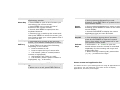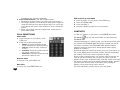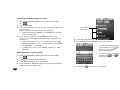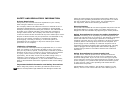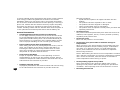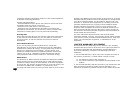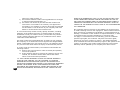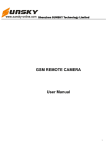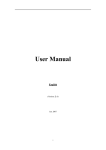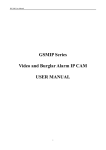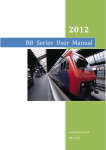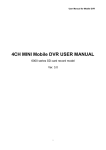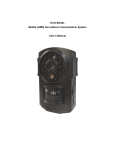Download getting started
Transcript
getting started Mobile phone Getting started getting started Mobile Phone TABLE OF CONTENTS Power On/Off Introducing your Phone ....................................... 2 Install SIM, SD card, and Battery .......................... 7 Power On/Off ..................................................... 10 Customize your Home screen ................................ 11 Call Functions .................................................... 13 Contacts ............................................................ 14 Bluetooth® Setup ................................................. 16 Wi-Fi ................................................................. 17 Emergency Dialing............................................... 18 Caring for your Phone.......................................... 19 Tips for Safety..................................................... 20 Volume buttons Application tab Important Notice: Menu • To avoid your SIM card from getting damaged, Do not remove the SIM while phone is turned on. Call Home Button Back End call • Your phone comes with a ‘stylus’ pen that you can use with touch screen operations. If for some reason the pen is not available, you can also use your finger. But in order to ensure an effective operation of your phone, please touch the screen with your fingertip. 1 INTRODUCING YOUR PHONE Key functions 3 Application • Touch and slide APPLICATION TAB 2 tab upward or downward to bring up/close the applications window. Menu key • Press MENU to open a list of actions you can take on the current screen. • Press MENU once to open the list of actions on the current function. • Press & hold MENU to open/close the keyboard shortcut. • Press any key to wake up the screen and then press MENU to unlock the screen (you may need to draw your unlock pattern first if you have set one. Back key • Press BACK to go back to the previous screen, or to dismiss a dialog box or menu. Call key • Press CALL to do one of the following, depending on the context: Press to answer a call. Press to open the log of recent calls. Call contact (when a contact/contact number is highlighted). Add another call (while in a call). Call number (when a phone number is highlighted, e.g., in Browser). End key • When on a call, press END CALL to hang up. • When not on a call, press END CALL to Home button Power On/Off Volume keys lock the screen and put the phone to sleep. • During options programming or web browsing, press END CALL to go back to the home screen display. • During options programming, menu or web browsing, press HOME to return to the home screen display. • Press & hold HOME to display the recent applications that you have launched. • Press POWER to turn on the phone. • From anywhere during phone operation, press & hold POWER to open the context menu, from which you can power off or put your phone in silent mode. • Press either + or - button to open the sound volume controls. Volume is controlled separately for the incoming call ringer and audio/video files: • While receiving incoming call, press either (+) or (-) to silence the ringer. Home screen and application list The Home screen is your starting point for using all applications on your phone. You can customize your Home screen to display applications, shortcuts, and widgets. 4 To open the application list, tap on the Home screen. calendar events, alarms, and more. On the right side of the status bar, you will see the connection status icons. Status bar Notifications Touch and slide your pen down the screen to read details Today’s date displays when you touch notifications Touch any icon to start using the application Connection status Touch or drag the application tab with your fingertip to reveal/hide the application icons Recent applications window opens when you press & hold HOME button (from any screen) Notification and connection icons Along the top of your screen is the status bar. On the left side, icons will appear, notifying you of new messages, upcoming 5 Read notifications When you see a notification in the status bar, tap the bar and slide your finger down the screen to open the list of notifications. To open the notification, tap the item. To clear notifications, tap Clear notifications at the top of the notification window. To close the notification window, slide your finger up the screen. New email message Call in progress New SMS or MMS Missed call Problem with SMS or MMS delivery Call on hold New instant message Call forwarding is on New voicemail Speakerphone is on Ringer on vibrate only Ringer is off (Silent mode) Alarm is set Uploading/ downloading Content downloaded Song is playing GSM signal, roaming, 6 “snap” into place. no signal SD card is removed GPRS service connected, data flowing No SIM card in phone Wi-Fi service connected, network available More (not displayed) notifications Battery charge indicators: full, halffull, low, very low! Phone on mute Battery is charging • To insert a SIM card, push the card into the slot, copper contacts facing down and with the cut corner facing right. Push the card in gently until you feel it “snap” into place. To remove the cards, press the card in and release. SD card slot SIM card slot Bluetooth® is on, Bluetooth device connected INSTALL SIM, SD CARD, AND BATTERY Your Subscriber Identity Module (SIM) card identifies you to the wireless network. Your phone will not work without the SIM card. To insert the SIM, SD card, and battery: 1 Prepare both your SD and SIM card. 2 Pull the SIM/SD card cover open by inserting your fingernail on the slot and then rotate the cover to reveal the SD card slot. 3 Insert the SD and SIM card: • 7 To insert an SD card, push the card into the slot, copper contacts facing down and with the notched edge facing left. Push the card in gently until you feel it SIM/SD card cover 4 5 8 Close the SIM/SD card cover until both ends are seated. Insert the battery as shown in the picture. Make sure that the metal contacts on the battery aligns with the metal contacts on the phone. To charge, connect the small end of the charger cable to the microUSB port on the bottom side of your phone. Plug the other end of the charger into a wall outlet. Charge using a USB cable 6 Replace the back cover. Push both ends as shown until the locking tabs clicks into place. To charge, connect the small end of the USB cable to the micro-USB port on the bottom side of your phone. Plug the other end of the USB cable to the USB port of your computer. PLEASE READ BEFORE PROCEEDING The battery is not fully charged when you take it out of the box. Do not remove the battery pack when the phone is charging. Your warranty is invalidated if you open or tamper with the phone’s outer casing. BATTERY You can charge your phone using the charger cable connecting to a wall power outlet or by using the USB cable connecting to your computer. POWER ON/OFF To turn on the phone, press To power off your phone, press & hold the Phone options menu opens. Select To power on again, press 9 Charge using a charger cable POWER key. POWER key. On release, Power off and then OK. POWER key. 10 CUSTOMIZE YOUR HOME SCREEN Remove items from the Home screen The Home screen actually extends beyond the screen width. Touch and slide your pen left and right along the screen to reveal the full width of the Home screen. This additional space gives you more room to customize Home with applications, shortcuts, and widgets. To remove a shortcut or widget from your Home screen, touch & hold the item to enter “move mode”. The application tab turns into a Trash button. Drag the item to the Trash button and release. You’ll know when your item is in the Trash because the item and the tab will turn red: Move objects on the Home screen 1 To move an icon or other item on the Home screen, touch & hold it to enter move mode. The object will magnify when it’s ready to be moved. Create Home screen shortcuts and widgets 1 From the Home screen, touch & hold the screen with your pen. The Add to Home menu opens. 2 Select an Application shortcut, a Shortcut to some of your saved information (such as play list, Web bookmark, or folder), Widget (a clock, picture frame, or Google search bar), or Wallpaper for your Home screen. 3 The application, shortcut, folder, or widget appears on screen. Tip: To create an application shortcut quickly, open the application display and then touch & hold an application icon. While holding the icon, the application tab will close leaving the icon behind. Place the icon into your desired position in the home screen. 11 2 Without lifting your pen (or you’ll drop out of move mode), drag the object to the new position. To move an item to a section of the Home screen not in view, move it to the edge of the screen and hold it there for a moment. The screen view will shift; position the object and release. Customize Home screen wallpaper 1 Touch & hold the Home screen to open the Add to Home menu. 2 Select Wallpaper then touch either Pictures or Wallpaper gallery. 3 If you select Wallpaper gallery, scroll through the gallery. • Touch a thumbnail to highlight it and view a larger version. • When you’ve decided on a wallpaper, make sure it’s 12 highlighted then select Set wallpaper. 4 If you select Pictures, your picture album opens. • Navigate to find the picture you want to use, then select it. • The cropper appears. Touch & hold an edge of the cropper to reveal the sizing arrows, then drag the edge in or out to size. Touch & drag the center of the cropper to move it within the picture. • When you’re happy with the cropped area, select Save or press BACK button. CALL FUNCTIONS Make calls 1 2 From anywhere on your phone, press CALL key. Touch one of the following tabs: • Dialer: Touch the numbers on the screen and press the green Send key. • Call log: Touch an entry on the list to call. • Contacts: Touch the contact and tap the phone number to call. • Favorites: Touch the contact and tap the phone number to call. Answer calls To answer a call, press CALL key. End calls To end a call, press 13 END CALL key. Call and set up voicemail 1 2 3 4 From anywhere on your phone, press CALL key. Touch the Dialer tab. Touch and hold 1. Follow the display prompt to set up voicemail. CONTACTS To view the contacts on your phone, press HOME and select Contacts . You can also press CALL key and select the Contacts tab. Contacts belonging to a specific group (you can choose which group) are listed in the Contacts tab. Only those contacts you star as “favorites” are listed in the Favorites tab. (Read “Contacts settings” section to learn how to change which contact group displays in Contacts.) Browse through your contacts by sliding your pen up and down on the screen. Rapid brush movement in either direction accelerates the scrolling. Touch the screen to stop the scrolling. A way to find a contact quickly is to use the “quick scroll” tab. As soon as you start scrolling with your pen, the quick scroll tab appears on the right, connected to the scroll bar. Select, then drag the tab up or down to scroll through the alphabet rapidly. Release your pen when the first letter of the name you’re looking for appears. You’ll jump to that point in the list. For more information, please refer to your User Guide. 14 Contacts tab Favorites tab Display contacts To select which contact group to display in Contacts, press MENU key and select Display group. You can select from the following: • • All contacts - to display all contacts you have created or that has been added automatically. Contacts with phone numbers - to display only contacts with phone numbers. My contacts - to display your recent contact list. Starred in Favorites - to display all contacts you stored as favorites, including contacts that you frequently called. The quick scroll tab appears when you begin scrolling with your fingertip. • • Drag the tab, then release to jump to names beginning with the letter displayed. BLUETOOTH® SETUP Your phone comes with Bluetooth technology, which is a wireless technology that enables a data connection between your phone and a Bluetooth wireless headset. Prepare a Bluetooth wireless headset Add contacts 1 2 3 4 5 15 From anywhere on your phone, press CALL key. Touch the Contacts tab. Press MENU key and select New contact. Input the contact’s information; name, number, email address, assign a ring tone etc. Press MENU key and select Done. To pair your phone with a Bluetooth headset, make sure that your headset is fully charged and that you put the headset into pairing mode. See your Bluetooth headset’s manual for more information. Turn on the Bluetooth feature and pair with a headset 1 2 3 4 On the Home screen, press MENU key. Touch Settings. Touch Wireless controls and then select it on. Touch Bluetooth settings. Bluetooth to turn 16 Your phone scans for available Bluetooth devices. 6 Touch the headset to select it. 7 Slide open the display to reveal the keyboard and type the PIN if needed. 8 Touch OK. Note: The WiFi consumes large amount of battery power when connected. To prolong the charge life of your battery, always turn Off the WiFi application when not in use. EMERGENCY DIALING While all phones are equipped with emergency calling, this phone may or may not permit its location to be approximated during an emergency call. WI-FI Your phone can connect to Wi-Fi networks. To connect: 1 On the Home screen, press MENU key. 2 Touch Settings. 3 Touch Wireless controls and then select Wi-Fi to turn it on. 4 Touch Wi-Fi settings. Your phone scans for available Wi-Fi networks. 5 Touch the Wi-Fi network that you want to connect to. 6 Input the log in password. 7 Touch Connect. 17 The availability of this feature depends on upgrades to the wireless network. and the calling system that are required to be installed by the local emergency response agency or public safety answering point (PSAP); these upgrades may not be available everywhere within the wireless coverage area or your roaming area. This approximation of the phone’s location and the transmittal of location information are subject to emergency situations, transmission limits, network problems/limitations, interconnecting carrier problems, your phone, buildings/tunnels, signal strength and atmospheric/topographical conditions, and may be curtailed, interrupted, dropped or refused. The phone’s approximate location is transmitted to the local emergency response agency or PSAP while the call is in progress; this approximation is intended solely to aid the PSAP in dispatching emergency assistance or to limit the search area for emergency services personnel. You should not rely solely on a phone for essential communications (such as a medical or other emergency). 18 CARING FOR YOUR PHONE TIPS FOR SAFETY MAKING IT LAST Check with your doctor if you have a pacemaker or hearing aid in order to ensure that cell phone usage is safe with your device. If you have questions about the interaction of cellular radio frequency and any other electronic equipment, ask the manufacturer of the equipment if cell phone radio frequencies will disrupt the equipment’s performance. Your phone is a complex electronic device; think of it as a minicomputer. Here are some hints that should help you extend the life of your new phone. Phones aren’t cheap, so keep yours in a safe place - away from children who may find it fun to see if the phone sinks or floats, and away from dogs that find plastic-coated products to be irresistible chew toys. Water will damage your phone and accessories - even a small amount such as water droplets from a soda in your car cup-holder, melting snowflakes, tears of joy, squirt-gun crossfire or steam from hot water in the kitchen or bathroom. Use only batteries and accessories from the original manufacturer of your phone. Non-approved accessories can cause damage to you or your phone and shorten the phone’s life. Hint: If it’s being sold out of someone’s car trunk, walk away. If your charger or any other accessory is damaged, replace it or take it to a qualified service dealer. Do not attempt to operate your phone charger if it has received a sharp blow, been dropped, thrown from a speeding motorcycle or is otherwise damaged; doing so may damage your phone. 19 When you are driving, use your phone in a safe and sensible manner. Here are a few tips: • Assess road conditions before answering. Your safety is more important than any call. • Prepare your hands-free headset, if you have one, or turn on your speakerphone option before you start moving. • Keep your phone closed. If it rings and you discover it’s in the back seat, do NOT crawl over the seat to answer it while driving. • Program frequently used numbers into your speed dial for easy one-touch dialing. • Remember that laws prohibiting or restricting the use of a mobile phone while driving may apply in your area. 20 having fun Mobile phone Having fun having fun Mobile Phone TABLE OF CONTENTS Email .........................................................……… 2 MMS Messaging .................................................. 5 SMS Messaging .................................................. 6 Music ................................................................ 7 Play Videos ........................................................ 10 Web Browsing .................................................... 11 Instant Messaging ...............................................12 Safety and Regulatory information ........................ 15 Limited Warranty statement ................................. 28 Important Notice: • Most feature of your phone require access EMAIL You can setup your Gmail account mailbox to get updated with arriving email, compose and send an email through your mobile phone. For information on how to set up the Email feature, please see “Email” section of your Owner’s Manual. Read e-mail messages 1 From the Application tab menu display, touch application icon 2 Email to display your Inbox. Touch the message to open and display the content. to the internet. In the absence of WiFi, it utilizes the GPRS service and the operating cost will be expensive. To avail with cheaper GPRS connection, please subscribe for ‘GPRS service package’ from your local Network provider. • The WiFi consumes large amount of battery power when connected. To prolong the charge life of your battery, always turn Off the WiFi 1 application when not in use. 2 Compose and Send an e-mail message Email Before using the GPRS and MMS function of your phone, first setup the ‘Access Point Names’ data. to display your Inbox. application icon 2 Press MENU key and then select Compose. 3 Type a name or e-mail address in the To field. Matching 1 On the Home screen, press MENU > Settings > Wireless controls > Mobile networks > Access Point Names. 2 From APN display, press MENU and then touch New APN. You need to setup the APN of MMS and GPRS separately. 3 Touch the corresponding access option and then input the data. 4 Press MENU and then touch Save. 1 4 5 6 7 8 Open the Application tab menu display and touch contacts will appear (If email address is saved on the contact information). Select the contact or continue typing. Scroll the page upward and touch the Subject field. Type the subject. Scroll the page upward and touch the Compose Mail field. Type your message. Touch Send. To add Copy recipient and Blind copy; • Press MENU key and then select Add Cc/Bcc. Input the recipient email address in the Cc and Bcc fields. • Touch Send. To add a picture attachment; • Press MENU key and then select Add attachment. Phone will display the picture gallery. Touch the picture you want to attach. • Touch Send. 3 MMS and GPRS Access Point Name (APN) setting Edit access point setting example: Name APN Proxy Port Username Password Server MMSC MMS proxy MMS port MCC MNC APN type GPRS CMCC cmnet <Not set> <Not set> <Not set> <Not set> <Not set> <Not set> <Not set> <Not set> 460 02 Default MMS cmwap cmwap 10.0.0.172 80 <Not set> <Not set> <Not set> http://mmsc.monternet.com 010.000.000.172 80 460 02 mms Note: The data filled in the above setting is only for sample data entry reference. Different SIM network provider will have their own APN settings, please call your SIM network to get more details. 4 MMS Messaging 1 2 3 4 5 6 7 8 5 On the Home screen, touch Messaging icon . Application button. Touch New message. Press MENU key. Touch Attach. Touch one of the following options: • Pictures - to send a picture you have already taken. Touch the picture that you want to attach. • Capture picture - to take a new picture and send. Frame the subject and touch the shutter. Touch Attach. • Videos - to send a video file. Touch the video file that you want to attach. • Audio - to attach one of the preloaded audio files. Touch the file you want to attach and touch OK. • Slideshow - to attach multiple pictures and text. Touch Slide 1. Touch Add picture and then touch the picture that you want to add. Slide open the display to reveal the keyboard. At the To field, start typing the phone number. Your contacts list appears. Touch the desired contact or continue typing the phone number. 9 Touch the text entry field and type your message. 10 Touch Send. SMS Messaging With text messaging, all your messages on the same subject are threaded together into conversations. The inbox includes picture and text messages. Read text messages 1 On the Home screen, touch 2 Touch the message to open. Messaging icon . Send text messages 1 2 3 4 5 6 On the Home screen, touch Messaging icon . Touch New message. At the To field, start typing the phone number. Your contacts list appears. Touch the desired contact or keep continuing typing the phone number. Touch the text entry field and type your message. Touch Send. MUSIC 6 Your music is organized into four categories: Artists, Albums, Songs, and Playlists. Select a category to view the lists within each. Once in a category, keep selecting until you reach the music you want to play. For example, if you select the Artists category, you will see a list of artists in A–Z order. If you select an artist, the list opens to display that artist’s albums. Select an album, and the album’s song list displays. Your phone will play the following music file formats: 7 • MP3 • M4A (iTunes AAC, DRM-free) • AMR • WMA (8) • MIDI • WAV • OGG Vorbis Playback controls Pause/resume play Touch play. to pause; Fast forward Touch & hold Go to next song Touch Rewind Touch & hold to resume . once. Go to beginning of song Touch once. Go to previous song Touch twice. View current playlist Touch . . 8 Access and play music Delete play lists 1 1 Open the Application tab menu display and touch 2 3 4 . Touch Playlist. Touch and hold the play list you want to delete. Touch Delete. 2 3 Open the Application tab menu display and touch Music icon . Touch Songs. You can also touch Artists, Albums, or Playlists. Touch the song to play. Music icon PLAY VIDEOS Add songs to new play list 1 2 3 4 5 6 7 Open the Application tab menu display and touch Music icon . Touch Songs. Touch and hold the song that you want to add to the play list. Touch Add to playlist. Touch New. Type the name for the play list. Touch Save. You can easily add a song as your ringtone. Touch and hold the song and then select Use as phone ringtone. 9 1 2 3 4 5 Open the Application tab menu display and touch Gallery icon . Scroll through the gallery list and select Video folder. Touch & hold a video in the list to open the context menu. Touch Play. To stop playing the video, press BACK or END key. Adjust volume Press either VOLUME UP or DOWN key to open the sound volume controls. Press respective keys repeatedly to adjust the sound volume to your desired level. 10 WEB BROWSING Visit Web pages Go to your home page 1 The Browser always opens to the last Web page you were viewing. The first time you enter the Browser after powering on, your home page will display. 2 1 2 On the Home screen, touch Browser icon Your home page will display. . 3 On the Home screen, touch Browser . icon Touch the input field to reveal the keyboard. Type the Web address. Press MENU key and touch Go. INSTANT MESSAGING Adding your Messenger account 1 Open the Application tab menus and then touch IM+ Change your home page 1 2 3 4 5 11 On the Home screen, touch Browser . icon Press MENU key and touch More. Touch Settings. Scroll up the page to select Set home page. Touch the http:// field to reveal the keyboard. Type the site address and then touch OK. 2 icon Touch . Add Account, or press MENU and then select Add Account. 3 Select the messenger service you want to configure. This application supports AOL, MSN, Yahoo, Google Talk, Jabber, ICQ, and MySpace messengers. 4 Input your Login name, password. Also, you can select the option to sign in automatically when IM+ starts. 5 Touch Save. 6 Follow steps 1~4 to enter more accounts. 12 Connecting your Messenger account 1 Open the Application tab menus and then touch IM+ 2 3 4 icon . Touch Accounts. Touch the Messenger account and then select Connect on the context menu. Also, if you want to connect all existing Accounts; • From the Accounts display, press MENU key and then select Connect All. When already connected, press MENU and then select Contacts. Touch Friends or General folder to display your friends list. • To sort and display only your online friends, select Hide offline contacts. In your contacts display, press MENU • Your online friends list 5 6 Touch the name display of your friend. The message editor will display. Type your message. -> Settings -> General. MENU ->More -> Add Contact • To add a new contact, press your message, touch and then select your desired picture from the list. Send message to your friends • 1 Open the Application tab menus and then touch IM+ 2 3 4 13 icon . Connect your messenger Account/s. Press MENU and then touch Contacts. Touch Friend or General contacts to reveal your friends list and see who is currently online. To enter an emotion icon into To switch back to other online friends, touch select the name. 7 Touch Send or to to send out your message. 14 SAFETY AND REGULATORY INFORMATION Privacy Restrictions Always obey the relevant laws and regulations of your country when using the features of your device. Our company shall not be liable for technical or editorial errors or omissions contained herein, nor for incidental or consequential damages resulting from furnishing this material. The information is provided “as is” without warranty of any kind and is subject to change without notice. Our company also reserves the right to revise the content of this document at any time without prior notice. No part of this document may be reproduced or transmitted in any form or by any means, electronic or mechanical, including photocopying, recording or storing in a retrieval system, or translated into any language in any form without prior written permission of our company. Limitation of Damages To the maximum extent permitted by applicable law, in no event shall our company or its providers be liable to user or any third party for any indirect, special, consequential, incidental or punitive damages of any kind, in contract or tort, including, but not limited to, injury, loss of revenue, loss of goodwill, loss of business opportunity, loss of data, and/or loss of profits arising out of, or related to, in any manner, or the delivery, performance or nonperformance of obligations, or use of the weather information, data or documentation hereunder regardless of the foresee ability thereof. Important Health Information and Safety Precautions When using this product, the safety precautions below must be 15 taken to avoid possible legal liabilities and damages. Retain and follow all product safety and operating instructions. Observe all warnings in the operating instructions on the product. To reduce the risk of bodily injury, electric shock, fire, and damage to the equipment, observe the following precautions. Electrical Safety This product is intended for use when supplied with power from the designated battery or power supply unit. Other usage may be dangerous and will invalidate any approval given to this product. Safety Precautions for Proper Grounding Installation Caution: Connecting to an improperly grounded equipment can result in an electric shock to your device. This product is equipped with a USB cable for connecting the product to a desktop or notebook computer. Be sure your computer is properly grounded (earthed) before connecting the product to the computer. The power supply cord of a desktop or notebook computer has an equipment-grounding conductor and a grounding plug. The plug must be plugged into an appropriate outlet which is properly installed and grounded in accordance with all local codes and ordinances. Safety Precautions for Power Supply Unit Use the correct external power source. A product should be operated only from the type of power source indicated on the electrical ratings label. If you are not sure of the type of power source required, consult your authorized service provider or local power company. For a product that operates from battery power or other sources, refer to the operating instructions that are included with the product. Handle battery packs carefully. This product contains a Li-ion battery. There is a risk of fire and burns if the battery pack is 16 handled improperly. Do not attempt to open or service the battery pack. Do not disassemble, crush, puncture, short external contacts or circuits, dispose of in fire or water, or expose a battery pack to temperatures higher than 60°C (140°F). Safety Precautions for Direct Sunlight Warning: Danger of explosion if battery is incorrectly replaced. To reduce risk of fire or burns, do not disassemble, crush, puncture, short external contacts, expose to temperature above 60°C (140°F), or dispose of in fire or water. Replace only with specified batteries. Recycle or dispose of used batteries according to the local regulations or reference guide supplied with your product. Keep this product away from excessive moisture and extreme temperatures. Do not leave the product or its battery inside a vehicle or in places where the temperature may exceed 60°C (140°F), such as on a car dashboard, window sill, or behind a glass that is exposed to direct sunlight or strong ultraviolet light for extended periods of time. This may damage the product, overheat the battery, or pose a risk to the vehicle. Take extra precautions PREVENTION OF HEARING LOSS • • • • • 17 fire as there is a danger of ignition or explosion. Keep the battery or device dry and away from water or any liquid as it may cause a short circuit. Keep metal objects away so they don’t come in contact with the battery or its connectors as it may lead to short circuit during operation. Do not use a battery that appears damaged, deformed, or discolored, or the one that has any rust on its casing, overheats, or emits a foul odor. Always keep the battery out of the reach of babies and small children, to avoid swallowing of the battery. Consult the doctor immediately if the battery is swallowed. If the battery leaks: - Do not allow the leaking fluid to come in contact with skin or clothing. If already in contact, flush the affected area immediately with clean water and seek medical advice. CAUTION - Permanent hearing loss may occur if earphones or headphones are used at high volume for prolonged periods of time. - and areas where the air contains chemicals or particles, such as grain, dust, or metal powders. Please be aware that sparks in such areas could cause an explosion or fire resulting in bodily injury or even death. - Do not allow the leaking fluid to come in contact with eyes. If already in contact, do not rub; rinse with clean water immediately and seek medical advice. Take extra precautions to keep a leaking battery away from Safety in Aircraft Due to the possible interference caused by this product to an aircraft’s navigation system and its communications network, using this device’s phone function on board an airplane is against the law in most countries. If you want to use this device when on board an aircraft, remember to turn off the phone. Environment Restrictions Do not use this product in gas stations, fuel depots, chemical plants or where blasting operations are in progress, or in potentially explosive atmospheres such as fuelling areas, fuel storehouses, below deck on boats, fuel or chemical transfer or storage facilities, 18 Explosive Atmospheres When in any area with a potentially explosive atmosphere or where flammable materials exist, the product should be turned off and the user should obey all signs and instructions. Sparks in such areas could cause an explosion or fire resulting in bodily injury or even death. Users are advised not to use the equipment at refueling points such as service or gas stations, and are reminded of the need to observe restrictions on the use of radio equipment in fuel depots, chemical plants, or where blasting operations are in progress. Areas with a potentially explosive atmosphere are often, but not always, clearly marked. These include fueling areas, below deck on boats, fuel or chemical transfer or storage facilities, and areas where the air contains chemicals or particles, such as grain, dust, or metal powders. Road Safety Vehicle drivers in motion are not permitted to use telephony services with handheld devices, except in the case of emergency. In some countries, using hands-free devices as an alternative is allowed. Safety Precautions for RF Exposure • • • • 19 Avoid using your device near metal structures (for example, the steel frame of a building). Avoid using your device near strong electromagnetic sources, such as microwave ovens, sound speakers, TV and radio. Use only original manufacturer-approved accessories, or accessories that do not contain any metal. Use of non-original manufacturer-approved accessories may violate your local RF exposure guidelines and should be avoided. Interference with Medical Equipment Functions This product may cause medical equipment to malfunction. The use of this device is forbidden in most hospitals and medical clinics. If you use any other personal medical device, consult the manufacturer of your device to determine if it is adequately shielded from external RF energy. Your physician may be able to assist you in obtaining this information. Turn the phone off in health care facilities when any regulations posted in these areas instruct you to do so. Hospitals or health care facilities may be using equipment that could be sensitive to external RF energy. Hearing Aids Some digital wireless phones may interfere with some hearing aids. In the event of such interference, you may want to consult your service provider, or call the customer service line to discuss alternatives. Non-ionizing Radiation Your phone has an internal antenna. This product should be operated in its normal-use position to ensure the radiative performance and safety of the interference. As with other mobile radio transmitting equipment, users are advised that for satisfactory operation of the equipment and for the safety of personnel, it is recommended that no part of the human body be allowed to come too close to the antenna during operation of the equipment. Use only the supplied integral antenna. Use of unauthorized or modified antennas may impair call quality and damage the phone, causing loss of performance and SAR levels exceeding the recommended limits as well as result in non-compliance with local regulatory requirements in your country. 20 following conditions: - Liquid has been spilled or an object has fallen into the product. - The product has been exposed to rain or water. - The product has been dropped or damaged. - There are noticeable signs of overheating. - The product does not operate normally when you follow the operating instructions. To assure optimal phone performance and ensure human exposure to RF energy is within the guidelines set forth in the relevant standards, always use your device only in its normal use position. Do not touch or hold the antenna area when placing or receiving a phone call. Contact with the antenna area may impair call quality and cause your device to operate at a higher power level than needed. Avoiding contact with the antenna area when the phone is in use optimizes the antenna performance and the battery life. General Precautions • • Device getting warm after prolonged use When using your device for prolonged periods of time, such as when you’re talking on the phone, charging the battery or browsing the web, the device may become warm. In most cases, this condition is normal and therefore should not be interpreted as a problem with the device. • Heed service markings Except as explained elsewhere in the Operating or Service documentation, do not service any product yourself. Service needed on components inside the device should be done by an authorized service technician or provider. • 21 Avoid applying excessive pressure to the device Do not apply excessive pressure on the screen and the device to prevent damaging them and remove the device from your pants’ pocket before sitting down. We recommended that you store the device in a protective case. Cracked display screens due to improper handling are not covered by the warranty. Damage requiring service Unplug the product from the electrical outlet and refer servicing to an authorized service technician or provider under the • Avoid hot areas The product should be placed away from heat sources such as radiators, heat registers, stoves, or other products (including amplifiers) that produce heat. • Avoid wet areas Never use the product in a wet location. • Avoid using your phone after a dramatic change in temperature When you move your device between environments with very different temperature and/or humidity ranges, condensation may form on or within the device. To avoid damaging the device, allow sufficient time for the moisture to evaporate before using the device. Notice: When taking the device from low-temperature condition into a warmer environment or from high- temperature condition into a cooler environment, allow the device to acclimate to room temperature before turning on power. • Avoid pushing objects into product Never push objects of any kind into cabinet slots or other openings in the product. Slots and openings are provided for ventilation. These openings must not be blocked or covered. • Mounting Accessories 22 Do not use the product on an unstable table, cart, stand, tripod, or bracket. Any mounting of the product should follow the manufacturer’s instructions, and should use a mounting accessory recommended by the manufacturer. • Avoid unstable mounting Do not place the product with an unstable base. • Use product with approved equipment This product should be used only with personal computers and options identified as suitable for use with your equipment. • Adjust the volume Turn down the volume before using headphones or other audio devices. • Cleaning Unplug the product from the wall outlet before cleaning. Do not use liquid cleaners or aerosol cleaners. Use a damp cloth for cleaning, but never use water to clean the LCD screen. Federal Communications Commission Notice This device complies with part 15 of the FCC Rules. Operation is subject to the following two conditions: (1) This device may not cause harmful interference, and (2) this device must accept any interference received, including interference that may cause undesired operation. This equipment has been tested and found to comply with the limits for a Class B digital device, pursuant to Part 15 of the FCC Rules. These limits are designed to provide reasonable protection against harmful interference in a residential installation. This equipment generates, uses, and can radiate radio frequency 23 energy and, if not installed and used in accordance with the instructions, may cause harmful interference to radio communications. However, there is no guarantee that interference will not occur in a particular installation. If this equipment does cause harmful interference to radio or TV reception, which can be determined by turning the equipment on and off, the user is encouraged to try to correct the interference by one or more of the following measures: • Reorient or relocate the receiving antenna. • Increase the separation between the equipment and receiver. • Connect the equipment into an outlet on a circuit different from that to which the receiver is connected. • Consult the dealer or an experienced radio or television technician for help. Modifications The FCC requires the user to be notified that any changes or modifications made to the device that are not expressly approved by HTC Corporation may void the user’s authority to operate the equipment. Safety Precautions for RF Exposure • Use only original manufacturer-approved accessories, or accessories that do not contain any metal. • Use of non-original manufacturer-approved accessories may violate your local RF exposure guidelines and should be avoided. Exposure to Radio Frequency (RF) Signals The exposure standard for wireless mobile phones employs a unit of measurement known as the Specific Absorption Rate, or SAR. The standard incorporates a substantial margin of safety to give additional protection for the public and to account for any variations in usage. As with other mobile radio transmitting equipment, users 24 are advised that for satisfactory operation of the equipment and for the safety of personnel, it is recommended that no part of the human body be allowed to come too close to the antenna during operation of the equipment. Your device has an internal antenna. Use only the supplied integral antenna. Use of unauthorized or modified antennas may impair call quality and damage the phone, causing loss of performance and SAR levels exceeding the recommended limits as well as result in non-compliance with local regulatory requirements in your country. To assure optimal phone performance and ensure human exposure to RF energy is within the guidelines set forth in the relevant standards; always use your device only in its normal-use position. Do not touch or hold the antenna area unnecessarily when placing or receiving a phone call. Contact with the antenna area may impair call quality and cause your device to operate at a higher power level than needed. Avoiding contact with the antenna area when the phone is IN USE optimizes the antenna performance and the battery life. 25 Tests for SAR are conducted using standard operating positions specified by the FCC with the phone transmitting at its highest certified power level in all tested frequency bands. Although the SAR is determined at the highest certified power level, the actual SAR level of the phone while operation can be well below the maximum value. This is because the phone is designed to operate at multiple power levels so as to use only the power required to reach the network. In general, the closer you are to a wireless base station antenna, the lower the power output. Before a phone model is available for sale to the public, it must be tested and certified to the FCC that it does not exceed the limit established by the government-adopted requirement for safe exposure. The tests are performed in positions and locations (for example, at the ear and worn on the body) as required by the FCC for each model. (Body worn measurements may differ among phone models, depending upon available accessories and FCC requirements). For body worn operation, to maintain compliance with FCC RF exposure guidelines, use only original manufacturer approved accessories. When carrying the phone while it is on, use the specific original manufacturer supplied or approved carrying case, holster, or other body-worn accessory. Body-worn operation This device was tested for typical body-worn operations with the back of the phone kept 1.5 cm from the body. To maintain compliance with FCC RF exposure requirements, use only belt-clips, holsters or similar accessories that maintain a 1.5 cm separation distance between the user’s body and the back of the phone, including the antenna. The use of belt-clips, holsters and similar accessories should not contain metallic components in its assembly. The use of accessories that do not satisfy these requirements may not comply with FCC RF exposure requirements, and should be avoided. SAR Information 1.11 W/Kg @1g (Head) 1.08 W/Kg @1g (Body) Telecommunications & Internet Association (TIA) safety information Pacemakers The Health Industry Manufacturers Association recommends that a minimum separation of six inches be maintained between a handheld wireless phone and a pacemaker to avoid potential interference with the pacemaker. These recommendations are 26 consistent with the independent research by and recommendations of Wireless Technology Research. Persons with pacemakers: - Should ALWAYS keep the phone more than six inches from their pacemaker when the phone is turned on. - Should not carry the phone in a breast pocket. - Should use the ear opposite the pacemaker to minimize the potential for interference. If you have any reason to suspect that interference is taking place, turn the phone off immediately. 27 disposal. The WEEE logo as may shown on the product or on its box indicates that this product must not be disposed of or dumped with your other household waste. You are liable to dispose of all your electronic or electrical waste equipment by relocating over to the specified collection point for recycling of such hazardous waste. Isolated collection and proper recovery of your electronic and electrical waste equipment at the time of disposal will allow us to help conserving natural resources. Moreover, proper recycling of the electronic and electrical waste equipment will ensure safety of human health and environment. Hearing Aids Some digital wireless phones may interfere with some hearing aids. In the event of such interference, you may want to consult your service provider, or call the customer service line to discuss alternatives. For more information about electronic and electrical waste equipment disposal, recovery, and collection points, please contact your local city centre, household waste disposal service, shop from where you purchased the equipment, or manufacturer of the equipment. Other Medical Devices If you use any other personal medical device, consult the manufacturer of your device to determine if they are adequately shielded from external RF energy. Your physician may be able to assist you in obtaining this information. Turn the phone off in health care facilities when any regulations posted in these areas instruct you to do so. Hospitals or health care facilities may be using equipment that could be sensitive to external RF energy. LIMITED WARRANTY STATEMENT WEEE Notice The Directive on Waste Electrical and Electronic Equipment (WEEE), which entered into force as European law on 13th February 2003, resulted in a major change in the treatment of electrical equipment at end-of-life. The purpose of this Directive is, as a first priority, the prevention of WEEE, and in addition, to promote the reuse, recycling and other forms of recovery of such waste so as to reduce This limited warranty shall apply to the “Product”. Our company warrants that the product is at the time of its original purchase free of defects in materials and workmanship (“Limited Warranty”). This Limited Warranty is subject to the following terms and conditions: 1. This Limited Warranty is given only to the original purchaser of the Product (“Customer”). It shall neither exclude nor limit. a) any statutory rights of the Customer or b) any of the Customer’s rights against the seller/dealer of the Product. 2. This Limited Warranty shall last for twelve (12) months from the date of original purchase for mobile devices and twelve (12) months for accessories (whether included in the mobile device sales 28 package or sold separately) other than the media on which any software is provided, CD rom, memory card. (“Warranty Period”) Customer shall present the PROOF OF PURCHASE upon claiming this Limited Warranty. This Limited Warranty may not be sold-on, assigned, transferred or given to any subsequent purchaser or acquirer of the Product. This Limited Warranty is only valid and enforceable in the countries where the Product is sold. Moreover, if Product is returned to be repaired under this Limited Warranty in the place other than where you purchased, our company attempts to repair such Product but does not guarantee the outcome. Warranty service availability and response times may vary from country to country and may also be subject to a registration requirement in the country of purchase. 3. Throughout the Warranty Period, our company or its authorized agent will, at their discretion, without charge and subject to Clause 7 repair or replace a defective Product. Repair or replacement may involve the use of functionally equivalent reconditioned unit. Our company will return the repaired Product or replaced with another functional equivalent Product to the Customer in good working condition. All replaced faulty parts or components will become the property of our company. 4. This Limited Warranty applies only to the hardware components of the Product as originally supplied and does not apply to any software or other equipment. 5. If our company repairs or replaces the Product, the repaired or replaced Product shall continue to be warranted for the remaining time of the original Warranty Period or for three (3) months from the date of repair or replacement, whichever is longer. 29 6. Before returning any unit for service, be sure to back up data and remove any confidential, proprietary, or personal information from the Product. Our company is not responsible for the damage to or loss of any programs, data, or removable storage media. 7. THIS LIMITED WARRANTY SHALL NOT APPLY IF THE DEFECT WAS CAUSED THROUGH ANY OF THE FOLLOWING: a) the Product serial number, the accessory date code the IMEI number, water indicator or the warranty seal has been removed, erased, defaced, altered or is illegible; or b) deterioration of the Product due to normal wear and tear; c) use other than in accordance with the user manual, rough handling, exposure to moisture, dampness or extreme thermal or environmental conditions or a rapid change in such conditions, corrosion, oxidation, unauthorized modifications or connections, unauthorized opening or repair, repair by use of unauthorized spare parts, accidents, forces of nature, or other actions beyond the reasonable control of our company (including but not limited to deficiencies in consumable parts) unless the defect was caused directly by defects in materials or workmanship. This Limited Warranty does not cover physical damage to the surface of the Product including but not limited to cracks or scratches on the LCD screen or camera lens; or d) the defects caused by the fact that the battery has been short-circuited or by the fact that the seals of the battery enclosure or the cells are broken or show evidence of tampering or by the fact that the battery has been used in equipment other than those for which it has been specified; or e) the defect was caused by a defective function of the cellular 30 network or other system; or the Product software needs to be upgraded due to changes in cellular network parameters; or g) the defect was caused by the fact that the Product was used with or connected to an accessory not approved or provided by our company or used in other than its intended use and where it can be shown by our company that such defect is not the fault of the Product itself. f) 8. Your Product may contain country specify elements, including software, If the Product has been re-exported from its original destination country to another country, the Product may contain country specific elements that are not considered to be a defect under this Limited Warranty. Any claim under this Limited Warranty is subject to you notifying Our company or it’s authorized service agent of the alleged defect within a reasonable time of it having come to your attention and in any event no later than before the expiry of the Warranty Period. PROFITS OR COMMERCIAL LOSS, TO THE FULLEST EXTENT THAT THOSE LOSSES OR DAMAGES CAN BE DISCLAIMED BY LAW. IN ANY CASE OUR COMPANY AND ITS SUPPLIERS ENTIRE LIABILITY UNDER ANY PROVISION OF THIS LIMITED WARRANTY SHALL BE LIMITED TO THE AMOUNT ACTUALLY PAID BY THE CUSTOMER FOR THE HARDWARE. Our company does not exclude or limit liability for personal injury or death resulting from its own negligence. Some countries do not allow exclusions or limitation of incidental or consequential loss or damage, or limitation of the duration of implied warranties, in those circumstances the preceding limitations or exclusions may not apply to such Customers. This warranty gives the Customer specific legal rights; the Customer may also have other rights, which may vary from country to country. This limited warranty does not affect the Customers statutory rights in law specific to the country of purchase, such rights remain protected. This Limited Warranty will be updated by our company from time to time. 9. In the event of Product failure, the Customer should take the following actions: a) Refer to the user manual in order to identify and possibly correct the problem. b) If the problem cannot be resolved by reference to the user manual, the Customer should then contact the dealer where such Product was purchased. 31 10. THIS LIMITED WARRANTY STATES THE ENTIRE WARRANTY GIVEN BY OUR COMPANY TO THE CUSTOMER. ALL IMPLIED WARRANTIES OF SATISFACTORY QUALITY OR FITNESS FOR A PARTICULAR PURPOSE ARE LIMITED TO THE RELEVANT WARRANTY PERIOD. IN NO EVENT SHALL OUR COMPANY BE LIABLE FOR INCIDENTAL OR CONSEQUENTIAL LOSSES OR DAMAGES OF ANY NATURE WHATSOEVER, INCLUDING BUT NOT LIMITED TO LOST 32