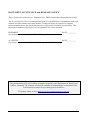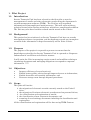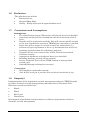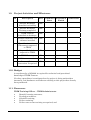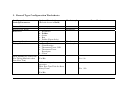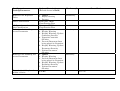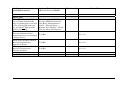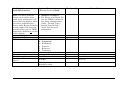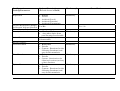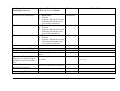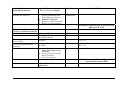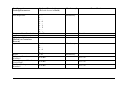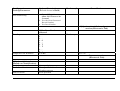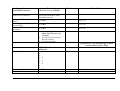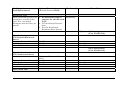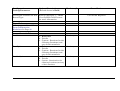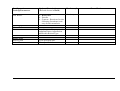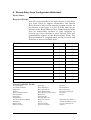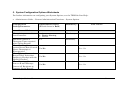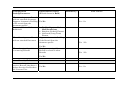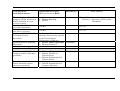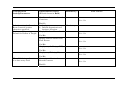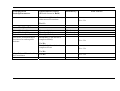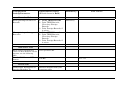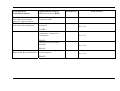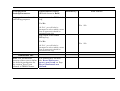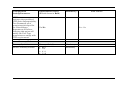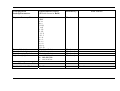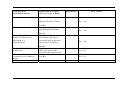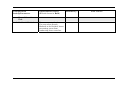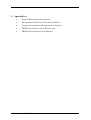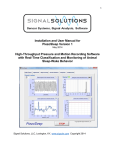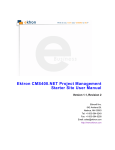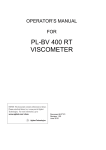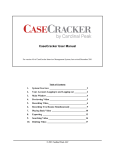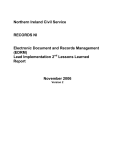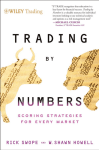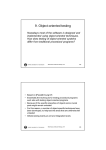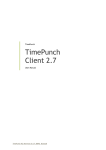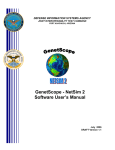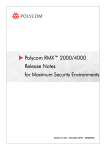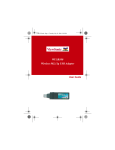Download PM 004 Project Business Plan - Department of Premier and Cabinet
Transcript
Pilot Service Tasmania Unit – TRIM Context Project Business Plan RECORDS DEPARTMENT OF PREMIER AND CABINET Draft Version March 2005 DOCUMENT ACCEPTANCE and RELEASE NOTICE This is Version 0.A of the Service Tasmania Unit - TRIM Context Pilot Project Business Plan. The Project Business Plan is a managed document. For identification of amendments each page contains a release number and a page number. Changes will only be issued as a complete replacement document. Recipients should remove superseded versions from circulation. This document is authorised for release once all signatures have been obtained. PREPARED: (for acceptance) Lisa Baker, Manager Records DATE:___/___/___ ACCEPTED: (for release) DATE:___/___/___ Glenn Hill, Manager Service Tasmania Unit This document has been derived from a template prepared by the Department of Premier and Cabinet, Tasmania. The structure is based on a number of methodologies as described in the Tasmanian Government Project Management Guidelines. For further details, refer to http://www.projectmanagement.tas.gov.au. 1. Pilot Project 1.1. Introduction Service Tasmania Unit has been selected as the first pilot to test the management of emails and other electronic records using the department’s records management software (TRIM). The Unit has well organised information and uncomplicated work processes. This will assist with any technical issues before dealing with areas, which have complicated workflow. The Unit may also have business related emails stored on the G drive. 1.2. Background This project has been initiated, as Service Tasmania Unit have no records management software in operation, and the hardcopy records are incomplete as much of the information is kept electronically on the Units G drive. 1.3. Purpose The purpose of the project is to provide a process to ensure that the knowledge acquired by the Service Tasmania Unit is captured as Corporate Information in an efficient and effective manner. It will assist the Unit in managing version control and workflow relating to circulating documents and managing obligations to respond to corporate information. ???? 1.4. Objectives • • • • Improve efficiency of record retrieval; Enable better quality advice through improved access to information; Enable shareable and reusable information; and Decrease storage costs through disposal procedures. 1.5. Scope This pilot will involve: the migration of electronic records currently stored on the Units G drive; the migration of business electronic records stored on personal drives; the classification and registration of emails; the classification of new electronic documents; and scanning of new hardcopy documents including the classification and registration. All the classification and registration will be done using TRIM Context. 1.6. Exclusions This pilot does not include: • • • 1.7. Microsoft Access Microsoft Photo Editor WinZip – WinZip will need to be opened and then saved. Constraints and Assumptions Assumptions • The classification system (Thesaurus) will already have been decided; • Associated training will be coordinated with the conversion of the G drive; • Records staff in conjunction with the Unit will convert specific records to the new classification system in TRIM where conversion is justified; • Paper files will no longer be created in the Unit unless there is a business or legal requirement to do so e.g. documents that need to be hardcopy original format for evidentiary purposes; • If paper files are to be created, they will be related to associated electronic records; • Appropriate hardware and software have been installed; • Incoming hardcopy records will be scanned; • Service Tasmania Unit will use TRIM Context to manage their records; and • Outlook Exchange training has occurred. Constraints • Staff unable to undertake training; • Jane & Neil need you to provide some technical constraints if any 1.8. Output(s) Implementation of the department records management software (TRIM Context) to enable electronic records management within the Service Tasmania Unit. Electronic records are defined as: • Email; • Word; • Excel; and • PowerPoint. Development of guidelines and procedures to address requirements related to electronic records management. 1.9. Project Activities and Milestones Id Description Who Scheduled Scheduled Predecessor Start Finish Outlook Exchange Installed on desktop ISB Outlook Exchange Training completed ISB TRIM Context Installed on desktops ISB Scanner hardware and software installed ISB Classification scheme (Thesaurus) imported to TRIM JD Disposal Schedules imported to TRIM JD TRIM Training JD G Drive conversion JD Personal Drive conversion if required JD 1.10. Budget A consultant fee of $5000k is required for technical and procedural knowledge of TRIM Context. No other expenditure is anticipated as the project is being undertaken internally, and hardware and software relating to this project has already been purchased. 1.11. Resources TRIM Training Officer – TRIM Administrator • Identify learning outcomes; • Develop procedures; • Schedule training; • Deliver training; • Deliver one-on-one training as required; and • Support implementation/conversion of TRIM by being available to field questions. Technical Support - ISB Provide production support for the TRIM system including technical maintenance and support for other hardware and software. 2. Project Management Plan 2.1. Governance Project Owner Glenn Hill - Manager of Service Tasmania Unit Glenn Hill Project Manager Lisa Baker – Manager Records Project Team Jeanette Donohue – TRIM Administrator Neil MacKinnon – Helpdesk Coordinator Working Group Service Tasmania Unit Staff 2.2. Closure & Outcome Closure • Conversions from G drive to TRIM Context completed; and • All staff at Service Tasmania Unit using TRIM Context for electronic records management. Outcome • Electronic records management by Service Tasmania Units staff using TRIM Context; • Identification of opportunities for electronic records management elsewhere within the department; and • Djskjdsdhsfsdjfdkjsdf. 3. Record Type Configuration Worksheets Configuration Setting/Parameter Options/Restrictions (Default shown in Bold) Mandatory? User-specified Mandatory Your Choice General Tab: Record Type Name Behaviour Container Level Titling Method 1. Document 2. Folder 3. Series 4. Box 5. Folder (Paper Only) 0-9 1. Free Text 2. Classification 3. Thesaurus Term - ISO 4. Thesaurus Term Descriptor 5. Client Allow Blank Free Text Title? (For Titling Methods other than Free Text) Yes/No Yes / No If Yes to the previous question: Hide Free Text Title On Data Entry Form? Yes / No Yes/No Mandatory Mandatory Configuration Setting/Parameter Options/Restrictions (Default shown in Bold) Mandatory? Behaviour for Duplicate Titles 1. Ignore Mandatory Start Classification All Records must be within this Classification Behaviour for handling more secure Documents Behaviour for handling less secure Documents Records should be placed within a Series 2. Display Warning 3. Prevent From your TRIM Classification Plan From your TRIM Classification Plan 1. Ignore 2. Display Warning 3. Display Warning, Update Container Security 4. Upgrade Container Security 5. Prevent Document form being placed in Container 6. Display Warning, Update Document Security 7. Update Document Security 1. Ignore 2. Display Warning 3. Prevent Document form being placed in Container 4. Display Warning, Update Document Security 5. Update Document Security Yes/No Your Choice Mandatory Mandatory Yes / No Configuration Setting/Parameter Menu Tab: Note: The Menu tab allows you to define which tasks may be performed on records of the selected Record type (by default all Menu items will be activated). Prevent users without ‘Record Administration’ permission from overwriting existing Notes Allow users without ‘Modify Record’ Permission to Append to Notes Allow users without ‘Modify Record’ Permission to Change Assignee Audit Tab: Options/Restrictions (Default shown in Bold) Mandatory? Your Choice Too numerous to list here. See the TRIM Context Online Help, Administrator Guide – Record Types – Record Type Dialogs – Menu Tab, for more information. Yes/No Yes / No Yes/No Yes / No Yes/No Yes / No Configuration Setting/Parameter Options/Restrictions (Default shown in Bold) Mandatory? Your Choice Note: The Audit function • Assignee Changed allows you to define what • For others, select from list. audit event information will See the TRIM Context Onbe available for display when line Help, Administrator you select Audit/Security Guide – Record Types – Active Audit Events from the Record Type Dialogs – record’s right-click menu for Audit Tab, for more records of this type in TRIM information. Context (by default no events will be logged). Defaults Tab: Class Owner Location Home Location Track During Census? Home Location can be a Space? Retention Schedule 1. Vital 2. Corporate 3. Workgroup 4. Personal 5. Reference 6. Temporary From your Locations table From your Locations table Yes/No Yes/No From your Archive Retention Schedules table Mandatory Yes / No Yes / No Configuration Setting/Parameter Options/Restrictions (Default shown in Bold) Mandatory? Disposition 1. Active Mandatory 2. Inactive Your Choice 3. Archived (Local) 4. Archived (Interim) 5. Archived (Permanent) Prevent Disposition changes for Records with no Schedule Record Access Defaults Security Level Active Caveats Access Controls: View Document View Metadata Yes/No Yes / No • • Unclassified Any other choice from your Security Levels table Any caveat(s) from your Caveats table Mandatory 1. Everyone 2. Private 3. Custom - Restricted to the following Locations (and any of their members 1. Everyone 2. Private Mandatory Mandatory 3. Custom - Restricted to the following Locations (and any of their members Update Document 1. Everyone 2. Private 3. Custom - Restricted to the following Locations (and any of their members Mandatory Configuration Setting/Parameter Options/Restrictions (Default shown in Bold) Mandatory? Update Record Metadata 1. Everyone 2. Private 3. Custom - Restricted to the following Locations (and any of their members 1. Everyone 2. Private 3. Custom - Restricted to the following Locations (and any of their members 1. Everyone 2. Private 3. Custom - Restricted to the following Locations (and any of their members Mandatory Modify Record Access Destroy Record Workflow/Action Tab: Initiate Action OR Days Until Due Mandatory Mandatory From your Procedures table User-specified number of days Update the Record’s due date whenever an action step or Yes/No Workflow Activity becomes due? Initiate Workflow from From your Workflow Templates Workflow Template? Numbering Tab: Your Choice Yes / No Configuration Setting/Parameter Options/Restrictions (Default shown in Bold) Mandatory? Numbering Method 1. Using another Record Type Number Pattern 2. Number Pattern Mandatory Your Choice 3. Based on Container Record 4. Based on Classification If Option 1 Selected go to next section (Electronic Tab) If Option 2 Selected: (Using a Number Pattern) Pattern Last Number Reset Generated Numbers at Year’s End? Confirm Each generated Number? Part Numbering User-specified User-specified &/or from Number pattern Mandatory Mandatory Yes/No Yes / No Yes/No Yes / No 1. Record Type does not allow New Parts to be Created 2. Use the Next Generated Record Number 3. Use Part Number If Options 1 or 2 Selected go to next section (Electronic Tab) If Use Part Number selected: Configuration Setting/Parameter Options/Restrictions (Default shown in Bold) Mandatory? Part Separator 1. 2. 3. 4. 5. Mandatory / . # ~ Your Choice 6. V Compress Part Number? 7. P 8. : 9. \ Yes/No Yes / No If Option 3 Selected: (Based on Container Record) Separator 1. / Mandatory 2. . Digits Compress Container Number? Reset Generated Numbers at Year’s End? Confirm Each generated Number? 3. 4. # 5. ~ 1-20 Mandatory Yes/No Yes / No Yes/No Yes / No Yes/No Yes / No Configuration Setting/Parameter Options/Restrictions (Default shown in Bold) Part Numbering 1. Record Type does not allow New Parts to be Created 2. Use the Next Generated Record Number 3. Use Part Number Mandatory? Your Choice If Options 1 or 2 Selected go to next section (Electronic Tab) Part Separator If Use Part Number selected: 1. / 2. . 3. 4. # Mandatory 5. ~ Compress Part Number? 6. V 7. P 8. : 9. \ Yes/No Yes / No Go to next section (Electronic Tab) If Option 4 Selected: (Based on Classification) Prefix Pattern User-specified Prefix Last Number User-specified &/or from Number pattern User-specified Suffix Pattern Configuration Setting/Parameter Options/Restrictions (Default shown in Bold) Suffix Last Number User-specified &/or from Number pattern Generated Number from Plan? Reset Generated Numbers at Year’s End? Confirm Each generated Number? Part Numbering Mandatory? Your Choice Yes/No Yes / No Yes/No Yes / No Yes/No Yes / No 1. Record Type does not allow New Parts to be Created 2. Use the Next Generated Record Number 3. Use Part Number If Options 1 or 2 Selected go to next section (Electronic Tab) Part Separator If Use Part Number selected: 1. / 2. . 3. 4. # Mandatory 5. ~ 6. V 7. P Compress Part Number? 8. : 9. \ Yes/No Yes / No Configuration Setting/Parameter Electronic Tab: Allow electronic objects to be attached to records of this type? If so, into which document store will they be placed? Options/Restrictions (Default shown in Bold) Mandatory? 1. No Electronic Object support for this Record Type Mandatory Your Choice 2. Use the Default Electronic Store 3. Use the Nominated Document Store (below) If Option 1 Selected go to next section (User Fields Tab) If option 2 selected: (Use Default Electronic Store) Suppress Content Indexing? Allow Replace? Allow Revisions? Yes/No Yes/No Yes/No Yes / No Yes / No Yes / No Go to next section (User Fields Tab) If option 3 selected: (Use Nominated Store) Store Name Suppress Content Indexing? Allow Replace? Allow Revisions? User Fields Tab: From your Document Stores table Yes/No Yes/No Yes/No Mandatory Yes / No Yes / No Yes / No Configuration Setting/Parameter Options/Restrictions (Default shown in Bold) User Fields available for this Record Type: Refer to Appendix 5 – TRIM User Defined Field Formats for more information. Mandatory? User Fields Required: Form Tab: ** See separate Record Entry Form Configuration Worksheet on Page 20 Access Controls Tab: Can Use Can Update Can Modify Access 1. Everyone 2. Private 3. Custom - Restricted to the following Locations (and any of their members 1. Everyone 2. Private 3. Custom - Restricted to the following Locations (and any of their members 1. Everyone 2. Private 3. Custom - Restricted to the following Locations (and any of their members Your Choice Mandatory Mandatory Mandatory Configuration Setting/Parameter Options/Restrictions (Default shown in Bold) Mandatory? Can Delete 1. Everyone 2. Private 3. Custom - Restricted to the following Locations (and any of their members Mandatory Notes Tab: Notes Active Tab: Active From Active To Anything you like, to provide supplementary information about this Record Type User-specified date User-specified date Your Choice 4. Record Entry Form Configuration Worksheet Form Name: Required Fields: List all required fields in the table below, in the order you want them to appear. Remember, the Record Entry Form is only for the creation of new records. At the bottom of this page is a list of fields that can be placed on the Record Entry Form. Some of these fields may be unavailable because of your licensing or because you have disabled a task. Record Title will automatically appear on the Record Entry Form. The Record Number is assigned when saving a record, and therefore is not an available field. Field Name Mandatory? Read Only? 4.1.1.1 4.1.1.2 4.1.1.3 4.1.1.4 4.1.1.5 4.1.1.6 List of Available Fields Access Control Accession Number Addressee Author Record Classification Consignment Container Disposition* Any User-Defined Fields Assignee* Date Closed Date Created* Date Due Date Finalised Date Published Date Registered* Date Due for Destruction Enclosed? External ID Foreign Barcode Home Location* Notes Other Contact Owner Location* Priority Record Class* Representative Retention Schedule Security* Client *Indicates the Field is already mandatory and will be populated by default 5. System Configuration Options Worksheets For further information on configuring your System Options, see the TRIM On-Line Help: • Administrator Guide – Context Administration Functions – System Options. Configuration Setting/Parameter Options/Restrictions (Default shown in Bold) Mandatory? When placing a record in a closed container 1. Ignore 2. Display Warning 3. Prevent Mandatory Minimum number of Thesaurus Terms required when Titling Records When Checking Dates against Record Date Created: Ignore Chronological Discrepancies? When Editing Notes and Record Titles: Insist that Spelling is Checked with the Spelling Checker? When Creating a Record from an E-mail Message: Convert all Recipients to Contacts for the Record? 1-8 Mandatory Your Choice General Tab: PM 004 Project Business Plan Yes/No Yes / No Yes/No Yes / No Yes/No Yes / No 21 Configuration Setting/Parameter Options/Restrictions (Default shown in Bold) When creating a new Record with an attached document: Suppress Automatic Profiling Yes/No of the record from the document profile? Capturing Native Mail 1. Do Not Capture Native Renditions Mail Renditions 2. Simplest (Linked) Format 3. Advanced (Long-Term) Format When Creating a new Record Suppress Automatic Profiling with an attached Document of the Record from the document profile When changing disposition or removing Records Yes/No Display a warning if the Record is related to other Records Mandatory? Your Choice Yes / No Yes / No Yes / No Yes/No Security Tab: When searching, do not retrieve Records that have a higher Security Profile than the Current User Yes/No Yes / No Configuration Setting/Parameter Options/Restrictions (Default shown in Bold) Mandatory? When changing a Record’s Assignee, Home Location or Owner Location to a less secure Location: Use ‘Shredder Delete’ for electronic documents Filter Classifications that a user has no access to Implement US DoD 5015.2 Classified Security Procedures 1. Ignore 2. Display Warning 3. Prevent Mandatory Digital Signature Hashing Algorithm: Default setting for Record Owner Location (unless otherwise specified): Note: Already covered this question in Section 3 – Security, earlier in the Workbook. Yes/No Yes / No Yes/No Yes / No Activate the Classified Security functionality specific to the United States Department of Defence 1. Secure Hash Algorithm 2. Message Digest 5 Mandatory Locations Tab: Default setting for Record Assignee (unless otherwise specified): Your Choice 1. Current Login 2. Default Position of Current Login 3. Default Organization of Current Login. 1. Assignee 2. Default Organization of Assignee Location. Mandatory Mandatory Configuration Setting/Parameter Options/Restrictions (Default shown in Bold) Mandatory? Use Owner Location from the Container Default setting for Record Home Location (unless otherwise specified: Display and Reporting Format for Names of People: Yes/No 1. Assignee 2. Default Organization of Assignee Location. Display the Last Name first? Your Choice Yes / No Mandatory Yes / No Yes/No Display Initials rather than First Names Yes / No Yes/No Display any Suffix (eg. PHD) Yes / No Yes/No Display any Title (eg Mr) Yes / No When Validating a Location in a data entry field: Yes/No Use strict validation for Record Contacts Yes/No Yes / No Configuration Setting/Parameter Options/Restrictions (Default shown in Bold) Mandatory? Use strict validation for any other uses of Locations Your Choice Yes / No Yes/No Workflow Tab: Start of Working Day: User-specified time End of Working Day: Calendar Automatic rescheduling of due dates for subsequent Actions: User-specified time User-specified days Reschedule if an Action is completed Early Yes/No Reschedule if an Action is completed Late Mandatory Mandatory Yes / No Yes / No Yes/No Allow Relaxed Date checking for Procedures Yes/No Yes / No Configuration Setting/Parameter Options/Restrictions (Default shown in Bold) Mandatory? 1. Print TRIM Barcode 2. Print TRIM Barcode, Clear Any Foreign Barcode 3. Print Foreign Barcode, if it exists 1. Print TRIM Barcode 2. Print TRIM Barcode, Clear Any Foreign Barcode 3. Print Foreign Barcode, if it exists Mandatory Your Choice Barcodes Tab: When printing barcodes for Records: When printing other types of Barcodes: Mandatory Web Server Tab: When using ContextWeb to connect to this database via the Internet, use the following URL: Use the WebDrawer URL format User-specified URL Yes/No Events Tab: Send E-mail Notification of Security Breaches To: Selected location from your Locations table Yes / No Configuration Setting/Parameter Options/Restrictions (Default shown in Bold) Send E-mail notification when Document Stores approach capacity limits: E-mail notification for Activity/Action Assignees: Selected location from your Locations table Activity/Action is first assigned Yes/No Activity/Action is ready to commence, or has been reassigned Yes/No Activity/Action becomes overdue Processing of changes to Disposition Event Schedules Yes/No Create indexes for pending event searches Yes/No Mandatory? Your Choice Yes / No Yes / No Yes / No Yes / No Configuration Setting/Parameter Options/Restrictions (Default shown in Bold) Logging of events for audit and billing purposes Log events to the TRIM Audit Log Yes/No Mandatory? Your Choice Yes / No (If “Yes”, you will also be prompted to select which events (out of approx 40) should be included in the log) Log events to the TRIM Billing Log Yes/No (If “Yes”, you will also be prompted to select which events (out of approx 40) should be included in the log) Permissions Tab: Note: The Permissions function allows you to define the default permissions for the various User Types allowed in TRIM Context. Too numerous to list here. See Error! Reference source not found. on Page Error! Bookmark not defined. Yes / No Configuration Setting/Parameter Options/Restrictions (Default shown in Bold) JITC? Activates the specialized JITC (Joint Interoperability Test Command) set of permissions developed for the United States Department of Defence. Selecting this option will modify the User Type permissions to comply with JITC requirements. Yes/No Mandatory? Yes / No Currency Tab: Currency Symbol Positive Currency Format User-specified ($) 1. $1.1 2. 1.1$ 3. $ 1.1 4. 1.1 $ Your Choice Mandatory Mandatory Configuration Setting/Parameter Options/Restrictions (Default shown in Bold) Mandatory? Negative Currency Format ($1.1) -$1.1 Mandatory Your Choice $-1.1 $1.1- (1.1$) -1.1$ 1.1-$ 1.1$-1.1 $ -$ 1.1 1.1 $$ 1.1$ -1.1 1.1- $ ($ 1.1) Decimal Symbol No of decimal digits Digit Grouping Symbol Digit Grouping (1.1 $) User-specified (.) 0-5 (2) User-specified (,) 1. 123456789 2. 123,456,789 Mandatory Mandatory Mandatory Mandatory 3. 1,23,45,67,89 Miscellaneous Tab: Enable Scheduled Tasks Yes/No Yes / No Configuration Setting/Parameter Options/Restrictions (Default shown in Bold) Mandatory? Your Choice If yes to above: Enable Scheduled Tasks When using Classifications: When placing a Record within a Container (or Allocating to a Classification): Ensure US DoD 5015.2 Compliance Yes/No Limit the display of classifications Numbers Yes/No Records that behave as Documents can only be contained within Records that behave as Folders Yes/No Yes/No Will need to have the Classified Security License Allow records that are within Yes/No a container to be added to Holds Yes / No Yes / No Yes / No Yes / No Yes / No Configuration Setting/Parameter Options/Restrictions (Default shown in Bold) Record Searches Tab: Available Search Methods Too numerous to list here. You can select Search Methods to be blocked, hence preventing users from conducting those searches. Mandatory? Your Choice 6. Appendices • Records Management Framework; • Management of Electronic Records Guideline; • Corporate Information Management Guidelines; • TRIM Context Power User Manual; and • TRIM Context Desktop User Manual. Lisa Baker November 2004