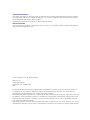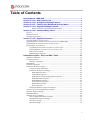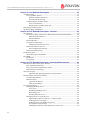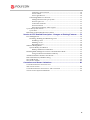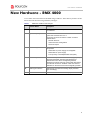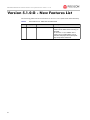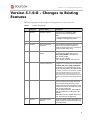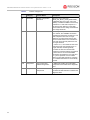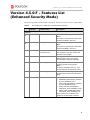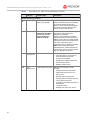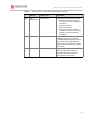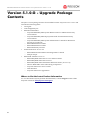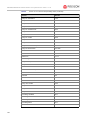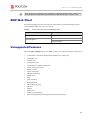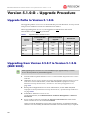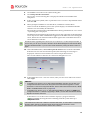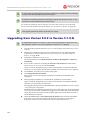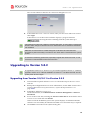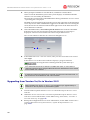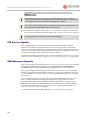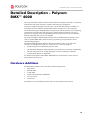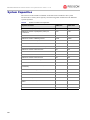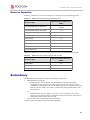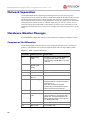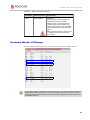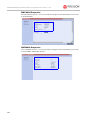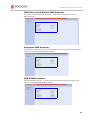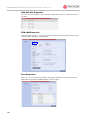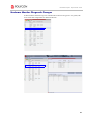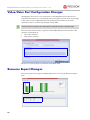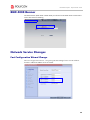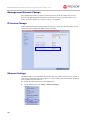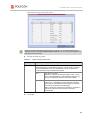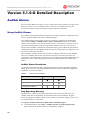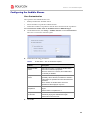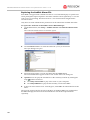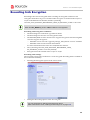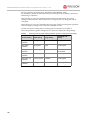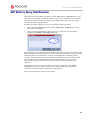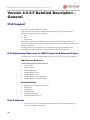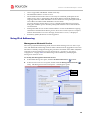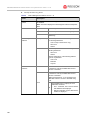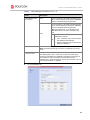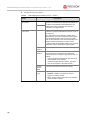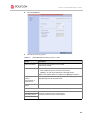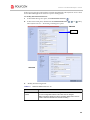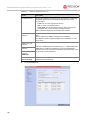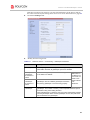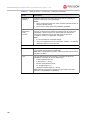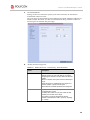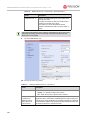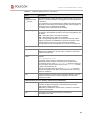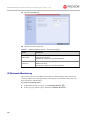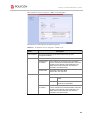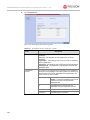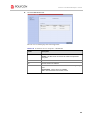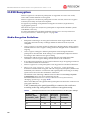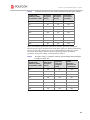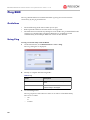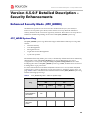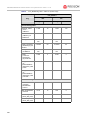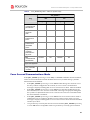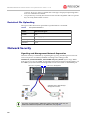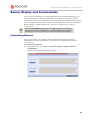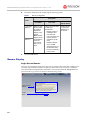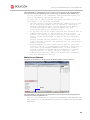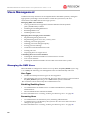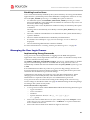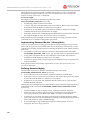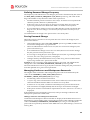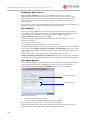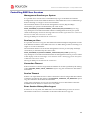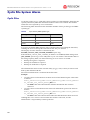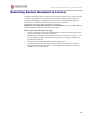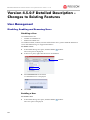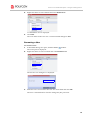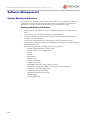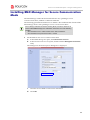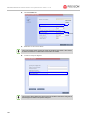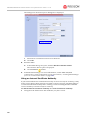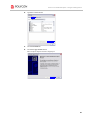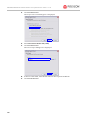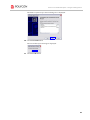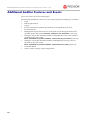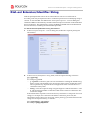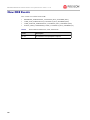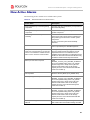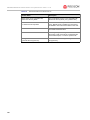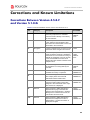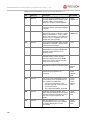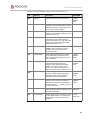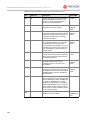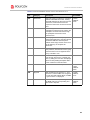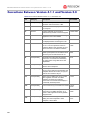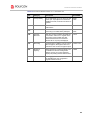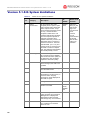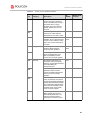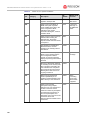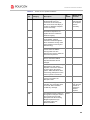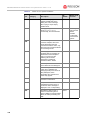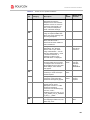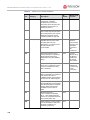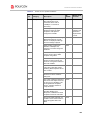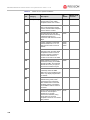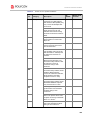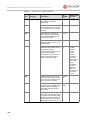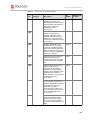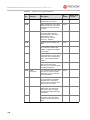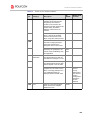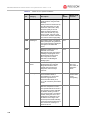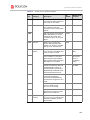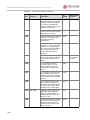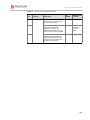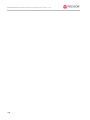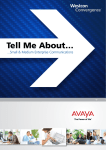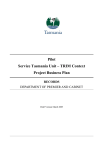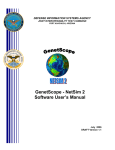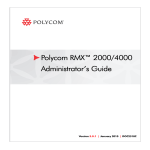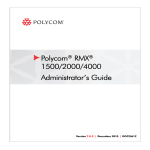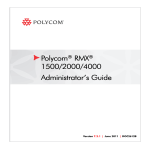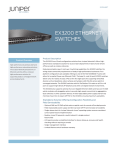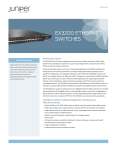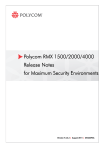Download V51G RN Book.book
Transcript
Polycom RMX™ 2000/4000 Release Notes for Maximum Security Environments Version 5.1.0.G | December 2010 | DOC2573A Trademark Information Polycom®, the Polycom “Triangles” logo, and the names and marks associated with Polycom’s products are trademarks and/or service marks of Polycom, Inc., and are registered and/or common-law marks in the United States and various other countries. All other trademarks are the property of their respective owners. Patent Information The accompanying product is protected by one or more U.S. and foreign patents and/or pending patent applications held by Polycom, Inc. © 2010 Polycom, Inc. All rights reserved. Polycom, Inc. 4750 Willow Road Pleasanton, CA 94588-2708 USA No part of this document may be reproduced or transmitted in any form or by any means, electronic or mechanical, for any purpose, without the express written permission of Polycom, Inc. Under the law, reproducing includes translating into another language or format. As between the parties, Polycom, Inc., retains title to and ownership of all proprietary rights with respect to the software contained within its products. The software is protected by United States copyright laws and international treaty provision. Therefore, you must treat the software like any other copyrighted material (e.g., a book or sound recording). Every effort has been made to ensure that the information in this manual is accurate. Polycom, Inc., is not responsible for printing or clerical errors. Information in this document is subject to change without notice. Table of Contents New Hardware - RMX 4000 ..............................................................................1 Version 5.1.0.G - New Features List ...............................................................2 Version 5.1.0.G - Changes to Existing Features............................................3 Version 4.5.0.F - Features List (Enhanced Security Mode) ..........................5 Version 5.1.0.G - Upgrade Package Contents ...............................................8 Where to Get the Latest Product Information ................................................ 8 Version 5.1.0.G - Interoperability Tables ........................................................9 Devices ................................................................................................................................ 9 RMX Web Client .............................................................................................................. 11 Unsupported Features .................................................................................................... 11 Version 5.1.0.G - Upgrade Procedure...........................................................12 Upgrade Paths to Version 5.1.0.G ................................................................................. 12 Upgrading from Version 4.5.0.F to Version 5.1.0.G (RMX 2000) .............................. 12 Upgrading from Version 5.0.2 to Version 5.1.0.G ....................................................... 14 Upgrading to Version 5.0.2 ............................................................................................ 15 Upgrading from Version 5.0/5.0.1 to Version 5.0.2 ............................................ 15 Upgrading from Version 3.x/4.x to Version 5.0.2 ............................................... 16 IVR Services Update ................................................................................................ 18 RMX Manager Upgrade .......................................................................................... 18 Detailed Description - Polycom RMX™ 4000 ...............................................19 Hardware Additions ....................................................................................................... 19 System Capacities ............................................................................................................ 20 Resource Capacities ................................................................................................. 21 Redundancy ...................................................................................................................... 21 Network Separation ........................................................................................................ 22 Hardware Monitor Changes .......................................................................................... 22 Component Slot Allocation .................................................................................... 22 Hardware Monitor UI Changes ............................................................................. 23 RMX 4000 Properties ........................................................................................ 24 CNTL4000 Properties ....................................................................................... 24 FSM (Fabric Switch Module) 4000 Properties ............................................... 25 Backplane 4000 Properties ............................................................................... 25 RTM IP4000 Properties ..................................................................................... 25 LAN Unit List Properties ................................................................................. 26 RTM LAN Properties ....................................................................................... 26 Fans Properties .................................................................................................. 26 Hardware Monitor Diagnostic Changes .............................................................. 27 Video/Voice Port Configuration Changes .................................................................. 28 Resource Report Changes ............................................................................................... 28 RMX 4000 Banner ............................................................................................................ 29 Network Service Changes .............................................................................................. 29 Fast Configuration Wizard Change ...................................................................... 29 Management Network Change ............................................................................. 30 IP Service Change .................................................................................................... 30 Ethernet Settings ...................................................................................................... 30 i Polycom RMX 2000 Release Notes for Maximum Security Environments - Version 5.1.0.G Version 5.1.0.G Detailed Description ........................................................... 32 Audible Alarms ................................................................................................................ 32 Using Audible Alarms ............................................................................................ 32 Audible Alarm Permissions ............................................................................ 32 Stop Repeating Message .................................................................................. 32 Configuring the Audible Alarms .......................................................................... 33 User Customization .......................................................................................... 33 Replacing the Audible Alarm File .................................................................. 34 Recording Link Encryption ............................................................................................ 35 SIP Dial-in Busy Notification ......................................................................................... 37 Version 4.5.0.F Detailed Description - General ........................................... 38 IPv6 Support ..................................................................................................................... 38 IPv6 Networking Addresses for RMX Internal and External Entities ............. 38 RMX Internal Addresses .................................................................................. 38 External Entities ................................................................................................ 38 IPv6 Guidelines ........................................................................................................ 38 Using IPv6 Addressing ........................................................................................... 39 Management Network Service ....................................................................... 39 Default IP Network Service .................................................................................... 44 Fast Configuration Wizard .............................................................................. 44 IP Network Monitoring .......................................................................................... 52 H.320 Encryption ............................................................................................................. 56 Media Encryption Guidelines ................................................................................ 56 Ping RMX .......................................................................................................................... 58 Guidelines ................................................................................................................. 58 Using Ping ................................................................................................................. 58 Version 4.5.0.F Detailed Description - Security Enhancements................ 59 Enhanced Security Mode (JITC_MODE) ...................................................................... 59 JITC_MODE System Flag ....................................................................................... 59 Force Secured Communications Mode ................................................................. 61 Restricted File Uploading ....................................................................................... 62 Network Security ............................................................................................................. 62 Signaling and Management Network Separation ........................................ 62 Banner Display and Customization .............................................................................. 63 Customizing Banners .............................................................................................. 63 Banner Display ......................................................................................................... 64 Login Screen Banner ......................................................................................... 64 Main Screen Banner .......................................................................................... 65 Users Management .......................................................................................................... 66 Managing the RMX Users ...................................................................................... 66 User Types ......................................................................................................... 66 Disabling/Enabling Users ............................................................................... 66 Renaming Users ................................................................................................ 66 Disabling Inactive Users .................................................................................. 67 Managing the User Login Process ......................................................................... 67 Implementing Password Re-Use / History Rules ....................................... 68 Defining Password Aging ............................................................................... 68 Defining Password Change Frequency ......................................................... 69 Forcing Password Change ............................................................................... 69 Managing Conference and Chairperson Passwords ................................... 69 ii Temporary User Lockout ................................................................................. 70 User Lockout ...................................................................................................... 70 User Login Record ............................................................................................ 70 Controlling RMX User Sessions ............................................................................. 71 Management Sessions per System .................................................................. 71 Sessions per User .............................................................................................. 71 Connection Timeout ......................................................................................... 71 Session Timeout ................................................................................................ 71 Erase Session History After Logout ............................................................... 71 Cyclic File System Alarm ................................................................................................ 72 Cyclic Files ................................................................................................................ 72 Restricting Content Broadcast to Lecturer ................................................................... 73 Version 4.5.0.F Detailed Description - Changes to Existing Features.......74 User Management ............................................................................................................ 74 Disabling, Enabling and Renaming Users ........................................................... 74 Disabling a User ................................................................................................ 74 Enabling a User ................................................................................................. 74 Renaming a User ............................................................................................... 75 Software Management .................................................................................................... 76 System Backup and Restore ................................................................................... 76 Backup and Restore Guidelines ...................................................................... 76 Installing RMX Manager for Secure Communication Mode ..................................... 77 Using an Internal Certificate Authority ......................................................... 80 Additional Auditor Features and Events ..................................................................... 84 Dial-out Extension/Identifier String ............................................................................ 85 New CDR Events ............................................................................................................. 86 New Active Alarms ......................................................................................................... 87 Corrections and Known Limitations.............................................................89 Corrections Between Version 4.5.0.F and Version 5.1.0.G .......................................................................................................... 89 Corrections Between Version 4.1.1 and Version 5.0 ................................................... 94 Version 5.1.0.G System Limitations .............................................................................. 96 iii Polycom RMX 2000 Release Notes for Maximum Security Environments - Version 5.1.0.G iv New Hardware - RMX 4000 New Hardware - RMX 4000 A new MCU has been added to the RMX range of MCUs. It has the key features of the RMX 2000 with the following additions/changes: Table 1 RMX 4000 Additions and Changes Feature Name Description 1 New and modified cards New cards and modified components have been added to the Hardware. 2 System Capacity Number of MPM+ media cards that can be installed on the system has increased from 2 to 4. The change in resources and the number of cards is reflected in the: • • • 3 Redundancy Network Services Video/Voice Port Configuration Resource Report The RMX 4000 has a number of built in redundant components: • • • Redundant AC power supply, hot swappable Redundant DC power supply Fans (8 units), a Field Replaceable Unit (FRU) 4 Network Separation The RMX 4000 provides enhanced security by physically separating the Media, Signaling and Management networks from each other. The Signaling network, Management network and each of the media cards has its own network connection. All MPM+ cards must have IP addresses on the same network as the signaling network. 5 RMX Type Indication RMX Banner and Welcome heading display the RMX Type accordingly. 6 Hardware Monitor New and dedicated slots. New card properties. 1 RMX 2000/4000 Release Notes for Maximum Security Environments - Version 5.1.0.G Version 5.1.0.G - New Features List The following table lists the new features in Version 5.1.0.G (RMX 2000 and RMX 4000). Table 2 1 2 New Features List - RMX 2000 and RMX 4000 Category Feature Name Description General Audible Alarms Previously, the RMX users had to rely on visual cues to detect events occurring on the RMX. In Version 5.1.0.G, in addition to the visual cues, an audible alarm can be activated and played when participants request Operator Assistance. Version 5.1.0.G - Changes to Existing Features Version 5.1.0.G - Changes to Existing Features The following table lists the changes to existing features in Version 5.1.0.G. Table 3 Feature Changes List Category Feature Name Description 1 General Operating System Linux 2.6.33.4 is installed as RMX operating system during upgrade. Note: In systems with MPM cards only, Linux 2.4 is installed as the Operating system. 2 General Active Alarms New Active Alarms were added. 3 General Dial-out Participant Properties The new Extension/Identifier field was added to the Participant Properties to enable to add the extension or conference password to the dialing string. 4 General System flag - Site Names The display of site names can be cancelled by changing the default setting of the HIDE_SITE_NAMES system flag from OFF (default) to ON. When set to ON, the flag SITE_NAMES_ALWAYS_ON is ignored. 5 General System flag - Ad-hoc Conference Duration The duration of ad-hoc conference* can be configured on a system level by setting the CHANGE_AD_HOC_CONF_DURATION system flag to one of the following values (in minutes): 60 (default), 90, 180 and 270. * An ad-hoc conference is automatically created when the participant dials into an Ad-hoc Entry Queue and enters a conference ID that is not being used by any other conferencing entity. It is based on the Conference Profile assigned to the EQ. 6 General Recording The Recording Link can be encrypted when recording an encrypted conference. The encryption of the Recording Link is enabled when Encryption is selected in the Conference Profile on the RMX and on the RSS, and the system flag ALLOW_NON_ENCRYPT_RECORDING_ LINK_IN_ENCRYPT_CONF is set to NO (default). Note: When the JITC_MODE flag is set to YES, this feature is not supported. 7 General RMX 2000 System capacity Maximum number of video participants in a single conference increased from 80 to 160 on the RMX 2000. 3 RMX 2000/4000 Release Notes for Maximum Security Environments - Version 5.1.0.G Table 3 4 Feature Changes List Category Feature Name Description 8 General/IP System configuration SIP Dial in When the new system flag SEND_SIP_BUSY_UPON_RESOURCE_ THRESHOLD is set to YES (NO is the default), it enables the RMX to send a busy notification to a SIP audio endpoint or a SIP device when dialing in to the RMX whose audio resource usage exceeded the Port Usage threshold. 9 IP LPR Previously, when packet loss was detected on a network, the LPR/DBA mechanism gradually decreased the conference’s Line Rate until packet loss was no longer detected. Once decreased, the line rate never increased back to the conference‘s Line Rate when network packet loss was no longer detected. In version 5.0.1, the mechanism has been changed so that when packet loss is no longer detected, the DBA gradually increases the line rate until the initial conference Line Rate settings are reached. If packet loss re-occurs the LPR/DBA mechanism decreases the Line Rate and the cycle is repeated. If the Line Rate returns to the initial conference Line Rate, the LPR/DBA mechanism is automatically inactive. 10 Diagnostics New Components added to diagnostics In RMX 2000, RTM IP and RTM ISDN components are included in the diagnostic tests. 11 Diagnostics RMX 4000 components The logical components of RMX 4000 that are similar to RMX 2000 are included in the diagnostic tests. Version 4.5.0.F - Features List (Enhanced Security Mode) Version 4.5.0.F - Features List (Enhanced Security Mode) The following table lists the enhanced security features in Version 4.5.0.F (RMX 2000). Table 4 New Features List - RMX 2000 and RMX 4000 (Continued) Category Feature Name Description General 1 IP IPv6 Support IPv6 Addressing is supported. Note: This option is implemented in RMX 2000 systems with MPM+ cards only. 2 ISDN Encryption H.320 Encryption is supported. Note: This option is implemented in RMX 2000 systems with MPM+ cards only. 3 General Login screen and main screen Banners General information or Warning banners can be added to the Login Screen and the Main Screen display. 4 General Ping The Ping administration tool enables the RMX Signaling Host to test network connectivity by Pinging IP addresses. 5 General Operating System Linux 2.6.24 is installed as RMX operating system during upgrade. Note: In systems with MPM cards only, Linux 2.4 is installed as the Operating system. 6 General RMX Manager Installation of RMX Manager for use with an RMX that is in Secure Communication Mode. 7 General CDR New events were added to the CDR: • RESERVED_PARTICIPANT_CONTINU E_IPV6_ADDRESS (2011) • USER_ADD_PARTICIPANT_CONTINU E_IPV6_ADDRESS (2102) • USER_UPDATE_PARTICIPANT_ CONTINUE_IPV6_ADDRESS (2106) • EVENT_NEW_UNDEFINED_PARTY_ CONTINUE_IPV6_ADDRESS (32) Each of this events contain the IPv6 address of the participant’s endpoint. 5 RMX 2000/4000 Release Notes for Maximum Security Environments - Version 5.1.0.G Table 4 New Features List - RMX 2000 and RMX 4000 (Continued) Category Feature Name Description Enhanced Security Features 8 General Enhanced Security Mode (JITC_MODE) The RMX can operate in one of two modes: standard mode (Non-JITC Mode) or Enhanced Security Mode (JITC Mode). In the Enhanced Security Mode the enhanced security features of the version are rigorously enforced. 9 IP Network Network Separation (RMX 2000 with MPM+ Cards only, and the Enhanced Security Mode is enabled) Network security can be enhanced by separation of the Signaling and Management Networks. When network separation is enabled, signaling between IP endpoints and the RMX is via the LAN 2 port, while all RMX management sessions are hosted via the LAN 3 port. LAN2 and LAN3 IP addresses can be on separate networks. Note: Network Separation can be implemented only in RMX systems that include MPM+ cards only and the system flag JITC_MODE is set to YES. 10 User Management RMX Users Managing RMX users includes: 11 6 User Management Login Password Process • User types that are not supported when the Enhanced Security environment is enabled. • • • Disabling and enabling RMX Users Renaming RMX Users Disabling inactive users Managing the user login process includes: • • Implementing Strong Passwords • • • • Defining password aging rules • • Locking out Users Implementing password re-use / history rules Defining password change frequency Forcing password change Conference and Chairman Password management Displaying the User Login record Version 4.5.0.F - Features List (Enhanced Security Mode) Table 4 12 New Features List - RMX 2000 and RMX 4000 (Continued) Category Feature Name Description User Management User Sessions Controlling the User Sessions includes: • Limiting the maximum number of concurrent user sessions (http/https connections) • • • Connection Timeout User session timeout Limiting the maximum number of users that can connect to the system (number of concurrent http/https connections) 13 General Cyclic File System Alarm The system flag ENABLE_CYCLIC_FILE_SYSTEM _ALARMS enables the system to display active alarms when logger/CDR/fault files may be overwritten due to automatic backup, deletion and restoring of files in Cyclic mode. 14 General FIPS 140-2 Compliance A certified FIPS library is used to ensure that all Cryptographic Modules are compliant with Federal Information Processing Standard - FIPS 140-2. All passwords are encrypted. 7 RMX 2000/4000 Release Notes for Maximum Security Environments - Version 5.1.0.G Version 5.1.0.G - Upgrade Package Contents The JITC Version package must be downloaded from the Polycom Resource Center and includes the following items: • lan.cfg file • LanConfigUtility.exe • RMX Documentation • — Polycom RMX 2000/4000 System Release Notes for Maximum Security environments — Polycom RMX 2000/4000 Deployment Guide for Maximum Security environments — Polycom RMX 2000/4000 System Administrator’s Guide for Maximum Security environments — RMX 2000 Hardware Guide — RMX 4000 Hardware Guide — RMX Third Party Licenses External DB Tools Version 4.0 • — RMX 2000 External Database API Programmer’s Guide — Sample Scripts RMX XML API Kit Version 5.0 — — — — — — — RMX 2000/4000 XML API Version 5.0 Release Notes RMX 2000/4000 XML API Overview RMX 2000/4000 XML API Schema Reference Guide (Version 5.0) MGC to RMX XML API Conferencing Comparison Polycom XML Tracer User’s Guide XML Schemas Polycom XML Tracer application Where to Get the Latest Product Information To view the latest Polycom product documentation, visit the Support section of the Polycom website at www.polycom.com/support. 8 Version 5.1.0.G - Interoperability Tables Version 5.1.0.G - Interoperability Tables Devices The following table lists the devices and versions with which RMX Version 5.1.0.G was tested. Supported versions include also previous versions. Table 5 Version 5.1.0.G Device Interoperability Table Device Version Gatekeepers/Proxies Polycom CMA 4.01.04.ER011/ 4.01.05 Beta Code Polycom PathNavigator 7.0.12 Polycom SE200 3.00.07.ER001 Cisco gatekeeper 12.3 Radvision ECS gatekeeper 3.5.2.5 Iptel proxy 0.9.6 Microsoft OCS R1 / R2 Recorder Polycom RSS 2000 4.0.0.001 360 Polycom RSS 4000 4.0 and 5.0 MCUs and Call Managers Polycom MGC 25/50/100 and MGC+50/100 8.0.2 and 9.0.3 RMX 1000 2.1 Polycom DMA 7000 1.1.1/2.0.0 Beta Avaya CM 5.2 Avaya ACM 943 Avaya IP Softphone R6.0 SP1 Cisco Call Manager 4.1 Tandberg MCU D3.11 Tandberg MPS J3.3 Endpoints Polycom HDX Family 2.5.0.6 / 2.5.0.7 Beta Polycom VSX product line 9.0.5.1 9 RMX 2000/4000 Release Notes for Maximum Security Environments - Version 5.1.0.G Table 5 10 Version 5.1.0.G Device Interoperability Table (Continued) Device Version Polycom Viewstation 7.5.4 Polycom CMAD 4.1.1.1010 / 4.1.2.0.178 Polycom QDX6000 4.0 Polycom VVX1500 3.2.2.0191 Polycom ViaVideo PVX 8.0.4 Polycom VS 512 7.5.4 Polycom VSSP 128/384 7.5.4 Polycom VS EX 6.0.5 Polycom VS 4000 6.0.5 Polycom VS FX 6.0.5 Polycom V700 and Polycom V500 9.0.5.1 Polycom iPower 9000 6.2.1208 Soundstation IP3000 2.8 Aethra X3 11.3.23 Aethra X7 12.1.7 Aethra VegaStar Gold 6.0.49 Avaya IP Softphone R6 6.01.48 Avaya 1XC R1.020-SP2-1696 LifeSize 4.2.0.17 LifeSize Room and Express 4.2.0.17 VVX1500 3.1.2.0256 DST B5 2.0 DST K60 2.0.1 DST K80 4.0 Sony PCS -XG80 2.0.4 Sony PCS -1 3.42 Sony PCS -G50 2.70 Sony PCS -TL50 2.42 Tandberg 150 MXP F8.1 Tandberg MXP Product line F8.1 Tandberg Classic E-Series E5.3 PAL Tandberg 880 E F8.1 Microsoft OC client R2 3.5.6907.37 Version 5.1.0.G - Interoperability Tables Nortel environment is supported only with RMX 2.0.2 Nortel designated version. Version 2.0.2 is only supported on RMX A/B/C- type chassis with MPM cards only and no MPM+ cards. RMX Web Client The following table lists the environments (Web Browsers and Operating Systems) with which the RMX Web Client was tested. Table 6 Version 5.0 Environment Interoperability Table Web Browser Operating System Internet Explorer 6 Windows XP™ Internet Explorer 7 Windows XP™ Windows Vista™ Unsupported Features When the JITC_MODE flag is set to YES, Version 5.1.0.G does not include support for: • Connection to Alternate Management Network via LAN3 port • SUPPORT user • Auditor user • Chairperson user • Connections to External Databases • IP Sec security protocols • ISDN Cascade • Serial connection • Modem connection • MPM cards • NTP • QoS with IPv6 • Recording link • SIP security (Digest) • SIP TLS • SNMP • SSH server. • USB key configuration • Web link (Hyperlink in Participant Properties dialog box) 11 RMX 2000/4000 Release Notes for Maximum Security Environments - Version 5.1.0.G Version 5.1.0.G - Upgrade Procedure Upgrade Paths to Version 5.1.0.G The upgrade paths to Version 5.1.0.G from both the previous Maximum Security version and previous standard versions are summarized in Table 7. When upgrading from Version 2.x, the upgrades to both the first and second intermediate versions must be performed. Table 7 Upgrade Paths to Version 5.1.0.G Current Version First Intermediate Upgrade Version Key Second Intermediate Upgrade Version Key New Version Version Key N/A 5.1.0.G Yes 4.5.0.F N/A 5.0.x 5.0.2 No N/A 5.1.0.G Yes 3.x / 4.x 5.0.2 Yes N/A 5.1.0.G Yes 2.x 4.1.1 Yes 5.0.2 5.1.0.G Yes Yes Upgrading from Version 4.5.0.F to Version 5.1.0.G (RMX 2000) When upgrading from Version 4.5.0.F, it is essential that you upgrade directly to Version 5.1.0.G. Do not perform any intermediate upgrade 1 Download the required software Version 5.1.0.G from the Polycom Resource Center web site. 2 Obtain the Version 5.1.0.G Product Activation Key from the Polycom Resource Center web site. For more information, see the RMX 2000/4000 Deployment Guide for Maximum Security Environments, "Procedure 3: First Entry Configuration” on page 1-13. 3 Backup the configuration file. For more information, see the RMX 2000/4000 Deployment Guide for Maximum Security Environments, "System Backup and Restore” on page 14-78. 4 Install MCU Software Version 5.1.0.G. On the RMX menu, click Administration> Software Management > Software Download. 5 Browse to the Install Path, selecting the Version 5.1.0.Gxx.bin file in the folder where Version 5.1.G is saved and click Install. At the end of the installation process the system displays an indication that the software was successfully downloaded and that a new activation key is required. 12 Version 5.1.0.G - Upgrade Procedure 6 Click Close to close the Install Software dialog box. 7 Click Setup>Product Activation. The Product Activation dialog box is displayed with the serial number field completed. 8 In the Activation Key field, enter or paste the Product Activation Key obtained earlier and click OK. 9 When prompted whether to reset the MCU, click Yes to reset the MCU. At the end of the installation process the system displays an indication that the software was successfully downloaded. The upgrade procedure takes about 30 minutes during which time an Active Alarm - System Upgrade is displayed. The RMX resets itself during the upgrade process and connection to the RMX Web Client may be lost. If the workstation is logged in to the RMX Web Client during the resets, the MCU State indicator at the bottom right corner of the RMX Web Client screen indicates STARTUP. Sometimes when upgrading from Version 4.5.0.F to Version 5.1.0.G the reset process fails. In such a case, you can try to connect to the MCU via the Shelf Management and reset the MCU from the Hardware Monitor or you can “hard” reset the MCU by turning the Power off and on again. 10 After about 30 minutes, close and reopen the browser and connect to the RMX. If the browser was not closed and reopened, the following error message is displayed: “Browser environment error. Please reopen the browser”. The version number in the Welcome screen has changed to 5.1.0.G Version Number 11 In the RMX Web Client – Welcome screen, enter your Username and Password and click Login. RMX 2000 • If upgrading from Version 4.5.0.F, after software installation, the MCU is in the last Card Configuration Mode that was set for the system before the software upgrade. For more information on the Card Configuration Modes, see the RMX 2000 Hardware Guide, "MPM/ MPM+ and MPMx Media Cards” on page 1-16. • If upgrading from Version 2.x or 3.x, after software installation, the MCU is in MPM Card Configuration Mode. For details on upgrading to MPM+, see the RMX 2000 MPM to MPM+ Migration Procedure document. In the Main Screen an MCU State indicator displays a progress indicator showing the time remaining until the system start-up is complete. If the default POLYCOM user is defined in the RMX Web Client, an Active Alarm is created and the MCU status changes to MAJOR until the POLYCOM User is renamed or a new Administrator User is created and the default User is deleted. 13 RMX 2000/4000 Release Notes for Maximum Security Environments - Version 5.1.0.G An Active Alarm is created stating the Gateway Profile was not added. If Gateway funtionality is required, the Gateway Profile should be reconfigured. To maximize conferencing performance, especially in high bit rate call environments, a 1 Gb connection is recommended for each LAN connection. To use the new features such as Operator Assistance and Gateway Sessions the IVR Services must be updated. For more details, see “IVR Services Update” on page 18. If the upgrade process fails, please contact Polycom support. Upgrading from Version 5.0.2 to Version 5.1.0.G To upgrade from Version 5.x to Version 5.1.0.G, you must first upgrade to Version 5.0.2 and then upgrade to Version 5.1.0.G. See “Upgrading to Version 5.0.2” on page 15. 1 Download the required software Version 5.1.0.G from the Polycom Resource Center web site. 2 Backup the configuration file. For more information, see the RMX 2000/4000 Administrator’s Guide for Maximum Security environments, "System Backup and Restore” on page 14-78. 3 Install MCU Software Version 5.1.0.G. On the RMX menu, click Administration> Software Management > Software Download. 4 Browse to the Install Path, selecting the Version 5.1.0.Gxx.bin file in the folder where Version 5.1.G is saved and click Install. At the end of the installation process the system displays an indication that the software was successfully downloaded and that a new activation key is required. 5 Click Close to close the Install Software dialog box. 6 Click Setup>Product Activation. The Product Activation dialog box is displayed with the serial number field completed. 7 When prompted whether to reset the MCU, click Yes to reset the MCU. At the end of the installation process the system displays an indication that the software was successfully downloaded. The upgrade procedure takes about 30 minutes during which time an Active Alarm - System Upgrade is displayed. The RMX resets itself during the upgrade process and connection to the RMX Web Client may be lost. If the workstation is logged in to the RMX Web Client during the resets, the MCU State indicator at the bottom right corner of the RMX Web Client screen indicates STARTUP. 8 14 After about 30 minutes, close and reopen the browser and connect to the RMX. If the browser was not closed and reopened, the following error message is displayed: “Browser environment error. Please reopen the browser”. Version 5.1.0.G - Upgrade Procedure The version number in the Welcome screen has changed to 5.1.0.G Version Number 9 In the RMX Web Client – Welcome screen, enter your Username and Password and click Login. In the Main Screen an MCU State indicator displays a progress indicator showing the time remaining until the system start-up is complete. If the default POLYCOM user is defined in the RMX Web Client, an Active Alarm is created and the MCU status changes to MAJOR until a new Administrator user is created and the default user is deleted. RMX 4000: An Active Alarm is created stating that not all RTM LAN cards have been recognized. System functionality is not affected. The Active Alarm is cleared when the system is reset. To maximize conferencing performance, especially in high bit rate call environments, a 1 Gb connection is recommended for each LAN connection. Upgrading to Version 5.0.2 To upgrade from Version 2.x to Version 5.0.2, you must first upgrade to Version 4.1.1 and then upgrade to Version 5.0.2. If after the installation of Version 4.1.1 the MCU reset fails, turn the system power off and on again. Upgrading from Version 5.0/5.0.1 to Version 5.0.2 1 Download the required software Version 5.0.2 from the Polycom Resource Center web site. 2 Backup the configuration file. For more information, see the RMX Administrator’s Guide for Maximum Security Environments, "System Backup and Restore” on page 14-78. 3 Install MCU Software Version 5.0.2. On the RMX menu, click Administration> Software Management > Software Download. 4 Browse to the Install Path, selecting the Version 5.0.2xx.bin file in the folder where Version 5.0.2 is saved and click Install. At the end of the installation process the system displays an indication that the software was successfully downloaded and that a new activation key is required. 5 Click Close to close the Install Software dialog box. 15 RMX 2000/4000 Release Notes for Maximum Security Environments - Version 5.1.0.G 6 When prompted whether to reset the MCU, click Yes to reset the MCU. At the end of the installation process the system displays an indication that the software was successfully downloaded. The upgrade procedure takes about 30 minutes during which time an Active Alarm - System Upgrade is displayed. The RMX resets itself during the upgrade process and connection to the RMX Web Client may be lost. If the workstation is logged in to the RMX Web Client during the resets, the MCU State indicator at the bottom right corner of the RMX Web Client screen indicates STARTUP. 7 After about 30 minutes, close and reopen the browser and connect to the RMX. If the browser was not closed and reopened, the following error message is displayed: “Browser environment error. Please reopen the browser”. The version number in the Welcome screen has changed to 5.0.2. Version Number 8 In the RMX Web Client – Welcome screen, enter your Username and Password and click Login. In the Main Screen an MCU State indicator displays a progress indicator showing the time remaining until the system start-up is complete. If the default POLYCOM user is defined in the RMX Web Client, an Active Alarm is created and the MCU status changes to MAJOR until a new Administrator user is created and the default user is deleted. To maximize conferencing performance, especially in high bit rate call environments, a 1 Gb connection is recommended for each LAN connection. Upgrading from Version 3.x/4.x to Version 5.0.2 When upgrading from Version 3.x and 4.x, it is essential that you upgrade directly to Version 5.0.2. Do not perform any intermediate upgrade 16 1 Download the required software Version 5.0.2 from the Polycom Resource Center web site. 2 Obtain the Version 5.0.2 Product Activation Key from the Polycom Resource Center web site. For more information, see the RMX Getting Stated Guide, “Procedure 1: First-time Power-up” on page 2-18. 3 Backup the configuration file. For more information, see the RMX Administrator’s Guide for Maximum Security Environments, "System Backup and Restore” on page 14-78. Version 5.1.0.G - Upgrade Procedure 4 Install MCU Software Version 5.0.2. On the RMX menu, click Administration> Software Management > Software Download. 5 Browse to the Install Path, selecting the Version 5.0.2xx.bin file in the folder where Version 5.0.2 is saved and click Install. At the end of the installation process the system displays an indication that the software was successfully downloaded and that a new activation key is required. 6 Click Close to close the Install Software dialog box. 7 Click Setup>Product Activation. The Product Activation dialog box is displayed with the serial number field completed. 8 In the Activation Key field, enter or paste the Product Activation Key obtained earlier and click OK. 9 When prompted whether to reset the MCU, click Yes to reset the MCU. At the end of the installation process the system displays an indication that the software was successfully downloaded. The upgrade procedure takes about 30 minutes during which time an Active Alarm - System Upgrade is displayed. The RMX resets itself during the upgrade process and connection to the RMX Web Client may be lost. If the workstation is logged in to the RMX Web Client during the resets, the MCU State indicator at the bottom right corner of the RMX Web Client screen indicates STARTUP. Sometimes when upgrading from Version 4.x to Version 5.0.x the reset process fails. In such a case, you can try to connect to the MCU via the Shelf Management and reset the MCU from the Hardware Monitor or you can “hard” reset the MCU by turning the Power off and on again. 10 After about 30 minutes, close and reopen the browser and connect to the RMX. If the browser was not closed and reopened, the following error message is displayed: “Browser environment error. Please reopen the browser”. The version number in the Welcome screen has changed to 5.0.2. Version Number 11 In the RMX Web Client – Welcome screen, enter your Username and Password and click Login. • If upgrading from Version 4.x, after software installation, the MCU is in the last Card Configuration Mode that was set for the system before the software upgrade. For more information on the Card Configuration Modes, see the RMX 2000 Hardware Guide, "MPM/MPM+ and MPMx Media Cards” on page 1-16. • If upgrading from Version 2.x or 3.x, after software installation, the MCU is in MPM Card Configuration Mode. For details on upgrading to MPM+, see the RMX 2000 MPM to MPM+ Migration Procedure document. 17 RMX 2000/4000 Release Notes for Maximum Security Environments - Version 5.1.0.G In the Main Screen an MCU State indicator displays a progress indicator showing the time remaining until the system start-up is complete. If the default POLYCOM user is defined in the RMX Web Client, an Active Alarm is created and the MCU status changes to MAJOR until the POLYCOM User is renamed or a new Administrator User is created and the default User is deleted. To maximize conferencing performance, especially in high bit rate call environments, a 1 Gb connection is recommended for each LAN connection. 12 To use the new features such as Operator Assistance and Gateway Sessions the IVR Services must be updated. For more details, see “IVR Services Update” on page 18. If the upgrade process fails, please contact Polycom support. IVR Services Update When upgrading from Version 4.5.0.F and earlier, Operator Assistance and the Gateway calls options require that the IVR Service includes specific (new) DTMF Codes and voice messages that are not automatically added to existing IVR Services in order to avoid conflicts with existing DTMF codes. Therefore, to use these options, new Conference and Entry Queue IVR Services must be created. For details on modifying the IVR Services, see RMX 2000/4000 Administrator’s Guide for Maximum Security Environments, "Defining a New Conference IVR Service” on page 12-9. RMX Manager Upgrade When upgrading the RMX Manager from Version 5.0.x to Version 5.1.0.G you must first uninstall the RMX Manager application using Control Panel > Add or Remove Programs and then install the RMX Manager application as a new installation. When upgrading the RMX Manager from Version 4.5.0.F to Version 5.1.0.G, the RMX Manager application can be installed in addition to Version 4.x installation. However, it is recommended to uninstall earlier versions of the RMX Manager and re-install the new version. For a new RMX installation, you must first complete the RMX Installation and First Entry Configuration before installing the RMX Manager application. Once the connection to the RMX unit is established and the Login window is displayed, the RMX Manager application can be installed. For more details, see the RMX 2000/4000 Deployment Guide for Maximum Security Environments, "Installing RMX Manager for Secure Communication Mode” on page 3-1. For more information on the RMX Manager, see “Audible Alarms” on page 32. 18 Detailed Description - Polycom RMX™ 4000 Detailed Description - Polycom RMX™ 4000 The Polycom RMX™ 4000 real-time media conference platform is based on advanced architecture and offers a flexible, scalable, and future-proof platform. It natively supports multiple network types - IP (H.323, SIP), PSTN, and ISDN - to extend the power of unified collaboration within—and beyond—the enterprise. The modular design of the RMX 4000 is based on the Advanced Telecom Computing Architecture (AdvancedTCA®), allowing a standards-based, build-as-you-grow approach to capacity and hot swappable parts for fast field service. It also includes built-in redundant AC/DC power supplies. The Polycom RMX™ 4000 straight forward user and administrator interface is the same as for the RMX 2000, which increases productivity and speeds the rate of conferencing adoption. The RMX™ 4000 Real-time Media Conference Platform offers up to 320 video resources and 1600 audio resources. Flexible Resource Capacity supports: • 80 HD endpoints in continuous presence (CP) • 120 Standard Definition (SD) endpoints in CP (with max resolution of 1024x576) • 320 CIF endpoints in CP or HD endpoints in Video Switching conference • 1,600 VoIP endpoints or 400 PSTN. For detailed description of the RMX 4000 hardware components, see the Polycom RMX 4000 Hardware Guide. Hardware Additions The RMX 4000 contains new cards and modified components: • RTM LAN • RTM IP 4000 • CNTL 4000 • Fabric Switch Module (FSM4000) • AC/DC Power • Fan drawer In addition, up to four MPM+ media cards can be installed in the system. 19 RMX 2000/4000 Release Notes for Maximum Security Environments - Version 5.1.0.G System Capacities The increase in the number of MPM+ cards that can be installed in the system increases the overall system capacity. The following table summarizes the different system capacities. Table 8 20 System Functions and Capacities System Functions RMX 2000 RMX 4000 Maximum no. of participants (audio) in a conference 800 800 Maximum number of participants (video) in a conference 160 160 Maximum number of conferences 400 800 Maximum number of Meeting Rooms 1000 2000 Maximum number of Entry Queues 40 80 Maximum number of Profiles 40 80 Maximum number of Conference Templates 100 200 Maximum number of SIP Factories 40 80 Maximum number of IP Services 1 1 Maximum number of ISDN Services 2 2 Maximum number of IVR Services 40 80 Maximum number of Recording Links 1 1 Maximum number of IVR Video Slides 150 150 Maximum number of Reservations (Internal Scheduler) 2000 4000 Maximum number of Log Files (1Mb max.) 4000 8000 Maximum number of CDR Files 2000 4000 Maximum number of Fault Files 1000 1000 Number of Participant alerts Unlimited Unlimited Number of HTTP (Web) clients connected to the MCU 20 20 Maximum number Address Book entries 2000 4000 Maximum number of Users 100 100 Detailed Description - Polycom RMX™ 4000 Resource Capacities Table 1-1 summarizes resource capacities per resolution in CP conferencing mode. Table 1-1 MPM+ Resource Capacity per Resolution in CP Resource Type Maximum Possible Resources MPM+ HD720p60/HD1080p30 Symmetric Not Applicable HD720p60/HD1080p30 Asymmetric 10 HD720p30/ SD 60 20 SD 30 (H.264)/ 4CIF 60 30 4CIF (H.263) 30 CIF (H.264) 80 CIF (H.263) 80 Audio only (VoIP) 400 PSTN Participants Table 1-2 summarizes resource capacities per line rate in VSW conferencing mode. Table 1-2 MPM+ Resource Capacity per Line Rate in VSW Resource Type Maximum Possible Resources MPM+ VSW 2Mbps 80 VSW 4Mbps 40 VSW 6Mbps 20 Redundancy The RMX 4000 has a number of built in redundant components: • Redundant Power Supply: — Redundant AC Power Supply. The RMX 4000 can be fitted with 3 hot swappable power units, two of which supply power and a third provides redundancy. During failure any of the units can be hot swapped, provide two units are on-line. Each power unit is connected by independent cable to the electrical grid. Or • — Redundant DC power supply. Two units of – 48v connection, one which supplies power and the other is redundant. Each power unit is connected by independent cable to the electrical grid. Fans (8 units) and a Field Replaceable Unit (FRU). All these units report their status to the Shelf Manager. 21 RMX 2000/4000 Release Notes for Maximum Security Environments - Version 5.1.0.G Network Separation On the RMX 4000 Media, Signaling and Management networks are physically separated to provide enhanced security. On the RMX 4000 the IP Network Service and the Management Network have been logically and physically separated from each other. In the IP Network Service each IP address is assigned a physical port and media (RTP) inputs are routed directly to a MPM+ card. This provides for a more secure network with greater bandwidth as each media card has its own dedicated port. All signaling communications are processed on a single stack of the Intel Processor on the MCU. Hardware Monitor Changes In the RMX 4000, additional slots have been added to the Hardware Monitor section. Component Slot Allocation On the RMX™ 4000, components have been assigned dedicated slots as defined in Table 1-3. Slot numbers are located on both the front and rear of the RMX™ 4000. Table 1-3 22 RMX™ 4000 Slot Numbering Slot ID/No. Card/Component Requirement 1-4 MPM+/MPMx Cards Mandatory: At least 1 MPM+/MPMxcard is required. Each media card also requires either an RTM ISDN or an RTM LAN card. 5 Fabric Switch Module (FSM 4000) Mandatory 6 CPU 2 Not Available (NA) 7 Logo Panel Not Available (NA) 8 CTNL 4000 unit (CPU 1) Mandatory 9-11 AC Power Supply An RMX with AC power has 3 power supplies installed. A 3rd power supply is redundant (n+1). Note: Not used with DC powered systems. DC powered systems receive Direct Current from the power rail . 12 Fan Drawer Mandatory 13-16 RTM ISDN/RTM LAN Either an RTM ISDN or an RTM LAN card is mandatory in combination with a Media card. The RTM ISDN/RTM LAN board must be inserted in a slot opposite any MPM+/MPMx card. 17 RTM-IP 4000 Mandatory 18 Blank Panel Not Available (NA) Detailed Description - Polycom RMX™ 4000 Table 1-3 RMX™ 4000 Slot Numbering Slot ID/No. Card/Component Requirement 19-21 Power Modules Mandatory: With AC power, 3 power supplies are installed, with the 3rd redundant. With DC power, 2 power supplies are installed with the 2nd redundant. The center slot (#20) on the rear of the RMX 4000 is disabled and is fitted with blank panel. Note: Protective bonding conductor size is 14AWG (1.5mm) within the Power Entry Model. Hardware Monitor UI Changes In the Hardware Monitor pane, new cards and components are added to the UI: The Backplan and the LAN slots are numbered incorrectly in the Hardware Monitor list as they should appear without slot numbers as on the RMX 4000 unit. Slots 19 to 21 are incorrectly assigned in the Hardware Monitor and they list should be assigned to the power modules, as on the RMX 4000 unit. 23 RMX 2000/4000 Release Notes for Maximum Security Environments - Version 5.1.0.G RMX 4000 Properties The RMX 4000 Properties - General Info tab has changed. Fields information is the same as for RMX 2000. CNTL4000 Properties The CTRL4000 Properties - General Info tab has changed. Fields information is the same as for the RMX 2000 CTRL Module. 24 Detailed Description - Polycom RMX™ 4000 FSM (Fabric Switch Module) 4000 Properties The Fabric Switch Module (FSM) performs media processing functions on the RMX 4000 unit. Backplane 4000 Properties The Backplane 4000 Properties - General Info tab has changed. Fields information is the same as for the RMX 2000 Backplane Module. RTM IP4000 Properties The RTM IP4000 Properties - General Info tab has changed. Fields information is the same as for the RMX 2000 RTM IP Module. 25 RMX 2000/4000 Release Notes for Maximum Security Environments - Version 5.1.0.G LAN Unit List Properties The LAN Unit List Properties have changed. Additional Ports were added for the new modules. RTM LAN Properties The RTM LAN Properties - General Info tab has changed. Fields information is the same as for the RMX 2000 RTM LAN Module. Fans Properties The Fans - General Info tab has changed. The Field information is the same as for the RMX 2000 except that the RMX 4000 has a total of 8 Fans. 26 Detailed Description - Polycom RMX™ 4000 Hardware Monitor Diagnostic Changes In the Hardware Monitor Diagnostics and Hardware Monitor Diagnostics Test panes, the new cards and components are added to the list: 27 RMX 2000/4000 Release Notes for Maximum Security Environments - Version 5.1.0.G Video/Voice Port Configuration Changes Changing the Video/Voice Port Configuration or switching between Flexible Resource Capacity and Fixed Resource Capacity modes does not require a system reset. Any change to the Video/Voice Configuration must be performed when there are no active conferences and no connected participants on the RMX. Flexible Resource Capacity is the default Resource Allocation Mode on the RMX 4000. The Video and Audio resource capacities on the RMX 4000 have increased for a full system to a maximum of: • 320 Video resources • 1600 Audio resources The Resource Capacity Modes are identical to the RMX 2000. Resource Report Changes The increased resource capacity of RMX 4000 can be viewed in the Resource Report pane. 28 Detailed Description - Polycom RMX™ 4000 RMX 4000 Banner The RMX model (RMX 2000 or RMX 4000) is indicated in the RMX Web Client banner and in the Welcome heading. Network Service Changes Fast Configuration Wizard Change The Fast Configuration Wizard - IP Signaling tab has changed. Two new IP Address fields for additional MPM+ slots are added. 29 RMX 2000/4000 Release Notes for Maximum Security Environments - Version 5.1.0.G Management Network Change The configuration of the speed and transmit/receive mode for each LAN port was moved from the Management Network to the Ethernet Setting function in the Setup menu. For more details, see “Ethernet Settings” on page 30. IP Service Change In the RMX 4000 the IP Network Service Properties - IP tab has changed. Two new IP Address fields for additional MPM+ slots are added. Ethernet Settings The RMX 4000 is set to automatically identify the speed and transmit/receive mode of each LAN port used by the system. However, these settings may be manually modified if the specific switch requires it. To modify the automatic LAN port configuration: 1 30 On the RMX menu, click Setup > Ethernet Settings. Detailed Description - Polycom RMX™ 4000 The Ethernet Settings dialog box opens. Although the RTM LAN (media card) port is shown as Port 1 in the Ethernet Settings and Hardware Monitor, the active LAN connection is Port 2. LAN 1 is covered with a plastic cap that should not be removed. 2 Modify the following field: Table 1-4 Ethernet Settings Parameters Field Speed 3 Description The RMX has 3 LAN ports on the RTM-IP (Management, Signaling and Shelf Management), and additional LAN ports on each media card (RTM LAN) and RTM ISDN cards. The administrator can set the speed and transmit/receive mode manually for these ports. Port The LAN port number. Note: Do not change the automatic setting of Port 1,4 and Port 5 of the Management 2 and Signaling 2 Networks. Any change to the speed of these ports will not be applied. Speed Select the speed and transmit/receive mode for each port. Default: Auto – Negotiation of speed and transmit/receive mode starts at 1000 Mbits/second Full Duplex, proceeding downward to 10 Mbits/second Half Duplex. Note: To maximize conferencing performance, especially in high bit rate call environments, a 1Gb connection is recommended. Click OK. 31 RMX 2000/4000 Release Notes for Maximum Security Environments - Version 5.1.0.G Version 5.1.0.G Detailed Description Audible Alarms Previously, the RMX users had to rely on visual cues to detect events occurring on the RMX. In Version 5.1.0.G, in addition to the visual cues, an audible alarm can be activated and played when participants request Operator Assistance. Using Audible Alarms The Audible Alarm functionality for Operator Assistance requests is enabled for each MCU in either the RMX Web Client or RMX Manager. The Audible Alarm played when Operator Assistance is requested is enabled and selected in the Setup > Audible Alarm > User Customization. When the Audible Alarm is activated, the *.wav file selected in the User Customization is played, and it is repeated according to the number of repetitions defined in the User Customization. If more than one RMX is monitored in the RMX Manager, the Audible Alarm must be enabled separately for each RMX installed in the site/configuration. A different *.wav file can be selected for each MCU. When multiple Audible Alarms are activated in different conferences or by multiple MCUs, the Audible Alarms are synchronized and played one after the other. It is important to note that when Stop Repeating Alarm is selected from the toolbar from the RMX Web Client or RMX Manager, all activated Audible Alarms are immediately halted. Audible Alarm Permissions An operator/administrator can configure the Request Operator Assistance audible alarm, however Users with different authorization level have different configuration capabilities as shown in Table 2. Table 2 Audible Alarm Permissions Option Operator User Customization Download Audible Alarm File Stop Repeating Alarms Administrator Stop Repeating Message The RMX User can stop playing the audible alarm at any time. If more than one audible alarm has been activated, all activated alarms are immediately stopped. If after stopping the Audible Alarms a new Operator Assistance request event occurs, the audible alarm is re-activated. To stop the Audible Alarm on the RMX Client or RMX Manager: >> On the RMX menu, click Setup > Audible Alarms >Stop Repeating Alarm. When selected all audible alarms are immediately stopped. 32 Version 5.1.0.G Detailed Description Configuring the Audible Alarms User Customization The operators and administrators can: • Enable/Disable the Audible Alarm. • Select whether to repeat the Audible Alarm. • Define the number of repetitions and the interval between the repetitions. To Customize the Audio Alert on the RMX Client or RMX Manager: 1 On the RMX menu, click Setup > Audible Alarms > User Customization. The User Customization window opens. 2 Define the following parameters: Table 3 3 Audible Alarm - User Customization Options Option Description Enable Audible Alarm Select this check box to enable the Audible Alarm feature and to define its properties. When this check box is cleared, the Audible Alarm functionality is disabled. Repeat Audible Alarm Select this check box to play the Audible Alarm repeatedly. When selected, it enables the definition of the number of repetitions and the interval between repetitions. When cleared, the Audible Alarm will not be repeated and will be played only once. Number of Repetitions Define the number of times the audible alarm will be played. Default number of repetitions is 4. Repetition interval in seconds Define the number of seconds that the system will wait before playing the Audible Alarm again. Default interval is 20 seconds. Click OK. 33 RMX 2000/4000 Release Notes for Maximum Security Environments - Version 5.1.0.G Replacing the Audible Alarm File Each RMX is shipped with a default tone file in *.wav format that plays a specific tone when participants request Operator Assistance. This file can be replaced by a *.wav file with your own recording. The file must be in *.wav format and its length cannot exceed one hour. Only the User with Administrator permission can download the Audible Alarm file. To replace the Audio file on the RMX Client or RMX Manager: 1 On the RMX menu, click Setup > Audible Alarms > Download Audible Alarm File. The Download Audible Alarm File window opens. 2 Click the Browse button to select the audio file (*.wav) to download. The Open dialog box opens. 3 Select the appropriate *.wav file and then click the Open button. The selected file name appears in the Install Audible Alarm File dialog box. 4 Optional. You can play the selected file or the currently used file by clicking the Play ( ) button as follows: 5 a Click Play Selected File to play a file saved on your computer. b Click Play RMX File to play the file currently saved on the RMX. In the Download Audible Alarm File dialog box, click OK to download the file to the MCU. The new file replaces the file stored on the MCU. If multiple RMXs are configured in the RMX Manager, the file must be downloaded to each of the required MCUs separately. 34 Version 5.1.0.G Detailed Description Recording Link Encryption Recording Links can be encrypted when recording an encrypted conference. The encryption of the Recording Link is enabled when Encryption is selected in the Conference Profile on the RMX and on the RSS, and the system flag ALLOW_NON_ENCRYPT_RECORDING_LINK_IN_ENCRYPT_CONF is set to NO. . When the JITC_MODE flag is set to YES, this feature is not supported. Recording Link Encryption Guidelines: • The Recording Link connection type must be H.323. • The Recording Link uses the AES encryption format. • The RSS 2000/4000 recorder must be set to support encryption. The following RSS recorders support encryption: — RSS 4000 version 5.0 with “upgrade package_1647_Release version” installed — RSS 2000 with version 4.0.0.001 360 installed For more information refer to the RSS 2000/4000 User Manual. • The system flag ALLOW_NON_ENCRYPT_RECORDING_LINK_ IN_ENCRYPT_CONF is set to NO (default). • Encryption must be selected in the Conference Profile. Recording Link Settings The recording of encrypted conferences via an encrypted Recording Link is enabled in the Conference Profile by: • • Selecting the Encryption option in the Advanced tab. Setting the Recording options in the Recording tab . For more information on defining a Recording Link refer to RMX Administrators Guide, "Defining the Recording Link” on page 11-3. 35 RMX 2000/4000 Release Notes for Maximum Security Environments - Version 5.1.0.G However, the flag: ALLOW_NON_ENCRYPT_RECORDING_LINK_ IN_ENCRYPT_CONF can affect the encryption settings of the recording connection/ link during a conference. When the flag is set to NO (default), the Recording Link inherits the encryption settings of the conference. If the conference is encrypted, the recording link will be encrypted. When the flag is set to YES, it disables the encryption of the recording link, regardless of the Encryption settings of the conference and RSS recorder. Possible encryption setting of the recording link are summarized in Table 4, "Recording Link Encryption Setting Based on System Configuration Flag Setting". Table 4 36 Recording Link Encryption Setting Based on System Configuration Flag Setting Profile Setting RSS Setting Flag Setting Recording Link Setting Encryption selected Encrypted NO Encrypted Encryption selected Encrypted YES Not Encrypted Encryption selected Not Encrypted NO No connection to the Recorder Encryption selected Not Encrypted YES Not Encrypted Encryption not selected Not Encrypted YES/NO Not Encrypted Encryption not selected Encrypted YES/NO Not Encrypted Version 5.1.0.G Detailed Description SIP Dial-in Busy Notification When the system flag SEND_SIP_BUSY_UPON_RESOURCE_THRESHOLD is set to YES (NO is the default), it enables the RMX to send a busy notification to a SIP audio endpoint or a SIP device when dialing in to the RMX whose audio resource usage exceeded the Port Usage threshold. The RMX will send a SIP busy response to SIP audio endpoints when: • The system flag SEND_SIP_BUSY_UPON_RESOURCE_THRESHOLD is set to YES (NO is the default) • The port usage threshold for Audio resources is exceeded. The threshold is defined in the Setup > Port Gauge dialog box. When the flag is set to YES, the system will allow SIP audio endpoints to connect to the MCU until the Port Usage threshold is reached. Once this threshold is exceede, the SIP audio endpoints will not be able to connect, ensuring that the remaining system resources can be used by all other connections, including SIP video, H.323 cascaded links and ISDN video. When the call is rejected by the MCU because of lack of resources, the appropriate indication will be sent by the MCU to the SIP audio endpoint. For example, if the Port Gauge threshold is set to 80%, when 80% of the Audio resources are used, the system will not allow additional SIP audio endpoints to connect and will send a busy notification to the endpoint. This does not affect the video resources usage. 37 RMX 2000/4000 Release Notes for Maximum Security Environments - Version 5.1.0.G Version 4.5.0.F Detailed Description General IPv6 Support This version includes support for IPv6. Dial in, dial out connections and RMX management are supported within the following IP addressing environments: • IPv6 • IPv4 • IPv6 & IPv4 When IPv4 is selected, IPv6 fields are not displayed and conversely when IPv6 is selected, IPv4 fields are not displayed. When IPv6 & IPv4 is selected both IPv6 and IPv4 fields are displayed. For the purposes of comprehensive documentation, all screen captures in this document show the dialog boxes as displayed with IPv6 & IPv4 selected. IPv6 Networking Addresses for RMX Internal and External Entities IPv6 addresses can be assigned to both RMX (Internal) and External Entity addresses. RMX Internal Addresses Default Management Network Service • Control Unit • Signaling Host • Shelf Management • MPM1 (Media Card) • MPM2 (Media Card) • MPM3 (Media Card) - RMX 4000 • MPM4 (Media Card) - RMX 4000 External Entities • Gatekeepers (Primary & Secondary) • SIP Proxies • DNS Servers • Default Router • Defined participants • External Database Server IPv6 Guidelines • 38 Internet Explorer 7™ is required for the RMX Web Client and RMX Manager to connect to the RMX using IPv6. Version 4.5.0.F Detailed Description - General • IPv6 is supported with MPM+ media cards only. • The default IP address version is IPv4. • The IP address field in the Address Book entry for a defined participant can be either IPv4 or IPv6. A participant with an IPv4 address cannot be added to an ongoing conference while the RMX is in IPv6 mode nor can a participant with an IPv6 address be added while the RMX is in IPv4 mode. An error message, Bad IP address version, is displayed and the New Participant dialog box remains open so that the participant’s address can be entered in the correct format. • Participants that do not use the same IP address version as the RMX in ongoing conferences launched from Meeting Rooms, Reservations and Conference Templates, and are disconnected. An error message, Bad IP address version, is displayed. • IP Security (IPSec) Protocols are not supported. Using IPv6 Addressing Management Network Service The Factory Default IP addressing mode for new MCUs during First-time Power-up is IPv4. The default IP addressing mode for MCUs that have been upgraded is also IPv4. The MCU is initially configured using the procedure described in the RMX 2000/4000 Deployment Guide for Maximum Security Environments, "Procedure 3: First Entry Configuration” on page 1-13. IPv6 addressing is then enabled by modifying the Management Network Service. To modify the Management Network Service: 1 In the RMX Management pane, click the IP Network Services ( 2 In the IP Network Services list pane, double-click the Management Network ( entry. The Management Network Properties - IP dialog box opens. ) button. ) 39 RMX 2000/4000 Release Notes for Maximum Security Environments - Version 5.1.0.G 3 Modify the following fields: Table 5 Default Management Network Service – IP Field Description Network Service Name Displays the name of the Management Network. This name cannot be modified. Note: This field is displayed in all Management Network Properties tabs. IP Version IPv4 Select this option for IPv4 addressing only. IPv6 Select this option for IPv6 addressing only. IPv4 & IPv6 Select this option for both IPv4 and IPv6 addressing. Auto (Stateless) Select his option to allow automatic generation of the following addresses: IPv6 Configuration Method • • • Manual Link-Local (For internal use only) Site-Local Global Select his option to enable manual entry of the following addresses: • • Site-Local • • • Link-Local Global Manual configuration of the following address types is not permitted: Control Unit IP Address IPv4 Multicast Anycast The IPv4 address of the RMX Control Unit. This IP address is used by the RMX Web Client to connect to the RMX. The IPv6 address of the RMX Control Unit. This IP address is used by the RMX Web Client to connect to the RMX. Note: Internet Explorer 7™ is required for the RMX Web Client to connect to the RMX using IPv6. IPv6 Click the All button to display the IPv6 addresses as follows: All 40 • Auto - If selected, Site-Local and Global site addresses are displayed. • Manual if selected, only the Manual site address is displayed. Version 4.5.0.F Detailed Description - General Table 5 Default Management Network Service – IP Field Description Shelf Management IP Address IPv4 The IPv4 address of the RMX Shelf Management Server. This IP address is used by the RMX Web Client for Hardware Monitoring purposes. The IPv6 address of the RMX Shelf Management Server. This IP address is used by the RMX Web Client for Hardware Monitoring purposes. Note: Internet Explorer 7™ is required for the RMX Web Client to connect to the RMX using IPv6. IPv6 Click the All button to display the IPv6 addresses as follows: All • Auto - If selected, Site-Local and Global site addresses are displayed. • Manual if selected, only the Manual site address is displayed. Subnet Mask Enter the subnet mask of the Control Unit. Note: This field is specific to IPv4 and is not displayed in Ipv6 only mode. Secured Communication Select to enable Secured Communication. The RMX supports TLS 1.0 and SSL 3.0 (Secure Socket Layer). A SSL/TLS Certificate must installed on the RMX for this feature to be enabled. For more information see the RMX 2000/4000 Administrator’s Guide for Maximum Security Environments, "Secure Communication Mode” on page F-1. 4 Click the Routers tab. 41 RMX 2000/4000 Release Notes for Maximum Security Environments - Version 5.1.0.G 5 Modify the following fields: Table 6 Default Management Network Service – Routers Field Default Router IP Address Description IPv4 IPv6 Static Routes IPv4 Only Table Enter the IP address of the default router. The default router is used whenever the defined static routers are not able to route packets to their destination. The default router is also used when host access is restricted to one default router. The system uses Static Routes to search other networks for endpoint addresses that are not found on the local LAN. Up to five routers can be defined in addition to the Default Router. The order in which the routers appear in the list determines the order in which the system looks for the endpoints on the various networks. If the address is in the local subnet, no router is used. To define a static route (starting with the first), click the appropriate column and enter the required value. Router IP Address Enter the IP address of the router. Remote IP Address Enter the IP address of the entity to be reached outside the local network. The Remote Type determines whether this entity is a specific component (Host) or a network. • If Host is selected in the Remote Type field, enter the IP address of the endpoint. • Remote Subnet Mask Enter the subnet mask of the remote network. Remote Type Select the type of router connection: • Network – defines a connection to a router segment in another network. • 42 If Network is selected in the Remote Type field, enter of the segment of the other network. Host – defines a direct connection to an endpoint found on another network. Version 4.5.0.F Detailed Description - General 6 Click the DNS tab. 7 Modify the following fields: Table 1-1 Default Management Network Service – DNS Field Description MCU Host Name Enter the name of the MCU on the network. Default name is RMX DNS Select: • Off – if DNS servers are not used in the network. • Specify – to enter the IP addresses of the DNS servers. Note: The IP address fields are enabled only if Specify is selected. Register Host Names Automatically to DNS Servers Select this option to automatically register the MCU Signaling Host and Shelf Management with the DNS server. Local Domain Name Enter the name of the domain where the MCU is installed. DNS Servers Addresses: Primary Server Secondary Server The static IP addresses of the DNS servers. A maximum of three servers can be defined. Tertiary Server 43 RMX 2000/4000 Release Notes for Maximum Security Environments - Version 5.1.0.G 8 RMX 2000 only. Click the LAN Ports tab. 9 Modify the following fields: Table 1-2 Default Management Network Service – LAN Ports Field Port Speed Description The RMX has 3 LAN ports. The administrator can set the speed and transmit/receive mode manually for LAN 2 Port only. Port The LAN port number: 1, 2 or 3. Note: Do not change the automatic setting of Port 1 and Port 3. Only changes to LAN Port 2 speed will be applied. Speed Select the speed and transmit/receive mode for each port. Default: Auto – Negotiation of speed and transmit/receive mode starts at 1000 Mbits/second Full Duplex, proceeding downward to 10 Mbits/second Half Duplex. Note: To maximize conferencing performance, especially in high bit rate call environments, a 1Gb connection is recommended. For setting the LAN ports on the RMX 4000, see “Ethernet Settings” on page 30. Default IP Network Service Fast Configuration Wizard The Fast Configuration Wizard enables you to configure the Default IP Service. It starts automatically if no Default IP Network Service is defined. This happens during First Time Power-up, before the service has been defined or if the Default IP Service has been deleted, followed by an RMX restart. The IP Management Service tab in the Fast Configuration Wizard is enabled only if the factory default Management IP addresses were not modified. 44 Version 4.5.0.F Detailed Description - General If the Fast Configuration Wizard does not start automatically, the Default IP Service must be modified through the IP Network Properties dialog boxes. To modify the Default IP Service: 1 In the RMX Management pane, click IP Network Services ( 2 In the Network list pane, double-click the Default IP Service ( ). , , or ) entry. The Default IP Service - Networking IP dialog box opens. RMX 4000 RMX 2000 3 Modify the following fields: Table 1-3 Default IP Network Service – IP Field Description Network Service Name The name Default IP Service is assigned to the IP Network Service by the Fast Configuration Wizard. This name can be changed. Note: This field is displayed in all IP Signaling dialog boxes and can contain character sets that use Unicode encoding. 45 RMX 2000/4000 Release Notes for Maximum Security Environments - Version 5.1.0.G Table 1-3 Default IP Network Service – IP Field Description IP Network Type Displays the network type selected during the First Entry configuration. The Default IP Network icon indicates the selected environment. You can select: • H.323: For an H.323-only Network Service. • • SIP: For a SIP-only Network Service. H.323 & SIP: For an integrated IP Service. Both H.323 and SIP participants can connect to the MCU using this service. Note: This field is displayed in all Default IP Service tabs. Signaling Host IP Address Enter the address to be used by IP endpoints when dialing in to the MCU. Dial out calls from the RMX are initiated from this address. This address is used to register the RMX with a Gatekeeper or a SIP Proxy server. Media Card 1 IP Address Media Card 2 IP Address Media Card 3/4 IP Address RMX 4000 Subnet Mask (IPv4 only field) 4 46 Enter the IP address(es) of the media card (s) 1, 2, 3 (RMX 4000) and 4 (RMX 4000), if installed, as provided by the network administrator. Endpoints connect to conferences and transmit call media (video, voice and content) via these addresses. Enter the subnet mask of the MCU. Default value: 255.255.255.0. Click the Routers tab. Version 4.5.0.F Detailed Description - General With the exception of IP Network Type, the field definitions of the Routers tab are the same as for the Default Management Network. For more information see page 41. 5 Click the Gatekeeper tab. 6 Modify the following fields: Table 1-4 Default IP Service – Conferencing – Gatekeeper Parameters Field Description Gatekeeper Select Specify to enable configuration of the gatekeeper IP address. When Off is selected, all gatekeeper options are disabled. Primary Gatekeeper IP Address or Name Enter either the gatekeeper’s host name as registered in the DNS or IP address. Alternate Gatekeeper IP Address or Name Enter the DNS host name or IP address of the gatekeeper used as a fallback gatekeeper used when the primary gatekeeper is not functioning properly. MCU Prefix in Gatekeeper Enter the number with which this Network Service registers in the gatekeeper. This number is used by H.323 endpoints as the first part of their dial-in string when dialing the MCU. When PathNavigator or SE200 is used, this prefix automatically registers with the gatekeeper. When another gatekeeper is used, this prefix must also be defined in the gatekeeper. Note: When in IPv4&IPv6 or in IPv6 mode, it is easier to use Names instead of IP Addresses. 47 RMX 2000/4000 Release Notes for Maximum Security Environments - Version 5.1.0.G Table 1-4 Default IP Service – Conferencing – Gatekeeper Parameters Field Description Register as Gateway Select this check box if the RMX unit is to be seen as a gateway, for example, when using a Cisco gatekeeper. Notes: • When configuring the CMA, this option is initially selected and then is set back to Board Hunting. • Refresh Registration every __ seconds Do not use this option when using Radvision gatekeeper. The frequency with which the system informs the gatekeeper that it is active by re-sending the IP address and aliases of the IP cards to the gatekeeper. If the IP card does not register within the defined time interval, the gatekeeper will not refer calls to this IP card until it re-registers. If set to 0, re-registration is disabled. Note: • It is recommended to use default settings. • This is a re-registration and not a ‘keep alive’ operation – an alternate gatekeeper address may be returned. Aliases: Alias The alias that identifies the RMX’s Signaling Host within the network. Up to five aliases can be defined for each RMX. Note: When a gatekeeper is specified, at least one prefix or alias must be entered in the table. Type The type defines the format in which the card’s alias is sent to the gatekeeper. Each alias can be of a different type: • • • • H.323 ID (alphanumeric ID) E.164 (digits 0-9, * and #) Email ID (email address format, e.g. [email protected]) Participant Number (digits 0-9, * and #) Note: Although all types are supported, the type of alias to be used depends on the gatekeeper’s capabilities. 48 Version 4.5.0.F Detailed Description - General 7 Click the Ports tab. Settings in the Ports tab allow specific ports in the firewall to be allocated to multimedia conference calls. The port range recommended by IANA (Internet Assigned Numbers Authority) is 49152 to 65535. The MCU uses this recommendation along with the number of licensed ports to calculate the port range. 8 Modify the following fields: Table 1-5 Default IP Service – Conferencing – Ports Parameters Field Description Fixed Ports Leave this check box clear if you are defining a Network Service for local calls that do not require configuring the firewall to accept calls from external entities. When un-checked, the system uses the default port range. Select this option to enable other port ranges or to limit the number of ports to be left open. When selected, all media ports become fixed ports. TCP Port from - to Displays the default settings for port numbers used for signaling and control. To modify the number of TCP ports, enter the first and last port numbers in the range. The number of ports is calculated as follows: Number of simultaneous calls x 2 ports (1 signaling + 1 control). 49 RMX 2000/4000 Release Notes for Maximum Security Environments - Version 5.1.0.G Table 1-5 Default IP Service – Conferencing – Ports Parameters Field Description UDP Port from - to Displays the default settings for port numbers used for audio and video. To modify the number of UDP ports, enter the first and last port numbers in the range. The number of ports is calculated as follows: Number of simultaneous calls x 6 ports (2 audio + 4 video). If the network administrator does not specify an adequate port range, the system will accept the settings and issue a warning. Calls will be rejected when the MCU’s ports are exceeded. 9 Click the SIP Servers tab. 10 Modify the following fields: Table 1-6 Default IP Network Service – SIP Servers Field Description SIP Server Select: • • Register: On going Conferences/ Meeting Rooms/ Entry Queues & SIP Factories 50 Specify – to manually configure SIP servers. Off – if SIP servers are not present in the network. Select the conferencing elements to register with the SIP server. Registering all the conferences and Meeting Rooms with the SIP proxy loads the proxy as the registration is constantly refreshed. It is therefore recommended to register only the Entry Queues and SIP Factories, and use the Entry Queue for conference access. Version 4.5.0.F Detailed Description - General Table 1-6 Default IP Network Service – SIP Servers Field Description Refresh Registration every __ seconds Enter the frequency in which the system informs the SIP proxy that it is active by re-sending the details of all registered conferencing elements to the server. If the registration is not renewed within the defined time interval, the SIP server will not refer calls to the conferencing entity until it reregisters. If timeout is set to 0, re-registration is disabled. The default value is 3600 seconds (60 minutes). Transport Type Select the protocol that is used for signaling between the MCU and the SIP Server or the endpoints according to the protocol supported by the SIP Server: UDP – Select this option to use UDP for signaling. TCP – Select this option to use TCP for signaling. TLS – The Signaling Host listens on secured port 5061 only and all outgoing connections are established on secured connections. Calls from SIP clients or servers to non secured ports are rejected. The following protocols are supported: TLS 1.0, SSL 2.0 and SSL 3.0. SIP Servers: Primary / Alternate Server Parameter Server IP Address Enter the IP address of the preferred SIP server. Note: When in IPv4&IPv6 or in IPv6 mode, it is easier to use Names instead of IP Addresses. Server Domain Name Enter the name of the domain that you are using for conferences, for example: user_name@domain name The domain name is used for identifying the SIP server in the appropriate domain according to the host part in the dialed string. For example, when a call to [email protected] reaches its outbound proxy, this proxy looks for the SIP server in the polycom.com domain, to which it will forward the call. When this call arrives at the SIP server in polycom.com, the server looks for the registered user (EQ1) and forwards the call to this Entry Queue or conference. Port Enter the number of the TCP or UDP port used for listening. The port number must match the port number configured in the SIP server. Default port is 5060. Outbound Proxy Servers: Primary / Alternate Server Parameter Server IP Address By default, the Outbound Proxy Server is the same as the SIP Server. If they differ, modify the IP address of the Outbound Proxy and the listening port number (if required). Note: When in IPv4&IPv6 or in IPv6 mode, it is easier to use Names instead of IP Addresses. Port Enter the port number the outbound proxy is listening to. The default port is 5060. 51 RMX 2000/4000 Release Notes for Maximum Security Environments - Version 5.1.0.G 11 Click the Security tab. 12 Modify the following fields: Table 1-7 Default IP Network Service – Security (SIP Digest) Field Description Authentication User Name Enter the conference, Entry Queue or Meeting Room name as registered with the proxy. This field can contain up to 20 ASCII characters. Authentication Password Enter the conference, Entry Queue or Meeting Room password as defined in the proxy. This field can contain up to 20 ASCII characters. IP Network Monitoring The Signaling Monitor is the RMX entity used for monitoring the status of external network entities such as the gatekeeper, DNS, SIP proxy and Outbound proxy and their interaction with the MCU. To monitor signaling status: 52 1 In the RMX Management pane, click Signaling Monitor ( 2 In the Signaling Monitor pane, double-click Default IP Service. ). Version 4.5.0.F Detailed Description - General The IP Network Services Properties – RMX CS IP tab opens: The RMX CS IP tab displays the following fields: Table 1-8 IP Network Services Properties – RMX CS IP Field Description Service Name The name assigned to the IP Network Service by the Fast Configuration Wizard. IPv4 IP Address IPv6 Default Router IP Address The IP address of the default router. The default router is used whenever the defined static routers are not able to route packets to their destination. The default router is also used when host access is restricted to one default router. Subnet Mask The subnet mask of the MCU. Default value: 255.255.255.0. Scope Default Router IP Address IP Address Global The Global Unicast IP address of the RMX. Site-Local The IP address of the RMX within the local site or organization. The IP address of the default router. The default router is used whenever the defined static routers are not able to route packets to their destination. The default router is also used when host access is restricted to one default router. 53 RMX 2000/4000 Release Notes for Maximum Security Environments - Version 5.1.0.G 3 Click the H.323 tab. The H.323 tab displays the following fields: Table 1-9 IP Network Services Properties – H.323 Field 54 Description Connection State The state of the connection between the Signaling Host and the gatekeeper: Discovery - The Signaling Host is attempting to locate the gatekeeper. Registration - The Signaling Host is in the process of registering with the gatekeeper. Registered - The Signaling Host is registered with the gatekeeper. Not Registered - The registration of the Signaling Host with the gatekeeper failed. Registration Interval The interval in seconds between the Signaling Host’s registration messages to the gatekeeper. This value is taken from either the IP Network Service or from the gatekeeper during registration. The lesser value of the two is chosen. Role Active - The active gatekeeper. Backup - The backup gatekeeper that can be used if the connection to the preferred gatekeeper fails. ID The gatekeeper ID retrieved from the gatekeeper during the registration process. Name The gatekeeper’s host’s name. IP Address The gatekeeper’s IP address. Version 4.5.0.F Detailed Description - General 4 Click the SIP Servers tab. The SIP Servers tab displays the following fields: Table 1-10 IP Network Services Properties – SIP Servers Field Description Role Active -The default SIP Server is used for SIP traffic. Backup -The SIP Server is used for SIP traffic if the preferred proxy fails. Name The name of the SIP Server. IP The SIP Server's IP address. Status The connection state between the SIP Server and the Signaling Host. Not Available - No SIP server is available. Auto - Gets information from DHCP, if used. 55 RMX 2000/4000 Release Notes for Maximum Security Environments - Version 5.1.0.G H.320 Encryption Media Encryption for ISDN/PSTN participants is supported in Version 5.0. Audio, Video and Content channels are encrypted. Media Encryption for ISDN/PSTN participants uses the AES 128 (Advanced Encryption Standard) and is fully H.233/H.234 compliant. Encryption Key exchange is implemented using the DH 1024-bit (Diffie-Hellman) cryptographic protocol. This Media Encryption for ISDN/PSTN participants is implemented in RMX systems with MPM+ cards only. For more information see the RMX 2000/4000 Administrator’s Guide for Maximum Security Environments, "Media Encryption” on page 2-30. Media Encryption Guidelines • Endpoints connecting to an encrypted conference must support both AES 128 encryption and DH 1024 key exchange standards and must be H.233/H.234 compliant. • AES Encryption is set in the profile of conferences, Meeting Rooms, Entry Queues and SIP Factories. The Encryption setting cannot be changed while a conference is ongoing. • AES Encryption settings for defined participants can be changed while the participant is disconnected. If the setting is Auto (default) the endpoint connects according to the conference Encryption setting. • Participants with an AES Encryption setting that does not match that of the conference’s AES Encryption setting cannot connect to the conference. • If an endpoint connected to an encrypted conference stops encrypting its media it is disconnected from the conference. • Media Encryption for H.320 participants is not supported in cascaded conferences. • The ALLOW_NON_ENCRYPT_PARTY_IN_ENCRYPT_CONF System Flag determines whether both encrypted and non-encrypted participants (defined and undefined) can connect to a conference and if participants connecting to an Entry Queue can be moved to their destination conference. The default value of the flag is NO. It can be modified via the Setup > System Configuration menu. For more information see the RMX 2000/4000 Administrator’s Guide for Maximum Security Environments, "Modifying System Flags” on page 14-22. When set to YES, non-encrypted defined participants are allowed to connect to an encrypted conference. Table 2 summarizes the participant ability to connect to the conference according to the flag setting and the conference encryption setting. Table 2 Participant Connection to the Conference Based on the Encryption Settings ALLOW_NON_ ENCRYPT_PARTY_ IN_ENCRYPT_CONF 56 Conference Encryption Setting Participant Encryption Setting Participant Connection Permitted NO Yes Auto Yes NO Yes No No NO Yes Yes Yes Version 4.5.0.F Detailed Description - General Table 2 Participant Connection to the Conference Based on the Encryption Settings ALLOW_NON_ ENCRYPT_PARTY_ IN_ENCRYPT_CONF Conference Encryption Setting Participant Encryption Setting Participant Connection Permitted NO No Auto Yes NO No No Yes NO No Yes Yes YES Yes Auto Yes YES Yes No Yes YES Yes Yes Yes YES No Auto Yes YES No No Yes YES No Yes Yes When an undefined participant connects to an Entry Queue the participant inherits the encryption characteristics of the Entry Queue as defined in the Entry Queue’s profile. The participant’s move to the destination conference will be successful depending on the Encryption flag setting and the destination conference encryption setting, as summarized in Table 3. Table 3 Encryption: Flag vs. Conference and Entry Queue Settings When Participant Encryption is set to Auto ALLOW_NON_ ENCRYPT_PARTY_ IN_ENCRYPT_CONF Entry Queue Encryption Setting Destination Conference Encryption Setting Enable Participant Move from EQ to Conference NO Yes No Yes NO Yes Yes Yes NO No No Yes NO No Yes No YES Yes No Yes YES Yes Yes Yes YES No No Yes YES No Yes Yes 57 RMX 2000/4000 Release Notes for Maximum Security Environments - Version 5.1.0.G Ping RMX The Ping administration tool enables the RMX Signaling Host to test network connectivity by Pinging IP addresses. Guidelines • The IP addressing mode can be either Ipv4 or Ipv6. • Both explicit IP addresses and Host Names are supported. • The RMX Web Client blocks any attempt to issue another Ping command before the current Ping command has completed. Multiple Ping commands issued simultaneously from multiple RMX Web Clients are also blocked. Using Ping To Ping a network entity from the RMX: 1 On the RMX menu, click Administration > Tools > Ping. The Ping dialog box is displayed: 2 Modify or complete the following fields: Table 4 Ping 3 Field Description IP Version Select IPv4 or IPv6 from the drop-down menu. Host Name or Address Enter the Host Name or IP Address of the network entity to be Pinged. Click the Ping button. The Ping request is sent to the Host Name or IP Address of the RMX entity. The Answer is either: — OK or — FAILED 58 Version 4.5.0.F Detailed Description - Security Enhancements Version 4.5.0.F Detailed Description Security Enhancements Enhanced Security Mode (JITC_MODE) The RMX can operate in one of two modes: standard mode (Non-JITC Mode) or Enhanced Security Mode (JITC Mode). In the Enhanced Security Mode the enhanced security features of the version are rigorously enforced. The Enhanced Security Mode is enabled or disabled depending on the value of the JITC_MODE System Flag. JITC_MODE System Flag The JITC_MODE System Flag affects the ranges and defaults of the System Flags that control: • Network Security • User Management • Strong Passwords • Login and Session Management • Cyclic File Systems The Enhanced Security Mode (JITC mode) is disabled by default and can be enabled by changing the value of the JITC_MODE System Flag to YES during First Entry Configuration or at any time using the Setup > System Configuration menu. After modifying the value of the JITC_MODE System Flag to YES, all RMX users are forced to change their Login passwords. For more information see the RMX 2000/4000 Administrator’s Guide, RMX 2000/4000 Administrator’s Guide for Maximum Security Environments, "Modifying System Flags” on page 14-22.. Table 5 summarizes the interaction between the JITC_MODE System Flag and the following System Flags: Table 5 JITC_MODE Flag Value – Effect on System Flags JITC_MODE = Flag YES NO Range Default Range Default YES/ NO YES NO NO 1-90 30 0-90 0 Network Security SEPARATE _MANAGEMENT _NETWORK User Management DISABLE _INACTIVE _USER 59 RMX 2000/4000 Release Notes for Maximum Security Environments - Version 5.1.0.G Table 5 JITC_MODE Flag Value – Effect on System Flags JITC_MODE = Flag YES NO Range Default Range Default APACHE_KEEP _ALIVE _TIMEOUT 1-999 15 1-999 120 SESSION _TIMEOUT_IN _MINUTES 1-999 15 0-999 0 USER_LOCKOUT YES/ NO YES YES/ NO NO USER_LOCKOUT _WINDOW_IN_MI NUTES 0-45000 60 0-45000 60 LAST_LOGIN _ATTEMPTS YES/ NO YES YES/ NO NO USER _LOCKOUT _DURATION _IN_MINUTES 0-480 0 0-480 0 MAX_NUMBER _OF _MANAGEMENT _SESSIONS_PER _USER 4-80 10 4-80 10 MAX_NUMBER _OF _MANAGEMENT _SESSIONS_PER _SYSTEM 4-80 80 4-80 80 Session Management Password Management 60 FORCE _STRONG _PASSWORD _POLICY YES YES YES/NO NO MIN_PASSWORD _LENGTH 15-20 15 0-20 0 NUMERIC_CONF _PASS_MIN_LEN 9-16 9 0-16 0 NUMERIC_CHAIR _PASS_MIN_LEN 9-16 9 0-16 0 Version 4.5.0.F Detailed Description - Security Enhancements Table 5 JITC_MODE Flag Value – Effect on System Flags JITC_MODE = Flag YES NO Range Default Range Default YES/NO NO YES/NO NO PASSWORD _HISTORY _SIZE 10-16 10 0-16 0 PASSWORD _EXPIRATION _DAYS 7-90 60 0-90 0 PASSWORD _EXPIRATION _WARNING _DAYS 7-14 7 0-14 0 MIN_PWD _CHANGE _FREQUENCY _IN_DAYS 1-7 1 0-7 0 YES/NO NO YES/NO NO YES/NO YES YES/NO NO HIDE _CONFERENCE _PASSWORD HIDE _CONFERENCE _PASSWORD Cyclic File Systems ENABLE_CYCLIC _FILE_SYSTEM _ALARMS Force Secured Communications Mode If the JITC_MODE System Flag is set to YES, a valid TLS certificate must be installed, and a secured connection between the RMX Web Client (or RMX Manager) and the RMX unit must be defined. • If the JITC_MODE System Flag is set to YES and the Management Network Service has not yet been configured to be secured, an Active Alarm is created and a message is displayed stating that Secured Communications Mode must be enabled. • If the JITC_MODE System Flag is set to YES and a valid TLS certificate has not been installed, an Active Alarm is created and a message is displayed stating that the system is in JITC Mode but Secured Communications Mode is not enabled until the TLS certificate is installed. • If the JITC_MODE System Flag is set to YES and Secured Communications Mode is enabled, the user is not able to disable Secured Communications Mode. An error message is displayed stating that Secured Communications Mode cannot be disabled while in JITC Mode. • TLS private keys saved by the current version when the JITC_MODE System Flag is set to YES are not compatible with TLS private keys saved by previous RMX 61 RMX 2000/4000 Release Notes for Maximum Security Environments - Version 5.1.0.G versions. An Active Alarm is created and a message is displayed requesting that a new TLS certificate be installed. • TLS private keys saved by the current version will be compatible with TLS private keys saved by future RMX versions. Restricted File Uploading The types of files that can be uploaded to specific folders is restricted. Table 6 File Upload Restrictions Folder Allowed File Types /Install/ .bin /IVR/ .wav .jpg .jpeg .slide /EMACfg/ .xml /Restore/ .bck Network Security Signaling and Management Network Separation Network security is enhanced by separating the Signaling and Management Networks. Network Separation is enabled/disabled according to the settings of the SEPARATE_MANAGEMENT_NETWORK and JITC_MODE System Flags. When both System Flags are set to YES, all signaling between IP endpoints and the RMX is via the LAN 2 port, while all RMX management sessions are hosted via the LAN 3 port. LAN 2 Port - Signaling LAN 3 Port - Management RMX IP Endpoints RMX Web Client / RMX Manager Management Sessions This option is implemented in RMX 2000 systems with MPM+ cards only. For details about Network Separation in the RMX 4000, see page 22. 62 Version 4.5.0.F Detailed Description - Security Enhancements Banner Display and Customization The Login Screen and Main Screen of the RMX Web Client and the RMX Manager can display informative or warning text banners. These banners can include general information or they can be cautioning users to the terms and conditions under which they may log into and access the system, as required in many secured environments. Banner display is enabled in the Setup > Customize Display Settings > Banners Configuration. When the JITC_MODE System Flag is set to YES, the banners are displayed by default and cannot be disabled. When set to NO (default), banner display is according to the check box selection in the Banners Configuration dialog box. Customizing Banners The Login and Main Screen banners can be customized to display conference information, assistance information or warning text as required in the Enhanced Security Mode. To customize the banners: 1 In the RMX menu, click Setup > Customize Display Settings > Banners Configuration. The Banners Configuration dialog box opens. 63 RMX 2000/4000 Release Notes for Maximum Security Environments - Version 5.1.0.G 2 Customize the banners by modifying the following fields: Table 7 Banner Configuration Description Field Login Page Banner Main Page Banner 3 Check Box Text Field Select or clear the check box to enable or disable the display of the banner. Note: Banner display cannot be disabled in when the JITC_Mode flag is set to YES. Edit the text in this field to meet local requirements: • Banner content is multilingual and uses Unicode, UTF-8 encoding. All text and special characters can be used. • Maximum banner size is 100KB. • The banner may not be left blank when the JITC_Mode flag is set to YES. Restore Default Button Click the button to restore the default text to the banner Click the OK button. Banner Display Login Screen Banner The Login screen banner can display any text, for example the terms and conditions for system usage (default text) that is required in the Enhanced Security Mode. The RMX User must acknowledge that the information was read and click the Accept button to proceed to the Login screen as shown in the following screen: Terms of Usage Banner Accept Button 64 Version 4.5.0.F Detailed Description - Security Enhancements When the RMX is configured to work in Enhanced Security Mode, the display banner includes the terms and conditions for system usage as detailed in the default text: You are accessing a U.S. Government (USG) Information System (IS) that is provided for USG-authorized use only. By using this IS (which includes any device attached to this IS), you consent to the following conditions: — The USG routinely intercepts and monitors communications on this — — — — IS for purposes including, but not limited to, penetration testing, COMSEC monitoring, network operations and defense, personnel misconduct (PM), law enforcement (LE), and counterintelligence (CI) investigations. At any time, the USG may inspect and seize data stored on this IS. Communications using, or data stored on, this IS are not private, are subject to routine monitoring, interception, and search, and may be disclosed or used for any USG authorized purpose. This IS includes security measures (e.g., authentication and access controls) to protect USG interests--not for your personal benefit or privacy. Notwithstanding the above, using this IS does not constitute consent to PM, LE or CI investigative searching or monitoring of the content of privileged communications, or work product, related to personal representation or services by attorneys, psychotherapists, or clergy, and their assistants. Such communications and work product are private and confidential. See User Agreement for details. Main Screen Banner The Main Screen banner is displayed at the bottom of the screen, as follows: Banner When the RMX is configured to work in Enhanced Security Mode, the display banner includes the following default text: THIS IS A DOD SYSTEM AND IS SUBJECT TO MONITORING, UNAUTHORIZED USE MAY SUBJECT YOU TO ADMINISTRATIVE ACTION OR CRIMINAL PROSECUTION AND PENALTIES. 65 RMX 2000/4000 Release Notes for Maximum Security Environments - Version 5.1.0.G Users Management Additional security measures can be implemented in the RMX system by setting the appropriate system flags. These measures control the system users, the user connections to the RMX and the user login process. Managing RMX users includes: • User types that are not supported when the Enhanced Security Mode (JITC_MODE=YES) is enable. • Disabling and enabling RMX Users • Renaming RMX Users • Disabling inactive users Managing the user login process includes: • Implementing Strong Passwords • Implementing password re-use / history rules • Defining password aging rules • Defining password change frequency • Forcing password change • Conference and Chairman Passwords • Locking out User • Displaying the User Login record Controlling the user sessions includes: • Limiting the maximum number of concurrent user sessions • User session timeout • Limiting the maximum number of users that can connect to the system Managing the RMX Users When the RMX is configured to Enhanced Security Mode (the JITC_MODE System Flag is set to YES), the following user management rules are automatically enforced: User Types • Auditor and chairperson user types are not supported. • The SUPPORT user type is not allowed. If it exists, this user type is removed when the JITC_MODE System Flag is set to YES and the system is restarted. The Audit files can be retrieved by the Administrator User. Disabling/Enabling Users • An administrator can disable a user or enable a disabled user, including administrators. • The last administrator cannot be disabled. For more information see “Disabling, Enabling and Renaming Users” on page 74. Renaming Users • An administrator can rename any user, including administrators. • A renamed user is considered by the system to be a new user and is forced to change his/her password. For more information see “Disabling, Enabling and Renaming Users” on page 74. 66 Version 4.5.0.F Detailed Description - Security Enhancements Disabling Inactive Users Users can be automatically disabled by the system when they do not log into the RMX application for a predefined period. When the RMX is configured to Enhanced Security Mode (the JITC_MODE System Flag is set to YES), this option is enforced. • To enable this option, the DISABLE_INACTIVE_USER System Flag to a value between 1 to 90. This value determines the number of consecutive days a user can be inactive before being disabled. When flag value is set to 0 (default in standard security environment), this option is disabled. The flag value is automatically set to 30 days when the JITC_MODE System Flag is set to YES. • The user is marked as disabled but is not deleted from the system administrator/ operator database. • The user remains disabled until re-enabled by an administrator. • If a disabled user attempts to Login, an error message, Account is disabled, is displayed. • The last remaining administrator cannot be disabled. For more information see “Disabling, Enabling and Renaming Users” on page 74. Managing the User Login Process Implementing Strong Passwords Strong Passwords can be implemented for logging into the RMX management applications. They can be implemented when the system is in standard security mode or when in enhanced security mode. The FORCE_STRONG_PASSWORD_POLICY System Flag, which enables or disables all password related flags cannot be set to NO and all Strong Passwords rules are automatically enabled and cannot be disabled when the JITC_MODE System Flag is set to YES. If an administrator modifies any of the Strong Passwords flag settings, all users are forced to perform the password change procedure, ensuring that all user passwords conform to the modified Strong Passwords settings. Administrators can change passwords for users and other administrators. When changing passwords for him/herself, other administrators or other users, the administrator is required to enter his/her own administrator’s password. Strong Passwords rules are enforced according to the settings of the various Strong Passwords flags as described in Table 5 on page 59. Default settings of these flag change according to the system security mode. Password Character Composition • A Strong Password must contain at least two of all of the following character types: Upper case letters Lower case letters Numbers Special characters: @ # $ % ^ & * ( ) _ - = + | } { : " \ ] [ ; / ? > < , . (space) ~ Passwords cannot contain the User ID (User Name) in any form. Example: A user with a User ID, ben, is not permitted to use “123BeN321” as a password because BeN is similar to the User ID. — — — — • • Passwords cannot contain more than four digits in succession. 67 RMX 2000/4000 Release Notes for Maximum Security Environments - Version 5.1.0.G When the strong password option is enabled and the password does not meet the Strong Password requirements an error, Password characteristics do not comply with Enhance Security requirements, is displayed. Password Length The length of passwords is determined by the value of the MIN_PASSWORD_LENGTH System Flag. • Possible flag values are between 0 and 20. • A System Flag value of 0 means this rule is not enforced, however this rule cannot be disabled when the RMX is in Enhanced Security Mode. • In Enhanced Security Mode, passwords must be at least 15 characters in length (default) and can be up to 20 characters in length. • If the MIN_PASSWORD_LENGTH flag is enabled and the password does not meet the required length an error, Password is too short, is displayed. If the minimum password length is increased, valid pre-existing passwords remain valid until users are forced to change their passwords. Implementing Password Re-Use / History Rules Users are prevented from re-using previous passwords by keeping a list of previous passwords. If a password is recorded in the list, it cannot be re-used. The list is cyclic, with the most recently recorded password causing the deletion of the oldest recorded password. • The number of passwords that are recorded is determined by the value of the PASSWORD_HISTORY_SIZE System Flag. Possible values are between 0 and 16. • A flag value of 0 means the rule is not enforced, however this rule cannot be disabled when the RMX is in Enhanced Security Mode. • In Enhanced Security Mode, at least 10 passwords (default) and up to 16 passwords must be retained. If the password does not meet this requirement, an error, New password was used recently, is displayed. Defining Password Aging The duration of password validity is determined by the value of the PASSWORD_EXPIRATION_DAYS System Flag. • Passwords can be set to be valid for durations of between 0 and 90 days. • If the System Flag is set to 0, user passwords do not expire. The System Flag cannot be set to 0 when the RMX is in Enhanced Security Mode. • In Enhanced Security Mode, the minimum duration can be set to 7 days and the default duration is 60 days. The display of a warning to the user of the number of days until password expiration is determined by the value of the PASSWORD_EXPIRATION_WARNING_DAYS System Flag. 68 • Possible number of days to display expiry warnings is between 0 and 14. • If the System Flag is set to 0, password expiry warnings are not displayed. The System Flag cannot be set to 0 when the RMX is in Enhanced Security Mode. • In Enhanced Security Mode, the earliest warning can be displayed 14 days before passwords are due to expire and the latest warning can be displayed 7 days before passwords are due to expire (default setting). • If a user attempts to log in after his/her password has expired, an error is displayed: User must change password. Version 4.5.0.F Detailed Description - Security Enhancements Defining Password Change Frequency The frequency with which a user can change a password is determined by the value of the MIN_PWD_CHANGE_FREQUENCY_IN_DAYS System Flag. The value of the flag is the number of days that users must retain a password. • Possible retention period is between 0 and 7 days. In Enhanced Security Mode the retention period is between 1 (default) and 7. • If the System Flag is set to 0, users do not have to change their passwords. The System Flag cannot be set to 0 when the RMX is in Enhanced Security Mode. • If a user attempts to change a password within the time period specified by this flag, an error, Password change is not allowed before defined min time has passed, is displayed. An administrator can assign a new password to a user at any time. Forcing Password Change When the system is in Enhanced Security Mode the user is forced to change his/her password as follows: • After modifying the value of the JITC_MODE System Flag to YES, all RMX users are forced to change their Login passwords. • When an administrator creates a new user, the user is forced to change his/her password on first Login. • If an administrator changes a users User ID name, that user is forced to change his/her password on his/her next Login. • If a user logs in using his/her old or default password, the Login attempt will fail. An error, User must change password, is displayed. • Changes made by the administrator to any of the Strong Password enforcement System Flags render users’ passwords invalid. Example: A user is logged in with a fifteen character password. The administrator changes the value of the MIN_PASSWORD_LENGTH System Flag to 20. The next time the user tries to log in, he/she is forced to change his/her password to meet the updated Strong Password requirements. Managing Conference and Chairperson Passwords The lengths of the Conference and Chairperson passwords are determined by the values of the NUMERIC_CONF_PASS_MIN_LEN and NUMERIC_CHAIR_PASS_MIN_LEN System Flags. • Possible flag values are between 0 and 16. • A System Flag value of 0 means these rules are not enforced, however these rules cannot be disabled when the RMX is in Enhanced Security Mode. • In Enhanced Security Mode, Conference and Chairperson passwords must be at least 9 characters in length (default) and can be up to 16 characters in length. • If the password does not meet these requirements an error, Password is too short, is displayed. If the minimum password length is increased, valid pre-existing Conference and Chairperson passwords remain valid. Hiding Conference and Chairperson Passwords Conference and Chairperson Passwords that are displayed in the RMX Web Client or RMX Manager can be hidden when viewing the properties of the conference. When the value of the HIDE_CONFERENCE_PASSWORD System Flag is set to YES, these passwords are replaced by asterisks in the RMX Web Client, RMX Manager, Audit Event and Log files. 69 RMX 2000/4000 Release Notes for Maximum Security Environments - Version 5.1.0.G Temporary User Lockout When the JITC_MODE System Flag is set to YES, Temporary User Lockout is implemented as a defense against Denial of Service Attacks or Brutal Attacks. Such attacks usually take the form of automated rapid Login attempts with the aim of gaining access to or rendering the target system (any network entity) unable to respond to users. If a user tries to log in to the system and the Login is unsuccessful, the user’s next Login attempt only receives a response from the RMX after 4 seconds. User Lockout User Lockout can be enabled to lock a user out of the system after three consecutive Login failures with same User Name. The user is disabled and only the administrator can enable the user within the system. User Lockout is enabled when the USER_LOCKOUT System Flag is set to YES. If the user tries to login while the account is locked, an error message, Account is disabled, is displayed. User Lockout is an Audit Event. A system reset does not reset the Login attempts counter. The time period during which the three consecutive Login failures occur is determined by the value of the USER_LOCKOUT_WINDOW_IN_MINUTES System Flag. A flag value of 0 means that three consecutive Login failures in any time period will result in User Lockout. The duration of the Lockout of the user is determined by the value of the USER_LOCKOUT_DURATION_IN_MINUTES System Flag. A flag value of 0 means permanent User Lockout until the administrator re-enables the user within the system. User Login Record The system can display a record of the last Login of the user. It is displayed in the Main Screen of the RMX Web Client or RMX Manager. The user Login Record display is enabled when the LAST_LOGIN _ATTEMPTS System Flag is set to YES. Last Successful Login Unsuccessful Logins Both lists display the: • Date and Time of the Login attempt. • IP Address of the workstation initiating the Login attempt. The list of unsuccessful Logins can contain up to ten records. Failed Login attempts are written to the system Log Files and are recorded as Audit Events. The Audit files can be retrieved by the Administrator User. 70 Version 4.5.0.F Detailed Description - Security Enhancements Controlling RMX User Sessions Management Sessions per System It is possible for a several users to simultaneously log in to the RMX and initiate management sessions from different instances of the RMX Web Client or RMX Manager that are running on a single or several workstations. The maximum number of concurrent management sessions (http and https connections) per system is determined by the value of the MAX_NUMBER_OF_MANAGEMENT_SESSIONS_PER_SYSTEM System Flag. Any attempt to exceed the maximum number of management sessions per system results in the display of an error message: Maximum number of permitted user connections has been exceeded. New connection is denied. The log in attempt is recorded as an Audit Event Sessions per User It is possible for a user to log in to the RMX and initiate multiple management sessions from different instances of the RMX Web Client or RMX Manager that are running on a single or several workstations. The maximum number of concurrent management sessions per user (http and https connections) is determined by the value of the MAX_NUMBER_OF_MANAGEMENT_SESSIONS_PER_USER System Flag. Any attempt to exceed the maximum number of management sessions per user results in the display of an error message: A user with this name is already logged into the system. Additional connection is denied. The log in attempt is recorded as an Audit Event Connection Timeout If the connection is idle for longer than the number of seconds specified by the setting of the APACHE_KEEP_ALIVE_TIMEOUT System Flag, the connection to the RMX is terminated. Session Timeout If there is no input from the user or if the connection is idle for longer than the number of minutes specified by the setting of the SESSION_TIMEOUT_IN_MINUTES System Flag, the connection to the RMX is terminated. A flag value of 0 means Session Timeout is disabled, however this feature cannot be disabled when the RMX is in Enhanced Security Mode. Erase Session History After Logout In Enhanced Security Mode, the RMX Web Client and RMX Manager leave no session information on the user’s workstation or the MCU after the user logs off. 71 RMX 2000/4000 Release Notes for Maximum Security Environments - Version 5.1.0.G Cyclic File System Alarm Cyclic Files Cyclic files such as Logger, CDR and Audit Event files were automatically deleted by the system (oldest first) when the maximum number of files were reached. The deleted oldest files were replaced by a new current file. The following table summarizes the maximum number of files per file type and RMX system type: Table 8 Cyclic Files by RMX System Type File Type RMX 2000 RMX 4000 Log 4000 8000 CDR 2000 4000 Audit 1000 1000 In Version 4.5.0.F the RMX displays Active Alarms before overwriting the older files, enabling the users to backup the older files before they are deleted. The display of Active Alarms is controlled by the ENABLE_CYCLIC_FILE_SYSTEM_ALARMS System Flag. If the ENABLE_CYCLIC_FILE_SYSTEM_ALARMS is set to YES (default setting when JITC_MODE System Flag is set to YES) and a Cyclic File reaches a file retention time or file storage capacity limit, one of the following an Active Alarms is created: • Backup of Log files is required • Backup of CDR files is required • Backup of Audit files is required The administrator must use the relevant utility (Logger, CDR, Auditor) to retrieve and back up the indicated old file. File retrieval information is contained in the file name. Example: • • An old Audit Event file that has not been retrieved and backed up has a file name as follows: Audit_SN0000000056_FMD27112008_FMT081433_LMD27112008_LMT0817 46_SZ53921_SUY_CFnone_NFV02_RTN.xml — The RTN at the end of the filename indicates that the file has not been retrieved. An old Audit Event file that has been retrieved and backed up has a file name as follows: Audit_SN0000000056_FMD27112008_FMT081433_LMD27112008_LMT0817 46_SZ53921_SUY_CFnone_NFV02_RTY.xml — The RTY at the end of the file name indicates that the file has been retrieved. Although the Active Alarm is cleared when the old file is retrieved, it is the administrator’s responsibility to back up the file. 72 Version 4.5.0.F Detailed Description - Security Enhancements Restricting Content Broadcast to Lecturer Content broadcasting can be restricted to the conference lecturer only, when one of the conference participants is set as the lecturer (and not automatically selected by the system). Restricting the Content Broadcast prevents the accidental interruption or termination of H.239 Content that is being shared in a conference. Content Broadcast restriction is enabled by setting the RESTRICT_CONTENT_BROADCAST_TO_LECTURER system flag to ON. When set to OFF (default) it enables all users to send Content. When enabled, the following rules apply: • Content can only be sent by the designated lecturer. When any other participant tries to send Content, the request is rejected. • If the RMX user changes the designated lecturer (in the Conference Properties - Video Settings dialog box), the Content of the current lecturer is stopped immediately and cannot be renewed. • The RMX User can abort the H.239 Session of the lecturer. • Content Broadcasting is not implemented in conferences that do not include a designated lecturer and the lecturer is automatically selected by the system (for example, in Presentation Mode). 73 RMX 2000/4000 Release Notes for Maximum Security Environments - Version 5.1.0.G Version 4.5.0.F Detailed Description Changes to Existing Features User Management Disabling, Enabling and Renaming Users Disabling a User An administrator can: • Disable an enabled user • Enable a disabled user An additional field, Disabled, has been added to the Users pane in both the RMX Web Client and RMX Manager to support this feature. To disable a user: 1 In the RMX Management pane, click the Users ( ) button. The Users pane is displayed. 2 In the Users pane, right-click the user to be disabled. Disabled 3 Select Disable User in the menu. A confirmation box is displayed. 4 Click YES. Enabling a User To enable a user: 1 In the RMX Management pane, click the Users ( The Users pane is displayed. 74 ) button. Version 4.5.0.F Detailed Description - Changes to Existing Features 2 Right-click the user to be enabled and select Enable User. A confirmation box is displayed. 3 Click YES. The User status in the Users list - Disabled column changes to NO. Renaming a User To rename a user: 1 In the RMX Management pane, click the Users ( ) button. The Users pane is displayed. 2 Right-click the user to be renamed and select Rename User. The Rename User dialog box is displayed. 3 Enter the user’s new name in the New User Name field and click OK. The user is renamed and is forced to change his/her password. 75 RMX 2000/4000 Release Notes for Maximum Security Environments - Version 5.1.0.G Software Management System Backup and Restore In all previous versions the Backup Configuration and Restore Configuration operations collected the various configuration files by directly accessing the file system of the RMX. This version does not permit direct access to the RMX file system. Backup and Restore Guidelines • Direct access to the RMX file system is disabled in both JITC Mode and non JITC Mode. • System Backup can only be performed by an administrator. • The System Backup procedure creates a single backup file that can be viewed or modified only by developers. • A System Backup file from one system can be restored on another system. • To ensure file system consistency, all configuration changes are suspended during the backup procedure. • The following parameters, settings and files are backed up: — — — — — — — — — — — — — — — 76 MCMS configuration files (/mcms/Cfg): Network and service configurations, Rooms, Profiles Reservations System Flags Resource Allocation IVR messages, music RMX Web Client user setting - fonts, windows RMX Web Client global settings – notes, address book, language Private keys and certificates (TLS) Conference participant settings Operation DB (administrator list) SNMP settings Time configuration Version 4.5.0.F Detailed Description - Changes to Existing Features Installing RMX Manager for Secure Communication Mode The RMX Manager cannot be downloaded from a site, operating in Secure Communication Mode, without a valid TLS certificate. The following procedure describes how to obtain a TLS certificate and download the RMX Manager from a site operating in Secure Communication Mode. FIPS is always enabled in Enhanced Security Mode, and when ClickOnce is used to install RMX Manager, the workstation must have one of the following installed: • .NET Framework 3.5 or a later version of the .NET Framework. • 1 .NET Framework 2.0 plus Service Pack 1 or later. Set the RMX to Non Secure Communication Mode a In the RMX Management pane, click IP Network Services. b In the IP Network Services list pane, double click the Management Network entry. The Management Network Properties dialog box is displayed. c Clear the Secured RMX Communication check box. d Click OK. 77 RMX 2000/4000 Release Notes for Maximum Security Environments - Version 5.1.0.G 2 Click the DNS tab. MCU Host Name Local Domain Name 3 Enter the Local Domain Name. The Local Domain Name must be the same as the MCU Host Name. If the content of these two fields are not identical an active alarm is created. 4 Create a Certificate Request. The Common Name (DNS) must be the same as the MCU Host Name configured in the Management Network Properties dialog box. 78 Version 4.5.0.F Detailed Description - Changes to Existing Features For more information, see the RMX 2000/4000 Administrator’s Guide, RMX 2000/ 4000 Administrator’s Guide for Maximum Security Environments, "Secure Communication Mode” on page F-1. Certificates can also be created and issued using an Internal Certificate Authority. For more information see “Using an Internal Certificate Authority” on page 80. 5 Install the certificate. For more information, see the RMX 2000/4000 Administrator’s Guide, RMX 2000/ 4000 Administrator’s Guide for Maximum Security Environments, "Secure Communication Mode” on page F-1. 6 Set the RMX to Secure Communication Mode. 7 Set the RMX to Secure Communication Mode a In the RMX Management pane, click IP Network Services. b In the IP Network Services list pane, double click the Management Network entry. 79 RMX 2000/4000 Release Notes for Maximum Security Environments - Version 5.1.0.G The Management Network Properties dialog box is displayed. 8 c Select the Secured RMX Communication check box. d Click OK. Reset the RMX: a In the RMX Management pane, click the Hardware Monitor button. The Hardware Monitor pane is displayed. b 9 Click the Reset ( ) button. Install the RMX Manager. For more information, see the RMX 2000/4000 Administrator’s Guide for Maximum Security Environments, "Installing RMX Manager for Secure Communication Mode” on page 14-1. Using an Internal Certificate Authority If your TLS certificate was created and issued by an Internal Certificate Authority, it may not be seen as having been issued by a trusted Certificate Authority. The RMX Manager is not downloaded successfully and a warning is received stating that the certificate was not issued by a trusted Certificate Authority. To add the Internal Certificate Authority as a trusted Certificate Authority: 1 Navigate to the folder where the certificate (.cer) file is saved. 80 Version 4.5.0.F Detailed Description - Changes to Existing Features 2 Open the certificate file. 3 Click the Detail tab. 4 Click the Copy to File button. The Certificate Export Wizard is displayed. 81 RMX 2000/4000 Release Notes for Maximum Security Environments - Version 5.1.0.G 5 Click the Next button. The Export File Format dialog box is displayed. 6 Select Base-64 encoded X.509 (.CER). 7 Click the Next button. The File to Export dialog box is displayed. 82 8 In the File Name field, enter the file name for the exported certificate. 9 Click the Next button. Version 4.5.0.F Detailed Description - Changes to Existing Features The final Certificate Export Wizard dialog box is displayed. 10 Click the Finish button. The successful export message is displayed. 11 Click the OK button. 83 RMX 2000/4000 Release Notes for Maximum Security Environments - Version 5.1.0.G Additional Auditor Features and Events The Event Auditor can assess CDR log files. The following additional Auditor Events are reported by the Shelf Management module: 84 • Login • Failed login attempt • Logout • Session disconnected without logout due user closing the browser, TCP disconnection etc. • Management Session Time Out as a result of the session being idle for the time specified by the value of the SESSION_TIMEOUT_IN_MINUTES System Flag. • Attempt to exceed the maximum number of management sessions per system as specified by the value of the MAX_NUMBER_OF_MANAGEMENT_SESSIONS_PER_SYSTEM System Flag. • Attempt to exceed the maximum number of management session per user as specified by the value of the MAX_NUMBER_OF_MANAGEMENT_SESSIONS_PER_USER System Flag. • All System Resets. • USB key used to change system configuration. Version 4.5.0.F Detailed Description - Changes to Existing Features Dial-out Extension/Identifier String Dial-out participants that connect to an external device such as Cascaded Links or Recording Links may be required to enter a conference password or an identifying string to connect. A new field that was added to the Participant Properties - General dialog box enables the RMX to automatically send this information upon connection to the destination device/conference. The information is sent by the RMX as DTMF code to the destination device/conference, simulating the standard IVR procedure. To add the Extension/Identifier String Information: 1 In the Participant Properties - General dialog box, define the required participant information. 2 In the Extension/Identification String field, enter the required string as follows: [p]…[p][string] For example: pp4566# — p - optional - indicates a pause of one second before sending the DTMF string. Enter several concatenated [p] to increase the delay before sending the string. The required delay depends on the configuration of the external device or conference IVR system. — String - enter the required string using the digits 0-9 and the characters * and #. The maximum number of characters that can be entered is identical to the H.323 alias length. If the information required to access the device/conference is composed of several strings, for example, the conference ID and the conference password, this information can be entered as one string, where pauses [p] are added between the strings for the required delays, as follows: [p]…[p][string][p]…[p] [string]... For example: p23pp*34p4566# 85 RMX 2000/4000 Release Notes for Maximum Security Environments - Version 5.1.0.G New CDR Events New events were added to the CDR: • RESERVED_PARTICIPANT_CONTINUE_IPV6_ADDRESS (2011) • USER_ADD_PARTICIPANT_CONTINUE_IPV6_ADDRESS (2102) • USER_UPDATE_PARTICIPANT_CONTINUE_IPV6_ADDRESS (2106) • EVENT_NEW_UNDEFINED_PARTY_CONTINUE_IPV6_ADDRESS (32) Table 9 86 Event Fields for Events 2011, 2102, 2106 and 32 Field Description IP V6 IPv6 address of the participant’s endpoint. Version 4.5.0.F Detailed Description - Changes to Existing Features New Active Alarms The following Active Alarms were added to the system: Table 10 New Active Alarms in Version 4.5.0.F Active Alarm Description Alarm generated by a Central Signaling component A system alert was generated by a component of the Central Signaling. Alarm generated by an internal component A system alert was generated by an internal system component. Product Type mismatch. System is restarting. The user is alerted to a mismatch between the product type that is stored in MCU software and the product type received from another system component. In such a case the system is automatically restarted. CPU slot ID not identified The CPU slot ID required for Ethernet Settings was not provided by the Shelf Management. The system has been configured for JITC mode, but communication is not secured until a TLS certificate is installed and the MCU is set to Secured Communication. Although the System Flag JITC_MODE is set to YES, the Enhanced Security Mode is not fully implemented as the TLS certificate was not installed. Please install the TLS certificate and set the MCU to Secured Communication Mode to fully enable the Enhanced Security Environment. Backup of CDR files is required If the ENABLE_CYCLIC_FILE_SYSTEM_ALARMS is set to YES (default setting when JITC_MODE System Flag is set to YES) and a Cyclic File reaches a file retention time or file storage capacity limit, the user is alerted that CDR files need to be backed up. Card failed to switch to Enhanced Security Mode Card failure occurred when the system was set to Enhance Security Mode (JITC_MODE=YES). Backup of log files is required If the ENABLE_CYCLIC_FILE_SYSTEM_ALARMS is set to YES (default setting when JITC_MODE System Flag is set to YES) and a Cyclic File reaches a file retention time or file storage capacity limit, the user is alerted that log files need to be backed up. Backup of audit files is required If the ENABLE_CYCLIC_FILE_SYSTEM_ALARMS is set to YES (default setting when JITC_MODE System Flag is set to YES) and a Cyclic File reaches a file retention time or file storage capacity limit, the user is alerted that audit files need to be backed up. GUI System configuration file is invalid XML file The XML format of the system configuration file that contains the user interface settings is invalid. 87 RMX 2000/4000 Release Notes for Maximum Security Environments - Version 5.1.0.G Table 10 88 New Active Alarms in Version 4.5.0.F Active Alarm Description Bios version is not compatible with Enhanced Security Mode. The current BIOS version is not compatible with Enhanced Security Mode (JITC_MODE=YES). User Name “SUPPORT” cannot be used in Enhanced Security Mode When Enhanced Security Mode (JITC_MODE=YES) is enabled, the User Name “SUPPORT” cannot be used to define a new User. Restore Succeeded Restoring the system configuration has succeeded. Reset the MCU. Restore Failed Restoring the system configuration has failed as the system could not locate the configuration file in the selected path, or could not open the file. Encryption Server Error. Failed to generate the encryption key FIPS 140 test failed while generating the new encryption key. Corrections and Known Limitations Corrections and Known Limitations Corrections Between Version 4.5.0.F and Version 5.1.0.G Table 11 Corrections Between Version 4.5.0.F and Version 5.1.0.G No. Category Description ID/ VNGR# 1 Cascade Site names are displayed incorrectly when connecting endpoints to a cascaded conference that is already connected by the cascaded link. 12753 VNGFE2278 2 Content In a 768 Kbps conference with Content & H.264, HDX and VSX endpoints video rates were not increased after Content was terminated in the conference. 12225 3 Encryption H.320 FX endpoint does not connect to the conference when encryption is turned on. 12212 4 Gateway When an IP participant dials the Gateway Profile on RMX A and enter a destination conference ID of a conference running on RMX B, the participant connects correctly to the second RMX but the site name displays the name of RMX A instead of the endpoint name. 13334/ 12881 VNGFE2377 5 General RMX is showing “Overflow in /output” as the hard drive is not recognized by the controller. 13607/ VNGFE2497 6 General Restore Factory Defaults dialog box is translated incorrectly in Japanese. 12690/ VNGBE-810 7 General When connecting to RMX 4000, default MCU Display Name is POLYCOM RMX 2000 instead of RMX 4000. 12689/ VNGBE-811 8 General Sometimes, endpoints fail to connect to a conference after modifying the Profile assigned to that conference and a major alert “Power off” is displayed. 12618/ VNGBE-784 9 General When logged in to RMX Web Client in Japanese and trying to download the software using Administration > Software Management > Software Download, the build.bin file cannot be found. 12615/ VNGBE-782 10 General When logged in to RMX Web Client in Japanese, the Telepresence value in Administration > System Information is displayed in English. 12518/ VNGBE-758 89 RMX 2000/4000 Release Notes for Maximum Security Environments - Version 5.1.0.G Table 11 Corrections Between Version 4.5.0.F and Version 5.1.0.G 90 No. Category Description ID/ VNGR# 11 General Incorrect Japanese translation of the error message displayed when creating an EQ and using a dial-in number already assigned to another conferencing entity. 12514/ VNGBE-773 12 General In the Japanese RMX Web Client, the conference deletion message is displayed in English. 12453 13 General When logged in to RMX Web Client in Japanese and opening a file in the Auditor Viewer (Administration > Tools > Auditor Viewer, click local file icon), the dialog box title that is show in Japanese switches to English after opening the file. 12447/ VNGBE-755 14 General In the Japanese RMX Web Client, the New Reservation > Schedule > Monthly option has an incorrect translation. 12427 15 General Rarely, a false active alarm appears: “Temperature has reached a problematic level and requires attention” for no apparent reason. 12059 16 General When an RTM LAN card is changed on an activated system, a Power off error message is displayed for all the MPM+ cards on the system, although the MCU continues to work normally. 11970 17 General RMX status changes to Major following RMX failure to connect to the NTP servers. 13266 VNGFE2312 18 General NTP failure message remained after “Socket reconnect (board id: 5)” procedure. 13247/ 13331 VNGFE2336 19 General Core dump occurs and endpoints cannot move from the EQ to the destination Ad Hoc conference created when: 12712/ 12713/ 13332 VNGFE2359 • The RMX is configured to Fixed Resource Capacity and all resources are set to CIF/VSW • The system flag ENABLE_H239=NO. 20 General Insufficient resources indication and a Major alarm are displayed when the MPM card did not complete the startup process and could not be recognized by the system. 13335 VNGFE2320 21 General After the upgrade to v4.1.1.19, newly created Meeting Rooms cannot be used, but existing Meeting Rooms work successfully 13351 VNGFE2452 Corrections and Known Limitations Table 11 Corrections Between Version 4.5.0.F and Version 5.1.0.G No. Category Description ID/ VNGR# 22 General Card recovery process does not work. 13185 VNGFE2414 23 Interoperability In a conference with a line rate of 1920Kpbs, LPR and AES enabled, H.320 Tandberg MXP dial-in participants cannot connect and an assert appears. 12069 24 Interoperability When connecting a Tandberg MXP ISDN endpoint to an encrypted conference, loud buzzing noises occur. 11962 25 Interoperability When an DMA Gateway places dial-in audio calls through an RMX Gateway (versions older than 4.1.1), the audio calls cannot connect at the destination RMX installed with Version 4.1.1. 11959 26 Interoperability In a CP conference with a line rate of 384Kbps, when 2 HDX and one VSX endpoints are connected, the VSX receives bad video. 11609 27 Interoperability Green artifacts appear when a LifeSize Room 200 endpoint connects to a HD Video Switching Meeting Room at a line rate of 1024Kbps. 13338/ VNGFE2309 28 Interoperability The video displayed on the VSX endpoint is distorted (stretched), when two endpoints (VSX 7000 and HDX 8000) remain in a conference that is set to Motion, Auto Layout at line rate of 512 Kbps and the video layout changes to 1x1. 13354 VNGFE2411 29 Interoperability After MCU reset performed from Hardware Monitor, no audio could be heard when participants were routed via DMA to a conference running on RMX 4000. 13194/ VNGFE2406 30 Interoperability No Content is sent or received by the ISDN endpoint when connecting through the RMX GW to a Virtual Room managed by the DMA (Version 4.1.1.1_Build_15_SP_2) running on the RMX. 13405/ VNGFE2468 31 Interoperability Polycom audio IP endpoints experience various problems when they attempt to call into DMA conferences. 13507/ DMA-385 32 Interoperability Cannot dial out from a conference running on RMX 2000 Version 5.0 to Avaya 1XC (Version CM 5.2 and 6.0) and Polycom endpoints. 13632 AVA-1038 91 RMX 2000/4000 Release Notes for Maximum Security Environments - Version 5.1.0.G Table 11 Corrections Between Version 4.5.0.F and Version 5.1.0.G 92 No. Category Description ID/ VNGR# 33 IP Occasionally, problems are encountered with the Gatekeeper and memory. The process recovers seamlessly without effecting the overall experience. 12255 34 IP Latency is always shown as 0 in the Participant’s Connection Status. 11749 VNGFE2241 35 ISDN/Gateway Content is not sent from an IP HDX endpoint to an ISDN VSX endpoint via the RMX 2000 gateway when connecting at a line rate of 256 Kbps and the Gateway Profile is set to 'Motion'. 13561/ VNGFE2489 36 ISDN Occasionally, RMX with MPM cards and the audio/video slider is set to 180 audio has limited inbound audio only calls through ISDN to 46 participants. The 47th participant that connects hear a fast busy tone. This limitation is cleared when the system is reset. 13653/ VNGFE2224 37 IVR A conference with a 1920Kbps Line Rate and IVR Service that includes a Welcome Slide, both the Welcome Slide and Video are partially blacked out. 12021/ 12031 38 IVR IVR Roll Call Tone is replaced by a recorded participant name due to overwriting the tone *.wav file by the recorded file. 12564 VNGFE2350 39 Reservations An error message is displayed when checking the properties of a reservation in the Calendar view for the first time and the ISDN/PSTN dial in option is disabled for the reservation. 11046 VNGFE2286 40 Reservations When an on-going conference duration is set to one minute and auto-extend enabled with an ISDN dial in number, the RMX may not detect an ISDN dial-in No. conflict when placing a reservation on the bridge with an identical ISDN number. In case of a dial-in number conflict, incoming calls are routed to the on-going conference and not to the reserved meeting. 11635 41 RMX Manager Cannot install the RMX Manager application from RMX 4000. 12718/ VNGBE-727/ 825 Corrections and Known Limitations Table 11 Corrections Between Version 4.5.0.F and Version 5.1.0.G No. Category Description ID/ VNGR# 42 RTM ISDN During an ongoing conference, connection with the RTM ISDN card is lost, causing the ISDN participant to disconnect from the conference, and hardware reset was required to restore the connection with the card. 12975/ VNGFE2378 43 SIP Occasionally, when a dial-in SIP participant accesses the Entry Queue, the participant connection fails even though the participant entered the correct conference ID. 12017 44 SIP When trying to connect SIP participant thru external API application, when the URI and IP address fields are switched (the IP address is left empty and the URI is set to the IP address), the endpoint will disconnect. 11971 45 SIP The maximum number of Meeting Rooms, Entry Queues, SIP Factories and on-going conferences that can be registered to the Proxy, is limited to 100. 11949/11923 46 SIP The error message “”Network does not have enough resources to complete your call. Try calling at a lower rate” is displayed when two SIP (CMAD) participants dial in to the conference at the same time. 13308 47 SIP Cannot dial out to a SIP endpoint. 13384/ 13657 VNGFE2450 48 Upgrade After upgrading from Version 4.1.1.19 to Version 5.0, and the RMX was configured to work with CMA Address Book, the RMX Login window is not displayed. 13189/ VNGFE2417 49 Video Sometimes, the video processing units on the MPM cards are not responding and MCU reset is required. 13415/ VNGFE2460 93 RMX 2000/4000 Release Notes for Maximum Security Environments - Version 5.1.0.G Corrections Between Version 4.1.1 and Version 5.0 Table 12 Corrections Between Version 4.1.1 and Version 5.0 94 No. Category Description ID/ VNGR# 1 Interoperability Some HDX endpoints connect at 4SIF resolution even if line rate is 1 Mb. 11697 2 Video Site names are not displayed in 4x4 and 1+10 layouts. 11680 3 Content Legacy endpoints do not return to conference layout after Content is stopped. 12342/ 2283 4 General On a PC with Vista OS, the RMX Manager application cannot be installed. 12195 5 General In the Hardware Monitoring, statistics are not displayed when monitoring the LAN 12298 6 General A "$" in the password of an RMX Version 3.0 or 4.0 account prevents access to Hardware Monitor and generates an error when user tries to access the hardware 10341/ 1992 7 General The Operator and Chairperson are able to delete a participant from the address book when they are not authorized to do so. 9930/ 9931 8 Interoperability PictureTel Concorde 4500 ZX endpoint connects to a conference as Secondary (no video) when using ISDN and H.261 capabilities. 9721 9 Interoperability Frozen Video on VSX6000 and V500 in CP session set to sharpness 11412 10 Interoperability When endpoints connect to a conference running on the RMX through the DMA, the endpoints will see full screen (1x1) layout and not the conference layout. 11508 11 Interoperability When using an RMX MCU and a Codian MCU together, each with one ISDN endpoint connected, the endpoint connected to the Codian MCU displays a horizontally stretched picture. 11753 12 Interoperability Can't connect Sony PCS-1600s over ISDN 11672/ 2219 13 Interoperability An Ipower v6.2.0.1208 endpoint connecting to an RMX with Siren 14 or G722.1 audio algorithm receives garbled / chopped audio. 11854/ 2258 14 Interoperability RMX audio is muted or garbled when dialing from PVX endpoints to other endpoints, via the RMX. 11881/ 2277 Corrections and Known Limitations Table 12 Corrections Between Version 4.1.1 and Version 5.0 No. Category Description ID/ VNGR# 15 Interoperability On an RMX 2000 (ver.3.xx) with an H.323i Power (ver. 6.2) endpoint connected at a 256Kbps line rate, the audio from iPower is garbled. 9396/ 1654 16 IP After definition, the Static Route malfunctions. 12288 17 ISDN No Voice Activated Switching when connecting to an ISDN Video participant 11392/ 2024 18 Partners Microsoft After the .pfx file is installed, the RMX has to be reset in order for it to register to the OCS server and to enable SIP calls. Initiate the Reset from the Hardware Monitor list as no prompt is displayed. 11516 19 Recording Recording links on RMX 4.0 do not support AES encryption, although the RSS v4.0 and above have an AES encryption option 11664/ 2186 20 Resource Capacity When the Resource Capacity Mode is set to Flexible and the Port Configuration slider is moved, an incorrect message displays requesting that the RMX be reset. 10884 21 Web Client After logging-in and out several times in the Web Manager, the UI appears in English instead of French. 12096 95 RMX 2000/4000 Release Notes for Maximum Security Environments - Version 5.1.0.G Version 5.1.0.G System Limitations Table 13 96 Version 5.1.0.G System Limitations ID/ VNGR# Workaround/ Remarks An Avaya OneX SIP video endpoint places a point-to-point call to another Avaya OneX SIP video endpoint via the Avaya Communications Manager (ACM V5.2.0), and then another endpoint is added to the call. customer adds another endpoint. The first endpoint is placed on hold and a separate call is initiated. When they connect, the participant clicks on a button to create a conference. The ACM calls the RMX (v4.1.1.19) and creates an ad hoc conference on the RMX to create a multipoint call. The participant that initiated the call will partially connect. VNGFE2528 Setting the MAX_CP_RE SOLUTION flag to CIF can solve this issue, however, it is not recommended as this will limit all video calls to CIF resolution. Cascading When connecting to a cascaded CP conference with a 768Kpbs line rate and the video quality set to Sharpness, HDX endpoints experience bad video quality. 11953 CDR When the conference termination time is changed, the CDR is not updated. 1569 4 The Encryption field is missing from the CDR section. 3011 5 When a conference was terminated by an MCU reset, an incorrect status “Ongoing Conference” will be displayed in the CDR List pane. 9340 6 Wrong GMT Offset in RMX CDR 11691 7 Wrong GMT Time Offset is written to the CDR. 11586, 11746, VNGBE540 No. Category Description 1 Avaya Environment 2 3 8 CMA When creating a conference using the CMA, the Conference Management UI displays the participants as disconnected, even though they are connected. 11543 9 CMA CMA does not support RMX4000 yet. Conference on Demand does not work. 12432 Corrections and Known Limitations Table 13 Version 5.1.0.G System Limitations ID/ VNGR# No. Category Description 10 Content Two conferences with 'Send Content To Legacy endpoints' function enabled, after moving a participant with an Legacy Endpoint the Content frame is partially blacked out for a few seconds. 11936 11 Occasionally, when Content is send from an HDX endpoint, participants do not view Content. 12348 12 In a conference with a line rate of 384Kbps, when H.323 participant connect to the conference using FECC, the Content channels do not open. 11470/ 11491 In an encrypted conference, Tandberg MXP endpoints encounter audio problems. 11401, 9568 In an encrypted conference, H.323 encrypted dial-in and dial-out participants cannot connect and an assert appears. 12202 All endpoints that dial-in to a conference using a third party Gateway receive identical names in the RMX Manager Participant’s pane. 1011 16 When deleting the default Gateway Profiles and then opening a ISDN/PSTN Network Service, an error message appears. 10863 17 When dialing from H.323 to ISDN using the Gateway IVR method and the string [Bridge prefix][GW profile], after entering the number of the destination ISDN endpoint, the connection indication on the endpoint screen pops up with each connection update. 10999 18 When endpoint connects through MGC Gateway, the layout is automatically defined as a 1x1 'Personal' format instead of applying the conference layout. 12018 13 Encryption 14 15 Gateway Workaround/ Remarks 97 RMX 2000/4000 Release Notes for Maximum Security Environments - Version 5.1.0.G Table 13 98 Version 5.1.0.G System Limitations ID/ VNGR# Workaround/ Remarks The Click & View menu doesn't appear in 64 Kbps calls. 3824 Use RMX Web Client. 20 When moving from MPM+ to MPM mode (with only MPM cards installed in the MCU), the Card Configuration Mode, indicated in the System Information dialog box, remains in MPM+ Mode. 9729 Logout and then login to the RMX Web Client. 21 When using the restore to factory defaults, after inserting the Activation key, the system requires a reset when the reset is not required. 9803 22 After deleting an ISDN/PSTN Network Service, text that appears in the message alert is inconsistent. 10366 23 When the Resource Capacity Mode is set to Flexible and the Port Configuration slider is moved, an incorrect message displays requesting that the RMX be reset. 10884 24 Dial out to participants assigned to a Meeting Room will only start when the dial-in participant who has activated it has completed the connection process and the Meeting Room has become an ongoing conference. 10922 25 Mute incoming participants function (DTMF*86) is not applied to ISDN participants who dial in directly to the conference. 10967 26 When moving several participants using multiple selection from one conference to another conference whose maximum number of participants is exceeded by at least one of the moved participants, this participant cannot connect to the conference but is also disconnected from his/her source conference. 11064 No. Category Description 19 General Ignore the message. When connecting via an Entry Queue Mute is applied. Corrections and Known Limitations Table 13 Version 5.1.0.G System Limitations ID/ VNGR# Workaround/ Remarks When moving many participants simultaneously from one conference to the other (both with a line rate of 1920 Kbps), a number of HDX8000 endpoints connect secondary. 11324 Disconnect and reconnect the endpoints that are secondary. 28 Updating the Profile on a Conference Template is not applied when the conference becomes ongoing. 11383 29 An assert fault “SOFTWARE_ASSERT_ FAILURE” sometimes appears when the RMX is running under load (repetitive connecting and disconnecting). 11701 30 Participants sometimes do not connect when the RMX is running under load. The disconnection cause is stated as “MCU internal problem”. 11703 31 When JITC_MODE flag is set to YES, a reset of the RMX is required after RMX Time is changed. 11714 32 RMX Web Client users can drag participants to each other’s Operator conferences. Behavior is correct when using menu options: RMX Web Client users cannot drag participants to each other’s Operator conferences. 11741 33 MCMS Version is listed as 0.0.0.0 in the Faults List Description field 11840 34 When downloading a new activation key and clicking twice on the 'OK' button results in 'Invalid Key' message. 11987 35 The following assert is written to the log file if a change is made to the conference layout while participants are disconnecting. BridgePartyVideoOut.cpp, Line:1458, Code:1701.; DEBUG-ASSERT: 12033 No. Category Description 27 General Log out and login the web browser or reopen the internet explorer. 99 RMX 2000/4000 Release Notes for Maximum Security Environments - Version 5.1.0.G Table 13 100 Version 5.1.0.G System Limitations ID/ VNGR# No. Category Description 36 General RMX 2000 string appears instead of RMX 4000 in the dialog box of error message when trying to export empty address book. 12056 37 After upgrading to Version 5.0 (from 4.0.3, 4.1.0, 4.1.1), occasionally, the soft reset fails. 12100 38 While receiving a Re-invite from a remote endpoint, with lower H.264 parameters than the current transmission mode, only Flow Control is executed instead of Full Change mode. 12136 39 When trying to connect an endpoint after hot swapping an RTM ISDN card the endpoint may not connect and the following disconnection description is displayed: Internal Problem - 65022. 12155 40 Dial-out prefixes are not sortable in the ISDN Services dialog box. 12173 41 When running 10 conferences at a line rate of 768Kbps and changing the layout for H.323 & SIP participants, when terminating the conference an assert may appear. 12181 42 RMX Menu > Help > About RMX contains no information. 12235 43 Endpoints are disconnected after extended time period (8 hrs +) under load. Error message is displayed: “Unit not responding”. 12240 44 Sometimes, after 8 hours or more of conferencing at line rates of 4Mbps in a highly loaded MCU, the video processing unit fails. 12241 Workaround/ Remarks 1. First try to reset from the SHM if possible. 2. Otherwise hard reset the system. Corrections and Known Limitations Table 13 Version 5.1.0.G System Limitations ID/ VNGR# Workaround/ Remarks No. Category Description 45 General In a conference where the participant becomes the chairperson and then switches between a secure or unsecure conference using DTMF (*71/ #71) codes, the chairperson hears a distorted message. 12245 46 After creating a new gateway, using the Japanese RMX Web Client, the pop-up message has the wrong description. 12425 47 In the Japanese RMX Web Client, the New Profile > Advanced tab needs additional menu translations. 12426 48 In English and Japanese RMX Web Clients, the “Terminal Viewer” fails to open. When using Administration > Turn On SSH and Administration > Tools > Terminal commands, a message, “Failed to open Terminal Viewer “is displayed. 12449 Make sure that SSH is Turned on. 49 When the RMX is set to Flexible Allocation Mode and more than 14 endpoints are connected to a single MPM+80 card in line rates above 2Mbps, video artifacts may appear. 10100, 11422 Change the resource Allocation Mode to Fixed Mode. 50 After software upgrade, it is necessary to close and reopen Internet explorer. 11883/ 11257 51 Rarely, during a web browser connection, a Microsoft .NET framework message may appear. 11926/ 12001 52 H.323 The following asserts may appear when an H.323 participant connects to a 2 Mb Continuous Presence conference: File:AuditorApi.cpp, Line:112, Code:1.; ASSERT:Audit_free_Data_is_too _long_20882,_max_is_20480dat a_size_is_:_20882 11810 53 Hardware In D-type chassis, when hot-swapping an MPM card, unit failure may occur. 9571 Reopen the internet explorer. Reset the MCU. 101 RMX 2000/4000 Release Notes for Maximum Security Environments - Version 5.1.0.G Table 13 Version 5.1.0.G System Limitations ID/ VNGR# Workaround/ Remarks In HD Video Switching conferences, Tandberg endpoints may connect as Secondary when HD frame rate capabilities are less than 7.5 frames per second. 3089 Use HDCP. In a H.323 conference with a line rate of 1920 Kbps and the Video set to Sharpness & Auto Layout, Aethra X7 endpoints receive 1024x576 instead of 720p HD. 11429 Faulty connection status is indicated when the RSS 2000 recording link is the only participant in a conference and its video stream is not synchronized. 3977 The video stream is synchronized when the first participant connects to the conference. 57 HDX/VSX endpoints cannot connect directly to conferences while registered with Cisco Gatekeeper using the IP##NID string. 4652 Connect directly using the MCU IP Address via the Transit Entry Queue. 58 Sony PCS G70 (v2.61) and Sony PCS-1(v3.41) endpoints cannot connect to conferences using SIP connections. 6902 Force the endpoints to connect using H.323 connection. 59 The video of Sony G70 endpoint that is connected to a conference over ISDN at line rate of 128Kbps freezes when receiving Content from an HDX endpoint. 8605 60 Radvision ECS Gatekeeper set to Routed Mode is not forwarding the LPR parameters as required, causing HDX calls with LPR enabled to connect with no video. 9015 61 HDX8000 (Release 2.0.3.1-2729) and VSX3000 (9.0.1- 18.07.2008) endpoints connect at a higher line rate than the conference line rate. 9425 62 When switching Content sending from an HDX9004 to Aethra X7 and back, Content is not received by Aethra X7. 9677 No. Category Description 54 HD 55 56 102 Interoperability Corrections and Known Limitations Table 13 Version 5.1.0.G System Limitations ID/ VNGR# No. Category Description 63 Interoperability When dialing out to VSX6000A SIP endpoint from a CP conference at line rate of 1920Kbps, it connects as Secondary. 9816 64 HDX endpoints may experience packet loss when the HDX endpoint’s LAN Speed is configured to 100MB. 9830 65 When dialing out to a Tandberg MXP ISDN endpoint, the IVR slide is not displayed, although the IVR message is played. 9909 66 When sending content from CMAD in a 384Kbps call, changes in the video image are observed. 9928 67 An HDX 2.5.0.2-3395 endpoint cannot control a Sony XG80 endpoint using FECC. 10162 68 VSX6000/VSX3000 endpoints receive incorrect protocol and format in a encrypted conference with LPR enabled. 10880 69 In a ISDN dial-in conference with a line rate of 384 Kbps, ISDN Tandberg MXP endpoints cannot view content. 10989 70 During H.320 calls, Lip Sync issues occur when content is being sent. 11341 71 In a H.323 conference that has a line rate of 1920 Kbps and is set to Auto Layout, Tandberg 1700 and Edge95 MXP endpoints receive 1024x576 instead of 720p HD format. 11406 72 In a H.323 CP Conference with the Video Quality set to Sharpness, VSX6000 and V500 endpoints encounter video stills. 11412 73 Sony PCS-XG80 endpoints are unable to send H.239 Content in H.323 encrypted calls on the RMX. 11421 Workaround/ Remarks Set the endpoint LAN Speed and Duplex Mode to Auto. 103 RMX 2000/4000 Release Notes for Maximum Security Environments - Version 5.1.0.G Table 13 104 Version 5.1.0.G System Limitations ID/ VNGR# No. Category Description 74 Interoperability When Tandberg MXP sends Content using H.323, ISDN endpoints cannot view Content. 11425 75 In a H.323 conference with a line rate of 128 Kbps that includes content, Lifesize ISDN endpoints cannot view the Content. 11463 76 The RMX does not open the audio channel when connecting a DSTK60 endpoint in a conference with a line rate of 384 Kbps. 11464 77 Legacy endpoints occasionally cannot switch from 1x1 to 7+1 video layouts when Content is started. 11480, 11492, 11563 78 In a conference with a line rate of 384 Kbps, when and HDX 8006 endpoint that sends content is moved to another conference, content is still viewed for a number of seconds on the HDX. 11489 79 When endpoints connect to a conference running on the RMX through the DMA, the endpoints will see full screen (1x1) layout and not the conference layout. 11508 80 In a conference with a line rate of 1920 Kbps, when the RMX dials-out to a Sony XG80, the HD video may display fragmentation or artifacts. 11512 81 In a conference started using the default factory profile, when connecting to the conference with a MOC Client or HDX SIP endpoint, there is no indication on the RMX if audio is muted or unmuted. 11523 82 H.239 content sometimes cannot be seen on PVX endpoint (Version 8.5.0.4) when connected to the RMX, using H.264 protocol. The PVX endpoint is shown as 'connected with problem'. 11724 Workaround/ Remarks Corrections and Known Limitations Table 13 Version 5.1.0.G System Limitations ID/ VNGR# No. Category Description 83 Interoperability In a 6 Mb, Video Switched conference, an HDX endpoint that declares 2 Mb capability may only connect at 896 Kbps after 30 seconds. 11767 84 When Tandberg C20 endpoint sends Content, the far end indicates that Content is being received but received Content is black. 11798 85 Sony XG80 endpoint cannot send Content in H.323 in 384 Kbps call. 11830 86 A PVX endpoint sometimes cannot receive H.239 content from an RMX 2000. 11882 87 In a 4 Mb RPX conference with LPR enabled, video-out bit rate that decreases to 128 Kbps due to packet loss and does not increase. 11920 88 In a CIF conference with a 384 Kbps line rate with AES, LPR and Video Clarity enabled, HDX IP endpoints connect to conference using a 4CIF resolution. 11963 89 In a conference with AES, LPR and Video Clarity enabled, H.320 Tandberg MXP endpoints connect in a 960x720 resolution, while identical H.323 MXP endpoints connect in 720p. 12177 90 In a conference with AES, LPR and Video Clarity enabled, H.320 HDX8006/HDX9004 endpoints only send Content in H.263. 12178 91 Tandberg MXP endpoint receives ghosted video from HDX9004 endpoint during H.323 conference. 12266 92 IVR welcome message is not clear on an Ipower v6.2.0.1208 endpoint connecting to RMX with Siren 14 or G722.1. 12273 93 DST K60 endpoint receives tiled video from HDX9004 endpoint during H.323 conference. 12355 Workaround/ Remarks 105 RMX 2000/4000 Release Notes for Maximum Security Environments - Version 5.1.0.G Table 13 106 Version 5.1.0.G System Limitations ID/ VNGR# No. Category Description 94 Interoperability Tandberg C20 endpoint display fast updates in HD1080p conferences. 12369 95 Tandberg 6000 E and B series H.320 endpoints do not connect to conference when encryption is turned on. 12372 96 HDX endpoint connected via H.320 does not receive Content from Tandberg MXP endpoint connected via H.323. 12373 97 VSX5000 endpoint freezes followed by disconnection of all VSX endpoints. 12559 98 A black screen may appear on HDX8000 HD Hardware Version B endpoints when the conference line rate is set in the range of 256-768 Kbps. The Hardware version can be found on the HDX endpoint’s System Information page. 10849 (i) 99 A black screen may appear on HDX SD endpoints using the PAL mode when the conference line rate is set above 128 Kbps. 10849 (ii) 100 H.323 link is connected as secondary when cascading with Tandberg MPS at 768Kbps, in both Video Switching and CP conferences. 7597/ 7598 101 Tandberg C20 and C90 SIP endpoints connect as Audio Only in 4 mbps, VSW, HD720p, (Video Quality=Sharpness) conference at line rates above 1920 kbps on RMX2000 running V5.1.0.25_P3 15721 Workaround/ Remarks (1) Upgrade to HDX software Version 2.5.0.5 (2) Use conference line rates below 256 or above 768 Kbps. (3) Disable the IVR Welcome slide and avoid using a 1x1 Video Layout. Corrections and Known Limitations Table 13 Version 5.1.0.G System Limitations ID/ VNGR# No. Category Description 102 Interoperability Tandberg C20 endpoint stops receiving video when the HDX8006 sends content during 6 mbps HD1080p VSW sharpness, encrypted conference on RMX2000 in running V5.1.0.25_P3. 15719 103 Video freezes throughout the duration of conference on Tandberg 6000 MXP, H.320 endpoint during 384 kbps, CP, Auto layout, encrypted, motion conference on RMX2000 running V5.1.0.25_P3. 15706 104 Tandberg 6000 MXP H.320 endpoint receives poor quality content from Tandberg Edge95 MXP H.323 endpoint during 384 kbps, CP, Auto layout, encrypted, motion conference on RMX2000 running V5.1.0.25_P3. 15704 105 HDX8006 endpoint sometimes displays black video when connected via H.320 to 4 mbps, HD720p, sharpness, encrypted call. 15679 106 Tandberg MXP F8.2 endpoint’s video is not received by conference and its status is displayed as: Connected with problem, when HDX8006 H.320 endpoint sends content in 4 mbps, sharpness, encrypted call on RMX2000 running v5.1.0.25_P3. 15678 107 Tandberg C20 endpoint is unable to send content successfully to Tandberg Edge95 MXP endpoint in 768 kbps CP, auto layout sharpness, encrypted conference with content set for up to H.264 if its content is set for H.263 on RMX2000 running V5.1.0.25_P3. 15676 108 Tandberg MXP F8.2 endpoint freezes with Welcome Slide displayed when RMX running v5.1.0.25_P3 dials 1920 kbps, sharpness call to Tandberg 1700 MXP. 15677 Workaround/ Remarks 107 RMX 2000/4000 Release Notes for Maximum Security Environments - Version 5.1.0.G Table 13 Version 5.1.0.G System Limitations Category Description 109 IP Static Routes table in IP Network Service does not function. 7734 When changing the new system mode from IPv4 to or from IPv6 Auto/Manual, the system does not reset. 12053 The following assert occurs when encrypted ISDN endpoints connected with a “Connected with Problem” status. Segment.cpp, Line:650, Code:127.; ASSERT: 11872 112 ISDN EP does not display IVR slide. 11908 113 When ISDN participants connect to a conference with line rate 384kbs, multiple asserts appear in the log file. 12007 114 Occasionally, an ISDN participant fails to connect to the conference due to the following error - “MCU internal problem 50020". 12011 115 Removing the main or backup PRI clock source causes disconnection of all connected IP and ISDN participants. 12370 110 111 ISDN 116 ISDN Encryption In a conference with a 384 Kbps line rate, an H.320 encrypted participant cannot connect and an assert appears. 12034 117 ISDN/PSTN When a busy signal is returned by a PSTN dial-out participant, the RMX does not redial but disconnects the participant with “party hung-up-0” status. 4405 118 IVR Customized CIF slide is not displayed on the HDX screen when connecting to a 1080p High Definition Video Switching conference. 10054 In a SIP CP conference with a line rate of 2 Mb, HDX 8006 endpoints cannot view the IVR slide. 10824 119 108 ID/ VNGR# No. Workaround/ Remarks Corrections and Known Limitations Table 13 Version 5.1.0.G System Limitations ID/ VNGR# No. Category Description 120 IVR After upgrading the RMX to software version that includes the gateway the maximum number of IVR services was reached 40 in RMX 2000 and 80 in RMX 4000), the default Gateway IVR Service is not created. 11531 121 Welcome slide is not displayed when a dial-out SIP endpoint connects at a line rate of 768 Kbps, using H261 video protocol. 11712 122 In the conference with a 2Mb line rate when a single participant enters the conference the participant does not hear music. 12116 123 When DTMF codes have been entered by the participants, the volume of the IVR Message may be suppressed. 9191 9809 9834 On the RMX 4000, when dialing from ISDN endpoint to GW, the IVR Welcome message is cut off. 12283 125 On the RMX 4000, when dialing from ISDN endpoint to GW, video artifacts appear in the IVR slide. 12284 126 On the RMX 4000 that was upgraded from an earlier version, when connecting participant to a conf, RMX2000 slides are displayed instead of RMX 4000. 13358 When an H.323 HDX endpoint sends Content, the endpoint disables the LPR. 10104 124 127 IVR RMX 4000 LPR Workaround/ Remarks Perform Restore Factory Defaults and then Restore System Configuration without the old IVR Services. 109 RMX 2000/4000 Release Notes for Maximum Security Environments - Version 5.1.0.G Table 13 Version 5.1.0.G System Limitations Category Description 128 LPR Reduced video quality may be observed when using LPR with HD720p. When packet loss is detected by the LPR mechanism, the LPR lowers the call bit rate to keep the video quality of the call. When excessive packet loss exists, the call rate may drop down to 128K, using HD 720p under these conditions will result in a reduced video image quality. 11020 129 Multilingual The Display Name of undefined dial-in participant using HDX and VSX 7000 endpoints is displayed in English in the RMX Web Client. 5151 Multilingual Settings are not reflected on the Shelf Management login page and the multilingual flags appear in the Shelf Manager window even when they have not been selected in the Multilingual Settings pane. 5310 130 Workaround/ Remarks 131 RMX Web Client When connecting directly to the Shelf Manager and selecting Diagnostic Mode the CNTL module does not enter the diagnostic mode and stays “Normal”. 7557 Reset the MCU and then switch to Diagnostic Mode 132 Security If an RMX, operating in Secure Communication Mode, is downgraded to a version that does not support Secure Communication Mode (V2.0, V1.1), all connectivity to the RMX is lost. 8259 Cancel the Secure Mode before downgrading DOS vulnerability exists in NTP Daemon. Response to mode 7 error packets with its own mode 7 error packets could be exploited by attacker sending a mode 7 error response with a spoofed IP header, setting the source and destination IP addresses to the IP address of the target. NTP would respond to itself endlessly, consuming excessive amounts of CPU resources, resulting in a denial of service. 16228 133 110 ID/ VNGR# No. Corrections and Known Limitations Table 13 Version 5.1.0.G System Limitations ID/ VNGR# No. Category Description 134 Security Access is possible via Keyboard and VGA ports while system is in JITC mode In JITC Mode. 15915 135 SIP SIP participants cannot connect to a conference when the conference name contains blank spaces. 3276 With SIP defined and undefined dial-in participants you cannot change the layout type from “conference layout” to “personal layout”. 12006 136 Workaround/ Remarks 137 Software When trying to restore last version, after upgrading from Version 3 to Version 4, the RMX prompts for an activation key. 9228 138 Software Version When downgrading from Version 4.0 to Version 3.0 the MPM card does not revert to normal. 9565 Reset the MCU 139 When upgrading from Version 2.0.2 to Version 4.1, and then Restoring the Factory Defaults, during system restart sometimes MPL failure is encountered. 9740 Turn the MCU off and then turn it on (“hardware” reset). 140 Active alarm: SystemMonitoring FAILED to start during Startup !!!, is displayed after Restore to Factory Default is performed on RMX4000 with 2*MPM+80 cards. Hard Reset solves this issue. 16420 Hard Reset the RMX. 141 .Net Exception occurs when connecting participant to conference on RMX4000 with two Networks configured in JITC mode. 16273 142 Core Dump of Apache Module occurs on RMX running V5.1.0.27 in JITC Mode. 15874 143 Restore to factory default from USB with the lan.cfg file causes RMX to enter restart loop. 15043 Upgrade of RMX2000/4000 from V5.1.0.34 to V7.0.0.139 fails with message: Installation of MCU version failed. 16869 144 Upgrade Process 111 RMX 2000/4000 Release Notes for Maximum Security Environments - Version 5.1.0.G Table 13 ID/ VNGR# No. Category Description 145 Video In a 4Mb conference set to Sharpness and the IVR Welcome Message enable video appears in a 4x3 format. Disable IVR Welcome message and the video appears in 6x9 format. 10239 146 When the Closed Caption text is very long the text is split and may be displayed incorrectly. 11123 147 When the video from an endpoint is blocked, inconsistent video resolution settings are implemented. 11351 148 Legacy endpoints receive Content in 1+7 layout with black stripes on the sides (for aspect ratio fitting), selecting a different layout using Click&View (**) causes the black stripes to disappear. 11382 149 When the VVX1500 is forced to H.263 in SIP calls, the endpoint cannot receive video from the RMX. 11541 150 In a 2 Mb Video Switched conference with 10 or more H.323 endpoints connected, random video refreshes may occur. 11843 151 In a conference with a 384 Kbps line rate with AES and LPR enabled, calls connect using the H.263 instead of the H.264 video protocol. 11965 152 In a conference running at line rate of 4Mb and resolution of HD1080p, some HDX endpoints (H.323 & SIP) encounter video problems due to a DSP failure. 12217 Sometimes when installing the RMX Web Client, Windows Explorer >Internet Options> Security Settings must be set to Medium or less. 2473 Occasionally, during an ongoing conference, when selecting the Hardware Monitor menu the message “No connection with Switch” appears. 9829 153 154 112 Version 5.1.0.G System Limitations Web Client Workaround/ Remarks Don’t force the VVX1500 to H.263. Corrections and Known Limitations Table 13 Version 5.1.0.G System Limitations ID/ VNGR# No. Category Description 155 Web Client In the RMX Web Client, the main window opens up as full screen and cannot be resized. 12172 156 In the RMX Web Client when viewing the Conference Properties - General, the keyboard Tab button does not move the cursor to the next field. 12176 157 When upgrading the RMX Web Client with software changes, Internet Explorer needs to be closed and opened before the upgrade can take place. 12257 Workaround/ Remarks Keep pressing on the Tab button. 113 RMX 2000/4000 Release Notes for Maximum Security Environments - Version 5.1.0.G 114