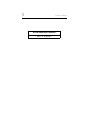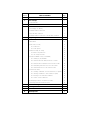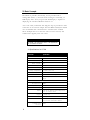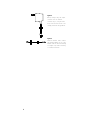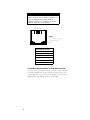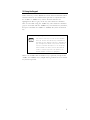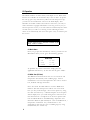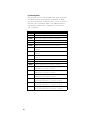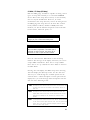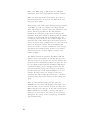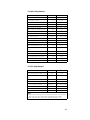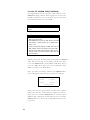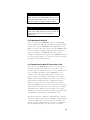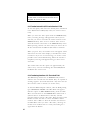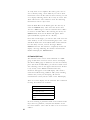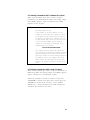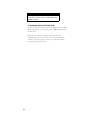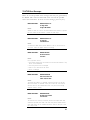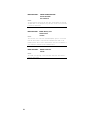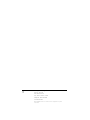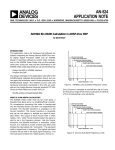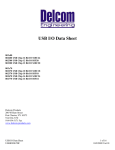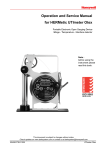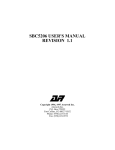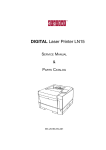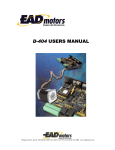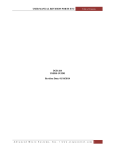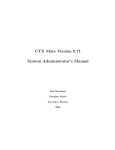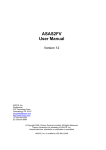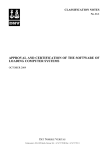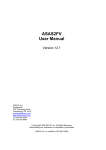Download HT100 Hand-Held Terminal
Transcript
l Sensors Division HT100 Hand-Held Terminal Us er's M anual P/N 550424 Revision A Section TABLE OF CONTENTS Page 1 Introduction 1 2 Basic Concepts 2 2.1 Specifications 2 3 Included Parts and Accessories 3 4 Electrical Considerations 5 4.1 Recharging the Battery 5 4.2 EIA485 Network Connection 5 4.3 RJ11 Modular Connector 5 4.4 EIA485 Network Connection to the Modular Connector 6 5 Using the Keypad 7 6 Operation 8 6.1 Main Menu 8 6.2 DDA Scan (F1 Scan) 8 6.2.1 Scan Errors 9 6.2.2 Scan Options 10 6.3 DDA/STI Setup (F2 Setup) 11 6.3.1 DDA Setup Selections 13 6.3.2 STI Setup Selections 13 6.4 DDA/STI EEPROM Utility (F3 EEPROM) 14 6.4.1 Identifying the EEPROM 15 6.4.2 Transfer Data from DDA/STI Device to HT100 15 6.4.3 Transfer Data to DDA/STI Device from the HT100 16 6.4.4 Transferring Data from a PC File to the HT100 16 6.4.5 Transfer Data to a PC File from the HT100 17 6.5 Terminal (F4 Term) 18 6.5.1 Sending Commands as ASCII Characters (F1 Option) 19 6.5.2 Sending Commands in HEX Format (F2 Option) 19 6.5.3 Sending a Two Part DDA Command 20 6.5.4 Screen Control Characters 21 6.6 Configuring a DDA or STI Address (F5 Addr) 21 6.7 Powering Down the HT100 (ESC Quit) 22 7 HT100 Error Messages 23 8 HT100 Diagnostic Functions 25 9 LCD Contrast Control 26 10 DDA Setup Notes 26 GENERAL INFORMATION Phone Numbers: 1-800-457-6620 1-800-633-7609 919-677-0100 Fax: 919-677-0200 SHIPPING ADDRESS HOURS MTS SYSTEM CORPORATION Sensors Division 3001 Sheldon Drive Cary, North Carolina 27513 Monday - Thursday: 7:30 a.m. to 6:30 p.m. EST Friday: 7:30 a.m. to 5:00 p.m. EST NOT IC E: The information contained in this manual has been reviewed for accuracy and completeness. MTS assumes no liability resulting from errors, omissions, or from use of information herein. MTS also assumes no liability resulting from the use of this product. MTS reserves the right to improve the product described in the manual, the manual itself, or the firmware contained within the product at any time without notice. The HT100 is warranted for two years from the start of sale to the original purchaser except for the LCD display which is warranted for one year only. The warranty does not cover damage caused by the misuse of the product and is void if the cover is removed. 1.0 Introduction The HT100 is a microprocessor based tool for use in setting up, and troubleshooting a MTS Direct Digital Access (DDA) Level Gauge or a MTS Side Tank Indicator (STI). At this time, the STI product is not released for production. By using the HT100, a user can perform all the operations necessary for maintaining a DDA/STI network. This manual describes the operation of the HT100 in detail only and will, at times, refer you to either the DDA or STI operation manual for detailed information regarding the command protocol, etc. Throughout this manual, there are various warnings, cautions, and notes. These should be read carefully and understood fully before using the HT100. This manual covers the HT100 programmed with version 1.00 software only. 1 2.0 Basic Concepts The HT100 is portable (hand held), and is provided with a rechargeable battery (a 6V wall mount recharger is included), an LCD display and a 45 key keypad. The LCD display is capable of displaying the standard ASCII 96 character set. A two-wire cable, terminated with alligator clips is provided to make connection to the network simple. Like the DDA and STI, the HT100 uses the EIA485 data communications standard. This standard allows multiple devices to share the same two wire network, and communicate digitally with each other. WARN IN G ! The HT100 is not intrinsically safe! It is not approved for use in hazardous locations. 2.1 Specifications for HT100 Parameter Specification MECHANICAL Height: 7.15 in. Depth: 0.95 in. Width at display: 4.1 in. Width at keyboard: 3.5 in. Weight: 8 oz. (w/o battery) Storage Temperature: -4 to 158°F (-20 to 70°C) Operating Temperature: 32 to 122°F (0 to 50°C) Relative humidity: 0 to 90% (non-condensing) Case construction: Molded, high-impact ABS with retractable hanger ELECTRICAL Microprocessor: 87C451 Program storage: 32K "Flash" EEPROM (1000 write cycles) Data storage: 32K battery-backed RAM Display: 4 lines by 20 characters LCD display with 8 levels of contrast control Keypad: 45 tactile keys Audio: 1.5 in. speaker Power: Rechargeable battery (8 hour capacity) Plug-in 6V wall transformer supplied Communication EIA485 Interface: 2 3.0 Included Parts and Accessories The following items are included in the HT100 package. • • • • • • HT100 Hand Held Terminal (Figure 1) RJ11 Retracting / Reversing six conductor Cable (Figure 2) Modular adapter; RJ11 to DB9 (Figure 3) Battery Charger and DDA/STI Interface Cable (Figures 4, 5) DDA Setup PC software on 3.5 in diskette HT100 Operation Manual. Figure 1 HT100 Hand held terminal unit RJ11 connector located at the base of the unit. RJ11 Connector Bottom View Figure 2 RJ11 Retracting / Reversing six conductor cable. Connects HT100 (Fig. 1) to the modular adapter (Fig. 3). Figure 3 Modular adapter. Converts the RJ11 connector to a DB9 connector. Connects the RJ11 cable (Fig.. 2) to the DDA/STI interface cable (Fig. 5). Accepts the plug from the battery charger shown in (Fig. 4). 3 Figure 4 Battery charger. Plug the output connector into the modular connector (Fig. 3). Plug the main body of the unit into 120 Vac. This charger provides 6V DC @ 400 mA. Figure 5 DDA/STI Interface cable. Connect the Modular adapter (Fig. 3) to the EIA485 network. Observe markings on alligator clips when connecting to a DDA/STI network. 4 4.0 Electrical Considerations The HT100 has an internal rechargeable battery that will provide up to eight (8) hours of operation when fully charged. The unit will automatically power down after approximately 10 minutes of inactivity on the keypad, or if no data is being received on the serial port. The battery charger (included) can continuously power the unit and will override the automatic power down feature. 4.1 Recharging the Battery To recharge the HT100, plug the charger into the Modular Adapter at the jack provided for it in the center, then connect the RJ11 cable from the HT100 to the adapter. Plug the transformer into a 120 Vac outlet. A full charge of the battery can be achieved in 12 hours. Charging can be done overnight. The charge circuit is protected from an overcharge. 4.2 EIA485 Network Connection To connect the HT100 to a DDA/STI network use the interface cable provided. Attach the alligator clips to the terminal screws found on the network safety barriers. If these connections are not easily accessible, an alternate, more accessible connection may need to be installed. WARNING ! Connections should only be made to the "safe" side of the safety barriers. When using the interface cable (included), observe the markings and connect the white wire labeled "RX/TX+" to the RX/TX+ connection of the EIA485 network. Connect the green wire labeled "RX/TX-" to the RX/TX- connection of the EIA485 network. The user may choose to make the network connection in some other manner (i.e.: permanently wired into place). Section 4.3 of this document shows the pin-outs for the modular connector. 4.3 RJ11 Modular Connector The six-conductor RJ11 modular connector is located at the base of the HT100 (refer to Figure 1). This is where all electrical connections to the unit are made -- refer to Figure 6 for the RJ11 pin outs. 5 WARN IN G ! Although the RJ11 modular connector is similar to the modular connectors found on telephone equipment, this unit is not compatible with standard telephone equipment. Connection to the telephone system will damage the HT100 and void the warranty. 1 2 3 4 5 6 Figure 6 RJ11 connector located at the base of the HT100 RJ11 Connector - Pin Outs 1. Power in (+6V) 2. N/C 3. RX/TX+ 4. N/C 5. RX/TX6. Power supply common 4.4 EIA485 Network Connection to the Modular Connector You may choose to make a direct connection to the EIA485 bus from the DB9 side of the modular connector. If so, use a male DB9 connector. Connect the RX/TX+ to Pin 6 of the DB9. Connect the RX/TX- to Pin 2 of the DB9. 6 5.0 Using the Keypad Some of the keys on the HT100 have more than one function. Their alternate functions are enabled when pressed in conjunction with the <CTRL> or <SHIFT> keys. These alternate functions are highlighted in blue or gray on the key. The characters shaded in blue are accessible using the <CTRL> key. The characters shaded in gray are accessible with the <SHIFT> key. For alternate key functions, first press and hold the <CTRL> or <SHIFT> first, then the desired key. EXAMPLE: ESC Z Escape Key One function of this key is to exit out of a sub-menu. Press the <SHIFT> and <ESC/Z> keys simultaneously. Note that the 'ESC' marking on the key is highlighted in gray. Throughout this manual, a key will be referred to only by its functional description (i.e.: the escape key will be referred to as <ESC>). You will know that the <CTRL> or <SHIFT> keys need to be pressed if the desired character or function is highlighted. There is an audible click each time a key is pressed (except for the <CTRL> and <SHIFT> keys). Rapid clicking indicates that an invalid key has been pressed. 7 6.0 Operation The HT100 software is menu driven, and simple to use. Most of the features are available via the function keys <F1> to <F5>. To power the unit up, press any function key. When the unit first powers up, you will see the introduction screen on the LCD display. This identifies the model number and software version for your unit, as well as firmware copyright information. You may press any key to advance past this screen, or it will continue automatically after three seconds. Next you will see a warning screen indicating that this device is not intrinsically safe. You must press a key to advance past this screen. NOT E The term "press any key" is used here to indicate any key except <CTRL> or <SHIFT>. 6.1 Main Menu Once you get past the introductory screens, you will see the Main Menu. Here you are given the following options: MAIN MENU F1 - Scan F4 - Term F2 - Set-up F5 - Addr F3 - EEPROM ESC - Quit To perform any of these functions simply press the applicable function key. To turn the unit off, press <ESC>. 6.2 DDA Scan (F1-Scan) The DDA Scan function allows the user to read level and temperature data directly from a DDA gauge. Various combinations of level and temperature data can be read at low, medium and high resolution. Press <F1> from the Main Menu to start the DDA Scan function. The Scan Setup screen will be seen next. From here you may scroll through a list of scan options by using the <F4> and <F5> keys. A brief description of each option will be displayed as you scroll through. See section 6.2.2 of this document for a complete list of all scan options built into the HT100. Refer to the DDA Gauge Operation and Instruction Manual (P/N 550164) for a list of all DDA level / temperature commands. Any command that is not supported by Scan may be sent to a DDA gauge by using the Terminal (see section 6.5). 8 When the desired option is displayed, press the <F1> key to begin the scan. The DDA Scan display will then be seen. The HT100 will then continuously send the command to the DDA for the scan function you desire and display the data on the LCD display. Update time will depend on the scan option you have chosen. Typically, the low resolution mode has the fastest update time, and level data is updated faster than temperature. 6.2.1 Scan Errors The HT100 Scan function has the ability to detect three types of errors: "No Echo", "Bad Echo", and "No Data". The error status is always shown on the line where "Level 1" data is normally displayed. "No Echo": This means that there is no gauge responding at all. If you encounter this error, check the electrical connections to the DDA gauge. Also verify that the gauge address is set correctly, and that the HT100 is set to respond to the same address as the gauge you are trying to address. See section 6.6 of this manual for instructions on how to modify the address the HT100 will use. Also, verify that power is applied to the gauge. "Bad Echo": This means that the address and command echoed back from the gauge did not match the address and command sent. This error is unlikely, but could possibly be caused by electrical noise or multiple gauges programmed for the same address. "No Data": This means that data expected from the DDA gauge was not received in the allocated time frame. This error is likely to be encountered if the DDA gauge goes to sleep before completion of the data transmission. Unexpected activity on the EIA485 bus will cause a DDA gauge to go into sleep mode. This error could also be generated if a gauge lost adequate power before completing its data transmission. The DDA gauges, under certain circumstances, may generate error codes (i.e.: Exxx). See the section on "DDA ERROR CODES" in the DDA Operation and Instruction Manual (P/N 550164) if you need more information. If the DDA gauge being scanned generates an error, you will see the resulting error code beside the parameter to which it relates. For example, if you request Level 2 data and the gauge is only programmed for one float (which would give you only level 1), you will see an "E101" DDA error code located beside the "Level 2" parameter. 9 6.2.2 Scan Options Shown below is a list of all available scan options built into the HT100, and the corresponding commands (in HEX). This list is provided as a reference only, you do not have to manually enter commands. Refer to the DDA Operation and Instruction Manual for a complete list of details for each command. Command 10 Description 0A HEX Output level 1 (product) at 0.1 inch resolution 0B HEX Output level 1 (product) at 0.01 inch resolution 0C HEX Output level 1 (product) at 0.001 inch resolution 0D HEX Output level 2 (interface) at 0.1 inch resolution 0E HEX Output level 2 (interface) at 0.01 inch resolution 0F HEX Output level 2 (interface) at 0.001 inch resolution 10 HEX Output level 1 (product) and level 2 (interface) at 0.1 inch resolution 11 HEX Output level 1 (product) and level 2 (interface) at 0.01 inch resolution 12 HEX Output level 1 (product) and level 2 (interface) at 0.001 inch resolution 19 HEX Average temperature at 1.0 degree F resolution 1A HEX Average temperature at 0.2 degree F resolution 1B HEX Average temperature at 0.02 degree F resolution 28 HEX Level 1 (product) at 0.1 inch resolution, and average temperature at 1.0 degree F resolution 29 HEX Level 1 (product) at 0.01 inch resolution, and average temperature at 0.2 degree F resolution 2A HEX Level 1 (product) at 0.001 inch resolution, and average temperature at 0.02 degree F resolution 2B HEX Level 1 (product), level 2 (interface), at 0.1 inch resolution, and average temperature at 1.0 degree F resolution 2C HEX Level 1 (product), level 2 (interface), at 0.01 inch resolution, and average temperature at 0.2 degree F resolution 2D HEX Level 1 (product), level 2 (interface), at 0.001 inch resolution, and average temperature at 0.02 degree F resolution 6.3 DDA / STI Setup (F2-Setup) Both the DDA gauge and STI are capable of storing various types of setup data internally in a nonvolatile EEPROM device. Most of this setup data is factory set and normally does not require modification. However, in certain circumstances this setup data may need to be changed. For the DDA gauge this setup data can be items like: Control Codes, Number of Floats, Number of RTDs, Float Zero Positions, etc. For the STI this setup data can be items like: Control Codes, Alarm Set points, etc. WARN IN G ! Be sure that you fully understand the effects of the changes you plan to make before making them. NOT E The address for the device that you wish to modify must match the address programmed in the HT100 prior to performing any setup functions. See section 6.6 for instructions on how to adjust the device address. Press the <F2> from the Main Menu to start the Setup function. The message on the display will ask if you want to setup a DDA or STI device. Press <F1> to setup a DDA. Press <F5> to set up a STI device. Press <ESC> to return to the Main Menu. Pressing <F1> will display the DDA setup screen. Pressing <F5> will display the STI setup screen. Use the <F4> and <F5> keys to scroll through the available options for the selected device. A brief description of each option will be displayed as you scroll through. Each description will start with one of the following words: Edit: Descriptions that start with the word "Edit" will allow the user to input some value to be written to the memory device for that unit. Read: Descriptions that start with the word "Read" will read and display data from a device, but will not allow the user to edit that data. An example of this would be to read the serial number. Write: A description that starts with the word "Write" will write data to the device without input from the user. The only option that allows this is the "Write reference magnet position" option under the DDA setup options. 11 Refer to the DDA gauge or STI manuals for additional information about user programmable memory locations. When you locate the desired setup option, press <F1> to perform that function. To return to the Main Menu from this point, press <ESC>. After pressing <F1>, if the option description began with the word "Edit", you will see a template for editing that data. There will usually be a pattern enclosed in parenthesis. This pattern will show generally how the data should be formatted. On some items it may show the range of the parameter. If the data contains a decimal point, the number of digits on the left hand side of the decimal point may vary but pay close attention to the number of digits on the right hand side of the decimal point. If the data entered is not just as shown in the example pattern, an error will result when you attempt to write the data to the DDA or STI device. See section 7.0 of this document for error message descriptions and troubleshooting. If there is no decimal point in the pattern, you must replace it with the exact number of digits. The HT100 will read the data from the DDA or STI and display it in the edit template. To edit this data, press the <F1> key; however, do not press the <F1> key until the data has been received and displayed. When you press the <F1> key, the displayed data read from the DDA or STI will be erased and a flashing cursor will appear. Enter new data from the keyboard, paying close attention to the pattern provided. You may use the <BACK SPACE> key to erase mistakes. Be aware that if you attempt to enter more characters than will normally fit between the > < brackets, the data will be erased. You will have to start editing over again. When you have finished editing the data, press the <ENTER> key. The cursor will disappear. The display now shows the data you have entered. To write this data to the DDA or STI, press the <F5> key. If the data is written to the DDA or STI device successfully, a message will appear telling you so. If the data is not written, an error message will appear. See section 7.0 for error message descriptions and troubleshooting. 12 6.3.1 DDA Setup Selections Description Edit number of floats Edit number of RTDs Edit gradient Edit Pattern <d> <d> Valid Date 1 or 2 1 to 5 <d.ddddd> 7.00000 to 9.99999 Edit float #1 zero position <dddd.ddd> Any numeric data Edit Float #2 zero position <dddd.ddd> Any numeric data Write reference magnet position N/A N/A Edit RTD #1 position <dddd.d> Any numeric data Edit RTD #2 position <dddd.d> Any numeric data Edit RTD #3 position <dddd.d> Any numeric data Edit RTD #4 position <dddd.d> Any numeric data Edit RTD #5 position <dddd.d> Any numeric data Edit hardware control code <dddddd> Any numeric data Edit CRC/Checksum control code <d> 0 to 2 Edit communications time-out timer <d> 0 or 1 Edit temperature unit code <d> 0 or 1 Edit linearization control code <d> 0 or 1 Edit innage/ullage control code <d> 0 to 2 Read serial number N/A N/A Read DDA software rev. number N/A N/A 6.3.2 STI Setup Selections Description Edit Pattern Valid Date Edit CRC/Checksum control code <d> 0 to 2 Edit communications time-out timer <d> 0 or 1 Edit alarm enabled control code <d> 0 or 1 ** Edit STI scan delay code <d> 0 to 9 (1 to 10 sec.) <ddd.dd> Any numeric data * Edit STI alarm set points ** Edit STI custom command <ddd> 000 to 255 Read serial number N/A N/A Read STI software rev. number N/A N/A NOTES: *When you select this option, you will first be asked for a tank number 1 to 8, then choose HIGH or LOW alarm limits, and then choose a parameter (LEV1, LEV2, or TEMP). **When you select this option, you will first be asked for a tank number 1 to 8. 13 6.4 DDA / STI EEPROM Utility (F3-EEPROM) It is suggested that the user save the entire contents of the EEPROM to floppy disk for archival purposes. In the event of PCB replacement, the user can then copy the data from the archived disk file to the new PCBs. CAU TI ON You should never transfer data from one DDA gauge to another. NOT ES 1. The HT100 can only store the contents of one device (DDA or STI) at this time. 2. This EEPROM data is stored in RAM memory. The HT100 RAM memory is battery backed, and is retained when power is off. 3. If data is transferred between two DDA PCBs, and the DDA software versions are different (V1.03 and V1.04), The float zero position and RTD position data may not identical. Check the software version number with the F2-Setup option. Pressing <F3> from the Main Menu will enable the EEPROM utility. The next message on the display will ask if you want to use the EEPROM utility with a DDA or STI. Press <F1> to use it on a DDA. Press <F5> to use it on a STI device. Press <ESC> to return to the Main Menu. Once you make your device selection, the EEPROM utility menu will appear along with five (5) options, as follows: EEPROM Utility F1-HT<Dev. F3-HT<PC F2-HT>Dev. F4-HT>PC ESC-Main Menu Notice here that the "greater than" and "less than" symbols indicate the direction of data transfer. Options F1 and F2 allow the user to transfer EEPROM data to or from a device (DDA or STI). Options F3 and F4 allow the user to transfer EEPROM data to or from a PC (using DDA Setup Ver 3.01 or greater). 14 NOT E To use options F3 and F4, you will require a PC with an EIA485 interface and the software DDA Setup (Ver 3.02 or greater).See the READ.ME file that is on the disk with the DDA Setup program for details on using the program. CAU TI ON Do not use an EEPROM data file which was compiled with a version of DDA Setup prior to version 3.02 with the HT100 or DDA Setup version 3.02. The file format is incompatible. 6.4.1 Identifying the EEPROM There are two types of EEPROMs used on the DDA/STI devices (X24C04 or X24C16). The HT100 will automatically recognize the type of EEPROM that the DDA/STI is using. When you choose the <F1> option from the EEPROM utility menu, a message will appear indicating that the HT100 is trying to determine the EEPROM type, then another message will appear indicating the actual EEPROM found. If an error message appears, see section 7.0 for error message descriptions and troubleshooting. 6.4.2 Transfer Data from DDA/STI Device to the HT100 Press <F1> in the EEPROM utility menu. You will see the messages described in section 6.4.1, above. If an error message appears instead, see section 7.0 for possible causes. Once the HT100 determines which EEPROM is in use, another screen will appear indicating the transfer is in progress. Notice the numbers that appear on the LCD display. These numbers indicate the status of the transfer, and will look something like this: >00000:050<. The five digits on the left side of the colon indicate the address within the EEPROM where the current data block is located. These numbers will increment up to 00512 for the X24C04 and 02048 for the X24C16. The three digits on the right indicate the size of the data block in bytes (data block bytes will typically be 050 but may occasionally be 006). The transfer time for a X24C04 is approximately 2 minutes (512 bytes). The transfer time for a X24C16 is approximately 7 minutes (2048 bytes). You may abort the transfer at any time by pressing <ESC>. When the transfer is completed, a message will appear letting you know it was successful. 15 CAU You should avoid aborting a the data transfer, be aware incomplete. Do not use this TI ON data transfer. If you do abort that the data stored will be data! 6.4.3 Transfer Data to DDA/STI Device from the HT100 To use this option, data must have already been transferred to the HT100 from a DDA, STI, or PC (see section 6.4.2 or 6.4.4). When you select the <F2> option from the EEPROM Utility menu, a warning message will appear that asks if you are sure that you want to overwrite the current contents of the EEPROM memory. Press <F1> to continue. Press <F5> to abort this function and return to the EEPROM Utility menu. Before pressing <F1> be sure this is what you want to do or all data stored inside the DDA or STI will be overwritten. When you press <F1>, the transfer screen will appear. There will also be the same status display as described in section 6.4.2 above. If you see an error message, see section 7.0 for possible causes and troubleshooting. When the transfer is completed, a message will appear letting you know it was successful. The transfer times for this option are approximately the same as they were for transferring data from DDA/STI to the HT100. See section 6.4.2. 6.4.4 Transferring Data from a PC File to the HT100 The DDA Setup software has an EEPROM utility which is similar to the one built into the HT100. They are capable of working together. To transfer data from a PC, there must be data stored in a file on the PC (see section 6.4.5). To load the DDA Setup PC software, after the DOS prompt, type: DDASETUP <ENTER>. The Main Menu will appear. Selection option 4 (DDA EEPROM Utility) from the Main Menu. You will then see the EEPROM Menu. Select item 4 (Transfer data to an HT100 from a disk file). The PC program will then ask for a file name. Enter the name of the file that contains the data to send to the DDA or STI to continue. Press <ESC> to abort the function and return to the Main Menu. After you enter a file name, a message on the PC screen indicates that it is ready and waiting for a signal from the HT100. 16 On the HT100, press <F3> from the Main Menu for the EEPROM Utility. Next, select the device type. Press <F1> for DDA or <F5> for STI. CAU TI ON Do not transfer DDA data to a STI or STI data to a DDA. The DDA or STI unit would fail to work properly, or not at all. You will now see the EEPROM Utility menu. Press <F3> to receive data from the PC. The HT100 will indicate that it is ready to receive data from the PC. Press <F1> on the HT100 to begin data transfer, or <F5> to abort. There will be a message on the HT100 letting you know the data transfer has begun. There will also be a display on the PC showing the progress. Once the data has completely been transferred, there will be messages on both the PC and HT100 indicating that data transfer is completed. 6.4.5 Transfer Data to a PC File from the HT100 This option will allow you to store data in a PC file that you have transferred to the HT100 from a DDA gauge or an STI device. Follow the steps outlined in section 6.4.2 of this manual for instructions on how to get the data into the HT100. To load the DDA Setup PC software after the DOS prompt type: DDASETUP <ENTER>. The Main Menu will appear. From the DDA Setup Main Menu, select option 4 (DDA EEPROM Utility). You will then see the EEPROM utility menu. Select option 5 (Transfer data from an HT100 to a disk file). Enter the file name you want to store the data under. Use a name that describes the data you are saving. (i.e.: DDA_001.DAT or STI_001.DAT). WARN IN G! The DDA Setup program does not check for duplicate file names. Be sure when you name the file it is original, otherwise the data will be overwritten. 17 To verify there are no duplicate file names, press <F1> to view a directory listing . Press <ESC> if you want to abort this function. Once the file name has been entered, you will see a display indicating that the PC is ready to receive data. There will also be a status window to show the data being transferred as well as a byte count. From the Main Menu of the HT100, press the <F3> key to select the EEPROM utility. Then select the device. Press <F1> for a DDA Gauge or <F5> for a STI unit. Press <ESC> to return to the Main Menu. After selecting the device, the EEPROM utility menu for the HT100 will appear. Select option F4-HT>PC (up load data to a PC file). Once data transfer begins, you will see data scroll across the status window, as well as an incrementing byte count -- data will fill the LCD screen of the HT100. Data transfer will take less than thirty seconds, even for the larger X24C16 EEPROM. Once the data transfer is completed, the PC will display a message indicating the transfer is finished. The HT100 will display the EEPROM Menu. 6.5 Terminal (F4-Term) The terminal can be used to send commands to a DDA gauge or STI device. It can be used to receive and display data from a DDA gauge or STI device. To start the terminal, press <F4> from the Main Menu, you will see a blank screen with a flashing cursor in the upper left hand corner. If there is any activity on the EIA485 communications bus, characters will appear on the LCD display. This mode is useful for troubleshooting a DDA or STI system, including software that you may be developing. All network communication activity will be visible on the LCD display. There is no menu display for the Terminal. The commands for using the terminal are as follows: F1 - Input cmd (ASCII) F2 - Input cmd (HEX) F3 - Clear the screen F4 - Set DDA / STI Address F5 - Exit Terminal, return to Main Menu No error checking is performed while in the terminal mode. If you have any problems, verify that the HT100 is set for the correct address . Press <F4> in order to set or review the address. 18 6.5.1 Sending Commands as ASCII Characters (F1 Option) When in the Terminal, press <F1> in order to input a command as an ASCII character. When the prompt: "Input cmd (ASCII):" appears, input a command as an ASCII character via the keypad. EXAMPLE: Communication Sequence DDA Gauge Address: C0 HEX In this example, use the ASCII character 'K' as the command. For a DDA gauge, this command is a request for the number of floats and RTDs (refer to the DDA or STI manual for a complete list of commands). This is a one part command, later in section 6.5.3 you will see how to send a two part command. Once you enter the command 'K' at the prompt, you should then see a response similar to the following: <C0>K<CO>K<STX>2:5<ETX>65370 This response shows the address and command you sent, followed by the address and command echoed back from the DDA gauge. Next is the data sent by the DDA gauge which consists of an <STX> character followed by the number of floats, a colon separator, and then the number of RTDs. The data string ends with the <ETX> character. The optional five character checksum is also shown. 6.5.2 Sending Commands in HEX Format (F2 option) When in the Terminal, press <F2> to input a command as a HEX string. When the prompt: "Input cmd (HEX)" appears, input a command as a hexadecimal number. Follow the example in section 6.5.1 above except enter "4B<ENTER> " instead of 'K'. Note that you must press the <ENTER> key in this mode. You may use the <BACK SPACE> key to correct mistakes made while entering the command. The results are the same. 19 6.5.3 Sending a Two Part DDA Command Section 6.5.1 describes how to transmit a one part command with the terminal. This section will show you how to send a two part command. EXAMPLE: Sending a Two Part DDA Command For this example we will send the command 41 HEX. This is the DDA gauge command to execute a RAM test. Again, assume the gauge address is C0 HEX. To enter the command (part one) in an ASCII format, press <F1> and enter 'A' at the prompt. To enter the command (part one) in HEX format, press <F2> and press 41<ENTER>. No matter which way you enter the command, you should then see the following on the LCD display: <C0>A<C0>A This is the address and command that you sent followed by the gauge's echo of the address and command. Enter part two of this command is as follows: <SOH>DDAT1<EOT> To generate the <SOH> character, hold the <CTRL> key and press the <A> key. To generate the <EOT> character, hold the <CTRL> key and press the <D> key. These characters are generated the same way on the keyboard of a PC. The DDA should respond with: <ACK>65530 This is the response of a DDA gauge that has successfully completed RAM test. The optional checksum is shown as well. If the DDA did not successfully complete the test, you would have seen: <NAK>E901<ETX>ccccc The Exxx error codes (where xxx could be any 3 digit number) are listed in the DDA Operation Manual. The DDA and STI operation manuals will provide a complete references for all commands. The checksum (ccccc) is optional. NOT E The DDA / STI Communication Time-out timer function should be disabled before using the Terminal with two part commands. Otherwise it will time out. 20 6.5.4 Screen Control Characters Screen control characters, non-printable characters, and any ASCII character with a value greater than 7F HEX is replaced with text strings enclosed inside < > brackets. These characters cannot normally be printed on the HT100's LCD screen. Below is a listing of the codes and corresponding replacement strings: ASCII Code Replacement String Start of header Function 0 x 01 <SOH> Start of text 0 x 02 <STX> End of text 0 x 03 <ETX> End of transmission 0 x 04 <EOT> Inquire 0 x 05 <ENQ> Acknowledgment 0 x 06 <ACK> Bell 0 x 07 <BELL> Back space 0 x 08 <BS> Horizontal tab 0 x 09 <HT> Line feed 0 x 0A <LF> Vertical tab 0 x 0B <VT> Form feed 0 x 0C <FF> Carriage return (Enter key) 0 x 0D <CR> Negative acknowledgment 0 x 05 <NAK> 6.6 Configuring a DDA or STI Address (F5-Addr) Each device on the EIA485 network has a distinct address within a specified range, as follows: Valid Address Ranges: DDA Gauge: C0 HEX to FD HEX STI: 80 HEX to BD HEX Default: C0 HEX ( when HT100 is powered up) When you press <F5> from the Main Menu, the Address Edit screen will appear. On the first line, the current address will be displayed. You will enter the new address on the second line at the blinking cursor. The new address must be in hexadecimal, and within the ranges described above. When the new address is entered, press <ENTER> . Use the <BACK SPACE> to correct any mistakes. If the address is not within the acceptable range, an error message will be displayed. If you decide not to change the address, press <ESC> and you will return to the Main Menu. 21 CAU TI ON Make sure that you have the correct address entered or a "NO ECHO" error may result, or another device may respond in its place.. 6.7 Powering Down the HT100 (ESC-Quit) To power down the HT100, press the <ESC> from the Main Menu. Alternately, you may press the <CTRL><F5/OFF> key combination. Remember, the HT100 is battery powered and will automatically power down after a ten minute period of inactivity on the keypad or serial port, unless the battery charger is powering the unit. 22 7.0 HT100 Error Messages There are several possible error messages that may be generated by the HT100. This section will describe each one and the possible causes and corrections. To clear an error message, press any key. ERROR MESSAGE 1 ERROR: Address out of range. Valid range is 80H to FDH. Cause: Address is < 80H to > FDH or an invalid character was entered. To prevent this error, make sure the address is within the valid range. ERROR MESSAGE 2 ERROR: Address out of range for selected device. Cause: You selected a DDA device, but the address is set for an STI device or vice versa. Select the proper address accordingly. ERROR MESSAGE 3 ERROR: NO ECHO No echo received from unit. Cause: Four (4) possible causes: 1. The address entered into the HT100 does not match the address of any device on the EIA485 bus. 2. The wiring to the device is damaged. 3. Power is not connected to the device. 4. Device is damaged. ERROR MESSAGE 4 ERROR: BAD ECHO Recv'd echo does not match adr/cmd sent. Cause: This means the address or command sent back from the unit did not match the address or command sent by the HT100. The cause may be electrical noise on the communication bus or by two devices having duplicate address setting. ERROR MESSAGE 5 ERROR: NO DATA No data was received from the unit. Cause: The unit did echo correctly (if required), but did not respond with data within the specified time frame. The most likely causes would be that some other device on the communications bus came on and put to unit into "sleep" mode. 23 ERROR MESSAGE 6 ERROR: BUFFER OVERFLOW The RX data buffer has overflowed. Cause: Too much data has arrived at the serial port, and the buffer has filled up. The data buffer is only 256 bytes long. This error will not occur if the data is limited to small blocks. ERROR MESSAGE 7 ERROR: Memory write failed! ACK not received. Cause: This error will occur if the ACK (acknowledgment) signal is not received from the device (DDA or STI) within the allowable time frame. If the problem persists and no other communication errors are encountered, it could indicate a problem with the EEPROM device. ERROR MESSAGE 8 ERROR: invalid value entered. Cause: The HT100 was expecting a value other than that which was entered -enter the value again. 24 8.0 HT100 Diagnostic Functions Two additional functions are available from the Main Menu that are not displayed on the LCD screen, they are: 1) LCD Test This test will turn on each pixel on each character. This allows you to visually inspect that the HT100 LCD is working normally. To perform this test, go to the Main Menu and press <CTRL><F1>. Press any key in order to return the screen to normal. 2) ID Test This test will transmit a string of data over the EIA485 bus (not shown on the LCD screen). The string takes the following format: 45BPDS.aaaa.bbbb.cccc As you can see, there are four fields. The first field shows the unit's original manufactures part number. (this field will always be as shown). The second field shows the internal OTP EPROM checksum (in ASCII). The third field shows the application code memory checksum. The fourth and last field shows the programming count in hex. To perform this test, press <CTRL><F2>. 25 9.0 LCD Contrast Control The LCD contrast can be adjusted to eight different levels. The HT100 defaults to the highest contrast level when powered up. To adjust the contrast, hold the <SHIFT> key then press <F5> . 10.0 DDA Setup Notes DDA Setup (DDASETUP.EXE) is a PC software package which performs all of the functions of the HT100, and more. The advantage of the HT100 is its portability. The DDA Setup software is provided to work in conjunction with the HT100 for EEPROM data storage/retrievable. To use this PC software, you will need a PC compatible computer with an RS-232 port and a RS-232 to EIA485 converter (or an EIA485 port installed). The PC does not have to be connected to your DDA/STI network, but it does need the EIA485 port to communicate with the HT100. The DDA Setup software is provided on a single 3.5" HD disk with the HT100. If you need another disk size, contact MTS. See the documentation file included on the disk (README.DOC) for instructions on using DDASETUP.EXE. 26 l MTS Systems Corporation Sensors Division 3001 Sheldon Drive Cary, North Carolina 27513 Telephone: 1-800-457-6620 Fax: 919-677-0200 09/94 550424 Revision A Printed in USA ©Copyright MTS Systems Corporation