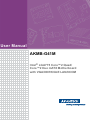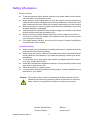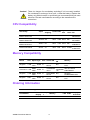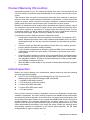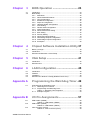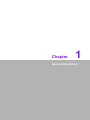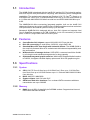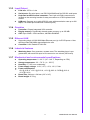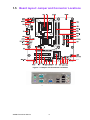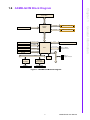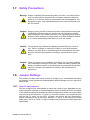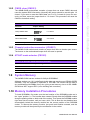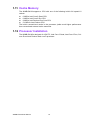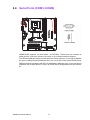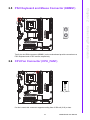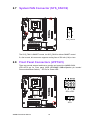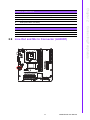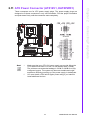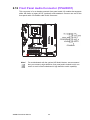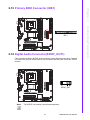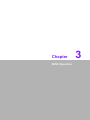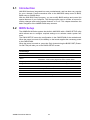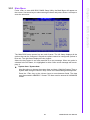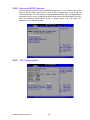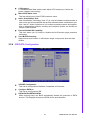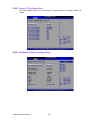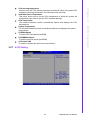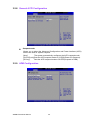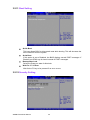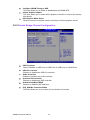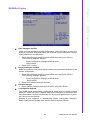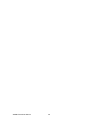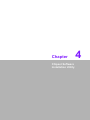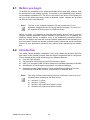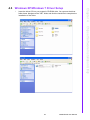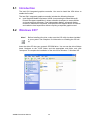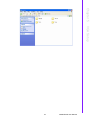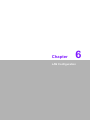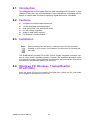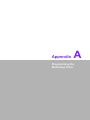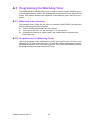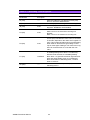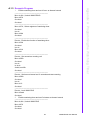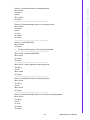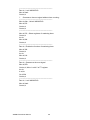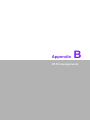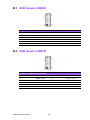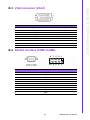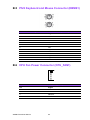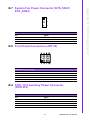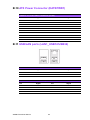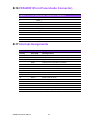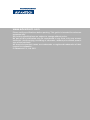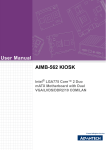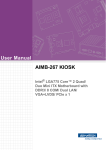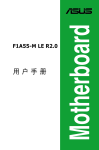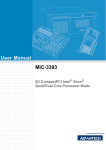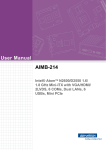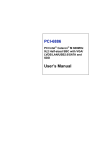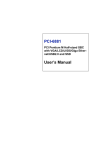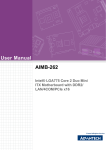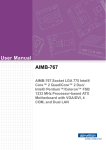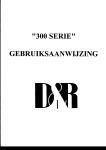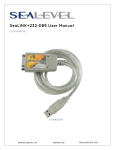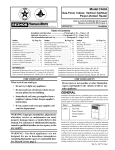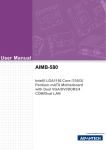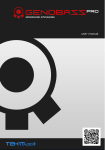Download Advantech AKMB-G41 User Manual
Transcript
User Manual AKMB-G41M Intel® LGA775 Core™2 Quad/ Core™2 Duo mATX Motherboard with VGA/DDR3/GbE LAN/6COM Safety Information Electrical Safety To prevent electrical shock hazard, disconnect the power cable from the electrical outlet before relocating the system. When adding or removing devices to or from the system, ensure that the power cables for the devices unplugged before the signal cables are connected. If possible, disconnect all power cables from existing system before you add a device. Before connecting or removing signal cables from the motherboard, ensure that all power cables are unplugged. Seek professional assistance before using an adapter or extension cord. These devices could interrupt the grounding circuit. Make sure that your power supply is set to the correct voltage in your area. If you are not sure about the voltage of the electrical outlet you are using, contact your local power company. If the power supply is broken, do not try to fix it yourself. Contact a qualified service technician or your retailer. Operational Safety Before installing the motherboard and adding devices on it, carefully read all the manuals that came with the package. Before using the product, make sure all cables are correctly connected and the power cables are not damaged. If you detect any damage, contact your dealer immediately. To avoid short circuit, keep paper clips, screws and staples away from connectors, slots, sockets and circuitry. Avoid dust, humidity and temperature extremes. Do not place the product in any area where it may become wet. Place the product on a stable surface. If you encounter technical problems with the product, contact a qualified service technician or your retailer. Caution! The symbol of the crossed out wheeled bin indicates that the product (electrical and electronic equipment) should not be placed in municipal waste. Check local regulations for disposal of electronic products. AKMB-G41M User Manual Part No. 20020G4100 Edition 1 Printed in Taiwan January 2011 ii A Message to the Customer Advantech Customer Services Each and every Advantech product is built to the most exacting specifications to ensure reliable performance in the harsh and demanding conditions typical of industrial environments. Whether your new Advantech equipment is destined for the laboratory or the factory floor, you can be assured that your product will provide the reliability and ease of operation for which the name Advantech has come to be known. Your satisfaction is our primary concern. Here is a guide to Advantech’s customer services. To ensure you get the full benefit of our services, please follow the instructions below carefully. Technical Support We want you to get the maximum performance from your products. So if you run into technical difficulties, we are here to help. For the most frequently asked questions, you can easily find answers in your product documentation. These answers are normally a lot more detailed than the ones we can give over the phone. So please consult this manual first. If you still cannot find the answer, gather all the information or questions that apply to your problem, and with the product close at hand, call your dealer. Our dealers are well trained and ready to give you the support you need to get the most from your Advantech products. In fact, most problems reported are minor and are able to be easily solved over the phone. In addition, free technical support is available from Advantech engineers every business day. We are always ready to give advice on application requirements or specific information on the installation and operation of any of our products. Declaration of Conformity FCC This device complies with the requirements in part 15 of the FCC rules: Operation is subject to the following two conditions: This device may not cause harmful interference This device must accept any interference received, including interference that may cause undesired operation. This equipment has been tested and found to comply with the limits for a Class A digital device, pursuant to Part 15 of the FCC Rules. These limits are designed to provide reasonable protection against harmful interference when the equipment is operated in a commercial environment. This equipment generates, uses, and can radiate radio frequency energy and, if not installed and used in accordance with the instruction manual, may cause harmful interference to radio communications. Operation of this device in a residential area is likely to cause harmful interference in which case the user will be required to correct the interference at his/her own expense. The user is advised that any equipment changes or modifications not expressly approved by the party responsible for compliance would void the compliance to FCC regulations and therefore, the user's authority to operate the equipment. iii AKMB-G41M User Manual Caution! There is a danger of a new battery exploding if it is incorrectly installed. Do not attempt to recharge, force open, or heat the battery. Replace the battery only with the same or equivalent type recommended by the manufacturer. Discard used batteries according to the manufacturer's instructions. CPU Compatibility CPU family Core Mgn Power FSB stepping tech sSpec L2 Advantech cache PN Core2 Quad Q9400 2.66Hz SLB9B R0 EM64T Quad Core 95W 1333 45nm 6M 96MP2QD26FB-6M7T Core2 Quad Q6600 2.4GHz SLACR G0 EM64T Quad Core 95W 1066 65nm 8M 96MP2QD24FA-8M7T Core2 Duo E8400 3.0GHz EM64T Dual Core SLB9J E0 65W 1333 45nm 6M 96MP2DD3FB-6M7T1 Celeron 440 2GHz SL9XL A1 35W 800 96MPC42.0F8-5K7T 65nm 512KB Memory Compatibility ECC Vendor PN Advantech Memory PN Brand Size Speed Type Kingston 1 GB DDR3 DDR3 N 1333 KVR1333D3 N/A N9/1G Transcend 1 GB DDR3 DDR3 N 1066 96D3TS128MLK6 SEC 813 HCF8 1G1066NN 4V1U K4B1G08460 -TR Kingston 1 GB DDR3 DDR3 N 1066 KVR1066D3 N/A N7/1G Kingston D1288JPNDPLD9U Kingston 2GB DDR3 DDR3 N 1066 KVR1066D3 N/A N7/2G ELPIDA J1108BDSEDJ-F ELPIDA J1108BABGDJ-E Ordering Information AKMB-G41M Ordering Information Part Number On-board Chipse Memory Display t AKMB-G41MF-00A1E Yes AKMB-G41M User Manual G41 DDR3 800/1066 iv LAN COM Display Processor 1 CRT 6 Product Warranty (18 months) Advantech warrants to you, the original purchaser, that each of its products will be free from defects in materials and workmanship for 18 months from the date of purchase. This warranty does not apply to any products that have been repaired or altered by persons other than repair personnel authorized by Advantech, or which have been subject to misuse, abuse, accident or improper installation. Advantech assumes no liability under the terms of this warranty as a consequence of such events. Because of Advantech’s high quality-control standards and rigorous testing, most of our customers never need to use our repair service. If an Advantech product is defective, it will be repaired or replaced at no charge during the warranty period. For outof-warranty repairs, you will be billed according to the cost of replacement materials, service time and freight. Please consult your dealer for more details. If you think you have a defective product, follow these steps: 1. Collect all the information about the problem encountered. (For example, CPU speed, Advantech products used, other hardware and software used, etc.) Note anything abnormal and list any onscreen messages you get when the problem occurs. 2. Call your dealer and describe the problem. Please have your manual, product, and any helpful information readily available. 3. If your product is diagnosed as defective, obtain an RMA (return merchandise authorization) number from your dealer. This allows us to process your return more quickly. 4. Carefully pack the defective product, a fully-completed Repair and Replacement Order Card and a photocopy proof of purchase date (such as your sales receipt) in a shippable container. A product returned without proof of the purchase date is not eligible for warranty service. 5. Write the RMA number visibly on the outside of the package and ship it prepaid to your dealer. Initial Inspection Before you begin installing your motherboard, please make sure that the following materials have been shipped: LGA775 Core 2 Quad/Core 2 Duo/Pentium Dual Core/ Celeron mATX Motherboard with VGA/DDR3/Single GbE LAN/6COM 1 x AKMB-G41M startup manual 1 x CD with driver utility and manual 2 x Serial ATA HDD data cable 2 x Serial ATA HDD power cable 1 x I/O port bracket If any of these items are missing or damaged, contact your distributor or sales representative immediately. We have carefully inspected the AKMB-G41M mechanically and electrically before shipment. It should be free of marks and scratches and in perfect working order upon receipt. As you unpack the AKMB-G41M, check it for signs of shipping damage. (For example, damaged box, scratches, dents, etc.) If it is damaged or it fails to meet the specifications, notify our service department or your local sales representative immediately. Also notify the carrier. Retain the shipping carton and packing material for inspection by the carrier. After inspection, we will make arrangements to repair or replace the unit. v AKMB-G41M User Manual AKMB-G41M User Manual vi Contents Chapter 1 General Information ............................1 1.1 1.2 1.3 1.9 1.10 1.11 1.12 Introduction ............................................................................................... 2 Features .................................................................................................... 2 Specifications ............................................................................................ 2 1.3.1 System .......................................................................................... 2 1.3.2 Memory ......................................................................................... 2 1.3.3 Input/Output .................................................................................. 3 1.3.4 Graphics........................................................................................ 3 1.3.5 Ethernet LAN ................................................................................ 3 1.3.6 Industrial features ......................................................................... 3 1.3.7 Mechanical and environmental specifications............................... 3 Jumpers and Connectors .......................................................................... 4 Table 1.1: Connectors ................................................................. 4 Table 1.2: Jumpers...................................................................... 5 Board layout: Jumper and Connector Locations ....................................... 6 Figure 1.1 Jumper and Connector Location ................................ 6 Figure 1.2 I/O Connectors ........................................................... 6 AKMB-G41M Block Diagram..................................................................... 7 Figure 1.3 AKMB-G41M Block Diagram ...................................... 7 Safety Precautions .................................................................................... 8 Jumper Settings ........................................................................................ 8 1.8.1 How to set jumpers ....................................................................... 8 1.8.2 CMOS clear (CMOS1) .................................................................. 9 Table 1.3: CMOS1....................................................................... 9 1.8.3 Chassis instruction connector (JCASE1) ...................................... 9 1.8.4 ATX/AT mode selector (PSON1) .................................................. 9 Table 1.4: ATX/AT mode selector (PSON1)................................ 9 System Memory ........................................................................................ 9 Memory Installation Procedures................................................................ 9 Cache Memory........................................................................................ 10 Processor Installation.............................................................................. 10 2 Connecting Peripherals ....................11 2.1 2.2 Introduction ............................................................................................. 12 USB Ports (USB34/LAN1_USB12/USB56/USB78) ................................ 12 Table 2.1: LAN LED Indicator.................................................... 12 VGA Connector (VGA1) .......................................................................... 13 Serial Ports (COM1~COM6) ................................................................... 14 PS/2 Keyboard and Mouse Connector (KBMS1) .................................... 15 CPU Fan Connector (CPU_FAN1).......................................................... 15 System FAN Connector (SYS_FAN1/2).................................................. 16 Front Panel Connectors (JFP1/2/3) ........................................................ 16 Table 2.2: JFP1+JFP2............................................................... 17 Table 2.3: JFP3 ......................................................................... 17 Line Out and Mic In Connector (AUDIO1)............................................... 17 Serial ATA Interface (SATA 1/2/3/4) ....................................................... 18 ATX Power Connector (ATX12V1, EATXPWR1).................................... 19 Front Panel Audio Connector (FPAUDIO1) ............................................ 20 Primary EIDE Connector (IDE1) ............................................................. 21 Digital Audio Connector(SPDIF_OUT1).................................................. 21 1.4 1.5 1.6 1.7 1.8 Chapter 2.3 2.4 2.5 2.6 2.7 2.8 2.9 2.10 2.11 2.12 2.13 2.14 vii AKMB-G41M User Manual Chapter 3 BIOS Operation ................................. 23 3.1 3.2 Introduction ............................................................................................. 24 BIOS Setup ............................................................................................. 24 3.2.1 Main Menu .................................................................................. 25 3.2.2 Advanced BIOS Features ........................................................... 26 3.2.3 CPU Configuration...................................................................... 26 3.2.4 IDE/SATA Configuration ............................................................. 27 3.2.5 Super IO Configuration ............................................................... 28 3.2.6 Hardware Health Configuration .................................................. 28 3.2.7 ACPI Setting ............................................................................... 29 3.2.8 General ACPI Configuration ....................................................... 30 3.2.9 APM Configuration...................................................................... 30 3.2.10 Advanced PCI/PnP Setting......................................................... 31 3.2.11 Boot Setting ................................................................................ 32 3.2.12 Security Setting........................................................................... 32 3.2.13 Advanced Chipset Settings......................................................... 33 3.2.14 North Bridge Chipset Configuration ............................................ 33 3.2.15 South Bridge Chipset Configuration ........................................... 34 3.2.16 Exit Option .................................................................................. 35 4 Chipset Software Installation Utility 37 4.1 4.2 4.3 Before you begin..................................................................................... 38 Introduction ............................................................................................. 38 Windows XP/Windows 7 Driver Setup .................................................... 39 5 VGA Setup ......................................... 41 5.1 5.2 Introduction ............................................................................................. 42 Windows XP/7......................................................................................... 42 6 LAN Configuration ............................ 45 6.1 6.2 6.3 6.4 Introduction ............................................................................................. 46 Features.................................................................................................. 46 Installation............................................................................................... 46 Windows XP/ Windows 7 Setup (Realtek RTL8111DL).......................... 46 Appendix A Programming the Watchdog Timer . 49 A.1 Programming the Watchdog Timer ......................................................... 50 A.1.1 Watchdog timer overview ........................................................... 50 A.1.2 Programming the Watchdog Timer............................................. 50 Table A.1: Watchdog Timer Registers....................................... 52 A.1.3 Example Program ....................................................................... 53 Appendix B I/O Pin Assignments ......................... 57 B.1 USB Header (USB56) ............................................................................. 58 Table B.1: USB Header (USB56) .............................................. 58 USB Header (USB78) ............................................................................. 58 Table B.2: USB Header (USB78) .............................................. 58 VGA Connector (VGA1).......................................................................... 59 Table B.3: VGA Connector (VGA1) ........................................... 59 Chapter Chapter Chapter B.2 B.3 AKMB-G41M User Manual viii B.4 B.5 B.6 B.7 B.8 B.9 B.10 B.11 B.12 B.13 B.14 B.15 B.16 B.17 B.18 RS-232 Interface (COM1-COM6)............................................................ 59 Table B.4: RS-232 Interface (COM1~COM2) ............................ 59 PS/2 Keyboard and Mouse Connector (KBMS1) .................................... 60 Table B.5: PS/2 Keyboard and Mouse Connector (KBMS1) ..... 60 CPU Fan Power Connector (CPU_FAN1) .............................................. 60 Table B.6: CPU Fan Power Connector (CPU_FAN1)................ 60 System Fan Power Connector (SYS_FAN1/SYS_FAN2) ....................... 61 Table B.7: System Fan Power Connector (SYSFAN1/SYSFAN2) 61 Front Panel Connectors (JFP1/2) ........................................................... 61 Table B.8: JFP1+JFP2............................................................... 61 ATX1 12 V Auxiliary Power Connector (ATX12V1)................................. 61 Table B.9: ATX1 12 V Auxiliary Power Connector (ATX12V1) .. 61 ATX Power Connector (EATXPWR1) ..................................................... 62 Table B.10:ATX Power Connector (ATX2) ................................. 62 USB/LAN ports (LAN1_USB12/USB34).................................................. 62 Table B.11:USB Port................................................................... 62 Table B.12:Ethernet 10/100Mbps RJ-45 Port ............................. 62 Line Out, Mic In Connector (AUDIO1)..................................................... 63 Serial ATA0 (SATA1) .............................................................................. 63 Table B.13:Serial ATA0 (SATA1)................................................ 63 Serial ATA (SATA2 ~ 4) .......................................................................... 63 Table B.14:Serial ATA1 (SATA2 ~ 4) ......................................... 63 AT/ATX Mode (PSON1) .......................................................................... 63 Table B.15:AT/ATX Mode (PSON1) ........................................... 63 FPAUDIO1(Front Panel Audio Connector) ............................................. 64 Table B.16:Front Panel Audio Connector (FPAUDIO1).............. 64 Interrupt Assignments ............................................................................. 64 Table B.17:Interrupt Assignments............................................... 64 1st MB Memory Map ............................................................................... 65 Table B.18:1st MB Memory Map ................................................ 65 ix AKMB-G41M User Manual AKMB-G41M User Manual x Chapter 1 1 General Information 1.1 Introduction The AKMB-G41M is designed with the Intel® G41 and the ICH7 for industrial applications that require both performance computing and enhanced power management capabilities. The motherboard supports Intel Pentium LGA 775 CoreTM 2 Quad up to 2.66 GHz/Core 2 Duo up to 3.16 GHz/Pentium Dual-Core up to 2.93 GHz/Celeron up to 1.6 GHz with 800/1066/1333 MHz front side bus and DDR3 800/1066 MHz up to 4 GB. The AKMB-G41M offers cost-saving integrated graphics, built on the Intel® G41 chipset and features the unique Intel® Extreme Graphics architecture that maximizes VGA performance and shares system memory up to 256 MB. Advantech AKMB-G41M is designed with an Intel G41 chipset and supports Intel Core 2 Quad/Duo processor up to FSB 1333 MHz. A rich I/O connectivity of 6 serial ports, 8 USB 2.0, single GbE LAN and 4 SATA ports. 1.2 Features Cost effective G41 chipset: support 800/1066/1333 Front side bus Rich I/O connectivity: 6 serial ports, 8 USB 2.0, single GbE LAN Standard Micro ATX form factor with industrial feature: The AKMB-G41M is the most fully-featured Micro ATX motherboard with balanced expandability and the performance Wide selection of storage devices: SATA HDD, customers benefit the flexibility of using the most suitable storage device for large capacity Optimized integrated graphic solution: With Intel® Graphics Media Accelerator X4500, it supports versatile display options and 32-bit 3D graphics engine. 1.3 Specifications 1.3.1 System CPU: LGA775 Core 2 Quad up to 2.66 GHz/Core 2 Duo up to 3.16 GHz/Pentium Dual-Core up to 2.93 GHz/Celeron up to 1.6 GHz with 800/1066/1333 MHz front side bus BIOS: AMI SPI 8 Mbit BIOS System chipset: Intel G41 with ICH7 SATA hard disk drive interface: Four on-board SATA connectors with data transmission rate up to 300 MB 1.3.2 Memory RAM: Up to 4 GB in 2 slots 240-pin SODIMM sockets. Supports dual channel DDR3 800/1066 MHz SDRAM AKMB-G41M User Manual 2 PCIe bus: 1PCIe x 1 slot Serial ports: Six serial ports, one RS-232/422/485 and five RS-232 serial ports Keyboard and PS/2 mouse connector: Two 6-pin mini-DIN connectors are located on the mounting bracket for easy connection to a PS/2 keyboard and mouse USB port: Supports up to eight USB 2.0 ports with transmission rate up to 480 Mbps, 4 on board pin header and 4 external ports) Controller: Chipset integrated VGA controller Display memory: Dynamically shared system memory up to 256 MB CRT: Up to 2048 x 1536 resolution, 400 MHz RAMDAC 1.3.5 Ethernet LAN Supporting single 10/100/1000 Mbps Ethernet port (s) via PCI Express x1 bus which provides 500 MB/s data transmission rate Controller: LAN: Realtek RTL8111DL 1.3.6 Industrial features Watchdog timer: Can generate a system reset. The watchdog timer is programmable, with each unit equal to one second or one minute (255 levels) 1.3.7 Mechanical and environmental specifications Operating temperature: 0 ~ 60° C (32 ~ 140° F, Depending on CPU) Storage temperature: -20 ~ 70° C (-4 ~ 158° F) Humidity: 5 ~ 95% non-condensing Power supply voltage: +3.3 V, +5 V, +12 V, -12 V, 5 Vsb Power consumption: +5 V @ 2.59 A, +3.3 V @ 5.93 A, +12 V @ 6.83 A, 5 VSB @ 0.19 A, -12 V @ 0.16 A Board size: 244 mm x 244 mm (9.6" x 9.6") Board weight: 0.75 kg 3 AKMB-G41M User Manual General Information 1.3.4 Graphics Chapter 1 1.3.3 Input/Output 1.4 Jumpers and Connectors Connectors on the AKMB-G41M motherboard link it to external devices such as hard disk drives and a keyboard. In addition, the board has a number of jumpers used to configure your system for your application. The tables below list the function of each of the board jumpers and connectors. Later sections in this chapter give instructions on setting jumpers. Chapter 2 gives instructions for connecting external devices to your motherboard. Table 1.1: Connectors Label Function JFP1 Power Switch / Reset connector JFP2 External speaker / SATA HDD LED connector / SM Bus connector JFP3 Power LED USB56 USB port 5, 6 (on board) USB78 USB port 7 8(on board) VGA1 VGA connector IDE1 Primary IDE connector (Blue) COM1/COM2 Serial port: COM1/COM2 (9-pin connector) COM3 ~ COM6 Serial port: CRS-232 (9 pin header) KBMS1 PS/2 keyboard and Mouse connector (on board) CPU_FAN1 CPU FAN connector SYS_FAN1 System FAN connector 1 SYS_FAN2 System FAN connector 2 LAN1_USB12 LAN1/USB port 1, 2 USB34 USB port 3, 4 SATA 1 ~ 4 Serial ATA connector ATX12V1 ATX 12 V Auxiliary power connector EATXPWR1 ATX power connector AUDIO1 Line Out, Mic IN connector FPAUDIO1 Front Panel audio connector (FP_AU- DIO) SPDIF OUT Digital Audio connector USB PW USB 5 V / 5 Vsb power switch kBPWR Keyboard 5V/5Vsb power switch AKMB-G41M User Manual 4 Jumper Name Description 1-2 1-2:PS2 power provided by normal power +5 V 2-3: PS2 power provided by standby power +5 VSB 1-2 1-2:COM port 9th pin for ring function 3-4:COM port 9th pin for +5 V power 5-6:COM port 9th pin for +12 V power 1-2 1-2:COM port 9th pin for ring function 3-4:COM port 9th pin for +5 V power 5-6:COM port 9th pin for +12 V power 1-2 1-2:USB power provided by +5 V DUAL 3-4:USB power provided by +5 VBS 1-2 1-2:normol 2-3:clear CMOS 1-2 4-7:Buzzer controlled by SIO 7-10:Buzzer controlled by SIO and SB 1-2 1-2:ATX MODE 2-3:AT MODE KBPWR 1 CN32 1 CN33 1 USBPW 1 CMOS1 1 JFP1+JFP2 1 PSON1 1 5 AKMB-G41M User Manual General Information Default Chapter 1 Table 1.2: Jumpers 1.5 Board layout: Jumper and Connector Locations %X]]HU Figure 1.1 Jumper and Connector Locations Figure 1.2 I/O Connectors AKMB-G41M User Manual 6 Chapter 1 1.6 AKMB-G41M Block Diagram MHz FSB 800/1066/1333 LGA 775 Core 2 Quad/ Core 2 Duo DDR3 800/1066/1333 Channel B DDR3 800/1066/1333 ATA 33/66/100 4 SATA2 Ports 300MB/s 8 USB Ports USB 2.0/1.1 Audio Codec ACL-662 Intel HD Audio PCIe x 1 1 x PCIe x 1(ICH7) ICH7 LPC Bus BIOS Fintek 81216AD Super IO Winbond W83627DHG-A 4 RS-232 2 RS-232, WDT GbE-LAN1: Realtek RTL8111DL PCIe x 1 (ICH7) Edge Connector 32bit/33MHz PCI Bus 1 ATA 100 Ports 2GB/s bandwidth Direct Media IIterface CRT PCI1~2 Edge Connector Figure 1.3 AKMB-G41M Block Diagram 7 AKMB-G41M User Manual General Information Channel A Intel G41 GMCH 1.7 Safety Precautions Warning! Always completely disconnect the power cord from your chassis whenever you work with the hardware. Do not make connections while the power is on. Sensitive electronic components can be damaged by sudden power surges. Only experienced electronics personnel should open the PC chassis. Caution! Always ground yourself to remove any static charge before touching the motherboard. Modern electronic devices are very sensitive to electrostatic discharges. As a safety precaution, use a grounding wrist strap at all times. Place all electronic components on a static-dissipative surface or in a static-shielded bag when they are not in the chassis. Caution! The computer is provided with a battery-powered Real-time Clock circuit. There is a danger of explosion if battery is incorrectly replaced. Replace only with same or equivalent type recommended by the manufacturer. Discard used batteries according to manufacturer's instructions. Caution! There is a danger of a new battery exploding if it is incorrectly installed. Do not attempt to recharge, force open, or heat the battery. Replace the battery only with the same or equivalent type recommended by the manufacturer. Discard used batteries according to the manufacturer’s instructions. 1.8 Jumper Settings This section provides instructions on how to configure your motherboard by setting the jumpers. It also includes the motherboards's default settings and your options for each jumper. 1.8.1 How to set jumpers You can configure your motherboard to match the needs of your application by setting the jumpers. A jumper is a metal bridge that closes an electrical circuit. It consists of two metal pins and a small metal clip (often protected by a plastic cover) that slides over the pins to connect them. To “close” (or turn ON) a jumper, you connect the pins with the clip. To “open” (or turn OFF) a jumper, you remove the clip. Sometimes a jumper consists of a set of three pins, labeled 1, 2, and 3. In this case you connect either pins 1 and 2, or 2 and 3. A pair of needle-nose pliers may be useful when setting jumpers. AKMB-G41M User Manual 8 The AKMB-G41M motherboard contains a jumper that can erase CMOS data and reset the system BIOS information. Normally this jumper should be set with pins 1-2 closed. If you want to reset the CMOS data, set J1 to 2-3 closed for just a few seconds, and then move the jumper back to 1-2 closed. This procedure will reset the CMOS to its default setting. Chapter 1 1.8.2 CMOS clear (CMOS1) Table 1.3: CMOS1 Jumper Setting 1 *Keep CMOS data 1-2 closed 1 Clear CMOS data 2-3 closed *default setting 1.8.3 Chassis instruction connector (JCASE1) The AKMB-G41M motherboard contains a jumper that offers a chassis open sensor. The buzzer on the motherboard beeps when the case is opened. 1.8.4 ATX/AT mode selector (PSON1) Table 1.4: ATX/AT mode selector (PSON1) Function Jumper Setting AT mode 2-3 closed *ATX mode 1-2 closed *default setting 1.9 System Memory The AKMB-G41M has two sockets for 240-pin SODIMMx2. All these sockets use 1.8 V unbuffered double data rate synchronous DRAMs (DDR3 SDRAM). They are available in capacities of 1024 MB. The sockets can be filled in any combination with DIMMs of any size, giving a total memory size on 4 GB. AKMBG41M does NOT support ECC (error checking and correction). 1.10 Memory Installation Procedures To install SODIMMs, first make sure the two handles of the SODIMM socket are in the “open” position. i.e. The handles lean outward. Slowly slide the SODIMM module along the plastic guides on both ends of the socket. Then press the SODIMM module right down into the socket, until you hear a click. This is when the two handles have automatically locked the memory module into the correct position of the SODIMM socket. To remove the memory module, just push both handles outward, and the memory module will be ejected by the mechanism in the socket. 9 AKMB-G41M User Manual General Information Function 1.11 Cache Memory The AKMB-G41M supports a CPU with one of the following built-in full speed L2 caches: 6 MB for Intel Core 2 Quad CPU 6 MB for Intel Core 2 Duo CPU 8 MB for Intel Pentium Duo Core CPU 512 KB for Intel Celeron CPU The built-in second-level cache in the processor yields much higher performance than conventional external cache memories. 1.12 Processor Installation The AKMB-G41M is designed for LGA775, Intel Core 2 Quad, Intel Core 2 Duo, Celeron D and Intel Pentium dual core D processor. AKMB-G41M User Manual 10 Chapter 2 Connecting Peripherals 2 2.1 Introduction You can access most of the connectors from the top of the board as it is being installed in the chassis. If you have a number of cards installed or have a packed chassis, you may need to partially remove the card to make all the connections. 2.2 USB Ports (USB34/LAN1_USB12/USB56/USB78) The AKMB-G41M provides up to eight USB (Universal Serial Bus) ports. The USB interface complies with USB Specification Rev. 2.0, supporting transmission rates up to 480 Mbps and is fuse protected. The USB interface can be disabled in the system BIOS setup. The AKMB-G41M is equipped with one high-performance 1000 Mbps Ethernet LAN that supports all major network operating systems. The RJ-45 jacks on the rear plate provide 1000 Mbps operation. USB34 LAN1_USB12 USB56/78 Table 2.1: LAN LED Indicator LAN Mode Lan Indicator 1 Gbps Link on LED1 Green on 10 Mbps Link on LED1 off 100 Mbps Link on LED1 Orange on Active LED2 Yellow flash AKMB-G41M User Manual 12 Chapter 2 2.3 VGA Connector (VGA1) The AKMB-G41M includes a VGA interface that can drive conventional CRT displays. VGA1 is a standard 15-pin D-SUB connector commonly used for VGA. Pin assignments for CRT connector VGA1 are detailed in Appendix B. 13 AKMB-G41M User Manual Connecting Peripherals VGA1 2.4 Serial Ports (COM1~COM6) COM3 ~ COM6 COM2 AKMB-G41M supports six serial ports - six RS-232s. These ports can connect to serial devices, such as a mouse or a printer, or to a communications network. The IRQ and address ranges for both ports are fixed. However, if you want to disable the port or change these parameters later, you can do this in the system BIOS setup. Different devices implement the RS-232 standards in different ways. If you are having problems with a serial device, be sure to check the pin assignments for the connector. AKMB-G41M User Manual 14 Two 6-pin mini-DIN connectors (KBMS1) on the motherboard provide connection to a PS/2 keyboard and a PS/2 mouse, respectively. 2.6 CPU Fan Connector (CPU_FAN1) 1 CPU_FAN1 If a fan is used, this connector supports cooling fans of 500 mA (6 W) or less. 15 AKMB-G41M User Manual Connecting Peripherals KBMS1 Chapter 2 2.5 PS/2 Keyboard and Mouse Connector (KBMS1) 2.7 System FAN Connector (SYS_FAN1/2) 1 2 3 SYS_FAN1/2 The SYS_FAN1 is SMART control, but SYS_FAN2 is without SMART control. If a fan is used, this connector supports cooling fans of 500 mA (6 W) or less. 2.8 Front Panel Connectors (JFP1/2/3) There are several external switches to monitor and control the AKMB-G41M. JFP1+JFP2 are for Front panel (HDD LED/SNMP SMBus/Speaker pin header/ Power switch/Reset Switch). JFP3 is for Power LED. JFP1+JFP2 JFP3 AKMB-G41M User Manual 16 Chapter 2 Table 2.2: JFP1+JFP2 1 +5 V 8 NC 2 HDLED+ 9 SYS_RESET# 3 PWRBTN# 11 NC 5 HD_LED# 12 GND 6 GND (Pulled down 100 Ohm) 1 PWLED+ 2 NC 3 PWLED- 2.9 Line Out and Mic In Connector (AUDIO1) 17 AKMB-G41M User Manual Connecting Peripherals Table 2.3: JFP3 2.10 Serial ATA Interface (SATA 1/2/3/4) SATA1/2/3/4 AKMB-G41M features four high performance serial ATA interfaces (up to 300 MB/s) which eases cabling to harddrives with improved long, thin cables. AKMB-G41M User Manual 18 These connectors are for ATX power supply plugs. The power supply plugs are designed to fit these connectors in only one orientation. Find the proper orientation and push down firmly until the connectors mate completely. JFP1 EATXPWR1 Note! 1. 2. Make sure that your ATX 12V power supply can provide 8A on the +12V lead and at least 1A on the +5-volt standby lead (+5VSB). The minimum recommended wattage is 230W, or 300W for a fully configured system. The system can become unstable and might experience difficulty powering up if the power supply is inadequate. You must install a PSU with a higher power rating if you intend to install additional devices. 19 AKMB-G41M User Manual Connecting Peripherals ATX12V Chapter 2 2.11 ATX Power Connector (ATX12V1, EATXPWR1) 2.12 Front Panel Audio Connector (FPAUDIO1) This connector is for a chassis-mounted front panel audio I/O module that supports either HD Audio or legacy AC'97 (optional) audio standard. Connect one end of the front panel audio I/O module cable to this connector. FPAUDIO1 Note! For motherboards with the optional HD Audio feature, we recommend that you connect a high-definition front panel audio module to this connector to avail of the motherboard’s high definition audio capability. AKMB-G41M User Manual 20 Chapter 2 2.13 Primary EIDE Connector (IDE1) 37 39 2 4 38 40 IDE1 2.14 Digital Audio Connector(SPDIF_OUT1) This connector is for the S/PDIF audio module to allow digital sound output. Connect one end of the S/PDIF audio cable to this connector and the other end to the S/PDIF module. SPDIF_OUT Note! The S/PDIF out module is purchased separately. 21 AKMB-G41M User Manual Connecting Peripherals 1 3 AKMB-G41M User Manual 22 Chapter 3 BIOS Operation 3 3.1 Introduction AMI BIOS has been integrated into many motherboards, and has been very popular for over a decade. People sometimes refer to the AMI BIOS setup menu as BIOS, BIOS setup or CMOS setup. With the AMI BIOS Setup program, you can modify BIOS settings and control the special features of your computer. The Setup program uses a number of menus for making changes and turning special features on or off. This chapter describes the basic navigation of the AKMB-G41M setup screens. 3.2 BIOS Setup The AKMB-G41M Series system has build-in AMI BIOS with a CMOS SETUP utility which allows user to configure required settings or to activate certain system features. The CMOS SETUP saves the configuration in the CMOS RAM of the motherboard. When the power is turned off, the battery on the board supplies the necessary power to the CMOS RAM. When the power is turned on, press the <Del> button during the BIOS POST (PowerOn Self Test) will take you to the CMOS SETUP screen. Control Keys < ↑ >< ↓ >< ← >< → > Move to select item <Enter> Select Item <Esc> Main Menu - Quit and not save changes into CMOS Sub Menu - Exit current page and return to Main Menu <Page Up/+> Increase the numeric value or make changes <Page Down/-> Decrease the numeric value or make changes <F1> General help, for Setup Sub Menu <F2> Item Help <F5> Load Previous Values <F7> Load Setup Default <F10> Save all CMOS changes AKMB-G41M User Manual 24 Press <Del> to enter AMI BIOS CMOS Setup Utility, the Main Menu will appear on the screen. Use arrow keys to select among the items and press <Enter> to accept or enter the sub-menu. Chapter 3 3.2.1 Main Menu BIOS Operation The Main BIOS setup screen has two main frames. The left frame displays all the options that can be configured. Grayed-out options cannot be configured; options in blue can. The right frame displays the key legend. Above the key legend is an area reserved for a text message. When an option is selected in the left frame, it is highlighted in white. Often a text message will accompany it. System time / System date Use this option to change the system time and date. Highlight System Time or System Date using the <Arrow> keys. Enter new values through the keyboard. Press the <Tab> key or the <Arrow> keys to move between fields. The date must be entered in MM/DD/YY format. The time must be entered in HH:MM:SS format. 25 AKMB-G41M User Manual 3.2.2 Advanced BIOS Features The second tab enters the Advanced BIOS Setup screen. You can select any of the items in the left frame of the screen, such as CPU Configuration, to go to the sub menu for that item. You can display an Advanced BIOS Setup option by highlighting it using the <Arrow> keys. All Advanced BIOS Setup options are described in this section. The Advanced BIOS Setup screen is shown below. The sub menus are described on the following pages. 3.2.3 CPU Configuration AKMB-G41M User Manual 26 3.2.4 IDE/SATA Configuration ATA/IDE Configuration This can be configured as Disabled, Compatible or Enhanced. Configure SATA as This can be configured as IDE. SATA1/SATA2/SATA3/SATA4 While entering setup, the BIOS automatically detects the presence of SATA devices. This displays the status of SATA device auto-detection. 27 AKMB-G41M User Manual BIOS Operation C1E support C1 Enhanced Halt State enable could adjust CPU frequency to reduce the power voltage to save energy. Max CPUID Value Limit This item allows you to limit CPUID maximum value. Intel® Virtualization Tech Intel Virtualization Technology (Intel VT) is a set of hardware enhancements to Intel server and client platforms that provide software-based virtualization solutions. Intel VT allows a platform to run multiple operating systems and applications in independent partitions, allowing one computer system can function as multiple virtual systems. Execute-Disable Bit Capability This item allows you to enable or disable the No-Execution page protection technology. Core Multi-Processing Support multi-core function. It will become single core process when this item disable. Chapter 3 3.2.5 Super IO Configuration This item enables users to set the Super IO device status, including enabling of COMs. 3.2.6 Hardware Health Configuration AKMB-G41M User Manual 28 3.2.7 ACPI Setting 29 AKMB-G41M User Manual BIOS Operation CPU warning temperature Use this to set the CPU warning temperature threshold. When the system CPU reaches the warning temperature, the onboard buzzer will beep. ACPI Shut Down Temperature This potion allows user to set the CPU temperature at which the system will automatically shut down to prevent CPU overheat damage. CPU Temperature The onboard hardware monitor automatically detects and displays the CPU temperatures. System Temperature The onboard hardware monitor automatically detects and displays the system temperatures. CPUFAN Speed To show CPU FAN speed [xxxxRPM]. SYSTEMFAN Speed To show system fan speed [xxxxRPM]. CPU Smart FAN To enable or disable the Smart fan control feature. Chapter 3 3.2.8 General ACPI Configuration Suspend mode Allows you to select the Advanced Configuration and Power Interface (ACPI) state to be used for system suspend. [Auto] The system automatically configures the ACPI suspend mode. [S1(POS) only]Sets the ACPI suspend mode to S1/POS(Power On Suspend). [S3 only] Sets the ACPI suspend mode to S3/STR(Suspend to RAM) 3.2.9 APM Configuration AKMB-G41M User Manual 30 3.2.10 Advanced PCI/PnP Setting Select the PCI/PnP tab from the AKMB-G41M setup screen to enter the Plug and Play BIOS Setup screen. You can display a Plug and Play BIOS Setup option by highlighting it using the <Arrow> keys. All Plug and Play BIOS Setup options are described in this section. The Plug and Play BIOS Setup screen is shown below. Clear NVRAM Set this value to force the BIOS to clear the Non-Volatile Random Access Memory (NVRAM).The Optimal and Fail-Safe default setting is No. Plug & Play O/S When set to No, BIOS configures all the devices in the system. When set to Yes and if you install a Plug and Play operating system, the OS configures all Plug and Play devices not required for bootup. PCI Latency Timer Value in units of PCI clocks for PCI device latency timer register. PCI IDE BusMaster Increase the HDD write/read speed when enable. 31 AKMB-G41M User Manual BIOS Operation Resume on PCIE WAKE# Disable/Enable PCIE wake event. Resume On RTC Alarm Disable/Enable RTC wake event. High Performance Event Timer Disable/Enable High Performance event. Restore on AC power Loss Use this to set up the system response after a power failure. The "Off" setting keeps the system powered off after power failure, the "On" setting boots up the system after failure, and the "Last State" returns the system to the status just before power failure. Chapter 3 3.2.11 Boot Setting Quick Boot This item allows BIOS to skip certain tests while booting. This will decrease the time needed to boot the system. Quiet Boot If this option is set to Disabled, the BIOS displays normal POST messages. If Enabled, an OEM Logo is shown instead of POST messages. Bootup Num-Lock Select the Power-on state for Numlock. Wait For .F1. If Error Wait for the F1 key to be pressed if an error occurs. 3.2.12 Security Setting AKMB-G41M User Manual 32 3.2.13 Advanced Chipset Settings Chapter 3 Select Security Setup from the AKMB-G41M Setup main BIOS setup menu. All Security Setup options, such as password protection and virus protection are described in this section. To access the sub menu for the following items, select the item and press <Enter>: Change Supervisor / User Password Provides for either installing or changing the password. BIOS Operation 3.2.14 North Bridge Chipset Configuration 33 AKMB-G41M User Manual Configure DRAM Timing by SPD This item allows you to enable or disabledetect by DRAM SPD. Initiate Graphic Adapter This item allows you to select which graphics controller to use as the primary boot device. IGD Graphics Mode Select Select the amount of system memory used by the Internal graphics device. 3.2.15 South Bridge Chipset Configuration USB Functions Select: Disabled, 2 USB Ports, 4 USB Ports, 6 USB Ports or 8 USB Ports. USB 2.0 controller Enables or disables the USB 2.0 controller. Audio Controller Enables or disables the Audio controller. Onboard LAN controller Enables or disables the GbE controller. Onboard LAN BOOTROM Enables or disables GbE LAN boot. SLP_S4# Min. Assertion Width This item allows you to set a delay of a set number of seconds. AKMB-G41M User Manual 34 Chapter 3 3.2.16 Exit Option BIOS Operation Save Changes and Exit When you have completed system configuration, select this option to save your changes, exit BIOS setup and reboot the computer so the new system configuration parameters can take effect. 1. Select Save Changes and Exit from the Exit menu and press <Enter>. The following message appears: Save Configuration Changes and Exit Now? [Ok] [Cancel] 2. Select Ok or Cancel. Discard Changes and Exit Select this option to quit Setup without making any permanent changes to the system configuration. 1. Select Save Changes and Exit from the Exit menu and press <Enter>. The following message appears: Save Configuration Changes and Exit Now? [Ok] [Cancel] 2. Select Ok to discard changes and exit. Discard Changes 1. Select Discard Changes from the Exit menu and press <Enter>. Load Optimal Defaults The AKMB-G41M automatically configures all setup items to optimal settings when you select this option. Optimal Defaults are designed for maximum system performance, but may not work best for all computer applications. In particular, do not use the Optimal. Defaults if your computer is experiencing system configuration problems. Select Load Optimal Defaults from the Exit menu and press <Enter>. 35 AKMB-G41M User Manual AKMB-G41M User Manual 36 Chapter 4 Chipset Software Installation Utility 4 4.1 Before you begin To facilitate the installation of the enhanced display drivers and utility software, read the instructions in this chapter carefully. The drivers for the AKMB-G41M are located on the software installation CD. The driver in the folder of the driver CD will guide and link you to the utilities and drivers under a Windows system. Updates are provided via Service Packs from Microsoft*. Note! The files on the software installation CD are compressed. Do not attempt to install the drivers by copying the files manually. You must use the supplied SETUP program to install the drivers. Before you begin, it is important to note that most display drivers need to have the relevant software application already installed in the system prior to installing the enhanced display drivers. In addition, many of the installation procedures assume that you are familiar with both the relevant software applications and operating system commands. Review the relevant operating system commands and the pertinent sections of your application software’s user manual before performing the installation. 4.2 Introduction The Intel® Chipset Software Installation (CSI) utility installs the Windows INF files that outline to the operating system how the chipset components will be configured. This is needed for the proper functioning of the following features: Core PCI PnP services IDE Ultra ATA 100/66/33 and Serial ATA interface support USB 1.1/2.0 support (USB 2.0 driver needs to be installed separately for Win98) Identification of Intel® chipset components in the Device Manager Integrates superior video features. These include filtered sealing of 720 pixel DVD content, and MPEG-2 motion compensation for software DVD Note! This utility is used for the following versions of Windows, and it has to be installed before installing all the other drivers: Windows 7 (32-bit) Windows 7 (64-bit) Windows XP professional edition (32-bit) Windows XP professional edition (64-bit) AKMB-G41M User Manual 38 1. Insert the driver CD into your system's CD-ROM drive. You can see the driver folder items. Navigate to the "INF" folder and click the install file to complete the installation of the driver. Chapter 4 4.3 Windows XP/Windows 7 Driver Setup Chipset Software Installation Utility 39 AKMB-G41M User Manual AKMB-G41M User Manual 40 Chapter 5 VGA Setup 5 5.1 Introduction The Intel G41 integrated graphics controller. You need to install the VGA driver to enable the function. The Intel G41 integrated graphics controller includes the following features: Intel Graphics Media Accelerator X4500: Incorporating the latest Microsoft* DirectX*9 support capabilities, it allows software developers to create lifelike environments and characters. Dual independent display, enhanced display modes for widescreen flat panels, and optimized 3D support deliver an intense and realistic visual experience without requiring a separate graphics card. 5.2 Windows XP/7 Note! Before installing this driver, make sure the CSI utility has been installed in your system. See Chapter 4 for information on installing the CSI utility. Insert the driver CD into your system’s CD-ROM drive. You can see the driver folders items. Navigate to the "VGA" folder, and the appropriate sub folder, and click "setup.exe" to complete the installation of the drivers for Windows 7, Windows XP. AKMB-G41M User Manual 42 Chapter 5 VGA Setup 43 AKMB-G41M User Manual AKMB-G41M User Manual 44 Chapter 6 6 LAN Configuration 6.1 Introduction The AKMB-G41M has one Gigabit Ethernet LAN via dedicated PCI Express x1 lane (Realtek RTL8111DL) that offers bandwidth of up to 500 MB/ sec, eliminating the bottleneck of network data flow and incorporating Gigabit Ethernet at 1000 Mbps. 6.2 Features Integrated 10/100/100 Mbps transceiver 10/100/1000 Mbps triple-speed MAC High-speed RISC core with 24-KB cache On-chip voltage regulation Wake-on-LAN (WOL) support PCI Express X1 host interface 6.3 Installation Note! Before installing the LAN drivers, make sure the CSI utility has been installed on your system. See Chapter 4 for information on installing the CSI utility. The AKMB-G41M’s Realtek RTL8111DL (LAN1) Gigabit integrated controllers support all major network operating systems. However, the installation procedure varies from system to system. Please find and use the section that provides the driver setup procedure for the operating system you are using. 6.4 Windows XP/ Windows 7 Setup(Realtek RTL8111DL) Insert the driver CD into your system's CD-ROM drive. Select the Drv_LAN folder then navigate to the directory for your OS. AKMB-G41M User Manual 46 Chapter 6 LAN Configuration AKMB-G41M User Manual 47 AKMB-G41M User Manual 48 Appendix A A Programming the Watchdog Timer A.1 Programming the Watchdog Timer The AKMB-G41M 's watchdog timer can be used to monitor system software operation and take corrective action if the software fails to function within the programmed period. This section describes the operation of the watchdog timer and how to program it. A.1.1 Watchdog timer overview The watchdog timer is built into the super I/O controller W83627DHG. It provides the following user-programmable functions: Can be enabled and disabled by user program Timer can be set from 1 to 255 seconds or 1 to 255 minutes Generates an interrupt or resets signal if the software fails to reset the timer before time-out A.1.2 Programming the Watchdog Timer The I/O port address of the watchdog timer is 2E (hex) and 2F (hex). 2E (hex) is the address port. 2F (hex) is the data port. You must first assign the address of register by writing an address value into address port 2E (hex), then write/read data to/from the assigned register through data port 2F (hex). AKMB-G41M User Manual 50 Appendix A Programming the Watchdog Timer Unlock W83627DHG Select register of watchdog timer Enable the function of the watchdog timer Set up the WatchDog timer function Lock W83627DHG 51 AKMB-G41M User Manual Table A.1: Watchdog Timer Registers Address of register (2E) Attribute Read/Write Value (2F) & description 87 (hex) ----- Write this address to I/O address port 2E (hex) twice to unlock the W83627DHG. 07 (hex) write Write 08 (hex) to select register of watchdog timer. 30 (hex) write Write 01 (hex) to enable the function of the watchdog timer. Disabled is set as default. write Set seconds or minutes as units for the timer. Write 0 to bit 3: set second as counting unit. [default] Write 1 to bit 3: set minutes as counting unit. write 0: stop timer [default] 01~FF (hex): The amount of the count, in seconds or minutes, depends on the value set in register F5 (hex). This number decides how long the watchdog timer waits for strobe before generating an interrupt or reset signal. Writing a new value to this register can reset the timer to count with the new value. F7 (hex) read/write Bit 7:Write 1 to enable mouse to reset the timer, 0 to disable[default]. Bit 6: Write 1 to enable keyboard to reset the timer, 0 to disable.[default] Bit 5: Write 1 to generate a timeout signal immediately and automatically return to 0. [default=0] Bit 4: Read status of watchdog timer, 1 means timer is “timeout”. AA (hex) ----- Write this address to I/O port 2E (hex) to lock the watchdog timer 2. F5 (hex) F6 (hex) AKMB-G41M User Manual 52 1. Enable watchdog timer and set 10 sec. as timeout interval ;----------------------------------------------------------Mov dx,2eh ; Unlock W83627DHG Mov al,87h Out dx,al Out dx,al ;----------------------------------------------------------Mov al,07h ; Select registers of watchdog timer Out dx,al Inc dx Mov al,08h Out dx,al ;----------------------------------------------------------Dec dx ; Enable the function of watchdog timer Mov al,30h Out dx,al Inc dx Mov al,01h Out dx,al ;----------------------------------------------------------Dec dx ; Set second as counting unit Mov al,0f5h Out dx,al Inc dx In al,dx And al,not 08h Out dx,al ;----------------------------------------------------------Dec dx ; Set timeout interval as 10 seconds and start counting Mov al,0f6h Out dx,al Inc dx Mov al,10 Out dx,al ;----------------------------------------------------------Dec dx ; Lock W83627HG Mov al,0aah Out dx,al 2. Enable watchdog timer and set 5 minutes as timeout interval ;----------------------------------------------------------Mov dx,2eh ; Unlock W83627HG Mov al,87h Out dx,al Out dx,al 53 AKMB-G41M User Manual Appendix A Programming the Watchdog Timer A.1.3 Example Program ;----------------------------------------------------------Mov al,07h ; Select registers of watchdog timer Out dx,al Inc dx Mov al,08h Out dx,al ;----------------------------------------------------------Dec dx ; Enable the function of watchdog timer Mov al,30h Out dx,al Inc dx Mov al,01h Out dx,al ;----------------------------------------------------------Dec dx ; Set minute as counting unit Mov al,0f5h Out dx,al Inc dx In al,dx Or al,08h Out dx,al ;----------------------------------------------------------Dec dx ; Set timeout interval as 5 minutes and start counting Mov al,0f6h Out dx,al Inc dx Mov al,5 Out dx,al ;----------------------------------------------------------Dec dx ; Lock W83627HG Mov al,0aah Out dx,al 3. Enable watchdog timer to be reset by mouse ;----------------------------------------------------------Mov dx,2eh ; Unlock W83627HG Mov al,87h Out dx,al Out dx,al ;----------------------------------------------------------Mov al,07h ; Select registers of watchdog timer Out dx,al Inc dx Mov al,08h Out dx,al ;----------------------------------------------------------- AKMB-G41M User Manual 54 55 AKMB-G41M User Manual Appendix A Programming the Watchdog Timer Dec dx ; Enable the function of watchdog timer Mov al,30h Out dx,al Inc dx Mov al,01h Out dx,al ;----------------------------------------------------------Dec dx ; Enable watchdog timer to be reset by mouse Mov al,0f7h Out dx,al Inc dx In al,dx Or al,80h Out dx,al ;----------------------------------------------------------Dec dx ; Lock W83627HG Mov al,0aah Out dx,al 4. Enable watchdog timer to be reset by keyboard ;----------------------------------------------------------Mov dx,2eh ; Unlock W83627HG Mov al,87h Out dx,al Out dx,al ;----------------------------------------------------------Mov al,07h ; Select registers of watchdog timer Out dx,al Inc dx Mov al,08h Out dx,al ;----------------------------------------------------------Dec dx ; Enable the function of watchdog timer Mov al,30h Out dx,al Inc dx Mov al,01h Out dx,al ;----------------------------------------------------------Dec dx ; Enable watchdog timer to be strobed reset by keyboard Mov al,0f7h Out dx,al Inc dx In al,dx Or al,40h Out dx,al ;----------------------------------------------------------Dec dx ; Lock W83627HG Mov al,0aah Out dx,al 5. Generate a time-out signal without timer counting ;----------------------------------------------------------Mov dx,2eh ; Unlock W83627HG Mov al,87h Out dx,al Out dx,al ;----------------------------------------------------------Mov al,07h ; Select registers of watchdog timer Out dx,al Inc dx Mov al,08h Out dx,al ;----------------------------------------------------------Dec dx ; Enable the function of watchdog timer Mov al,30h Out dx,al Inc dx Mov al,01h Out dx,al ;----------------------------------------------------------Dec dx ; Generate a time-out signal Mov al,0f7h Out dx,al ;Write 1 to bit 5 of F7 register Inc dx In al,dx Or al,20h Out dx,al ;----------------------------------------------------------Dec dx ; Lock W83627HG Mov al,0aah Out dx,al AKMB-G41M User Manual 56 Appendix B B I/O Pin Assignments B.1 USB Header (USB56) Table B.1: USB Header (USB56) Pin Signal Pin Signal 1 USB0_VCC5 2 USB1_VCC5 3 USB0_D- 4 USB1_D- 5 USB0_D+ 6 USB1_D+ 7 GND 8 GND 9 Key 10 N/C B.2 USB Header (USB78) Table B.2: USB Header (USB78) Pin Signal Pin Signal 1 USB0_VCC5 2 USB1_VCC5 3 USB0_D- 4 USB1_D- 5 USB0_D+ 6 USB1_D+ 7 GND 8 GND 9 Key 10 N/C AKMB-G41M User Manual 58 Table B.3: VGA Connector (VGA1) Pin Signal Pin Signal 1 VGA_R 9 CRT_VCCIN 2 VGA_G 10 GND 3 VGA_B 11 N/C 4 N/C 12 V_SDAT 5 GND 13 H-SYNC 6 GND 14 V-SYNC 7 GND 15 V_SCLK 8 GND B.4 RS-232 Interface (COM1-COM6) 7 5 3 1 10 8 6 4 2 9 Table B.4: RS-232 Interface (COM1~COM2) Pin Signal 1 DCD 2 DSR 3 RXD 4 RTS 5 TXD 6 CTS 7 DTR 8 RRI 9 GND 59 AKMB-G41M User Manual Appendix B I/O Pin Assignments B.3 VGA Connector (VGA1) B.5 PS/2 Keyboard and Mouse Connector (KBMS1) Table B.5: PS/2 Keyboard and Mouse Connector (KBMS1) Pin Signal 1 KB DATA 2 N/C 3 GND 4 KB VCC 5 KB CLK 6 N/C 7 M_DATA 8 N/C 9 GND 10 M_VCC 11 M_CLK 12 N/C B.6 CPU Fan Power Connector (CPU_FAN1) 1 Table B.6: CPU Fan Power Connector (CPU_FAN1) Pin Signal 1 GND 2 +12 V 3 DETECT 4 PWM AKMB-G41M User Manual 60 1 2 3 Table B.7: System Fan Power Connector (SYSFAN1/SYSFAN2) Pin Signal 1 GND 2 +12 V 3 DETECT B.8 Front Panel Connectors (JFP1/2) Table B.8: JFP1+JFP2 1 +5 V 8 NC 2 HDLED+ 9 SYS_RESET# 3 PWRBTN# 11 NC 5 HD_LED# 12 GND 6 GND (Pulled down 100 Ohm) B.9 ATX1 12 V Auxiliary Power Connector (ATX12V1) Table B.9: ATX1 12 V Auxiliary Power Connector (ATX12V1) Pin Signal 1 GND 2 GND 3 +12 V 4 +12 V 61 AKMB-G41M User Manual Appendix B I/O Pin Assignments B.7 System Fan Power Connector (SYS_FAN1/ SYS_FAN2) B.10 ATX Power Connector (EATXPWR1) Table B.10: ATX Power Connector (ATX2) Pin Signal Pin Signal 1 +3.3 V 2 +3.3 V 3 GND 4 +5 V 5 GND 6 +5 V 7 GND 8 POK 9 5 VSB 10 12 V 11 12 V 12 3.3 V 13 3.3 V 14 -12 V 15 GND 16 PSON 17 GND 18 GND 19 GND 20 -5 V B.11 USB/LAN ports (LAN1_USB12/USB34) 12 34 12 34 Table B.11: USB Port Pin Signal Pin Signal 1 VCC 3 Data0+ 2 Data0- 4 GND Table B.12: Ethernet 10/100Mbps RJ-45 Port Pin Signal Pin Signal 1 XMT+ 5 N/C 2 XMT- 6 RCV- 3 RCV+ 7 N/C 4 N/C 8 N/C AKMB-G41M User Manual 62 Line Out Mic In B.13 Serial ATA0 (SATA1) Table B.13: Serial ATA0 (SATA1) Pin Signal Pin Signal 1 GND 2 SATA_0TX+ 3 SATA_0TX- 4 GND 5 SATA_0RX- 6 SATA_0RX+ 7 GND 8 B.14 Serial ATA (SATA2 ~ 4) Table B.14: Serial ATA1 (SATA2 ~ 4) Pin Signal Pin Signal 1 GND 2 SATA_1TX+ 3 SATA_1TX- 4 GND 5 SATA_1RX- 6 SATA_1RX+ 7 GND 8 B.15 AT/ATX Mode (PSON1) Table B.15: AT/ATX Mode (PSON1) Pin Signal Pin Signal 1 #PSON_SIO (to super IO) 2 #PSON (to power supply) 3 GND ATX 1-2 (short) AT 2-3 (short) 63 AKMB-G41M User Manual Appendix B I/O Pin Assignments B.12 Line Out, Mic In Connector (AUDIO1) B.16 FPAUDIO1(Front Panel Audio Connector) Table B.16: Front Panel Audio Connector (FPAUDIO1) Pin Signal 1 MIC2_L 2 GND 3 MIC2_R 4 F_Audio_DET# 5 LIN2_R 6 MIC_JD 7 GND 8 N/A 9 LIN2_L 10 LIN_JD B.17 Interrupt Assignments Table B.17: Interrupt Assignments Priority Interrupt# Interrupt source 1 NMI Parity error detected 2 IRQ0 Interval timer 3 IRQ1 Keyboard - IRQ2 Interrupt from controller 2 (cascade) 4 IRQ8 Real-time clock 5 IRQ9 Cascaded to INT 0A (IRQ 2) 6 IRQ10 Serial communication port 3/4 7 IRQ11 Available 8 IRQ12 PS/2 mouse 9 IRQ13 INT from co-processor 10 IRQ14 Primary IDE Channel 11 IRQ15 Secondary IDE Channel 12 IRQ3 Serial communication port 2 13 IRQ4 Serial communication port 1 14 IRQ5 Available 15 IRQ6 Diskette controller (FDC) 16 IRQ7 Parallel port 1 (print port) AKMB-G41M User Manual 64 Appendix B I/O Pin Assignments B.18 1st MB Memory Map Table B.18: 1st MB Memory Map Addr. range (Hex) Device E0000h - FFFFFh BIOS CC000h - DFFFFh Unused C0000h - CBFFFh VGA BIOS A0000h - BFFFFh Video Memory 00000h - 9FFFFh Base memory 65 AKMB-G41M User Manual www.advantech.com Please verify specifications before quoting. This guide is intended for reference purposes only. All product specifications are subject to change without notice. No part of this publication may be reproduced in any form or by any means, electronic, photocopying, recording or otherwise, without prior written permission of the publisher. All brand and product names are trademarks or registered trademarks of their respective companies. © Advantech Co., Ltd. 2011