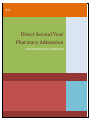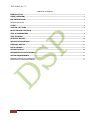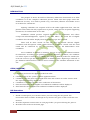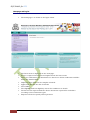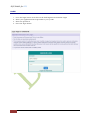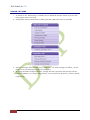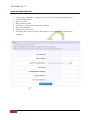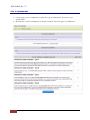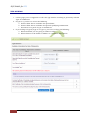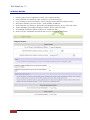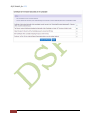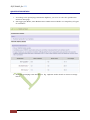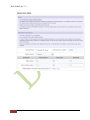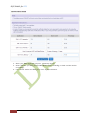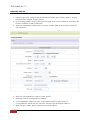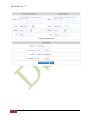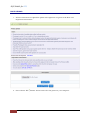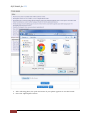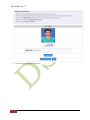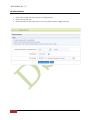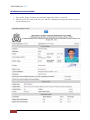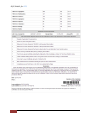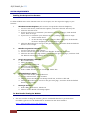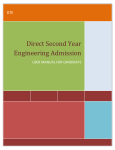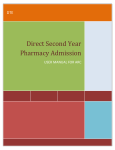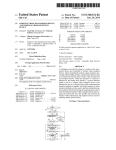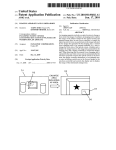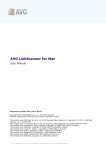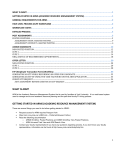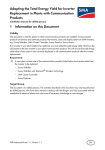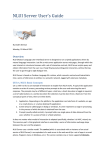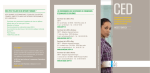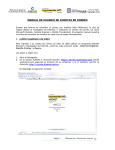Download Direct Second Year Pharmacy Admission
Transcript
DTE Direct Second Year Pharmacy Admission USER MANUAL FOR CANDIDATE DSP Module for DTE TABLE OF CONTENTS INTRODUCTION ........................................................................................................................................................................................ 3 STEPS (OVERVIEW) ................................................................................................................................................................................ 3 IMP INSTRUCTIONS ............................................................................................................................................................................... 3 HOMEPAGE AND LOGINS .................................................................................................................................................................................... 4 LOGIN.............................................................................................................................................................................................................. 5 VARIOUS LEFT LINKS ............................................................................................................................................................................ 6 BASIC INFORMA TION PA GE .............................................................................................................................................................. 7 TYPE OF CA NDIDA TURE ....................................................................................................................................................................... 8 TYPE DECISION ......................................................................................................................................................................................... 9 CATEGORY DETA ILS.............................................................................................................................................................................. 10 QUA LIFICA TION DETA ILS ................................................................................................................................................................. 12 PERSONAL DETA ILS .............................................................................................................................................................................. 15 PHOTO UPLOAD ....................................................................................................................................................................................... 17 RECEIPT DETA ILS................................................................................................................................................................................... 20 PRINTA BLE APPLICATIO N FORM .................................................................................................................................................. 21 SYSTEM REQUIREMENTS ................................................................................................................................................................... 23 ENABLING JAVA S CRIPT ON YOUR BROWSER.................................................................................................................................................. 23 FOR BEST RESULTS VIEWING THE WEBSITE ................................................................................................................................................. 23 2 DSP Module for DTE INTRODUCTION The purpose of Direct Second Year Pharmacy Admission Framework is to allow candidates to do the com plete admission process online with least pa per work and maximum accuracy. It is built to provi de easy, convenient, efficient and reliable access to students for a dmissions. Aspiring candidates are required to fill in the online application form , take the printout and submit the duly signed form in person, along with the required supporting documents, for confirmation at the ARC. Candidates should produce original documents for verification and collect receipt-cum-acknowledgement, signed by the ARC officer. The merit list of eligible candidates for CAP will be displayed on the website as per the schedule . There will be three rounds of CAP; the first two roun ds wherein eligible candidates will fill separate online option forms for respective roun ds an d the third round will be conducted by way of counseling only for the Maharashtra state candidates. Once candidate is allotted an institute, he has to report to the allotted institute for a dmission. According to the preference number allotted to can didate, the candidate can either report to institute or is eligible (according to allotted preference number) for next CAP round as per the note mentioned in allotment print. Reporting to institute as per allotment will be held at institute level according to the schedule mentioned on the site. STEPS (OVERVIEW) 1. Candidate purchases the Application Kit from ARC. 2. Candidate logs in the system to fill the application form . 3. Candidate takes the print out of a pplication form and submits it to ARC Centers with the required supporting documents. 4. Candidate is confirmed by ARC after verification of documents. 5. Provisional merit list of all eligible and confirmed can didates will be displaye d. 6. Final merit list of all eligible and confirmed candidates will be displayed. IMP Instructions 1. Ena ble JavaScript on your browser before you start using the web portal. The instructions how to enable JavaScript on any browser are given at the end of this user manual. 2. Read the important instructions on each page before you proceed doi ng the process. 3. Read the latest news on the home page. 3 DSP Module for DTE Homepage and Logins The homepage is as shown in the figure below. The latest news is displayed on the homepage. So one is expected to keep oneself updated with the latest news There are notifications and downloa ds are which has all the notification and files which are downloa da ble. Important dates link has the complete schedule Application Fee link has the fee details List of ARCs The eligibility link has eligibility criteria for candidates in details The documents required link has all the documents required for can didates according to their admission types FAQs has all the frequently asked questions 4 DSP Module for DTE LOGIN 1. 2. 3. 4. Go to the login button an d click on the link Registered Candi date Login Enter your a pplication kit ID provided to you by ARC Enter the password Press the login button 5 DSP Module for DTE VARIOUS LEFT LINKS 1. As shown in the below image, candidate has to fill all the details of him as per the left links appear after each step. 2. Finally after all the information is filled, printable application form is available. 3. There is message box link from where candidates can send messages to admin, see the inbox, view sent messages, reply to message, etc. 4. By using the links Change Passwor d, Change Security Question and Change Contact Details candidate can change self password, security question & answer, contact details respectively. 6 DSP Module for DTE BASIC INFORMA TION PA GE 1. On this page candidate is suppose d to enter the basic contact information and password information. 2. Enter the email 3. Enter mobile number 4. Select the security question and enter answer 5. Enter new password 6. Re-Enter new password 7. Note down the security question and answer as it is useful in case password is forgotten. 7 DSP Module for DTE TYPE OF CA NDIDA TURE 1. On this page you are supposed to claim the type of candi dature and select your qualification. 2. Read all the various candidature in details and then select the type of can didature. 8 DSP Module for DTE TYPE DECISION 1. On this page you are supposed to select the type details according to previously selected Type of can didature 2. If type is A, you have to select the following: a. District from where candidate has passed SSC b. District from where candidate has passed Qualifying examination c. Document as a proof of type A candidature 3. If you belong to Type B, Type C or Type D, you have to select the following: a. Whose domicile you are going to submit at ARC b. Which district is the Father or Mother or Candidate domiciled to. 9 DSP Module for DTE CATEGORY DETA ILS 1. 2. 3. 4. 5. 6. 7. 8. On this page you are supposed to enter your category details Select whether you belong to open category or reserved category If you belong to reserved category, select category name and sub category name Also select whether you have Caste / Tribe Validity Certificate Select whether you belong to physically handicapped category, If yes select the name Select whether you belong to defence category, If yes select the name Accordingly documents will be added to be verified at ARC Select any one nationality document that you can submit at verification 10 DSP Module for DTE 11 DSP Module for DTE QUA LIFICA TION DETA ILS 1. According to the qualifying examination Diploma, you have to enter the qualification marks on this page. 2. SSC Aggregate Marks, SSC Mathematics & SSC Science Marks are compulsory all types of can didates. 3. Enter the qualifying exam details. For. E.g. Diploma marks details as shown in image below. 12 DSP Module for DTE 13 DSP Module for DTE 4. Enter your HSC Aggregate, Physics, Chemistry marks. 5. Select whether you have passed HSC Mathematics or Biology or both and the marks accordingly. 6. Once all the marks are filled press save & proceed button. 14 DSP Module for DTE PERSONAL DETA ILS 1. On this page enter your personal details like full name, date of birth, gender, annual family income, religion, mother tongue. 2. If you belong to EBC category then you can a pply for it an d you will have to produce the income certificate at ARC verification. 3. Enter the UID number, Bank name, Account number, IFSC Code but these fields are not mandatory. 4. Enter the correspondence address, state, district. 5. Enter pin code for correspon dence address. 6. If correspon dence address is same as permanent address select Same As Correspon dence check box else select no and enter the permanent address. 7. Enter mobile number, ph one numbers and email address. 15 DSP Module for DTE 16 DSP Module for DTE PHOTO UPLOAD 1. All the instructions to uploa d the photo with signature are given in the Note and Important Instructions. 2. Press Choose File / Browse button an d se lect the photo on your com puter. 17 DSP Module for DTE 3. After selecting photo, the path and name of your photo a ppears in text box beside. 4. Press the uploa d ph oto button 18 DSP Module for DTE 5. Press the save and proceed button. 19 DSP Module for DTE RECEIPT DETA ILS 1. Select the receipt amount and enter receipt number 2. Select the receipt date 3. Select the ARC center from where you have purchased the Application Kit. 20 DSP Module for DTE PRINTA BLE APPLICATION FORM 1. After all the stages are filled, the printable application form is activated. 2. Take the print out of this and visit your ARC for confirmation along with all the required attested documents. 21 DSP Module for DTE 22 DSP Module for DTE SYSTEM REQUIREMENTS Enabling JavaScr ipt on Your Browser To allow all Web sites in the Internet zone to run scripts, use the steps that a pply to your browser: I. Windows Internet Explorer (All versions except Pocket Internet Explorer): 1. On the Tools menu, click Internet Options, and then click the Security tab. 2. Click the Internet zone. 3. If you do not have to customize your Internet security settings, click Default Level. Then do ste p 4. 4. If you have to customize your Internet securi ty settings, follow these steps: Click Custom Level. In the Security Settings – Interne t Zone dialog box, click Ena ble for Active Scripting in the Scripting section. 5. Click the Back button to return to the previous page, and then click the Refresh button to run scripts. II. M ozilla Corporation’s Firefox 1. On the Tools menu, click Options. 2. On the Content tab, click to select the Ena ble JavaScript check box. 3. Click the Go back one page button to return to the previous page, and then click the Reload current page button to run scripts. III. Google Corporation’s Chrome 1. Go to Tools Menu 2. Click On Option 3. Click on Under Hood Tab 4. Click on Content Setting 5. Go to JavaScript ta b 6. Select "Allow all sites to run JavaScript" Ra dio box IV. Opera Software’s Opera 1. On the Tools menu, click Preferences. 2. On the Advanced ta b, click Content. 3. Click to select the Ena ble JavaScript check box, an d then click OK. 4. Click the Back button to return to the previous page, and then click the Reload button to run scripts. V. Netscape browsers 1. Select Edit, Preferences, Advanced. 2. Click to select Ena ble JavaScript option. For Best Results Viewing the Website For best results viewing the website, please use Mozilla Firefox. If you don’t have installed it, please use the link below to downloa d it and then install it. http://www.mozilla.org/en-US/firefox/fx/ 23 DSP Module for DTE With Best Regards, DTE Mumbai. 24