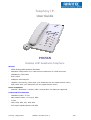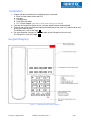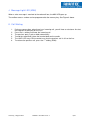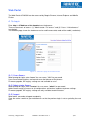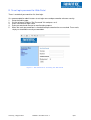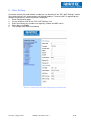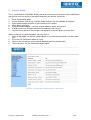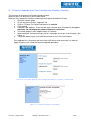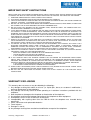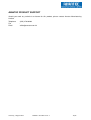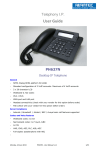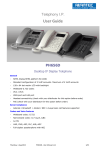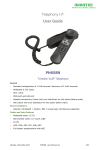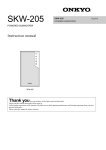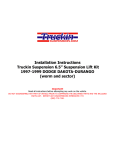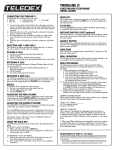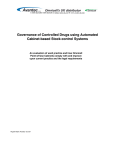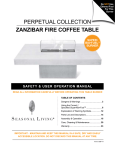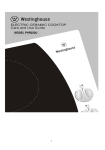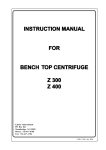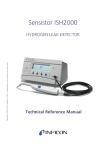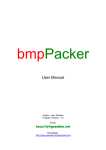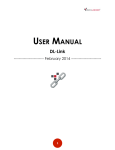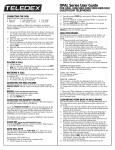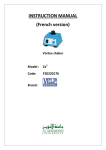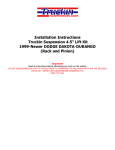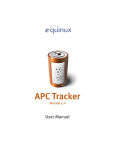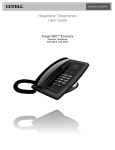Download User Guide
Transcript
Telephony I.P. User Guide PH656N Desktop VoIP Guestroom Telephone General - SITEL Dialog RHEA platform SC14461 - Standard configuration of 1 VoIP account. Maximum of 4 VoIP accounts - Wideband G.722 Codec - IPv4 / IPv6 - WAN port and LAN port - Headset connectivity (check with your distributor for this option before order) - PoE (check with your distributor for this option before order) Server Compliance - Asterisk / Broadsoft / Alcatel / NEC / Avaya basic call features supported Codecs and Voice Features - Wideband codec: G.722 - Narrowband codec: G.711µ/A, ILBC - G.729 - VAD, CNG, AEC, PLC, AJB, AGC - Full-duplex speakerphone with AEC Thursday, 1 August 2013 PH656N - User Manual v1.1 1/15 Installation 1. Unpack the box and check for the following items enclosed: a. Main unit with hook switch and LCD b. Handset c. Handset cord d. RJ45 Ethernet cable e. D.C. Power Adapter (check with your vendor for this item may not be included) 2. Connect the handset to the base unit using the coiled handset cord provided 3. Connect one end of the Ethernet cable to the WAN port of the main unit, and the other end to the wall Ethernet outlet The WAN port is next to the logo 4. For your computer, connect its Ethernet cable to the LAN port of the main unit The LAN port is next to the logo Keypad Mapping Figure 1 - PH656N Keypad & LED mapping Thursday, 1 August 2013 PH656N - User Manual v1.1 2/15 Call Operation A. Initiating a Call 1. 2. 3. 4. Lift the handset. Listen to dial tone. Press the desired number on the keypad and wait for 5 second or press “#” to dial out. To end the call, place the handset back on the cradle in the base unit. B. Answering a Call An incoming call to the phone. An audible ringing sound to alert the user. LED on the top right corner flashes. 1. Lift up the handset to answer the call. 2. To end the call, place the handset back on the cradle. The LED will turn off. C. Redial There is no redial function on this model D. Speakerphone Volume 1. Press speakerphone button 2. Press the Vol+ or Vol- button to increase or decrease the speakerphone volume 3. Observe the volume bar shown on the LCD Alternatively, go on to the Web Portal, go to Phone Settings page and adjust the volume settings (see Figure 2). E. Ringer Volume 1. In idle mode, press the Vol+ or Vol- button to increase or decrease the ringer volume 2. Observe the volume bar shown on the LCD Alternatively, go on to the Web Portal, go to Phone Settings page and adjust the volume settings (see Figure 2). Thursday, 1 August 2013 PH656N - User Manual v1.1 3/15 Figure 2 - Phone Settings Page on Web Portal F. Call Flash If the call is on LINE1, 1. During a conversation using the handset or the speakerphone, press LINE2 button 2. The previous conversation is automatically put on-hold. 3. Listen for dial-tone coming from the handset receiver or the speakerphone. 4. To place another call, simply press the desired number on the keypad and wait for 5 seconds or press "#" to dial out immediately. If the call is on LINE2, 1. During a conversation using the handset or the speakerphone, press LINE1 button 2. The previous conversation is automatically put on-hold. 3. Listen for dial-tone coming from the handset receiver or the speakerphone. 4. To place another call, simply press the desired number on the keypad and wait for 5 seconds or press "#" to dial out immediately. G. Call Hold If the call is on LINE1, 1. During a conversation using the handset or the speakerphone, press LINE1 button 2. The previous conversation is automatically put on-hold. If the call is on LINE2, 1. During a conversation using the handset or the speakerphone, press LINE2 button 2. The previous conversation is automatically put on-hold. Alternatively, press the 2nd softkey on the LCD to hold. H. Mute 1. During a conversation, press the MUTE button 2. The other end is not able to hear you but you can continue to hear from the other end. 3. To deactivate Mute, press the MUTE button again. Thursday, 1 August 2013 PH656N - User Manual v1.1 4/15 I. Programmable Memory Button and Message (mailbox) Key PH656N can have up to 10 programmable memory buttons. Contact your distributor for more info. The standard cabinet has 1 programmable memory button labeled, "M1". To activate, lift the handset and simply press it once. The number will be dialed out immediately. To store a number for memory button and mailbox: 1. Access the Web Portal, go to the Configuration page 2. On the left panel, click on "SIP/NAT Settings" link 3. Fill in the entries for Memory key and Message key 4. Remember to press save at the bottom of the page when you are done Figure 3 - Memory Key and Mailbox Key setting on Web Portal Thursday, 1 August 2013 PH656N - User Manual v1.1 5/15 J. Message Light LED (MWI) When a voice message is received at the voicemail box, the MWI LED goes up The mailbox access number can be programmed to the memory key. See Figure 3 above K. Call Waiting 1. 2. 3. 4. 5. 6. During a conversation, when there is an incoming call, you will hear an alert tone. An alert message will also display on the LCD Press the 1st softkey to answer the incoming call The previous party is put on-hold automatically To end the second call, place the handset back on the cradle The LINE1 LED stays ON to remind users that the previous call is still on the line To retrieve the previous call, press the 1st softkey (RSM) Thursday, 1 August 2013 PH656N - User Manual v1.1 6/15 Web Portal The Web Portal of PH656N can be accessed by Google Chrome, Internet Explorer and Mozilla Firefox. A. To Log in Enter http://< IP Address of the handset > on the browser. There are two levels of access: (1) "Adminstrator / Full access" and (2) "Users / Limited access" (see below). The welcome page shows the hardware version and firmware date code of the model (see below). Figure 4 - Welcome page of the Web Portal (A.1) Users Access When prompt for login, enter "users" for user name, "1111" for password. Users have limited functions and controls over the behavor of the phones. Firmware upgrade, SIP registry settings are not available to users. (A.2) Adminstrator Access When prompt for login, enter "avantec" for user name, "admin" for password. Adminstrators enjoy full access to all configurations and actions important to phone settings. Firmware upgrade, SIP registry settings are only available to administrators. (A.3) Logout When done, remember to logout completely. Clear the cache / cookie of your web browser so that the previous login is not re-cycled by the next user. Thursday, 1 August 2013 PH656N - User Manual v1.1 7/15 B. To set login password for Web Portal There is no default password for first-time login. It is recommended for administrators to set login name and password to enhance security. 1. Go to the Admin page. 2. On the left panel, find the "Set Password" link and press on it. 3. Enter username for login name 4. Enter password and re-enter for confirmation purpose 5. When the mask password box is checked, both password entries are masked. To un-mask, simply un-checked the mask password box. Figure 5 - Set Password for accessing the Web Portal Thursday, 1 August 2013 PH656N - User Manual v1.1 8/15 C. Network Settings Administrators may choose to operate in either dynamic IP environment and static IP environment. 1. 2. 3. 4. 5. 6. Go to Configuration page. On the left panel, click on the "Network / Print Log Settings" link After making changes, click save at the bottom of the page A pop-up window appears, you may choose between "back" and "restart" In order to have the changes take effect immediately, click "restart" You can always perserve the changes and decide to restart the phone at a later time Figure 6 - Network Settings page on Web Portal Thursday, 1 August 2013 PH656N - User Manual v1.1 9/15 D. SIP Account Settings Parameters for Session-initiation-protocol (SIP) such as registrar address, proxy address, port etc. can be found in the "SIP Accounts" section on the Configuration page. 1. 2. 3. 4. 5. 6. Go to Configuration page On the left panel, under "SIP Accounts", click on the "Account 1" link Enter the SIP registration particulars for Account 1 Note that you have the flexibility of registering to one server per account When done, click Save The changes take effect immeidately Proceed to complete the entries for Account 2 and Account 3 Figure 7 - Account Settings page on Web Portal Parameters for Call settings for each account can be found under the title, "Call Settings", on the left panel. Such parameters include: - Call Forward Mode - Call Waiting activation / deactivation - DND activation / deactivation - Auto-Answer activation / deactivation Parameters for Audio settings for each account can be found under the title, "Audio Settings", on the left panel. Such parameters include: - DTMF mode (in-band / RFC2833 / SIP INFO) - Audio Codec preference (PCMU / PCMA / G.722 / G.729 / iLBC) - ToS - Jitter Thursday, 1 August 2013 PH656N - User Manual v1.1 10/15 E. Other Settings One-touch memory key and mailbox number key can be found in the "SIP / NAT Settings" section. Also, administrators can set parameters for Network-Address-Traversal (NAT) if required by the network environment in which the phone is deployed. 1. Go to Configuration page 2. On the left panel, click on the "SIP / NAT Settings" link 3. Enter the memory key number, message key number and NAT entries 4. When done, click Save 5. The changes take effect immeidately Figure 8 - Memory key and NAT settings page on Web Portal Thursday, 1 August 2013 PH656N - User Manual v1.1 11/15 F. Internet Radio This is a neat feature on PH656N. Simply preset your favorite music channels on the Web Portal and you can turn it on easily on the phone whenever you feel like some tunes 1. 2. 3. 4. 5. 6. 7. Go to Configuration page On the left panel, click on the "Internet Radio Settings" link at the bottom of the panel Enter the description and URL of your favorite music stations When done, click Save A pop-up window appears, you may choose between "back" and "restart" In order to have the changes take effect immediately, click "restart" You can always perserve the changes and decide to restart the phone at a later time After the channels are preset properly, you may tune in: 1. When in idle mode, see that the speakerphone is not ON and the handset is on the cradle / rest 2. Press the Call Conference button to listen 3. You may have to wait for some seconds depending on the network traffic 4. To turn off, press the Call Conference button again Figure 9 - Internet Radio Settings page on Web Portal Thursday, 1 August 2013 PH656N - User Manual v1.1 12/15 G. Firmware Upgrade and User Configuration Backup / Restore The firmware of the phone can be provisioned remotely. Administrators can do so easily on the Web Portal. Browsers that support this function include Internet Explorer and Mozilla Firefox. 1. Go to the "Admin" page 2. On the left panel, click on "Upgrade" link 3. Click on "Choose File" button and browse for vmlinuz 4. Click Upload 5. A progress bar appears. There may be some seconds when it temporarily disappears. Important: Do not unplug the power or Ethernet connection 6. The whole progress takes approximately 55 seconds. 7. When complete, the browse brings you to a new page and shows a confirmation. See Figure 11. 8. The phone power-cycles itself and comes back to run in the new firmware If the upgrade fails, disconnect the base from the Ethernet and re-connect it in order to trigger a power-cycle. Redo the firmware upgrade procedure. Figure 10 - Firmware upgrade, User Configuration Backup / Restore on Web Portal Figure 11 - Firmware upgrade confirmation Thursday, 1 August 2013 PH656N - User Manual v1.1 13/15 IMPORTANT SAFETY INSTRUCTIONS WHEN USING YOUR TELEPHONE EQUIPMENT, BASIC SAFETY PRECAUTIONS SHOULD ALWAYS BE FOLLOWED TO REDUCE THE RISK OF FIRE, ELECTRIC SHOCK AND INJURY TO PERSONS. INCLUDING THE FOLLOWING: 1. READ AND UNDERSTAND ALL INSTRUCTIONS IN THIS MANUAL. 2. FOLLOW ALL WARNINGS AND INSTRUCTIONS MARKED ON THE PRODUCT. 3. UNPLUG THE PRODUCT FROM THE WALL OUTLET BEFORE CLEANING. DO NOT USE LIQUID CLEANER OR AEROSOL CLEANERS. USE A DAMP CLOTH FOR CLEANING. 4. DO NOT USE THIS PRODUCT NEAR WATER FOR EXAMPLE NEAR A BATHTUB, WASH BOWL, KITCHEN SINK OR LAUNDRY TUB, IN A WET BASEMENT, OR NEAR A SWIMMING POOL. 5. DO NOT PLACE THIS PRODUCT ON AN UNSTABLE CART, STAND OR TABLE. THE PRODUCT MAY FALL, CAUSING SERIOUS DAMAGE TO THE PRODUCT. 6. SLOTS AND OPENINGS IN THE CABINET AND THE BACK OF BOTTOM ARE PROVIDED FOR VENTILATION, TO PROTECT IT FROM OVERHEATING, THESE OPENINGS MUST NOT BE BLOCKED OR COVERED. THE OPENINGS SHOULD NEVER BE BLOCKED BY PLACING THE PRODUCT ON THE BED, SOFA, RUG OR ANY OTHER SIMILAR SURFACE. THIS PRODUCT SHOULD NEVER BE PLACED NEAR OR OVER A RADIATOR OR HEAT REGISTER. THIS PRODUCT SHOULD NOT BE PLACED IN A BUILT-IN INSTALLATION UNLESS PROPER VENTILATION IS PROVIDED. 7. NEVER PUSH OBJECTS OF ANY KIND INTO THIS PRODUCT THROUGH CABINET SLOTS AS THEY MAY TOUCH DANGEROUS VOLTAGE POINTS OR SHORT OUT PARTS THAT COULD RESULT IN A RISK OF FIRE OR ELECTRIC SHOCK. NEVER SPILL LIQUID OF ANY KIND ON THE PRODUCT. 8. TO REDUCE THE RISK OF ELECTRIC SHOCK DO NOT DISASSEMBLE THIS PRODUCT, BUT TAKE IT TO A QUALIFIED SERVICEMEN WHEN SOME SERVICE OR REPAIR WORK IS REQUIRED. OPENING OR REMOVING COVERS MAY EXPOSE YOU TO DANGEROUS VOLTAGES OR OTHER RISKS. INCORRECT REASSEMBLE CAN CAUSE ELECTRIC SHOCK WHEN THE APPLIANCE IS SUBSEQUENTLY USED. 9. UNPLUG THIS PRODUCT FROM THE WALL OUTLET AND REFER SERVICING TO QUALIFIED SERVICE PERSONNEL UNDER THE FOLLOWINGCONDITIONS: - WHEN THE POWER SUPPLY CORD OR PLUG IS DAMAGED OR FRAYED - LIQUID HAS BEEN SPILLED INTO THE PRODUCT. - IF THE PRODUCT HAS BEEN EXPOSED TO RAIN OR WATER. 10. IF THE PRODUCT DOES NOT OPERATE NORMALLY BY FOLLOWING THE OPERATING INSTRUCTIONS. ADJUST ONLY THOSE CONTROLS THAT ARE COVERED BY THE OPERATING INSTRUCTIONS BECAUSE IMPROPER ADJUSTMENT OF OTHER CONTROLS MAY RESULT IN DAMAGE AND WILL OFTEN REQUIRE EXTENSIVE WORK BY A QUALIFIED TECHNICIAN TO RESTORE THE PRODUCT TO NORMAL OPERATION. - IF THE PRODUCT HAS BEEN DROPPED OR THE CABINET HAS BEEN DAMAGED. - THE PRODUCT EXHIBIT A DISTINCT CHANGE IN PERFORMANCE. 11. AVOID USING A TELEPHONE (OTHER THAN A CORDLESS TYPE) DURING AN ELECTRICAL STORM. THERE MAY BE A REMOTE RISK OF ELECTRIC SHOCK FROM LIGHTING. 12. DO NOT USE THE TELEPHONE TO REPORT A GAS LEAK IN THE VICINITY OF THE LEAK.SAVE THESE INSTRUCTIONS WARRANTY EXCLUSIONS This warranty does not cover, or may be voided by the followings: 1. Any damage resulting from abuse or misuse (i.e. liquid spills, abuse, or customer’s modification ( warranty label broken) of the telephone. 2. Any damage caused by failure to follow operating or installation instructions provided with the telephone. 3. New faceplates or damage to the faceplate or discoloration of the telephone. 4. Any damage resulting from improper connection of the telephone to other equipment. 5. A telephone used in a harsh or corrosive environment. 6. Incompatibility with anything other than the PBX for which the telephone was intended during purchased. 7. Cords, connectors and replaceable batteries. 8. Force majeure. 9. Damages in transit. 10. Any damage resulting from unauthorized modification or repair of the telephone. Thursday, 1 August 2013 PH656N - User Manual v1.1 14/15 AVANTEC PRODUCT SUPPORT Should you need any technical assistance for this product, please contact Avantec Manufacturing Limited: Telephone Fax Email : : (852) 2763-0203 : : [email protected] Thursday, 1 August 2013 PH656N - User Manual v1.1 15/15