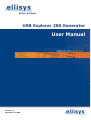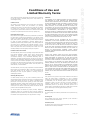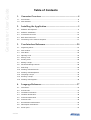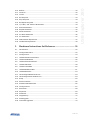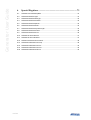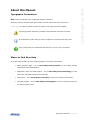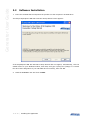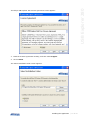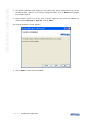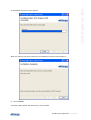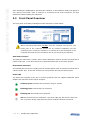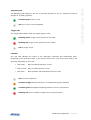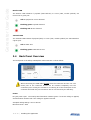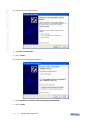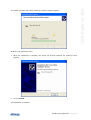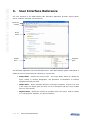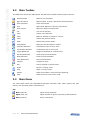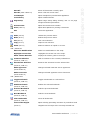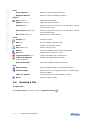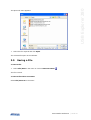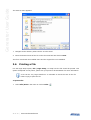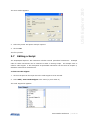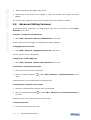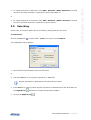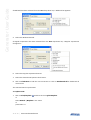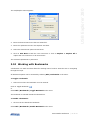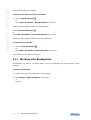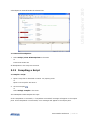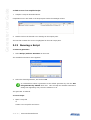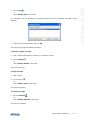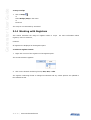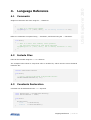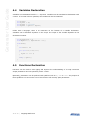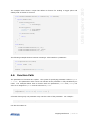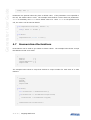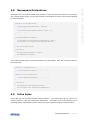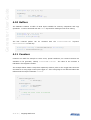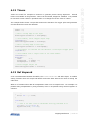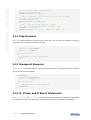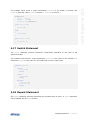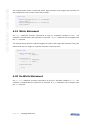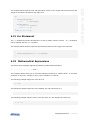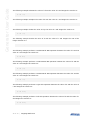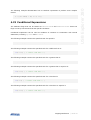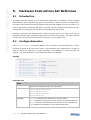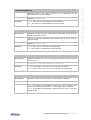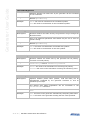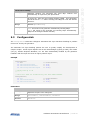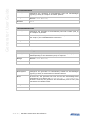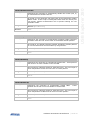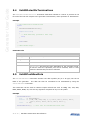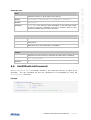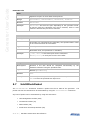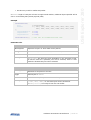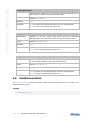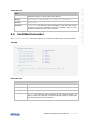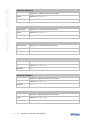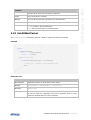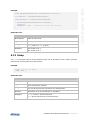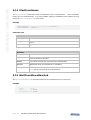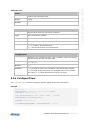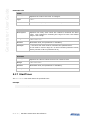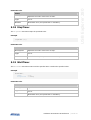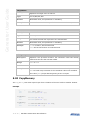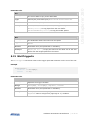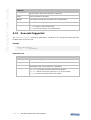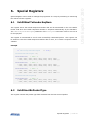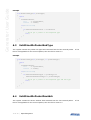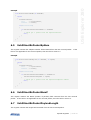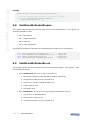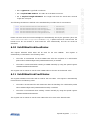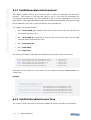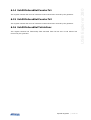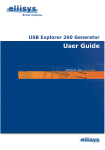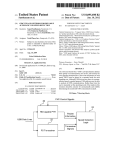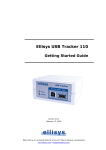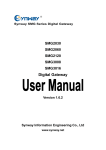Download Generator User Manual
Transcript
USB Explorer 280 Generator User Manual Version 1.3 November 19, 2009 Generator User Guide Copyright, Confidentiality and Disclaimer Statements. While the information in this publication is believed to be accurate, Ellisys makes no warranty of any kind to this material including, but not limited to, the implied warranties of merchantability and fitness for a particular purpose. Ellisys shall not be liable for any errors contained herein, or for incidental or consequential damages in connection with the furnishing, performance or use of this material. No part of this publication may be reproduced, stored in a retrieval system or transmitted, in any form or by any means, photocopying, recording or otherwise, without prior written consent of Ellisys. No third party intellectual property right liability is assumed with respect to the use of the information contained herein. Ellisys assumes no responsibility for errors or omissions contained in this book. This publication and features described herein are subject to change without notice. Copyright (C) Ellisys 2009. All rights reserved. All products or services mentioned in this manual are covered by trademarks, service marks, or product names as designated by the companies who market those products. This manual is populated throughout with screens captured from a specific version of Ellisys Protocol Analyzer software. All the information contained in the screens are samples and serve as instructional purposes only. Document Revision History Date Revision Changes July 1, 2009 1.0 Initial release. Aug. 12, 2009 1.1 Changed Lane to Port in all instructions. Nov. 5, 2009 1.2 Added new instructions and special registers. Nov. 19, 2009 1.3 Added description of ref. Ellisys Contact Details Ellisys Phone: +41 22 777 77 89 Chemin du Grand-Puits 38 Fax: +41 22 777 77 90 CH-1217 Meyrin Geneva Email: Switzerland Web: 2 of 79 [email protected] HTU www.ellisys.com HTU UTH UTH These conditions and terms are deemed to be accepted by the customer at the time the product is purchased, leased, lent or used, whether or not acknowledged in writing. Limitations THE FOREGOING IS THE COMPLETE WARRANTY FOR ELLISYS PRODUCTS AND SUPERSEDES ALL OTHER WARRANTIES AND REPRESENTATIONS, WHETHER ORAL OR WRITTEN. EXCEPT AS EXPRESSLY SET FORTH ABOVE, Conditions of Use NO OTHER WARRANTIES ARE MADE WITH RESPECT TO ELLISYS PRODUCTS The customer is only authorized to use the product for its own activities, AND ELLISYS EXPRESSLY DISCLAIMS ALL WARRANTIES NOT STATED whether professional or private. Thus, the customer is, in particular, HEREIN, INCLUDING, TO THE EXTENT PERMITTED BY APPLICABLE LAW, forbidden to resell, lease or lend the product to any third party. In addition, ANY WARRANTY THAT MAY EXIST UNDER NATIONAL, STATE, PROVINCIAL the customer has, in particular, no right to disassembly, modify, copy, OR LOCAL LAW INCLUDING BUT NOT LIMITED TO ANY IMPLIED WARRANTY reverse engineer, create derivative works from or otherwise reduce or alter OF the product. The product may also not be used in any improper way. PARTICULAR PURPOSE. ALL WARRANTIES, WHETHER EXPRESS OR IMPLIED, NON-INFRINGEMENT, MERCHANTABILITY OR FITNESS FOR A ARE LIMITED TO THE PERIODS OF TIME SET FORTH ABOVE. SOME STATES OR OTHER JURISDICTIONS DO NOT ALLOW THE EXCLUSION OF IMPLIED Limited Warranty Coverage Ellisys warrants to the original customer of its products that its products are free from defects in material and workmanship for the warranty period. Subject to the conditions and limitations set forth below, Ellisys will, at its option, either repair or replace any part of its products that prove defective by reason of improper workmanship or materials. Repaired parts or replacement products will be provided by Ellisys on an exchange basis, and will be either new or refurbished to be functionally equivalent to new. If Ellisys is unable to repair or replace the product, it will refund the current value of the product at the time the warranty claim is made. In no event shall Ellisys' liability exceed the original purchase price of product. from improper installation, accident, abuse, misuse, natural disaster, excessive electrical ELLISYS PRODUCTS ARE NOT AUTHORIZED FOR USE AS CRITICAL COMPONENTS IN LIFE SUPPORT EQUIPMENT OR FOR APPLICATIONS IN WHICH THE FAILURE OR MALFUNCTION OF THE PRODUCTS WOULD CREATE A SITUATION IN WHICH PERSONAL INJURY OR DEATH IS LIKELY TO OCCUR. ELLISYS SHALL NOT BE LIABLE FOR THE DEATH OF ANY PERSON OR ANY LOSS, INJURY OR DAMAGE TO PERSONS OR PROPERTY BY USE OF PRODUCTS USED IN APPLICATIONS INCLUDING, BUT NOT LIMITED TO, OR MILITARY-RELATED EQUIPMENT, TRAFFIC CONTROL EQUIPMENT, DISASTER PREVENTION SYSTEMS AND MEDICAL OR MEDICAL- This limited warranty does not cover any damage to this product that results or LASTS, SO THE ABOVE LIMITATIONS MAY NOT APPLY TO YOU. MILITARY Excluded Products and Problems insufficient WARRANTIES OR LIMITATIONS ON HOW LONG AN IMPLIED WARRANTY supply, abnormal mechanical or environmental conditions, or any unauthorized disassembly, repair, or modification. This limited warranty also does not apply to any product on which the original identification information has been altered, obliterated or removed, has not been handled or packaged correctly, or has been sold as second-hand. This limited warranty only applies to the original customer of the product for so long as the original customer owns the product. This limited warranty is non-transferable. This limited warranty covers only repair, replacement or refund for defective Ellisys products, as provided above. Ellisys is not liable for, and does not cover under warranty, any loss of data or any costs associated with determining the source of system problems or removing, servicing or installing Ellisys products. Obtaining Warranty Service To obtain warranty service, you may return a defective product to the authorized Ellisys dealer or distributor from which you purchased the Ellisys product. Please confirm the terms of your dealer's or distributor's return policies prior to returning the product. Typically, you must include product identification information, including model number and serial number with a detailed description of the problem you are experiencing. You must also include proof of the date of original retail purchase as evidence that the product is within the applicable warranty period. The returned product will become the property of Ellisys. Repaired or replacement product will be shipped at Ellisys' expense. Repaired or replacement product will continue to be covered by this limited warranty for the remainder of the original warranty or 90 days, whichever is longer. RELATED EQUIPMENT. ELLISYS' TOTAL LIABILITY UNDER THIS OR ANY OTHER WARRANTY, EXPRESS OR IMPLIED, IS LIMITED TO REPAIR, REPLACEMENT OR REFUND. REPAIR, REPLACEMENT OR REFUND ARE THE SOLE AND EXCLUSIVE REMEDIES FOR BREACH OF WARRANTY OR ANY OTHER LEGAL THEORY. TO THE FULLEST EXTENT PERMITTED BY APPLICABLE LAW, ELLISYS SHALL NOT BE LIABLE TO THE CUSTOMER OF AN ELLISYS PRODUCT FOR ANY DAMAGES, EXPENSES, LOST DATA, LOST REVENUES, LOST SAVINGS, LOST PROFITS, OR ANY OTHER INCIDENTAL OR CONSEQUENTIAL DAMAGES ARISING FROM THE PURCHASE, USE OR INABILITY TO USE THE ELLISYS PRODUCT, EVEN IF ELLISYS HAS BEEN ADVISED OF THE POSSIBILITY OF SUCH DAMAGES. SOME STATES OR OTHER JURISDICTIONS DO NOT ALLOW THE EXCLUSION OR LIMITATION OF INCIDENTAL OR CONSEQUENTIAL DAMAGES, SO THE ABOVE LIMITATIONS OR EXCLUSIONS MAY NOT APPLY TO YOU. Severability If any provision or any portion of any provision contained in these terms is held to be invalid, illegal or unenforceable by a court of competent jurisdiction, then the remaining provisions, and if a portion of any provision is unenforceable, then the remaining portion of such provision shall, nevertheless, remain in full force and effect. The parties undertake to negotiate in good faith with a view to replace such invalid, illegal or unenforceable provision or part thereof with another provision not so invalid, illegal or unenforceable with the same or similar effect, and further agree to be bound by the mutually agreed substitute provision. Warranty Period The warranty begins on the date of purchase and covers a period of two (2) years. Governing Law These conditions and terms shall be governed by and construed in accordance with the law of Switzerland. Jurisdiction; Venue The parties consent to the exclusive personal jurisdiction of, and venue in, the District Court of Geneva, Switzerland. 3 of 79 USB Explorer 280 Conditions of Use and Limited Warranty Terms Generator User Guide Table of Contents 1. TU Generator Overview ..................................................................... 8 UT TU 1.1 UT TU Introduction .................................................................................................8 UT TU 1.2 UT TU Main Features ..............................................................................................8 UT TU 2. UT TU Installing the Application ........................................................... 9 UT TU 2.1 UT TU Software Prerequisites ...................................................................................9 UT TU 2.2 UT TU Software Installation ................................................................................... 10 UT TU 2.3 UT TU Front Panel Overview .................................................................................. 14 UT TU 2.4 UT TU Back Panel Overview ................................................................................... 16 UT TU 2.5 UT TU Connecting to the Control Computer .............................................................. 17 UT TU 3. UT TU User Interface Reference ............................................................ 20 UT TU 3.1 UT TU Organizing Panes ........................................................................................ 21 UT TU 3.2 UT TU Main Toolbar .............................................................................................. 22 UT TU 3.3 UT TU Main Menu ................................................................................................. 22 UT TU 3.4 UT TU Opening a File ............................................................................................ 24 UT TU 3.5 UT TU Saving a File .............................................................................................. 25 UT TU 3.6 UT TU Printing a File ............................................................................................. 26 UT TU 3.7 UT TU Editing a Script ........................................................................................... 27 UT TU 3.8 UT TU Advanced Editing Features ........................................................................... 28 UT TU 3.9 UT TU Searching .................................................................................................. 29 UT TU UT 3.10 Working with Bookmarks ............................................................................. 31 TU UT TU UT 3.11 Working with Breakpoints ............................................................................ 32 TU UT TU UT 3.12 Compiling a Script ...................................................................................... 33 TU UT TU UT 3.13 Running a Script ......................................................................................... 34 TU UT TU UT 3.14 Working with Registers ................................................................................ 36 TU UT UT 4. TU TU Language Reference.................................................................... 37 UT TU 4.1 UT TU UT 4.2 TU Comments ................................................................................................. 37 UT TU Include Files .............................................................................................. 37 UT UT 4.3 TU TU Constants Declaration ................................................................................. 37 UT UT 4.4 TU TU Variables Declaration................................................................................... 38 UT UT 4.5 TU TU Functions Declaration .................................................................................. 38 UT UT 4.6 TU TU Function Calls............................................................................................. 39 UT UT 4.7 TU TU Enumerations Declarations ........................................................................... 40 UT UT 4.8 TU TU Namespace Declarations .............................................................................. 41 UT 4.9 TU 4 of 79 UT TU UT Inline bytes ............................................................................................... 41 TU UT UT TU UT 4.11 Counters ................................................................................................... 42 TU UT TU UT 4.12 Timers ...................................................................................................... 43 TU UT TU UT 4.13 Ref Keyword .............................................................................................. 43 TU UT TU UT 4.14 Stop Keyword ............................................................................................ 44 TU UT TU UT 4.15 Breakpoint Keyword .................................................................................... 44 TU UT TU UT 4.16 If, If Else, and If Else If Statements............................................................... 44 TU UT TU UT 4.17 Switch Statement ....................................................................................... 45 TU UT TU UT 4.18 Repeat Statement ....................................................................................... 45 TU UT TU UT 4.19 While Statement ......................................................................................... 46 TU UT TU UT 4.20 Do While Statement .................................................................................... 46 TU UT TU UT 4.21 For Statement ............................................................................................ 47 TU UT TU UT 4.22 Mathematical Expressions ............................................................................ 47 TU UT TU UT 4.23 Conditional Expressions ............................................................................... 49 TU UT TU TU 5. UT Hardware Instructions Set Reference ..................................... 50 UT TU 5.1 UT TU Introduction ............................................................................................... 50 UT TU 5.2 UT TU ConfigureGenerator..................................................................................... 50 UT TU 5.3 UT TU ConfigureLink ............................................................................................. 53 UT TU 5.4 UT TU Usb30DetectRxTerminations ......................................................................... 56 UT TU 5.5 UT TU Usb30PushRawData .................................................................................... 56 UT TU 5.6 UT TU Usb30PushLinkCommand ............................................................................. 57 UT TU 5.7 UT TU Usb30PushPacket ....................................................................................... 58 UT TU 5.8 UT TU Usb30CommitData ...................................................................................... 60 UT TU TU 5.9 UT Usb30WaitOrderedSet ................................................................................. 61 UT TU UT 5.10 Usb30WaitPacket ........................................................................................ 63 TU UT TU UT 5.11 HostConfigureBusPowerSource ..................................................................... 64 TU UT TU UT 5.12 HostConfigureInternalVbusLevel ................................................................... 64 TU UT TU UT 5.13 Sleep ........................................................................................................ 65 TU UT TU UT 5.14 StartCountdown ......................................................................................... 66 TU UT TU UT 5.15 WaitCountdownReached .............................................................................. 66 TU UT TU UT 5.16 ConfigureTimer .......................................................................................... 67 TU UT TU UT 5.17 StartTimer ................................................................................................. 68 TU UT TU UT 5.18 StopTimer ................................................................................................. 69 TU UT TU UT 5.19 WaitTimer ................................................................................................. 69 TU UT TU UT 5.20 CopyMemory .............................................................................................. 70 TU UT TU UT 5.21 WaitTriggerIn ............................................................................................. 71 TU UT TU UT 5.22 GenerateTriggerOut .................................................................................... 72 TU UT TU UT 5 of 79 USB Explorer 280 4.10 Buffers ...................................................................................................... 42 TU Generator User Guide 6. TU Special Registers ......................................................................... 73 UT TU 6.1 UT TU Usb30NextTxHeaderSeqNum ........................................................................ 73 UT TU 6.2 UT TU Usb30LastRxPacketType .............................................................................. 73 UT TU 6.3 UT TU Usb30LastRxPacketSubType ......................................................................... 74 UT TU 6.4 UT TU Usb30LastRxPacketDevAddr ......................................................................... 74 UT TU 6.5 UT TU Usb30LastRxPacketEpNum ........................................................................... 75 UT TU 6.6 UT TU Usb30LastRxPacketNumP ............................................................................. 75 UT TU 6.7 UT TU Usb30LastRxPacketPayloadLength ................................................................. 75 UT TU 6.8 UT TU Usb30LastRxPacketParams ........................................................................... 76 UT TU 6.9 UT TU Usb30LastRxPacketErrors............................................................................. 76 UT TU UT 6.10 Usb30NextLinkGoodIndex ............................................................................ 77 TU UT TU UT 6.11 Usb30NextLinkCreditIndex ........................................................................... 77 TU UT TU UT 6.12 Usb30ImmediateLinkCommand..................................................................... 78 TU UT TU UT 6.13 Usb30OrderedSetCounterTseq ...................................................................... 78 TU UT TU UT 6.14 Usb30OrderedSetCounterTs1 ........................................................................ 79 TU UT TU UT 6.15 Usb30OrderedSetCounterTs2 ........................................................................ 79 TU UT TU UT 6.16 Usb30OrderedSetTsLinkFunc ........................................................................ 79 TU 6 of 79 UT TU UT Typographic Conventions Bold is used to indicate menu commands, buttons, and tabs. Italics are used to indicate fields, pane names, window names and cross references. Fixed width is used to indicate system file names, text typed and code snippets. A warning symbol describes a possible critical situation and how to avoid it. An information symbol tells you how to respond to a situation that may arise. A tip symbol tells you information that will help you carry out a procedure. Where to Find More Help Go to the Ellisys website and the following pages for the latest information: Ellisys products page - Go to www.ellisys.com/products/ for the latest product HTU UTH information and documentation. Application notes and white papers - Go to www.ellisys.com/technology/ to find HTU UTH up-to-date information about the technology. Distributors - Go to www.ellisys.com/sales/ to find a list of Ellisys distributors. Technical support - Go to www.ellisys.com/support/ to send a question directly to HTU HTU UTH UTH the Ellisys support team. Generator Overview | 7 of 79 USB Explorer 280 About this Manual Generator User Guide 1. Generator Overview 1.1 Introduction The Ellisys USB Explorer 280 Generator is an advanced traffic generation and emulation system for SuperSpeed USB 3.0 and USB 2.0 protocols. The Generator verifies product and component functionality, reliability, and performance by generating reproducible traffic patterns, timing scenarios, and various types of errors. The Generator contains a specialized processor designed specifically for SuperSpeed USB and USB 2.0 protocols, allowing for very fast timing interaction with the connected Device Under Test (DUT). The processor’s instruction set enables the user to emulate any SuperSpeed system component, such as a host or device. The Generator is capable of sending any sequence of packets, link commands, or symbols. The Generator recognizes incoming traffic and can make script-based decisions on this traffic, such as conditional branching or wait states. The Generator’s software application enables the user to create, edit, and debug scripts. Traces previously captured by the Ellisys USB Explorer 280 Analyzer can be exported to a script and replayed by the Generator. 1.2 Main Features The Generator includes the following major features and capabilities: Emulate a SuperSpeed Host or Device Emulate a USB 2.0 Host or Device Perform functional validation and stress testing of protocol stacks Inject errors at the physical, link, and protocol layers Create scripts from exported analyzer traces 8 of 79 | Generator Overview Installing the Application Before installing the software application for the USB Explorer 280 Generator, please ensure the computer system on which it will reside meets the following requirements: Microsoft Windows XP SP1 or later. Microsoft Windows Installer 3.0 or later. If the installation does not run smoothly, or if the system indicates a version error, update your Windows installer. Microsoft .NET Framework version 2.0 or later. Intel Core, 1.5 GHz or compatible processor, or better. 512 MB RAM or more. 1280 x 1024 screen display resolution with 65,536 colors, or better. USB 2.0 EHCI Host Controller. 2.1 Software Prerequisites The USB Explorer 280 Generator requires several software components. Ellisys recommends that you visit the following web pages as needed, to update your versions of Microsoft .NET Framework and Windows: www.microsoft.com/net to download the Microsoft .NET Framework version 2.0. HTU UTH www.update.microsoft.com to update your version of Windows. HTU UTH When using the Windows update service it will automatically download and install the Microsoft .NET Framework version 2.0. See your system administrator for more information about updating Microsoft .NET Framework and Windows. Installing the Application | 9 of 79 USB Explorer 280 2. Generator User Guide 2.2 1. Software Installation Insert the CD-ROM that accompanies the product into the computer’s CD-ROM drive. The Ellisys SuperSpeed USB 280 Generator Setup Wizard screen appears: If the SuperSpeed USB 280 Generator Setup Wizard does not appear, automatically, click the START button on your Windows toolbar, then RUN, and type d:\setup.exe (change d: to match the drive letter designation of your CD-ROM drive as needed), then click OK. 2. Read the WARNING note and click on Next. 10 of 79 | Installing the Application 3. Read the License Agreement carefully, and then select I Agree. 4. Click on Next. The Select Installation Folder screen appears. Installing the Application | 11 of 79 USB Explorer 280 The Ellisys USB Explorer 280 License Agreement screen appears: Generator User Guide 5. The default installation folder appears in the Folder field. Ellisys recommends that you use the default folder, however if you wish to change this folder, click on Browse and navigate to the folder required. 6. Select whether anyone or only the user currently logged on can access the software by selecting either Everyone or Just me. Click on Next. The Confirm Installation screen appears: 7. Click on Next to continue the installation. 12 of 79 | Installing the Application USB Explorer 280 An Installation Progress screen appears: When the software has been installed, the Installation Complete screen appears: 8. Click on Close. The Ellisys USB Explorer 280 Generator is now installed. Installing the Application | 13 of 79 Generator User Guide After installing the USB Explorer 280 Generator software, a new Hardware Wizard will appear if your units are connected. Refer to section 2.5, Connecting to the Control Computer, for more information about installing the USB driver. 2.3 Front Panel Overview The front panel of the Ellisys USB Explorer 280 Generator is shown below: When connecting USB cables DO NOT force the connector into the unit. The U U metal part of the connector should not be inserted completely into the connection port. Forcing the connector or inserting all of the metal part of the connector will break the port connection and is not covered by the warranty. Upstream Connector The Upstream Connector is usually used in Device Emulation mode to connect the Generator to a Host Under Test. It can also connect to a Hub Downstream Port for the same purpose. Downstream Connector The Downstream Connector is usually used in Host Emulation mode to connect the Generator to a Device Under Test. It can also connect to a Hub Upstream Port for the same purpose. Power LED The Power LED indicates if the unit is correctly powered from the supplied 24VDC/2A power adapter and connected to the control computer. Constant green: Powered and connected, ready to operate. Flashing green: Powered but not connected. Flashing red: Connected but not powered. Off: Not powered and not connected. The Power LED may also be off if when the unit is in power-saving mode after the control computer has been turned off. 14 of 79 | Installing the Application The Operating LED indicates if the unit is presently operating or not, for example as protocol analyzer or as traffic generator. Constant green: Unit is in use. Off: Unit is not in use and available. Trigger LED The Trigger LED indicates input and output trigger events. Flashing green: Trigger event detected on the input. Flashing red: Trigger event generated on the output. Off: No trigger event. Link LED The Link LED indicates the status of the generator's upstream and downstream ports. Depending on the generator's state, a port may be used or not. Here are the ports used by the generator depending on the mode: Host mode: Only the Downstream port is used. Device mode: Only the Upstream port is used. Hub mode: Both Upstream and Downstream ports are used. Off: No receiver detected. Constant orange: Receiver detected, no SuperSpeed signaling detected. Constant green: SuperSpeed signaling detected, receiver synchronized. Flashing red: Link is unstable, frequent loss of synchronization. Installing the Application | 15 of 79 USB Explorer 280 Operating LED Generator User Guide Receive LED The Receive LED indicates if payload (Data Packets) or errors (CRC, invalid symbols) are received on a given port. Off: No payload or errors detected. Flashing green: Payload detected. Flashing red: Errors detected. Transmit LED The Transmit LED indicates if payload (DPP) or errors (CRC, invalid symbols) are transmitted on a given port. Off: No data sent. Flashing green: Data Packet sent. 2.4 Back Panel Overview The back panel of the Ellisys USB Explorer 280 Generator is shown below: When connecting the USB cable DO NOT force the connector into the unit. The U U metal part of the connector should not be inserted completely into the connection port. Forcing the connector or inserting all of the metal part of the connector will break the port connection and is not covered by the warranty. Power DC jack power input. The nearby LED illuminates constant green if a correct voltage is applied, and illuminates constant red if the voltage is applied reversed. Accepted Voltage Range: 12V to 24V DC. Minimum Power: 18W 16 of 79 | Installing the Application Type B USB 2.0 connector. Attaches to control computer. Trigger OUT SMA connector used for sending TTL voltage level shift or pulse to external equipment. Trigger IN SMA connector used for accepting TTL voltage level shift or pulse from external equipment. Auxiliary Equipment Reserved for future extensions. Inter-equipment Reserved for future extensions. 2.5 Connecting to the Control Computer The USB Explorer 280 Generator is controlled over a high-speed USB 2.0 connection by a PC hosting the Generator application, enabling the use of any notebook or desktop computer. The USB driver must be installed before the Generator can be used. Although the unit can upload or download data on a full speed USB 1.1 connection, Ellisys strongly recommends that you connect it to a high speed USB 2.0 port to obtain optimal performance. If you experience problems with the USB Explorer 280, please ensure it is connected on a high speed USB 2.0 enabled host controller before contacting technical support. Follow the steps below to install the USB driver: 1. Connect a USB 2.0 cable between the Type B USB receptacle Generator back panel and the PC. If attaching the Generator for the first time, wait until Windows displays a message indicating that a new device has been found (typically a small bubble indication at the lower-right of the screen), then go to step 3. 2. If you want to update a previously installed device driver: Open the Device Manager: Start | Control Panel Double-Click the System icon. Click on the Hardware tab. Click on Device Manager. Click on Ellisys protocol analyzers. Right-click and select Update Driver. Installing the Application | 17 of 79 USB Explorer 280 Computer Generator User Guide The Hardware Update Wizard opens: 3. Select No, not this time. 4. Click on Next. The Found New Hardware Wizard appears: 5. Select Install the software automatically (Recommended). 6. Click on Next. 18 of 79 | Installing the Application Windows now installs the driver. 7. When the installation is complete, the wizard has finished installing the software screen appears: 8. Click on Finish. The installation is complete. Installing the Application | 19 of 79 USB Explorer 280 The Please wait while the wizard installs the software window appears: Generator User Guide 3. User Interface Reference The user interface of the USB Explorer 280 Generator application provides various panes, menus, toolbars, and other visual elements. Menu Bar Toolbar Script editor Registers Output pane pane The Generator application has several default panes. Each pane displays specific information or allows the user to interact with the software for a given task: Script Editor – Shows the current script. The Script Editor allows for editing the script, setting or clearing breakpoints, and placement of bookmarks to enhance navigation through the script. Output Pane – Shows messages about the script after compiling. If there is an error in the script, the Output pane will show an error description and the error’s location (file, line, and column). Register Pane – Shows the contents of variables used in the script. Refer to section 3.14, Working with Registers, for more information. 20 of 79 | User Interface Reference Organizing Panes To open or display a pane: 1. Select View in the menu and select the desired pane. The selected pane opens. To close a pane: 1. Click on Close positioned at the top-right corner of the title bar of the pane. The pane closes. To hide a pane: 1. Click on Auto-Hide positioned at the top-right corner of the title bar. The pane is hidden and the pane’s name now appears as a tab at the side of the screen. To move a pane or a window: 1. Click on the title bar of the desired pane or window. 2. Depress and hold the left mouse button and drag the pane or window. A window placer appears: 3. Keep the mouse button depressed and point to one of the following: Center to open a pane as a floating window in the screen. Top to move the pane to the top of the screen or pane group. Right to move the pane to the right of the screen or pane group. Left to move the pane to the left of the screen or pane group. Bottom to move the pane to the bottom of the screen or pane group. User Interface Reference | 21 of 79 USB Explorer 280 3.1 Generator User Guide 3.2 Main Toolbar The table below shows the USB Explorer 280 Generator toolbar buttons and their actions: 3.3 New document Opens a new document. Open document Opens a folder to open a previously saved document. Save document Saves a document. Print Opens Print Options for printing a document. Print Preview Opens the Print Preview window. Cut Cuts a text selection. Copy Copies a text selection. Paste Pastes a selection of copied or cut text. Undo Undoes the previous action. Redo Redoes the previous action. Find/Replace Opens the find and replace window. Comment Selection Comments out one or more lines. Uncomment Selection Uncomments one or more lines. Toggle Bookmark Toggles a bookmark at a selected line. Previous Bookmark Finds the previous bookmark. Next Bookmark Finds the next bookmark. Clear Bookmarks Clears all bookmarks. Compile Compiles a script. Run Runs a stopped or paused script. Break Pauses a running script. Stop Stops a running script. Restart Stops and restarts a script from the beginning. Step Steps from line to line in the script. Main Menu The table below shows the SuperSpeed USB 280 Generator main menu options and their actions, with shortcuts shown in parentheses: File New (CTRL+N) Opens a new document. Open (CTRL+O) Opens a folder to open a previously saved document. Save (CTRL+S) Saves a document. 22 of 79 | User Interface Reference Saves all documents currently open. Save As (CTRL+SHFT+S) Saves a file with a new name. Load Sample Opens sample files provided with application. Load Library Opens include libraries. Page Setup Opens Page Setup dialog allowing user to set page margins and other parameters. Print Preview Opens the Print Preview window. Print (CTRL+P) Opens Print Options for printing a document. Exit Closes the application. Undo (Ctrl+Z) Undoes the previous action. Redo (Ctrl+Y) Redoes the previous action. Cut (Ctrl+X) Cuts a text selection. Copy (Ctrl+C) Copies a text selection. Paste (Ctrl+V) Pastes a selection of copied or cut text. Edit Edit | Advanced Mark Line Modifications Marks line modifications in the script. Highlight Current Line Highlights the current line in the script. Show Column 80 Guide Displays the column guide in the script. Comment Selection Adds a comment to the currently selected line. (CTRL+K, CTRL+C) Uncomment Selection Removes the comment from the selected line. (CTRL+K, CTRL+U) Make Uppercase Changes selected lowercase text to uppercase. (CTRL+SHFT+U) Make Lowercase Changes selected uppercase text to lowercase. (CTRL+SHFT+U) Edit | Bookmarks Toggle Bookmark Toggles a bookmark at a selected line. (CTRL+K, CTRL+K) Enable Bookmark Enables the selected bookmark. (CTRL+K, CTRL+N) Previous Bookmark Finds the previous bookmark. (CTRL+K, CTRL+P) Next Bookmark Finds the next bookmark. (CTRL+K, CTRL+L) Clear Bookmarks Clears all bookmarks. (CTRL+K, CTRL+H) Insert Code Snippet Opens a dialog permitting insertions of pre-defined code (CTRL+I) snippets into the script at the currently selected line. User Interface Reference | 23 of 79 USB Explorer 280 Save All Generator User Guide View Output Window Opens or closes the Output window. Registers Window Opens or closes the Registers window. Search Find (CTRL+F) Opens the Find window. Replace (CTRL+H) Opens the Replace window. Find Next (F3) Searches forward to find the text previously entered into the Find window. Find Previous (SHFT+F3) Searches backward to find the text previously entered into the Find window. Go To Line (CTRL+G) Opens the Go To Line window. Script Compile (F7) Compiles a script. Run (F5) Runs a stopped or paused script. Break Pauses a script when running. Stop (SHFT+F5) Stops a running script. Restart Stops and restarts a script from the beginning. Step (F10) Steps from line to line in a script. Toggle Breakpoint (F9) Toggles a breakpoint at a selected line. Clear All Breakpoints Removes all breakpoints in a script. (CTRL+SHFT+F9) Select a Generator Opens the Available Generators window. Help Ellisys website Opens the Ellisys website in the default browser. Contact support Opens a form in the default browser to contact Ellisys technical support. Check for updates Checks online for the latest software version. About Opens the About window. 3.4 Opening a File To open a file: Select File |Open in the menu or click on Open Document. 24 of 79 | User Interface Reference USB Explorer 280 The Open File menu appears: 1. Select the file required and click Open. The selected file opens in the software. 3.5 Saving a File To save a file: 1. Select File |Save in the menu or click on Save Document. The file is saved. To save a file with a new name: Select File |Save As in the menu. User Interface Reference | 25 of 79 Generator User Guide The Save As menu appears: 1. Navigate to the directory where the file is to be saved. 2. Enter the desired name of the file in the File name field and click on Save. The file is saved with the modified name and the original file is not modified. 3.6 Printing a File Use the Page Setup option, File | Page Setup, to setup how the file should be printed. This option will depend on the printer, please see your printer’s documentation for more information. A file can be very large therefore it is advisable to check the size of the file before trying to print the file. To print a file: 1. Select File |Print in the menu or click on Print. 26 of 79 | User Interface Reference USB Explorer 280 The Print window appears: 2. Select the printer and printer setup if required. 3. Click on OK. The file is printed. 3.7 Editing a Script The SuperSpeed Explorer 280 Generator includes several specialized instructions. code for these instructions can be inserted to assist in writing scripts. Example An example code is called a code snippet. A full description of specialized instructions can be found in Chapter 5, Hardware Instructions Set Reference. To insert a code snippet: 1. Click on the point in the script where the code snippet is to be inserted. 2. Select Edit | Insert Code Snippet in the menu (or press CTRL+I). The Code Snippet list appears: User Interface Reference | 27 of 79 Generator User Guide 3. 4. Select the desired code snippet from the list. Double-click on the desired code snippet or select the desired code snippet and press ENTER. The selected code snippet is inserted into the script and can be modified as needed. 3.8 Advanced Editing Features All advanced editing features for the USB Explorer 280 can be accessed by clicking Edit | Advanced in the menu. To mark or unmark line modifications: 1. Select Edit | Advanced | Mark Line Modifications in the menu. All lines that have been modified are marked with a yellow highlight. To highlight the current line: 1. Select Edit | Advanced | Highlight Current Line in the menu. The line with the cursor is highlighted. To display the column 80 guide: 1. Select Edit | Advanced | Show Column 80 Guide in the menu. To comment a selection in the script: 1. 2. Select the lines that will be commented. Click on Comment Selection or select Edit | Advanced | Comment Selection in the menu. Comment markers are inserted before the selected lines. To uncomment a selection in the script: 1. Select the commented lines desired to be uncommented. 2. Click on Uncomment Selection or select Edit | Advanced | Uncomment Selection in the menu. Comment markers are removed from the selected lines. To change text case: 1. Select the desired text in the script. 28 of 79 | User Interface Reference To change lowercase to uppercase, select Edit | Advanced | Make Uppercase to change the text’s case from lowercase to uppercase or press CTRL+SHFT+U. or 3. To change uppercase to lowercase, select Edit | Advanced | Make Lowercase to change the text’s case from lowercase to uppercase or press CTRL+U. 3.9 Searching Search, find, and replace options can be accessed by clicking Search in the menu. To search text: Click on Find/Replace or select Search | Find in the menu or press CTRL+F. The Find/Replace menu appears: 1. Enter the desired information in the Find what field. or 2. Select the Use box to use Regular expressions or Wildcards. Regular expressions or Wildcards can be selected as an option. 3. If the Use box is checked, select Regular expressions or Wildcards from the drop-down list. The Right Arrow 4. beside the Find what field becomes enabled. Click on the Right Arrow . User Interface Reference | 29 of 79 USB Explorer 280 2. Generator User Guide If Wildcards has been selected from the Use drop-down list, a Wildcard list appears: 5. Select the Wildcard desired. If Regular expressions has been selected from the Use drop-down list, a Regular expressions list appears: 6. Select the Regular expression desired. 7. Select the desired Find Options check boxes. 8. Click on Find Next to find the next occurrence or click on Bookmark All to bookmark all occurrences. The selected search is performed. To replace text: 1. Click on Find/Replace and then click on Quick Replace or Select Search | Replace in the menu or press CTRL+H. 30 of 79 | User Interface Reference USB Explorer 280 The Find/Replace menu appears: 2. Enter the desired search text the Find what field. 3. Enter the replacement text in the Replace with field. 4. Select the desired Find options check boxes. 5. Click on Find Next to find the next occurrence or click on Replace or Replace All to replace the next occurrence or all occurrences. The selected replacement is performed. 3.10 Working with Bookmarks A bookmark is a useful tool that allows for marking lines of code to assist the user in navigating through the script. All bookmark options can be accessed by selecting Edit | Bookmarks in the menu. To toggle a bookmark: 1. Select a line where the bookmark is to be inserted. Click on Toggle Bookmark or Select Edit | Bookmarks | Toggle Bookmark in the menu. The bookmark is inserted beside the selected line. To enable a bookmark: 1. Click on the line beside the bookmark. Select Edit | Bookmarks | Enable Bookmark in the menu. User Interface Reference | 31 of 79 Generator User Guide The selected bookmark is enabled. To move to the next or previous bookmark: 1. Click on Next Bookmark or Select Edit | Bookmarks | Next Bookmark in the menu. A flashing cursor appears beside the next bookmark. Click on Previous Bookmark or Select Edit | Bookmarks | Previous Bookmark in the menu. A flashing cursor appears beside the previous bookmark. To remove all bookmarks: 1. Click on Clear Bookmarks or Select Edit | Bookmarks | Clear Bookmarks in the menu. All bookmarks in the script are removed. 3.11 Working with Breakpoints A breakpoint is a point in a program which is used to temporarily halt the execution of that program. To insert a breakpoint: 1. Select a line where the breakpoint is to be inserted. 2. Select Script | Toggle Breakpoint in the menu or Press F9. 32 of 79 | User Interface Reference USB Explorer 280 A breakpoint is inserted beside the selected line. To remove all breakpoints: 1. Select Script | Clear All Breakpoints in the menu or Press CTRL+SHFT+F9. All breakpoints in the script are removed. 3.12 Compiling a Script To compile a script: 1. Open a script file as described in section 3.4, Opening a File or Open a new script file and save it. 2. Click on Compile or Select Script| Compile in the menu. The USB Explorer 280 compiles the script. If the compilation is successful, a “Compilation Succeeded” message will appear in the Output pane. If the compilation is unsuccessful, error messages will appear in the Output pane. User Interface Reference | 33 of 79 Generator User Guide To find an error in a compiled script: 1. Compile a script as described above. Compilation errors are listed in the Output pane under the Message column: 2. Double-click on the desired error message in the Output pane. The line that contains the errors is highlighted in the main script pane. 3.13 Running a Script To select a generator: 1. Select Script | Select a Generator in the menu. The Available Generators menu appears: 2. Select the desired generator, and click on OK. It is advisable to select a generator as the default generator by click the Use this generator by default check box. This will stop the Available Generators dialog from appearing every time the software is run. The generator is selected. To run a script: 1. Open a script file or Create a new script file and save it 34 of 79 | User Interface Reference Click on Run or Select Script | Run in the menu. If a generator was not selected as a default generator, then the Available Generators menu appears: 3. Select the desired generator and click OK. The script runs using the selected generator. To break or pause a script: 1. 2. Run a script as described in section 3.13, Running a Script. Click on Break or Select Script | Break in the menu. The script is paused. To stop a script: 1. Run a script. 2. Click on Stop or Select Script | Stop in the menu. The script is stopped. To restart a script: 1. Click on Restart or Select Script | Restart in the menu. The script is restarted. User Interface Reference | 35 of 79 USB Explorer 280 2. Generator User Guide To step a script: 1. Click on Step or Select Script | Step in the menu or Press F10 The script is run command by command. 3.14 Working with Registers This section describes the usage of registers within a script. For more information about registers, refers to section 0, Counters. All registers are displayed in the Registers pane. To select a register format: 1. Right-click on one of the registers in the Registers pane. The Format submenu appears: 2. Click on the desired numbering format, Dec, Hex, or Bin. The register numbering format is changed as selected and any values present are updated in the selected format. 36 of 79 | User Interface Reference Language Reference 4.1 Comments Single line comments are done using the // characters. T T void Main() { // This is a single line comment CopyMemory(Src => [ 0x00, 0x00 ], Dst => Buffer, DstOffset => 200); } Multi-Line comments are opened using /* characters, and closed using the */ characters. T T T T void Main() { /* This is a multi line comment, which prevents the following instruction from being executed: CopyMemory(Src => [ 0x00, 0x00 ], Dst => Buffer, DstOffset => 200); */ } 4.2 Include Files Files can be included using the include directive. T T The example below shows a script that calls an include file, which uses the macro declared inside the file: include "MyInclude.u30sinc" void main() { // Calls a function declared in MyInclude.u30sinc SendPulseAndWaitAnswer(10, 2s); } 4.3 Constants Declaration Constants can be declared with the const keyword. T T const NormalState = StateMachine.Running; const DefaultTimeout = 450ms; void main() { WaitForState( State => NormalState, Timeout => DefaultTimeout); } Language Reference | 37 of 79 USB Explorer 280 4. Generator User Guide 4.4 Variables Declaration Variables are instantiated with the var keyword. Variables can be initialized at declaration with T T a value. If no initial value is specified, the variable will not be initialized. var var var var myVar1; myVar2 = 10; myVar3 = CounterB; myVar4 = myVar1 * myVar2; Unlike with C language, there is no restriction on the location of a variable declaration. Variables can be declared anywhere in the script. The scope of the variable depends on the declaration location. var myGlobalVar = 0; void MyMacro() { myGlobalVar = 10; } void main() { var myVar = 10; for (var i=0; i<10; i++) { myVar += 1 << I; } Sleep ( myVar ); } 4.5 Functions Declaration Functions can be used to save typing and improve the understanding of a script. Functions accept parameters and can optionally return a value. Optionally, parameters can be prefixed with qualifiers such as in, out or inout. The purpose of T T T T T T these qualifiers is to ensure the user of the function will correctly pass parameters. 38 of 79 | Language Reference waiting until an answer is received. void SendPulseAndWaitAnswer(in maxRetries, in maxTime) { repeat(maxRetries) { GenerateTriggerOut( Mode => PulseHigh); WaitTriggerIn( Condition => RisingEdge, Timeout => maxTime); if(!TimeoutOccured) { exit; } } } void Main() { SendPulseAndWaitAnswer(10, 2s); SendPulseAndWaitAnswer(100, 20ms); SendPulseAndWaitAnswer(10, 2s); } The following example shows a function returning a value based on a parameter: var ComputePosition(index) { return index * 85; } TimerA = ComputePosition(CounterB); 4.6 Function Calls The parameters of functions are explicit. The syntax for specifying parameter values is param T => value. The parameters order is thus not relevant as the parameter is fully identified by its T name. The examples below show a function with two parameters param1 and param2; the T T T T value 10 is assigned to param1 and the value 20 to param2. T T T T SampleMacro( Param1 => 10, Param2 => 20 ); SampleMacro( Param2 => 20, Param1 => 10 ); A function having only one parameter may omit the name of the parameter. For example: Sleep( Duration => 10us ); Can also be written as: Language Reference | 39 of 79 USB Explorer 280 The example below shows a script that defines a function for sending a trigger pulse and Generator User Guide Sleep( 10us ); Parameters are optional when they have a default value. If the parameter is not specified in the call, the default value is used. The example below defines a macro with two parameters. Param1 is mandatory and Param2 has a default value of 0. Since Param2 is not specified in the T T T T T T call, the value 0 will be used as default. void SampleFunction(Param1, Param2 = 0) { Sleep( Param 1 + Param2 ); } void Main() { SampleFunction( Param1 => 10us ); } 4.7 Enumerations Declarations Enumerations can be used to give names to known values. The example below shows a script that defines several error codes. enum ErrorCode { NoError Timeout SequenceMismatch Unspecified } = = = = 0, 1, 2, 3 The example below shows a script that declares a unique number for each state of a state machine. enum StateMachine { Stopped, Paused, Running, Unspecified } void main() { var currentState = GetMachineState(); if(currentState == StateMachine.Unspecified) { currentState = StateMachine.Stopped; } SetMachineState(currentState); } 40 of 79 | Language Reference Namespace Declarations Namespaces can be used to isolate some portions of code to avoid name collision in big scripts. The example below shows a script that declares a namespace and then uses functions defined by this namespace. namespace UtilityFunctions { void WaitSpecialEvent(Event, Timeout) { /* ... */ } void GenerateSpecialEvent(Event, Param = 0) {/* ... */ } } void WaitAndGenerate(Event) { UtilityFunctions.WaitSpecialEvent(Event, 50ms); UtilityFunctions.GenerateSpecialEvent(Event); } using UtilityFunctions; void main() { WaitSpecialEvent(Event, 200ms); WaitAndGenerate(Event); } The example below shows a script that declares two namespaces, each with a function that has the same name. namespace TimingFunctions { void WaitAnswer(Timeout) { /* ... */ } } namespace ProtocolFunctions { void WaitAnswer(AnswerId) { /* ... */ } } void main() { TimingFunctions.WaitAnswer(400ms); ProtocolFunctions.WaitAnswer(Handshake); } 4.9 Inline bytes Inline data can be specified between square brackets. This inline data can be copied to a memory buffer or used with instructions' parameters. Inline data is the most efficient way of providing data to a parameter because it does not require going through the buffer memory. Language Reference | 41 of 79 USB Explorer 280 4.8 Generator User Guide Buffer[0 to 3] = [ 0, 1, 2, 3 ]; CopyMemory( Src Dst => [ 0x00, 0x00 ], => Buffer[200 for ..]); 4.10 Buffers The hardware contains a buffer of 8192 bytes available for memory comparison and copy operations. It can be accessed with the Buffer keyword for reading as well as for writing. T T Buffer[0 to 3] = [ 0, 1, 2, 3 ]; Buffer[0 for 4] = CounterB; CounterA = Buffer[10 for 4]; The last received packet can be accessed with the Usb30LastRxPacket T T keyword. Usb30astRxPacket is read only. T T Buffer[2 to CounterB] = Usb30LastRxPacket[2 to CounterB]; CounterC = Usb30LastRxPacket[5]; 4.11 Counters Counters are useful for example to count errors, special conditions, etc. Several counters are available in the generator, namely CounterA to CounterH. The value of the counters is T T T T indicated in the Registers window. The example below shows a script that repetitively sends a pulse on the Trigger Out connector and waits for a rising edge on the input Trigger In. If the rising edge is not detected within 500 milliseconds the script increments CounterA. T T repeat(1000) { GenerateTriggerOut( Mode => PulseHigh); WaitTriggerIn( Condition => RisingEdge, Timeout => 500ms); if(TimeoutOccurred) { // Keep the error count in CounterA CounterA++; } } 42 of 79 | Language Reference Timers are useful for example to measure or generate precise timing sequences. Several timers are available in the generator. Timers can be started, stopped or modified. It is possible to wait until a timer reaches a specified value or to change the current value of a timer. The example below shows a script that measure the duration of a trigger pulse and generates one that lasts three times this duration. Timer0 = 0; Timer1 = 0; // Wait a rising edge on the input WaitTriggerIn(Condition => RisingEdge); // Start Timer0, force trigger output high StartTimer(0); GenerateTriggerOut(Mode => ForceHigh); // Wait a falling edge on the input WaitTriggerIn(Condition => FallingEdge); // Stop Timer0. It contains now the duration of the input trigger pulse. StopTimer(0); // Start Timer1 with a target value of two times Timer0. StartTimer(1); WaitTimer( Index => 1, TargetValue => Timer0 * 2, TimingRespect => Hard); // Force trigger output low GenerateTriggerOut(Mode => ForceLow); 4.13 Ref Keyword A ref is an abstraction between the Buffer, the Usb30LastRxPacket and Inline bytes. It enables T T writing functions that will accept both Buffer and Inline data without the need of writing the code twice. When a ref contains inline data all computations must occur at compile time. For example it is possible doing computations by using constants, but it is not possible using runtime registers or counters. void MyOperation(in data, in value) { data[0 for ..] = value; } void main() { // Case 1: we take a ref on the Buffer and copy CounterA in it ref ref1 = Buffer[0 for 4]; MyOperation(ref1, CounterA); Language Reference | 43 of 79 USB Explorer 280 4.12 Timers Generator User Guide // Case 2: same, but we copy inline data ref ref2 = Buffer[0 for 4]; MyOperation(ref2, [ 1,2,3,4 ] ); // Case 3: we declare a ref on inline data and copy a constant // in it using our function ref ref3 = InlineBuffer; MyOperation(ref3, [ 1,2,3,4 ] ); // Case 4: we try the same but with a counter. // It will not work because it is not compile time. ref ref4 = InlineBuffer; MyOperation(ref3, CounterA ); // ERROR: not compile time } 4.14 Stop Keyword The stop keyword stops the execution of the generator. This is useful for example to stop the T T generator when a required condition is not met. WaitTriggerIn( Condition => FallingEdge, Timeout => 100ms); if(TimeoutOccurred) { // Condition not met: stop execution stop; } 4.15 Breakpoint Keyword The breakpoint keyword breaks the execution of the generator. The execution can be resumed T T by the user from the breakpoint. WaitTriggerIn( Condition => FallingEdge, Timeout => 100ms); if(TimeoutOccurred) { // Condition not met: break execution breakpoint; } 4.16 If, If Else, and If Else If Statements The if, if else, and if else if statements executes instructions conditionally depending T T T T T T T T T T on a boolean condition. Conditions are described in section 4.23, Conditional Expressions. 44 of 79 | Language Reference T T CounterB otherwise. When CounterA reaches 10, CounterB is reset to 0. T T T T T T T T T T WaitButton( Index => 0, Timeout => 0ms, Condition => HighLevel); if(MatchOccurred) { CounterA++; } else { CounterB++; } if(CounterA >= 10) { CounterB = 0; } 4.17 Switch Statement The switch statement executes instructions conditionally depending on the value of the T T specified variable. The example below shows a script incrementing CounterA if the value of the variable is 0, T T increments CounterB if the value is 1 and resets both to zero in other cases. T T switch(CounterC) { case 0: CounterA++; break; case 1: CounterB++; break; default: CounterA = 0; CounterB = 0; break; } 4.18 Repeat Statement The repeat statement executes instructions the specified count of times. A repeat statement T T T T can be stopped with the exit keyword. T T Language Reference | 45 of 79 USB Explorer 280 The example below shows a script incrementing CounterA if the button is pressed, and Generator User Guide The example below shows a script that pulses high the state of the Trigger Out connector for 200 milliseconds every second. It does this 10 times. repeat(10) { GenerateTriggerOut(Mode => ForceHigh); Sleep(200ms); GenerateTriggerOut(Mode => ForceLow); Sleep(800ms); } 4.19 While Statement The while statement executes instructions as long as a specified condition is true. T T The condition is checked before the instruction is executed. A while statement can be stopped with T T the exit keyword. T T The example below shows a script that toggles the state of the Trigger Out connector every 200 milliseconds until the Trigger In connector presents a high logic level. while(true) { GenerateTriggerOut( Mode => Toggle); WaitTriggerIn( Condition => HighLevel, Timeout => 200ms); if(MatchOccurre) { exit; } } 4.20 Do While Statement The do while statement executes instructions as long as a specified condition is true. T T T T T T The condition is checked after the instruction is executed. A while statement can be stopped with T the exit keyword. T T 46 of 79 | Language Reference T Trigger In connectors presents a high logic level. do { GenerateTriggerOut( Mode => PulseHigh); WaitTriggerIn( Condition => LowLevel, Timeout => 0); } while(MatchOccurred); 4.21 For Statement The for statement executes instructions in a loop a certain number of times. A for statement T T T T can be stopped with the exit keyword. T T The example below shows a script that generates 20 pulses on the Trigger Out connector. for(var i=0; i<20; i++) { GenerateTriggerOut(Mode => PulseHigh); } 4.22 Mathematical Expressions The Ellisys script language supports the following mathematical operators: +, -, *, /, %, &, |, ^, >> and <<. T T T T The examples below show how to use these operators and how to combine them. In all these examples, a must be a variable; b and c can be variables or a literals. The following example assigns the value 20 to a: a = 20; The following example assigns the value 0xAB12 (43,794 in decimal) to a: a = 0xAB12; The following example adds the value of b to the value of c and assigns the result to a: a = b + c; Language Reference | 47 of 79 USB Explorer 280 The example below shows a script that generates a pulse on the Trigger Out connector until the Generator User Guide The following example subtracts the value of c from the value of b and assigns the result to a: a = b - c; The following example multiplies the value of b with the value of c and assigns the result to a: a = b * c; The following example divides the value of b by the value of c and assigns the result to a: a = b / c; The following example divides the value of b with the value of c and assigns the rest of the integer division to a: a = b % c; The following example performs a mathematical AND operation between the value of b and the value of c and assigns the result to a: a = b & c; The following example performs a mathematical OR operation between the value of b and the value of c and assigns the result to a: a = b | c; The following example performs a mathematical XOR operation between the value of b and the value of c and assigns the result to a: a = b ^ c; The following example performs a right shift operation between the value of b and the value of c and assigns the result to a: a = b >> c; The following example performs a left shift operation between the value of b and the value of c and assigns the result to a: a = b << c; 48 of 79 | Language Reference results: a = ((b & 0x0F) * 12) >> (c + 1); 4.23 Conditional Expressions The hardware flags that can be tested are MatchOccurred and TimeoutOccured. These two T T T T flags are set by instructions that wait specific conditions. Conditional expressions can be used as condition of execution or termination with several statements, including if, while and do while. T T T T T T The following example executes the specified code if a equals b: if(a == b) { /* insert code here */ } The following example executes the specified code if a is different from b: if(a != b) { /* insert code here */ } The following example executes the specified code if a is greater than b: if(a > b) { /* insert code here */ } The following example executes the specified code if a is greater than or equal to b: if(a >= b) { /* insert code here */ } The following example executes the specified code if a is less than b: if(a < b) { /* insert code here */ } The following example executes the specified code if a is less than or equal to b: if(a <= b) { /* insert code here */ } Language Reference | 49 of 79 USB Explorer 280 The following example demonstrates how to combine expressions to produce more complex Generator User Guide 5. Hardware Instructions Set Reference 5.1 Introduction The Ellisys generator contains a set of instructions implemented in hardware. These hardware instructions are then integrated into higher level functions in order to achieve a complex task. The higher lever functions are then grouped into libraries and supplied in full source code so it is easy to understand the behavior and alter it if needed. Only the hardware instructions are fully documented here, the higher level functions being supplied in source code. Hardware instructions and functions have exactly the same syntax so it may not be easy to distinguish between both. Hardware instructions are listed in this chapter. All other functions are then just a group of several instructions to achieve a more complex task. 5.2 ConfigureGenerator The ConfigureGenerator instruction applies various commonly used parameters to a script, T T and must be called at the start of the script. This instruction can be called later in a script in order to change the settings of a given parameter. All parameters in this instruction are optional. If a given parameter is not defined, the value is not changed. Example ConfigureGenerator( in mode in rxScramblerBypassed in rx8b10bBypassed in rxLanePolarity in txEnableTransceivers in txScramblerBypassed in tx8b10bBypassed in txLanePolarity in txAutoComputeCrcs in txAutoGenerateSkip => => => => => => => => => => GeneratorMode.Host, false, false, LanePolarity.Normal, false, false, false, LanePolarity.Normal, true, true); Parameter List Mode Description Range Specifies the operating mode of the generator. GeneratorMode.Disabled or T T T GeneratorMode.Host or GeneratorMode.Device or GeneratorMode.Hub. Example Disabled configures the generator to not send traffic. Host configures the generator to send traffic on the downstream port. Device configures the generator to send traffic on the upstream port. Hub configures the generator to send data on both ports. 50 of 79 | Hardware Instructions Set Reference Description Specifies whether the traffic received by the generator will be descrambled or not descrambled. Range Boolean (True or False). Example False will result in descrambling of received traffic. True will result in no descrambling of received traffic. rx8b10bBypassed Description Specifies whether the traffic received by the generator will go through the 8b/10 decoder or not. Note This is an advanced parameter and should only be set to True for specific testing. Range Boolean (True or False). Example False will result in decoding of received traffic. True will result in no decoding of received traffic. rxLanePolarity Description Specifies whether the receiver will reverse the polarity of the incoming wires or not. Range LanePolarity.Normal or LanePolarity.Inverted. Example Normal will result in the receiver not reversing the polarity. Inverted will result in the receiver reversing the incoming wires. txEnableTransceivers Description Specifies whether the transmitter will be enabled or disabled. Range Boolean (True or False). Example True will enable the transmitter, which will then transmit D0.0 symbols continuously by default, or other symbols when specified. False will disable the transmitter, which will drive the TX lines with electrical idle. Hardware Instructions Set Reference | 51 of 79 USB Explorer 280 rxScramblerBypassed Generator User Guide txScramblerBypassed Description Specifies whether the traffic sent by the generator will be scrambled or not scrambled. Range Boolean (True or False). Example False will result in transmission of scrambled symbols. True will result in transmission of non-scrambled symbols. tx8b10bBypassed Description Specifies whether the traffic sent by the generator will go through the 8b/10b encoder. Note This is an advanced parameter and should only be set to True for specific testing. Range Boolean (True or False). Example False will result in transmission of encoded 10b symbols. True will result in transmission of raw 10b symbols. txLanePolarity Description Specifies whether the traffic sent by the generator will be polarityreversed or normal polarity. Range LanePolarity.Normal or LanePolarity.Inverted. Example Normal will result in the transmitter not reversing the polarity. Inverted will result in the transmitter reversing the outcoming wires. txAutoComputeCrcs Description Specifies whether packet CRCs (Header, LCW and Data) will be automatically computed by the generator hardware or sent as specified by the script. Note The default auto CRCs computation can be overridden in the Usb30PushPacket instruction. Default Example True. T T True will result in the generator automatically computing CRC values. False will result in the generator sending the CRC value specified. 52 of 79 | Hardware Instructions Set Reference Description Specifies whether the generator will send automatically as required by the specification. Note If turned on, skips will be inserted between TSEQ. This parameter should be set to False before sending out TSEQ if it is not the desired behavior. Range Boolean (True or False). Example True will result in the generator automatically sending Skips. Skip ordered sets False will result in the generator not sending Skips automatically. Skips can be though inserted manually. 5.3 ConfigureLink The ConfigureLink instruction configures automated link layer hardware handling to packets received or sent by the generator. The automatic link layer handling permits the user to greatly simplify the development of complex scripts. All link layers aspects such as link acknowledges (Lgood_N, Lbad), link credits (Lcrd_X), Header Sequence Numbers, etc. are then automatically handled by the generator hardware and the script can focus on higher protocol layers. Example ConfigureLink( in Port in txAutoHandleLinkAck in txAutoHandleLinkCredit in txAutoComputeHeaderSeqNum => => => => DownstreamPort, true, true, true); // Bring link up to U0 // ... // This will send out automatically the Link Advertisement ConfigureLink( in Port => DownstreamPort, in rxAutoSendLinkAck => true, in rxAutoSendLinkCredit => true); Parameters Port Description Specifies the port to be configured. Range Default UpstreamPort, DownstreamPort, BothPorts T BothPorts T T T Hardware Instructions Set Reference | 53 of 79 USB Explorer 280 txAutoGenerateSkip Generator User Guide rxAutoSendLinkAck Description Configures the generator to automatically send link acknowledges (Lgood_N, Lbad) on reception of header packets. Range Boolean (True or False) Default False rxAutoSendLinkCredit Description Configures the generator to automatically send link credits (Lcrd_X) on reception of packets. Note If turned on, the Lcrd_X will be sent out when the packet is handled in the script by the Usb30WaitPacket instruction. Range Boolean (True or False) Default False rxAutoSendLinkPolling Description Configures the generator to automatically send link pollings (LUP or LDN depending on the destination port) as required. Range Boolean (True or False) Default False txAutoHandleLinkAck Description Configures the generator to automatically handle link acknowledges (Lgood_N, Lbad) on transmission of Header Packets. Note If turned on, the generator will wait for the link acknowledge after transmission of a packet with Usb30PushPacket / Usb30CommitData. If Lbad is received, the generator will automatically issue a Lretry and retransmit the Header Packet. T Range Default Boolean (True or False) False T T 54 of 79 | Hardware Instructions Set Reference T Description Configures the generator to automatically handle link credits (Lcrd_X) on transmission of Header Packets. Note If turned on, the generator will keep track of the Remote Rx Header Buffer Credit. If the script is sending data faster than the remote port can accept, packets transmissions will be paused waiting for new available credits. Range Boolean (True or False) Default True T T txAutoComputeHeaderSeqNumber Description Configures the generator to automatically compute header sequence numbers within the link control word of transmitted header packets. Note If turned on, the header sequence number specified in header packets is not relevant and will be overwritten by the generator. Range Boolean (True or False) Default True. T T txAutoHandleItp Description Configures the generator to automatically handle ITPs. These packets will be then no more available in the RX FIFO. Note This function is especially useful for upstream ports. The user script is then independent of ITPs and can focus on useful packets. Range Boolean (True or False) Default False. T T txAutoHandleLmp Description Configures the generator to automatically handle LMPs. packets will be then no more available in the RX FIFO. Note This function is especially useful for upstream ports. The user script is then independent of LMPs and can focus on useful packets. Range Boolean (True or False) Default These True. T T Hardware Instructions Set Reference | 55 of 79 USB Explorer 280 txAutoHandleLinkCredit Generator User Guide 5.4 Usb30DetectRxTerminations The Usb30DetectRxTerminations instruction determines whether a receiver is present on the far-end of the link with respect to the generator’s transmitters, either upstream or downstream. Example // Wait Remote-Port Terminations repeat { Usb30DetectRxTerminations(); if(MatchOccurred) { // Term detected, proceed to next step exit; } Sleep(6ms); } // Next LTSSM steps... Parameter List Port Description Specifies on which port the Receiver Detection should be done. Range UpstreamPort, DownstreamPort, DefaultPort, BothPorts T Default DefaultPort Note T 5.5 T T DefaultPort will select the port depending on the generator mode. In Device mode the Upstream port will be selected, while in Host mode the downstream port will be selected. T T Usb30PushRawData The Usb30PushRawData instruction commits raw data symbols (any K or D type) into the TX FIFO of the generator. The data can then be committed to be transmitted by using the Usb30CommitData instruction. T T This instruction can be used to transmit simple ordered sets such as TSEQ, TS1, TS2, SKP, BRST, BERC, BCNT, etc, but also any signature composed of any K or D symbol. Example Usb30PushRawData( Port => UpstreamPort, RawData => [ COM, COM, COM, COM, 0, 0, D10.2, D10.2, D10.2, D10.2, D10.2, D10.2, D10.2, D10.2, D10.2, D10.2 ], Count => 32); Usb30CommitData(); // Data will be transmitted after this 56 of 79 | Hardware Instructions Set Reference Port Description Specifies the port on which data will be pushed. Range UpstreamPort, DownstreamPort, DefaultPort, BothPorts T Default DefaultPort T Example T T DefaultPort will select the port depending on the generator mode. In Device mode the Upstream port will be selected, while in Host mode the downstream port will be selected. T T RawData Description Raw data to be sent. Type Inline bytes Default No default value; this parameter is mandatory. Count 5.6 Description Specifies how many times the specified raw data must be repeated. Range 0 to 4,294,967,295 Default 1 Usb30PushLinkCommand The Usb30PushLinkCommand instruction commits a link command into the TX FIFO of the generator. The link command can then be committed to be transmitted by using the Usb30CommitData instruction. T T Example Usb30PushLinkCommand( Port => UpstreamPort, RawData => [ 0x01, 0x02 ], ComputeCrc => true); Usb30CommitData(); // Data will be transmitted after this Hardware Instructions Set Reference | 57 of 79 USB Explorer 280 Parameter List Generator User Guide Parameter List Port Description Specifies the port on which data will be pushed. Range UpstreamPort, DownstreamPort, DefaultPort, BothPorts T Default DefaultPort T Example T T DefaultPort will select the port depending on the generator mode. In Device mode the Upstream port will be selected, while in Host mode the downstream port will be selected. T T RawData Description Note Raw data of the 16-bit link command link command word to be sent. If the CRC-5 is computed by the generator, the specified CRC-5 value is not relevant and will be overwritten. Type Inline bytes or Buffer Default No default value; this parameter is mandatory. Example [ 0x01, 0x02 ] to use these bytes for the instruction. Buffer[0 for 2] to use bytes from the user buffer. ComputeCrc Description Specifies if the CRC should be computed automatically by the hardware instead of using the specified value. Type Boolean (True or False) Default Example True T T True to replace the specified CRC bytes with the computed CRC. False to leave the specified CRC bytes as is. 5.7 Usb30PushPacket The Usb30PushPacket instruction commits a packet into the TX FIFO of the generator. packet can then be committed to be transmitted by using the Usb30CommitData instruction. T Any kind of packet can be transmitted by using this instruction: Link Management Packets (LMP) Transaction Packets (TP) Data Packets (DP) Isochronous Timestamp Packets (ITP) 58 of 79 | Hardware Instructions Set Reference T The But also any invalid or malformed packet A RawData length of 16 bytes will send a single Header Packet; additional bytes specified will be sent in a succeeding data packet payload (DPP). Example Usb30PushPacket( Port RawData => UpstreamPort, => [ 0x04, 0x00, 0x00, 0x00, 0x01, 0x00, 0x21, 0x00, 0x00, 0x00, 0x00, 0x00, 0xFB, 0x3C, 0x01, 0xE8 ], ComputeHeaderCrc ComputeLcwCrc ComputeDataCrc Usb30CommitData(); => true, => true, => true); // Data will be transmitted after this Parameter List Port Description Specifies the port on which data will be pushed. Range UpstreamPort, DownstreamPort, DefaultPort, BothPorts T Default Example DefaultPort T T T DefaultPort will select the port depending on the generator mode. In Device mode the Upstream port will be selected, while in Host mode the downstream port will be selected. T T RawData Description Raw data of the packet to be sent. Type Inline bytes or Buffer Default No default value; this parameter is mandatory. Example [ 0x01, 0x22, 0xFF ] to use these bytes for the instruction. Buffer[0 for 16] to use bytes from the user buffer. Hardware Instructions Set Reference | 59 of 79 USB Explorer 280 Generator User Guide ComputeHeaderCrc Description Specifies if the header CRC-16 should be computed automatically by the hardware instead of using the specified value. Type Boolean (True or False) Default Example True T T True to replace the specified CRC bytes with the computed CRC. False to leave the specified CRC bytes as is. ComputeLcwCrc Description Specifies if the link control word CRC-5 should be computed automatically by the hardware instead of using the specified value. Type Boolean (True or False) Default Example True T T True to replace the specified CRC bytes with the computed CRC. False to leave the specified CRC bytes as is. ComputeDataCrc Description Specifies if the data packet CRC-32 should be computed automatically by the hardware instead of using the specified value. Type Boolean (True or False) Default Example True T T True to replace the specified CRC bytes with the computed CRC. False to leave the specified CRC bytes as is. 5.8 Usb30CommitData The Usb30CommitData instruction commits data previously pushed into the TX buffer to be transmitted on the wires. Example Usb30CommitData(); 60 of 79 | Hardware Instructions Set Reference Port Description Specifies the port on which data will be pushed. Range UpstreamPort, DownstreamPort, DefaultPort, BothPorts T Default DefaultPort T Example 5.9 T T DefaultPort will select the port depending on the generator mode. In Device mode the Upstream port will be selected, while in Host mode the downstream port will be selected. T T Usb30WaitOrderedSet The Usb30WaitOrderedSet instruction waits for an ordered set matching the criteria specified. Example repeat { Usb30WaitOrderedSet( Port WaitOrderedSetTseq WaitOrderedSetTs1 WaitOrderedSetTs2 WaitOrderedSetBrst WaitOrderedSetBerc WaitOrderedSetBcnt WaitOrderedSetLinkCmd Timeout => => => => => => => => => UpstreamPort, true, true, false, false, false, false, false, 500ms); if(MatchOccurred) { // OK we got either a TSEQ or TS1, proceed to next step exit; } } Parameter List Port Description Specifies the port on which data will be waited. Range UpstreamPort, DownstreamPort, DefaultPort T Default Example DefaultPort T T T Default will select the port depending on the generator mode. In Device mode the Upstream port will be selected, while in Host mode the downstream port will be selected. T T Hardware Instructions Set Reference | 61 of 79 USB Explorer 280 Parameter List Generator User Guide WaitOrderedSetTseq Description Specifies if a TSEQ ordered set will match. Type Boolean (True or False) Default True T T WaitOrderedSetTs1 Description Specifies if a TS1 ordered set will match. Type Boolean (True or False) Default True T T WaitOrderedSetTs2 Description Specifies if a TS2 ordered set will match. Type Boolean (True or False) Default True T T WaitOrderedSetBrst Description Specifies if a BRST ordered set will match. Type Boolean (True or False) Default True T T WaitOrderedSetBerc Description Specifies if a BERC ordered set will match. Type Boolean (True or False) Default True T T WaitOrderedSetBcnt Description Specifies if a BCNT ordered set will match. Type Boolean (True or False) Default True T T 62 of 79 | Hardware Instructions Set Reference Description Timeout after which the instruction is aborted. Type Time expressed in seconds. Range 0 to 34.36 seconds with a precision of 8 nanoseconds. Default No default value; this parameter is mandatory. Example 1.32ms means 1,320 microseconds 10ns will be floored down to 8 nanoseconds. 5.10 Usb30WaitPacket The Usb30WaitPacket Instruction waits for a USB 3.0 packet for further processing. T T Example void WaitPacketType(in packetType) { repeat { Usb30WaitPacket( Port => UpstreamPort, Timeout => 500ms); if(MatchOccurred) { if(Usb30LastRxPacketType == packetType) { // OK we got a packet of the expected type exit; } } } } Parameter List Port Description Specifies the port on which data will be waited. Range UpstreamPort, DownstreamPort, DefaultPort Default T Example DefaultPort T T T DefaultPort will select the port depending on the generator mode. In Device mode the Upstream port will be selected, while in Host mode the downstream port will be selected. T T Hardware Instructions Set Reference | 63 of 79 USB Explorer 280 Timeout Generator User Guide Timeout Description Timeout after which the instruction is aborted. Type Time expressed in seconds. Range 0 to 34.36 seconds with a precision of 8 nanoseconds. Default No default value; this parameter is mandatory. Example 1.32ms means 1,320 microseconds 10ns will be floored down to 8 nanoseconds. 5.11 HostConfigureBusPowerSource The HostConfigureBusPowerSource instruction configures the bus power source when the generator is configured as host. The generator has the ability to supply the power from an internal source. The voltage of this internal source can then be further configured by using the HostConfigureInternalVbusLevel instruction. T T Example HostConfigureBusPowerSource( HostPowerSource.Internal ); Parameter List PowerSource Description Range Selects the power source. HostPowerSource.Off (no power is supplied, Vbus is at 0V) T T T HostPowerSource.Internal (power is supplied by the generator) HostPowerSource.External (power is supplied from the outside) Default HostPowerSource.Off 5.12 HostConfigureInternalVbusLevel The HostConfigureInternalVbusLevel instruction configures the voltage supplied by the internal power source. The HostConfigureBusPowerSource instruction must be used to select internal power source. 64 of 79 | Hardware Instructions Set Reference HostConfigureBusPowerSource( HostPowerSource.Internal ); var vbusLevel = HostMaxInternalVbusLevel; while(vbusLevel >= HostMinInternalVbusLevel) { HostConfigureInternalVbusLevel( vbusLevel ); Sleep(1s); vbusLevel -= 020; // Decrease of 0.20V each iteration } Parameter List Level Description Sets the Vbus level. Type Value representing 10 mV by unit. Range 356 (3.56 V) to 543 (5.43 V). Example 400 means 4.00 V 500 means 5.00 V 5.13 Sleep The Sleep instruction waits a precise duration which can be specified in units of time (seconds, milliseconds, microseconds and nanoseconds). Example Sleep( Duration => 1.5ms ); Sleep( 80ns ); Parameter List Duration Description Amount of time to wait. Type Time expressed in seconds. Range 0 to 34.36 seconds with a precision of 8 nanoseconds. Default No default value; this parameter is mandatory. Example 1.32ms means 1,320 microseconds 10ns will be floored down to 8 nanoseconds. Hardware Instructions Set Reference | 65 of 79 USB Explorer 280 Example Generator User Guide 5.14 StartCountdown The StartCountdown instruction starts a countdown timer in the generator. Three countdown timers can run simultaneously. It is then possible waiting a countdown timer reached zero by using the WaitCountdownReached instruction. Example StartCountdown ( Index => 0, Duration => 65538us ); StartCountdown ( 65538us ); Parameter List Index Description Index of the countdown timer. Range 0 to 2. Default 0 Duration Description Amount of time to wait. Type Time expressed in seconds. Range 0 to 34.36 seconds with a precision of 8 nanoseconds. Default No default value; this parameter is mandatory. Example 1.32ms means 1,320 microseconds 10ns will be floored down to 8 nanoseconds. 5.15 WaitCountdownReached The WaitCountdownReached instruction waits for the countdown timer to reach zero. Example WaitCountdownReached( Index => 0, Timeout => 500ms, TimingRespect => Hard); 66 of 79 | Hardware Instructions Set Reference Index Description Index of the countdown timer. Range 0 to 2. Default 0 Timeout Description Timeout after which the instruction is aborted. Type Time expressed in seconds. Range 0 to 34.36 seconds with a precision of 8 nanoseconds. Default No default value; this parameter is mandatory. Example 1.32ms means 1,320 microseconds 10ns will be floored down to 8 nanoseconds. TimingRespect Description Specifies if the processor breaks if the countdown value was already reached at the time the wait was called. Range Soft or Hard Default Soft Example Soft to continue even if the countdown value was already reached. Hard to break script execution if the countdown value was exceeded. This value (Hard) helps detecting timing errors in scripts. 5.16 ConfigureTimer The ConfigureTimer instruction configures specific aspects of the timer instructions. Example Timer0 = 0; ConfigureTimer( Index => 0, Prescaler => 1.024ms); StartTimer( Index => 0 ); const DataTransferSize = 512 * 1024 * 1024; DoDataTransfer( DataTransferSize ); // 512 MB StopTimer( Index => 0 ); var readThroughputInKBps = DataTransferSize / Timer0; Hardware Instructions Set Reference | 67 of 79 USB Explorer 280 Parameter List Generator User Guide Parameter List Index Description Specifies the index of the timer to configure. Type 0 to 2. Default No default value; this parameter is mandatory. Prescaler Description Specifies how many clock counts are needed to increment the timer value. This is helpful for extending the range of a timer if the default range is not enough. Range 0 to 4294967295. Default No default value; this parameter is mandatory. Example 1 will cause one clock count to increment the specified timer. 10 will result in a timer range of 0 to 343.6 seconds (instead of 34.36) with a precision of 80 ns (instead of 8 ns). Overflow Description Specifies the value at which the timer will restart at zero. Range 0 to 0xFFFFFFFF. Default No default value; this parameter is mandatory. Example 000000FF will use force a restart after 256 clock counts. 5.17 StartTimer The StartTimer instruction starts the specified timer. Example StartTimer (1); 68 of 79 | Hardware Instructions Set Reference Index Description Specifies the index of the timer to start. Type 0 to 2. Default No default value; this parameter is mandatory. 5.18 StopTimer The StopTimer instruction stops the specified timer. Example StopTimer (1); Parameter List Index Description Specifies the index of the timer to stop. Type 0 to 2. Default No default value; this parameter is mandatory. 5.19 WaitTimer The WaitTimer instruction waits until the specified timer reaches the specified value. Example WaitTimer( Index TargetValue => 1, => 60s); Parameter List Index Description Specifies the index of the timer to wait on. Type 0 to 2. Default No default value; this parameter is mandatory. Hardware Instructions Set Reference | 69 of 79 USB Explorer 280 Parameter List Generator User Guide TargetValue Description Specifies the target value to wait on. Type 0 to 4,294,967,295. Default No default value; this parameter is mandatory. Example 10500 will match when the specified timer reaches value 10,500. Timeout Description Timeout after which the instruction is aborted. Type Time expressed in seconds. Range 0 to 34.36 seconds with a precision of 8 nanoseconds. Default No default value; this parameter is mandatory. Example 1.32ms means 1,320 microseconds 10ns will be floored down to 8 nanoseconds. TimingRespect Description Specifies if the processor breaks if the countdown value was already reached at the time the wait was called. Range Soft or Hard Default Soft Example Soft to continue even if the countdown value was already reached. Hard to break script execution if the countdown value was exceeded. This value (Hard) helps detecting timing errors in scripts. 5.20 CopyMemory The CopyMemory instruction copies bytes from a location of the user buffer to another location. Example CopyMemory( Src Dst => [ 0x00, 0x00 ], => Buffer[200 for ..]); CopyMemory( Src Dst => Buffer[0 for 2], => Buffer[200 for ..]); CopyMemory( Src Dst => Usb30LastRxPacket[16 for 128], => Buffer[0 for ..]); 70 of 79 | Hardware Instructions Set Reference Src Description The source data to copy to the destination Type Inline bytes (max 8192 bytes) or Buffer or Usb30LastRxPacket Default No default value; this parameter is mandatory. Example [ 0x00, 0x09, 0x00, 0xE0, 0x00 ] to copy these bytes. Buffer[0 for 10] to copy bytes from the user buffer. Usb30LastRxBuffer[0 for 16] to copy the header packet. Dst Description The destination where the source will be copied. Type Buffer Default No default value; this parameter is mandatory. Example Buffer[100 for ..] to copy the source to the offset 100 of the user buffer with the length specified in the source. 5.21 WaitTriggerIn The WaitTriggerIn instruction waits on the trigger input SMA connector on the rear of the unit. Example WaitTriggerIn( Condition => RisingEdge, Timeout => 5s); Parameter List Condition Description Specifies the trigger condition Range RisingEdge, FallingEdge, HighLevel, LowLevel Default No default value; this parameter is mandatory. Example RisingEdge waits on a rising edge condition. HighLevel waits on a high level (logic high or '1') condition. Hardware Instructions Set Reference | 71 of 79 USB Explorer 280 Parameter List Generator User Guide Timeout Description Timeout after which the instruction is aborted. Type Time expressed in seconds. Range 0 to 34.36 seconds with a precision of 8 nanoseconds. Default No default value; this parameter is mandatory. Example 1.32ms means 1,320 microseconds 10ns will be floored down to 8 nanoseconds. 5.22 GenerateTriggerOut The GenerateTriggerOut instruction generates a condition on the Trigger Out SMA connector located on the rear of the unit. Example GenerateTriggerOut( Mode => PulseHigh); Parameter List Mode Description Specifies the trigger mode. Range PulseHigh, PulseLow, ForceHigh, ForceLow, Toggle Default No default value; this parameter is mandatory. Example PulseHigh generates a positive pulse on the output. ForceLow forces a low-level (logic low or '0') on the output. Toggle inverts the current level of the output. 72 of 79 | Hardware Instructions Set Reference Special Registers Special Registers can be used to manage the progression of a script by examining or monitoring the content of these registers. 6.1 Usb30NextTxHeaderSeqNum This register stores the Header Sequence Number that will be transmitted in the next Header Packet LCW when the Header Sequence Number is computed automatically by the hardware. The txAutoComputeHeaderSeqNum parameter of the ConfigLink instruction must be set to true for this purpose. This register is incremented to one for each successfully transmitted packet. This register can be written to reset the Header Sequence Number after a reset, or to create a sequence number violation. Example ConfigureLink( in txAutoComputeHeaderSeqNum => true); Usb30NextTxHeaderSeqNum = 0; Usb30SendPacket( // HSN = 0 [ 0x04, 0x00, 0x00, 0x00, 0x01, 0x00, 0x21, 0x00, 0x00, 0x00, 0x00, 0x00, 0xFB, 0x3C, 0x01, 0xE8 ]); Usb30SendPacket( // HSN = 1 [ 0x04, 0x00, 0x00, 0x00, 0x01, 0x00, 0x21, 0x00, 0x00, 0x00, 0x00, 0x00, 0xFB, 0x3C, 0x01, 0xE8 ]); Usb30SendPacket( // HSN = 2 [ 0x04, 0x00, 0x00, 0x00, 0x01, 0x00, 0x21, 0x00, 0x00, 0x00, 0x00, 0x00, 0xFB, 0x3C, 0x01, 0xE8 ]); Usb30NextTxHeaderSeqNum++; Usb30SendPacket( // HSN = 4 [ 0x04, 0x00, 0x00, 0x00, 0x01, 0x00, 0x21, 0x00, 0x00, 0x00, 0x00, 0x00, 0xFB, 0x3C, 0x01, 0xE8 ]); 6.2 Usb30LastRxPacketType This register contains the packet type field extracted from the last received packet. Special Registers | 73 of 79 USB Explorer 280 6. Generator User Guide Example void WaitPacketType(in packetType) { repeat { Usb30WaitPacket( Port => UpstreamPort, Timeout => 500ms); if(MatchOccurred) { if(Usb30LastRxPacketType == packetType) { // OK we got a packet of the expected type exit; } } } } 6.3 Usb30LastRxPacketSubType This register contains the packet sub-type field extracted from the last received packet. If the field is not applicable for the received packet, then the field is reset to 0. Example void WaitPacketType(in packetType, in packetSubType) { repeat { Usb30WaitPacket( Port => UpstreamPort, Timeout => 500ms); if(MatchOccurred) { if(Usb30LastRxPacketType == packetType && Usb30LastRxPacketSubType == packetSubType) { // OK we got a packet of the expected type and sub-type exit; } } } } 6.4 Usb30LastRxPacketDevAddr This register contains the device address field extracted from the last received packet. field is not applicable for the received packet, then the field is reset to 0. 74 of 79 | Special Registers If the USB Explorer 280 Example void WaitPacketFromAddr(in devAddr) { repeat { Usb30WaitPacket( Port => UpstreamPort, Timeout => 500ms); if(MatchOccurred) { if(Usb30LastRxPacketDevAddr == devAddr) { // OK we got a packet from the expected device exit; } } } } 6.5 Usb30LastRxPacketEpNum This register contains the endpoint number field extracted from the last received packet. If the field is not applicable for the received packet, then the field is reset to 0. Example void WaitPacketFromEndpoint(in devAddr, in epNum) { repeat { Usb30WaitPacket( Port => UpstreamPort, Timeout => 500ms); if(MatchOccurred) { if(Usb30LastRxPacketDevAddr == devAddr && Usb30LastRxPacketEpNum == epNum) { // OK we got a packet from the expected endpoint number exit; } } } } 6.6 Usb30LastRxPacketNumP This register contains the NumP (number of packets) field extracted from the last received packet. If the field is not applicable for the received packet, then the field is reset to 0. 6.7 Usb30LastRxPacketPayloadLength This register contains the length field extracted from the last received packet. Special Registers | 75 of 79 Generator User Guide Example WaitPacketType( Usb30PacketType.DataPacketHeader ); // Copy the last RX packet payload to the Buffer at offset 0 Buffer[0 for Usb30LastRxPacketPayloadLength] = Usb30LastRxPacket[16 for ..]; 6.8 Usb30LastRxPacketParams This register contains some bit fields extracted from the last received packet. This register is a bit field formatted as follow: Bit 0: End of Burst Bit 1: Endpoint Direction Bit 2: Setup TP Bit 3: Retry Data Packet The following constants are defined in the standard Ellisys include files for convenience: const const const const 6.9 Usb30LastRxPacketParamsEndOfBurst Usb30LastRxPacketParamsEndpointDirection Usb30LastRxPacketParamsIsSetup Usb30LastRxPacketParamsRetryDataPacket = = = = 0x00000001; 0x00000002; 0x00000004; 0x00000008; Usb30LastRxPacketErrors This register contains the errors detected during the last packet reception. This register is a bit field formatted as follow: Bit 0: Header Error. Any error in the HP only such as: a. Not enough symbols (header aborted by another ordered set) b. Unexpected symbol (such as K instead of D) c. Symbol error (such as 10b/8b decoder error) d. Header CRC-16 error e. LCW CRC-5 error Bit 1: Packet Error. Any error in the whole packet including DPP such as: f. Any HP error as described above g. DPP not back-to-back of HP h. Unexpected symbol (such as K instead of D) 76 of 79 | Special Registers Bit 2: Type Error. Type field is unknown. Bit 3: Payload CRC-32 Error. The CRC-32 of the DPP is incorrect. Bit 4: Payload Length Mismatch. The length field and the actual DPP received length are not equal. The following constants are defined in the standard Ellisys include files for convenience: const const const const const Usb30LastRxPacketErrorsHeaderError Usb30LastRxPacketErrorsPacketError Usb30LastRxPacketErrorsPacketTypeError Usb30LastRxPacketErrorsDataCrcError Usb30LastRxPacketErrorsLengthMismatch = = = = = 0x00000001; 0x00000002; 0x00000004; 0x00000008; 0x00000010; Please note that when the link acknowledges are automatically sent by the generator (when the rxAutoSendLinkAck of ConfigureLink is set to true), a packet cannot be received with the Header Error bit set because a Lbad would be sent automatically and the HP would be discarded. 6.10 Usb30NextLinkGoodIndex This register indicates which index will be used for the next LGOOD. This register is automatically incremented in the following cases: The index is incremented for each LGOOD sent after the reception of a valid header packet when Usb30ConfigureLink(rxAutoSendLinkAck) is enabled. The index is incremented when sending a LGOOD manually by using the special register Usb30ImmediateLinkCommand. This register can be written to set the next LGOOD index to be sent at the desired value. 6.11 Usb30NextLinkCreditIndex This register indicates which index will be used for the next LCRD. This register is automatically incremented in the following cases: The index is incremented for each LCRD sent after the handling of a valid header packet when Usb30ConfigureLink(rxAutoSendLinkCredit) is enabled. The index is incremented when sending a LCRD manually by using the special register Usb30ImmediateLinkCommand. This register can be written to set the next LCRD index to be sent at the desired value. Special Registers | 77 of 79 USB Explorer 280 Generator User Guide 6.12 Usb30ImmediateLinkCommand This register enables sending link commands with no delay for managing link commands manually. This register is a bit field and writing a one to a bit send out immediately the corresponding link command. The link command is sent in priority independently of the TX FIFO content. This is the main difference with the Usb30PushLinkCommand which goes through the TX FIFO and is thus sent in sequence with the other TX FIFO items. This register is formatted as follow: Bit 0: Send LGOOD_N. A LGOOD will be sent with the current index, and the index will be then incremented by one. Bit 1: Send LCRD_X. A LCRD will be sent with the current credit index, and the credit index will be then incremented by one. Bit 2: Send LDN/LUP. Bit 3: Send LBAD. Bit 4: Send LRTY. The following constants are defined in the standard Ellisys include files for convenience: const const const const const Usb30ImmediateLinkCommandNextLgood Usb30ImmediateLinkCommandNextLcredit Usb30ImmediateLinkCommandPolling Usb30ImmediateLinkCommandBad Usb30ImmediateLinkCommandRetry = = = = = 0x00000001; 0x00000002; 0x00000004; 0x00000008; 0x00000010; Several bits can be written to 1 at the same time, for example for sending LGOOD/LCREDIT in a unique write. Example void Usb30LinkAdvertisement() { Usb30NextLinkGoodIndex = 7; Usb30NextLinkCreditIndex = 0; Usb30ImmediateLinkCommand = Usb30ImmediateLinkCommandNextLcredit | Usb30ImmediateLinkCommandNextLgood; Usb30ImmediateLinkCommand = Usb30ImmediateLinkCommandNextLcredit; Usb30ImmediateLinkCommand = Usb30ImmediateLinkCommandNextLcredit; Usb30ImmediateLinkCommand = Usb30ImmediateLinkCommandNextLcredit; } 6.13 Usb30OrderedSetCounterTseq This register contains the count of consecutive TSEQ ordered sets received by the generator. 78 of 79 | Special Registers This register contains the count of consecutive TS1 ordered sets received by the generator. 6.15 Usb30OrderedSetCounterTs2 This register contains the count of consecutive TS2 ordered sets received by the generator. 6.16 Usb30OrderedSetTsLinkFunc This register contains link functionality field extracted from the last TS1 or TS2 ordered set received by the generator. Special Registers | 79 of 79 USB Explorer 280 6.14 Usb30OrderedSetCounterTs1