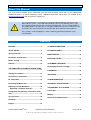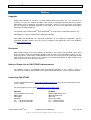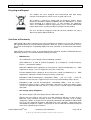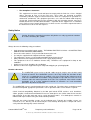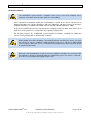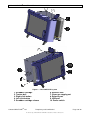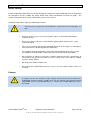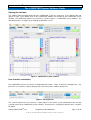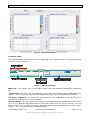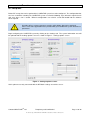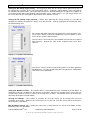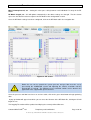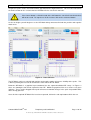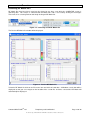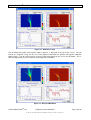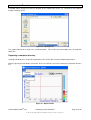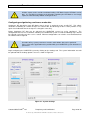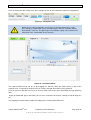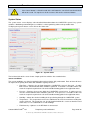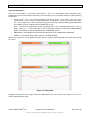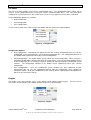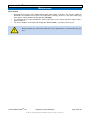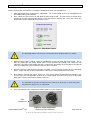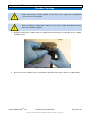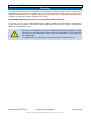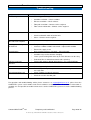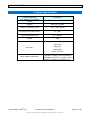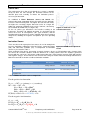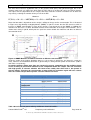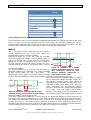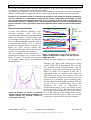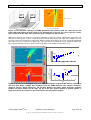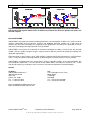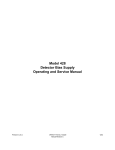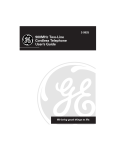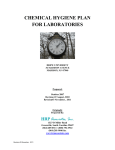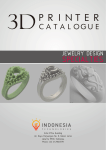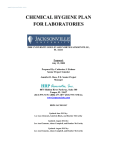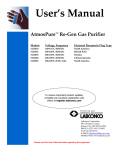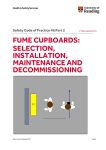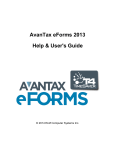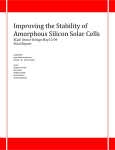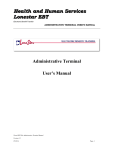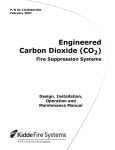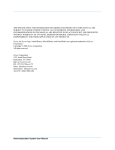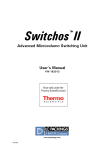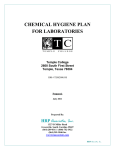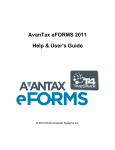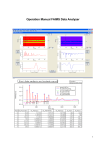Download The LONESTAR System User Manual
Transcript
OWL – LONESTAR TM SYSTEM USER MANUAL V2.0 - AAN 12/07/10 The LONESTARTM System User Manual TM © 2010 OWLSTONE Ltd Proprietary and Confidential The Owlstone logo, OWLSTONE and LONESTAR are trademarks of Owlstone Nanotech, Inc. Page 1 of 48 OWL – LONESTAR TM SYSTEM USER MANUAL V2.0 - AAN 12/07/10 About this Manual This user manual contains all the information you will need to initially install and run the OWLSTONE LONESTAR process chemical monitoring system. Additional information and updates are available on the owlstonenanotech.com website under the support tag. It is essential that this user manual be read and understood before commencing any work with the system. Read and understand the various precautionary notes, signs, and symbols contained inside this manual pertaining to the safe use and operation of this product before using the device. Using the LONESTAR system in a way that is not specified in this manual could be harmful to health of the operator and co-workers. This symbol is used to highlight a section explaining particularly important safety considerations Contents NOTICES .............................................................. 3 SYSTEM OPTIMIZATION ................................. 27 SETUP GUIDE ..................................................... 7 EXPANSION PORTS ........................................ 29 System Contents ................................................ 7 MAINTENANCE ................................................ 30 Installation and Location ................................... 9 EXTERNAL FILTER .......................................... 31 Before starting ..................................................10 Exhaust ..............................................................10 SCRUBBER CARTRIDGE ................................ 35 Exchanging the filter cartridge ....................... 37 THE LONESTAR SYSTEM SOFTWARE GUIDE ............................................................................11 CASEWORK ...................................................... 38 Starting the software ........................................11 SERVICING ....................................................... 39 User interface orientation ................................11 DF sweep data ..................................................13 TROUBLESHOOTING ...................................... 40 Reviewing DF Matrix files ................................18 TECHNICAL SPECIFICATION ......................... 41 Exporting a single DF Matrix ...........................20 Exporting a complete directory ...................21 TECHNOLOGY AT A GLANCE ........................ 42 Configuring and gathering continuous mode data ....................................................................22 System Status ...................................................24 Carrier Gas ....................................................... 43 Mobility ............................................................. 45 Detection and Identification ............................ 46 File Menu ...........................................................26 Plugins ...............................................................26 TM © 2010 OWLSTONE Ltd Proprietary and Confidential The Owlstone logo, OWLSTONE and LONESTAR are trademarks of Owlstone Nanotech, Inc. Page 2 of 48 OWL – LONESTAR TM SYSTEM USER MANUAL V2.0 - AAN 12/07/10 Notices Copyright ©2010 OWLSTONE Ltd. All rights reserved. OWLSTONE Ltd provides this user manual to its customers to use in the Product operation. This manual is copyright protected and no part of this publication may be reproduced, transmitted, transcribed, stored in a retrieval system or translated into any language or computer language, in any form or by any means, without the prior written permission of OWLSTONE Ltd. TM The Owlstone logo, OWLSTONE and LONESTAR TM are trademarks of Owlstone Nanotech, Inc. Swagelok® is a registered trademark of Swagelok Company. Microsoft® and Windows® are registered trademarks of the Microsoft Corporation and the embedded Windows software must be used in accordance with Microsoft’s terms and conditions (see www.microsoft.com) Disclaimer OWLSTONE Ltd makes no representations or warranties, either expressed or implied, with respect to the contents hereof and specifically disclaims any warranties, merchantability or fitness for any particular purpose. Furthermore, OWLSTONE Ltd reserves the right to revise this publication and to make changes from time to time in the contents hereof without obligation of OWLSTONE Ltd to notify any person of such revision or changes. Notice of Proper Use of OWLSTONE Ltd Instruments The supplied system is in compliance with international regulations. If this system is used in a manner not specified by OWLSTONE Ltd, the protection provided by the system could be impaired Contacting OWLSTONE Visit the OWLSTONE website (www.OWLSTONEnanotech.com) for up to date contact details and service support: For general inquires please email [email protected] UK Office: 127 Cambridge Science Park, Milton Road, Cambridge CB4 0GD Tel: +44 (0)1223 428 200 Fax: +44 (0)1223 428 201 TM © 2010 OWLSTONE Ltd US Office: OWLSTONE Nanotech Inc 400 Rella Boulevard Suite 160 Suffern, NY 10901 Tel: +1 845-533-4225 Fax: +1 845-533-4232 Proprietary and Confidential The Owlstone logo, OWLSTONE and LONESTAR are trademarks of Owlstone Nanotech, Inc. Page 3 of 48 OWL – LONESTAR TM SYSTEM USER MANUAL V2.0 - AAN 12/07/10 Recycling and Disposal This Product has been designed and manufactured with high quality materials and components, which can be recycled and reused. This product is required to comply with the European Union's Waste Electrical & Electronic Equipment (WEEE) Directive 2002/96/EC so should not be disposed of in normal waste. In some locations the radioactive source has additional disposal requirements; please consult OWLSTONE Ltd for details of our recycling and disposal program for this product. For users outside the European Union consult local authorities for correct disposal or contact OWLSTONE Ltd. Certificate of Conformity OWLSTONE Ltd performs complete testing and evaluation of its products to ensure full compliance with applicable domestic and international regulations. When the system is delivered to you, it meets all relevant electromagnetic compatibility (EMC) and safety standards as described in the declaration below. OWLSTONE Ltd declares under its responsibility that the electronic product LONESTAR (Process Monitoring System) is in conformity with the following standards: • EMC Directive The LONESTAR system complies with the following standards CR47: 2006 Class A Code of Federal Regulations: pt 15 Subpart B – Radio Frequency Devices – unintentional radiators EN61326-1:2006 Electrical equipment for measurement, control and laboratory use – EMC requirements, Group 1, Class B equipment (emission section only) En1326-1:2006 Electrical equipment for measurement, control and laboratory use – EMC requirements, Industrial Location Immunity (immunity section only) EN61000-3-2:200 Electromagnetic compatibility (EMC) – part 3-2: Limits – Limits for harmonic current emissions (equipment input current up to and including 16A per phase) EN61000-3-3:1995 (+A1/A2) Electromagnetic compatibility (EMC) – Part 3-2: Limits – Limitation of voltage changes, voltage fluctuations and flicker in public low voltage supply systems for equipment with rated current <= 16A per phase and not subject to conditional connection • Low Voltage Safety Compliance This device complies with Low Voltage Directive EN 61010-1:2001. Changes that you make to your system may void compliance with one or more of these EMC and safety standards. Changes to your system include replacing a part or adding components, options, or peripherals not specifically authorized and qualified by OWLSTONE Ltd. To ensure continued compliance with EMC and safety standards, replacement parts and additional components, options, and peripherals must be ordered from OWLSTONE Ltd or one of its authorized representatives. TM © 2010 OWLSTONE Ltd Proprietary and Confidential The Owlstone logo, OWLSTONE and LONESTAR are trademarks of Owlstone Nanotech, Inc. Page 4 of 48 OWL – LONESTAR • TM SYSTEM USER MANUAL V2.0 - AAN 12/07/10 FCC Compliance Statement This equipment has been tested and found to comply with the limits for a Class A digital device, pursuant to Part 15 of the FCC rules. These limits are designed to provide reasonable protection against harmful interference when the equipment is operated in a commercial environment. This equipment generates, uses and can radiate radio frequency energy and, if not installed and used in accordance with the instruction manual, may cause harmful interference to radio communications. Operation of this equipment in a residential area is likely to cause harmful interference, in which case the user will be required to correct the interference at his or her own expense. Safety Notice Caution: Read these operating instructions fully before use and pay particular attention to sections containing this symbol Always observe the following safety precautions: • • • • • • • • Only connect to an earthed supply socket. THE MAINS ADAPTOR IS CLASS 1 CONSTRUCTION AND MUST BE EARTHED (GROUNDED)! Ensure the mains outlet is easily reached to disconnect the unit Use only the supplied mains adaptor and leads supplied The equipment is heavy; use the handle provided to lift and carry the unit Always disconnect the equipment from the mains supply before moving This equipment is for use in moderate climates only. NEVER use the equipment in damp or wet conditions Avoid excessive heat, humidity, dust & vibration Do not use where the equipment may be subjected to dripping or splashing liquids Harmful substances The LONESTAR system can be used with a wide range of samples some of which could be toxic or harmful. The LONESTAR system is not a fully sealed unit, therefore for this reason it is essential that the user conduct a risk assessment for the substances to be used in the LONESTAR and establish safety protocols to cope with the release of such materials under the normal operation of the unit. These protocols must include suitable installation (e.g. in a fume cupboard, provision of extraction, etc.) and operational procedures to protect the operator. The LONESTAR system is not designed to be a fully sealed unit. Therefore when used with any toxic or harmful compound, appropriate precautions such as operation under a fume hood is required. Check chemical compatibility: Materials in the flow path include PTFE, stainless steel, aluminium, silicon, graphite, circuit board and Viton®. Ensure test atmospheres are neither corrosive nor reactive with materials in the flow path and can be safely operated at 60°C. If in doubt please contact an OWLSTONE representative using the contact details provided. Note that the relative humidity sensors are for indication only. Typically the humidity sensors are accurate to +/-5%, but they can be affected by the exact makeup of the process sample and can be easily altered or damaged by certain chemicals. TM © 2010 OWLSTONE Ltd Proprietary and Confidential The Owlstone logo, OWLSTONE and LONESTAR are trademarks of Owlstone Nanotech, Inc. Page 5 of 48 OWL – LONESTAR TM SYSTEM USER MANUAL V2.0 - AAN 12/07/10 Radioactive Material The LONESTAR system contains a radiation source; please refer to the radiation source materials safety data sheet for more details on safe handling. Please consult local regulations about your responsibility in regards to the source. For instance in England and Wales this will be compliance with “the radioactive substance (testing instruments) (England and Wales) exemption order 2006” and “the ionising radiation regulations 1999”. In the US the LONESTAR system is manufactured in compliance with U.S. NRC safety criteria in 10 CFR 32.27 so the purchaser is exempt from any regulatory requirements. For transport purposes the LONESTAR system complies to UN2911 standards for radioactive sources, and is provided with an identification certificate. High humidity and acidic conditions can potentially damage the Nickel 63 source; if used in this manner or if these conditions could potentially occur please consult an OWLSTONE service engineer about the use of a secondary external downstream filter to prevent spread of contaminated material No person shall intentionally or recklessly misuse or without reasonable excuse interfere with the radioactive substance contained within the LONESTAR system. The source is enclosed in a non-user serviceable housing with tamper seals. TM © 2010 OWLSTONE Ltd Proprietary and Confidential The Owlstone logo, OWLSTONE and LONESTAR are trademarks of Owlstone Nanotech, Inc. Page 6 of 48 OWL – LONESTAR TM SYSTEM USER MANUAL V2.0 - AAN 12/07/10 Setup Guide System Contents The LONESTAR system is shipped with the following: • • • • • • • • LONESTAR process monitor User guide Radiation source certificate Mains power adaptor Mains power cable Keyboard Peli transport case Accessories pack If any of these items are missing or damaged then contact OWLSTONE Ltd immediately. Please retain all items and packaging, including the Peli Case, which is required to return the unit to OWLSTONE for annual service. No responsibility is accepted by OWLSTONE for damage arising from the use of non-approved packaging. Figure 1 - Peli Case TM © 2010 OWLSTONE Ltd Proprietary and Confidential The Owlstone logo, OWLSTONE and LONESTAR are trademarks of Owlstone Nanotech, Inc. Page 7 of 48 OWL – LONESTAR TM SYSTEM USER MANUAL V2.0 - AAN 12/07/10 Figure 2 – The LONESTAR system 1. Scrubber cartridge 2. Tracker ball 3. Right click button 4. Left click button 5. Scrubber cartridge release TM © 2010 OWLSTONE Ltd 6. External filter 7. Clean gas supply port 8. Exhaust port 9. USB port 10. Power switch Proprietary and Confidential The Owlstone logo, OWLSTONE and LONESTAR are trademarks of Owlstone Nanotech, Inc. Page 8 of 48 OWL – LONESTAR TM SYSTEM USER MANUAL V2.0 - AAN 12/07/10 Installation and Location Total un-packaged system weighs ~ 7.8kg; please take care in handling to avoid injury. Before using the system, ensure that all power cables are intact with no damaged insulation or frays. • Ensure that the LONESTAR instrument is placed on a solid, level surface, which is able to support its weight • Only use the OWLSTONE supplied power supply • Ensure cabling is routed behind the system, at bench level, posing no risk of tripping. Ensure all cables are detached from the LONESTAR instrument before attempting to move the unit • The LONESTAR instrument gets warm during operation, handle with care and ensure there is adequate ventilation around the system • Do not block ventilation holes • Do not place in space that is poorly ventilated or confined. Allow at least 50cm clearance from walls and free flow of air around the system • Do not place near flammable materials TM © 2010 OWLSTONE Ltd Proprietary and Confidential The Owlstone logo, OWLSTONE and LONESTAR are trademarks of Owlstone Nanotech, Inc. Page 9 of 48 OWL – LONESTAR TM SYSTEM USER MANUAL V2.0 - AAN 12/07/10 Before starting During standard operating mode air is drawn through the sample inlet and blended with clean air drawn from the atmosphere via the scrubber (for further details read sample introduction and clean air guide). The sample and blend air then exit the LONESTAR system via the exhaust. During operation always apply the following precautions The pressure in any gas line connected to the system must not exceed 25psi (1.7 bar) • Before using the system, ensure that all power cables are intact with no damaged insulation or frays • Ensure the exhaust end cap is removed before applying flows otherwise the system may be damaged • Take care in removing and attaching Swagelok fittings to ensure fingers are not trapped or the instrument is not damaged by over tightening • The scrubber material should not be exposed to strong oxidising agents. Please read the MSDS for the hydrocarbon scrubber for materials and chemical compatibility • Do not operate or adjust any part of the scrubber unit whilst the unit is powered on, or connected to any gas lines. If positive pressure is being used ensure that the scrubber air vent is always OPEN • Do not operate without scrubber unit • Do not open the LONESTAR instrument – there is a risk of electric shock if covers are removed Exhaust A separate exhaust line should be made ready to connect to the exhaust outlet of the LONESTAR instrument and the scrubber vent. This line should be checked for chemical compatibility and it is recommended that it is exhausted to a hydrocarbon trap or to a fume hood. TM © 2010 OWLSTONE Ltd Proprietary and Confidential The Owlstone logo, OWLSTONE and LONESTAR are trademarks of Owlstone Nanotech, Inc. Page 10 of 48 OWL – LONESTAR TM SYSTEM USER MANUAL V2.0 - AAN 12/07/10 The LONESTAR System Software Guide Starting the software The software will load automatically when the LONESTAR system has started up. If the software does not appear on your screen double click on the LONESTAR software icon located on the LONESTAR system desktop. The LONESTAR software user interface is shown in Figure 3 - LONESTAR system software. The default behaviour is to always open showing the DF Matrix screen. Figure 3 - LONESTAR system software User interface orientation The LONESTAR system user interface is divided into two sections. Figure 4 shows the Navigation bar. This part of the user interface is always displayed for each feature of the software being used. Figure 4 - Navigation bar The second section of the user interface is shown Figure 5. This shows system information of the currently selected feature of the LONESTAR system software. Currently this is showing the default feature selection, DF Matrix. TM © 2010 OWLSTONE Ltd Proprietary and Confidential The Owlstone logo, OWLSTONE and LONESTAR are trademarks of Owlstone Nanotech, Inc. Page 11 of 48 OWL – LONESTAR TM SYSTEM USER MANUAL V2.0 - AAN 12/07/10 Figure 5 - System information Navigation toolbar The navigation toolbar provides access to the LONESTAR system software features and is divided into four sections, as shown in Figure 6. Figure 6 - Navigation tool bar Menu bar – This provides access to the offline analysis tools and exporting and loading of configuration files. Tab selection – The tabs in this area allow you to access the main functionality of the LONESTAR system software. Left clicking on the required tab will change the display in the system information area below. On Screen keyboard – If a keyboard is not connected to the LONESTAR instrument click on the keyboard icon to display the on screen keyboard. System control – This area displays the volume of gas flowing through the LONESTAR and the system pressure. The ability to switch between positive and negative mode views can also be seen here. The start button initiates the run to gather data and the status box above provides and indication of each DF sweep’s progress. The system alarm status is also displayed here. TM © 2010 OWLSTONE Ltd Proprietary and Confidential The Owlstone logo, OWLSTONE and LONESTAR are trademarks of Owlstone Nanotech, Inc. Page 12 of 48 OWL – LONESTAR TM SYSTEM USER MANUAL V2.0 - AAN 12/07/10 DF sweep data Before DF sweep data can be gathered the LONESTAR system has to be configured. The configuration that was last used will be stored by the LONESTAR system so all of the following steps will not be required each and every time a run is started. Different configurations can also be saved and loaded into the software when required. A number of key system parameters must be stable before data can be gathered. Please refer to the application notes provided with your LONESTAR system about these parameters. Begin configuring the LONESTAR system by clicking on the Settings tab. The system information area will be updated with the Settings options screen as shown in Figure 7 - Settings options screen. Figure 7 - Settings options screen At this point we are only concerned with the DF Matrix settings area of the screen. TM © 2010 OWLSTONE Ltd Proprietary and Confidential The Owlstone logo, OWLSTONE and LONESTAR are trademarks of Owlstone Nanotech, Inc. Page 13 of 48 OWL – LONESTAR TM SYSTEM USER MANUAL V2.0 - AAN 12/07/10 Figure 8 - DF Matrix settings The DF Matrix settings options provide the ability to configure your run to focus on all or part of the DF Matrix. Figure 9 - DF Matrix Settings TM © 2010 OWLSTONE Ltd Proprietary and Confidential The Owlstone logo, OWLSTONE and LONESTAR are trademarks of Owlstone Nanotech, Inc. Page 14 of 48 OWL – LONESTAR TM SYSTEM USER MANUAL V2.0 - AAN 12/07/10 Setting the DF Sweep range (Linear) – The range over which the DF sweeps will be gathered can be set by adjusting the set points for the start and end DF values. To obtain a full DF Matrix set the start point to 0% and the end point to 100%. Once your target analyte has been identified you can adjust these options at a later date to only gather data between two new points over a smaller range e.g. if your target analyte can be seen at 60% DF you could gather data between 30% and 80% instead. Setting the DF Sweep range (Custom) – Rather than gathering DF sweeps linearly, it is possible to configure the software to gather DF sweeps at custom intervals. Start by clicking on the Custom tab under the Field Intensity area. The Custom tab allows Field Intensity values to be entered into the cells. These values will be used by the LONESTAR system to gather a series of CV sweeps at those defined values. To enter values, click inside the next available cell and enter the required Field Intensity. Repeat this until all the required values have been entered. Figure 10 - Custom Field Intensity Once these values have been entered they will be used when gathering DF Matrix files. To return to gathering data using the linear configuration click on the Linear tab button. Figure 11 - Custom Field Intensity Setting the Number of Lines – The number of lines selected will affect the resolution of the DF Matrix. A commonly used rule is to divide the DF range by 2 and add 1, however any number of lines can be chosen. In Figure 9 the number of lines is set to 51 for a range of 0% to 100%. The number of lines also affects the time taken to complete a full DF Matrix. Average CV Sweeps – The number of averages for each DF sweep can be changed for increased resolution of the peaks. However this will increase the run time for each DF sweep and the overall time taken to gather 1 DF Matrix. Min DF Matrix Interval, sec – Setting this value puts a delay between the end of a DF Matrix and the beginning of the next DF Matrix. TM © 2010 OWLSTONE Ltd Proprietary and Confidential The Owlstone logo, OWLSTONE and LONESTAR are trademarks of Owlstone Nanotech, Inc. Page 15 of 48 OWL – LONESTAR TM SYSTEM USER MANUAL V2.0 - AAN 12/07/10 Min CV Sweep Interval, sec – Setting this value puts a delay between each individual CV sweep in the DF Matrix. DF Matrix Length, sec – this will update automatically as the above settings are changed. The time shown represents the total time taken to capture one DF Matrix to the configuration created. Once the DF Matrix settings have been configured, click on the DF Matrix tab in the navigation bar. Figure 12 - DF screen Before the run can be started the system pressure and gas flow must be set by pressurising the LONESTAR system and adjusting the exhaust restriction until the desired flow is reached. The optimal pressure and flow settings can be found in the application notes supplied with your instrument. Once the pressure and flow have been set and are stable, click on the green Start button to begin gathering data. A pop up window will appear into which you can enter the filename of the DF Matrix file, clicking on OK will begin the run. The Logging To text box will be updated and display the currently defined filename. TM © 2010 OWLSTONE Ltd Proprietary and Confidential The Owlstone logo, OWLSTONE and LONESTAR are trademarks of Owlstone Nanotech, Inc. Page 16 of 48 OWL – LONESTAR TM SYSTEM USER MANUAL V2.0 - AAN 12/07/10 If required a prefix can be entered that will be appended to the original filename. This must be entered into the Prefix text box on the screen before the DF Matrix file has reached is end value. If the Cancel button is clicked instead of the OK button the run will still start but the data will not be saved. To stop the run in this instance click on the red Cancel button. As the run begins you will begin to see the DF Matrix being constructed in both the positive and negative mode areas. Figure 13 - Data collection The DF Matrix can be rescaled in both positive and negative modes to increase visibility of the peaks. This is done by moving the Rescale Ion Current bars either side of the DF Matrix. Below the DF Matrix is a graphical representation of the last captured individual DF sweep. In Figure 13 these are showing the ion current captured at 34% DF. Within the graphical view are 3 cursors: red, green and blue. These can be dragged onto a peak of interest to monitor changes in the peak size/position whilst data is being gathered. Once all of the required DF Matrix files have been captured, click on the red stop button to finish the run. TM © 2010 OWLSTONE Ltd Proprietary and Confidential The Owlstone logo, OWLSTONE and LONESTAR are trademarks of Owlstone Nanotech, Inc. Page 17 of 48 OWL – LONESTAR TM SYSTEM USER MANUAL V2.0 - AAN 12/07/10 Reviewing DF Matrix files DF Matrix files that have been saved can be viewed at any time, even whilst the LONESTAR system is gathering data. This feature is called Review DF Matrix files and is accessed by clicking on the Plugins menu item, then selecting Review and finally clicking on DF Matrix file. Figure 14 – Selecting review DF Matrix file The Review DF Matrix file window will be displayed. Figure 15 - Review DF Matrix file To load a DF Matrix file click on the File menu item and click on Load data. A Windows search box will be displayed so that you can navigate to the location of the saved files and once selected the DF Matrix will automatically be displayed. TM © 2010 OWLSTONE Ltd Proprietary and Confidential The Owlstone logo, OWLSTONE and LONESTAR are trademarks of Owlstone Nanotech, Inc. Page 18 of 48 OWL – LONESTAR TM SYSTEM USER MANUAL V2.0 - AAN 12/07/10 Figure 16 - DF Matrix review The DF Matrix for positive and negative mode responses is displayed at the top of the screen. The ion current at a single DF sweep can be seen in the graphical view below the positive and negative mode DF Matrix images. The ion current can be rescaled so that more detail can be seen in the DF Matrix. This is done by adjusting the Rescale slide bars to the right of the DF Matrix. Figure 17 - Rescaled DF Matrix TM © 2010 OWLSTONE Ltd Proprietary and Confidential The Owlstone logo, OWLSTONE and LONESTAR are trademarks of Owlstone Nanotech, Inc. Page 19 of 48 OWL – LONESTAR TM SYSTEM USER MANUAL V2.0 - AAN 12/07/10 The ion current at a single DF sweep can be seen in the graphical view below the positive and negative mode DF Matrix images. Figure 18 - DF Sweep graph view The graph displays the data at a single DF sweep from the DF Matrix. This position is set by moving the cursor within the DF Matrix to the desired point. Alternatively the required DF can be manually entered into DF cursor boxes located underneath each of the DF Matrices. The graphic view will be automatically updated as the DF cursor position is changed. The peak values can be obtained by moving one of the three cursors within the graph view onto a peak of interest. This gives the ability to monitor peak size and peak position over time. To see a sequence of saved DF Matrix files click on the Next button located at the bottom of the screen. The next DF Matrix file will be automatically loaded from the same directory. Clicking on the previous button will load the DF Matrix file captured before the last one viewed. The DF Matrix review feature also provides the ability to export the DF Matrix files into ASCII file format so that the data can be viewed using spreadsheet or notepad software Exporting a single DF Matrix A single DF Matrix file can be exported when it is displayed in the Review DF Matrix file software. Begin by loading or displaying the required DF Matrix using the DF Matrix review feature. Next select the File menu item and choose Export file from the list. Figure 19 - Exporting a File TM © 2010 OWLSTONE Ltd Proprietary and Confidential The Owlstone logo, OWLSTONE and LONESTAR are trademarks of Owlstone Nanotech, Inc. Page 20 of 48 OWL – LONESTAR TM SYSTEM USER MANUAL V2.0 - AAN 12/07/10 A window will be displayed so that the location of the exported file can be set. Navigate to the required location and click on OK. Figure 20 - Naming a file The exported file will be created in the specified location. This can be repeated multiple times for single DF Matrix files. Exporting a complete directory If multiple DF Matrix files need to be exported then this can be done using the Folder Export feature. Begin by opening the DF Matrix review tool. Next select the File menu item and choose Export file from the list. Figure 21 - Export Folder TM © 2010 OWLSTONE Ltd Proprietary and Confidential The Owlstone logo, OWLSTONE and LONESTAR are trademarks of Owlstone Nanotech, Inc. Page 21 of 48 OWL – LONESTAR TM SYSTEM USER MANUAL V2.0 - AAN 12/07/10 A folder export can be carried out without loading a DF Matrix into the DF Matrix review tool. It is possible to navigate to the directory containing the DF Matrices and simply export the entire directory without viewing them first. Configuring and gathering continuous mode data Continuous DF data differs from DF Matrix data in that it is gathered at one specific DF. This allows continuous monitoring of a known analyte at a constant DF, the advantage of this is that it provides a very quick visual indication that the analyte has changed in some way. Before Continuous DF data can be gathered the LONESTAR system has to be configured. The configuration that was last used will be stored by the LONESTAR system so all of the following steps will not be required each and every time a run is started. Different configurations can also be saved and loaded into the software when required. A number of key system parameters must be stable before data can be gathered. Please refer to the application notes provided with your LONESTAR system about these parameters. Begin configuring the LONESTAR system by clicking on the Settings tab. The system information area will be updated with the Settings options screen as shown in Figure 22. Figure 22 - System Settings TM © 2010 OWLSTONE Ltd Proprietary and Confidential The Owlstone logo, OWLSTONE and LONESTAR are trademarks of Owlstone Nanotech, Inc. Page 22 of 48 OWL – LONESTAR TM SYSTEM USER MANUAL V2.0 - AAN 12/07/10 Once the Continuous DF settings have been configured, click on the Continuous tab in the navigation bar. Figure 23 - Continuous Tab Before the run can be started the system pressure and gas flow must be set by pressurizing the LONESTAR system and adjusting the exhaust restriction until the desired flow is reached. The optimal pressure and flow settings can be found in the application notes supplied with your instrument. Figure 24 - Continuous Mode The required field intensity can be set by dragging the slide bar within the Field Intensity % box to the required value. If required the field intensity can also be changed whilst data is being gathered. Once the pressure and flow have been set and are stable, click on the green Start button to begin gathering data. A pop up window will appear into which you can enter a filename for the data, clicking on OK will begin the run. The Logging To text box will be updated and display the currently defined filename. TM © 2010 OWLSTONE Ltd Proprietary and Confidential The Owlstone logo, OWLSTONE and LONESTAR are trademarks of Owlstone Nanotech, Inc. Page 23 of 48 OWL – LONESTAR TM SYSTEM USER MANUAL V2.0 - AAN 12/07/10 If the Cancel button is clicked instead of the OK button the run will still start but the data will not be saved. To stop the run in this instance click on the red Cancel button. System Status The system status screen displays active detailed information about the LONESTAR system’s key system variables. Monitoring and knowing these variables is vital to gathering stable and repeatable data. To display the System Status screen click on the Status tab. Figure 25 - System Status The left hand side of the screen shows simple spark lines with the last recorded value. Sensor conditions The sensor conditions are critical to gathering data and need to be fully understood. Each of them will have an impact on the quality of the data and should be regularly checked. • Flow Rate – Displays the gas flow through the LONESTAR system in litres/min. A stable flow must be achieved before data should be gathered. If the flow is unstable or does not reach the required set point then refer to the troubleshooting guide in the application notes • Pressure – Displays the pressure within the LONESTAR system in bar. A stable pressure must be achieved before data should be gathered. If the pressure is unstable or does not reach the required set point then refer to the troubleshooting guide in the application notes • Humidity – Shows the relative humidity of the gas flowing through the LONESTAR system • Temperature – This temperature must have stabilized or be near the maximum reading that can be achieved. This parameter can also be graphed within this screen to show the trend of the data, i.e. has it stabilized or is it still climbing? • Field Intensity – Updates as the DF Matrix is constructed TM © 2010 OWLSTONE Ltd Proprietary and Confidential The Owlstone logo, OWLSTONE and LONESTAR are trademarks of Owlstone Nanotech, Inc. Page 24 of 48 OWL – LONESTAR TM SYSTEM USER MANUAL V2.0 - AAN 12/07/10 System Temperatures The next set of variables is the System temperatures. These are still important to the operation of the LONESTAR system and should be checked to ensure that they have reached the maximum stable operating temperature: • Sensor Head – This is the current operating temperature of the sensor head. This must have reached or be near its maximum stable temperature. By default the sensor head should reach 60°C ± 2°. If the temperature is not reaching this range then consult the troubleshooting guide provided in the hardware manual supplied with the LONESTAR system • Filter – The inlet filter temperature must be operating near or at its maximum temperature. The set point is 100°C ± 2°. If the temperature is not reaching this range then consult the troubleshooting guide in the hardware manual supplied with the LONESTAR system • Motherboard – An indication of the operating temperature of the LONESTAR motherboard • Ambient – The ambient temperature within the LONESTAR body All of these parameters can be plotted using the dual axis graph feature displayed on the right hand side of the screen. Figure 26 - Dual Graph To display a parameter on the graph click on the drop down menu and select the one required. The scales will be automatically adjusted. TM © 2010 OWLSTONE Ltd Proprietary and Confidential The Owlstone logo, OWLSTONE and LONESTAR are trademarks of Owlstone Nanotech, Inc. Page 25 of 48 OWL – LONESTAR TM SYSTEM USER MANUAL V2.0 - AAN 12/07/10 File Menu The File menu item provides access to the Configuration menu. The configuration feature allows you to create a system configuration which can then be saved a reloaded multiple times. This saves time when setting up the system and ensures that a consistent system set up is applied each time data is collected. Three configuration options are available. • New Configuration • Load Configuration • Save Configuration To access these menu items click on File in the toolbar and then choose the required option. Figure 27 - Configurations Configuration Options • New Configuration – Clicking on this option will clear the existing configuration being used on the LONESTAR system and reload the system default configuration file. The configuration identifier in the toolbar will be updated to reflect your selected configuration. • Load Configuration – This option allows you to reload any saved configuration. When selected, a navigation window will be displayed to locate the required file. Once located either double clicking on the configuration file or selecting it and then clicking OK will load it into the LONESTAR system software. The configuration identifier in the toolbar will be updated to reflect your selected configuration. • Save Configuration – Once the LONESTAR system software has been optimized to your requirements you can save the configuration directly from the LONESTAR system software by clicking this option. All of your LONESTAR system settings will be exported into a configuration file which can be saved in the chosen Plugins The Plugins menu item provides access to the Matrix review software and Easyspec. To access these menu items click on Plugins in the toolbar and then choose the required option. Figure 28 - Plugins TM © 2010 OWLSTONE Ltd Proprietary and Confidential The Owlstone logo, OWLSTONE and LONESTAR are trademarks of Owlstone Nanotech, Inc. Page 26 of 48 OWL – LONESTAR TM SYSTEM USER MANUAL V2.0 - AAN 12/07/10 System Optimization Due to the versatility and dynamics of the LONESTAR system there may be some instances when the spectral output can become crowded and difficult to read. This is a result of many variables but various adjustments can be made to optimize the spectral output. No Peak – If a system produces no peak at all a number of issues could be the cause and can show itself in a number of ways which are listed below: • When running the system at 0 % DF, if there is simply a noise line at or around 0 au in height with no sign of a peak this indicates there are no ions passing through the chip to the detector. To rectify, first, check the main pump or regulator is on and flow is present in the system. Second, check whether the mode of operation requires some fixtures to be removed or replaced. In an extreme situation the particulate filter could be blocked and may need replacing • Sometimes when running at 0 % DF there is a peak but when running at elevated DF values the peaks are no longer observable. This is due to ion attenuation and is a perfectly normal phenomenon related to the size of the sample analyte passing through the device and its concentration. Large molecular ions will give a response over the full range of DF values whereas small ions will only have a short range. To overcome these problems try focussing the DF value from 25 to 45 % in order to observe the smaller ions. • When running the system at any DF value, if the response is a flat line at or around 10 au then an OWLSTONE technician should be contacted. This may indicate that the FAIMS chip is damaged – although this is extremely rare. System saturation – this occurs when there too many ions striking the detector plate, and as a result the peak(s) may have the top ‘chopped off’ or clipped, this is caused by the ion count overwhelming the detecting electronics. Another example of saturation can be observed from peak height and width; if either of these are excessively large then saturation has occurred. • • Clipping – When running the system at 0 % DF with no sample flow, if the only peak is clipped then the flow rate is too high. The needle valve on the LONESTAR exhaust controls the flow rate and this should be adjusted until the correct flow is displayed in the software. The pressure within the LONESTAR will also change as the flow is decreased, check the pressure reading and adjust to the required set point. Clipping – When running the system at 0 % DF with the sample flow on, if the only peak present is clipped this may indicate a very high concentration of sample vapour entering the system. Check the sample and reduce to the lowest setting (lowest flow) in steps until the signal no longer clips. Excessive peak size – When operating the system at DF values of 30 % and above, if any peak within the positive section of the compensation voltage sweep is wider than 2V at the peak base and over 7 au in height this could be obscuring extra information. Either reduce the flow rate as covered in the Clipping instructions above or reduce the sample concentration. This can be done by preparing the sample at a lower concentration or splitting off some of the analyte before the LONESTAR sample inlet. Turn down the sample wheel, in steps until this peak has reduced sufficiently. TM © 2010 OWLSTONE Ltd Proprietary and Confidential The Owlstone logo, OWLSTONE and LONESTAR are trademarks of Owlstone Nanotech, Inc. Page 27 of 48 OWL – LONESTAR TM SYSTEM USER MANUAL V2.0 - AAN 12/07/10 Peak Mirroring – In extreme circumstances the peak in one polarity can be large enough to impact on the opposite polarity spectrum. This is due to high ion concentrations of one polarity interfering with the detection electronics. Mirroring is only detrimental if there is information in both detection polarities with one polarity overwhelming the other. • Mirroring – High ion counts can be limited by changing the sample flow through the sample wheel, as mentioned in the clipping section, and by changing the main pump voltage or flow. Minimal Peak Movement – All peaks within the spectral window should move left or right as the DF values are increased. Very few ions will remain on a straight line in the spectrum, such an observation may indicate a problem (charged particulates may be an exception to this rule). If a peak that does not move left or right is genuine then its height and width will change with increasing DF value. This can be monitored using the offline software where the integrated ion current should show a general downward trend. If, however, this result is constant it may indicate the RF generation stage has broken and needs repair. TM © 2010 OWLSTONE Ltd Proprietary and Confidential The Owlstone logo, OWLSTONE and LONESTAR are trademarks of Owlstone Nanotech, Inc. Page 28 of 48 OWL – LONESTAR TM SYSTEM USER MANUAL V2.0 - AAN 12/07/10 Expansion Ports The LONESTAR system possesses several interface ports: Front and rear USB – For use with Memory Sticks, Keyboards and Mice only. GPIO (General Purpose Input/Output) port – System integration port allowing additional sensor inputs 2 and outputs via industry standard I C interface. GPIO pin out: Pin No: 1 2 3 4 5 6 7 8 9 Name: DIO 0 DIO 1 GND +5V AO DIO 2 DIO 3 AI 1 AI 2 Notes: Digital Input Output (0-5V) Digital Input Output (0-5V) GND Max draw 200mA Analogue Output (0-5V) Digital Input/Output (0-5V) Digital Input/Output (0-5V) Analogue Input (0-10V) Analogue Input (0-10V), normally not connected Contact OWLSTONE for further details on GPIO system integration RJ45 Network connector – Networking is available on the LONESTAR system via standard Microsoft Windows protocols to enable file transfer and update TM © 2010 OWLSTONE Ltd Proprietary and Confidential The Owlstone logo, OWLSTONE and LONESTAR are trademarks of Owlstone Nanotech, Inc. Page 29 of 48 OWL – LONESTAR TM SYSTEM USER MANUAL V2.0 - AAN 12/07/10 Maintenance Basic checks • • • Regularly check that the main LED indicator glows when power is applied. The unit must NOT be operated if the indicator fails and must be returned for servicing. The fuse in the mains cable plug must only be replaced with a 5A BS1362 type (UK only) If a replacement fuse fails immediately, contact your local service agent. DO NOT replace with a higher rated fuse The mains adaptors are designed to comply with BS EN 60950-1 and can be flash tested. Do not attempt any maintenance whilst the unit is powered on, or connected to any gas lines. TM © 2010 OWLSTONE Ltd Proprietary and Confidential The Owlstone logo, OWLSTONE and LONESTAR are trademarks of Owlstone Nanotech, Inc. Page 30 of 48 OWL – LONESTAR TM SYSTEM USER MANUAL V2.0 - AAN 12/07/10 External Filter Every precaution should be taken to keep the filter parts clean. It is recommended that gloves are worn when handling the filter assembly. Any contact with fingers can leave greasy deposits which will cause contamination. Figure 29 - External filter assembly Figure 30 - Filter components 1. Outlet body 2. Locking ring 3. Inlet body 4. PTFE gasket TM © 2010 OWLSTONE Ltd 5. Stainless steel screen 6. PTFE filter membrane 7. Stainless steel screen 8. PTFE gasket Proprietary and Confidential The Owlstone logo, OWLSTONE and LONESTAR are trademarks of Owlstone Nanotech, Inc. Page 31 of 48 OWL – LONESTAR TM SYSTEM USER MANUAL V2.0 - AAN 12/07/10 Before removing the external filter assembly the following two steps must be followed. 1. Stop gathering data by clicking on the Stop button. This can be found on the main navigation bar in the LONESTAR system software 2. Next, switch the Filter Heater off and allow the filter body to cool. The filter heater is turned off by clicking on the Filter Heater button which can be found on the Settings tab. Once this is done the temperature can be monitored on the Status screen Figure 31 - Filter Heater option The filter body will be extremely hot and should not be handled until it has cooled. 3. Whilst the filter body is cooling switch the LONESTAR system gas flow into Purge mode. This is done by clicking the Gas Purge button which can be found on the Settings tab. Doing this will redirect the gas flow so that it flows out of the sample inlet, preventing any particulates being able to enter the LONESTAR system whilst the filter has been removed 4. When the filter has cooled remove the filter assembly. Using a 5/8 inch spanner on the outlet body (part 1, Figure 29) turn the filter anticlockwise until it can be removed from the inlet heater 5. Next undo the Locking ring (part 2, Figure 29). This can be undone by hand but occasionally it may be necessary to fit an adjustable spanner to the Locking Ring and a 5/8 inch spanner to the outlet body (part 1, Figure 29) and then undo the two parts It is advisable to separate the two parts over a bench or clean tray as some inner parts may fall out as the pieces are separated. 6. Once separated the filter components will be visible as seen in Figure 32. Filter Components TM © 2010 OWLSTONE Ltd Figure 32 - Filter components Proprietary and Confidential The Owlstone logo, OWLSTONE and LONESTAR are trademarks of Owlstone Nanotech, Inc. Page 32 of 48 OWL – LONESTAR TM SYSTEM USER MANUAL V2.0 - AAN 12/07/10 7. Next take the outlet body (part 1, Figure 29) and gently tap it down onto a bench or hard surface to encourage the filter components to drop out. As they are compressed into place sometimes they can be difficult to remove so try to avoid damaging any parts whilst doing this. 8. Once the filter components have been removed discard the PTFE membrane (part 5, Figure 30) 9. Begin to reassemble the filter components into the outlet body in the following order: Fit one of the PTFE gaskets into the outlet body Fit one of the stainless steel screens onto the PTFE gasket Place the new PTFE membrane filter onto the stainless steel screen Fit the second stainless steel screen over the PTFE membrane filter Finally place the second PTFE gasket onto the stainless steel screen TM © 2010 OWLSTONE Ltd Proprietary and Confidential The Owlstone logo, OWLSTONE and LONESTAR are trademarks of Owlstone Nanotech, Inc. Page 33 of 48 OWL – LONESTAR TM SYSTEM USER MANUAL V2.0 - AAN 12/07/10 10. Before fitting the filter assembly back together check that the Locking Ring gasket is fitted into the Inlet body as shown in Figure 33. Locking ring gasket Figure 33 - Locking ring gasket 11. The next step is to fit the filter bodies back together and tighten up the locking ring. Figure 34 - Final assembly 12. Remove the old PTFE tape from the fittings and replace it with new PTFE tape. Ensure that there are no threads of PTFE tape within the flow path. 13. Finally the external filter can be fitted back onto the LONESTAR system. Before fitting the filter remove any strands of PTFE sealing tape from the LONESTAR system inlet port threads. Check that the outlet body thread has sufficient PTFE sealant tape around the thread and then screw the filter body in until it is tight. TM © 2010 OWLSTONE Ltd Proprietary and Confidential The Owlstone logo, OWLSTONE and LONESTAR are trademarks of Owlstone Nanotech, Inc. Page 34 of 48 OWL – LONESTAR TM SYSTEM USER MANUAL V2.0 - AAN 12/07/10 Scrubber Cartridge Before removing the scrubber cylinder, ensure that the gas supply to the LONESTAR system has been switched off. Before handling the Hydrocarbon refill please consult the Carbon Refill Material Safety Data Sheet (MSDS) supplied. 1. Begin by removing the scrubber from the LONESTAR instrument by pressing down on the scrubber cartridge release Figure 35 - Scrubber removal 2. Next unscrew the scrubber cap in an anticlockwise direction and remove it from the scrubber body. TM © 2010 OWLSTONE Ltd Proprietary and Confidential The Owlstone logo, OWLSTONE and LONESTAR are trademarks of Owlstone Nanotech, Inc. Page 35 of 48 OWL – LONESTAR TM SYSTEM USER MANUAL V2.0 - AAN 12/07/10 Scrubber cap Scrubber body Figure 36 - Scrubber cartridge 3. Pour the hydrocarbon media in the lower section of the scrubber into a container, taking the necessary precautions detailed in the MSDS. 4. Refill the lower section of the scrubber with the new hydrocarbon media, up to the internal fill line (approximately 3 cm from the top edge of the scrubber body). 5. Ensure that the hydrocarbon particulates have settled by gently tapping the scrubber body. Top up the hydrocarbon media if the level has dropped. 6. Finally screw the scrubber cap back onto the scrubber body until tight. Ensure that the o-ring seal between the cap and body is still intact after tightening. Any damage to this o-ring could cause a leak to occur. If the o-ring is damaged it must be replaced. TM © 2010 OWLSTONE Ltd Proprietary and Confidential The Owlstone logo, OWLSTONE and LONESTAR are trademarks of Owlstone Nanotech, Inc. Page 36 of 48 OWL – LONESTAR TM SYSTEM USER MANUAL V2.0 - AAN 12/07/10 Figure 37 - O-ring seal Before disposing of any used hydrocarbon media please read the Hydrocarbon MSDS supplied with the LONESTAR system. Exchanging the filter cartridge 1. Begin by removing the scrubber from the LONESTAR instrument by pressing down on the scrubber cartridge release (Figure 35) 2. Next unscrew the Scrubber cap in an anticlockwise direction and remove it from the scrubber body 3. Finally unscrew the filter cartridge assembly by holding onto the cylinder cap and turning the filter assembly in an anticlockwise direction. Figure 38 - Filter Assembly TM © 2010 OWLSTONE Ltd Proprietary and Confidential The Owlstone logo, OWLSTONE and LONESTAR are trademarks of Owlstone Nanotech, Inc. Page 37 of 48 OWL – LONESTAR TM SYSTEM USER MANUAL V2.0 - AAN 12/07/10 4. Screw the new filter cartridge assembly into the scrubber cap taking care not to over tighten the threads 5. Finally screw the scrubber cap back onto the scrubber body until tight. Ensure that the o-ring seal between the cap and body is still intact after tightening. Any damage to this o-ring could cause a leak to occur. If the o-ring is damaged it must be replaced. Figure 39 - O-ring seal Casework Wipe the casework with a damp cloth only. Do not wet or allow moisture to penetrate the unit. Do not use solvents TM © 2010 OWLSTONE Ltd Proprietary and Confidential The Owlstone logo, OWLSTONE and LONESTAR are trademarks of Owlstone Nanotech, Inc. Page 38 of 48 OWL – LONESTAR TM SYSTEM USER MANUAL V2.0 - AAN 12/07/10 Servicing It is highly recommended that the LONESTAR system undergoes an annual service, as well as retesting and calibrating to factory acceptance standards. At the same time the unit will undergo a wipe test to ensure no radioactive contamination has escaped the housing. In some regions this is a regulatory requirement and a Certificate of Conformance will be supplied at each service. PLEASE NOTE: Opening the electrical case of the product voids the warranty. To arrange a service use the OWLSTONE website to obtain an RMA (Return Merchandise Authorization) number and transport address. Alternatively contact OWLSTONE on the service number +44 (0)845 838 9866 or at supportowlstone.co.uk Do not send a LONESTAR system back to OWLSTONE without first obtaining an RMA and filling in the decontamination certificate provided with the RMA. For legal and health and safety reasons OWLSTONE cannot accept any LONESTAR system without the correct paperwork. The LONESTAR system will only be accepted if returned in its original Peli case. TM © 2010 OWLSTONE Ltd Proprietary and Confidential The Owlstone logo, OWLSTONE and LONESTAR are trademarks of Owlstone Nanotech, Inc. Page 39 of 48 OWL – LONESTAR TM SYSTEM USER MANUAL V2.0 - AAN 12/07/10 Troubleshooting Symptom Possible cause/remedy Not reaching set flow rate o Filter clogged – Change filter o Scrubber restriction – Check scrubber o Exhaust restriction – Check exhaust o Flow path restriction – Contact service engineer o Flow sensor malfunction – Contact service engineer o Check mains and fuse o Check hard on/off switch at back of unit o Other – Contact service engineer Sensor or filter temperature does not reach set-point o Contact service engineer Humidity not reaching desired level o Faulty humidity sensor – contact service engineer o Incorrect scrubber/scrubber consumed – replace/refill scrubber o External air supply is wet o Dirty sampling interface, pipe-work – Clean pipework o Scrubber may need its contents changing o Leave system running with clean dry air and all heaters on for 1 day o Particulate filter is contaminated and needs replacing. USB accessory not detected o Faulty USB, software did not detect device – try second USB port Software freezes o Reboot by pressing front on/off button twice NI error message o Reboot, if problem persists please contact service engineer with error message code No background ion peak o Check scrubber is properly mounted o Check for a leak in the flow path System does not boot Contamination For questions and troubleshooting advice please contact us at [email protected], please have the LONESTAR system serial number and current software version available. If an internet connection is available it is also possible to enable remote access to the LONESTAR system to assist the troubleshooting process. TM © 2010 OWLSTONE Ltd Proprietary and Confidential The Owlstone logo, OWLSTONE and LONESTAR are trademarks of Owlstone Nanotech, Inc. Page 40 of 48 OWL – LONESTAR TM SYSTEM USER MANUAL V2.0 - AAN 12/07/10 Technical Specification Operating Condition Input Voltage (to main power adaptor) Input Current (to main power adaptor) Description 115V to 250V, 50-60Hz AC 1A (max) at 115V 0.5A (max) at 240V Storage Temperature range -30C - +60C (unit off) Operating Temperature range 5C – 40C Operating Humidity range 5% - 90%RH Weight 7.8kg Front USB Back USB GPIO port Connectors Network port Power connector Mains adaptor qualification TM © 2010 OWLSTONE Ltd The mains adaptor is for operation at installation category II (transient voltages) and pollution degree ll in accordance with IEC 664 at altitudes up to 2000 metres. Proprietary and Confidential The Owlstone logo, OWLSTONE and LONESTAR are trademarks of Owlstone Nanotech, Inc. Page 41 of 48 OWL – LONESTAR TM SYSTEM USER MANUAL V2.0 - AAN 12/07/10 Technology at a Glance Field asymmetric ion mobility spectrometry (FAIMS), also known as differential mobility spectrometry (DMS), is a gas detection technology that separates and identifies chemical ions based on their mobility under a varying electric field at atmospheric pressure. Figure 40 is a schematic illustrating the operating principles of FAIMS. RF waveform 0V Pk to Pk V Ionisation source + + + - - -6 + + Electrode channel + + ++ - + +- + Ion count C 0 V + 6 Detector Sample Preparation and introduction Ionization Ion separation based on mobility Detection Exhaust Air /carrier gas flow direction Figure 40 FAIMS schematic. The sample in the vapor phase is introduced via a carrier gas to the ionisation region, where the components are ionised via a charge transfer process or by direct ionisation dependent on the ionisation source used. It is important to note that both positive and negative ions are formed. The ion cloud enters the electrode channel, where an RF waveform is applied to create a varying electric field under which the ions follow different trajectories dependent on the ions’ intrinsic mobility parameter. A DC voltage (compensation voltage) is swept across the electrode channel shifting the trajectories so different ions reach the detector, Sample preparationdetects and introduction which simultaneously both positive and negative ions. The number of ions detected is proportional to the concentration of the chemical in the sample. FAIMS can be used to detect volatiles in aqueous, solid and gaseous matrices and can consequently be used for a wide variety of applications. The user requirements and sample matrix for each application define the sample preparation and introduction steps required. There are a wide variety of sample preparation, extraction and processing techniques each with their own advantages and disadvantages. It is not the scope of this overview to list them all, only to highlight that the success of the chosen application will depend heavily on this critical step, which can only be defined by the user requirements. There are two mechanisms of introducing the sample into the FAIMS unit: discrete sampling and continuous sampling. With discrete sampling, a defined volume of the sample is collected by weighing or by volumetric measurement via a syringe, or passed through an adsorbent for pre-concentration, before it is introduced into the FAIMS unit. An example of this would be attaching a sample container to the instrument containing a fixed volume of sample. Where a carrier gas (usually clean dry air) is used to transfer the sample to the ionization region. Continuous sampling is where the resultant gaseous sample is continuously purged into the FAIMS unit and either diluted by or acts as the carrier gas. For example, continuously drawing air from the top of a process vat. The one key requirement for all the sample preparation and introduction techniques is the ability to reproducibly generate and introduce a headspace (vapor) concentration of the target analytes that exceeds the lower limits of detection of the FAIMS device. TM © 2010 OWLSTONE Ltd Proprietary and Confidential The Owlstone logo, OWLSTONE and LONESTAR are trademarks of Owlstone Nanotech, Inc. Page 42 of 48 OWL – LONESTAR TM SYSTEM USER MANUAL V2.0 - AAN 12/07/10 Carrier Gas The requirement for a flow of air through the system is twofold: Firstly to drive the ions through the electrode channel to the detector plate and secondly, to initiate the ionization process necessary for detection. As exhibited in Error! Reference source not found., the transmission factor (proportion of ions that make it to the detector) increases with increasing flow. The higher the transmission factor, the higher the sensitivity. Higher flow also results in a larger full width half maximum (FWHM) of the peaks, however, decreasing the resolution of FAIMS unit (see Figure 42). Figure 41 Flow rate vs. ion As the air carrier gas determines the baseline reading of the transmission factor instrument. Therefore, for optimal operation it is desirable for the carrier to be free of all impurities (<0.1 ppm methane) and the humidity to be kept constant. It can be supplied either from a pump or compressor, allowing for negative and positive pressure operating modes. Ionization Source There are three main vapor phase ion sources in use for atmospheric pressure ionization: radioactive nickel-63 (Ni-63), corona discharge Figure 42 FWHM of ion species at (CD) and ultra-violet radiation (UV). A comparison of ionization set CV sources is presented in Table 1. Ni-63 undergoes beta decay, generating energetic electrons, where as CD ionization strips electrons from the surface of a metallic structure under the influence of a strong electric field. The electrons generated interact with the carrier gas (air) to form stable intermediate ions called reactive ion peak (RIP) with positive and negative charges. These RIP ions then transfer their charge to neutral molecules through collisions thus both Ni-63 and CD are known as indirect ionization methods. Ionisation Source Mechanism Chemical Selectivity Ni (beta emitter) creates a positive / negative RIP Charge transfer Proton / electron affinity UV (Photons) Direct ionisation First ionisation potential Corona discharge (plasma) creates a positive / negative RIP Charge transfer Proton / electron affinity 63 Table 1 FAIMS ionisation source comparison For the positive ion formation: N2 + e- → N2+ + e- (primary) + e- (secondary) N2+ + 2N2 → N4+ + N2 N4+ + H2O → 2N2 + H2O+ H2O+ + H2O → H3O+ + OH H3O+ + H2O + N2 ↔ H+(H2O)2 + N2 + H (H2O)2 + H2O + N2 ↔ H+(H2O)3 + N2 For the negative ion formation: O2 + e- → O2B + H2O + O2- ↔ O2-(H2O) + B B + H2O + O2-(H2O) ↔ O2-(H2O)2 + B TM © 2010 OWLSTONE Ltd Proprietary and Confidential The Owlstone logo, OWLSTONE and LONESTAR are trademarks of Owlstone Nanotech, Inc. Page 43 of 48 OWL – LONESTAR TM SYSTEM USER MANUAL V2.0 - AAN 12/07/10 The water based clusters (hydronium ions) in the positive mode (blue) and hydrated oxygen ions in the negative mode (red), are stable ions which form the RIPs. When an analyte (M) enters the RIP ion cloud, it can replace one or (dependent on the analyte) two water molecules to form a monomer ion or dimer ion respectively, reducing the number of ions present in the RIP. Dimer Monomer + + + H (H2O)3 + M + N2 ↔ MH (H2O)2 + N2 + H2O ↔ M2H (H2O)1 + N2 + H2O Dimer ion formation is dependent on the analyte’s affinity to charge and its concentration. This is illustrated in Figure 43 using dimethyl methylphsphonate (DMMP). In plot A it shows that the RIP decreases with an increase in DMMP concentration as more of the charge is transferred over to the DMMP. In addition the monomer ion decreases as dimer formation becomes more favourable at the higher concentrations. This is shown more clearly in plot B, which plots the peak ion current of both the monomer and dimer at different concentration levels. Dimer Monomer RIP Figure 43 DMMP Monomer and dimer formation at different concentrations Under the action of the indirect ionization process is the manner in which ions are formed is exactly the same, however, the likelihood of ionization is governed by its affinity towards proton and electrons (Table 2 and Table 3 respectivley). In complex mixtures where more than one chemical is present, competition for the available charge occurs resulting in preferential ionization of the compounds within the sample. Thus the chemicals with high proton or electron affinities will ionize more readily than those with a low proton or electron affinity. Therefore the concentration of water within the ionization region will have a direct effect on certain analytes whose proton / electron affinities are lower. Chemical Family Example Proton affinity Aromatic amines Pyridine 930 kJ/mole Amines Methly amine 899 kJ/mole Phosphorous Compounds Sulfoxides TEP 891 kJ/mole DMS 884 kJ/mole Ketones 2- pentanone 832 kJ/mole Esters Methly Acetate 822 kJ/mole Alkenes 1-Hexene 805 kJ/mole Alcohols Butanol 789 kJ/mole Aromatics Benzene 750 kJ/mole Water 691 kJ/mole Alkanes Methane 544 kJ/mole Table 2 Overview of the proton affinity of different chemical families TM © 2010 OWLSTONE Ltd Proprietary and Confidential The Owlstone logo, OWLSTONE and LONESTAR are trademarks of Owlstone Nanotech, Inc. Page 44 of 48 OWL – LONESTAR TM SYSTEM USER MANUAL V2.0 - AAN Chemical Family Nitrogen Dioxide Chlorine 12/07/10 Electron affinity 3.91eV 3.61eV Organomercurials Pesticides Nitro compounds Halogenated compounds Oxygen 0.45eV Aliphatic alchohols Ketones Table 3 Relative electron affinities of several families of compounds The UV ionization source is a direct ionization method whereby photons are emitted at energies of 9.6, 10.2, 10.6, 11.2, and 11.8eV and can only ionize chemical species with a first ionization potential less than the emitted energy. Important points to note are that there is no positive mode RIP present when using this ionization source and also using UV ionization is very selective for certain compounds. Mobility Ions in air under an electric field will move at a constant velocity proportional to the electric field. Where the proportionality constant is known as mobility. Referring to Figure 44, as the ions enter the electrode channel the applied RF voltages create oscillating regions of high (+VHF) and low (-VHF) electric fields as the ions move through the channel. The difference in the ion’s mobility at the high and low electric field regimes dictates the ion’s trajectory through the channel. This phenomenon is referred +VHF -VLF Difference in mobility to Figure 44 Schematic of a FAIMS as differential mobility. The physical parameters of a chemical ion that affects its channel showing the difference in the differential mobility are its collisional cross section and ability ions’ trajectories caused by their to form clusters within the high / low regions. The different mobilities experienced at environmental factors within the electrode channel affecting high and low electric fields the ion’s differential mobility are electric field, humidity, temperature and gas density (pressure). The electric field in the high/low regions is supplied +VHF by the applied RF voltage waveform (Figure 45). The frequency of which relates to the number of Pk to Pk V high/low cycles per unit time. The duty cycle is the 0V proportion of time spent within each region per cycle. Increasing the peak-to-peak voltage -VLF d increases / decreases the electric field experienced Duty Cycle = d/t in the high / low field regions and therefore t influences the velocity of the ion accordingly. It is Figure 45 Schematic of the idea RF waveform, showing the duty cycle and peak to peak voltage this parameter that has the greatest influence on the differential mobility experienced by the ion. It has been shown that humidity has a direct effect on the differential mobility of certain chemicals, by increasing / decreasing the collisional cross section of the ion within the respective low / high field regions. This addition and subtraction of water molecules is referred to as clustering and de-clustering. Increased + humidity also increases the number of water molecules involved in a cluster (MH (H2O)2) formed in the ionization region. When this cluster experiences the high field in between the electrodes the water molecules + are forced away from the cluster reducing the size (MH ), this is known as de-clustering. TM © 2010 OWLSTONE Ltd Proprietary and Confidential The Owlstone logo, OWLSTONE and LONESTAR are trademarks of Owlstone Nanotech, Inc. Page 45 of 48 OWL – LONESTAR TM SYSTEM USER MANUAL V2.0 - AAN 12/07/10 As the low field regime returns so do the water molecules to the cluster thus increasing the ions size (clustering) thus giving the ion a larger differential mobility. Gas density and temperature can also affect the ion’s mobility by changing the number of ion-molecule collisions and changing the stability of the clusters, influencing the amount of clustering and de-clustering Changes in the electrode channel’s environmental parameters will change the mobility exhibited by the ions. Therefore it is advantageous to keep the gas density, temperature and humidity constant when building detection algorithms based on an ion’s mobility as these factors would need to be corrected for. However, it should be kept in mind that these parameters can also be optimized to gain greater resolution of the target analyte from the background matrix, during the method development process. CV = -5V CV -6V Detection and Identification As ions with different mobilities travel electrode channel, some will have trajectories that will result in ion annihilation against the electrodes, whereas others will pass through to hit the detector. To filter the ions of different mobilities onto the detector a compensation voltage (CV) is scanned between the top and bottom electrode (see Figure 46). This process realigns the trajectories of the ions to hit the detector and enables a CV spectrum to be produced. The ion’s mobility is thus expressed as a compensation voltage at a set electric field. Figure 47 shows an example CV spectrum of a complex sample where a de-convolution the compounds. 6 V 0 V CV 6V CV = 0V down the + 6 V Detector 6 V CV -6V 0 V CV 6V CV = 5V Detector CV-6V + 6 V plate 6 V 0 V CV 6V + 6 V Detector Figure 46 Schematic of the ion trajectories at different compensation voltages and the resultant FAIMS spectrum technique has been employed to characterize each of Changing the applied RF peak-to-peak voltage (electric field) has a proportional effect on the P1 ion’s mobility. If this is increased after each CV spectrum, a dispersion field matrix is constructed. P6 Figure 48 shows two examples of how this is represented; both are negative mode dispersion field (DF) sweeps of the same chemical. The term P2 DF is sometimes used instead of electric field. It is P5 expressed as a percentage of the maximum peakP4 P3 to-peak voltage used on the RF waveform. The plot on the left is a waterfall image where each individual CV scan is represented by compensation voltage (x-axis), ion current (y-axis) and electric field (z-axis). The plot on the right is the one that is more frequently used and is referred Figure 47 Example CV spectra. Six different to as a 2D color plot. The compensation voltage chemical species with different mobilities are and electric field are on the x, and y axes and the filtered through the electrode channel by ion current is represented by the color contours. scanning the CV value TM © 2010 OWLSTONE Ltd Proprietary and Confidential The Owlstone logo, OWLSTONE and LONESTAR are trademarks of Owlstone Nanotech, Inc. Page 46 of 48 OWL – LONESTAR TM SYSTEM USER MANUAL V2.0 - AAN 12/07/10 RIP PIP RIP PIP Electric Field Compensation voltage Figure 48 Two different examples of FAIMS dispersion field matrices with the same reactive ion peaks (RIP) and product ion peaks (PIP). In the waterfall plot on the left, the z axis is the ion current; this is replaced in the right, more frequently used, colorplot by color contours With these data rich DF matrices a chemical fingerprint is formed, in which identification parameters for different chemical species can be extracted, processed and stored. Figure 49 shows one example: here the CV value at the peak maximum at each of the different electric field settings has been extracted and plotted, to be later used as a reference to identify the same chemicals. In Figure 50 a new sample spectrum has been compared to the reference spectrum and clear differences in both spectra can be seen. PPIP 1 DF / % PPIP 2 100 90 80 70 60 50 40 30 20 10 0 -0.5 PPIP 1 Pork at 7 Days PPIP 2 0 0.5 1 1.5 2 2.5 CV / V 90 80 NPIP 2 NPIP 2 NPIP 1 NPIP 3 DF / % 70 60 50 40 30 20 10 Pork at 7 Days NPIP 3 NPIP 1 0 -1.5 -1 -0.5 0 0. 5 1 1.5 CV / V Figure 49 On the left are examples of positive (blue) and negative (red) mode DF matrices recorded at the same time while a sample was introduced into the FAIMS detector. The sample contained 5 chemical species, which showed as two positive product ion peaks (PPIP) and three negative product ion peaks (NPIP). On the right, the CV at the PIP’s peak maximum is plotted against % dispersion field to be stored as a spectral reference for subsequent samples. TM © 2010 OWLSTONE Ltd Proprietary and Confidential The Owlstone logo, OWLSTONE and LONESTAR are trademarks of Owlstone Nanotech, Inc. Page 47 of 48 OWL – LONESTAR TM SYSTEM USER MANUAL V2.0 - AAN 12/07/10 Figure 50 Comparison of two new DF plots with the reference from Figure 49. It can be seen that in both positive and negative modes there are differences between the reference product ion peaks and the new samples. About OWLSTONE OWLSTONE is developing and commercializing innovative new technologies to address the critical need for compact, dependable and cost-effective chemical and biological detection solutions for a wide range of markets. We were formed through the recognition of the opportunities created by the application of microand nano- technology to develop improved sensing solutions. OWLSTONE is focused on the innovation of detection technologies to address unmet needs. We develop solutions that are flexible enough to target a range of markets with the potential for growth by enabling new application opportunities. From homeland security to home safety, OWLSTONE is working with leading manufacturers and integrators across a range of markets to develop products incorporating our microchip chemical sensing solution. OWLSTONE is headquartered in the United States and has laboratory facilities in the United Kingdom. We were founded in 2003 with a seed investment of two million dollars from Advance Nanotech, Inc., a New York based company specializing in the investment in and commercialization of nanotechnologies. Contact US Office: OWLSTONE Nanotech Inc 400 Rella Boulevard Suite 160 Suffern, NY 10901 Tel: +1 845-533-4225 Fax: +1 845-533-4232 UK: 127 Cambridge Science Park, Milton Road, Cambridge CB4 0GD Tel: +44 (0)1223 428 200 Fax: +44 (0)1223 428 201 Email: [email protected] Web: www.OWLSTONEnanotech.com TM © 2010 OWLSTONE Ltd Proprietary and Confidential The Owlstone logo, OWLSTONE and LONESTAR are trademarks of Owlstone Nanotech, Inc. Page 48 of 48