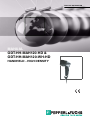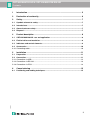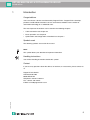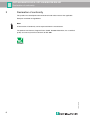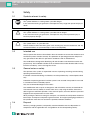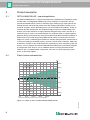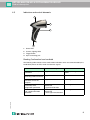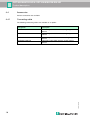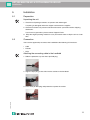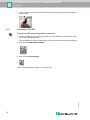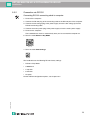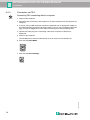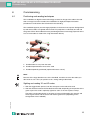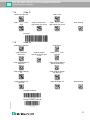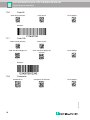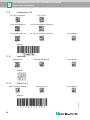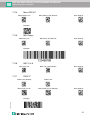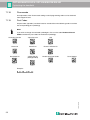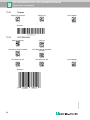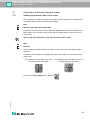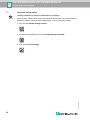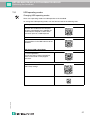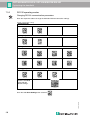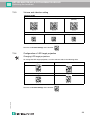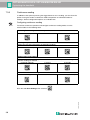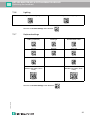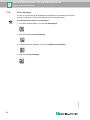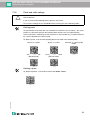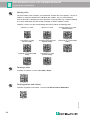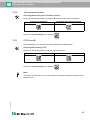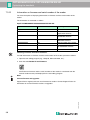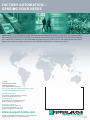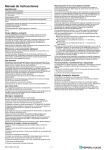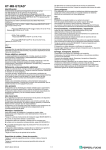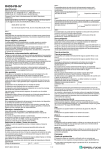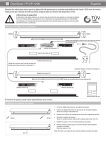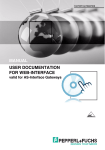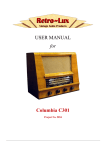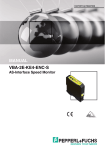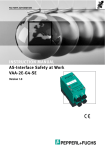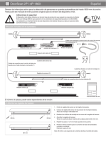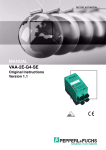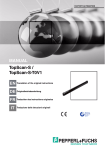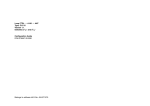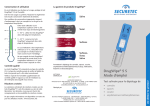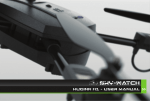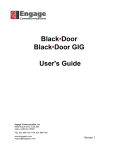Download Manual ODT-HH-MAH120-HD
Transcript
FACTORY AUTOMATION MANUAL ODT-HH-MAH120-HD & ODT-HH-MAH120-WH-HD HANDHELD - HIGH DENSITY ODT-HH-MAH120-HD & ODT-HH-MAH120-WH-HD With regard to the supply of products, the current issue of the following document is applicable: The General Terms of Delivery for Products and Services of the Electrical Industry, published by the Central Association of the Electrical Industry (Zentralverband Elektrotechnik und Elektroindustrie (ZVEI) e.V.) in its most recent version as well as the supplementary clause: "Expanded reservation of proprietorship" ODT-HH-MAH120-HD & ODT-HH-MAH120-WH-HD Contents 1 Introduction ........................................................................................................... 5 2 Declaration of conformity ..................................................................................... 6 3 Safety...................................................................................................................... 7 3.1 Symbols relevant to safety ................................................................................................7 3.2 Intended use .......................................................................................................................7 3.3 General notes on safety.....................................................................................................7 3.4 Disposal ..............................................................................................................................7 4 Product description .............................................................................................. 8 4.1 ODT-HH-MAH120-HD - use and application .....................................................................8 4.2 Field of vision and resolution ...........................................................................................8 4.3 Indicators and control elements .......................................................................................9 4.4 Accessories ......................................................................................................................10 4.4.1 Connecting cable................................................................................................................10 Installation ............................................................................................................11 5.1 Preparation ....................................................................................................................... 11 5.2 5.2.1 5.2.2 5.2.3 Connection........................................................................................................................ 11 Connection via USB ...........................................................................................................12 Connection via RS 232.......................................................................................................13 Connection via PS/2...........................................................................................................14 6 Commissioning ....................................................................................................15 6.1 Positioning and reading techniques ..............................................................................15 204646 5 3 ODT-HH-MAH120-HD & ODT-HH-MAH120-WH-HD Contents 7 Optimizing the handheld .....................................................................................16 7.1 Programming different code symbologies ....................................................................16 7.1.1 Aztec ..................................................................................................................................16 7.1.2 Codabar .............................................................................................................................16 7.1.3 Codablock F .......................................................................................................................16 7.1.4 Code 11 ..............................................................................................................................17 7.1.5 Code 39..............................................................................................................................17 7.1.6 Code 93..............................................................................................................................18 7.1.7 Code 128............................................................................................................................18 7.1.8 Composite ..........................................................................................................................18 7.1.9 Data Matrix.........................................................................................................................19 7.1.10 GoCode..............................................................................................................................19 7.1.11 Interleaved 2 of 5................................................................................................................20 7.1.12 Maxicode............................................................................................................................20 7.1.13 Matrix 2 of 5 .......................................................................................................................20 7.1.14 Micro PDF417 ....................................................................................................................21 7.1.15 MSI Plessy .........................................................................................................................21 7.1.16 NEC 2 of 5..........................................................................................................................21 7.1.17 PDF417 ..............................................................................................................................21 7.1.18 Pharmacode.......................................................................................................................22 7.1.19 Post Codes.........................................................................................................................22 7.1.20 QR Code ............................................................................................................................23 7.1.21 GS1 data bar......................................................................................................................23 7.1.22 Telepen ..............................................................................................................................24 7.1.23 UPC/EAN/JAN ...................................................................................................................24 7.2 Optimization of the decoding performance ...................................................................25 7.2.1 Reading high-density data matrix codes ............................................................................25 204646 7.3 Handheld configuration ...................................................................................................26 7.3.1 USB operating modes ........................................................................................................27 7.3.2 RS 232 operating modes ...................................................................................................28 7.3.3 Volume and vibration setting ..............................................................................................29 7.3.4 Configuration of LED target projection ...............................................................................29 7.3.5 Continuous reading ............................................................................................................30 7.3.6 Lighting...............................................................................................................................31 7.3.7 Keyboard settings...............................................................................................................31 7.3.8 Mirror decoding ..................................................................................................................32 7.3.9 Prefix and suffix settings.....................................................................................................33 7.3.10Text command function......................................................................................................35 7.3.11OCR A and B .....................................................................................................................35 7.3.12Information on firmware and serial number of the reader ..................................................36 4 ODT-HH-MAH120-HD & ODT-HH-MAH120-WH-HD Introduction 1 Introduction Congratulations You have chosen a device manufactured by Pepperl+Fuchs. Pepperl+Fuchs develops, produces and distributes electronic sensors and interface modules for the market of automation technology on a worldwide scale. The most important instructions can be found in the following chapters: • Cable connection:see chapter 5.2 • Basic operation: see chapter 6 • Optimization and configuration of handheld: see chapter 7 Symbols used The following symbols are used in this manual: Note! This symbol draws your attention to important information. Handling instructions You will find handling instructions beside this symbol Contact If you have any questions about the device, its functions, or accessories, please contact us at: 204646 2010-09 Pepperl+Fuchs GmbH Lilienthalstraße 200 68307 Mannheim Telephone: +49 621 776-4411 Fax: +49 621 776-274411 E-Mail: [email protected] 5 ODT-HH-MAH120-HD & ODT-HH-MAH120-WH-HD Declaration of conformity 2 Declaration of conformity This product was developed and manufactured under observance of the applicable European standards and guidelines. Note! A Declaration of Conformity can be requested from the manufacturer. The product manufacturer, Pepperl+Fuchs GmbH, D-68307 Mannheim, has a certified quality assurance system that conforms to ISO 9001. 204646 2010-09 ISO9001 6 ODT-HH-MAH120-HD & ODT-HH-MAH120-WH-HD Safety 3 Safety 3.1 Symbols relevant to safety Danger! This symbol indicates a warning about a possible danger. In the event the warning is ignored, the consequences may range from personal injury to death. Warning! This symbol indicates a warning about a possible fault or danger. In the event the warning is ignored, the consequences may course personal injury or heaviest property damage. Caution! This symbol warns of a possible fault. Failure to observe the instructions given in this warning may result in the devices and any connected facilities or systems develop a fault or fail completely. 3.2 Intended use Always operate the device as described in these instructions to ensure that the device and connected systems function correctly. The protection of operating personnel and plant is only guaranteed if the device is operated in accordance with its intended use. The handheld was designed for identifying 1D and 2D codes and should be used for this purpose only. The handheld is flexible and can therefore be used to decode codes in many branches of industry, such as the logistics sector. 3.3 General notes on safety The operator of the system is responsible in terms of planning, mounting, commissioning, operating and maintenance. Installation and commissioning of all devices must be performed by a trained professional only. Protection of operating personnel and the system is not ensured if the product is not used in accordance with its intended purpose. Only use recommended original accessories. User modification and or repair are dangerous and will void the warranty and exclude the manufacturer from any liability. If serious faults occur, stop using the device. Secure the device against inadvertent operation. In the event of repairs, return the device to your local Pepperl+Fuchs representative or sales office. 204646 2010-09 When packing the device for storage or transport, use materials that will protect the device from bumps and impacts and protect against moisture. The original packaging provides the best protection. Also take into account the permitted ambient conditions. 3.4 Disposal Devices, packaging material, and possibly contained batteries must be disposed of in compliance with the applicable laws and guidelines of the corresponding country. 7 ODT-HH-MAH120-HD & ODT-HH-MAH120-WH-HD Product description 4 Product description 4.1 ODT-HH-MAH120-HD - use and application The ODT-HH-MAH120-HD is a robust and inexpensive handheld for all standard bar codes and 2D codes. The Megapixel-CMOS image sensor facilitates in conjunction with the specially developed optical system an extremely large reading range, relating to both the reading distance and the image window. Thus the reading range begins already at 2 cm and ends at approx. 30 cm, depending on the size of the code or the modules. Thanks to automatic dynamic optimization, the handheld recognizes the most varied codings and enables you to work efficiently. A target projection distinguished by color in the form of a sectional image is used as an aid to orientation; this projection helps to support optimum guidance during visual positioning. Using the handheld under difficult ambient conditions is made easier by the sturdy design of the MAH120-HD, which can withstand a fall from a height of 2 m onto a solid floor/ground without its functions being impaired. Confirmation of a successful reading is effected by optical, acoustic or tactile means (vibration). USB, PS/2 or RS 232 is available as the standard interface, depending on which connecting cable you choose. You can program the ODT-HH-MAH120-HD handheld using convenient programs or configuration code. There is also an additional option of creating customer-specific solutions with a JavaScript editor. Furthermore, the Linux core of the operating system opens up still further options. 4.2 Field of vision and resolution Y 150 mm 0.51 mm Data Matrix 0.21 mm Data Matrix 100 mm 0.16 mm Data Matrix 50 mm Optimal Focus at 58 mm Wide Optical Field 0.08 mm Code 39 0 mm 50 mm 0.11 mm Code 38 0.2 mm PDF 417 100 mm 0.27 mm RSS-14 0.32 mm UPC 150 mm X 0 mm 50 mm 100 mm 150 mm 200 mm 250 mm Note: Smallest symbology that can be read is 0,16 mm Data Matrix 204646 2010-09 Figure 4.1: Field of vision of handheld ODT-HH-MAH120-HD 8 ODT-HH-MAH120-HD & ODT-HH-MAH120-WH-HD Product description 4.3 Indicators and control elements 1 2 3 4 1 Status LED 2 Camera, lighting LEDs 3 Trigger button 4 8-pin connecting jack Reading Confirmation from handheld The following table contains all the confirmation indicatiors which are communicated by the handheld by means of LED, tactile and acoustic signals. Action Tactile/acoustic signal LED handheld successfully switched on 1 signal tone/vibration Flashes yellow, green, yellow - Reading successful, data have been sent to the computer 1 signal tone/vibration Flashes green Configuration code successfully read, configuration performed 1 signal tone/vibration Short break 1 signal tone/vibration Flashes green Unknown configuration code, configuration not performed 1 short signal tone/vibration Short break 1 short signal tone/vibration Flashes green 204646 2010-09 Connection using USB 1 signal tone/vibration connecting cable successful 9 ODT-HH-MAH120-HD & ODT-HH-MAH120-WH-HD Product description 4.4 Accessories Various accessories are available. 4.4.1 Connecting cable The following connecting cables are available as an option: Description ODZ-MAH-CAB-B14 Connecting cable USB interface, length approx. 180 cm ODZ-MAH-CAB-B14-3.7m Connecting cable USB interface, length approx. 370 cm ODZ-MAH-CAB-R2 Connecting cable RS 232 interface, length approx. 120 cm ODZ-MAH-CAB-R6 Connecting cable PS/2 interface, length approx. 120 cm 204646 2010-09 Designation 10 ODT-HH-MAH120-HD & ODT-HH-MAH120-WH-HD Installation 5 Installation 5.1 Preparation Unpacking the unit 1. Check that all package contents are present and undamaged. If anything is damaged, inform the shipper and contact the supplier. 2. Check that all items are present and correct based on your order and the shipping documents. If you have any questions, please contact Pepperl+Fuchs. 3. Keep the original packing material in case you need to store or ship the unit at a later time. 5.2 Connection You have the opportunity to connect the handheld to the following PC interfaces: • USB • RS 232 • PS/2 Attaching the connecting cable to the handheld 1. Slide the protective cap over the 8-pin DIN plug. 2. Align the 8-pin plug so that it fits into the socket on the handheld. 204646 2010-09 3. Press the 8-pin DIN plug and protective cap onto the socket. 11 ODT-HH-MAH120-HD & ODT-HH-MAH120-WH-HD Installation 4. Use a srewdriver and the screws provided to fasten the protective cap onto the bottom of the handle. 5.2.1 Connection via USB Connecting USB connecting cable to computer 1. Insert the USB plug of the connecting cable in a free USB port on your computer. This can be done during operation. The handheld turns itself on automatically once you have connected it to the computer. 2. Scan the code USB Keyboard Mode: 3. Scan the code Save Settings: 204646 2010-09 Further USB configuration options, see chapter 7.3.1. 12 ODT-HH-MAH120-HD & ODT-HH-MAH120-WH-HD Installation 5.2.2 Connection via RS 232 Connecting RS 232 connecting cable to computer 1. Power off the computer. 2. Connect the RS 232 plug of the connecting cable to the RS 232 port of the computer. 3. Connect the low-voltage plug of the power-supply unit to the low-voltage jack of the RS 232 connecting cable. 4. Connect the mains power plug of the power-supply unit to the mains power supply. 5. Power on the computer. The handheld turns itself on automatically once you have turned the computer on. 6. Scan the code RS 232 1 Way Mode: 7. Scan the code Save Settings: The handheld uses the following RS 232 factory settings: • RS 232 1 Way Mode • 57600 baud • 2 stop bits • 8 data bits • No parity 204646 2010-09 Further RS 232 configuration options, see chapter 7.3.2. 13 ODT-HH-MAH120-HD & ODT-HH-MAH120-WH-HD Installation 5.2.3 Connection via PS/2 Connecting PS/2 connecting cable to computer 1. Power off the computer. 2. Disconnect the connection to the computer if an external keyboard is connected to the computer. 3. If you are using a USB keyboard, connect the keyboard with an appropriate adapter to the PS/2 connecting jack of the connecting cable. If you are using a keyboard with PS/2 plug, connect the plug directly to the PS/2 connecting jack of the connecting cable. 4. Connect the PS/2 plug of the connecting cable to the computer's PS/2 port for keyboards. 5. Power on the computer. The handheld turns itself on automatically once you have turn the computer on. 6. Scan the code PS/2 Mode: 204646 2010-09 7. Scan the code Save Settings: 14 ODT-HH-MAH120-HD & ODT-HH-MAH120-WH-HD Commissioning 6 Commissioning 6.1 Positioning and reading techniques This handheld uses digital camera technology to record an image of the code to be read. After an image has been recorded, the handheld uses highly developed evaluation procedures to evaluate the data contained in the recording. This handheld supports you with target projections in the form of two squares distinguished by color when codes are sighted and focused. This projection is realized by one red and one green LED on the handheld. Precise positioning becomes increasingly important in the case of small codes or codes with a high information density. 1 2 3 1 Handheld too far away from the code 2 Handheld positioned too close to the code 3 Handheld optimally positioned (optimum distance: 5.8 cm) Note! Because of the large detection area of the handheld, we advise to cover the codes you don't want to scan. Thus you prevent to set a wrong setting inadvertently. Sighting and reading 1D and 2D codes 1. With the trigger button pressed, aim the red square at the code to be read. 2. Alter the distance between the handheld and the code, depending on the position of the green square: the code is optimally sighted as soon as the two squares overlap. 204646 2010-09 The code is read automatically. In the event of successful decoding, the acoustic and tactile signal sounds and the status LED flashes green once (depending on the configuration of the handheld). 15 ODT-HH-MAH120-HD & ODT-HH-MAH120-WH-HD Optimizing the handheld 7 Optimizing the handheld 7.1 Programming different code symbologies Note! Code Save Settings Always scan the code Save Settings after reading a configuration code. Thus the configuration code is saved permanently. 7.1.1 Aztec Aztec On Aztec Off (Default) Save Settings Codabar Off Save Settings Codablock F Off (Default) Save Settings Example: 7.1.2 Codabar Codabar On (Default) Example: 7.1.3 Codablock F Codablock F On 204646 2010-09 Example: 16 ODT-HH-MAH120-HD & ODT-HH-MAH120-WH-HD Optimizing the handheld 7.1.4 Code 11 Code 11 On (Default) Code 11 Checksum 1 digit Code 11 Off Code 11 Checksum 1 digit & Strip from result Code 11 Checksum 2 digit & Strip from result Save Settings Example: 7.1.5 Code 39 Code 39 On (Default) Code 39 Enable Checksum Code 39 Off Code 39 Enable Checksum & Strip from result Disable Checksum (Default) Code 39 Extended Full ASCII On Code 39 Extended Full ASCII Off (Default) Code 39 Short Margin On Code 39 Short Margin Off (Default) Code 39 Trioptic On (Default) Code 39 Trioptic Off Save Settings Example: Code 39 204646 2010-09 Example: Trioptic Code 39 17 ODT-HH-MAH120-HD & ODT-HH-MAH120-WH-HD Optimizing the handheld 7.1.6 Code 93 Code 39 On (Default) Code 93 Off Save Settings Example: 7.1.7 Code 128 Code 128 On (Default) Code 128 Off Code 128 Short Margin On Code 128 Short Margin Off (Default) Save Settings Composite Off (Default) Save Settings Example: 7.1.8 Composite 204646 2010-09 Composite On 18 ODT-HH-MAH120-HD & ODT-HH-MAH120-WH-HD Optimizing the handheld 7.1.9 Data Matrix Data Matrix Rectangle On Data Matrix Rectangle Off (Default) Data Matrix Inverse On Data Matrix Inverse Off (Default) Save Settings Example Data Matrix: Example Data Matrix Rectangle: 7.1.10 GoCode 204646 2010-09 GoCode is a two-dimensional symbol in miniature format. GoCode was developed in such a way that it fits into one text line and has a multidimensional adaptable matrix pattern which can be reproduced practically on any surface. GoCode is a private symbology and can be used by obtaining a fixed-term license. GoCode has many important advantages when compared with usual linear bar codes and 2D symbols. Please contact Pepperl+Fuchs if you require any further information on the advantages of a private symbology. 19 ODT-HH-MAH120-HD & ODT-HH-MAH120-WH-HD Optimizing the handheld 7.1.11 Interleaved 2 of 5 Int 2 of 5 On (Default) Int 2 of 5 Off Int 2 of 5 Two Digits On Int 2 of 5 Two Digits Off (Default) Int 2 of 5 Four Digits On Int 2 of 5 Four Digits Off (Default) Save Settings Maxicode Off (Default) Save Settings Matrix 2 of 5 Off Save Settings Example: 7.1.12 Maxicode Maxicode On Example: 7.1.13 Matrix 2 of 5 Matrix 2 of 5 On (Default) 204646 2010-09 Example: 20 ODT-HH-MAH120-HD & ODT-HH-MAH120-WH-HD Optimizing the handheld 7.1.14 Micro PDF417 Micro PDF417 On Micro PDF417 Off (Default) Save Settings MSI Plessy Off (Default) Save Settings NEC 2 of 5 Off (Default) Save Settings Example: 7.1.15 MSI Plessy MSI Plessy On Example: 7.1.16 NEC 2 of 5 NEC 2 of 5 On 7.1.17 PDF417 PDF417 On (Default) PDF417 Off Macro PDF 417 On Macro PDF 417 Off (Default) Save Settings 204646 2010-09 Example: 21 ODT-HH-MAH120-HD & ODT-HH-MAH120-WH-HD Optimizing the handheld 7.1.18 Pharmacode An explanation of the Pharmacode settings and all programming codes can be obtained from Pepperl+Fuchs. 7.1.19 Post Codes All post codes (zipcodes) are deactivated as standard. Scan the following codes to activate the corresponding post symbology. Note! If you wish to change the activated symbologies, first scan the code Disable all Postal Codes and then the post codes for the desired symbology. Australian Post On Japan Post On KIX Planet On Postnet On Planet & Postnet On Royal Mail On 4-State CB On (Intelligent Mail) Disable all Postal Codes Save Settings 204646 2010-09 Example: 22 ODT-HH-MAH120-HD & ODT-HH-MAH120-WH-HD Optimizing the handheld 7.1.20 QR Code QR Code On QR Code Off (Default) Enable Checksum Disable Checksum (Default) QR Code Inverse On Both Inverse and Standard On All QR On (includes Micro QR) Inverse QR and Micro QR On Save Settings Example QR Code Example Micro QR 7.1.21 GS1 data bar GS1 Limited On GS1 14 and GS1 14 Truncated On GS1 14 Stacked On GS1 Expanded On All GS1 On All GS1 Off (Default) Save Settings Example GS1 14 Truncated Code Example GS1 14 Code Example GS1 14 Stacked Code 204646 2010-09 Example GS1 Limited Code 23 ODT-HH-MAH120-HD & ODT-HH-MAH120-WH-HD Optimizing the handheld 7.1.22 Telepen Telepen On (Default) Telepen Off Save Settings Example: 7.1.23 UPC/EAN/JAN UPC On (Default) UPC Off UPC Short Margin Enabled UPC Short Margin Disabled (Default) UPC Extension On UPC Extension Off Save Settings 204646 2010-09 Example: 24 ODT-HH-MAH120-HD & ODT-HH-MAH120-WH-HD Optimizing the handheld 7.2 Optimization of the decoding performance 7.2.1 Reading high-density data matrix codes This handheld is suitable for reading very small data matrix codes with an extremely high information density (high-density data matrix codes). Note! Note the color of the illumination LEDs. Please note the different data matrix codes for handhelds with white and red illumination LEDs. Always scan the correct code for the relevant model. Failure to do so may cause malfunctions. Optimizing the handheld for high-density data matrix codes Note! Data loss All other settings are deleted when the code is scanned. Change all the settings again if necessary. To optimize the handheld to read high-density data matrix codes, scan the relevant data matrix code: For handhelds with red LEDs, please use the following data matrix code: For handhelds with white LEDs, please use the following data matrix code: 204646 2010-09 Scan the code Save Settings after selection: 25 ODT-HH-MAH120-HD & ODT-HH-MAH120-WH-HD Optimizing the handheld 7.3 Handheld configuration Locking handheld to prevent modifications to settings Once you have adjusted all the necessary settings of the handheld, you have the option of locking the settings to prevent further modifications. To do so, proceed as follows: 1. Scan the code Reader Settings Locked: 2. To unlock the handheld, scan the code Reader Settings Unlocked: 204646 2010-09 3. Scan the code Save Settings: 26 ODT-HH-MAH120-HD & ODT-HH-MAH120-WH-HD Optimizing the handheld 7.3.1 USB operating modes Changing USB operating modes There are 3 operating modes for USB operation of the handheld. To change the USB operating mode, scan the relevant code in the following table. USB Keyboard Mode Scan this code to transmit all the scanned data from the handheld to the computer. The data transmitted by the handheld are handled by the computer as data which have been input via a USB keyboard. USB Downloader Scan this code to transmit unformatted, unpacked data via the USB interface to the handheld. USB Virtual COM 1 Way Mode Scan this code to port USB keyboard data to a serial application. You will also need a Virtual Com driver, which can be found at www.pepperlfuchs.com. Reset to USB Factory Defaults Scan this code to reset the handheld to the USB factory settings. 204646 2010-09 Save Settings: 27 ODT-HH-MAH120-HD & ODT-HH-MAH120-WH-HD Optimizing the handheld 7.3.2 RS 232 operating modes Changing RS 232 communication parameters Scan the respective code to change the individual RS 232 connection settings. RS 232 communication settings Setting data bit 7 data bits 8 data bits (default) Setting stop bit 2 stop bits (default) 1 stop bit Setting baud rate 1200 2400 4800 9600 19200 38400 57600 (Default) 115200 Odd None Setting parity Even Scan this code to reset the handheld to the RS 232 default settings: 204646 2010-09 Scan the code Save Settings after selection: 28 ODT-HH-MAH120-HD & ODT-HH-MAH120-WH-HD Optimizing the handheld 7.3.3 Volume and vibration setting Vibration mode Vibration & Beep on Vibration on/Beep off Vibration off/Beep on (Default) Beep low Beep High (Default) Volume mode Beep off Scan the code Save Settings after selection: 7.3.4 Configuration of LED target projection Changing LED target projections To change the LED target projection, scan the relevant code in the following table. Red target LED on Red target LED off Green target LED on Green target LED off 204646 2010-09 Scan the code Save Settings after selection: 29 ODT-HH-MAH120-HD & ODT-HH-MAH120-WH-HD Optimizing the handheld 7.3.5 Continuous reading In addition to the option of pressing the trigger button to start a reading, you also have the option of using the reader in continuous mode and perform an unlimited number of readings. Several configuration options are available here. Configuring continuous reading To activate continuous operation and configure continuous reading mode, scan the relevant codes in the following table. Activating/Deactivating continuous operation Activating Deactivating (default) Reading delay Defines the time interval between the individual readings. 0 seconds (default) 1 second 3 seconds Double code reading delay Defines the time interval during which the codes that were already decoded during a previous reading are deleted. 0 seconds (default) 1 second 3 seconds Motion detection scan settings Activating Deactivating (Default) 204646 2010-09 Scan the code Save Settings after selection: 30 ODT-HH-MAH120-HD & ODT-HH-MAH120-WH-HD Optimizing the handheld 7.3.6 Lighting Activating continuous lighting Deactivating continuous lighting Scan the code Save Settings after selection: 7.3.7 Keyboard settings US English Keyboard - No leading 0 (Default) US English Keyboard Leading 0 US English - ctrl+char for Non-Printable ASCII French German Japanese Universal Keyboard Custom Keyboard Alternative OS enable (Windows CE / MAC / Unix / Linux) Alternative OS disable (Windows CE / MAC / Unix / Linux) 204646 2010-09 Scan the code Save Settings: after delection: 31 ODT-HH-MAH120-HD & ODT-HH-MAH120-WH-HD Optimizing the handheld 7.3.8 Mirror decoding As soon as you activate mirror decoding, the handheld can read codes that have been inverted. Furthermore, all other code reading functions are deactivated. Activating/Deactivating mirror decoding 1. To activate mirror decoding, scan the code Mirroring on: 2. Scan the mirrored code Save Settings: 3. To deactivate mirror decoding, scan the code Mirroring off (Default): 204646 2010-09 4. Scan the code Save Settings: 32 ODT-HH-MAH120-HD & ODT-HH-MAH120-WH-HD Optimizing the handheld 7.3.9 Prefix and suffix settings Caution! Risk of data loss If you scan one of the following codes, data loss may result First save the settings on your handheld before scanning one of the following codes. Defining prefix For presentation of the read data, we recommend - besides the use of suffixes - the use of prefixes as separators between the individual data records. You can select between several separators. Combining several separators is also possible (e.g. a comma followed by a space, followed by the data record). To define a prefix, scan the corresponding data matrix code in the following table. Comma as a prefix Space as a prefix Tabulator as a prefix (RS 232 mode) Carriage return line feed (RS 232 mode) Tabulator as a prefix (USB mode) Deleting a prefix 204646 2010-09 To delete all prefixes, scan the data matrix code Prefix - Erase: 33 ODT-HH-MAH120-HD & ODT-HH-MAH120-WH-HD Optimizing the handheld Defining suffix For presentation of the read data, we recommend - besides the use of prefixes - the use of suffixes as separators between the individual data records. You can select between several separators. Combining several separators is also possible (e.g. a comma followed by a space, followed by the data record). Proceed as follows to define a suffix: To define a suffix, scan the corresponding data matrix code in the following table. Comma as a suffix Space as a suffix Carriage return as a suffix (RS 232 mode) Line feed as a suffix (RS 232 mode) Carriage return line feed (RS 232 mode) Line break as a suffix (USB mode) Tabulator as a suffix (USB mode) Tabulator as a suffix (RS 232 mode) Deleting a suffix To delete all suffixes, scan the code Suffix - Erase: Deleting prefixes and suffixes 204646 2010-09 To delete all prefixes and suffixes, scan the code Erase Prefix & Suffix Data: 34 ODT-HH-MAH120-HD & ODT-HH-MAH120-WH-HD Optimizing the handheld 7.3.10 Text command function Activating/deactivating text command function Scan one of the following codes to activate or deactivate the text command function. Activate text command Deactivate text command (default) Scan the code Save Settings after selection: 7.3.11 OCR A and B The handheld gives you the option of performing optical text identification. Activating/Deactivating OCR Scan one of the following codes to activate or deactivate OCR. Activating OCR Deactivating OCR (default) Scan the code Save Settings after selection: Note! 204646 2010-09 You require an OCR license to use OCR functions. For further information, please contact Pepperl+Fuchs. 35 ODT-HH-MAH120-HD & ODT-HH-MAH120-WH-HD Optimizing the handheld 7.3.12 Information on firmware and serial number of the reader You have the option of displaying information on firmware and the serial number of the reader. The information is structured as follows: Xap/iVVVVWWWWXXXXSSSSSSSSSSPXXX-XX+XXAbbreviation Character Meaning Xap/i - Internal ID VVVV 4 Version number of application firmware WWWW 4 Version number of bootloader firmware XXXX 4 Version number of Bluetooth firmware SSSSSSSSSS 10 Serial number of the reader P 1 A for application firmware, B for bootloader firmware XXX-XX+XX- - Internal ID Reading firmware and serial numbers To read information on firmware and the serial number of the reader, proceed as follows: 1. Open the text editing program (e.g., Notepad, Microsoft Word, etc.). 2. Scan the code Reader ID and Firmware: Information on firmware and the serial numbers of the reader is transferred from the internal reader memory and displayed in the text editing program. Note! Current firmware and upgrades 204646 2010-09 Pepperl+Fuchs regularly releases new firmware for readers. Contact Pepperl+Fuchs for information on current firmware versions or upgrades. 36 FACTORY AUTOMATION – SENSING YOUR NEEDS Pepperl+Fuchs sets the standard in quality and innovative technology for the world of automation. Our expertise, dedication, and heritage of innovation have driven us to develop the largest and most versatile line of industrial sensor technologies and interface components in the world. With our global presence, reliable service, and flexible production facilities, Pepperl+Fuchs delivers complete solutions for your automation requirements – wherever you need us. Contact Pepperl+Fuchs GmbH Lilienthalstraße 200 68307 Mannheim · Germany Tel. +49 621 776-4411 · Fax +49 621 776-27-4411 E-mail: [email protected] Worldwide Headquarters Pepperl+Fuchs GmbH · Mannheim · Germany E-mail: [email protected] USA Headquarters Pepperl+Fuchs Inc. · Twinsburg, OH · USA E-mail: [email protected] Asia Pacific Headquarters Pepperl+Fuchs Pte Ltd · Singapore Company Registration No. 199003130E E-mail: [email protected] www.pepperl-fuchs.com Subject to reasonable modifications due to technical advances Copyright Pepperl+Fuchs • Printed in Germany 204646 / TDOCT1391C_ENG 09/2010