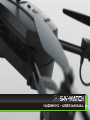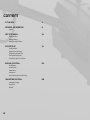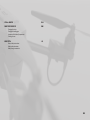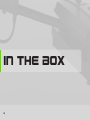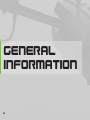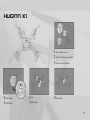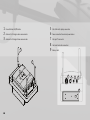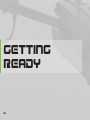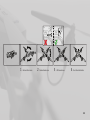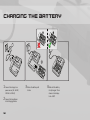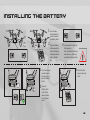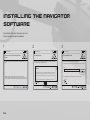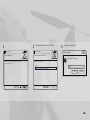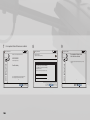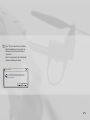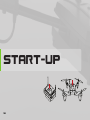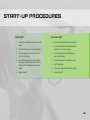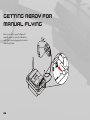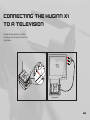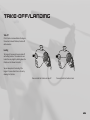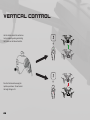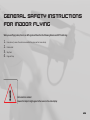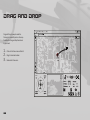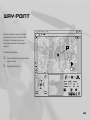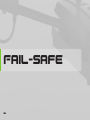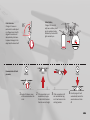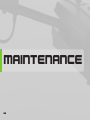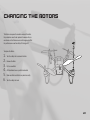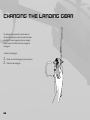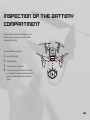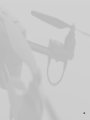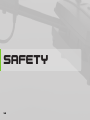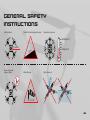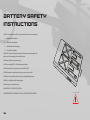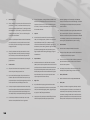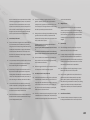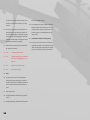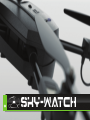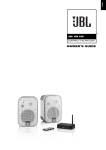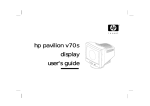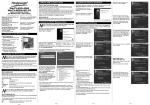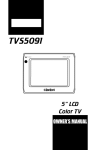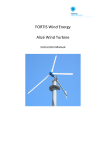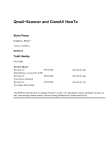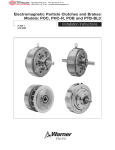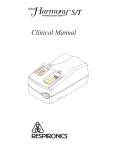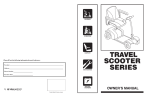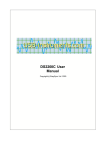Download the Huginn X1 User Manual here
Transcript
HUGINN X1 User MANUAL HUGiNN X1 - USER MANUAL Content In The Box4 General Information6 Huginn X1 Getting ReaDy10 Charging the Battery installing the Battery Installing the navigator Software Starting up18 Start up procedures Getting ready for manual flying Getting ready for way-point flying Ensuring optimal video quality Connecting the Huginn X1 to a television Manual control24 Take-off/landing Horizontal control Rotation control Vertical control General safety instructions for indoor flying Navigator Control30 Introduction to navigator Drag and Drop Way-point 2 Fail-safe34 MAINTENANCE36 Changing the rotors Changing the landing gear Inspection of the battery Compartment Checking the arm SAFETY41 General safety instructions Battery safety intructions Battery charger instructions 3 In The Box 4 1. 2. 3. 4. 5. 6. Huginn X1 Ground Station 2 Manual Controller Battery 1 Charging Station Cables *3 −− Adapter to Charging Station −− Ground Station cable −− Mini jack TV cable 3 5 4 6 5 General Information 6 Huginn X1 1 Rotor and Rotor mount 2 Antenna - for data communication 3 Motor house and Controller 4 Airframe body 5 On/Off button 6 Arm 7 Battery hatch 8 LED indicator 7 1 2 3 5 6 7 8 9 Ground Station On/Off button Antenna for X1 Huginn video communicator Antenna for X1 Huginn X-bee communicator 2 2 3 Power connection for external power device Mini jack TV connector One hand Controller connection Battery hatch 2 2 1 Mini USB slot for laptop connection 1 3 5 6 7 5 8 9 8 6 7 8 9 1 2 3 4 Groud Station LEDs Huginn X1 connected to Ground Station Manual controller connected to Ground Station Battery indicator. - Blinking red = low battery - Full red = critical battery 1 2 3 4 9 GETTING READY 10 1 Fold out front arms 2 Fold out back arms 3 Lift the antenna. 4 Push the start button 11 Charging the Battery 1 Connect the charger to a power source (10 - 16V DC, 110V AC or 220 AC) 2 Connect the transformer to the Charging Station 12 3 Slide in the battery until it clicks 4 Wait until the battery is fully charged. This is shown in the display: Fuel = 100% INstalling the Battery 1 Press the han- dles towards the center to unlock the Battery hatch 1 2 2 Open the Battery hatch upwards to access the Battery compartment and slide in the Battery 1 Press the singular handle towards the centre to unlock the Battery hatch 3 It is important to close the hatch properly. Press the handles outward and make sure, that they are locked ind this position ! 3 Slide in the Bat- tery and close the hatch the 2 Open Battery hatch to the left to access the Battery Compartment 13 Installing the Navigator Software Please follow all ten steps. Make sure not to turn off your Computer during the installation. 1 2 Sky-Watch Navigator 3 Sky-Watch Navigator Sky-Watch Navigator Welcome to the Sky-Watch Navigator Setup Wizard License Agreement The installer will guide you though the steps required to install Sky-Watch Navigator on your computer. Please take a moment to read the license agreement now. If you accept the terms below, click “I Agree”, then “Next”. Otherwise click “Cancel”. Select Installation Folder Folder: General WARNING: This computer program protected by copyright law international treaties. Unauthorized duplication or distribution of this program, or any portion of it, may result in severe civil or criminal penalties, and will be prosecuted to the maximum extent possible under the law. 14 Back Next C:\Program Files (x86)\Sky-Watch\Sky-Watch Navigator\ Browse... All Sales, deliveries and services performed by Manufacture, Distributor and/or Reseller are performed on the basis of these General terms and Conditions. The terms shall also apply for any and all use of the Products. Disk Cost... Install Sky-Watch Navigator for yourself, or for anyone who uses this computer: If there are any discrepancies between the Distributor’s below Terms I Do Not Agree Cancel The installer will install Sky-Watch Navigator to the following folder. To install in this folder, click “Next”. To install to a different folder, enter it below or clik “Browse”. Cancel Everyone Just me I Agree Back Next Cancel Back Next 4 5 Sky-Watch Navigator Please wait for the installer to finish. Sky-Watch Navigator 6 Choose your language Installer Language Confirm Installation Installing Sky-Watch Navigator The installer is ready to install Sky-Watch Navigator on your computer. Sky-Watch Navigator is being installed. Pleace select a language. Click “Next” to start the installation. Please wait... English OK Cancel Back Next Cancel Back Cancel Next 15 7 It is important that all Drivers are installed Cinergy Driver Install 8 9 Cinergy Driver Install Cinergy Driver Install The installation of driver version 5.09.1202.00 has finished Installation Complete Setup was comleted successfully. Welcome to the Installation of driver version 5.09.1202.00 Please disconnect and reconnect the device you want to install. Copy to C:\Windows\system32\drivers\emAudio64.sys Copy to C:\windows\system32\drivers\emBDA64.sys Copy to C:\Windows\system32\drivers\emOEM64.sys Preinstalling device drivers. TerraTec Grabby DRIVER INSTALLATION DRIVER INSTALLATION for the following Products This may take some time to complete. Please wait... It is recommended that you close all other applications before starting Setup. Click on next to continue. Preinstallation was successful. Click Next to continue. Copyright TerraTec Electronic GmbH Next 16 Cancel Back Next Cancel Back Finish 10 Press “Yes” and complete the installation. After the instaltion on done remove the USB wire from the Ground Station and reconnect it. After it is reconnected it will automatically continue installalling the driver. Cinergy Driver Install To complete the driver instalation, you need to disconnect and reconnect your device. Do you want to exit this wizard now and connect the device later? Yes No 17 Start-up 18 Start-Up ProceDures Manual flight 1. Connect the manual controller to the Ground Station Autonomous flight 1. Connect the Ground Station to the computer 2. Press the start button on the Ground Station 2. Push the start button on the Ground Station and check if it is correct connectly 3. Place the Huginn X1 at a safe distance and press the start button 3. Place the Huginn X1 at a safe distance and press the start button 4. Check if the Ground Station is connected to the Huginn X1 and the Manual Controller by checking the LED indicatiors on the Ground Station 4. Check if the Huginn X1 is initiated correctly 5. Ready to take-off 7. Ready to take-off 5. Start the Navigator 6. Connect the Huginn X1 to the Ground Station 19 Getting reaDy for manual flying Before you are able to operate the Huginn X1 manually you have to connect the Manual Controller. This is done by plugging in the Controller to the Ground Station. 20 Getting reaDy for waypoint flying 1 Plug-in the USB connector cable in the Ground Station Internet 2 Connect the mini USB cable to the PC´s USB port 3 Connect the computer to the Internet (only if online map is needed) If the Ground Station is correctly connected to the PC the middle LED on the Ground Station will turn GREEN 21 ensuring optimal viDeo Quality Avoid obstacles between the Ground Station and the Huginn X1 for optimal video quality - depends on line of sight. ! Extra caution is advised. Opticales will in all cases reduce the communication range. 22 Connecting the Huginn X1 to a television To transfer the video signal to an external device please connect the mini jack TV cable to the Ground Station TV 23 Manual Control ! 24 READ SAFETY SECTION BEFORE TAKE-OFF Take-off/LanDinG Take-off If the C button is released before the Huginn X1 reaches its take-off altitude, the take-off will be aborted. Landing The Huginn X1 comes with an auto take-off and landing function. This enables the user to land from any height by holding down the C button on the Manual Controller. You can always abort the landing if the Huginn X1 is more than 40 cm in the air by releasing the C button. Press and hold the C button to take-off Press and hold the C button to land 25 Horizontal Control Forward/Backward To move the Huginn X1 forwards and backwards push the Joystick forward and backward respectively. When no button is pushed the Joystick controls the horizontal movements of the HUGINN X1. When operating the Drone outside, the GPS will hold the position if the Joystick on the Manual Controller is released. 26 Sideways To move the Huginn X1 sideways push the Joystick either to the left or to the right respectively. Rotation Control Rotation control also controls the turning of the camera. When using the Manual Controller, the Camera is turned by holding down the Z button and pushing the joystick to one side. It is recommended that you always turn the Drone back to its original heading to make the manual navigations easier. + 27 Vertical Control Like the rotation control the vertical control is activated by pushing and holding the Z button on the Manual Contoller. Press the Z button while moving the Joystick up and down. This will control the height of Huginn X1. 28 + + General SaFEty Instructions for inDoor Flying When you are flying indoor, there is no GPS signal and therefore the following features are NOT functioning: 1. 2. 3. 4. Come home (In case of lose of communication the system will not come home) Position hold Way-Point Drag and Drop ! Extra caution is advised Beware that objects might appear futher aware in the video display 29 Navigator Control ! 30 READ SAFETY SECTION BEFORE TAKE-OFF IntroDuction To NAvigator Connect Drone Connect Video Camera Change Map Connect Navigation screen with Drag and Drop or Way-points Drone Battery Status Drag to control relative height Indicates the Drone’s vertical movements Connection Status Altitude Click to show warnings Flight Information Come home Stop Live vidoestream Flip video and navigation screen Controls rotation and angle of the Camera Take-off and landing button 31 Drag anD Drop Drag and Drop is a way to make the Drone go to a specific point on the map. To utilize the Drag and Drop functionality you must: 1. 2. 3. Connect Click on the Drone icon and hold it Drag it to desired location Release the Drone icon Altitude 32 Way-Point Way-Point Navigation is used to setup a preassigned path for the Huginn X1 to follow. While the Huginn X1 is following its path you can always add new Way-Point or simply drag the Huginn X1. Connect To use Way-Point Navigation: 1. 2. Click on the destinations which you want the Huginn X1 to reach 1 A flag indicates a Way-Point x2 Altitude 33 Fail-Safe 34 Crash Detection If Huginn X1 comes in contact with a solid object or is flipped more than 95 degrees the motors will automaticcaly shut down to prevent damage to the object and the drone itself Communication fail-safe procedure Critical Battery If Huginn X1 runs critically low on battery it will go into auto-land mode, indicated by the back LED light constantly on. 95 º 20 sec. 1 Huginn X1 stops as soon as the communication link is lost 10 m 5 sec. 2 If the connection is not 3 If the connection is still reestablished, Huginn X1 will climb 10 meters from the current height not reestablished Huginn X1 will return to the starting location 4 Finnally Huginn X1 will automatically land at the same location as it took off 35 Maintenance 36 Changing The Rotors The Rotors are exposed to constant wear and therefore they sometimes need to be replaced. Be aware of any inconsistence on the Rotor as even small changes will affect the performance as well as safety of the Huginn X1 To replace the Rotors: 1. 2. 3. 4. 5. 6. Turn the safety lock to release the Rotor Remove the Rotor Put in a new Rotor All Rotorblades have a specified motortack Make sure Rotor and Motor are paired correctly Turn the safety lock back 37 Changing The LanDing Gear The landing gears are exposed to constant wear and therefore they sometimes need to be replaced. Be aware of any sign if the landing gears gets loose or damaged. Counter support the motor house while changing the landing gear. To replace the landing gear: 1. 2. 38 Detach the current landing gear (you can use pliers) Attach the new landing gear Inspection of the Battery CompartmenT In time the Battery compartment can accumulate dust. If it has been flying in rain, you need to check the Battery compartment for humidity. To inspect the Battery compartment: 1. 2. 3. 4. Open the Battery hatch Remove the Battery Visually inspect the Compartment Remove any dust e.g. with a cotton bud and if water is present, place it in a warm location for 24 hours not exeeding its maximum heat tolerance described on page 42. 39 Checking the Arm You should frequently check if the arms are loose by twisting the arm gently. If you are in doubt please contact a Sky-Watch Servicecenter before any flight. 40 41 Safety 42 General Safety Instructions Safety distance Take-off and landing slope tolerance Temperature tolerance 40 degrees co 5 meters Avoid contact with spinning Rotors 0 degrees co 35% Wind tolerance Water tolerance m/s = 0 -10 43 Battery Safety Instructions CAUTION: To reduce the risk of fire, do not expose this device to rain or dampness. 1. Read these instructions. 2. Keep these instructions. 3. Pay attention to all warnings. 4. Follow all instructions. WARNING. Failure to follow all instructions could cause permanent damage to the battery and its surroundings, and cause bodily harm. NEVER open the battery protective casing. NEVER use anything EXCEPT a Sky-Watch approved battery. NEVER allow the battery temperature to exceed 140°F (60°C). NEVER disassemble or modify pack wiring in any way or puncture cells. NEVER place on combustible materials or leave unattended during charge. ALWAYS use a Sky-Watch cell balancing charger. ALWAYS charge in a fireproof location. ALWAYS KEEP OUT OF REACH OF CHILDREN. IMPROPER BATTERY USE MAY RESULT IN A FIRE, EXPLOSION OR OTHER HAZARD. ! 44 Battery Charger Safety Instructions 1. This charger may not be exposed to dripping or splashing and no object filled with liquid, such as vases, may be placed on the charger. 2. Read these instructions. 3. Keep these instructions. 4. Follow all instructions. WARNING. Failure to follow all instructions could cause permanent damage to the battery and its surroundings, and cause bodily harm. NEVER use this charter near water. NEVER install near any heat as radiators, heat registers, stoves etc. (including amplifiers) that produce heat. NEVER use anything EXCEPT a Sky-Watch approved charger. ALWAYS clean with dry cloth. ALWAYS use attachments/accessories specified by Sky-Watch. ALWAYS unplug this charger during lightning storms or when unused for long periods of time. ! 45 1. General applicable 1.1. All sales, deliveries, performances, advice of whatever nature from performed by ** (“Seller”) in connection with the delivery of products from Sky-watch A/S (Manufacturer”), including the portable drone HUGINN X1 ** (the “Products”), are performed on the basis of these general terms (“Terms”). The Terms shall also apply for any and all use of the Products. 1.2. 1.3. The use of the Products, including the software embedded in the Product are only, allowed when the use are conducted in strictly compliance with the Terms. If the Terms are violated the right to use the IPR, c.f. section 5.1 will immediately lapse and further use of the Products shall cease. 3. Unique ID 3.1. Due to the special characteristics of the Products and the possibility of use for illegal purposes, all products carry a special and unique identification number (“ID”). Any attempt to erase or remove this ID shall automatically terminate the right to use the IPR without any notice or warning. When the right to use the IPR (Intellectual Property Rights) has ceased, the Product(s) can no longer be operated without violating and infringing the rights of the Manufacturer. If there are any discrepancies between the Seller’s below Delivery Terms and the Buyer’s own terms, the Seller’s terms and conditions of shall prevail, unless the divergent terms are accepted in writing by both parties. All resellers, distributors and other parties involved in the marketing of the Products are carefully instructed in presenting the Terms for the Buyer and to make them and explicit part of the purchase. No Products can be sold without the buyer beeing obliged by the Terms. 2. Statement of use 2.1. All buyers of the Products has to be approved by *** and shall obtain such approval during the period of use. 2.2. Buyer is solely liable for the legality of the purchase and the intended use. Buyer shall on first demand show any necessary approvals and shall store such carefully throughout the period of use and for a period of three years following the cease of use. 2.3. 2.5. The Buyer is required to complete a statement to ensure the purpose of the Products and that the Products mentioned will not be used for any purpose connected with chemical, biological or nu- 4. Export Limitations 4.1. Manufacturers Products can be classified as dual-use products (9a012a1) and can only be supplied to countries within the EC if no specific export license is obtained. Furthermore the Products can be exported and sold supplied to Australia, Canada, Japan, New Zealand, Norway, Switzerland and the United States with a global export authorization. Export or re-export to any other location require an approval from relevant authority. 5. Rights of use 5.1. Any and all intellectual property rights related to the Products such as, but not limited to those vested in or comprised by trademarks, semi-conductors/topography, patents, copyrights, designs etc. (jointly the “IPR”) belongs to Manufacturer. 5.2. Upon payment of the purchase price and the fulfilling of all other conditions required by the Seller, Buyer acquires title to the clear weapons and/or missiles capable of delivering such weapons. 2.4. 46 Further the Buyer shall warrant that the buyer is not an entity listed on EU or USA published lists of terror organizations Product(s). Regarding use of the Product(s) and the IPR Buyer achieves a non-exclusive and non-transferrable right. The Products can accordingly not be resold without the express prior written consent from Seller. 5.3. The Buyer is not entitled to reverse engineer, disassemble, decompile, or translate any soft- or firmware, or otherwise attempt to derive the source code of any software connected to or embedded in the Product(s). Any attempt to do so shall automatically terminate the right to use the IPR without any notice or warning. 6. User Instructions 6.1. User Instructions are always delivered with the Products. 6.2. The Buyer will upon delivery make sure that the User Instructions have been sent with the delivery in question. 6.3. If the User Instruction does not follow the delivery in question the Buyer will immediately contact the Seller in order to obtain the User Instructions in question. 6.4. It is the Buyer’s responsibility to make sure that any use of the Product(s) will be applied according to the User Instructions. 7. Delivery of The Goods 7.1. Goods are delivered ex-works according to INCOTERMS 2000. 8. Delivery time 8.1. If delivery is not made at the agreed time, the Buyer is entitled to cancel the agreement if the delivery is not made within a reasonable time period set by the Buyer, and the Buyer has stated his intention in writing to the Seller that he intends to cancel the agreement if the delivery does not take place within the reasonable time period. If the Buyer does not cancel the agreement, the Buyer is not entitled to claim any compensation due to the delay. If the Buyer cancels the agreement, the Buyer is only entitled to compensation for direct and reasonable extra costs as may be imposed on him by reason of his purchase of similar goods. The Seller is not liable for indirect damages or losses, consequential damages or losses, losses of business operation or commercial profits or any other similar losses due to delayed delivery. 9. Non-Conformity of The Goods 9.1. The Buyer shall examine the goods as soon as possible after their arrival at destination and shall immediately notify the Seller in writing of any lack of conformity of the goods within 8 days from the date when the Buyer discovers or ought to have discovered the lack of conformity. Otherwise a lack of conformity is considered not to exist, and the Buyer loses the right to subsequently enforce the lack of conformity. 9.2. 9.3. In any case the Buyer shall have no remedy for lack of conformity if he fails to notify the Seller thereof within 6 months from the date of arrival of the goods at the agreed destination Non-conformity of the goods shall not be deemed to exist if the Buyer has used the supplied goods incorrect or inappropriate, including violation of Guidelines/User Instructions handed out, or if Buyer or any third party without the Seller’s prior consent, has had to make changes or underwent intervention in the delivery. 9.4. In the event that the Seller cannot detect non-conformity that the Seller is responsible for, according to this chapter, the Seller is entitled to compensation for the work and costs that the Seller has suffered as a result of Buyer’s erroneous claim 9.5. Goods will be deemed to conform to the Contract despite minor discrepancies which are usual in the particular trade or through course of dealing between the parties 9.6. 9.7. In case of non-conformity in regards to the Buyers use of the goods for a particular purpose for which the goods would not ordinarily be used, the goods are only considered to be non-conform if the Buyer prior to the agreement with the Seller in writing has made this particular purpose aware to the Seller. Where goods are non-conforming (and provided the Buyer, having given notice of the lack of conformity in compliance with this chapliance with this chapter, does not elect in the notice to retain them), the Seller shall at his option: (a) replace the goods with contorming goods, without any ad ditional expense to the Buyer, or (b) repair the goods, without any additional expense to the Buyer, or (c) reimburse to the Buyer the price paid for the non-conforming goods and thereby terminate the Contract as regards those goods. 9.8. The above remedies a-c are considered the sole remedies of the Buyer, and shall in case of non-conformity be given to the Buyer solely at the discretion of the Seller. 9.9. When returning goods to the Seller, or to the Suppliers of the Seller, the Buyer bears the risk of transporting the goods. 10. Force Majeure (Excuse for non-performance) 10.1. he Seller shall be excused from any delay or failure in performance required hereunder if caused by reason of any occurrence or contingency beyond its reasonable control, including, but not limited to, acts of God, acts of war, terrorist acts, fire, insurrection, strikes, lock-outs or other serious labor disputes, riots, earthquakes, floods, explosions or other acts of nature. 10.2. The Seller, in a situation comprised in paragraph 9, has the right to a reasonable extension of the delivery date, except that the buyer is entitled to terminate the agreement if the conditions persist for more than 90 consecutive days. 11. Mitigation of Harm 11.1. A party who relies on a breach of this contract must take such measures as are reasonable in the circumstances to mitigate the loss, including loss of profit, resulting from the breach. If it fails to take such measures, the party in breach may claim a reduction in the damages in the amount by which the loss should have been mitigated. 12. Product liability 12.1. Claims for damages and tort for personal injury is in any case limited to the invoice price excl. VAT of the Product. 12.2. For property damage caused by a defect in a delivered product is the Seller and/or the Manufacturer solely responsible for the extent it is demonstrated that the harmful defect caused by errors or omissions from the Seller’s/Manufacturers side or from others that the Seller/manufacturer bears the responsible for. 12.3. Claims for damages and tort for property damage is in any case limited to the invoice price excl. VAT of the product. 12.4. Not in any event, regardless of the cause, shall the Seller or the Manufacturer be liable for defective products for any indirect, special, incidental, punitive or consequential damages of any kind, whether arising under breach of this contract, tort (including negligence), strict liability or otherwise, and whether based on this agreement or otherwise, even if advised of the possibility of such damages. 13. General limitation of liability 13.1. The maximum liability to the Buyer or third parties on any claim for damages connected with the sale or use of any of the Produ- 47 cts, whether arises in contract, from breach of warranty, in tort or otherwise, is in any case limited to the invoice price excl. VAT of the Product. 13.2. Not in any event, regardless of the cause, shall the Seller or the Manufacturer be liable for any indirect, special, incidental, punitive or consequential damages of any kind, whether arising under breach of this contract, tort (including negligence), strict liability or otherwise, and whether based on this agreement or otherwise, even if advised of the possibility of such damages. 13.3. Neither Manufacturer nor Seller shall have any liability for damages caused by use of the Products 13.4. 12.3.1 in conflict with the User Instruction 13.5. 12.3.2 in situations where precautions is considered, such as bad weather, including lightning, rain, snow, strong winds 13.6. 12.3.3 by children or mentally disabled persons 13.7. 12.3.4 without proper maintenance 14. Notices 14.1. Any notice under this contract shall be in writing (which may include e-mail) and may be served by leaving it or sending it to the address of the other party, as specified in the preamble of this contract, in a manner that ensures receipt of the notice can be proved. 15. Governing Law and venue 15.1. Any disputes between Buyer and Seller shall be governed by the laws of **. 15.2. Any disputes between Buyer and Manufacturer shall be governed 48 by the laws of the kingdom of Denmark. 15.3. Unless otherwise agreed in writing, any litigation arising out of or relating to these Terms shall be resolved in the trial courts of the jurisdiction of the Seller respectively the Manufacturer or at the jurisdiction of the Buyer, at the Sellers/Manufacturers sole discretion and choice 16. Severability (Effect of invalid or unenforceable provisions) 16.1. If any provision or provisions of these Terms shall be held to be invalid, illegal, unenforceable or in conflict with the law of any jurisdiction, the validity, legality and enforceability of the remaining provisions shall not in any way be affected or impaired thereby.