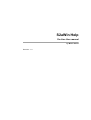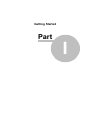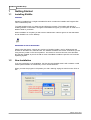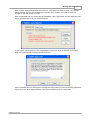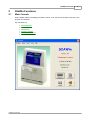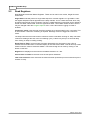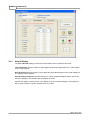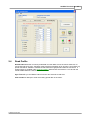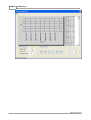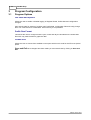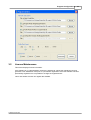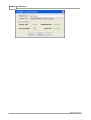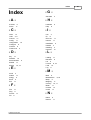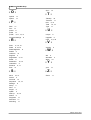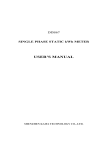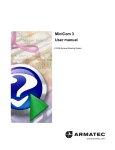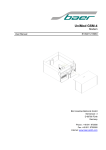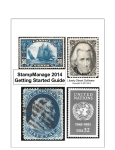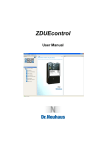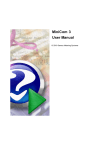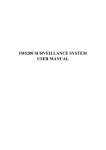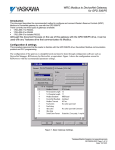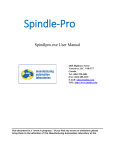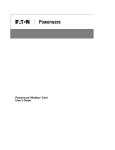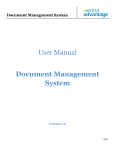Download S2aWin Help
Transcript
S2aWin Help On-Line User Manual © Martin Saville 2004 S2aWin Help On-Line User manual by Martin Saville Revision : 1.0 S2aWin Help © Martin Saville 2004 All rights reserved. No parts of this work may be reproduced in any form or by any means - graphic, electronic, or mechanical, including photocopying, recording, taping, or information storage and retrieval systems - without the written permission of the publisher. Products that are referred to in this document may be either trademarks and/or registered trademarks of the respective owners. The publisher and the author make no claim to these trademarks. While every precaution has been taken in the preparation of this document, the publisher and the author assume no responsibility for errors or omissions, or for damages resulting from the use of information contained in this document or from the use of programs and source code that may accompany it. In no event shall the publisher and the author be liable for any loss of profit or any other commercial damage caused or alleged to have been caused directly or indirectly by this document. Printed: August 2004 in (whereever you are located) Publisher Martin Saville Managing Editor Martin Saville Technical Editors Martin Saville Cover Designer Martin Saville Special thanks to: Sue, Jono and Amanda I S2aWin Help Table of Contents Foreword 0 3 Part I Getting Started 1 Installing................................................................................................................................... S2aWin 3 2 New Installation ................................................................................................................................... 3 3 Upgrade ................................................................................................................................... Installation 5 4 The Registration ................................................................................................................................... System 6 8 Part II S2aWin Functions 1 Main Console ................................................................................................................................... 8 2 Read Registers ................................................................................................................................... 9 3 Configure ................................................................................................................................... Meter 10 General ......................................................................................................................................................... 11 Startup Display ......................................................................................................................................................... 12 Normal Display ......................................................................................................................................................... 13 4 Read Profile ................................................................................................................................... 14 17 Part III Program Configuration 1 Program................................................................................................................................... Options 17 2 License................................................................................................................................... Maintenance 18 20 Index © Martin Saville 2004 Getting Started Part I 3 S2aWin Help 1 Getting Started 1.1 Installing S2aWin Installer S2aWin is installed from a single executable file which contains the installer and Program files. This is called Setup.exe. To install S2aWin simply run Setup.exe and follow the prompts. The installer will default to installing S2aWin in the folder C:\Program Files\S2aWin but gives you the option to install it in a different folder if you desire. When installation is complete you will have an S2aWin item under Programs on the Start Menu and an S2aWin Icon on the Desktop. Windows 98 vs NT4/2000/XP Please note that there a currently two versions of S2aWin installer, one for Windows 98 and another for Windows NT4, 2000 and XP. The installer will detect the version of Windows you are using and only install on the correct platform. The reason for this is that some of the Windows dll's that are installed as part of the VB run-time Visual Basic installs are specific to a Particular Operating System. 1.2 New Installation If you are performing a new installation, the first time that S2aWIn starts it will not detect a valid license (Demonstration or Permanent). This is normal behaviour. When you start the program it will present you with a warning saying No Valid License. Click on OK. © Martin Saville 2004 Getting Started 4 Enter a name under the Registered User text box. This will be the name to which your software will be licensed so if you are purchasing the software for a company it is better to enter the Company name rather than your own. Click on Generate and you will see that an installation code is generated. Cut and paste this code into an email and send it to your software vendor. In due course you will receive a very long liberation code back. Click on Register and cut and paste this code from the email into the box as shown. Click on Register and you should get a message box saying that you have successfully registered the product. The same applies whether it is a demonstration license or a full license. © Martin Saville 2004 5 S2aWin Help If the Licence is a Demonstration License you will see a splash screen for 5 seconds each time you start the software. This will also inform you how long is remaining of your demonstration period. If it is a full license you will not see the splash screen and the software will start up straight away. 1.3 Upgrade Installation Upgrade within a Major Version e.g. from 2.0.0 to 2.1.0 Follow the same procedure for an upgrade installation. Existing License information will be unaffected so long as the upgrade. Upgrade across Major Versions e.g. from 2.x.x to 3.x.x © Martin Saville 2004 Getting Started 6 Follow the same procedure as for a new installation however existing license will no longer be valid and you will need to purchase a new licence. 1.4 The Registration System The Licensing system is keyed to various parameters which identify your particular PC hardware. This means that the license for one PC will not work on another PC. When first installed the User generates a unique Installation code which is related to the hardware the software is installed on and the User Name entered. This is emailed to the vendor who creates a liberation code which is entered into the software to activate either a demonstration license or a full license. When registered the software will create a Licence file called S2aWin.LIC in the application folder. This contains the license information some of which is encrypted. If the user attempts to hack this file to alter license information, it is detected by the software and it will cease to function. The user is free however to backup this file and in case of a system crash, in which case so long as exactly the same hardware is utilised, the license can be restored by simply copying the S2aWin.Lic file back into the Application folder. © Martin Saville 2004 S2aWin Functions Part II S2aWin Functions 2 S2aWin Functions 2.1 Main Console 8 When S2aWin starts it will display the Main Console. From this screen all major functions of the program are selected. Key functions are · · · · · · © Martin Saville 2004 Read Registers Configure Meter Read profile Program Settings License Maintenance On-Line Help System 9 2.2 S2aWin Help Read Registers Read Registers reads the Meters Registers. These can be read in two modes, Single Shot and Continuous. Single Shot mode will perform a single read sequence of all the registers. If Log Reads is "ON" the register Snapshot will be appended to the daily read file. This is a CSV format file which may be easily imported into Excel if required. The File is called Registeryyyymmdd.txt and by default is stored in a folder called 'Read' under the application folder. The location where the file is stored may be changed under the Program Options menu. This is also where Logging of reads is enabled. Continuous mode cycles through the all the registers once approximately every 2 seconds. This is useful where continuous monitoring is required. Readings cannot be logged in Continuous mode. The Stop button becomes active when continuous mode is activated. Clicking on 'Stop' will cease continuous reading at the end of the next reading cycle (i.e there may be up to 2 seconds delay from clicking on Stop to reading ceasing. Reset Reverse Flag If reverse energy has been detected by the S2A meter it sets a flag in software and an annunciator on the LCD display to alert the meter reader. This will show up under 'Status' when the meter is read with S2aWin. The Reverse flag can be reset by clicking on the button on this form. Registers Are displayed to the maximum available resolution of 1 Wh. Current Time on Power Is the time since the last power restoration Total Time on Power is the Total time the meter has been powered up since manufacture (to the nearest 4 hours). © Martin Saville 2004 S2aWin Functions 2.3 10 Configure Meter The Option is used to · · · · · · Load a Meter Configuration stored on disk Write a Meter Configuartion to disk Read a Meter configuration from a Meter Write a Meter Configuration to a Meter Create a new Meter Configuration Edit a Meter Configuration Load Defaults Loads a default Configuration into memory Load and Save is used to read saved configuration files from disk and write configuration files to disk. Read and Write is used to read a configuration from a meter into memory where it can be edited, printed or saved to disk. Write is used to write a configuration in memory to a meter. Tariff in Memory displays the name of a Configuration read into memory from a disk file. Configuration Description The user may enter a description for a configuration which will be save and read back as part of a configuration file. © Martin Saville 2004 11 S2aWin Help The Meter Configuration is broken into three Tabs on a Tabstrip. · General · Startup Display · Normal Display 2.3.1 General The General Tab is where parameters which are not related to the display are configured. Config ID is an optional 5 digit numeric ID Meter Type select from S2A and S2AS. S2AS may also program S2AT versions of the S2A but the S2AM has a totally different protocol and is not currently supported. Suppress Leading Zeros If checked Leading zeroes on the LCD display will not be shown. Add Reverse to Total If this is checked, Power measured in the reverse power register will be added to the Forward Total Register as well as being recorded separately. Only the forward register can be displayed on the LCD display. Profile Memory Select 5 days, 7 days or 7 days averaged. 7 days averaged records the pseudo average power on the previous 8 weeks. The formula for calculating this is Current Stored Value = Present Stored Interval + (Current Interval / 8) Switching Terminal Live, Neutral or Unswitched selects whether the Two Rate terminal is switched by 230V or Neutral or whether it is unswitched (Not used). Rate Mapping Defines the Switched Rate. 'Normal' is the rate selected when the rate switching terminal is inactive. 'Switched' is the rate selected when the Rate Switching Terminal is Active © Martin Saville 2004 S2aWin Functions 2.3.2 12 Startup Display The Meters start-up display is shown for the first 30 minutes after Power is applied to the meter. Total Resolution Sets the number of whole digits and decimals displayed on the meter display for the Total Register. Rate Resolution Set the number of whole digits and decimals displayed on the meter display for any displayed Rate registers. Start-up Display Sequence sets the sequence in which predefined displays will be shown and the time a display is active before the next display is shown. At least one display must be shown. If any display is set to unused all displays in the sequence with a higher sequence number will also be set to unused. © Martin Saville 2004 13 2.3.3 S2aWin Help Normal Display The Meters Normal display is shown 30 minutes after Power is applied to the meter. Total Resolution Sets the number of whole digits and decimals displayed on the meter display for the Total Register. Rate Resolution Set the number of whole digits and decimals displayed on the meter display for any displayed Rate registers. Start-up Display Sequence sets the sequence in which predefined displays will be shown and the time a display is active before the next display is shown. At least one display must be shown. If any display is set to unused all displays in the sequence with a higher sequence number will also be set to unused. © Martin Saville 2004 S2aWin Functions 2.4 14 Read Profile Read Profile Reads the 30 minute profile data from the Meter. Since the meter writes two 30 minute intervals every hour, the Meter must have been powered up for at least 1 hour before any profile data will be available. Available Profile data will be graphed and listed in text format. If Profile logging is enabled under Program Options data will also be stored in a csv file with the format Profile<Serial #> Date.txt Sync Time will sync the Meters internal minutes and seconds to real-time. Clear Profile will attempt to clear the existing profile data in the meter. © Martin Saville 2004 15 S2aWin Help © Martin Saville 2004 Program Configuration Part III 17 S2aWin Help 3 Program Configuration 3.1 Program Options File Paths and Options Allows the user to enable or disable logging of Register Reads, Profile data and configuration changes. Also sets the path for storage of register read, Profile data, configuration files and config change files. You must browse to a valid folder. Free text entry is not permitted. Profile Row Format This allows the user to configure how the year, month and day are formatted in the Profile data file which may make it easier to graph the data. Comms Port Allows the User to choose from available comms ports which one is used for the IEC1107 Optical probe. Save and Exit Once changes have been made you must save these by clicking on Save and Exit. © Martin Saville 2004 Program Configuration 3.2 18 License Maintenance This screen displays license information. If the software is on a demonstration license it is possible to change the registered user and generate a new installation code prior to a permanent registration. Once the software has been permanently registered it is not possible to change the registered user. This is also where the user can register the software. © Martin Saville 2004 19 S2aWin Help © Martin Saville 2004 Index Index -GGenerate -Aactivate 6 Active 11 -CClear 14 code 3, 6 Comms 17 Config 11 configuration 10 Configure 8 Console 8 Continuous 9 -Dday 17 Defaults 10 demonstration 6 disable 17 display 12, 13 -Eemail 3 enable 17 energy 9 Excel 9 Exit 17 -FFile 17 Flag 9 Format 17 full 6 3 -Hhardware Help 8 6 -IIcon 3 ID 11 IEC1107 17 inactive 11 Installation 6 installer 3 Installing 3 intervals 14 -LLeading 11 liberation 6 LIC 6 License 8, 18 Load 10 Log 9 -MMain 8 Maintenance 8, 18 Major 5 Mapping 11 memory 10, 11 Meter 11 minutes 14 month 17 -NName 6 Normal 11 © Martin Saville 2004 20 21 S2aWin Help Sync -OOptical Option 14 -T17 17 -PPath 17 Port 17 power 9 probe 17 profile 8, 11, 14, 17 Program Settings 8 -RRate 11, 12, 13 Read 8, 10, 14 Read Registers 8 Reads 9 real-time 14 Register 3 Registered 3, 18 Reset 9 Resolution 12, 13 restoration 9 Reverse 9, 11 Row 17 -SSave 10, 17 screen 3 seconds 14 Sequence 12, 13 Settings 8 Setup 3 Shot 9 Single 9 splash 3 start-up 12, 13 Status 9 Suppress 11 Switched 11 Switching 11 Tabstrip 10 Terminal 11 time 9, 14 Total 12, 13 Type 11 -Uunique 6 Upgrade 5 User 3, 6, 18 -VVersion 5 -WWh 9 Windows 3 Write 10 -Yyear 17 -ZZeros 11 © Martin Saville 2004