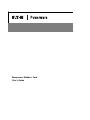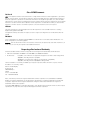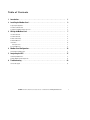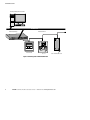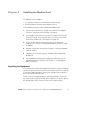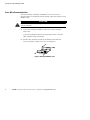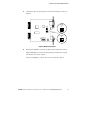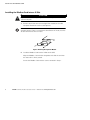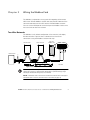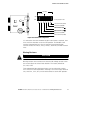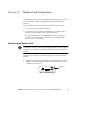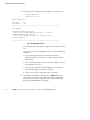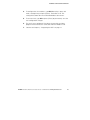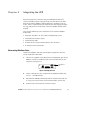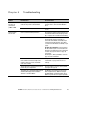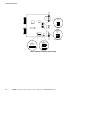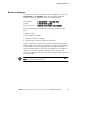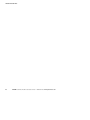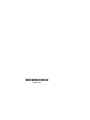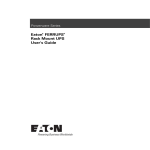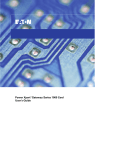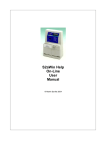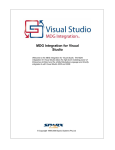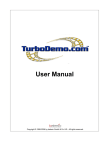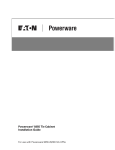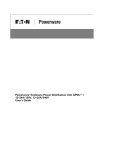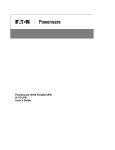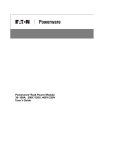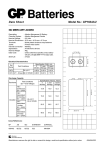Download Powerware FCC 15 User's Manual
Transcript
Powerware® Modbus ® Card User’s Guide Class A EMC Statements FCC Part 15 NOTE This equipment has been tested and found to comply with the limits for a Class A digital device, pursuant to part 15 of the FCC Rules. These limits are designed to provide reasonable protection against harmful interference when the equipment is operated in a commercial environment. This equipment generates, uses, and can radiate radio frequency energy and, if not installed and used in accordance with the instruction manual, may cause harmful interference to radio communications. Operation of this equipment in a residential area is likely to cause harmful interference in which case the user will be required to correct the interference at his own expense. ICES-003 This Class A Interference Causing Equipment meets all requirements of the Canadian Interference Causing Equipment Regulations ICES-003. Cet appareil numérique de la classe A respecte toutes les exigences du Reglement sur le matériel brouilleur du Canada. EN 50091-2 Some configurations are classified under EN 50091-2 as “Class-A UPS for Unrestricted Sales Distribution.” For these configurations, the following applies: WARNING This is a Class A-UPS Product. In a domestic environment, this product may cause radio interference, in which case, the user may be required to take additional measures. Requesting a Declaration of Conformity Units that are labeled with a CE mark comply with the following harmonized standards and EU directives: S Harmonized Standards: EN 50091-1-1 and EN 50091-2; EC 60950 Third Edition S EU Directives: 73/23/EEC, Council Directive on equipment designed for use within certain voltage limits 93/68/EEC, Amending Directive 73/23/EEC 89/336/EEC, Council Directive relating to electromagnetic compatibility 92/31/EEC, Amending Directive 89/336/EEC relating to EMC The EC Declaration of Conformity is available upon request for products with a CE mark. For copies of the EC Declaration of Conformity, contact: Eaton Power Quality Oy Koskelontie 13 FIN-02920 Espoo Finland Phone: +358-9-452 661 Fax: +358-9-452 665 68 Eaton, Powerware, and X-Slot are registered trademarks of Eaton Corporation or its subsidiaries and affiliates. Modbus is a registered trademark of Schneider Electric. Wonderware is a registered trademark of Wonderware Corporation. HyperTerminal is a registered trademark of Hilgraeve. Microsoft and Windows are registered trademarks of Microsoft Corporation. ECopyright 2002–2008 Eaton Corporation, Raleigh, NC, USA. All rights reserved. No part of this document may be reproduced in any way without the express written approval of Eaton Corporation. Table of Contents 1 Introduction . . . . . . . . . . . . . . . . . . . . . . . . . . . . . . . . . . . . . . . . . . . . . . . . . . . . . . . . . 1 2 Installing the Modbus Card . . . . . . . . . . . . . . . . . . . . . . . . . . . . . . . . . . . . . . . . . . . . . 3 Inspecting the Equipment . . . . . . . . . . . . . . . . . . . . . . . . . . . . . . . . . . . . . . . . . . . . . . . . . . . . . . . . . . . . . . . . Four-Wire Communication . . . . . . . . . . . . . . . . . . . . . . . . . . . . . . . . . . . . . . . . . . . . . . . . . . . . . . . . . . . . . . . Installing the Modbus Card into an X-Slot . . . . . . . . . . . . . . . . . . . . . . . . . . . . . . . . . . . . . . . . . . . . . . . . . . . . 3 4 6 Wiring the Modbus Card . . . . . . . . . . . . . . . . . . . . . . . . . . . . . . . . . . . . . . . . . . . . . . . 7 Two-Wire Networks . . . . . . . . . . . . . . . . . . . . . . . . . . . . . . . . . . . . . . . . . . . . . . . . . . . . . . . . . . . . . . . . . . . Four-Wire Networks . . . . . . . . . . . . . . . . . . . . . . . . . . . . . . . . . . . . . . . . . . . . . . . . . . . . . . . . . . . . . . . . . . . RS-485 Terminal Strip . . . . . . . . . . . . . . . . . . . . . . . . . . . . . . . . . . . . . . . . . . . . . . . . . . . . . . . . . . . . . . . . . . RS-485 Modbus Port . . . . . . . . . . . . . . . . . . . . . . . . . . . . . . . . . . . . . . . . . . . . . . . . . . . . . . . . . . . . . . . . . . . Termination . . . . . . . . . . . . . . . . . . . . . . . . . . . . . . . . . . . . . . . . . . . . . . . . . . . . . . . . . . . . . . . . . . . . . . . . . Biasing Resistors . . . . . . . . . . . . . . . . . . . . . . . . . . . . . . . . . . . . . . . . . . . . . . . . . . . . . . . . . . . . . . . . . . . RS-232 Modbus Port . . . . . . . . . . . . . . . . . . . . . . . . . . . . . . . . . . . . . . . . . . . . . . . . . . . . . . . . . . . . . . . . . . . 7 8 8 9 10 11 12 Modbus Card Configuration . . . . . . . . . . . . . . . . . . . . . . . . . . . . . . . . . . . . . . . . . . . . . 13 Configuring the Modbus Card . . . . . . . . . . . . . . . . . . . . . . . . . . . . . . . . . . . . . . . . . . . . . . . . . . . . . . . . . . . . . 13 Integrating the UPS . . . . . . . . . . . . . . . . . . . . . . . . . . . . . . . . . . . . . . . . . . . . . . . . . . . 17 Generating Modbus Data . . . . . . . . . . . . . . . . . . . . . . . . . . . . . . . . . . . . . . . . . . . . . . . . . . . . . . . . . . . . . . . . Example Modbus Profiler Output Files . . . . . . . . . . . . . . . . . . . . . . . . . . . . . . . . . . . . . . . . . . . . . . . . . . . . . . . 17 18 Troubleshooting . . . . . . . . . . . . . . . . . . . . . . . . . . . . . . . . . . . . . . . . . . . . . . . . . . . . . . 23 Service and Support . . . . . . . . . . . . . . . . . . . . . . . . . . . . . . . . . . . . . . . . . . . . . . . . . . . . . . . . . . . . . . . . . . . 25 3 4 5 6 EATON Powerware® Modbus® Card User’s Guide S 164201376 Rev C www.powerware.com i TABLE OF CONTENTS ii EATON Powerware® Modbus® Card User’s Guide S 164201376 Rev C www.powerware.com Chapter 1 Introduction The Eaton® Powerware® Modbus® Card is an X-Slot® connectivity device that allows you to continuously and reliably monitor the UPSs in your Building Management System (BMS). The card uses the Modbus protocol to integrate data from the UPS into your building management software, such as WonderwareR. The Modbus Card, shown in Figure 1, has the following features: S RS-485 communication through an isolated DB-9 port or isolated terminal strip S Selectable termination and polarity resistance S RS-232 communication through a DB-9 port S Supports Modbus READ INPUT STATUS and READ INPUT REGISTER commands S Two-wire or four-wire communication topology S LEDs showing communication activity S The Modbus Profiler tool can generate a Modbus register map for easy integration into your building management software (see page 17) S X-Slot design for UPSs with an internal X-Slot or installed in a Powerware Expansion Chassis for UPSs that do not have internal X-Slots Communication LEDs Configuration Port RS-485 Modbus (use either the DB-9 port or terminal strip) RS-232 Modbus DB-9 Port Figure 1. The Modbus Card Figure 2 shows a Powerware UPS added to an existing network by connecting the terminal strip on the Modbus Card to the RS-485 terminals on another device. EATON Powerware® Modbus® Card User’s Guide S 164201376 Rev C www.powerware.com 1 INTRODUCTION Building Management Software Ethernet Ethernet Gateway RS-485 Network -270.6 -270.6 Power Meter PLC UPS with Modbus Card Figure 2. UPS Integrated with RS-485 Network 2 EATON Powerware® Modbus® Card User’s Guide S 164201376 Rev C www.powerware.com Chapter 2 Installing the Modbus Card The Modbus Card is available: S as a separate card for use with UPSs that have an X-Slot S factory-installed in a Powerware Expansion Chassis Use the following sequence for installing the Modbus Card: 1. For four-wire networks only, change the jumpers on the Modbus Card (see “Four-Wire Communication” on page 4). 2. If the Modbus Card will be the last device installed in the network chain or the length of the network cable is excessive, termination needs to be enabled (see “Termination” on page 10). 3. Install the card with the UPS (see the Powerware Expansion Chassis User’s Guide or “Installing the Modbus Card into an X-Slot” on page 6). 4. Wire the card to your network (see Chapter 3, “Wiring the Modbus Card” on page 7). 5. Configure the card (see Chapter 4, “Modbus Card Configuration” on page 13). 6. Run the Modbus Profiler tool to integrate the UPS data with the building management software (see Chapter 5, “Integrating the UPS” on page 17). Inspecting the Equipment If any equipment has been damaged during shipment, keep the shipping cartons and packing materials for the carrier or place of purchase and file a claim for shipping damage. If you discover damage after acceptance, file a claim for concealed damage. To file a claim for shipping damage or concealed damage: 1) File with the carrier within 15 days of receipt of the equipment; 2) Send a copy of the damage claim within 15 days to your service representative. EATON Powerware® Modbus® Card User’s Guide S 164201376 Rev C www.powerware.com 3 INSTALLING THE MODBUS CARD Four-Wire Communication The factory-default setting for the Modbus Card is for two-wire communication. To change the default setting, adjust the jumpers on the Modbus Card. CAUTION To prevent electrostatic discharge (ESD), place one hand on an unpainted metal surface such as the UPS rear panel. 1. If you are installing the Modbus Card into an X-Slot, complete Step 3 only. If you are installing the Powerware Expansion Chassis with your UPS, complete Steps 2 through 4. 2. Remove the card from the slot on the Powerware Expansion Chassis rear panel. Retain the screws (see Figure 3). Figure 3. Removing the Modbus Card 4 EATON Powerware® Modbus® Card User’s Guide S 164201376 Rev C www.powerware.com INSTALLING THE MODBUS CARD 3. Change the J9 and J10 jumpers to the desired setting as shown in Figure 4. Two-Wire (Default) J10 J7 J8 1 J10 1 J9 J9 1 ON S2 1234 56 Four-Wire J10 J11 1 1 J9 Figure 4. Modbus Card Jumpers 4. Reinstall the Modbus Card into the Powerware Expansion Chassis. Align the Modbus Card with the slot guides and slide the card into the slot until it is firmly seated. Secure the Modbus Card with the screws removed in Step 2. EATON Powerware® Modbus® Card User’s Guide S 164201376 Rev C www.powerware.com 5 INSTALLING THE MODBUS CARD Installing the Modbus Card into an X-Slot CAUTION To prevent electrostatic discharge (ESD), place one hand on an unpainted metal surface such as the UPS rear panel. 1. Remove the X-Slot cover (or existing X-Slot module) on the UPS rear panel. Retain the screws (see Figure 5). NOTE Some UPSs may have another X-Slot module already installed (such as the Powerware 9125 UPS). If there is a communication cable attached to this module, disconnect the cable and then remove the X-Slot module. Figure 5. Removing the Single-Port Module 2. Install the Modbus Card into the X-Slot on the UPS. Align the Modbus Card with the slot guides and slide the card into the slot until it is firmly seated. Secure the Modbus Card with the screws removed in Step 1. 6 EATON Powerware® Modbus® Card User’s Guide S 164201376 Rev C www.powerware.com Chapter 3 Wiring the Modbus Card The Modbus Card provides an easy path for integrating a Powerware UPS into an RS-485 Modbus network and also provides isolation of the communication between the UPS and the RS-485 Modbus network. You can use the DB-9 port or terminal strip on the Modbus Card to wire into a two-wire or four-wire network. Two-Wire Networks The Modbus Card’s default configuration is for two-wire, half-duplex, RS-485 networks. Figure 6 shows a detailed view of two-wire connections using the Modbus Card terminal strip. Slave Device #1 Slave Device #2 UPS with Modbus Card RxD+ RxD– R * T T-- R-- T+ R+ Gnd T-- R-- T+ R+ Gnd Master Device R * T T-R-T+ R+ Gnd *See Note Figure 6. Two-Wire RS-485 Modbus Network NOTE Only one transmission pair is used. It is not necessary to jumper the unused pair together (this connection is made internally). Belden 9841 or equivalent cabling (a single twisted-pair shielded cable with ground) is recommended. NOTE If the Modbus Card is the last device installed in the network chain or the length of the network cable is excessive, termination needs to be enabled (see page 10). EATON Powerware® Modbus® Card User’s Guide S 164201376 Rev C www.powerware.com 7 WIRING THE MODBUS CARD Four-Wire Networks The Modbus Card also supports four-wire, half-duplex, RS-485 networks. Figure 7 shows a detailed view of four-wire connections using the Modbus Card terminal strip. Slave Device #1 Slave Device #2 UPS with Modbus Card TxD+ RxD+ TxD– RxD– R * T Gnd R+ T+ R-- T-- Master Device Gnd R+ T+ R-- T-- R * T R * T T-R-T+ R+ Gnd R * T *See Note Figure 7. Four-Wire RS-485 Modbus Network NOTE Belden 9842 or equivalent cabling (a dual twisted-pair shielded cable with ground) is recommended. NOTE If the Modbus Card is the last device installed in the network chain or the length of the network cable is excessive, termination needs to be enabled (see page 10). RS-485 Terminal Strip The RS-485 five-position terminal strip provides an alternate interface to attach the RS-485 transmission lines. This connector also allows external resistors to be applied to terminate the network. Before connecting the RS-485 network to the Modbus Card, remove the detachable plug from the 5-pin terminal strip connector. The RS-485 signal names are shown just above the connector (see Figure 8). For two-wire networks. Connect the RS-485 network signal TxD(+) to the RxD(+) input signal on the Modbus Card terminal strip. Connect the RS-485 network signal TxD(–) to the RxD(–) input signal on the Modbus Card terminal strip. The Modbus Card factory-default jumper setting for J9 and J10 is two-wire communication. 8 EATON Powerware® Modbus® Card User’s Guide S 164201376 Rev C www.powerware.com WIRING THE MODBUS CARD For four-wire networks. All four RS-485 network signals including TxD(+), RxD(+), TxD(–), and RxD(–) must be connected to the terminal strip as illustrated in Table 1. Verify that the Modbus Card J9 and J10 jumpers are set to the four-wire option (see “Four-Wire Communication” on page 4). TxD+ RxD+ TxD– RxD– 1 2 3 4 GND 5 Figure 8. RS-485 Terminal Strip Table 1. RS-485 Terminal Strip Pin Assignments Pin Number Modbus Card Signal Name RS-485 Network Signals Master Signal Name 1 TxD(+) RxD(+) 2 RxD(+) TxD(+) 3 TxD(–) RxD(–) 4 RxD(–) TxD(–) 5 Signal common Signal common RS-485 Modbus Port For two-wire networks. Connect the RS-485 network signal TxD(+) to the Modbus RxD(+) input signal (DB-9 Pin 1). Connect the RS-485 network signal TxD(–) to the Modbus RxD(–) input signal (DB-9 Pin 6). The Modbus Card factory-default jumper setting for J9 and J10 is two-wire communication. For four-wire networks. All four RS-485 network signals including TxD(+), RxD(+), TxD(–), and RxD(–) must be connected to the pin assignments on the DB-9 connector as illustrated in Table 2. Verify that the Modbus Card J9 and J10 jumpers are set to the four-wire option (see “Four-Wire Communication” on page 4). EATON Powerware® Modbus® Card User’s Guide S 164201376 Rev C www.powerware.com 9 WIRING THE MODBUS CARD 5 4 9 3 8 2 7 1 6 Figure 9. RS-485 DB-9 Pin Numbers Table 2. RS-485 DB-9 Pin Assignments Pin Number Modbus Card Signal Name RS-485 Network Signals Master Signal Name 1 RxD(+) TxD(+) 2 TxD(+) RxD(+) 3 Signal common Signal common 4 Reserved — 5 Reserved — 6 RxD(–) TxD(–) 7 TxD(–) RxD(–) 8 Reserved — 9 Reserved — Termination CAUTION Termination resistors should be placed only at the extreme ends of the RS-485 network. No more than two termination points should be used in the RS-485 network. Termination is not required unless the Modbus Card is located at the end of the RS-485 network or the length of the network cable is excessive. If receive termination is required, an on-board 120 ohm termination resistor may be selected by setting S2-3 to the ON position. A 120 ohm resistor will be placed in parallel with the RxD(+) and RxD(–) lines (see Figure 10). If transmit termination (four-wire networks) is required, an on-board 120 ohm termination resistor may be selected by setting S2-4 to the ON position. A 120 ohm resistor will be placed in parallel with the TxD(+) and TxD(–) lines (see Figure 10). 10 EATON Powerware® Modbus® Card User’s Guide S 164201376 Rev C www.powerware.com WIRING THE MODBUS CARD Four-Wire Two-Wire ON *Factory-default = OFF *OFF J7 J8 1 2 3 4 5 6 J10 TxD(–) Pull Down (620Ω) J9 TxD(+) Pull Up (620Ω) TxD Terminator (120Ω) 1 S2 J11 RxD Terminator (120Ω) RxD(+) Pull Up (620Ω) RxD(–) Pull Down (620Ω) Figure 10. S2 Termination Configuration If a value other than the on-board 120 ohm termination is required, then S2-3 and S2-4 should be set to the OFF position. The Modbus Card terminal strip provides easy access to attach external termination resistors across the TxD(+), TxD(–), RxD(+), and RxD(–) RS-485 network lines. Biasing Resistors CAUTION Biasing resistors should be used at only one point in the RS-485 network. Biasing resistors are used to ensure that the idle voltage sensed across the receiver does not create false data bits. The factory-default for S2 (1–6) is OFF. Two on-board 620 ohm biasing resistors may be selected by setting S2-1 and S2-2 to the ON position. If biasing is set at the master terminal unit, then S2-1, S2-2, S2-5, and S2-6 should be set to the OFF position. EATON Powerware® Modbus® Card User’s Guide S 164201376 Rev C www.powerware.com 11 WIRING THE MODBUS CARD RS-232 Modbus Port It is also possible to use the RS-232 Modbus port for connecting to your network. 5 4 9 3 8 2 7 1 6 Figure 11. RS-232 DB-9 Pin Numbers Table 3. RS-232 DB-9 Pin Assignments 12 Pin Number Function Direction from the Modbus Card 1 No connection — 2 RS-232 transmit data Out 3 RS-232 receive data In 4 No connection — 5 Signal common — 6 No connection — 7 No connection — 8 No connection — 9 No connection — EATON Powerware® Modbus® Card User’s Guide S 164201376 Rev C www.powerware.com Chapter 4 Modbus Card Configuration The Modbus Card has an RS-232 configuration port that you can access with a terminal or a computer equipped with a terminal emulation program. To use the configuration screens for the Modbus Card, you need: S A serial communication cable (supplied). S A terminal with a serial communication port, or a computer with a terminal emulation program such as HyperTerminalR. The serial line should be set to 9600 baud, No parity, 8 data bits, 1 stop bit, and no hardware handshaking. The configuration port always runs at these settings. Configuring the Modbus Card NOTE The Modbus Card is already configured for communication at 9600 baud and the slave address is set to 29. If you do not need to change these settings, continue to Chapter 5, “Integrating the UPS” on page 17 to integrate the UPS data with your building management software. To connect the card to the computer and start the terminal emulation program: 1. Connect the supplied serial cable from the configuration port on the Modbus Card to an available RS-232 communication port on your computer (see Figure 12). Configuration Port Figure 12. Configuration Port EATON Powerware® Modbus® Card User’s Guide S 164201376 Rev C www.powerware.com 13 MODBUS CARD CONFIGURATION 2. Press [Enter]. The Configuration screen appears (see Figure 13). Powerware Modbus Card Version 1.00 (1-16-02) Current Configuration: Baud Rate: 9600 Slave Address: 29 ----------------------------------------------------------------------------Valid Commands: AD Change Slave Address, usage AD n, where n is the new slave address for the card (1 - 247 valid). BD Change Modbus Baud Rate, usage BD n, where n is the new baud rate (1200, 2400, 4800, 9600, 19200). SA Save Configuration ----------------------------------------------------------------------------- Figure 13. Configuration Screen If the Configuration screen does not appear, press [Enter] one more time. If you still do not see the Configuration screen, check the following conditions: S The communication settings of the terminal should be 9600 baud, No parity, 8 data bits, 1 stop bit, and no hardware handshaking. S If the serial configuration is correct, check the cabling to be sure all connections are secure. S Verify that your terminal emulation program is on the correct communication port for serial communication. S Verify that the UPS has input power and is turned on. 3. 14 To configure the Modbus Card baud rate, type BD followed by a space and the baud rate (1200, 2400, 4800, 9600, or 19200) and press [Enter]. The default is 9600 baud. This setting affects both RS-232 and RS-485 Modbus connections. EATON Powerware® Modbus® Card User’s Guide S 164201376 Rev C www.powerware.com MODBUS CARD CONFIGURATION 4. To configure the slave address, type AD followed by a space and node (1 through 247) and press [Enter]. The default is 29. This setting affects both RS-232 and RS-485 Modbus connections. 5. To save and exit, type SA and press [Enter] to permanently save the new configuration changes. 6. The card is now configured. Shut down the terminal emulation program and disconnect the serial cable from the Modbus Card. 7. Continue to Chapter 5, “Integrating the UPS” on page 17. EATON Powerware® Modbus® Card User’s Guide S 164201376 Rev C www.powerware.com 15 MODBUS CARD CONFIGURATION 16 EATON Powerware® Modbus® Card User’s Guide S 164201376 Rev C www.powerware.com Chapter 5 Integrating the UPS Powerware provides a software tool named Modbus Profiler that creates a Modbus register map specifically for your Powerware UPS. Refer to the Master Modbus Register Map for a complete list of the Status, Alarm, and Meter data for all Powerware UPS equipment (open the reg_map.pdf file in the directory where the Modbus Profiler tool is located). You need the following system requirements to install the Modbus Profiler tool: S Microsoft® Windows® 9x, NT, 2000, or XP operating system S 100 KB of free hard drive space S 100 KB of free RAM S An open RS-232 communication port on your computer S A working Internet connection Generating Modbus Data To generate Modbus data that your building management software needs to poll UPS information: 1. Connect the supplied serial cable from the configuration port on the Modbus Card to an available RS-232 communication port on your computer (see Figure 14). Configuration Port Figure 14. Configuration Port 2. Create a directory on your computer for the Modbus Profiler tool, such as: c:\ModbusProfiler 3. Download the Modbus Profiler tool from the Powerware Web site at: http://www.powerware.com/software/modbus_profiler.asp 4. Unzip the files to the directory created in Step 2. EATON Powerware® Modbus® Card User’s Guide S 164201376 Rev C www.powerware.com 17 INTEGRATING THE UPS 5. Run profiler from the command prompt or double-click profiler.exe from Microsoft Windows Explorer. By default, Modbus Profiler uses the communication port specified in the [Connection] section of the profiler.ini file. If profiler fails to connect using this communication port, you are prompted with a list of alternate communication ports. You may also edit the Port= value in the [Connection] section of the profiler.ini file to change the default value. 6. Modbus Profiler creates an output file named profiler.csv in the directory where the Modbus Profiler tool is located. Before the program exits, you are prompted to view the data. The comma delimited file can be easily imported into Microsoft Excel for viewing of the Modbus data. This data is used to create the necessary template files on your Building Management System for polling the desired UPS information. NOTE Modbus Profiler does not provide Modbus data for the Powerware 9315 Series UPS. Powerware 9315 configuration-specific profiles are available in the directory where the Modbus Profiler tool is located (refer to the 950*.pdf files). Example Modbus Profiler Output Files The following tables are sample Modbus Profiler output files for a Powerware 9315 Reverse Transfer (RT) Single Module UPS. Refer to the Master Modbus Register Map for a complete list of the Status, Alarm, and Meter data for all Powerware UPS equipment (open the reg_map.pdf file in the directory where the Modbus Profiler tool is located). Table 4. Read Input Status - Modbus Function Code 02 (Inputs Start at 10000) Register Name Value Format Unit 1 On Battery 0 BOOL Status 10 On Bypass 1 BOOL Status 11 System Normal 0 BOOL Status 16 UPS Off 0 BOOL Status 1 BOOL Status NOTE Registers 1–16 are mutually exclusive. 112 18 Rectifier Status EATON Powerware® Modbus® Card User’s Guide S 164201376 Rev C www.powerware.com INTEGRATING THE UPS Register Name Value Format Unit 113 Rectifier Input Status 1 BOOL Status 114 Bypass Status 0 BOOL Status 115 Bypass Input Status 1 BOOL Status 116 Input Circuit Breaker Status (CB1) 1 BOOL Status 117 Battery Disconnect Status 1 BOOL Status 118 Inverter Disconnect Status 1 BOOL Status 119 Inverter Status 1 BOOL Status 120 UPM Normal 0 BOOL Status 121 UPM On Battery 0 BOOL Status 122 UPM Bypass (Off Line) 0 BOOL Status 123 UPM Notice 0 BOOL Status 124 UPM Alarm 0 BOOL Status 125 UPM Standby 0 BOOL Status 144 Inverter AC over voltage 0 BOOL Status 145 Inverter AC under voltage 0 BOOL Status 146 Inverter under or over frequency 0 BOOL Status 147 Bypass AC over voltage 0 BOOL Status 148 Bypass AC under voltage 0 BOOL Status 149 Bypass under or over frequency 0 BOOL Status 150 Input AC over voltage 0 BOOL Status 151 Input AC under voltage 0 BOOL Status 152 Input under or over frequency 0 BOOL Status 153 Output AC over voltage 0 BOOL Status 154 Output AC under voltage 0 BOOL Status 155 Output under or over frequency 0 BOOL Status 158 Building Alarm 6 0 BOOL Status 159 Building Alarm 5 0 BOOL Status 160 Building Alarm 4 0 BOOL Status 161 Building Alarm 3 0 BOOL Status EATON Powerware® Modbus® Card User’s Guide S 164201376 Rev C www.powerware.com 19 INTEGRATING THE UPS Register 20 Name Value Format Unit 162 Building Alarm 2 1 BOOL Status 163 Building Alarm 1 0 BOOL Status 169 Output overload 0 BOOL Status 172 DC link over voltage 0 BOOL Status 173 DC link under voltage 0 BOOL Status 174 Rectifier failed 0 BOOL Status 176 Battery contactor fail 0 BOOL Status 177 Bypass breaker fail 0 BOOL Status 191 Battery current limit 0 BOOL Status 194 Output current over 100% 0 BOOL Status 199 Shutdown imminent 0 BOOL Status 200 Battery low 0 212 Battery DC over voltage 0 BOOL Status 214 Power supply failure 0 BOOL Status 229 Network not responding 0 BOOL Status 241 Emergency shutdown command 0 BOOL Status 249 Bypass not available 0 BOOL Status 251 Battery contactor open 0 BOOL Status 252 Inverter contactor open 0 BOOL Status 270 Battery totally discharged 0 BOOL Status 295 Battery not charged 0 BOOL Status 312 UPS On Battery 0 BOOL Status 313 UPS On Bypass 1 BOOL Status 314 Load Dumped (Load Power Off) 0 BOOL Status 337 Fan Failure 0 BOOL Status 345 Transformer Over Temperature 0 BOOL Status 361 Input Breaker Failed 0 BOOL Status Status EATON Powerware® Modbus® Card User’s Guide S 164201376 Rev C www.powerware.com INTEGRATING THE UPS Table 5. Read Input Registers - Modbus Function Code 04 (Input Registers Start at 30000) Register Meter Name Scale Unit 1 OUTPUT VOLTS AB /10 Volts 2 OUTPUT VOLTS BC /10 Volts 3 OUTPUT VOLTS CA /10 Volts 4 INPUT VOLTS AB /10 Volts 5 INPUT VOLTS BC /10 Volts 6 INPUT VOLTS CA /10 Volts 10 BYPASS VOLTS AB /10 Volts 11 BYPASS VOLTS BC /10 Volts 12 BYPASS VOLTS CA /10 Volts 19 INPUT CURRENT PHASE A /10 Amps 20 INPUT CURRENT PHASE B /10 Amps 21 INPUT CURRENT PHASE C /10 Amps 22 OUTPUT TRUE POWER /10 kW 23 INPUT TRUE POWER /10 kW 24 OUTPUT APPARENT POWER /10 kVA 25 INPUT APPARENT POWER /10 kVA 26 OUTPUT POWER FACTOR /100 — 27 INPUT POWER FACTOR /100 — 28 OUTPUT FREQUENCY /10 Hz 29 INPUT FREQUENCY /10 Hz 30 INVERTER FREQUENCY /10 Hz 31 BYPASS FREQUENCY /10 Hz 33 BATTERY CURRENT /10 Amps 34 BATTERY VOLTAGE /10 Volts 35 % BATTERY LEFT /10 % 36 BATTERY TIME REMAINING /10 Minutes 60 INVERTER VOLTS PHASE A /10 Volts 61 INVERTER VOLTS PHASE B /10 Volts EATON Powerware® Modbus® Card User’s Guide S 164201376 Rev C www.powerware.com 21 INTEGRATING THE UPS Register 22 Meter Name Scale Unit 62 INVERTER VOLTS PHASE C /10 Volts 66 LOAD CURRENT PHASE A /10 Amps 67 LOAD CURRENT PHASE B /10 Amps 68 LOAD CURRENT PHASE C /10 Amps 69 LOAD CURRENT PHASE A BAR CHART /10 Amps 70 LOAD CURRENT PHASE B BAR CHART /10 Amps 71 LOAD CURRENT PHASE C BAR CHART /10 Amps 72 OUTPUT VA BAR CHART /10 kVA 79 OUTPUT VOLTS A /10 Volts 80 OUTPUT VOLTS B /10 Volts 81 OUTPUT VOLTS C /10 Volts EATON Powerware® Modbus® Card User’s Guide S 164201376 Rev C www.powerware.com Chapter 6 Troubleshooting Problem Possible Cause Corrective Action The Modbus Profiler tool does not ggenerate the profiler.csv fil fil file The wrong communication port number was entered in the profiler comX command. Verify the correct port number on your computer that is connected to the Modbus Card. The serial cable is not connected. Verify that the serial cable connections are secure. Communication doesn’t work Incorrect communication parameters. Verify that the communication parameters are set to the desired baud rate, No parity, 8 data bits, 1 stop bit, and no hardware handshaking. RS-485 communication lines are reversed. For two-wire networks. Verify that the master RS-485 network signal TxD(+) is connected to the Modbus Card RxD(+) input signal and the RS-485 network signal TxD(–) is connected to the Modbus Card RxD(–) input signal. For four-wire networks. Verify that all four RS-485 network signals are connected to the terminal strip or DB-9 connector as illustrated in Table 1 on page 9 or Table 2 on page 10, respectively. See Chapter 3, “Wiring the Modbus Card” on page 7 for more information. If the Modbus Card is the last device installed in the network chain or the length of the network cable is excessive, termination needs to be enabled. Verify the termination settings (see “Termination” on page 10 for the correct settings). J9 and J10 jumpers could be in the incorrect position for your configuration. Verify the jumpers are in the correct position (see Figure 4 on page 5). The polling rate in the Building Management Software (BMS) application or Modbus software is set below 500 mS. The Modbus Card updates the status of the Eaton equipment every 1000 mS. Configure the BMS/Modbus application polling rate to 500 mS or greater to ensure proper operation. EATON Powerware® Modbus® Card User’s Guide S 164201376 Rev C www.powerware.com 23 TROUBLESHOOTING DCE (Default) 1 1 J7 J8 J10 J7 J8 J9 1 ON S2 1234 56 DCE/DTE J11 Two-Wire (Default) J10 1 1 J9 Two-Wire/Four-Wire S2 Termination (Default ”OFF”) J11 Half Duplex (Default) 1 Full-Duplex 1 Figure 15. Modbus Card Default Jumper Settings 24 EATON Powerware® Modbus® Card User’s Guide S 164201376 Rev C www.powerware.com TROUBLESHOOTING Service and Support If you have any questions or problems with the Modbus Card, call your Local Distributor or the Help Desk at one of the following telephone numbers and ask for a Modbus Card technical representative. United States: Canada: All other countries: 1-800-356-5737 or 1-919-870-3149 1-800-461-9166 ext 260 Call your local service representative Please have the following information ready when you call the Help Desk: S Model number S Date of failure or problem S Symptoms of failure or problem S Customer return address and contact information If repair is required, you will be given a Returned Material Authorization (RMA) Number. This number must appear on the outside of the package and on the Bill Of Lading (if applicable). Use the original packaging or request packaging from the Help Desk or distributor. Units damaged in shipment as a result of improper packaging are not covered under warranty. A replacement or repair unit will be shipped, freight prepaid for all warrantied units. NOTE For critical applications, immediate replacement may be available. Call the Help Desk for the dealer or distributor nearest you. EATON Powerware® Modbus® Card User’s Guide S 164201376 Rev C www.powerware.com 25 TROUBLESHOOTING 26 EATON Powerware® Modbus® Card User’s Guide S 164201376 Rev C www.powerware.com *164201376C* 164201376 C