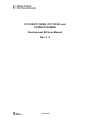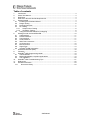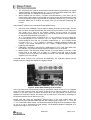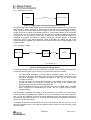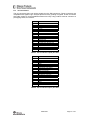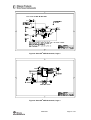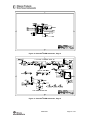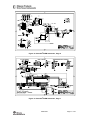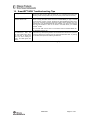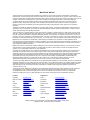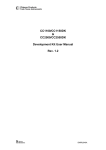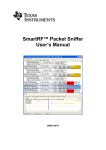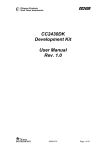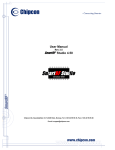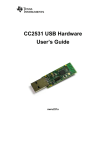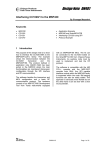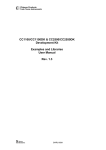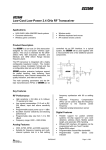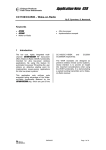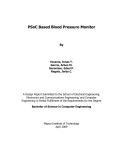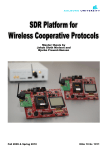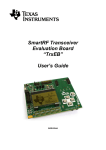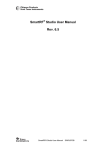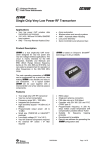Download CC1100, CC1150DK, CC1101DK, CC2500DK
Transcript
C CC1100/CC1150DK, CC1101DK, and CC2500/CC2550DK Development Kit User Manual Rev. 1.4 Supported chips: SWRU040C CC2500 Table of contents 1. 2. 3. 4. 5. Introduction ..................................................................................................................... 3 About This Manual.......................................................................................................... 3 Definitions ....................................................................................................................... 3 What Can I Do with this Development Kit?..................................................................... 4 Getting Started................................................................................................................ 4 5.1 Powering the Evaluation Board................................................................................... 4 5.2 Range Testing............................................................................................................. 6 5.3 Running Examples ...................................................................................................... 7 5.4 RF Testing................................................................................................................... 7 5.4.1 Output Power Testing .......................................................................................... 8 5.4.2 Sensitivity Testing ................................................................................................ 8 5.5 Using the SmartRF®04DK for Prototyping .................................................................. 9 6. Getting Around the SmartRF04EB ............................................................................... 10 6.1 USB Interface............................................................................................................ 11 6.2 RS-232 Interface ....................................................................................................... 11 6.3 User Interface............................................................................................................ 11 6.4 Audio Interface .......................................................................................................... 11 6.5 SMA Test Connectors ............................................................................................... 11 6.6 I/O Connectors .......................................................................................................... 12 6.7 EM Connectors ......................................................................................................... 13 6.8 Signal Flow................................................................................................................ 13 6.9 SmartRF®04EB Schematics...................................................................................... 14 7. Evaluation Modules (EMs)............................................................................................ 18 8. Firmware ....................................................................................................................... 18 9. SmartRF®04EB Programming Model ........................................................................... 19 9.1 The Bootloader.......................................................................................................... 19 9.2 Making Bootloader Compliant Applications .............................................................. 19 9.3 The USB MCU .......................................................................................................... 20 10. SmartRF®04DK Troubleshooting Tips .......................................................................... 21 11. References.................................................................................................................... 22 12. General Information ...................................................................................................... 23 12.1 Document History .................................................................................................. 23 SWRU040C 1. Introduction Thank you for purchasing a CC1100/CC1150DK, CC1101DK, or CC2500/CC2550DK Development Kit! Please note that SmartRF®04DK is used as a collective term in this document, representing the development kits on the SmartRF®04 platform (CC1100/CC1150DK, CC1101DK, and CC2500/CC2550DK). The SmartRF®04DK development platform supports evaluation, development, and prototyping using the SmartRF®04 products from Chipcon. Make sure to subscribe to the Low-Power RF eNewsletter (www.ti.com/lprfenewsletter) to receive information about updates to documentation, new product releases, and more. Signing up ensures that you are informed when this and other documents are updated with new important information. 2. About This Manual This manual contains both tutorial and reference information, and covers both the hardware and software components of the development kit. SmartRF® Studio has its own user manual [2]. Examples and libraries are also covered in a separate document [1]. This manual is organized with the tutorial information located at the start, and the reference information towards the end. We recommend reading the “What Can I Do with this Development Kit?” and the “Getting Started” sections first, and then refer to the reference information when needed. Further background information can be found in the SmartRF® Studio User Manual [2] and the device datasheets [3], [4], [5], [6], and [7] . 3. Definitions ® SmartRF 04DK USB MCU Factory firmware PER SoC EM ® SmartRF 04EB, EB ® A collective term used for all development kits for the SmartRF 04 platform, i.e. CC2500/CC2550DK and CC1100/CC1150DK. The Silicon Labs C8051F320 MCU used to provide a USB interface on the ® SmartRF 04EB. The firmware that is programmed into the USB MCU from the factory. This firmware ® supports SmartRF Studio operation as well as a stand-alone PER tester. Packet Error Rate ((Lost packets + faulty packets) / # of packets sent). System on Chip. A collective term used to refer to Chipcon ICs with on-chip MCUs (future products). Evaluation Module. A small module containing a radio IC and the needed external components. Also serves as a reference design for how to make a PCB layout using the radio IC. For example CC2500EM contains a CC2500 and associated external components. Evaluation Board. A motherboard for the various EM boards. Contains various user interface circuitry, a USB MCU, and a USB interface that can be connected to a PC. Table 1. Definitions SWRU40C Page 3 of 32 4. What Can I Do with this Development Kit? The development kit is designed to help the user to achieve his/hers objectives as quickly as possible using Chipcon’s products. • • • 5. Evaluate the SmartRF®04 products. Right out of the box, the user can do range testing (PER testing) and transfer data from one PC to another using the SmartRF®04DK. This enables the user to quickly find out how well the SmartRF®04 products fit the intended application. A number of demonstration applications serve to highlight the innovative features of the SmartRF®04 ICs. Perform RF measurements. Using SmartRF® Studio, the user can configure the radio ICs with parameters that suit the intended application and easily measure sensitivity, output power, and other RF parameters. Develop a prototype. The SmartRF®04DK includes a Silicon Labs 8051-core MCU with 16 kB of program memory and 1 kB of data memory. By programming this MCU and utilizing the various peripherals included on the Evaluation Board, the user can easily make a prototype of the intended application. All signals are brought out on 0.1” pin-row connectors so easy connection of other required circuitry is possible. These connectors are also compatible with Agilent logic analyser probes for easy debugging. It is also possible to disconnect the Silicon Labs MCU from the EM board, and connect a MCU selected by the user to the I/O connectors. Getting Started This section describes how to perform the most common tasks associated with the development kit. Please see the Quick Start Instructions ([8], [9], and [10]) included with the Development Kit for step-by-step information on how to set up your kit. Please note that operation with modules for earlier ICs (CC1000, CC1010, CC1020, CC1070, CC2400, and CC2420) is not supported. Use the appropriate development kit instead (CC1000 RF modem or CC1000DK for CC1000, CC1020/CC1070DK for CC1020, CC1021, and CC1070, CC2400DK for CC2400, and CC2420DK for CC2420). Make sure to install SmartRF® Studio [11] before connecting the Evaluation Board to a PC. 5.1 Powering the Evaluation Board Figure 1. Power Terminal Block • • The 4-10V input is used for powering the Evaluation Board using the on-board voltage regulator. 0V is the ground connection. SWRU40C Page 4 of 32 • • The 3.3V terminal is used for powering the Evaluation Board, bypassing the on-board voltage regulator. A voltage between 2.7 - 3.6 V can be used when USB is not active. When using USB, the voltage should be limited to 3.0 - 3.6 V. When shipped from the factory, a jumper is placed between I_OUT and I_IN. To measure the current draw of just the EM, the jumper can be removed and the current can be measured using an amperemeter or multimeter between the I_OUT and I_IN terminals. Make sure to replace the jumper when you are finished measuring the current. The SmartRF® 04EB can be powered in several different ways: • • • DC power from a laboratory power supply or battery eliminator power supply. The DC jack connector accepts standard DC jack power connectors with a 2.5 mm center pin. The center pin is used for the positive voltage, and the sleeve for ground. If a laboratory power supply is used, ground should be connected to the 0 V terminal on the power terminal block (see Figure 1). A 4 – 10 V supply can be connected to the “4 – 10 V” terminal, or a 3.3 V supply can be connected to the “3.3 V” terminal. If a 3.3 V supply is used, the supply selection switch should be set to the “3.3 V” position, otherwise the “4 – 10 V” position should be used. If the “4 – 10 V” position is selected, a voltage regulator supplies the circuitry on the board. Otherwise the 3.3 V supply is applied directly to the EB, bypassing the regulator. USB power. If the EB is connected to a USB socket on a PC, it will draw power from the USB bus. The onboard voltage regulator supplies 3.3 V to the board. Battery power. The evaluation board includes a 9 V-type battery connector on the bottom side of the PCB. A 9 V battery or a battery pack that uses a 9V-type connector can be connected to this battery connector. The onboard voltage regulator supplies 3.3 V to the board. If several power sources are connected simultaneously, the Evaluation Board will be powered from the supply that supplies the highest voltage. Figure 2. Power Switch Setting (3.3V Position) The Power Switch S3 must be set according to what power source is used. If 3.3 V is applied using the power terminal block, the switch should be set to the left position as shown in Figure 2. In all other cases, the switch should be set to the right position for power to be applied to the Evaluation Board. This switch can be used to turn off the EB by switching it to the opposite position of that used to turn it on. Please note that while the SmartRF04® devices have a very wide supply range, the components on the Evaluation Board limit the total voltage supply range to 2.7 V – 3.6 V (3.0 V – 3.6 V while the USB is active). The Evaluation Board is designed for a temperature range of –40 °C to +85 °C (excluding the LCD display). The Evaluation Module is designed for a temperature range of -40 °C to +85 °C. SWRU40C Page 5 of 32 5.2 Range Testing The user can easily perform range testing with the SmartRF®04DK right out of the box. This description assumes that the MCUs are pre-programmed with the required firmware (the firmware is loaded onto the Evaluation Board before the development kit is shipped from Chipcon). A guide to using the PER tester can also be found on the Quick Start Instruction ([8], [9], and [10]) that is included within the development kit. The PER tester uses a menu system that is controlled by the joystick. Selecting a menu item is performed by moving the joystick up or down, while changing a menu item setting is done by moving the joystick sideways. Arrows shown on the LCD display show what joystick motions are possible. 1. 2. 3. 4. 5. 6. 7. 8. 9. 10. 11. 12. 13. Plug two CC1100EM/CC1101/CC2500EM modules into the two Evaluation Boards. The range test uses two-way communication, so the CC1150EM/CC2550EM cannot be used. Connect antennas to both EMs. Apply power to the Evaluation Boards and set the power selector switch according to the used power source. See chapter 5.1 for more information about various ways of powering the Evaluation Board. Press the S1 button to start the PER program. Select the frequency band to be used. Make sure that this is in accordance with the EM module placed in the EB board (e.g. 2.4 GHz for the CC2500EM). Set an ID for the EB. The two EBs that are going to communicate need to have the same ID. The reason for supporting different IDs is so that multiple pairs of EBs can run multiple PER tests simultaneously without disturbing each other. Set the packet length. The selected packet length will influence the measured packet error rate (PER). Set the number of packets to transmit. Select a preset to use. Please see Table 2 for a list of the different presets. Be aware that SmartRF Studio [11] will recommend GFSK for CC1101. Select mode. The board that is configured with the above options should be set as a Master. Configure the 2nd Evaluation Board by performing steps 3 through 6. Select slave mode on this Evaluation Board. Start the test by scrolling down to the “Start PER” option and press the joystick right first on the slave, then on the master. The PER test will run until the number of packets programmed earlier has been reached, or until 100 consecutive packets have been lost. The joystick can be used to select between different statistics displays while the test is running. Preset # CC1100/CC1101 0 1 2 3 10 kbps 2-FSK 1.2 kbps 2-FSK 38.4 kbps 2-FSK 500 kbps MSK CC2500 0 1 2 3 10 kbps 2-FSK 2.4 kbps 2-FSK 250 kbps MSK 500 kbps MSK Table 2. Preset List The PER test can also be configured for settings other than the built-in presets. This is achieved by using SmartRF® Studio . SWRU40C Page 6 of 32 Select the PER tab in SmartRF® Studio “Normal view”, and program the master unit with wanted settings or use the SmartRF® Studio “preferred settings”. Note that it is necessary to run the PER tester once from SmartRF® Studio to ensure that the new settings are written to the EB firmware. When this is done preset 3 contain the new settings (default preset 3 is overwritten by SmartRF® Studio), so when the EB is disconnected from the USB and SmartRF® Studio it is possible to run the PER test in stand-alone mode with the new settings by selecting preset 3. As with the preloaded PER tester, the slave unit should be started before the master unit. Be aware that the PER tester firmware will overwrite some registers even if these are tried changed from register view. The PER tester requires that normal mode and variable packet length is used. It also requires that CRC check is enabled and that the status bytes are appended to the RX FIFO. In addition, max packet length is set to 61, GDO0 is configured to be asserted when a sync word is sent / received and de-asserted at the end of the packet, and the radio will always go to IDLE mode after a packet has been sent / received. When a PER test using non-default settings is finished and the EB is connected to SmartRF® Studio, the software will not detect that the EB firmware is different from the factory shipped firmware. The user must therefore manually update the firmware (Please see the SmartRF® Studio User Manual [2]). Please note that the built-in PER test for CC1100/CC1101 uses 0 dBm output power as default. To test maximum range it is necessary to increase the output power using SmartRF® Studio. When the 10 dBm output power is used the two EB boards should be placed at least 1 m apart when starting the PER test to avoid saturation effects and errors in the PER test start-up. 5.3 Running Examples The SW examples provided by Chipcon can easily be run on this platform. SmartRF® Studio can be used to load different .hex files into the USB MCU. Note that the examples have to be linked with the bootloader libraries to work (all examples provided from Chipcon have been linked with these libraries). Connect the Evaluation Board to a PC using the USB interface. Make sure that an EM board is plugged into the Evaluation Board before applying power. Start SmartRF® Studio and select the SmartRF®04 tab. Select the “CCxxxx – new device” (do not choose the “Calculation Windows”) and click on the “Load USB Firmware” button. A file selection dialog box is then presented, and the file to download can be selected. Please see [1] for more information. 5.4 RF Testing RF testing is best performed by using SmartRF® Studio together with the Evaluation Board. Connect the EB to a PC using the USB interface. Start the SmartRF® Studio and select the SmartRF®04 tab. Select the correct Evaluation Board (several Evaluation Boards can be connected to a PC at once), it should be listed as “CC2500 – new device” (or CC2550, CC1100, CC1101, or CC1150), and click the Start button. SmartRF® Studio is then opened in “Normal View”. In this window the user can select settings, perform tests, and adjust registers. RF measurement equipment may be connected to the SMA connector on the EM. Please see the SmartRF® Studio User Manual [2] for more information about the operation of SmartRF® Studio. SWRU40C Page 7 of 32 5.4.1 Output Power Testing EB+EM RF carrier Spectrum analyzer Figure 3. Output Power (Conducted) Measurement Set Up Plug an EM into the SmartRF®04EB, and connect the Evaluation Board to a PC using USB. Start SmartRF® Studio. Connect the antenna port of the EM board to a spectrum analyzer using a 50-ohm RF coaxial cable. Use the simple TX function in SmartRF® Studio to set up the RF chip to emit a carrier at the desired frequency. An accurate measure of the conducted output power can now be made. Make sure that a resolution bandwidth (RBW) large enough to capture all the RF energy is used (e.g. 3 MHz), and that the spectrum analyzer is calibrated. If possible, the spectrum analyzer should be checked against a calibrated instrument, such as a RF signal generator. Using good-quality RF cabling the loss in the cabling should be negligible, but the actual loss is also included when checking against a RF signal generator. 5.4.2 Sensitivity Testing BER tester PN sequence RF signal generator RF signal EB+EM Received data+clock Figure 4. Sensitivity Measurement Set Up For proper sensitivity testing, a bit-error rate tester is needed. The exact setup will depend on the specific brand of tester you are using, but in general the setup is as follows: • • • The BER tester generates a pseudo-random baseband signal. This is used to modulate an RF signal generator (in some cases the BER tester is integrated in the RF signal generator). The modulated RF signal is then fed into the antenna connector of the EM. The RF chip should be configured to operate in non-buffered mode, outputting the received bit stream on the general I/O pins that are routed to the DTEST1 and DTEST2 SMA connectors on the Evaluation Board. The demodulated signal and clock are then fed back to the BER tester. The BER tester compares the demodulated bit stream with the original pseudo-random baseband signal. The BER tester will display the number of errors measured in a scientific (i.e. 5E-6) format. Usually sensitivity is measured for a BER of 1E-3, but it is possible to use other criteria as well. To find the sensitivity limit, the RF power delivered by the RF generator should be decreased until the BER equals 1E-3. The RF power delivered by the RF signal generator at this point is the sensitivity figure. An alternative measure of the sensitivity limit is to use a certain packet error rate (e.g. 1%) to define the sensitivity limit. In this case the sensitivity limit will also vary with the length of the received packet. SWRU40C Page 8 of 32 5.5 Using the SmartRF®04DK for Prototyping There are two main options for prototyping: The on-board Silicon Labs C8051F320 USB MCU can be used, or an external MCU found suitable for the application can be interfaced through the available pin-row connectors on the SmartRF®04EB. When using the on-board USB MCU, the user can utilize the examples and libraries provided by Chipcon to speed up development. Please see [1] for more details. Table 7 shows what pins on the MCU are used for different functions. If extra circuitry that is not present on the SmartRF®04EB is needed, the P10 and P11 pin-row connectors can be used to connect the Evaluation Board to another PCB or prototyping board with the required circuitry. See Table 3 and Table 4 for the pin-out of these connectors. If using another MCU is preferred, there are two options. Either a custom PCB can be used and then connect the EM to this PCB, or a custom PCB (or a MCU development board) can be connected to the SmartRF®04EB. When choosing the first option, the EMs can easily plug into a custom board if Samtec TFM110-02-S-D-K-A connectors are included on the custom board. Make sure to place the connectors 1200 mils apart (centre to centre). Table 5 shows the pin-out of these connectors. For the second option, the 0-ohm resistors are removed to isolate the USB MCU from the EM selectively for all signals (see Figure 6 through Figure 13 for details). Once this is done, the P10 and P11 connectors can be used to interface the EM to a custom MCU PCB or development board. Once modified, the Evaluation Board will not work with SmartRF® Studio or the examples before the 0-ohm resistors are placed back on the SmartRF®04EB. SWRU40C Page 9 of 32 6. Getting Around the SmartRF04EB Power connector Supply selection switch Connectors for evaluation modules DC jack SMA test connectors LCD USB connector USB MCU debug connector RS-232 connector Pot Headphone output USB MCU reset Mic. input Button S1 Joystick I/O connector A I/O connector B LEDs Volume control Figure 5. SmartRF®04EB Overview Figure 5 shows the major parts of the SmartRF®04EB Evaluation Board. The Evaluation Board serves as the main platform in the development kit and is designed so that it will support future Chipcon ICs as well. The core component is the Silicon Labs C8051F320, a USB MCU based on an 8051 core that includes 16 kB of Flash program memory and 1 kB of data memory. This MCU provides interfacing to SmartRF® Studio via USB and controls the rest of the Evaluation Board in stand-alone mode. SWRU40C Page 10 of 32 6.1 USB Interface The USB interface is used to interface to a PC to run SmartRF® Studio. It is also possible to re-program the USB MCU via this interface, and the Evaluation Board can be bus-powered from the USB. 6.2 RS-232 Interface The RS-232 can be used by custom applications for communication with other devices. It is not used in the factory firmware. The RS-232 interface utilizes a voltage translation device so that the RS-232 port is compatible with bipolar RS-232 levels. Note that this RS-232 level converter contains a charge-pump power supply that is quite noisy. It is possible to disable this by driving a pin on the USB MCU low (this pin is also used to disable the headphone amplifier). Worst case, this noise could disturb the radio under some conditions. 6.3 User Interface The Evaluation Board includes a joystick and a push button as user input devices, and four LEDs and a 2x16 character LCD display as user output devices. The factory pre-programmed firmware uses the joystick, S1 push button and LCD display to implement a menu system used to control the PER tester. 6.4 Audio Interface The SmartRF04®EB includes a microphone input and headphone output that is used by some of the examples to provide audio I/O. The audio output section consists of a volume control, followed by a 4th order Chebyshev filter. This filter serves to attenuate frequencies above 6 kHz, and so converts the PWM signal to an analog audio signal. A headphone amplifier IC (TPA4411 from Texas Instruments) is used to drive the headphones. Note that the headphone amplifier IC uses switch-mode power supply techniques to generate a negative noise, and this may cause electrical noise. The headphone amplifier can be disabled by driving a pin on the USB MCU low (the same pin is used to disable the RS-232 voltage converter). The audio input section consists of a microphone amplifier that also includes a low-pass antialiasing filter. A standard PC-type headset with separate microphone and headphone mini-jacks can be connected directly to the audio interface. 6.5 SMA Test Connectors The SMA test connectors on the SmartRF04®EB allow easy connection of coaxial cables to various GDO, SPI, and I/O lines on the EM. The different lines can be routed to the SMA test connectors in several different configurations using jumpers and 0 ohm resistors. See Figure 13 for details. SWRU40C Page 11 of 32 6.6 I/O Connectors The I/O connectors bring out all the signals from the EM connectors. These connectors are compatible with Agilent Logic Analyzer probes for easy probing of signals. These connectors also make it easy to connect additional external circuitry using a ribbon cable to connect to a prototyping board, for instance. Pin 1 2 3 4 5 6 7 8 9 10 11 12 13 14 15 16 17 18 19 20 Function Mic input +3.3V +3.3V Push button RS-232 RD RS-232 TD RS-232 RTS Joystick push, RS-232 CTS Joystick Potmeter GND Table 3. I/O Connector A (P10) Pin-Out Pin 1 2 3 4 5 6 7 8 9 10 11 12 13 14 15 16 17 18 19 20 Function +3.3V LED4 LED1 CC25XX/CC11XX GDO0 Audio output CC25XX/CC11XX GDO2 LED2 SDA (LCD display) LED3 SCL (LCD display) CC25XX/CC11XX CSn CC25XX/CC11XX SCLK CC25XX/CC11XX SI GND CC25XX/CC11XX SO/GDO1 GND Table 4. I/O Connector B (P11) Pin-Out SWRU40C Page 12 of 32 6.7 EM Connectors This is where the evaluation module is connected to the SmartRF®04EB. P1 and P2 form the main interface. Note that while it is possible to plug in evaluation modules not belonging to the SmartRF®04 product range into the Evaluation Board, the factory firmware and SmartRF® Studio do not support the use of older chips. In other words, it is possible to write firmware for use with older chips and to prototype using the SmartRF®04EB together with the older chips. However, to use SmartRF® Studio with the older radio ICs it is necessary to use the correct development kit platform (CC2400EB for CC2400EM and CC2420EM, or CC1020/CC1070DK for CC1020EM and CC1070EM). EM Connector Pin P1 pin 1 P1 pin 2 P1 pin 3 P1 pin 4 P1 pin 5 P1 pin 6 P1 pin 7 P1 pin 8 P1 pin 9 P1 pin 10 P1 pin 11 P1 pin 12 P1 pin 13 P1 pin 14 P1 pin 15 P1 pin 16 P1 pin 17 P1 pin 18 P1 pin 19 P1 pin 20 P2 pin 1 P2 pin 2 P2 pin 3 P2 pin 4 P2 pin 5 P2 pin 6 P2 pin 7 P2 pin 8 P2 pin 9 P2 pin 10 P2 pin 11 P2 pin 12 P2 pin 13 P2 pin 14 P2 pin 15 P2 pin 16 P2 pin 17 P2 pin 18 P2 pin 19 P2 pin 20 USB MCU Function P2.4 P2.6 P2.7 P1.3 P1.7 P0.5 P2.0 P0.4 P0.6 P1.2 P0.7 P1.4 P0.3/SS P2.1 P0.0/SCK P1.6 P0.2/MOSI P0.1/MISO Transceiver (CC2500/ CC1100) Function Transmitter (CC2550/ CC1150) Function GND GND Comments LED4 RTS LED3 Push button LED1 UART RD LED2 UART TD GDO0/ATEST GDO0/ATEST Debug interface Mic. input GDO2 Debug interface PWM Sound output CSn CSn SCLK SCLK SI GND SO/GDO1 SI GND SO/GDO1 GND GND GND GND GND VDD GND VDD GND GND VDD GND VDD GND GND GND GND GND GND GND Joystick Pot P2.3 P1.0 P1.5 P1.1 P2.2 Peripherals LCD reset Joystick push DD_DIR LCD SDA CTS LCD SCL DD_DIR Table 5. EM Connector Pin-Out 6.8 Signal Flow The signal lines from the EM connectors run via 0-ohm resistors to the USB MCU and the various peripherals on the Evaluation Board. I.e. the signal lines can be disconnected from the USB MCU by removing the 0-ohm resistors. The signal lines can then be controlled by for instance another MCU development board by connecting to the I/O connectors. The I/O connectors are located on the “outside” of the 0-ohm resistors, so they are still connected to the EM connectors when the 0-ohm resistors are removed. Please refer to Table 7 for a list of what resistors correspond to which signals. SWRU40C Page 13 of 32 EM connector 0-ohm resistor USB MCU Peripheral I/O connector Figure 6. Evaluation Board Signal Flow 6.9 SmartRF®04EB Schematics Figure 7. SmartRF®04EB Schematic, Page 1 SWRU40C Page 14 of 32 Figure 8. SmartRF®04EB Schematic, Page 2 Figure 9. SmartRF®04EB Schematic, Page 3 SWRU40C Page 15 of 32 Figure 10. SmartRF®04EB Schematic, Page 4 Figure 11. SmartRF®04EB Schematic, Page 5 SWRU40C Page 16 of 32 Figure 12. SmartRF®04EB Schematic, Page 6 Figure 13. SmartRF®04EB Schematic, Page 7 SWRU40C Page 17 of 32 Revision Description/Changes 1.4 1.9 Initial public release Component footprints improved for production. P7 and P8 moved so that 9V battery does not conflict with pins on U301. Added single-bit dual-supply bus transceiver for GDO0/DD. Added 2 SMA connectors for test purposes. Updates to the 10uF capacitor from 25V to 6.3V. Minor modifications to +3.3V power routing. Added P3 for MISO/MOSI interchange. Schematic is revision 1.8 Table 6. SmartRF®04EB Change List 7. Evaluation Modules (EMs) The EM contains the radio chip and all the necessary external components. The EMs contains a 26 MHz crystal with +/- 10 ppm initial tolerance and +/- 10 ppm temperature drift in the range 0 to + 50 °C. The load capacitors used are 16 pF. A 56 kΩ 1% resistor is used to set up a biasing current. The components connected to the RF pins of the radio perform matching to 50 ohms, balanced to unbalanced conversion and filtering of harmonics. It is very important to copy the reference design exactly when making your own design in order to achieve optimum RF performance. A white box in silkscreen shows the extents of the RF layout, everything inside this box should be copied exactly. Everything outside of the box can be changed freely. The rest of the components on the EM are used for power-supply decoupling. Gerber files and full documentation for the Evaluation Modules can be downloaded from the TI web site. The following EM reference designs are available: 8. • CC1100EM 868 – 915 MHz [12] • CC1100EM 315 – 433 MHz [13] • CC1150EM 868 – 915 MHz [14] • CC1150EM 315 – 433 MHz [15] • CC1101EM 315 - 433 MHz [16] • CC1101EM 868 – 915 MHz [17] • CC2500EM [18] • CC2550EM [19] Firmware When shipped, the SmartRF®04EB is pre-programmed with the USB bootloader and firmware that allows the Evaluation Board to communicate with SmartRF® Studio and run a stand-alone packet error rate (PER) test. This PER test is very useful when testing range, for instance to observe how many packet errors occur and how this changes with distance and other changing conditions. A tutorial on using the PER tester can be found in chapter 5.2. The Quick Start Instructions supplied within each development kit ([8], [9], and [10]) also provides a detailed walk-through of using the PER tester application. SWRU40C Page 18 of 32 SmartRF®04EB Programming Model 9. Note that to download programs to the USB MCU without using the bootloader, it is necessary to purchase the Silicon Labs’ EC2 serial adapter. This adapter should be connected to P301 (marked “USB MCU debug” on the SmartRF®04EB). Figure 14. EC2 Serial Adapter Standard 8051 tools may be used, as long as they can generate HEX output files. All Chipcon examples and libraries for the CC1100/CC1150DK, CC1101DK, and CC2500/CC2550DK are compiled with the Keil C compiler for the 8051 platform. Chipcon provides libraries that make it easy to control the various peripherals on the Evaluation Board. Please refer to the example and library user manual [1] for more details. 9.1 The Bootloader The bootloader allows the user to program new code into the USB MCU without having access to Silicon Labs’ serial adapter or USB debug adapter. The bootloader communicates with SmartRF® Studio or a custom programming program via USB. The Evaluation Board is programmed with the bootloader when it is shipped from the factory. In order to work with the bootloader, programs have to be linked with the bootloader library. The bootloader is first and foremost a tool so that users without access to Silicon Labs’ development environment can test the various examples provided by Chipcon. When planning to do software development, it is recommended to purchase Silicon Labs’ EC2 serial adapter. This will also enable easy debugging of programs. 9.2 Making Bootloader Compliant Applications All the example code provided from Chipcon in source code form is for both stand-alone use and for use together with the bootloader. It is possible for the user to write applications that are compliant with the SmartRF®04EB bootloader by following the steps below: • Target Options In the C51 tab: Move the reset vectors to address 0x0800 • startup.a51 Either copy startup.a51 from another bootloader compliant application, or make the following modifications manually before adding it to the project: Move the reset address to 0x0800: CSEG AT 0x0800 ?C_STARTUP: LJMP STARTUP1 Remove the startup code that clears the internal data memory - at least the parts that are used by the bootloader: SWRU40C Page 19 of 32 IF IDATALEN <> 0 MOV R0,#IDATALEN - 1 CLR A IDATALOOP: MOV @R0,A DJNZ R0,IDATALOOP ENDIF • Add the file bootloader_reservations.c to the project. This file can be found in the folder: ..\LIB\Chipcon\srf04\bootloader_reservation • Add the file app_descriptor.a51 to the project. This file can be found in the folder: ..\INC\CHIPCON\srf04 • CLOCK_INIT() and IO_PORT_INIT() macros should NOT be included in the application code, as this is taken care of by the bootloader • Add ebsrf04_bootloader.LIB and/or halsrf04_bootloader.LIB as needed, instead of ebsrf04.LIB / halsrf04.LIB. 9.3 The USB MCU The USB MCU is a C8051F320 from Silicon Labs. Please refer to the Silicon Labs web site for more information pertaining to this MCU, such as datasheet, development tools and so on. Table 7 shows what pins on the USB MCU are used for what functions. Pin # Pin Name (USB MCU) Signal Name (on 0-Ohm EB Schematic) Resistor 1 P0.1 P1.7/SO/GDO1/MISO R101 2 10 11 12 13 14 15 16 P0.0 P3.0/C2D P2.7 P2.6 P2.5 P2.4 P2.3 P2.2 P1.5/SCLK R115 P1.3/LED3 P0.4/RTS RS232_POWER P2.0/LED_4 RESET_N SOC_PRESENT R113 R100 17 18 19 20 21 22 23 24 25 26 27 P2.1 P2.0 P1.7 P1.6 P1.5 P1.4 P1.3 P1.2 P1.1 P1.0 P0.7 P0.6/JOY P1.1/LED2 P1.0/LED1 P0.7/POT P0.5/JOY_PUSH P1.2/PWM_OUTPUT P0.1/BUTTON_PUSH P0.0/MIC_INPUT P2.4/SCL P2.3/SDA P2.2/GDO2/DC R106 R111 R110 R107 R112 R105 R101 R104 R124 R123 R122 28 P0.6/CNVSTR P2.1/GDO1/DD R121 29 30 31 32 P0.5 P0.4 P0.3/XTAL2 P0.2/XTAL1 P0.2/UART_RD P0.3/UART_TD P1.4/CS/SS P1.6/MOSI R102 R103 R114 R116 R120 Function SPI MISO signal, transceiver/transmitter SO/GDO2 SPI Serial clock USB MCU Debug pin LED3 (yellow), active low Turns RS-232 level converter on/off LED4 (Blue), active low LCD Power on reset signal, SoC RESET Tells USB MCU whether a SoC is present. (0=transmitter/transceiver, 1=SoC) Joystick input (analogue coded voltage) LED2 (Red), active low LED1, (Green), active low Potmeter input Joystick pushed PWM audio output Button pushed Audio input I2S clock (for LCD) I2S data (for LCD) Transceiver/transmitter GDO3, SoC debug signal Transceiver/transmitter GDO1, SoC debug signal UART RD UART TD SPI slave select signal SPI MOSI signal, Transceiver/Transmitter SI Table 7. USB MCU Pin-Out As mentioned in Table 7, the joystick output is coded as an analog voltage. This has been done in order to save the number of pins required on the MCU to interface with the joystick. The libraries contain functions to decode the ADC values and indicate in what direction the joystick is moved. The push function of the joystick is treated as a separate digital signal. SWRU40C Page 20 of 32 10. SmartRF®04DK Troubleshooting Tips Nothing works! Help! Make sure that power is applied to the Evaluation Board. Check the voltage between test pins TP2 and TP3; this should be 3.3 V. Otherwise the board is not receiving power correctly. Make sure you have set the power switch S3 correctly. The EB does not appear in ® SmartRF Studio’s list. First, make sure power is applied. Also make sure that you have installed the ® drivers correctly (SmartRF Studio should be installed before you plug in the EB for the first time). If this is not done, Windows may have disabled the board. Rightclick on My Computer and select Properties. Select Device Manager from the Hardware tab. If the SmartRF04EB has been disabled, you need to re-install the driver and tell Windows to look for the driver in the folder where you installed ® SmartRF Studio. ® I am not able to use the CC1100/CC1101 PER test with max output power. When the PER test is started the LCD only show “waiting for config”. No PER figures are shown. Also note that USB must be used to communicate with the SmartRF 04EB, RS232 cannot be used for this. This may be caused by saturation effects in the CC1100 receiver. With max output power and very close spacing between the transmitter and receiver the input level on the CC1100/CC1101 receiving unit can exceed the saturation level. Try moving the two EBs further apart and restarting the PER test. Table 8. SmartRF®04DK Troubleshooting Tips SWRU40C Page 21 of 32 11. References [1] CC1100/CC1150DK, CC1101DK, and CC2500/CC2550DK Examples and Libraries User Manual (swru109.pdf) [2] SmartRF(TM) Studio User Manual (swru070.pdf) [3] CC1100 Low-Cost Low-Power Sub- 1 GHz RF Transceiver, Data sheet (cc1100.pdf) [4] CC1150 Single-Chip Low Cost Low Power RF-Transmitter, Data sheet (cc1150.pdf) [5] Low-Cost Low-Power Sub-1GHz RF Transceiver (Enhanced CC1100 ), Datasheet (cc1101.pdf) [6] CC2500 Low-Cost Low-Power 2.4 GHz RF Transceiver, Data sheet (cc2500.pdf) [7] CC2550 Single-Chip Low Cost Low Power RF- Transmitter, Data sheet (cc2550.pdf) [8] CC1100/CC1150DK Quick Start Instructions (swru041.pdf) [9] CC1101DK Quick Start Instructions (swru126.pdf) [10] CC2500/2550DK Quick Start Instructions (swru046.pdf) [11] SmartRF(TM) Studio (swrc046.zip) [12] CC1100EM 868 - 915MHz Reference Design (swrr038.zip) [13] CC1100EM 315 - 433MHz Reference Design (swrr037.zip) [14] CC1150EM 868 - 915MHz Reference Design (swrr042.zip) [15] CC1150EM 315 - 433MHz Reference Design (swrr041.zip) [16] CC1101EM 315 - 433 MHz Reference Design 1.0 (swrr043.zip) [17] CC1101EM 868 - 915 MHz Reference Design 2.0 (swrr044.zip) [18] CC2500EM Reference Design (swrr016.zip) [19] CC2550EM Reference Design (swrr015.zip) SWRU40C Page 22 of 32 12. General Information 12.1 Document History Revision Date Description/Changes 1.0 1.1 2005-02-11 2005-12-05 1.2 2006-08-18 1.3 2007-05-18 1.4 2007-06-30 Initial release (SmartRF04DK user manual) Included information about the CC1100, CC1150 and associated EMs. User manual renamed from SmartRF04DK user manual to CC1100/CC1150DK & CC2500/CC2550DK user manual. SmartRF04EB schematics and documentation updated Updated schematics and assembly for CC2500 and CC2550 Added schematics and assembly for CC1100 and CC1150 Added info about an extra file needed when writing bootloader compliant code. Changed Table 2. Added references. Cosmetic changes. Removed Disclaimer and Trademarks. Updates to table 6. Removed all EM schematics and assembly + change lists Added info about CC1101. SWRU40C Page 23 of 32 IMPORTANT NOTICE Texas Instruments Incorporated and its subsidiaries (TI) reserve the right to make corrections, modifications, enhancements, improvements, and other changes to its products and services at any time and to discontinue any product or service without notice. Customers should obtain the latest relevant information before placing orders and should verify that such information is current and complete. All products are sold subject to TI’s terms and conditions of sale supplied at the time of order acknowledgment. TI warrants performance of its hardware products to the specifications applicable at the time of sale in accordance with TI’s standard warranty. Testing and other quality control techniques are used to the extent TI deems necessary to support this warranty. Except where mandated by government requirements, testing of all parameters of each product is not necessarily performed. TI assumes no liability for applications assistance or customer product design. Customers are responsible for their products and applications using TI components. To minimize the risks associated with customer products and applications, customers should provide adequate design and operating safeguards. TI does not warrant or represent that any license, either express or implied, is granted under any TI patent right, copyright, mask work right, or other TI intellectual property right relating to any combination, machine, or process in which TI products or services are used. Information published by TI regarding third-party products or services does not constitute a license from TI to use such products or services or a warranty or endorsement thereof. Use of such information may require a license from a third party under the patents or other intellectual property of the third party, or a license from TI under the patents or other intellectual property of TI. Reproduction of TI information in TI data books or data sheets is permissible only if reproduction is without alteration and is accompanied by all associated warranties, conditions, limitations, and notices. Reproduction of this information with alteration is an unfair and deceptive business practice. TI is not responsible or liable for such altered documentation. Information of third parties may be subject to additional restrictions. Resale of TI products or services with statements different from or beyond the parameters stated by TI for that product or service voids all express and any implied warranties for the associated TI product or service and is an unfair and deceptive business practice. TI is not responsible or liable for any such statements. TI products are not authorized for use in safety-critical applications (such as life support) where a failure of the TI product would reasonably be expected to cause severe personal injury or death, unless officers of the parties have executed an agreement specifically governing such use. Buyers represent that they have all necessary expertise in the safety and regulatory ramifications of their applications, and acknowledge and agree that they are solely responsible for all legal, regulatory and safety-related requirements concerning their products and any use of TI products in such safety-critical applications, notwithstanding any applications-related information or support that may be provided by TI. Further, Buyers must fully indemnify TI and its representatives against any damages arising out of the use of TI products in such safety-critical applications. TI products are neither designed nor intended for use in military/aerospace applications or environments unless the TI products are specifically designated by TI as military-grade or "enhanced plastic." Only products designated by TI as military-grade meet military specifications. Buyers acknowledge and agree that any such use of TI products which TI has not designated as military-grade is solely at the Buyer's risk, and that they are solely responsible for compliance with all legal and regulatory requirements in connection with such use. TI products are neither designed nor intended for use in automotive applications or environments unless the specific TI products are designated by TI as compliant with ISO/TS 16949 requirements. Buyers acknowledge and agree that, if they use any non-designated products in automotive applications, TI will not be responsible for any failure to meet such requirements. Following are URLs where you can obtain information on other Texas Instruments products and application solutions: Products Applications Amplifiers amplifier.ti.com Audio www.ti.com/audio Data Converters dataconverter.ti.com Automotive www.ti.com/automotive DSP dsp.ti.com Broadband www.ti.com/broadband Interface interface.ti.com Digital Control www.ti.com/digitalcontrol Logic logic.ti.com Military www.ti.com/military Power Mgmt power.ti.com Optical Networking www.ti.com/opticalnetwork Microcontrollers microcontroller.ti.com Security www.ti.com/security RFID www.ti-rfid.com Telephony www.ti.com/telephony Low Power Wireless www.ti.com/lpw Video & Imaging www.ti.com/video Wireless www.ti.com/wireless Mailing Address: Texas Instruments, Post Office Box 655303, Dallas, Texas 75265 Copyright © 2007, Texas Instruments Incorporated