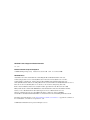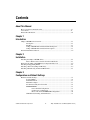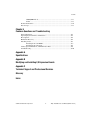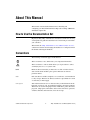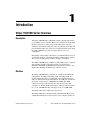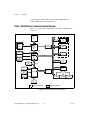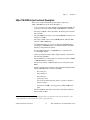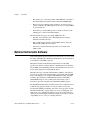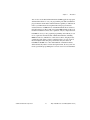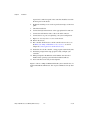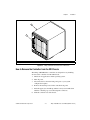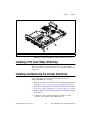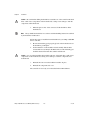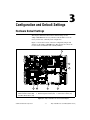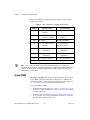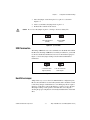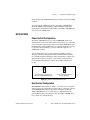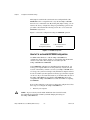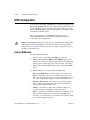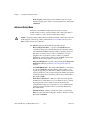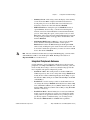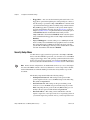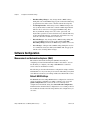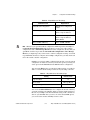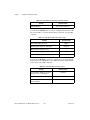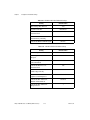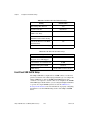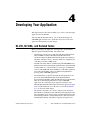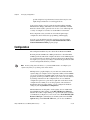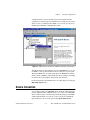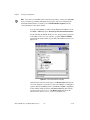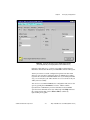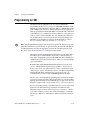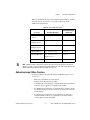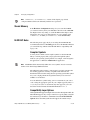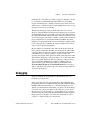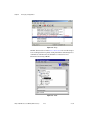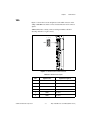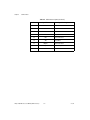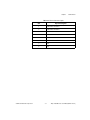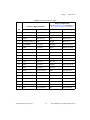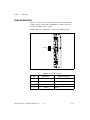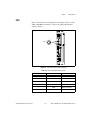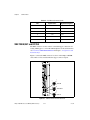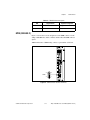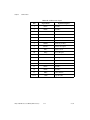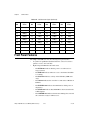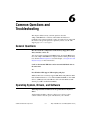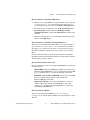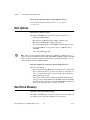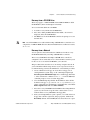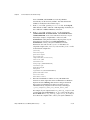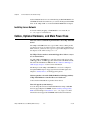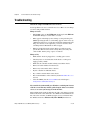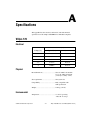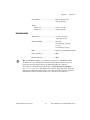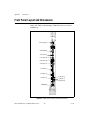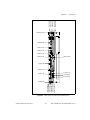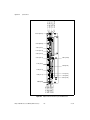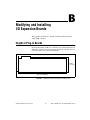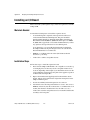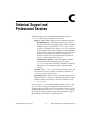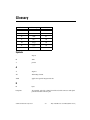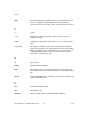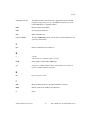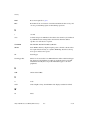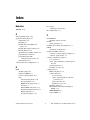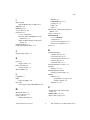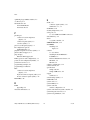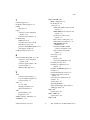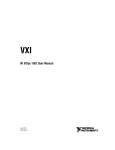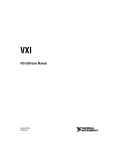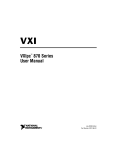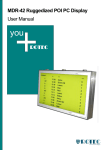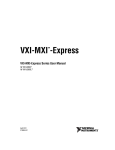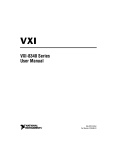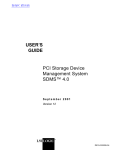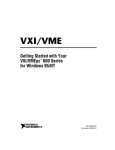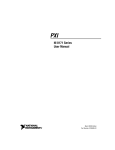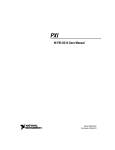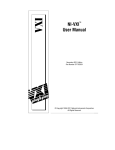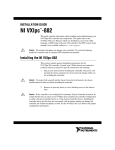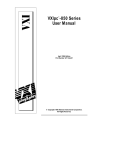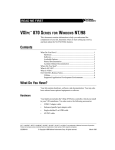Download VXIpc 770/870B Series User Manual (Online Version)
Transcript
VXI VXIpc 770/870B Series User Manual (Online Version) TM VXIpc 770/870B Series User Manual (Online Version) March 2002 Edition Part Number 370381A-01 Support Worldwide Technical Support and Product Information ni.com National Instruments Corporate Headquarters 11500 North Mopac Expressway Austin, Texas 78759-3504 USA Tel: 512 683 0100 Worldwide Offices Australia 03 9879 5166, Austria 0662 45 79 90 0, Belgium 02 757 00 20, Brazil 011 3262 3599, Canada (Calgary) 403 274 9391, Canada (Montreal) 514 288 5722, Canada (Ottawa) 613 233 5949, Canada (Québec) 514 694 8521, Canada (Toronto) 905 785 0085, China (Shanghai) 021 6555 7838, China (ShenZhen) 0755 3904939, Czech Republic 02 2423 5774, Denmark 45 76 26 00, Finland 09 725 725 11, France 01 48 14 24 24, Germany 089 741 31 30, Greece 30 1 42 96 427, Hong Kong 2645 3186, India 91 80 535 5406, Israel 03 6393737, Italy 02 413091, Japan 03 5472 2970, Korea 02 3451 3400, Malaysia 603 9596711, Mexico 001 800 010 0793, Netherlands 0348 433466, New Zealand 09 914 0488, Norway 32 27 73 00, Poland 0 22 3390 150, Portugal 351 210 311 210, Russia 095 238 7139, Singapore 2265886, Slovenia 386 3 425 4200, South Africa 11 805 8197, Spain 91 640 0085, Sweden 08 587 895 00, Switzerland 056 200 51 51, Taiwan 02 2528 7227, United Kingdom 01635 523545 For further support information, see the Technical Support and Professional Services appendix. To comment on the documentation, send email to [email protected]. © 2002 National Instruments Corporation. All rights reserved. Important Information Warranty The VXIpc-770 and VXIpc 870B Series embedded VXI computers are warranted against defects in materials and workmanship for a period of one year from the date of shipment, as evidenced by receipts or other documentation. National Instruments will, at its option, repair or replace equipment that proves to be defective during the warranty period. This warranty includes parts and labor. The media on which you receive National Instruments software are warranted not to fail to execute programming instructions, due to defects in materials and workmanship, for a period of 90 days from date of shipment, as evidenced by receipts or other documentation. National Instruments will, at its option, repair or replace software media that do not execute programming instructions if National Instruments receives notice of such defects during the warranty period. National Instruments does not warrant that the operation of the software shall be uninterrupted or error free. A Return Material Authorization (RMA) number must be obtained from the factory and clearly marked on the outside of the package before any equipment will be accepted for warranty work. National Instruments will pay the shipping costs of returning to the owner parts which are covered by warranty. National Instruments believes that the information in this document is accurate. The document has been carefully reviewed for technical accuracy. In the event that technical or typographical errors exist, National Instruments reserves the right to make changes to subsequent editions of this document without prior notice to holders of this edition. The reader should consult National Instruments if errors are suspected. In no event shall National Instruments be liable for any damages arising out of or related to this document or the information contained in it. EXCEPT AS SPECIFIED HEREIN, NATIONAL INSTRUMENTS MAKES NO WARRANTIES, EXPRESS OR IMPLIED, AND SPECIFICALLY DISCLAIMS ANY WARRANTY OF MERCHANTABILITY OR FITNESS FOR A PARTICULAR PURPOSE. CUSTOMER’S RIGHT TO RECOVER DAMAGES CAUSED BY FAULT OR NEGLIGENCE ON THE PART OF NATIONAL INSTRUMENTS SHALL BE LIMITED TO THE AMOUNT THERETOFORE PAID BY THE CUSTOMER. NATIONAL INSTRUMENTS WILL NOT BE LIABLE FOR DAMAGES RESULTING FROM LOSS OF DATA, PROFITS, USE OF PRODUCTS, OR INCIDENTAL OR CONSEQUENTIAL DAMAGES, EVEN IF ADVISED OF THE POSSIBILITY THEREOF. This limitation of the liability of National Instruments will apply regardless of the form of action, whether in contract or tort, including negligence. Any action against National Instruments must be brought within one year after the cause of action accrues. National Instruments shall not be liable for any delay in performance due to causes beyond its reasonable control. The warranty provided herein does not cover damages, defects, malfunctions, or service failures caused by owner’s failure to follow the National Instruments installation, operation, or maintenance instructions; owner’s modification of the product; owner’s abuse, misuse, or negligent acts; and power failure or surges, fire, flood, accident, actions of third parties, or other events outside reasonable control. Copyright Under the copyright laws, this publication may not be reproduced or transmitted in any form, electronic or mechanical, including photocopying, recording, storing in an information retrieval system, or translating, in whole or in part, without the prior written consent of National Instruments Corporation. Trademarks CVI™, LabVIEW™, MITE™, National Instruments™, NI™, NI-488.2™, NI-488.2M™, ni.com™, NI-DAQ™, NI-VISA™, NI-VXI™ , and VXIpc™ are trademarks of National Instruments Corporation. Product and company names mentioned herein are trademarks or trade names of their respective companies. Patents For patents covering National Instruments products, refer to the appropriate location: Help»Patents in your software, the patents.txt file on your CD, or ni.com/patents. WARNING REGARDING USE OF NATIONAL INSTRUMENTS PRODUCTS (1) NATIONAL INSTRUMENTS PRODUCTS ARE NOT DESIGNED WITH COMPONENTS AND TESTING FOR A LEVEL OF RELIABILITY SUITABLE FOR USE IN OR IN CONNECTION WITH SURGICAL IMPLANTS OR AS CRITICAL COMPONENTS IN ANY LIFE SUPPORT SYSTEMS WHOSE FAILURE TO PERFORM CAN REASONABLY BE EXPECTED TO CAUSE SIGNIFICANT INJURY TO A HUMAN. (2) IN ANY APPLICATION, INCLUDING THE ABOVE, RELIABILITY OF OPERATION OF THE SOFTWARE PRODUCTS CAN BE IMPAIRED BY ADVERSE FACTORS, INCLUDING BUT NOT LIMITED TO FLUCTUATIONS IN ELECTRICAL POWER SUPPLY, COMPUTER HARDWARE MALFUNCTIONS, COMPUTER OPERATING SYSTEM SOFTWARE FITNESS, FITNESS OF COMPILERS AND DEVELOPMENT SOFTWARE USED TO DEVELOP AN APPLICATION, INSTALLATION ERRORS, SOFTWARE AND HARDWARE COMPATIBILITY PROBLEMS, MALFUNCTIONS OR FAILURES OF ELECTRONIC MONITORING OR CONTROL DEVICES, TRANSIENT FAILURES OF ELECTRONIC SYSTEMS (HARDWARE AND/OR SOFTWARE), UNANTICIPATED USES OR MISUSES, OR ERRORS ON THE PART OF THE USER OR APPLICATIONS DESIGNER (ADVERSE FACTORS SUCH AS THESE ARE HEREAFTER COLLECTIVELY TERMED “SYSTEM FAILURES”). ANY APPLICATION WHERE A SYSTEM FAILURE WOULD CREATE A RISK OF HARM TO PROPERTY OR PERSONS (INCLUDING THE RISK OF BODILY INJURY AND DEATH) SHOULD NOT BE RELIANT SOLELY UPON ONE FORM OF ELECTRONIC SYSTEM DUE TO THE RISK OF SYSTEM FAILURE. TO AVOID DAMAGE, INJURY, OR DEATH, THE USER OR APPLICATION DESIGNER MUST TAKE REASONABLY PRUDENT STEPS TO PROTECT AGAINST SYSTEM FAILURES, INCLUDING BUT NOT LIMITED TO BACK-UP OR SHUT DOWN MECHANISMS. BECAUSE EACH END-USER SYSTEM IS CUSTOMIZED AND DIFFERS FROM NATIONAL INSTRUMENTS' TESTING PLATFORMS AND BECAUSE A USER OR APPLICATION DESIGNER MAY USE NATIONAL INSTRUMENTS PRODUCTS IN COMBINATION WITH OTHER PRODUCTS IN A MANNER NOT EVALUATED OR CONTEMPLATED BY NATIONAL INSTRUMENTS, THE USER OR APPLICATION DESIGNER IS ULTIMATELY RESPONSIBLE FOR VERIFYING AND VALIDATING THE SUITABILITY OF NATIONAL INSTRUMENTS PRODUCTS WHENEVER NATIONAL INSTRUMENTS PRODUCTS ARE INCORPORATED IN A SYSTEM OR APPLICATION, INCLUDING, WITHOUT LIMITATION, THE APPROPRIATE DESIGN, PROCESS AND SAFETY LEVEL OF SUCH SYSTEM OR APPLICATION. Compliance FCC/Canada Radio Frequency Interference Compliance* Determining FCC Class The Federal Communications Commission (FCC) has rules to protect wireless communications from interference. The FCC places digital electronics into two classes. These classes are known as Class A (for use in industrial-commercial locations only) or Class B (for use in residential or commercial locations). Depending on where it is operated, this product could be subject to restrictions in the FCC rules. (In Canada, the Department of Communications (DOC), of Industry Canada, regulates wireless interference in much the same way.) Digital electronics emit weak signals during normal operation that can affect radio, television, or other wireless products. By examining the product you purchased, you can determine the FCC Class and therefore which of the two FCC/DOC Warnings apply in the following sections. (Some products may not be labeled at all for FCC; if so, the reader should then assume these are Class A devices.) FCC Class A products only display a simple warning statement of one paragraph in length regarding interference and undesired operation. Most of our products are FCC Class A. The FCC rules have restrictions regarding the locations where FCC Class A products can be operated. FCC Class B products display either a FCC ID code, starting with the letters EXN, or the FCC Class B compliance mark that appears as shown here on the right. Consult the FCC Web site at http://www.fcc.gov for more information. FCC/DOC Warnings This equipment generates and uses radio frequency energy and, if not installed and used in strict accordance with the instructions in this manual and the CE Mark Declaration of Conformity**, may cause interference to radio and television reception. Classification requirements are the same for the Federal Communications Commission (FCC) and the Canadian Department of Communications (DOC). Changes or modifications not expressly approved by National Instruments could void the user’s authority to operate the equipment under the FCC Rules. Class A Federal Communications Commission This equipment has been tested and found to comply with the limits for a Class A digital device, pursuant to part 15 of the FCC Rules. These limits are designed to provide reasonable protection against harmful interference when the equipment is operated in a commercial environment. This equipment generates, uses, and can radiate radio frequency energy and, if not installed and used in accordance with the instruction manual, may cause harmful interference to radio communications. Operation of this equipment in a residential area is likely to cause harmful interference in which case the user will be required to correct the interference at his own expense. Canadian Department of Communications This Class A digital apparatus meets all requirements of the Canadian Interference-Causing Equipment Regulations. Cet appareil numérique de la classe A respecte toutes les exigences du Règlement sur le matériel brouilleur du Canada. Class B Federal Communications Commission This equipment has been tested and found to comply with the limits for a Class B digital device, pursuant to part 15 of the FCC Rules. These limits are designed to provide reasonable protection against harmful interference in a residential installation. This equipment generates, uses, and can radiate radio frequency energy and, if not installed and used in accordance with the instructions, may cause harmful interference to radio communications. However, there is no guarantee that interference will not occur in a particular installation. If this equipment does cause harmful interference to radio or television reception, which can be determined by turning the equipment off and on, the user is encouraged to try to correct the interference by one or more of the following measures: • Reorient or relocate the receiving antenna. • Increase the separation between the equipment and receiver. • Connect the equipment into an outlet on a circuit different from that to which the receiver is connected. • Consult the dealer or an experienced radio/TV technician for help. Canadian Department of Communications This Class B digital apparatus meets all requirements of the Canadian Interference-Causing Equipment Regulations. Cet appareil numérique de la classe B respecte toutes les exigences du Règlement sur le matériel brouilleur du Canada. Compliance to EU Directives Readers in the European Union (EU) must refer to the Manufacturer’s Declaration of Conformity (DoC) for information** pertaining to the CE Mark compliance scheme. The Manufacturer includes a DoC for most every hardware product except for those bought for OEMs, if also available from an original manufacturer that also markets in the EU, or where compliance is not required as for electrically benign apparatus or cables. To obtain the DoC for this product, click Declaration of Conformity at ni.com/hardref.nsf/. This Web site lists the DoCs by product family. Select the appropriate product family, followed by your product, and a link to the DoC appears in Adobe Acrobat format. Click the Acrobat icon to download or read the DoC. * Certain exemptions may apply in the USA, see FCC Rules §15.103 Exempted devices, and §15.105(c). Also available in sections of CFR 47. ** The CE Mark Declaration of Conformity will contain important supplementary information and instructions for the user or installer. Contents About This Manual How to Use the Documentation Set...............................................................................xi Conventions ...................................................................................................................xi Related Documentation..................................................................................................xii Chapter 1 Introduction VXIpc 770/870B Series Overview ................................................................................1-1 Description ......................................................................................................1-1 Modules ...........................................................................................................1-1 VXIpc 770/870B Series Functional Block Diagram .......................................1-2 VXIpc 770/870B Series Functional Description.............................................1-3 National Instruments Software ......................................................................................1-4 Chapter 2 Installation Installing the VXIpc 770/870B Series ...........................................................................2-1 How to Remove the Controller from the VXI Chassis....................................2-3 Removing the VXIpc 770/870B Series Component Side Cover ...................................2-4 Installing and Upgrading RAM .....................................................................................2-4 Installing a PCI Card (VXIpc-872B Only) ....................................................................2-5 Installing and Removing the Internal Hard Drive .........................................................2-5 Chapter 3 Configuration and Default Settings Hardware Default Settings.............................................................................................3-1 System CMOS .................................................................................................3-2 SCSI Termination............................................................................................3-3 Hard Drive Jumper ..........................................................................................3-3 Slot 0 Detection/System Controller.................................................................3-4 MITE EEPROM ..............................................................................................3-5 Power-On Self Configuration ...........................................................3-5 User/Factory Configuration ..............................................................3-5 How to Fix an Invalid EEPROM Configuration...............................3-6 CLK10 Source Routing and Termination........................................................3-7 © National Instruments Corporation vii VXIpc 770/870B Series User Manual (Online Version) Contents BIOS Configuration....................................................................................................... 3-8 Entering BIOS Setup....................................................................................... 3-8 Main Setup Menu............................................................................................ 3-9 DMI Event Logging Submenu ......................................................... 3-9 Advanced Setup Menu .................................................................................... 3-10 Integrated Peripherals Submenu ....................................................... 3-11 Security Setup Menu ....................................................................................... 3-12 Boot Setup Menu ............................................................................................ 3-13 Exiting BIOS Setup......................................................................................... 3-13 Software Configuration ................................................................................................. 3-14 Measurement and Automation Explorer (MAX) ............................................ 3-14 Default MAX Settings ...................................................................... 3-14 VXI-MXI-2 Default Settings............................................................ 3-17 PCI-MXI-2 Default Settings............................................................. 3-19 Front Panel SMB ExtClk Setup ...................................................................... 3-20 Front Panel SMB TRGIN/TRGOUT .............................................................. 3-21 Watchdog Timer ............................................................................................. 3-21 Chapter 4 Developing Your Application NI-VXI, NI-VISA, and Related Terms ......................................................................... 4-1 Configuration................................................................................................................. 4-2 Device Interaction ......................................................................................................... 4-3 Programming for VXI ................................................................................................... 4-6 Optimizing Large VXIbus Transfers .............................................................. 4-7 Shared Memory............................................................................................... 4-8 NI-VXI API Notes .......................................................................................... 4-8 Compiler Symbols ............................................................................ 4-8 Compatibility Layer Options ............................................................ 4-8 Debugging ..................................................................................................................... 4-9 Chapter 5 I/O Information Front Panel Connectors ................................................................................................. 5-1 VGA ................................................................................................................ 5-3 COM1 and COM2........................................................................................... 5-5 Ethernet ........................................................................................................... 5-6 Parallel Port..................................................................................................... 5-8 Universal Serial Bus........................................................................................ 5-10 PS/2 ................................................................................................................. 5-11 SMB TRGIN/OUT and EXTCLK .................................................................. 5-12 VXIpc 770/870B Series User Manual (Online Version) viii ni.com Contents GPIB (IEEE 488.2)..........................................................................................5-13 SCSI.................................................................................................................5-15 Front Panel Features ......................................................................................................5-16 Data Storage...................................................................................................................5-17 Chapter 6 Common Questions and Troubleshooting General Questions..........................................................................................................6-1 Operating System, Drivers, and Software .....................................................................6-1 Boot Options ..................................................................................................................6-4 Hard Drive Recovery .....................................................................................................6-4 Installing an OS .............................................................................................................6-7 Installing from a CD-ROM .............................................................................6-7 Installing from a Network ...............................................................................6-8 Cables, Optional Hardware, and Main Power Fuse.......................................................6-8 Troubleshooting .............................................................................................................6-10 Appendix A Specifications Appendix B Modifying and Installing I/O Expansion Boards Appendix C Technical Support and Professional Services Glossary Index © National Instruments Corporation ix VXIpc 770/870B Series User Manual (Online Version) About This Manual This manual contains detailed instructions for installing and configuring your National Instruments VXIpc-770 or VXIpc 870B Series embedded computer kit. How to Use the Documentation Set Begin by reading VXIpc 770/870B Series Installation and Troubleshooting, a brief quick-start guide that describes how to install and get started with your controller. This manual, the VXIpc 770/870B Series User Manual (Online Version), contains more details about changing the installation or configuration from the defaults and using the hardware. Conventions The following conventions appear in this manual: This icon denotes a note, which alerts you to important information. This icon denotes a caution, which advises you of precautions to take to avoid injury, data loss, or a system crash. bold Bold text denotes items that you must select or click on in the software, such as menu items and dialog box options. Bold text also denotes parameter names. italic Italic text denotes variables, emphasis, a cross reference, or an introduction to a key concept. This font also denotes text that is a placeholder for a word or value that you must supply. monospace Text in this font denotes text or characters that you should enter from the keyboard, sections of code, programming examples, and syntax examples. This font is also used for the proper names of disk drives, paths, directories, programs, subprograms, subroutines, device names, functions, operations, variables, filenames and extensions, and code excerpts. © National Instruments Corporation xi VXIpc 770/870B Series User Manual (Online Version) About This Manual monospace bold Bold text in this font denotes the messages and responses that the computer automatically prints to the screen. This font also emphasizes lines of code that are different from the other examples. VXIpc 770/870B series The terms VXIpc 770/870B Series refers to the VXIpc-770, VXIpc-871B, and VXIpc-872B controllers, where the information applies to all controllers. Related Documentation The following documents contain information you may find helpful as you read this manual: • ANSI/IEEE Standard 1014-1987, IEEE Standard for a Versatile Backplane Bus: VMEbus • ANSI/IEEE Standard 1155-1998, IEEE VMEbus Extensions for Instrumentation: VXIbus • ANSI/VITA 1-1994, VME64 • VXI-6, VXIbus Mainframe Extender Specification, Rev. 2.0, VXIbus Consortium • NI-VISA User Manual • NI-VISA Programmer Reference Manual VXIpc 770/870B Series User Manual (Online Version) xii ni.com 1 Introduction VXIpc 770/870B Series Overview Description The VXIpc 770/870B Series embedded computers are high-performance C-size VXIbus system controllers. Both series controllers use off-the-shelf Intel PC technologies to bring you powerful VXI system control in a familiar PC environment. Using state-of-the-art packaging, the VXIpc-770 provides flexible single-slot control for your instrumentation needs, while the VXIpc 870B Series provides powerful control in a two-slot configuration. Install either of these VXIpc controllers in your VXI mainframe, and you can take full advantage of the high-performance VXI backplane and have direct control of VXI registers, memory, interrupts, and triggers. The VXIpc 770/870B Series computers are fully VXIplug&play compliant and compatible with PC-compatible software tools, the National Instruments LabVIEW and LabWindows/CVI application software, and the NI-VISA, NI-VXI, and NI-488.2 bus interface software. Modules The VXIpc 770/870B Series controllers are available in three different configurations: the VXIpc-770, VXIpc-871B, and VXIpc-872B. All module configurations share a standard I/O set that includes integrated video, two PS/2 ports for keyboard and mouse, two USB ports, two RS-232 serial ports, one parallel port, 10/100 Ethernet, GPIB, three SMB connectors for trigger and clock I/O, and a system reset button. The controllers also include the Intel 815E chipset, which provides an interface for a 2.5 in. ATA100 hard drive and support for up to 512 MB RAM. The VXIpc-770 features an Intel Celeron processor. The VXIpc 870 Series controllers include an Intel Pentium III processor, a Wide Ultra2 SCSI port, two PC Card slots, and a computer speaker out © National Instruments Corporation 1-1 VXIpc 770/870B Series User Manual (Online Version) Chapter 1 Introduction jack. The VXIpc-871B includes an integrated CD-ROM drive; the VXIpc-872B includes a PCI expansion slot. VXIpc 770/870B Series Functional Block Diagram Figure 1-1 is a functional block diagram of the VXIpc 770/870B Series controllers. Socket 370 CPU SO-DIMM SDRAM PC 133 PCI Slot Chip Set Graphics Memory Controller Hub VGA Connector CardBus Hub Interface ATA 100 IDE Interface Wide Ultra2 SCSI Chip Set I/O Controller Hub (ICH2) 2 USB Connectors 10/100BaseT Ethernet PCI Bus PCI GPIB Firmware Hub LPC Bus VXI Interface LPT COM 1, COM 2 XBus Watchdog Super I/O Internal Floppy External Clock SMB PS/2 VXI Trigger OUT SMB VXI Trigger IN SMB Keyboard/ Mouse VXIpc-870B Only VXIpc-872B Only Figure 1-1. VXIpc 770/870B Series Block Diagram VXIpc 770/870B Series User Manual (Online Version) 1-2 ni.com Chapter 1 Introduction VXIpc 770/870B Series Functional Description This section contains brief functional descriptions of the major VXIpc 770/870B logic blocks shown in Figure 1-1. • Socket 370 CPU is the socket definition for the Intel Pentium III and Celeron processors used in the VXIpc 770/870B Series controllers. • The Chipset GMCH connects the CPU to the memory, I/O controller hub, and video. • The SO-DIMM block consists of two 64-bit SDRAM sockets that can hold up to 512 MB. • The Chipset ICH2 connects to the GMCH, PCI bus, LPC bus, IDE interface, USB, and Ethernet. • The ATA100 IDE Interface block is a dedicated PCI-IDE interface providing fast ATA100 transfers to an internal hard drive. The IDE interface is integrated in the chipset. For the VXIpc-871B only, a CD-ROM drive is connected to the secondary IDE channel. • USB is also integrated in the chipset and provides two connections to the Universal Serial Bus. • The 10/100 Ethernet autonegotiates its connection to either a 10 Mbit or 100 Mbit Ethernet connection. • The Firmware Hub is a 4 Mbit Flash device for storing the system BIOS. • The Super I/O block represents the other peripherals included with the VXIpc 770/870B Series controllers, including: – Two serial ports – One parallel port – Two PS/2 ports – A Watchdog timer You can program the Watchdog timer1 to reset the controller or generate a trigger. – • 1 An internal 1.44 MB 3.5 in. floppy drive (VXIpc 870B Series only) The PCI GPIB block provides an interface to the NI-488.2 General Purpose Interface Bus. Currently, there is no software support for the Watchdog timer. If your application requires the watchdog timer, contact National Instruments for detailed instructions on how to program this device. © National Instruments Corporation 1-3 VXIpc 770/870B Series User Manual (Online Version) Chapter 1 Introduction • The VXI Interface connects the VXIpc 770/870B Series controllers to the VXI backplane through the National Instruments MITE ASIC. • The External Clock SMB provides an input for an external source to generate CLK10 to the VXI backplane or allow you to output CLK10 to an external device. • The VXI Trigger In/Out SMBs provide a routable connection of the VXI triggers to and from the VXI backplane. The following blocks apply to the VXIpc 870B Series only. • The Wide Ultra2 SCSI provides a PCI-SCSI interface using the LSI53C895A SCSI controller. • The CardBus block represents a PCI-CardBus interface using the TIPCI-1450 CardBus host bus adapter. • The PCI Slot represents the PCI expansion slot available on the VXIpc-872B. National Instruments Software National Instruments has developed several software kits you can use with the VXIpc 770/870B Series. NI-VISA and NI-VXI are already installed on your hard drive; LabVIEW is optional. NI-VISA is the National Instruments implementation of the VISA specification. VISA is a uniform API for communicating and controlling Serial, GPIB, VXI, and VME instruments. This API aids in the creation of more portable applications and instrument drivers. NI-VXI is the name of the National Instruments VXI bus control library. You can create applications using NI-VXI to control both VXI and VME devices. NI-VXI gives you complete VXI/VME functionality, including an API for performing basic VXI/VME data transfers and handling VXI/VME interrupts as well as VXI-specific functionality, such as doing message-based communication and handling VXIbus triggers. The NI-VISA/NI-VXI software includes an interactive configuration and troubleshooting program, libraries of software routines for test and measurement (T&M) programming, interactive control programs for both NI-VISA and NI-VXI, a logging utility you can use for debugging your applications, and a VXI Resource Manager. You can use this software to seamlessly program multiple-mainframe configurations and have software compatibility across a variety of controller platforms. VXIpc 770/870B Series User Manual (Online Version) 1-4 ni.com Chapter 1 Introduction You can also use the National Instruments LabVIEW application program and instrument drivers to ease your programming task. This standardized program matches the modular virtual instrument capability of VXI and can reduce your VXI software development time. This program features extensive libraries of GPIB, Serial, and VXI instrument drivers written to take full advantage of direct VXI control. LabVIEW includes all the tools needed for instrument control, data acquisition, analysis, and presentation. LabVIEW is an easy-to-use, graphical programming environment you can use to acquire data from thousands of different instruments, including IEEE 488.2 devices, VXI devices, serial devices, PLCs, and plug-in data acquisition boards. After you have acquired raw data, you can convert it into meaningful results using the powerful data analysis routines in LabVIEW. LabVIEW also comes with hundreds of instrument drivers, which dramatically reduce software development time, because you do not need to spend time programming the low-level control of each instrument. © National Instruments Corporation 1-5 VXIpc 770/870B Series User Manual (Online Version) 2 Installation This chapter contains information about installing your VXIpc 770/870B Series controller and components. Electrostatic discharge can damage your controller. To avoid such damage, handle the controller only in a proper ESD-controlled environment. Caution Installing the VXIpc 770/870B Series This section contains general installation instructions for the VXIpc 770/870B Series controller. Consult your VXIbus chassis user manual or technical reference manual for specific instructions and warnings. 1. Plug in your chassis before installing the controller. The power cord grounds the chassis and protects it from electrical damage while you are installing the controller. To protect both yourself and the chassis from electrical hazards, the chassis should remain off until you finish installing the controller. Caution 2. Remove or open any doors or covers blocking access to the chassis slots. If the controller is not configured for automatic System Controller detection, be certain that the slot you select in your VXIbus chassis matches the controller configuration as either a System Controller device or a Non-System Controller device. Installing the controller into a slot that does not correspond with the jumper setting can damage the controller, the VXIbus backplane, or both. See the Slot 0 Detection/System Controller section in Chapter 3, Configuration and Default Settings, for jumper configuration information. Caution 3. © National Instruments Corporation Insert the controller in the desired slot by aligning the top and bottom of the controller with the card-edge guides inside the chassis. Slowly push the controller straight into the slot until its plug connectors are resting on the backplane receptacle connectors. Using slow, evenly distributed pressure, press the module straight in until it seats in the 2-1 VXIpc 770/870B Series User Manual (Online Version) Chapter 2 Installation expansion slot. The front panel of the controller should be even with the front panel of the chassis. 4. Tighten the retaining screws on the top and bottom edges of the front panel. 5. Check the installation. 6. Connect the keyboard and mouse to the appropriate PS/2 connectors. 7. Connect the VGA monitor video cable to the VGA connector. 8. Connect devices to ports as required by your system configuration. 9. Replace or close any doors or covers on the chassis. 10. Turn on the chassis. 11. The controller should now boot. If the controller does not boot, see the What if the VXIpc 770/870B Series does not boot? section in Chapter 6, Common Questions and Troubleshooting. 12. On the first boot of the controller, a setup program automatically runs. 13. Follow the prompts in the setup program to fully configure your controller. 14. When prompted for the Windows serial number, enter the serial number of the operating system from the included certificate. 15. Your controller is now ready for development. Figure 2-1 shows a VXIpc-872B installed in the system controller slot of a National Instruments VXI chassis. You can place VXI devices in any other slot. VXIpc 770/870B Series User Manual (Online Version) 2-2 ni.com Chapter 2 Installation 2 1 1 VXIpc-872B Controller 2 VXI Chassis Figure 2-1. VXIpc-872B Controller Installed in a VXI Chassis How to Remove the Controller from the VXI Chassis The VXIpc 770/870B Series controllers are designed for easy handling. To remove the controller from the VXI chassis: 1. Shut down all applications and the operating system. 2. Turn off power. 3. Disconnect devices from the front panel ports as your system configuration requires. 4. Remove the retaining screws in the controller front panel. 5. Push the upper ejector handle up and the lower ejector handle down until the controller pops out of the backplane connectors. 6. Slide the controller out of the chassis. © National Instruments Corporation 2-3 VXIpc 770/870B Series User Manual (Online Version) Chapter 2 Installation Removing the VXIpc 770/870B Series Component Side Cover The VXIpc 770/870B Series is housed in a metal enclosure comprised of a top and bottom cover to improve EMC performance and provide easy handling. To access the jumper settings or install modules such as RAM or PCI cards, you must remove the component side cover. Remove the top cover by removing the screws that attach it to the module. Installing and Upgrading RAM The VXIpc 770/870B Series uses 144-pin 133 MHz SDRAM and supports 64, 128, 256, and 512 MB SO-DIMMs, for a maximum of 512 MB. There are two RAM sockets in the VXIpc 770/870B Series, and you can change the amount of installed RAM by upgrading the SO-DIMMs. National Instruments recommends the following size SO-DIMMs for use with the VXIpc 770/870B Series controller (SDRAM): 64 MB 128 MB 256 MB 4 MB × 64 SO-DIMMs—10 ns, 1.05 in. max. 8 MB × 64 SO-DIMMs—10 ns, 1.05 in. max. 16 MB × 64 SO-DIMMs—10 ns, 1.05 in. max. National Instruments has tested and verified that the SO-DIMMs we sell work with the VXIpc 770/870B Series. We recommend you purchase your SO-DIMM modules from National Instruments. Other off-the-shelf SO-DIMM modules are not guaranteed to work properly. Note To add or replace RAM for the VXIpc 770/870B Series, follow these steps: 1. Remove the VXIpc 770/870B Series from the chassis. See the removal instructions in the How to Remove the Controller from the VXI Chassis section. 2. Remove the component side cover. See the removal instructions in the Removing the VXIpc 770/870B Series Component Side Cover section. 3. Add the SO-DIMM modules to the empty SO-DIMM sockets. See Figure 2-2. To ensure proper memory operation with a single-SO-DIMM configuration, always populate slot XA2. For a two-SO-DIMM configuration, populate slot XA2 with the higher capacity SO-DIMM. Note VXIpc 770/870B Series User Manual (Online Version) 2-4 ni.com Chapter 2 Installation 3 2 1 1 SO-DIMM Socket XA1 2 SO-DIMM Module 3 SO-DIMM Socket XA2 Figure 2-2. Installing a SO-DIMM in an VXIpc 770/870B Series Controller Installing a PCI Card (VXIpc-872B Only) The VXIpc-872B has a single PCI expansion slot. See Appendix B, Modifying and Installing I/O Expansion Boards, for PCI board installation instructions. Installing and Removing the Internal Hard Drive Follow these steps to remove the internal hard drive from your VXIpc 770/870B Series controller: 1. Remove the controller from the chassis. See the removal instructions in the How to Remove the Controller from the VXI Chassis section. 2. Remove the component side cover. See the removal instructions in the Removing the VXIpc 770/870B Series Component Side Cover section. 3. Remove the four screws under the solder side cover that hold the hard drive in place. 4. Carefully and slowly slide the hard drive toward the rear of the controller to free the pins from the IDE connector. © National Instruments Corporation 2-5 VXIpc 770/870B Series User Manual (Online Version) Chapter 2 Installation Be careful when sliding the hard drive toward the rear of the controller. The hard drive could contact components on the motherboard, causing severe damage to both the components and motherboard. Caution 5. When the pins are free of the connector, lift the hard drive off the motherboard. Always handle the hard drive in accordance with the handling instructions outlined by the hard drive manufacturer. Note Follow these steps to install the internal hard drive in your VXIpc 770/870B Series controller: 1. Be sure the insulating pad is properly placed on the motherboard over the hard drive ground plane. 2. Set the hard drive on the motherboard and carefully slide the drive forward until it seats firmly in the IDE connector. The insulating pad should be between the hard drive and the motherboard. Use care when installing the hard drive. The rear of the hard drive could contact components on the motherboard, causing severe damage to both the components and motherboard. Caution 3. Reinstall the four screws that hold the hard drive in place. 4. Reinstall the component side cover. The controller is now ready to be reinstalled in the VXI mainframe. VXIpc 770/870B Series User Manual (Online Version) 2-6 ni.com Configuration and Default Settings 3 Hardware Default Settings This chapter summarizes the hardware default settings for the VXIpc 770/870B Series for easy reference. The module is set at the factory for the most commonly used configuration. Figure 3-1 shows the location of the user-configurable jumpers and switches on the VXIpc 770/870B Series. The diagram also shows the location of the serial number and assembly numbers. 7 6 5 1 1 2 3 CMOS (W5) SCSI Termination Enable (W6) Hard Drive Master/Slave (J20) 2 4 5 4 3 Automatic Slot Detection (J17) 6 MITE Configuration Enable (W2) 7 MITE User Configuration (W1) CLK10 Source Switch (S1) Figure 3-1. VXIpc 770/870B Series Parts Locator Diagram © National Instruments Corporation 3-1 VXIpc 770/870B Series User Manual (Online Version) Chapter 3 Configuration and Default Settings Table 3-1 lists the factory-default settings and options for the onboard jumpers and switches. Table 3-1. VXIpc 770/870B Series Hardware Default Settings Jumper Default Setting Optional Setting W5 1-2 Normal CMOS operation 2-3 Clear CMOS W6 2-3 16-bit SCSI termination enabled 1-2 SCSI termination disabled J20 No jumper Master/Slave/CSEL* J17 3-4 Automatic slot zero detection 1-2 Non-slot zero W2 2-3 Enable MITE self configuration 1-2 Disable MITE self configuration W1 2-3 MITE user configuration 1-2 MITE factory configuration S1 1-2 Internal oscillator 2-3 External oscillator 5-6 Force slot zero *These pins are generally defined in a figure on the hard drive cover. Note Do not adjust any jumpers or switches not listed in Table 3-1 or that are not documented in this manual unless directed by National Instruments. Other configuration jumpers are shown in the event National Instruments technical support needs to make adjustments to your settings. System CMOS The VXIpc 770/870B Series contains a battery backed-up memory used to store BIOS configuration information. The battery is a hermetically sealed lithium battery. Contact National Instruments technical support at ni.com/support for more information about the battery. To clear the CMOS contents: 1. Follow the instructions in the How to Remove the Controller from the VXI Chassis section of Chapter 2, Installation, to remove the controller from the VXI chassis. 2. Follow the instructions in the Removing the VXIpc 770/870B Series Component Side Cover section of Chapter 2, Installation, to remove the controller’s component side cover. VXIpc 770/870B Series User Manual (Online Version) 3-2 www.ni.com Chapter 3 Caution Configuration and Default Settings 3. Move the jumper on W5 from pins 1–2 to pins 2–3 as shown in Figure 3-2. 4. Wait 1 second. Move the jumper back to pins 1–2. 5. Reinstall the controller in the chassis. Do not leave the jumper on pins 2–3. Doing so decreases battery life. W5 W5 a. Normal Operation (Default) b. Clear CMOS Contents Figure 3-2. System CMOS SCSI Termination The VXIpc 870B Series uses active termination on the Wide Ultra2 SCSI bus. Because the VXIpc 870B Series is normally an end device, you should not need to disable the termination; however, for informational purposes Figure 3-3 shows the jumper settings for both enabled and disabled termination. W6 W6 a. Terminate SCSI Signals (Default) b. Do Not Terminate SCSI Signals Figure 3-3. SCSI Termination Hard Drive Jumper J20 provides easy access to the 2.5 in. IDE hard drive configuration pins. Because most hard drives are device 0 by default, there should be no need to install any jumpers on J20. However, some third-party drives require a jumper to set the drive as device 0; therefore, you have access to the pins. The jumper settings can be specific to the hard drive, and a diagram showing the proper configurations is normally included with or on the hard drive. © National Instruments Corporation 3-3 VXIpc 770/870B Series User Manual (Online Version) Chapter 3 Configuration and Default Settings C A D B J20 Figure 3-4. Primary IDE Channel Configuration Jumper Slot 0 Detection/System Controller The VXIpc 770/870B Series is configured at the factory to automatically detect if it is installed in Slot 0 of a VXIbus mainframe. With automatic System Controller slot detection, you can install the module into any VXIbus slot. You can manually configure the VXIpc 770/870B Series for either System Controller or Non-System Controller operation by defeating the automatic-detection circuitry. Use the three-position jumper J17 to select automatic detection, System Controller, or Non-System Controller operation. Figure 3-5 shows these three settings. Caution Do not install a device configured for System Controller into another slot without first reconfiguring it to either Non-System Controller or automatic-detection configuration. Neglecting to do this could result in damage to the device, the VXIbus backplane, or both. J17 J17 a. Manual Slot 0 Configuration b. Automatic Slot 0 Detection (Default) J17 c. Manual Non-Slot 0 Configuration Figure 3-5. System Controller Slot Configuration When the VXIpc 770/870B Series is installed in Slot 0 of a VXI system, it becomes the VXIbus System Controller. In this role, it has VXIbus Data Transfer Bus Arbiter circuitry that accepts bus requests on all four VXIbus request levels, prioritizes the requests, and grants the bus to the highest priority requester. As VXIbus System Controller, the VXIpc 770/870B VXIpc 770/870B Series User Manual (Online Version) 3-4 www.ni.com Chapter 3 Configuration and Default Settings Series also drives the 16 MHz VXIbus system clock by an onboard 16 MHz oscillator. As required by the VXIbus specification, the VXIpc 770/870B Series drives the 10 MHz signal CLK10 on a differential ECL output when installed in Slot 0. When not installed in Slot 0, the VXIpc 770/870B Series only receives the CLK10 signal. MITE EEPROM Power-On Self Configuration The VXIpc 770/870B Series has an onboard EEPROM, which stores default register values for the VXI circuitry. These values are loaded when you power up the computer. The values read from the EEPROM program the PCI interface and the VXIbus registers so that the VXI interface is ready to respond to Resource Manager accesses within the required 5 s of SYSRST# deasserting. You can disable this power-on self-configuration (POSC) circuit by changing switch W2. Although this makes the VXI circuitry unusable, it is sometimes helpful in debugging address and interrupt conflicts with add-in boards. In general, however, you should leave switch S2 in its factory-default setting. Figure 3-6 shows the possible configurations for W2. W2 W2 a. VXI Circuitry Loads Power-on Defaults from EEPROM (Default) b. Power-on Self Configuration Circuit is Disabled Figure 3-6. Power-on Self Configuration Status User/Factory Configuration The EEPROM is divided into two halves—one half is factory configured and one half is user configurable. Use jumper W1 to control the operation of the EEPROM. The setting of this jumper determines whether the VXIpc 770/870B Series boots off the factory-configured half or the user-modified settings. In its default setting, the VXIpc 770/870B Series boots off the user-configurable half. © National Instruments Corporation 3-5 VXIpc 770/870B Series User Manual (Online Version) Chapter 3 Configuration and Default Settings This jumper is useful in the event that the user-configured half of the EEPROM becomes corrupted in such a way that the VXIpc 770/870B Series boots to an unusable state. By altering this jumper setting, you can return to the factory configuration and get up and running again. Use the procedure as described in the following section, How to Fix an Invalid EEPROM Configuration. Figure 3-7 shows the configuration settings for EEPROM operation. W1 W1 a. Boot from User Configuration (Default) b. Boot from Protected Configuration Figure 3-7. EEPROM Configuration How to Fix an Invalid EEPROM Configuration Use MAX under Windows to edit the VXIpc 770/870B Series configuration. Some of these settings are stored in files that the NI-VXI software reads, while other settings are stored directly in the VXIpc 770/870B Series EEPROM. Certain EEPROM configurations, including invalid configurations, can lock up your computer while it is booting. Generally, only the size and location of the memory windows can cause your VXIpc 770/870B Series to lock up your system. For example, many PCI-based computers will not boot if a board in its system requests more memory space than the computer can allocate. If you encounter this situation, you should reduce the size of the VXIpc 770/870B Series user window. The EEPROM can become corrupted if the VXIpc 770/870B Series is shut down while it is updating the EEPROM. If one of these situations occurs after you change the configuration, follow these steps to reconfigure the VXIpc 770/870B Series: 1. Turn off your computer. To protect both yourself and the mainframe from electrical hazards, the mainframe should remain off until you finish changing the settings on the VXIpc 770/870B Series. Caution VXIpc 770/870B Series User Manual (Online Version) 3-6 www.ni.com Chapter 3 Configuration and Default Settings 2. Change jumper W1 to the position shown in Figure 3-7b to restore the factory configuration. 3. Turn on the computer. The computer should boot this time because the factory-default configuration is being used to initialize the VXIpc 770/870B Series. 4. Run your software configuration utility to re-adjust the VXIpc 770/870B Series configuration. 5. After saving the configuration, exit Windows and turn off the computer. 6. Change jumper W1 to the default position, as shown in Figure 3-7a. 7. Turn on the computer. If the computer does not boot with this configuration, you will need to repeat these steps, modifying your configuration until a final configuration is reached. CLK10 Source Routing and Termination When the VXIpc 770/870B Series is installed in Slot 0 of your mainframe, it supplies the VXIbus CLK10 signal. The VXIpc 770/870B Series can use two different sources to generate this signal—an onboard oscillator or an external oscillator connected through the CLK SMB connector. You can select the internal or external clock source by setting switch S1 as shown in Table 3-1. The VXIpc 770/870B Series can also be configured to drive the external CLK10 SMB with the VXIbus CLK10 signal. Use the hardware configuration in MAX to route the CLK10 signal to the SMB connector. A 50 Ω termination option is available in MAX to terminate an external CLK10 source. The 50 Ω termination option has no effect when the internal oscillator is selected as the CLK10 source. 1 2 3 1 2 3 S1 S1 a. CLK10 Source = Internal Oscillator b. CLK10 Source = External Oscillator Figure 3-8. SCSI Termination Table 3-1 and Figure 3-8 are in agreement. Figure 3-8a shows the switch position for shorting pins 1 and 2. Figure 3-8b shows the switch position for shorting pins 2 and 3. Note © National Instruments Corporation 3-7 VXIpc 770/870B Series User Manual (Online Version) Chapter 3 Configuration and Default Settings BIOS Configuration You can change the VXIpc 770/870B Series configuration settings in the BIOS setup. The BIOS is the low-level interface between the hardware and PC software that configures and tests your hardware when you boot the system. The BIOS setup program includes menus for configuring settings and enabling controller features. Most users do not need to use the BIOS setup program, as the VXIpc 770/870B Series controller ships with default settings that work well for most configurations. Changing BIOS settings may lead to incorrect controller behavior and possibly an unbootable controller. If this happens, follow the instructions for restoring default settings in the System CMOS section. In general, do not change a setting unless you are absolutely certain what it does. Caution Entering BIOS Setup To start the BIOS setup utility: 1. Turn on or reboot your VXIpc 770/870B Series controller. 2. When the message Press <DEL> to enter SETUP appears, press <Delete> or <Del> on the numeric keypad. The message Entering Setup appears, and the setup program is loaded after a short delay. 3. When you first enter the BIOS setup program, it displays the Main menu. Use the following keys to navigate through the BIOS setup: • Left Arrow, Right Arrow—Use these keys to move between the different setup menus. If you are in a submenu, these keys have no effect, and you need to press <Esc> to leave the submenu first. (To use the arrows on the numeric keypad, you must turn off Num Lock.) • Up Arrow, Down Arrow—Use these keys to move between the options within a setup menu. (To use the arrows on the numeric keypad, you must turn off Num Lock.) • <Enter>—Use this key to either enter a submenu or display all available settings for a highlighted configuration option. • <Esc>—Use this key to return the parent menu of a submenu. At the top-level menus, this key serves as a shortcut to the Exit menu. • <+> and <–>—Use these keys to cycle between all available settings for a selected configuration option. VXIpc 770/870B Series User Manual (Online Version) 3-8 www.ni.com Chapter 3 Configuration and Default Settings Main Setup Menu The most commonly accessed and modified BIOS settings are in the Main setup menu. The Main setup menu includes the following settings: • System Time & Date—This setting controls the time of day, which is stored in a battery-backed real-time clock. Most operating systems also include a way to change this setting. Use <+> and <–> in conjunction with <Enter> to change these values. • DMI Event Logging—This setting brings up the DMI Event Logging submenu (see the DMI Event Logging Submenu section). • Keyboard Required to Boot—When Yes, a missing or malfunctioning keyboard causes the BIOS to halt with an error. When No, the BIOS allows booting without a keyboard, and you can attach a keyboard at any time during the powered up state. To use this controller in a “headless” mode, you must set this option to No. The default value is Yes. • Num Lock—This setting indicates whether you turn on Num Lock at boot time. The default value is On. • Primary/Secondary Master/Slave—These items display the IDE/ATA devices detected in the system. Normally, you do not need to modify these items. However, if an IDE/ATA device is not autodetected properly, you can specify it manually by pressing <Enter> on an item. • System Information—This setting displays a screen containing important system information about the controller. DMI Event Logging Submenu Major errors that occur during the BIOS booting process are stored in battery-backed memory on the controller and remain there until you view and clear them using this submenu. This logging capability allows a system administrator to detect the historical occurrence of faults on a controller. This submenu includes the following items: • View DMI Event Log—This setting displays a window containing all logged system errors and the time at which they occurred. • Mark Events as Read—This setting prevents any current logged entries from being displayed again. However, all entries remain in battery-backed memory, and you can retrieve them using other DMI software that is beyond the scope of this document. • Clear All Events—When set to Yes, this setting clears all entries from the DMI event log on reboot. © National Instruments Corporation 3-9 VXIpc 770/870B Series User Manual (Online Version) Chapter 3 Configuration and Default Settings • Event Logging—This setting controls whether events are logged. Disabling logging has no impact on system performance. The default is Enabled. Advanced Setup Menu This menu contains BIOS settings that normally do not require modification. If you have specific problems such as unbootable disks or resource conflicts, you may need to examine these settings. Changing settings in this menu may result in an unstable or unbootable controller. If this happens, follow the procedures outlined in the System CMOS section to restore BIOS settings to their factory defaults. Caution The Advanced setup menu includes the following settings: • Reset Configuration Data—A portion of the EEPROM on the controller is designated as the Extended System Configuration Data region (ESCD). The BIOS and Plug-and-Play operating systems use this table to store the Last Known Good configuration of system peripherals. If you experience resource conflicts or peripheral malfunction, set this setting to Yes to force the BIOS to recreate the ESCD on the next reboot. This is rarely necessary. • Integrated Peripherals—Use this setting to bring up the Integrated Peripherals submenu (see the Integrated Peripherals Submenu section). • Local Bus IDE Adapter—The VXIpc 770/870B Series controller has two integrated IDE/ATA channels (Primary and Secondary), each capable of supporting two ATA devices (Master and Slave). Use this setting to disable one or more of these integrated channels. You should modify this setting only if specified in other sections of this manual. The default is Both. • Write Protect Boot Sector—When set to Yes, this setting prevents modification of a hard disk boot sector via INT 13h services, which may help prevent certain computer viruses from infecting the controller. This setting does not prevent boot sector modification by 32-bit operating system drivers that access the hard disk directly. The default is No. • Quick Boot Mode—When you enable this option, certain lengthy BIOS tests that rarely fail are skipped to shorten controller boot time. The default is Enabled. VXIpc 770/870B Series User Manual (Online Version) 3-10 www.ni.com Chapter 3 Configuration and Default Settings • Summary Screen—This setting controls the display of the summary screen shown after BIOS completes its initialization, but before booting takes place. You can disable this screen in the interest of shortening controller boot time. The default is Disabled. • PXE Network Boot—Setting this option to Enabled executes an option ROM that allows booting a controller from the integrated network connection via the PXE (Preboot eXecution Environment) protocol. After setting this option, you may need to reboot, re-enter BIOS Setup, and rearrange the items under the Boot menu for network booting to take precedence over floppy drives and hard drives. The default is Disabled. • SCSI Option ROM (VXIpc 870B only)—To boot from an SCSI device attached to the integrated SCSI bus, set this option to Enabled. This results in the BIOS running the SCSI Option ROM. Unnecessarily enabling this option results in increased boot time. You do not need to enable this option unless you want to boot from an SCSI device. The default is Disabled. Because of limited available memory for Option ROM mapping, you must enable either PXE Network Boot or the SCSI Option ROM. Enabling both results in an Expansion ROM error on the next boot. Note Integrated Peripherals Submenu Use this submenu to apply nondefault configurations to the front panel peripherals of an VXIpc 770/870B Series controller. Normally, you do not need to modify these settings, as the factory default settings provide the most compatible and optimal configuration possible. • Serial Port A & B—This setting enables or disables COM1 and COM2, respectively. You can also change this setting to Enabled and modify the base address and Interrupt Request Level (IRQ) of a port. The default is Auto, which places COM1 at 0x3F8 IRQ 4 and COM2 at 0x2F8 IRQ 3. • Parallel Port—Use this setting to enable or disable LPT1. You can also change this setting to Enabled and modify the base address, IRQ level, and ISA Direct Memory Access (DMA) channel of the port. The default is Auto, which places LPT1 at 0x378, IRQ 7, using ISA DMA Channel 3 if necessary. • Parallel Port Mode—The PC industry has created several different modes of operation for this port over the years. Usually, the default setting works for all applications. However, if a parallel port device specifically requires a nondefault setting, you can change it here. The default is Bidirectional, for full IEEE 1284 capabilities. © National Instruments Corporation 3-11 VXIpc 770/870B Series User Manual (Online Version) Chapter 3 Configuration and Default Settings • Floppy Drive—You can route the internal signals used for the 3.5 in. floppy drive operation through the pins on the parallel port connector. Use this setting to operate the VXIpc 770/870B Series controller with a specialized external floppy drive. Normally, using a Universal Serial Bus (USB) floppy drive is preferable to this option, which requires a specially designed drive and cable. (See the Parallel Port section in Chapter 5, I/O Information, for pinout information.) Setting this option to Parallel Port disables normal LPT1 functionality. For the VXIpc 870B Series, the Default is Enabled, which routes the signals to the standard internal floppy drive. For the VXIpc-770, the default is Disabled. • Legacy USB Support—Use this setting to use a USB keyboard and mouse as if they were standard PS/2-style peripherals. You must enable this setting when using a USB keyboard and/or mouse in operating systems with no USB support. You may want to disable this in certain real-time environments. The default is Enabled. Security Setup Menu Use this menu to apply system-level passwords to the VXIpc 770/870B Series controller. With these passwords, you can restrict access to the BIOS setup program, floppy drives, and operating systems installed on bootable devices. If you forget any password, you can restore the CMOS contents to the factory default as described in the System CMOS section of this manual. In most chassis configurations, an unauthorized user has easy access to the jumper that resets the CMOS contents to the factory default. For a secure setup of this controller, National Instruments recommends further provisions that are beyond the scope of this document. Note The Security setup menu includes the following settings: • Set Supervisor Password—This setting sets the password that governs supervisor-level access to the BIOS setup screen and booting. The default is no password. • Set User Password—This setting sets the password that governs user-level access to the BIOS setup screen and booting. If you enter BIOS setup using the user password, the only BIOS setting you can modify is the user password. The default is no password. • Password on Boot—This setting controls whether the controller requires a supervisor or user password to boot an operating system. If you enter the supervisor password on boot, you have supervisor-level VXIpc 770/870B Series User Manual (Online Version) 3-12 www.ni.com Chapter 3 Configuration and Default Settings diskette access. If you enter the user password on boot, you have user-level diskette access. • Diskette Access—This setting controls which level of access is required to access the floppy drive via INT 13h services. This setting has no effect on 32-bit operating systems drivers that access the floppy disk directly. The default is Supervisor. To disable a current password, leave the new password field blank by simply pressing <Enter> on the field. Note Boot Setup Menu This screen displays the boot order of devices associated with the controller. The BIOS proceeds down this list in search of a bootable device. If the BIOS fails to find any bootable device, the message Operating System Not Found is displayed, and the system halts. • Removable Devices—The boot list includes all classes of floppy and ZIP drives, both internal and USB-based devices. • Hard Drive—The boot list includes all IDE/ATA and SCSI hard disks detected on the system. Press <Enter> on this entry to expand it to select the boot priority of individual hard drives. • CD-ROM Drive—The boot list includes all classes of CD-ROM drive, including USB drives and integrated IDE/ATA drives. • Network Boot—If the PXE Network Boot option is enabled (see the Advanced Setup Menu section), there will be another option listed on the Boot Menu that represents booting from the network. The option is listed as Intel Boot Agent (IBA) and includes a version number. Exiting BIOS Setup The Exit setup menu includes all available options for exiting, saving, and loading the BIOS default configuration. As an alternative to this screen, use <F9> to load BIOS default settings and <F10> to save changes and exit setup. The Exit setup menu includes the following settings: • © National Instruments Corporation Exit Saving Changes—Any changes made to BIOS settings are stored in the battery-backed System CMOS. The setup program then exits and reboots the controller. 3-13 VXIpc 770/870B Series User Manual (Online Version) Chapter 3 Configuration and Default Settings • Exit Discarding Changes—Any changes made to BIOS settings during this session of the BIOS setup program are discarded. The setup program then exits and boots the controller without rebooting first. • Load Setup Defaults—This setting restores all BIOS settings to the factory default. This is useful if the controller exhibits unpredictable behavior due to an incorrect or inappropriate BIOS setting. Note that any nondefault settings such as boot order, passwords, and keyboardless operation are restored to their factory defaults. This may produce undesirable behavior, and in heavily customized cases, may cause the controller to malfunction or fail to boot. • Discard Changes—Any changes made to BIOS settings during this session of the BIOS setup program are discarded. Unlike Exit Discarding Changes, however, the BIOS setup continues to be active. • Save Changes—Changes made to BIOS settings during this session are committed to battery-backed System CMOS. The setup program remains active, allowing further changes. Software Configuration Measurement and Automation Explorer (MAX) Measurement and Automation Explorer (MAX) is the utility for configuring most National Instruments hardware and software. You can use this utility to configure your VXIpc 770/870B Series controller’s various software and hardware features. The following sections describe hardware configuration settings available with NI-VXI 3.2.1. If you are using a later version of NI-VXI, you may find some differences between your settings and those described in this section. Default MAX Settings The General tab for the VXIpc MAX hardware configuration contains two options for quickly configuring you VXIpc controller. You can use the Quick Configuration table to select from a few commonly used configurations. The default setting lists Current Board Configuration, which means the current hardware configuration is set according to the last user modifications made. The following table lists the configurations you can select. VXIpc 770/870B Series User Manual (Online Version) 3-14 www.ni.com Chapter 3 Configuration and Default Settings Table 3-2. VXIpc MAX General Tab Settings Menu Selection Explanation Current Board Configuration (Default) Last configuration loaded LA 5 Message Based Sets controller to message-based device at logical address 5 LA 5 Register Based, Shared RAM Sets controller to register based device at logical address 5, sharing RAM Share 128 KB of Memory Shares 128 KB of RAM Whenever you open the hardware configuration, MAX reports that the VXIpc is in Current Board Configuration. This means that if you select one of the common configurations such as LA 5 Message Based and save the configuration, the next time you open MAX, it will not report that the Current Board Configuration is LA 5 Message Based as you might expect. If you have used a common configuration setting, closed and reopened MAX, and want to verify the current VXIpc configuration, you must check each tab for the current controller configuration. Note In MAX, you can load a VXIpc configuration from a file or save the current configuration for future use. You may execute this option by selecting one of the options in the General tab in the MAX hardware configuration. You can use the Device tab to set some basic VXI properties of your device. Table 3-3 lists the default settings for this tab on your VXIpc controller. Table 3-3. VXIpc MAX Device Tab Default Settings Setting Default Value Logical Address 0 Device Class Message Based Interrupt Configuration: Number of Handlers 1 You can use the Shared Memory tab to configure the amount of memory you make available to the VXI bus. Table 3-4 lists the default settings for this tab on your VXIpc controller. The default setting on the controller is to share no system RAM. After you select one of the shared RAM options, you can select the amount of RAM you want to share. © National Instruments Corporation 3-15 VXIpc 770/870B Series User Manual (Online Version) Chapter 3 Configuration and Default Settings Table 3-4. VXIpc MAX Shared Memory Tab Default Settings Setting Shared Memory Default Value Do Not Share Memory You can use the VXI bus tab to set various configurations related to VXI bus control. Table 3-5 lists the default settings for this tab on your VXIpc controller. Table 3-5. VXIpc MAX VXI Bus Tab Default Settings Setting Bus Settings: Bus Timeout Bus Requester: Release on Request Default Value 500 µs Checked Bus Requester: Request Level 3 Bus Requester: Operate as Fair Requester Checked Bus Arbitration: Prioritized Checked You can use the PCI tab to set various configurations associated with the PCI resources your VXI interface uses. Table 3-6 lists the default settings for this tab on your VXIpc controller. Table 3-6. VXIpc MAX PCI Tab Default Settings Setting Default Value User Window: Enable Low-Level Register Access API Support Checked User Window Size 128 MB DMA Setting: Enable DMA on this Controller Enabled VXIpc 770/870B Series User Manual (Online Version) 3-16 www.ni.com Chapter 3 Configuration and Default Settings You can use the SMB tab to configure the options associated with the SMB connectors on the front panel of your VXIpc controller. Table 3-7 lists the default settings for this tab on your VXIpc controller. Table 3-7. VXIpc MAX SMB Tab Default Settings Setting Default Value Clock 10 Settings: Enable 50 Ohm Termination Checked VXI-MXI-2 Default Settings This section summarizes the software default settings for the VXI-MXI-2. This information is included for your convenience in case you have any of these modules in your system. Table 3-8. VXI-MXI-2 General Tab Default Settings Setting Default Value Common Board Configurations Current Board Configuration Table 3-9. VXI-MXI-2 Device Tab Default Settings Setting Default Value Logical Address Selection Use DIP Switch to Set the Logical Address Shared Memory: Address Space © National Instruments Corporation A24 Shared Memory: Requested Memory 16 KB Operate in Interlocked Mode Checked 3-17 VXIpc 770/870B Series User Manual (Online Version) Chapter 3 Configuration and Default Settings Table 3-10. VXI-MXI-2 MXI-2 Bus Tab Default Settings Setting Bus Settings: Bus Timeout System Controller Default Value 1 ms Auto Detect Advanced: Bus Protocols: MXI Transfer Limit Unlimited Advanced: Bus Protocols: Perform Parity Checking Checked Advanced: MXI-2 CLK 10 Signal Receive Table 3-11. VXI-MXI-2 VXI Bus Tab Default Settings Setting Default Value Bus Settings: Bus Timeout 125 µs Bus Requester: Release on Request Checked Slot 0 Configuration: Auto-Detect (Recommended) Checked Advanced: Bus Protocols: Transfer Limit 256 Advanced: Bus Arbitration: Arbiter Type: Priority Checked Advanced: Bus Arbitration: Operate as Fair Requester Checked Advanced: Bus Arbitration: Enable Arbiter Timeout Checked Advanced: Bus Arbitration: Request Level 3 VXIpc 770/870B Series User Manual (Online Version) 3-18 www.ni.com Chapter 3 Configuration and Default Settings PCI-MXI-2 Default Settings This section summarizes the software default settings for the PCI-MXI-2. This information is included for your convenience in case you have any of these modules in your system. Table 3-12. PCI-MXI-2 General Tab Default Settings Setting Default Value Common Board Configurations Current Board Configuration Table 3-13. PCI-MXI-2 Device Tab Default Settings Setting Default Value Logical Address 0 Device Class Message Based Interrupt Configuration: Number of Handlers 1 Table 3-14. PCI-MXI-2 Shared Memory Tab Default Settings Setting Default Value Share Memory in A32 Space © National Instruments Corporation Selected Shared Memory: Shared RAM Size 2 GB Shared Memory: Reserve Physical Memory (KB) 0 Advanced: Lower Half Window: Map Lower Half To System Memory Advance: Upper Half Window: Map Upper Half To System Memory 3-19 VXIpc 770/870B Series User Manual (Online Version) Chapter 3 Configuration and Default Settings Table 3-15. PCI-MXI-2 MXI-2 Bus Tab Default Settings Setting Bus Settings: Bus Timeout System Controller Default Value 1 ms Auto Detect Advanced: Bus Protocols: Enable MXI-2 Auto Retry Checked Advanced: Bus Protocols: Enabled A24/A32 Write Posting Checked Advanced: Bus Protocols: MXI Transfer Limit 256 Advanced: MXI-2 CLK 10 Signal Receive Table 3-16. PCI-MXI-2 PCI Tab Default Settings Setting Default Value User Window: Enable Low-Level Register Access API Support Checked User Window: User Window Size 64 KB Enable PCI Expansion ROM DMA Setting Checked Enable DMA on this Controller Front Panel SMB ExtClk Setup The VXIpc 870B Series computers have an SMB connector on the front panel for an external clock. Onboard programmable logic can configure the VXIpc 870B Series to drive its 10 MHz VXI CLK10 signal to this connector as an output or to use this connector as an input for the 10 MHz VXI CLK10 signal. In this fashion, you can configure multiple mainframes to operate off a single 10 MHz system clock. See the CLK10 Source Routing and Termination section for information on properly configuring the hardware to use the CLK10 routing feature of the VXIpc 770/870B Series. VXIpc 770/870B Series User Manual (Online Version) 3-20 www.ni.com Chapter 3 Configuration and Default Settings Front Panel SMB TRGIN/TRGOUT The VXIpc 870B Series gives programmers full hardware and software control over the VXI trigger lines. The VXIpc 870B Series has two SMB trigger I/O connectors on its front panel for routing any of the TTL trigger lines between the backplane and external devices. The VXI trigger interface is based on the advanced MANTIS ASIC developed by National Instruments. The MANTIS provides the complete VXIpc 870B Series VXI interface to the outer rows of the P2 backplane connector in a single chip. The VXIpc 870B Series can respond to all VXI-defined protocols on all P2 TTL and ECL trigger lines at the same time. The MANTIS features an internal cross-matrix switching system for routing between lines as well as to and from the front panel and onboard clocks. An internal counter gives sophisticated counting of events and interrupting on trigger edges and pulses, as well as generating pulse trains, variable length pulses, and pulse stretching. You have the option to terminate the external trigger input SMB with 50 Ω to ground to match the driving source, if necessary. Use MAX to set this option. Watchdog Timer The Watchdog Timer is an onboard counter/timer. You can use it to monitor running applications and reset the embedded controller or assert a signal should the system lock up. Currently, there is no software support for the Watchdog Timer. If your application requires the watchdog timer, contact National Instruments support at ni.com for detailed instructions on how to program this device. © National Instruments Corporation 3-21 VXIpc 770/870B Series User Manual (Online Version) Developing Your Application 4 This chapter discusses the software utilities you can use to start developing applications that use NI-VXI. After installing the NI-VXI software, you can begin developing your VXI/VME application. Be sure to check the release notes for the latest application development notes and changes. NI-VXI, NI-VISA, and Related Terms Before you develop your application, it is important to understand the difference between NI-VXI, NI-VISA, and similar terms: • NI-VXI is the software package that ships with National Instruments VXI and VME controllers. NI-VXI includes Measurement & Automation Explorer (MAX), NI-VISA, NI Spy, Resource Manager (Resman), VXI device drivers, and other utilities for configuring and controlling your VXI or VME system. • NI-VISA is the native API for communicating with VXI/VME devices. NI-VISA is the National Instruments implementation of the VISA I/O standard, which is a common interface to many types of instruments (such as VXI, GPIB, PXI, Serial, TCP/IP, etc.). NI-VXI is optimized for use through NI-VISA, and we recommend using NI-VISA to develop all new VXI/VME applications. • The NI-VXI API is an optional development environment that is not part of the default NI-VXI installation. The NI-VXI API was developed before NI-VISA; while NI-VXI still supports the NI-VXI API, we recommend using NI-VISA for all new VXI/VME applications. If you must develop an application using the older NI-VXI API, run the NI-VXI installer and select the appropriate option in the custom installation screen. Be sure to review the NI-VXI API Notes section later in this chapter. • The NI-VXI compatibility layer allows older programs that use the NI-VXI API to communicate with VXI devices through VISA. Using this compatibility layer, older programs can run in NI-VXI 3.0 or later without being rewritten to use the VISA interface. This layer installs with NI-VXI by default. It should be completely transparent and © National Instruments Corporation 4-1 VXIpc 770/870B Series User Manual (Online Version) Chapter 4 Developing Your Application provide a high level of performance; however, there may be some slight changes in behavior for certain applications. Your software features several system development utilities including MAX, Resman, NI Spy, VISA Interactive Control (VISAIC), and VXI Interactive Control (VIC, optional). You can also access online help and a variety of examples to learn how to use NI-VXI for certain tasks. Each component assists you with one of four development steps: configuration, device interaction, programming, and debugging. You can access the utilities, help files, and release notes through the Windows Start menu by opening the National Instruments»VXI or National Instruments»VISA program groups. Configuration The configuration utilities in your software kit are Resman and MAX. Resman performs VXI Resource Manager functions as described in the VXIbus specification. Resman configures all devices on the VXI backplane for operation and allocates memory for devices that request it. Resman does not require you to specify any settings; it automatically performs the VXI resource management whenever you run it. Power cycling resets all devices, so you must run Resman to reconfigure your system every time you cycle the power on the chassis. Note MAX presents a graphical display of your entire test and measurement system to help you configure various components. When you launch MAX, you see all your devices (including VXI) on the screen. You can view the properties (such as logical address, address space, and so on) of each device by clicking on the device in the configuration tree. To see additional configuration options for a given device, right-click on the device in the configuration tree. When you access the properties of most National Instruments devices by right-clicking, you can configure the hardware settings by selecting Hardware Configuration. MAX and Resman are designed to work together. You can run Resman through MAX by either clicking on the Run VXI Resource Manager button in the toolbar or right-clicking on a specific VXI system on which to run Resman (see Figure 4-1). You can also select Tools»NI-VXI»VXI Resource Manager to run Resman on all VXI systems. From the VXI Options dialog in the Tools»NI-VXI menu, you can also use MAX to VXIpc 770/870B Series User Manual (Online Version) 4-2 ni.com Chapter 4 Developing Your Application configure Resman to run on all VXI systems automatically when the computer boots. Resman reports to MAX all errors it finds in your system; when you view your VXI system in MAX, you can easily spot any errors that Resman found while configuring the system. Figure 4-1. Right-Click on a VXI System in MAX to Run Resman on that System After Resman detects and configures all your VXI/VME devices, you can use MAX to view specific information about each device in your system. The default MAX view of a VXI system shows the General tab window, which contains a summary of key information about each device, including its device name, logical address, model name, and other data. For more information about MAX, refer to its online help by selecting the Help»Help Topics menu. Device Interaction You can interact with your VXI/VME devices using the VISA Interactive Control (VISAIC) utility. VISAIC allows you to control your VXI/VME devices without using a conventional programming language, LabVIEW, or Measurement Studio. You can also control your devices in MAX by right-clicking on a device name and selecting Open VISA Session. © National Instruments Corporation 4-3 VXIpc 770/870B Series User Manual (Online Version) Chapter 4 Developing Your Application You can also use VXI Interactive Control Program (VIC) to control your VXI/VME devices and develop and debug VXI application programs. VIC is not included in the default NI-VXI installation; to install it, select NI-VXI API Development from the custom installation screen in the installer. Note You can launch VISAIC (or VIC) from the Tools menu in MAX or from the VISA or VXI subgroups in Start»Programs»National Instruments. Try the following in VISAIC: In the tree view, navigate using your mouse to the VISA resource for your controller—probably VXI0::0::INSTR, representing the VXI system 0, logical address 0 instrument resource (see Figure 4-2). Figure 4-2. Select Your Controller in VISAIC Open the selected resource and navigate to the Register I/O tab. In this tab, you can read registers on your device, such as the VXI device configuration registers. Execute the viIn operation (called In in LabVIEW compatibility mode) with the default parameters. The Data Value field shows the I/O operation result, such as 0x9ff6. The Return Value field shows the function status, such as 0 for VI_SUCCESS (see Figure 4-3). VXIpc 770/870B Series User Manual (Online Version) 4-4 ni.com Chapter 4 Developing Your Application Figure 4-3. Successful viIn Access in the VISAIC Register I/O Tab (This Dialog Box May Look Slightly Different for LabVIEW Users) If the data value ends in ff6, you have successfully read the National Instruments manufacturer ID from your VXI/VME controller’s ID register. You may now want to read the configuration registers from other VXI devices in your system by opening the devices in VISAIC. Try reading a register from each device listed in the MAX view of your VXI system. This way, you can verify that your VXI controller can access each device in your VXI system successfully. You can also access VXI and VME devices configured in A16, A24, or A32 space by opening the VXI MEMACC resource, which is VISA’s representation of VXI memory. For more information about VISAIC operations and commands, refer to the online help in the Help menu and the context-sensitive help (such as What’s This?) available by right-clicking in any panel. © National Instruments Corporation 4-5 VXIpc 770/870B Series User Manual (Online Version) Chapter 4 Developing Your Application Programming for VXI NI-VISA and the NI-VXI API are the two National Instruments programming interfaces for accessing your VXI/VME instruments. With NI-VXI 3.0 or later, NI-VISA is the native API for communicating with a VXI or VME system, and we recommend using it for all new applications. Older programs that use the NI-VXI API now use the NI-VXI-to-NI-VISA compatibility layer to communicate with the VXI devices. Using this layer, older programs can run in NI-VXI 3.0 or later without being rewritten to use the VISA interface. For more information about programming with NI-VISA, see the NI-VISA User Manual and the NI-VISA Programmer Reference Manual, which you can find at ni.com/support. The NI-VXI API development environment is not installed by default as part of the NI-VXI installation. If you must develop an application using the older NI-VXI API, run the NI-VXI installer and select the appropriate option in the custom installation screen. Be sure to review the NI-VXI API Notes section later in this chapter. Note NI-VISA is the National Instruments implementation of the VISA API as the VXIplug&play standard defines. It provides a common interface to many types of instruments (such as VXI, GPIB, PXI, Serial, TCP/IP, etc.) and therefore is especially useful in situations where you are using multiple types of instruments. Both NI-VISA and the NI-VXI API include functions for register-level access to VXI instruments and messaging capability to message-based devices. You can also use either interface to service asynchronous events such as triggers, signals, and interrupts, and also assert them. Compatibility with the NI-VXI API is included for legacy applications only—we recommend that you write all new VXI/VME applications in VISA. The best way to learn NI-VISA programming is by reviewing the example programs your software includes. The examples directory contains working VISA programs that illustrate many different types of applications. You can find these examples in the VXIpnp\WinNT\NIvisa\Examples directory. If you are just getting started, you should learn how to access registers with high-level calls and send messages with word-serial functions. The NI-VISA examples for these tasks are HighReg.c and RdWrt.c. Refer to the other examples as you try more advanced techniques. Consult the NI-VISA User Manual or online help for additional information on these topics. VXIpc 770/870B Series User Manual (Online Version) 4-6 ni.com Chapter 4 Developing Your Application Table 4-1 summarizes the topics the example programs address. (All files are in the VXIpnp\WinNT\NIvisa\Examples directory, in the subdirectories listed below.) Table 4-1. NI-VISA/NI-VXI Examples Coverage NI-VISA Example NI-VXI Example (Optional) Message-Based Access General\RdWrt.c VXIws.c High-Level Register Access VXI-VME\HighReg.c VXIhigh.c Low-Level Register Access VXI-VME\LowReg.c VXIlow.c Sharing Memory VXI-VME\ShareSys.c VXImem.c Interrupt Handling VXI-VME\AsyncIntr.c and WaitIntr.c VXIint.c Trigger Handling VXI-VME\WaitTrig.c VXItrig.c MAX includes configuration options that affect low-level functions and shared memory, as well as trigger mappings and other attributes of your VXI system. Refer to the MAX online help for information regarding these options. Note Optimizing Large VXIbus Transfers For best performance, keep the following in mind when using viMove() or VXImove(): • Make sure your buffers are 32-bit aligned. • Transfer 32-bit data whenever possible. • Use VXI block access privileges to significantly improve performance to devices that are capable of accepting block transfers. • To optimize move performance on virtual memory systems, lock the user buffer in memory yourself so the move operation does not need to lock the buffer. • To optimize move performance on paged memory systems, use a contiguous buffer so the move operation does not need to build a scatter-gather list for the user buffer. © National Instruments Corporation 4-7 VXIpc 770/870B Series User Manual (Online Version) Chapter 4 Developing Your Application viMemAlloc() or VXImemAlloc() returns 32-bit aligned, page-locked, contiguous buffers which work efficiently with the move operations. Note Shared Memory In the Hardware Configuration settings for your controller in MAX, you can share memory from your embedded controller on the VXI/VME bus. Right-click on any setting or consult the MAX online help for more information. You can access shared memory on your computer using viMemAlloc() in VISA (or VXImemAlloc() in the NI-VXI API). NI-VXI API Notes The following notes apply only if you are using the NI-VXI API. We recommend that all new VXI/VME applications use the NI-VISA API, but you can still develop with the older NI-VXI API for compatibility with legacy code. Compiler Symbols You may need to define certain compiler symbols so that the NI-VXI library can work properly with your program. The required symbol indicates your operating system platform; for example, VXINT designates the application as a Windows 2000/NT/Me/98 application. LabWindows/CVI automatically defines the correct symbol. You do not need to define VXINT when using LabWindows/CVI. Note The additional symbol BINARY_COMPATIBLE is optional. It ensures that the resulting application is binary compatible with other National Instruments VXI controllers using the same operating system. This symbol may cause a slight performance degradation when you use low-level VXIbus access functions. You can define these symbols using #define statements in your source code or using the appropriate option in your compiler (typically either -D or /D). If you use #define statements, they must appear in your code before the line that includes the NI-VXI API header nivxi.h. Compatibility Layer Options Although NI-VXI supports multiple VXI controllers through NI-VISA, the NI-VXI API supports only a single controller. To specify which controller the emulation layer should use, run MAX. Select Tools»NI-VXI»VXI Options. Select the VXI system that will support the emulation layer. VXIpc 770/870B Series User Manual (Online Version) 4-8 ni.com Chapter 4 Developing Your Application In NI-VXI 3.0 or later, when you enable for triggers or interrupts, only the local controller is enabled. In the NI-VXI API functions for enabling triggers and interrupts, the controller parameter is ignored. If you need to enable a remote controller for triggers, use the MAX frame resource to map the trigger back to the local controller. The interrupt and trigger routing in the NI-VXI 3.0 or later low-level drivers is somewhat different from the default routing in previous versions of NI-VXI. Therefore, the compatibility layer may behave differently than the original NI-VXI API with regard to these settings. In particular, if you are receiving triggers on an external controller, you may need to modify the trigger configuration on your extender module using MAX. In general, interrupts are routed automatically based on the interrupt configuration the resource manager detects. Whether the changed routing behavior affects your program is application dependent. Because VISA is an instrument-centric API, certain functions from the more controller-centric NI-VXI API do not match perfectly with a VISA counterpart. When an application enables an event with the NI-VXI API compatibility layer, each logical address is enabled for that event separately. For example, if the application enables an interrupt level, VISA will enable the interrupt on each logical address, one at a time, until all the devices are enabled. This means that some interrupts could be lost from devices with higher numbered logical addresses. MAX provides an option for users to pick which logical address is enabled first. Select Tools»NI-VXI»VXI Options. Set Prioritized Signal LA to the logical address of the device that generates the events. This prevents possible loss of events from that device. Debugging NI Spy and VISAIC are useful utilities for identifying the causes of problems in your application. NI Spy tracks the calls your application makes to National Instruments programming interfaces, including NI-VISA, NI-VXI, and NI-488. NI Spy highlights functions that return errors, so during development you can quickly spot which functions failed during a program’s execution. NI Spy can log the calls your program makes to these drivers so you can check them for errors at your convenience, or use the NI Spy log as a reference when discussing the problem with National Instruments technical support. Figure 4-4 shows an example of a normal error returned from a call to viMemAlloc when no memory has been shared. © National Instruments Corporation 4-9 VXIpc 770/870B Series User Manual (Online Version) Chapter 4 Developing Your Application Figure 4-4. NI-Spy VISAIC, discussed above in the Device Interaction section of this chapter, is an excellent platform for quickly testing instruments and learning how to communicate with them. See the NI-VISA User Manual for more information about using VISAIC. Figure 4-5. VISAIC VXIpc 770/870B Series User Manual (Online Version) 4-10 ni.com 5 I/O Information Front Panel Connectors Table 5-1 lists various peripherals and their corresponding VXIpc 770/870B series external connectors, bus interfaces, and functions. Table 5-1. VXIpc 770/870B Series Peripherals Overview External Connector Peripheral Function VXIpc 770/870B Series Models Video 15-pin DSUB (standard VGA) Integrated with Dynamic Video Memory All Serial COM1 and COM 2 RS-232 serial ports (9-pin DSUB) 16550 serial port All 10/100 Ethernet Ethernet Ethernet network connection All Parallel Parallel Port (IEEE 1284) Extended capabilities All USB 4-pin Series A receptacle (two ports) Universal Serial Bus All Keyboard PS/2 PS/2-style keyboard All Mouse PS/2 PS/2-style mouse All VXI TRIG IN, TRIG OUT, EXT CLK (three SMB connectors) Routing VXI triggers to or from the backplane trigger bus; routing CLK10 to or from the VXI backplane All GPIB device GPIB (IEEE 488.2) General-Purpose Interface Bus All © National Instruments Corporation 5-1 VXIpc 770/870B Series User Manual (Online Version) Chapter 5 I/O Information Table 5-1. VXIpc 770/870B Series Peripherals Overview (Continued) Peripheral External Connector Function VXIpc 770/870B Series Models SCSI device 68-contact alternative three-shielded SCSI device connector PCI-to-Ultra2 SCSI VXIpc 870B Series only PC Card device Two PC Card slots Interface for 16-bit PC Cards and 32-bit CardBus PC Cards VXIpc 870B Series only — VXIpc 870B Series only Floppy drive — In this chapter, the VXIpc-871B is shown in all illustrations. The connectors are in similar locations on all VXIpc 770/870B series modules. Note VXIpc 770/870B Series User Manual (Online Version) 5-2 ni.com Chapter 5 I/O Information VGA Figure 5-1 shows the location and pinouts for the VGA connector on the VXIpc 770/870B series. Table 5-2 lists and describes the VGA connector signals. AMP manufactures a mating connector with part numbers 748364-1 (housing) and 748333-2 (pin contact). 5 10 15 1 6 11 VGA Figure 5-1. VGA Connector Location and Pinout Table 5-2. VGA Connector Signals © National Instruments Corporation Pin Signal Name 1 R Red 2 G Green 3 B Blue 4 NC 5 GND Ground 6 GND Ground 5-3 Signal Description Not Connected VXIpc 770/870B Series User Manual (Online Version) Chapter 5 I/O Information Table 5-2. VGA Connector Signals (Continued) Pin Signal Name 7 GND Ground 8 GND Ground 9 +5V 5V 10 GND Ground 11 NC Not Connected 12 SD Serial Data 13 HSync Horizontal Sync 14 VSync Vertical Sync 15 SC Serial Clock VXIpc 770/870B Series User Manual (Online Version) 5-4 Signal Description ni.com Chapter 5 I/O Information COM1 and COM2 Figure 5-2 shows the location and pinouts for the COM1 and COM2 connectors on the VXIpc 770/870B series. Table 5-3 lists and describes the COM1 and COM2 connector signal. AMP manufactures a serial port mating connector, part number 745491-5. 6 6 1 COM2 1 9 5 COM1 9 5 Figure 5-2. COM1 and COM2 Connector Location and Pinout Table 5-3. COM1 and COM2 Connector Signals © National Instruments Corporation Pin Signal Name 1 DCD* Data Carrier Detect 2 RXD* Receive Data 3 TXD* Transmit Data 4 DTR* Data Terminal Ready 5 GND Ground 6 DSR* Data Set Ready 7 RTS* Ready to Send 5-5 Signal Description VXIpc 770/870B Series User Manual (Online Version) Chapter 5 I/O Information Table 5-3. COM1 and COM2 Connector Signals (Continued) Pin Signal Name Signal Description 8 CTS* Clear to Send 9 RI* Ring Indicator Ethernet Figure 5-3 shows the location and pinouts for the Ethernet connector on the VXIpc 770/870B series. Table 5-4 lists and describes the Ethernet connector signals. AMP manufactures a mating connector, part number 554739-1. 8 Ethernet 1 Figure 5-3. Ethernet Connector Location and Pinout VXIpc 770/870B Series User Manual (Online Version) 5-6 ni.com Chapter 5 I/O Information Table 5-4. Ethernet Connector Signals Pin © National Instruments Corporation Signal Description 1 Differential Transmit 2 Differential Transmit 3 Differential Receive 4 NC 5 NC 6 Differential Receive 7 NC 8 NC 5-7 VXIpc 770/870B Series User Manual (Online Version) Chapter 5 I/O Information Parallel Port Figure 5-4 shows the location and pinouts for the IEEE 1284 (parallel) connector on the VXIpc 770/870B series. Table 5-5 lists and describes the IEEE 1284 connector signals. AMP manufactures a parallel port compatible connector, part number 747052-2. 36 18 Parallel Port 19 1 Figure 5-4. Parallel Port Connector Location and Pinout VXIpc 770/870B Series User Manual (Online Version) 5-8 ni.com Chapter 5 I/O Information Table 5-5. Parallel Port Connector Signals Floppy Configuration (See BIOS Configuration in Chapter 3, Configuration and Default Settings) Default Configuration (LPT) Pin Signal Name Signal Description Signal Name Signal Description 1 BUSY Device Busy MTR1* Motor on Disk 1 2 SLCT Select WGATE* Write Gate 3 ACK* Acknowledge DS1* Drive Select 1 4 FAULT*(ERROR*) Fault HDSEL* Head Select 5 PAPEREND Paper End WDATA* Write Disk Data 6 PD0 Data Bit 0 Index* Index Pulse Input 7 PD1 Data Bit 1 TRK0* Track 0 8 PD 2 Data Bit 2 WRTPRT* Write Protected 9 PD3 Data Bit 3 RDATA* Read Disk Data 10 PD4 Data Bit 4 DSKCHG* Disk Change 11 PD5 Data Bit 5 Not Used 12 PD6 Data Bit 6 MTR0* 13 PD7 Data Bit 7 Not Used 14 INIT* Initialize Printer DIR* Step Direction 15 STROBE* Strobe DS0* Drive Select 0 16 SLCTIN* Select Input STEP* Step Pulse 17 AUTOFD* Auto Line Feed DRVDEN0* Density Select 18 +5V +5 V +5V +5 V 19-35 GND Ground GND Ground NC Not Connected NC Not Connected 36 © National Instruments Corporation 5-9 — Motor on Disk 0 — VXIpc 770/870B Series User Manual (Online Version) Chapter 5 I/O Information Universal Serial Bus Figure 5-5 shows the location and pinouts for the Universal Serial Bus (USB) connectors on the VXIpc 770/870B series. Table 5-6 lists and describes the USB connector signals. AMP manufactures a USB mating connector, part number 787633. 1 USB 4 Figure 5-5. USB Connector Location and Pinout Table 5-6. USB Connector Signals Pin Signal Name 1 VCC Cable Power (+5 V) 2 –Data USB Data– 3 +Data USB Data+ 4 GND Ground VXIpc 770/870B Series User Manual (Online Version) 5-10 Signal Description ni.com Chapter 5 I/O Information PS/2 Figure 5-6 shows the location and pinouts for the PS/2 connectors on the VXIpc 770/870B series. Tables 5-7 and 5-8 list and describe the PS/2 connector signals. 4 6 2 PS/2 1 3 5 Figure 5-6. PS/2 Connector Location and Pinout Table 5-7. PS/2 Keyboard Connector Signals © National Instruments Corporation Pin Signal Name 1 DATA 2 NC 3 GND Ground 4 +5V +5 V 5 CLK Keyboard Clock 6 NC 5-11 Signal Description Keyboard Data NC NC VXIpc 770/870B Series User Manual (Online Version) Chapter 5 I/O Information Table 5-8. PS/2 Mouse Connector Signals Pin Signal Name Signal Description 1 DATA 2 NC 3 GND Ground 4 +5V +5 V 5 CLK Mouse Clock 6 NC Mouse Data NC NC SMB TRGIN/OUT and EXTCLK The TRG connectors are the software-controlled trigger connections for routing VXI triggers to or from the VXI backplane. For more information, see Front Panel SMB TRGIN/TRGOUT in Chapter 3, Configuration and Default Settings. Figure 5-7 shows the TRG connector locations on the VXIpc 770/870B series. Table 5-9 lists and describes the trigger connector signals. 2 1 TRIG IN 2 1 TRIG OUT 2 1 CLK 10 Figure 5-7. SMB Connector Location and Pinout VXIpc 770/870B Series User Manual (Online Version) 5-12 ni.com Chapter 5 I/O Information Table 5-9. TRIG/CLK Connector Signals Pin Signal Name 1 SIGNALCONDUCTOR Trigger/CLK GND Ground 2 (Shield) Signal Description GPIB (IEEE 488.2) Figure 5-8 shows the location and pinouts for the GPIB connector on the VXIpc 770/870B series. Table 5-10 lists and describes the GPIB connector signals. AMP manufactures a GPIB mating connector, part number 554349-01. 24 12 13 1 GPIB Figure 5-8. GPIB Connector Location and Pinout © National Instruments Corporation 5-13 VXIpc 770/870B Series User Manual (Online Version) Chapter 5 I/O Information Table 5-10. GPIB Connector Signals Pin Signal Name 1 DIO1* Data Bit 1 2 DIO2* Data Bit 2 3 DIO3* Data Bit 3 4 DIO4* Data Bit 4 5 EOI* End or Identify 6 DAV* Data Valid 7 NRFD* Not Ready for Data 8 NDAC* Not Data Accepted 9 IFC* Interface Clear 10 SRQ* Service Request 11 ATN* Attention 12 SHIELD 13 DIO5* Data Bit 5 14 DIO6* Data Bit 6 15 DIO7* Data Bit 7 16 DIO8* Data Bit 8 17 REN* Remote Enable 18-25 GND Logic Ground VXIpc 770/870B Series User Manual (Online Version) 5-14 Signal Description Chassis ground ni.com Chapter 5 I/O Information SCSI Figure 5-9 shows the location and pinouts for the SCSI connector on the VXIpc 770/870B series. Table 5-11 lists and describes the SCSI connector signals. 34 68 Ultra-wide SCSI 35 1 Figure 5-9. SCSI Connector Location and Pinout Table 5-11. SCSI Connector Signals Pin Signal Name Pin Signal Name Pin Signal Name Pin Signal Name 1 +DB(12) 18 TERMPWR 35 –DB(12) 52 TERMPWR 2 +DB(13) 19 RESERVED 36 –DB(13) 53 RESERVED 3 +DB(14) 20 GROUND 37 –DB(14) 54 GROUND 4 +DB(15) 21 +ATN 38 –DB(15) 55 –ATN 5 +DB(P1) 22 GROUND 39 –DB(P1) 56 GROUND 6 +DB(0) 23 +BSY 40 –DB(0) 57 –BSY 7 +DB(1) 24 +ACK 41 –DB(1) 58 –ACK 8 +DB(2) 25 +RST 42 –DB(2) 59 –RST © National Instruments Corporation 5-15 VXIpc 770/870B Series User Manual (Online Version) Chapter 5 I/O Information Table 5-11. SCSI Connector Signals (Continued) Pin Signal Name Pin Signal Name Pin Signal Name Pin Signal Name 9 +DB(3) 26 +MSG 43 –DB(3) 60 –MSG 10 +DB(4) 27 +SEL 44 –DB(4) 61 –SEL 11 +DB(5) 28 +C/D 45 –DB(5) 62 –C/D 12 +DB(6) 29 +REQ 46 –DB(6) 63 –REQ 13 +DB(7) 30 +I/O 47 –DB(7) 64 –I/O 14 +P_CRCA 31 +DB(8) 48 –P_CRCA 65 –DB(8) 15 GROUND 32 +DB(9) 49 GROUND 66 –DB(9) 16 DIFFSENS 33 +DB(10) 50 GROUND 67 –DB(10) 17 TERMPWR 34 +DB(11) 51 TERMPWR 68 –DB(11) Front Panel Features The VXIpc 770/870B series has the following front-panel features: • A system reset pushbutton (hold the button for at least 2 seconds to generate a reset to the controller) • Eight front-panel LEDs that show PC status: – The PWR LED indicates that the power is on and reset is no longer asserted. – The IDE LED indicates when an access to the internal hard disk is occurring. – The SCSI LED indicates activity on the SCSI bus (870B series only). – The 100 LED indicates the controller is connected to a 100 base T Ethernet. – The FAILED LED indicates the VXI interface failed power on diagnostics. – The SYSF LED indicates that SYSFAIL has been asserted on the VXI backplane. – The ONLINE LED indicates the Resource Manager has run and the controller is ready for VXI accesses. VXIpc 770/870B Series User Manual (Online Version) 5-16 ni.com Chapter 5 I/O Information – The ACC LED indicates VXI bus activity to or from the VXIpc 770/870B Series controller. – The RSVD LED (VXIpc-770 only) is reserved for future use. Data Storage The VXIpc 770/870B series has the following data storage features: • Internal IDE hard drive – • 2.5 in. notebook hard drive 1.44 MB floppy disk (VXIpc 870B series only) You can add additional data storage capacity with a USB CD-ROM drive (VXIpc-770/872B) or USB floppy drive (VXIpc-770). Contact National Instruments to purchase these devices. You also can install an ATA flash storage PC Card in the PC Card slots for additional storage capacity (VXIpc 870B Series only). © National Instruments Corporation 5-17 VXIpc 770/870B Series User Manual (Online Version) 6 Common Questions and Troubleshooting This chapter addresses many common questions about the VXIpc 770/870B Series controllers and includes information for troubleshooting common problems you may encounter. If you cannot find the answer to the specific question or problem you have, see the VXI support page at ni.com/support. General Questions How do I check the configuration of the memory, floppy drive, hard drive, time/date, and so on? You can view these parameters in the BIOS setup. To enter the BIOS setup, reboot the VXIpc 770/870B Series and press <Delete> during the memory tests. See the BIOS Configuration section in Chapter 3, Configuration and Default Settings, for more information. Can I use the internal IDE drive and an external SCSI hard drive at the same time? Yes. Does Windows NT4 support USB and plug and play? Windows NT4 does not natively support USB. When using Windows NT4, National Instruments does not recommend USB CD-ROMs or other USB devices. (USB keyboards and USB mice will work with Windows NT4 when legacy USB is enabled in the BIOS.) Operating System, Drivers, and Software What important files and directories are preinstalled on my hard drive? Your hard drive includes a directory called images in its root that contains software and soft copies of manuals for your controller © National Instruments Corporation 6-1 VXIpc 770/870B Series User Manual (Online Version) Chapter 6 Common Questions and Troubleshooting peripherals. The directory structure under the images directory is logically organized into several levels. In the images directory itself, you will find a manuals directory, an os directory, and directories for each computer peripheral or installed driver. The manuals directory contains quick reference guides, technical reference manuals, and National Instruments software manuals, all in Adobe Acrobat format. To access any manual, change your directory to c:\images\manuals and list the contents of that directory. For copies of other National Instruments product manuals, see ni.com/manuals. The os directory contains a copy of the installation files for the OS installed on your controller. You can use these files to recover the OS on your computer. The best way to recover the OS is to use the recovery CD-ROM included with your controller. See the Hard Drive Recovery section for detailed instructions on how to use the CD-ROM. If this is not an option, see ni.com/support for more information about reinstalling your OS from the images directory. The rest of the directories correspond to each peripheral in your system. Within each of these directories are the drivers for the peripherals. These files and directories are copied exactly from the manufacturer distribution disks, so the naming conventions vary from peripheral to peripheral. You can find copies of these peripheral drivers on the VXI support page at ni.com. Because the naming conventions may not be completely straightforward, National Instruments provides a text file named drivers.txt in the c:\images directory. The drivers.txt file explains how to install support for each peripheral. You may want to print this file for reference when you install your peripheral device drivers. How do I install or reinstall the video driver? See the Drivers.txt file on the hard drive or recovery CD-ROM. How do I install or reinstall the Ethernet driver? See the Drivers.txt file on the hard drive or recovery CD-ROM. VXIpc 770/870B Series User Manual (Online Version) 6-2 ni.com Chapter 6 Common Questions and Troubleshooting How do I install or reinstall the GPIB driver? 1. The best way to set up GPIB is to set up networking on your controller so you can access ni.com to download the latest drivers. You can access both drivers by going to the current Drivers and Updates page. 2. Once these drivers are installed, go into the Device Manager in the System Properties window, delete the PCI Bridge and PCI Communication Device entries under Other Devices, and reboot the controller. 3. When the controller reboots, it correctly finds and installs the proper drivers for the GPIB adapter. How do I install or reinstall the VXI and VISA drivers? The best way to install NI-VXI and NI-VISA is to set up networking on your controller so you can access ni.com to download the latest drivers that support your controller. If you cannot access the network, copies of these drivers should be available in the Images directory on your hard drive. Once you obtain these drivers, uninstall any old versions of NI-VXI or NI-VISA and follow the installation instructions downloaded or included with the driver you want to install. How do I install software from a CD? If your controller does not have an integrated CD-ROM drive, you have the following options: • USB CD-ROM—Windows 2000 supports USB mass storage devices. With most USB CD-ROM drives, once you plug the drive into the USB port, you should be able to access the drive through a drive letter. • SCSI, LPT, or PC card-based CD-ROM—Other types of CD-ROM drives are available. Check with the vendor to make sure Windows 2000 supports the drive. • Mapped network drive—You can use the Ethernet to connect to another computer. If you share the CD-ROM drive on the other computer, you can map the shared CD-ROM drive to a drive letter on the VXIpc 770/870B Series. How do I flash a new BIOS? You need to download the new BIOS from ni.com/support/ vxisupp.htm. To download the new BIOS, follow the instructions on the Web site. © National Instruments Corporation 6-3 VXIpc 770/870B Series User Manual (Online Version) Chapter 6 Common Questions and Troubleshooting Where do I get the latest software and peripheral drivers? You can download the latest drivers from ni.com/support/ vxisupp.htm. Boot Options What devices can I boot from? The VXIpc 770/870B Series can boot from the following devices: • The internal IDE hard drive. • The internal 1.44 MB floppy drive (VXIpc 870 Series only). • The internal CD-ROM drive (VXIpc-871B only). • An external SCSI hard drive or CD-ROM if an SCSI adapter is used. • An external USB mass storage device such as a USB hard drive or CD-ROM. • An external USB floppy drive. Note There are some limitations when booting from a USB device. Windows does not support booting from USB devices. The VXIpc 770/870B Series BIOS configures the USB devices so they will work in a DOS environment. Due to the Windows limitation, you also cannot install the OS from a USB CD-ROM. How do I configure the controller to boot from these devices? There are two methods: • Enter Setup and select the Boot menu. You will see a list of all bootable devices, ordered by device type. You can set the boot order using <+> and <–>. Set the order by device type and set the order for the devices listed within the device type. • To boot from a different device without permanently changing the boot order, press <Esc> during POST. After the BIOS completes the POST and just before the controller boots the OS, the Boot menu is displayed. You can select the device type you want to boot from. Hard Drive Recovery How do I restore the hard drive image? The VXIpc 770/870B Series controllers include a recovery CD. There are two methods for recovering the hard disk to its original state. VXIpc 770/870B Series User Manual (Online Version) 6-4 ni.com Chapter 6 Common Questions and Troubleshooting Recovery from a CD-ROM Drive These steps apply to a USB CD-ROM, internal IDE CD-ROM, or SCSI CD-ROM drive (when a SCSI adapter is installed). To recover the hard disk from a CD-ROM: 1. Load the recovery CD into the CD-ROM drive. 2. Press <Esc> during the BIOS POST. After POST, a boot menu is displayed. Select the CD-ROM drive. 3. The BIOS boots from CD-ROM drive. Follow the prompts to recover the hard drive. Not all CD-ROMs are bootable with the VXIpc 770/870B Series controllers. For a complete list of USB CD-ROM drives that National Instruments has verified as bootable, see ni.com. Note Recovery from a Network You can perform a network installation of Windows from the recovery CD-ROM included with your VXIpc 770/870B Series controller. The recovery CD-ROM for the VXIpc 770/870B Series controller is configured to allow an installation over a network. This is useful if you do not have access to an external CD-ROM for your controller. This procedure makes extensive use of an existing computer network. If you are unfamiliar with the setup and use of your corporate network, we recommend having your network administrator assist with this procedure. 1. Create a Windows boot floppy. To create the boot floppy, use an existing Windows system and go to the command prompt through Start»Programs»MS-DOS Prompt. Place a blank floppy disk in the a: drive and enter the command format a: /s from the MS-DOS command prompt to create a bootable floppy disk. 2. Close the MS-DOS prompt window. From Windows, delete all files from the boot floppy except command.com, io.sys, and msdos.sys. (Some of these files may be hidden. To view hidden files, select View» Folder Options»View and select Show All Files.) 3. Place the recovery CD-ROM in the CD-ROM of the existing Windows system on your network. Copy the entire contents of the netboot folder from the recovery CD-ROM to the floppy disk. 4. From your existing Windows system, open the \net folder on the boot floppy. Select all files, right-click, and get properties. Uncheck the Read Only attribute and click OK. (Because these files were copied © National Instruments Corporation 6-5 VXIpc 770/870B Series User Manual (Online Version) Chapter 6 Common Questions and Troubleshooting from a CD-ROM, and CD-ROMs are read-only, Windows automatically sets the read-only attribute. You must uncheck this attribute to modify these files in future steps.) 5. In the a:\net folder, open the protocol.ini file. Set the Speed, which defaults to 100, to either 10 or 100, depending on whether you have a 10baseT or 100baseT Ethernet connection. 6. In the a:\net folder, open the system.ini file and enter the COMPUTERNAME, LOGONDOMAIN, and WORKGROUP. For COMPUTERNAME, create a new name that is not in use on your network (for example, computername = vxirecover). The WORKGROUP setting must match the workgroup name on your network. If you do not know your LOGONDOMAIN or WORKGROUP, contact your system administrator for this information. Save and close the system.ini file. Below is a completed example of the [network] section of the system.ini file for the network configuration. [network] filesharing=no printsharing=no autologon=yes computername=[vxirecover] lanroot=A:\NET username=at92 workgroup=[YOURWORKGROUP] reconnect=yes dospophotkey=N lmlogon=0 logondomain=[YOURLOGONDOMAIN] preferredredir=full autostart=full maxconnections=8 7. Share the CD-ROM drive with the recovery CD-ROM on the network. To do this, right-click on the CD-ROM drive in Windows Explorer and select Sharing. Share the drive and give the shared drive a name. You should now be able to access the recovery CD-ROM from any computer on the network by connecting to \\your_computers_name\your_shared_drive_name. For example, if your computer name is my_desktop_computer and you named the shared CD-ROM drive cd_drive, the network path to this CD-ROM drive is \\my_desktop_computer\cd_drive. If you do not know the computer name, contact your system administrator. VXIpc 770/870B Series User Manual (Online Version) 6-6 ni.com Chapter 6 Common Questions and Troubleshooting 8. Place the boot floppy that you created in the VXIpc 770/870B Series controller floppy drive and connect the controller to your network using the Ethernet port. Power-on the controller to boot into the floppy. 9. As you boot from the boot floppy, you will be asked the following questions: The WORKSTATION service is not started. Is it OK to start it? (Y/N) [Y]:_ Select Y for Yes. Type your user name, or press enter if it is AT02:_ Enter your network account username. Type your password:_ Type your network account password. There is no password-list for (user name). Do you want to create one? (Y/N) [N]:_ Enter N for No. 10. At the a:\ prompt, enter net\net, which runs the net.exe program from the \net directory on the floppy. 11. A Disk Connections window appears. Change the Drive to K and enter the correct path to your shared drive determined in step 7. Choose Connect. The path then is listed under Current Connections. 12. Exit the Net utility, which returns you to the a:\ prompt. 13. Switch to the k: directory by typing k:<ENTER at the prompt. Run recover by typing recover at the k: prompt. The Windows recovery installation should begin. Follow all onscreen instructions to complete the installation of Windows from the recovery CD-ROM. Installing an OS How do I reinstall my OS or install a different OS? VXIpc 770/870B Series controllers include a preinstalled OS. In some cases, you may want to reinstall the OS or install a different OS. When doing so, considering the following guidelines. Installing from a CD-ROM Although the VXIpc 770/870B Series can boot from a USB CD-ROM, you cannot install most operating systems from a USB CD-ROM drive. For example, Windows 2000 aborts during the install process because it does not have drivers for the CD-ROM device. © National Instruments Corporation 6-7 VXIpc 770/870B Series User Manual (Online Version) Chapter 6 Common Questions and Troubleshooting National Instruments does not recommend using a USB CD-ROM drive for CD-ROM OS installations. However, you can use the integrated CD-ROM drive on the VXIpc-871B or an external SCSI CD-ROM with an adapter. Installing from a Network To install an OS by mapping a CD-ROM drive over a network, see ni.com/support for instructions. Cables, Optional Hardware, and Main Power Fuse How do I connect a standard 25-pin LPT cable to the VXIpc 770/870B Series? The VXIpc 770/870B Series uses a type C LPT connector. Most parallel port devices use a type A connector. To use a device with a standard type A LPT connector, you need to use a type C-to-type A LPT adapter. To order the adapter, see the online catalog at ni.com. My VXIpc-770 does not have an internal floppy drive. Is there a way to use an external drive? Yes. The VXIpc 770/870B Series controllers support and can boot from USB floppy drives. A USB floppy drive will not work with Windows NT4, but will work with Windows 2000. See the Does Windows NT4 support USB and plug and play? section for more information. The LPT port on the VXIpc 770/870B Series can also be configured through the BIOS setup for floppy signals instead of LPT signals. See Chapter 5, I/O Information, for the floppy drive pinout. I did not purchase a bootable USB CD-ROM or USB floppy with my VXIpc 770/870B Series controller. How can I obtain one? Contact National Instruments to purchase these devices. How do I upgrade system memory? You can change the amount of installed RAM on the VXIpc 770/870B Series by upgrading the SO-DIMM. See the Installing and Upgrading RAM section in Chapter 2, Installation, or ni.com/support for more information about supported SO-DIMMs and installation instructions. VXIpc 770/870B Series User Manual (Online Version) 6-8 ni.com Chapter 6 Common Questions and Troubleshooting How do I change the main power fuse? The VXIpc 770/870B Series is equipped with a user-replaceable fuse on the main power, +5 V from the VXIbus. All other voltages are fused with a resettable-style circuit breaker. The resettable-style circuit breakers do not require user intervention. When a short circuit condition is removed, they automatically reset themselves. The main power, +5 V, is too high of a current for resettable fuse technology, so your kit includes a replaceable fuse of type 3AG, 15A, Slowblow. You can replace this fuse without having to remove the cover. The fuse is accessible through the rear of the unit as shown in Figure 6-1. Fuse Holder Figure 6-1. Main Power Fuse Replacement To replace a fuse, do the following: 1. Turn off the VXI mainframe and remove the VXIpc 770/870B Series module. 2. Using a small flathead screwdriver, turn the fuse holder counter-clockwise until the fuse and holder start to come out of the unit. 3. Replace the fuse with the same type fuse. Caution Do not replace with a higher-rated fuse. This could cause damage to the VXIpc 770/870B, the VXI mainframe, or both. Note 4. Insert the fuse and hold back into the fuse housing, pushing it all the way in. 5. Screw the fuse holder clockwise until the fuse holder is flush with the fuse housing. 6. Re-install the VXIpc 770/870B and apply power. If the fuse continues to blow, contact National Instruments for assistance. © National Instruments Corporation 6-9 VXIpc 770/870B Series User Manual (Online Version) Chapter 6 Common Questions and Troubleshooting Troubleshooting What if the VXIpc 770/870B Series does not boot? Several problems can cause a controller not to boot. Here are some things to look for and possible solutions. Things to Notice • Which LEDs come on? The PWR LED should stay lit. The IDE LED should blink during boot as the disk is accessed. • What appears on the display? Does it hang at some particular point (BIOS, Operating System, etc.)? If nothing appears on the screen, try a different monitor. Does your monitor work with a different PC? If it hangs, note the last screen output that you saw for reference when consulting National Instruments technical support. • What has changed about the system? Did you recently move the system? Was there electrical storm activity? Did you recently add a new module, memory chip, or piece of software? Things to Try • Make sure the chassis is plugged in to a working power source. • Check any fuses or circuit breakers in the chassis or other power supply (possibly a UPS). • Make sure the controller module is firmly seated in the chassis. • Remove all other modules from the chassis. • Remove any nonessential cables or devices. • Try the controller in a different chassis. • Try a similar controller in this same chassis. • Recover the hard drive on the controller. (See the Hard Drive Recovery section.) • Clear the CMOS. (See the System CMOS section in Chapter 3, Configuration and Default Settings.) My controller boots fine until I get to Windows, at which point I cannot read the screen. This may include garbled output, white screen, black screen, or an out of sync message from the monitor. This problem usually results from having the video card output set past the limits of the monitor. You will need to boot Windows in Safe Mode. To do this, reboot the controller. As Windows begins to boot, hold down <F8>. For Windows NT, select Windows NT (VGA MODE) from the boot VXIpc 770/870B Series User Manual (Online Version) 6-10 ni.com Chapter 6 Common Questions and Troubleshooting manager. You should now be able to reset the video driver to lower settings. Try setting the resolution to 640 × 480 and the refresh rate to 60Hz. Once you reboot, you can raise these values again, using the test option in Windows. These settings are accessible through the Advanced tab of the Display item in the Control Panel. Alternately, you can try a different monitor, preferably a newer and larger one. How do I restore the operating system on a my VXIpc 770/870B Series controller? The VXIpc 770/870B Series controllers include a recovery CD. There are two methods for recovering the hard disk to its original state—recovery from a CD-ROM or from a network. For more information, see the Installing from a CD-ROM or Installing from a Network sections. My CMOS is corrupted. How do I set it back to default? 1. Enter the BIOS setup program as described in the BIOS Configuration section of Chapter 3, Configuration and Default Settings. 2. Press <F9> to load BIOS defaults. 3. Answer Y (Yes) to the verification prompt. 4. Select Save and Exit Setup. I can’t change the display on the controller from 640 × 480 to 800 × 600. What’s wrong? Be sure the video driver is installed. If it is not, see the Drivers.txt file on the hard drive or recovery CD-ROM. What if there is a power loss during a BIOS update? Create a crisis recovery disk. Unzip crisis.zip on the recovery CD. Insert a blank floppy disk in the PC. Run crisis.exe (or Wincrisis.exe in Windows). Follow the instructions to create the BIOS recovery floppy disk. Insert the disk in the floppy drive and power on the controller. The controller installs the BIOS from the disk. © National Instruments Corporation 6-11 VXIpc 770/870B Series User Manual (Online Version) A Specifications This appendix lists the electrical, mechanical, and environmental specifications of the VXIpc 770/870B Series embedded computers. VXIpc-770 Electrical Current (A) Voltage (V) Typical (DC) Dynamic +5 7.750 A 3.766 A –12 0.036 A 0.150 A +12 0.132 A 0.150 A –5.2 0.177 A 0.125 A –2 0.060 A 0.125 A Physical Board dimensions................................... One-slot VXI C-size module 233.35 by 340 by 30.48 mm (9.187 by 13.386 by 1.2 in.) Slot requirements ................................... One system slot Compatibility ......................................... Fully compatible with VXI specification Weight .................................................... 1.46 kg (3.22 lb.) Environmental Temperature ........................................... 5 to 50 °C operating –20 to 70 °C storage © National Instruments Corporation A-1 VXIpc 770/870B Series User Manual (Online Version) Appendix A Specifications Relative humidity ...................................10 to 90% noncondensing, operating 5 to 95% noncondensing, storage EMI .........................................................FCC Class A verified, EC verified Functional shock.....................................TBD Random vibration ...................................TBD For full EMC compliance, you must operate this device with shielded cabling. In addition, all covers and filler panels must be installed. Refer to the Declaration of Conformity (DoC) for this product for any additional regulatory compliance information. To obtain the DoC for this product, click Declaration of Conformity at ni.com/hardref.nsf/. This Web site lists the DoCs by product family. Select the appropriate product family, followed by your product, and a link to the DoC appears in Adobe Acrobat format. Click the Acrobat icon to download or read the DoC. Note VXIpc-870B Series Electrical Current (A) Voltage (V) Typical (DC) Maximum +5 9.750 A 4.158 A –12 0.036 A 0.150 A +12 0.132 A 0.150 A –5.2 0.177 A 0.125 A –2 0.060 A 0.125 A Physical Board dimensions ...................................Two-slot VXI C-size module 233.35 by 340 by 60.96 mm (9.187 by 13.386 by 2.4 in.) Slot requirements ....................................Two system slots VXIpc 770/870B Series User Manual (Online Version) A-2 ni.com Appendix A Specifications Compatibility ......................................... Fully compatible with VXI specification Weight VXIpc-871 ...................................... 2.41 kg (5.32 lb) VXIpc-872 ...................................... 2.20 kg (4.86 lb) Environmental Temperature ........................................... 5 to 50 °C operating –20 to 70°C storage Relative humidity ................................... 10 to 90% noncondensing, operating 5 to 95% noncondensing, storage EMI ........................................................ FCC Class A verified, EC verified Functional shock .................................... TBD Random vibration................................... TBD For full EMC compliance, you must operate this device with shielded cabling. In addition, all covers and filler panels must be installed. Refer to the Declaration of Conformity (DoC) for this product for any additional regulatory compliance information. To obtain the DoC for this product, click Declaration of Conformity at ni.com/hardref.nsf/. This Web site lists the DoCs by product family. Select the appropriate product family, followed by your product, and a link to the DoC appears in Adobe Acrobat format. Click the Acrobat icon to download or read the DoC. Note © National Instruments Corporation A-3 VXIpc 770/870B Series User Manual (Online Version) Appendix A Specifications Front Panel Layout and Dimensions –0.185 [4.69] –0.098 [2.48] –0.089 [2.26] 0.150 [3.81] The following figures show the front panel layout and dimensions for the VXIpc-770, VXIpc-871B and VXIpc-872B. Dimensions are in inches [millimeters]. 10.072 [255.83] 8.034 [204.06] 7.064 [179.41] 6.424 [163.16] 5.805 [147.44] 5.044 [128.12] 3.776 [95.91] 2.564 [65.13] 1.782 [45.27] 1.382 [35.11] 1.620 [41.14] 0.982 [24.95] –0.197 [5.00] –0.158 [4.01] –0.073 [1.84] –0.000 [0.00] 0.138 [3.51] 0.280 [7.11] 0.000 [0.00] Figure A-1. VXIpc-770 Front Panel Layout and Dimensions VXIpc 770/870B Series User Manual (Online Version) A-4 ni.com Specifications 0.150 [3.81] 0.570 [14.48] –0.089 [2.26] –0.098 [2.48] –0.185 [4.69] Appendix A 10.072 [255.83] 8.034 [204.06] 7.064 [179.41] 6.424 [163.16] 5.805 [147.44] 5.044 [128.12] 5.052 [128.32] 3.776 [95.91] 2.564 [65.13] 1.779 [45.19] 1.620 [41.14] 1.379 [35.03] 0.979 [24.87] –0.197 [5.00] –0.158 [4.01] –0.073 [1.84] –0.000 [0.00] 0.138 [3.51] 0.460 [11.68] 0.000 [0.00] Figure A-2. VXIpc-871B Front Panel Layout and Dimensions © National Instruments Corporation A-5 VXIpc 770/870B Series User Manual (Online Version) 0.150 [3.81] 0.570 [14.48] –0.089 [2.26] –0.098 [2.48] Specifications –0.185 [4.69] Appendix A 10.072 [255.83] 8.034 [204.06] 7.064 [179.41] 6.424 [163.16] 5.805 [147.44] 5.052 [128.32] 5.044 [128.12] 3.776 [95.91] 3.320 [84.32] 2.564 [65.13] 1.779 [45.19] 1.620 [41.14] 1.379 [35.03] 0.979 [24.87] –0.197 [5.00] –0.158 [4.01] –0.073 [1.84] –0.000 [0.00] 0.138 [3.51] 0.460 [11.68] 0.000 [0.00] Figure A-3. VXIpc-872B Front Panel Layout and Dimensions VXIpc 770/870B Series User Manual (Online Version) A-6 ni.com Modifying and Installing I/O Expansion Boards B This appendix explains how to modify and install an I/O board in the VXIpc-872B controller. Height of Plug-In Boards In general, the VXIpc-872B can accommodate any standard-size PCI card. The height of an I/O card is measured from the bottom of the bus connector to the top of the board, as shown in Figure B-1. Height (4.2 in. max) Length (13.415 in. maximum) Figure B-1. I/O Board Dimensions for VXIpc-872 Expansion Slot © National Instruments Corporation B-1 VXIpc 770/870B Series User Manual (Online Version) Appendix B Modifying and Installing I/O Expansion Boards Installing an I/O Board This section leads you through the steps to install an expansion board in the VXIpc-872B. Materials Needed You need the following items to install the expansion board: • A user-defined panel is required on the expansion boards based on National Instruments blank PCI panel. The panel should be manufactured from 0.03 in. (0.76 mm) thick 1010 cold rolled steel. The finish should be 0.0003 in. (0.008 mm) nickel plate over 0.0001 in. (0.003 mm) copper flash. Contact National Instruments if you have any questions about specifications for user-defined panels. As an alternative, you can modify the blank panel provided with the VXIpc-872B. Custom panel design services are available from National Instruments for a nominal fee. • PEM nut or a 4-40 nut with lock washer (hole diameter should be 0.125 in. [3.18 mm]). • 4-40 × 1/4 in. stainless steel panhead screw. Installation Steps Follow these steps to install the expansion board: 1. Notice that the VXIpc-872B includes one card guide to secure the top of a PCI plug-in board. You may use the card guide in either of two locations, depending on the length of your installed board. Loosen the screw holding the guide and rotate the guide to the uppermost position for PCI boards. See Figure B-2. 2. Replace the manufacturer-supplied panel bracket with the custom bracket. The two holes in the bracket align with existing holes in the VXIpc-872B front panel. 3. Seat the board firmly in the PCI expansion slot connector. 4. Attach the board to the front panel with the two screws. You can use a PEM nut on the back (far) side of the bracket, or a 4-40 nut with a lock washer (hole diameter should be 0.125 in.). In either case, use a 4-40 × 1/4 in. stainless steel panhead screw to mount the board/bracket assembly to the front panel. VXIpc 770/870B Series User Manual (Online Version) B-2 www.ni.com Appendix B Modifying and Installing I/O Expansion Boards 1 1 Card Guide Installation Locations Figure B-2. Card Guide Configuration and Location for a PCI Expansion Card in a VXIpc-872B In the following drawing, dimensions are given in inches and millimeters, with the millimeter dimensions in square brackets. Note © National Instruments Corporation B-3 VXIpc 770/870B Series User Manual (Online Version) Appendix B Modifying and Installing I/O Expansion Boards .475 [12.07] (I/O Connector Window) (.200 [5.08]) 1 I/O Connector Window, (.475 [12.07] X 3.224 [81.89]) 3.464 [87.99] 4.46 [113.28] 4.080 [103.63] .09 [2.3] .240 [6.10] .19 [4.8] .180 [4.57] .560 [14.22] .760 [19.30] 1 1 Install PEM self-clinching nut, P/N CLS-440-0, per manufacturer's specifications, far side, or drill through ø.125 [3.18] for 4-40 screw and nut. Figure B-3. Front View of PCI Board Expansion Bracket VXIpc 770/870B Series User Manual (Online Version) B-4 www.ni.com Technical Support and Professional Services C Visit the following sections of the National Instruments Web site at ni.com for technical support and professional services: • Support—Online technical support resources include the following: – Self-Help Resources—For immediate answers and solutions, visit our extensive library of technical support resources available in English, Japanese, and Spanish at ni.com/support. These resources are available for most products at no cost to registered users and include software drivers and updates, a KnowledgeBase, product manuals, step-by-step troubleshooting wizards, hardware schematics and conformity documentation, example code, tutorials and application notes, instrument drivers, discussion forums, a measurement glossary, and so on. – Assisted Support Options—Contact NI engineers and other measurement and automation professionals by visiting ni.com/ask. Our online system helps you define your question and connects you to the experts by phone, discussion forum, or email. • Training—Visit ni.com/custed for self-paced tutorials, videos, and interactive CDs. You also can register for instructor-led, hands-on courses at locations around the world. • System Integration—If you have time constraints, limited in-house technical resources, or other project challenges, NI Alliance Program members can help. To learn more, call your local NI office or visit ni.com/alliance. If you searched ni.com and could not find the answers you need, contact your local office or NI corporate headquarters. Phone numbers for our worldwide offices are listed at the front of this manual. You also can visit the Worldwide Offices section of ni.com/niglobal to access the branch office Web sites, which provide up-to-date contact information, support phone numbers, email addresses, and current events. © National Instruments Corporation C-1 VXIpc 770/870B Series User Manual (Online Version) Glossary Prefix Meaning Value n- nano- 10 –9 µ- micro- 10 – 6 m- milli- 10 –3 k- kilo- 10 3 M- mega- 10 6 G- giga- 10 9 t- tera- 10 12 Symbols ° degrees Ω ohms % percent A A amperes AC Alternating Current ASIC application-specific integrated circuit B B bytes backplane An assembly, typically a printed circuit board, with connectors and signal paths that bus the connector pins. © National Instruments Corporation G-1 VXIpc 770/870B Series User Manual (Online Version) Glossary BIOS Basic Input/Output System. BIOS functions are the fundamental level of any PC or compatible computer. BIOS functions embody the basic operations needed for successful use of the computer’s hardware resources. C C Celsius cache Small portion of high-speed memory used for temporary storage of frequently used data CMOS Complementary Metal Oxide Semiconductor; a process used in making chips CompactPCI An adaptation of the PCI specification for industrial and/or embedded applications that require a more robust mechanical form factor than desktop PCI. CompactPCI provides a standard form factor for those applications requiring the high performance of PCI as well as the small size and ruggedness of a rack-mount system. D DC Direct Current DIMM Dual In-line Memory Module DMA Direct Memory Access; a method by which data is transferred between devices and internal memory without intervention of the central processing unit DRAM Dynamic RAM (Random Access Memory); storage that the computer must refresh at frequent intervals E ECP Extended Capabilities Parallel EDO Extended Data Out EEPROM Electronically Erasable Programmable Read Only Memory VXIpc 770/870B Series User Manual (Online Version) G-2 ni.com Glossary embedded controller An intelligent CPU (controller) interface plugged directly into the PXI backplane, giving it direct access to the PXI bus. It must have all of its required PXI interface capabilities built in. EMC Electromagnetic Compatibility EMI electromagnetic interference EPP Enhanced Parallel Port expansion ROM An onboard EEPROM that may contain device-specific initialization and system boot functionality. F FCC Federal Communications Commission G g 1. grams 2. A measure of acceleration equal to 9.8 m/s2. GPIB General Purpose Interface Bus (IEEE 488) gRMS A measure of random vibration. The root mean square of acceleration levels in a random vibration test profile. H Hz hertz; cycles per second I IDE Integrated Drive Electronics; hard disk and built-in controller IEEE Institute of Electrical and Electronics Engineers in. inches © National Instruments Corporation G-3 VXIpc 770/870B Series User Manual (Online Version) Glossary instrument driver A set of routines designed to control a specific instrument or family of instruments, and any necessary related files for LabWindows/CVI or LabVIEW. interrupt A means for a device to request service from another device. interrupt level The relative priority at which a device can interrupt. I/O input/output; the techniques, media, and devices used to achieve communication between machines and users IRQ* Interrupt signal ISA Industry Standard Architecture; the original PC bus architecture, specifically the 16-bit AT bus K KB kilobytes of memory L LAN Local Area Network; communications network that serves users within a confined geographical area. It is made up of servers, workstations, a network operating system, and a communications link. LED light-emitting diode M m meters master A functional part of a PXI device that initiates data transfers on the PXI backplane. A transfer can be either a read or a write. MB megabytes of memory MTBF Mean time between failure MTTR Mean time to repair VXIpc 770/870B Series User Manual (Online Version) G-4 ni.com Glossary N NI-488 or NI-488.2 The National Instruments software for GPIB systems NI-DAQ The National Instruments software for data acquisition instruments NI-VISA The National Instruments implementation of the VISA standard; an interface-independent software that provides a unified programming interface for VXI, GPIB, and serial instruments NMI Non-maskable interrupt; high-priority interrupt that cannot be disabled by another interrupt. It is used to report malfunctions such as parity, bus and math coprocessor errors. P PCI Peripheral Component Interconnect. The PCI bus is a high-performance 32-bit or 64-bit bus with multiplexed address and data lines. PCMCIA Personal Computer Memory Card International Association peripheral any hardware device connected to a computer, such as a monitor, keyboard, printer, plotter, disk or tape drive, graphics tablet, scanner, mouse, and so on POSC Power On Self Configuration PXI PCI eXtensions for Instrumentation; an open implementation of CompactPCI that adds electrical features that meet the high-performance requirements of instrumentation applications by providing triggering, local buses, and system clock capabilities. PXI also offers two-way interoperability with CompactPCI products. R RAM Random Access Memory; the computer’s primary workspace RAMDAC Random Access Memory Digital to Analog Converter; the VGA controller chip that maintains the color palette and converts data from memory into analog signals for the monitor resource hardware settings used by devices in a computer system, including ISA interrupt level, DMA channel, and I/O address © National Instruments Corporation G-5 VXIpc 770/870B Series User Manual (Online Version) Glossary RMS Root mean squared. See gRMS. RTC Real Time Clock; an electronic circuit that maintains the time of day, and can also provide timing signals for timesharing operations S s seconds slave A functional part of a PXI device that detects data transfer cycles initiated by a PXI bus master and responds to the transfers when the address specifies one of the device’s registers. SO-DIMM Small Outline Dual In-line Memory Module SRAM Static RAM; a memory chip that requires power to hold its content. It does not require refresh circuitry as a dynamic RAM chip, but it does take up more space and uses more power. ST Start Trigger Star Trigger Slot This slot is located at Slot 2 in a PXI mainframe and has a dedicated trigger line between each peripheral slot. This slot would be used for a module with ST functionality that can provide individual triggers to all other peripherals. U USB Universal Serial Bus V V Volts VGA Video Graphics Array; the minimum video display standard for all PCs W W Watts VXIpc 770/870B Series User Manual (Online Version) G-6 ni.com Index Numerics boot options configuring controller, 6-4 Boot Setup menu, 3-13 100 LED, 5-16 A C Advanced Setup menu, 3-10 application development, 4-1 configuration, 4-2 debugging, 4-9 NI-VXI API compatibility layer options, 4-8 NI-VXI API compiler symbols, 4-8 NI-VXI API notes, 4-8 optimizing large VXIbus transfers, 4-7 programming for VXI, 4-6 programming with VXI example programs (table), 4-7 shared memory, 4-8 automatic-detection configuration, 3-4 CD-ROM drive installing software from, 6-3 CLK10 signal generation, 3-7 CLK10 source routing and termination, 3-7 CMOS setting back to default, 6-11 COM1 and COM2 connectors connector locations and pinout (figure), 5-5 connector signals (table), 5-5 common configuration questions boot options, 6-4 cables, optional hardware, and main power fuse, 6-8 general questions, 6-1 hard drive recovery, 6-4 configuration, 4-2 BIOS configuration, 3-8 common questions boot options, 6-4 cables, optional hardware, and main power fuse, 6-8 general questions, 6-1 hard drive recovery, 6-4 installing an OS, 6-7 Measurement and Automation Explorer (MAX), 3-14 MITE EEPROM, 3-5 system CMOS, 3-2 B BIOS checking settings, 6-1 flashing new BIOS, 6-3 power loss during update, 6-11 setup Advanced Setup menu, 3-10 Boot Setup menu, 3-13 DMI Event Logging menu, 3-9 entering, 3-8 Exiting BIOS Setup menu, 3-13 Integrated Peripherals menu, 3-11 Main Setup menu, 3-9 Security Setup menu, 3-12 © National Instruments Corporation I-1 VXIpc 770/870B Series User Manual (Online Version) Index E connectors COM1 and COM2 connectors and signals, 5-5 Ethernet connector and signals, 5-6 GPIB connector and signals, 5-13 parallel port connector and signals, 5-8 peripheral expansion overview (table), 5-1 PS/2 connector and signals, 5-11 SCSI connector and signals, 5-15 SMB TRGIN/OUT and EXTCLK, 5-12 Universal Serial Bus (USB) connector and signals, 5-10 VGA connector and signals, 5-3 contacting National Instruments, C-1 conventions used in the manual, xi customer education, C-1 professional services, C-1 technical support, C-1 EEPROM, 3-5, 3-6 configuration, 3-6 fixing an invalid configuration, 3-6 electrostatic discharge, 2-1 Ethernet connector location and pinout (figure), 5-6 signals (table), 5-7 example code, C-1 Exiting BIOS Setup menu, 3-13 EXTCLK, 5-12 F FAILED LED, 5-16 floppy drive using external floppy drive, 6-8 frequently asked questions, C-1 front panel connectors, 5-1 features, 5-16 front panel SMB ExtClk setup, 3-20 D data storage, 5-17 debugging, 4-9 developing your application, 4-1 device interaction application development device interaction, 4-3 diagnostic resources, C-1 DMI Event Logging menu, 3-9 documentation how to use this documentation set, xi online library, C-1 drivers installation GPIB (IEEE 488.2), 6-3 video, 6-2 instrument, C-1 obtaining latest drivers, 6-4 software, C-1 VXIpc 770/870B Series User Manual (Online Version) G GPIB (IEEE 488.2), 5-13 connector location and pinout (figure), 5-13, 5-15 connector signals (table), 5-14 driver installation, 6-3 H hard drive, 5-17 jumper, 3-3 recovery, 6-11 restoring image, 6-4 hardware defaults, 3-1 help professional services, C-1 technical support, C-1 I-2 ni.com Index I IDE controller using SCSI hard drive in addition, 6-1 IDE LED, 5-16 IEEE 488.2, 5-13 images directory, 6-2 installation, 2-1 See also configuration removing VXIpc 770/870B series from VXI chassis, 2-3 VXIpc-871B installed in a VXI chassis (figure), 2-3 instrument drivers, C-1 Integrated Peripherals menu, 3-11 Ethernet, 5-6 GPIB (IEEE 488.2), 5-13 parallel port, 5-8 USB, 5-10 VGA, 5-3 Measurement and Automation Explorer (MAX), 3-14 memory, shared, 4-8 MITE EEPROM See also EEPROM configuration, 3-5 power on self configuration, 3-5 user/factory configuration, 3-5 mouse, 2-2 J N jumper settings (table), 3-2 National Instruments customer education, C-1 professional services, C-1 system integration services, C-1 technical support, C-1 worldwide offices, C-1 National Instruments software, 1-4 NI-VISA definition, 1-4, 4-1 NI-VISA/NI-VXI software example programs (table), 4-7 NI-VXI API notes, 4-8 compatibility layer options, 4-8 compiler symbols, 4-8 definition, 1-4, 4-1 K keyboard adapter cable for, 2-2 keyboard and mouse overview (table), 5-1 KnowledgeBase, C-1 L LabVIEW, 1-5 LEDs front panel LEDs, 5-16 LPT cable connecting to VXIpc 770/870B series, 6-8 O M onboard jumper and switch settings (table), 3-2 ONLINE LED, 5-16, 5-17 online technical support, C-1 Main Setup menu, 3-9 manuals directory, 6-2 mating connector COM1 and COM2, 5-5 © National Instruments Corporation I-3 VXIpc 770/870B Series User Manual (Online Version) Index S optimizing large VXIbus transfers, 4-7 os directory, 6-2 OS installation, 6-7 from CD-ROM, 6-7 from network, 6-8 SCSI, 5-15 connector signals (table), 5-15 termination, 3-3, 3-7 SCSI LED, 5-16 Security Setup menu, 3-12 serial ports, 5-1 See also COM1 and COM2 connectors shared memory, 4-8 Slot 0 as system controller, 3-4 SMB TRGIN/OUT, 5-12 SO-DIMMs installing, 6-8 figure, 2-5 software See also drivers installing from CD-ROM, 6-3 LabVIEW, 1-5 National Instruments software, 1-4 NI-VISA, 1-4 NI-VXI, 1-4 software configuration, 3-14 software drivers, C-1 specifications VXIpc-770, A-1 VXIpc-870B series, A-2 support technical, C-1 switch settings (table), 3-2 SYSF LED, 5-16 system clock, 3-5 system CMOS, 3-2 system controller and slot configuration, 3-4 system controller/non-system controller, 2-1 system integration services, C-1 system reset pushbutton, 5-16 P parallel port connector location and pinout (figure), 5-8 connector signals (table), 5-9 overview (table), 5-1 parts locator diagram (figure), 3-1 PC configuration options SCSI termination, 3-3 peripheral expansion overview (table), 5-1 phone technical support, C-1 plug and play Windows NT4 support, 6-1 POSC (power-on self-configuration), 3-5 power-on self-configuration (POSC), 3-5 professional services, C-1 programming examples, C-1 programming for VXI, 4-6 PS/2 connector location and pinout (figure), 5-11 keyboard connector signals (table), 5-11 mouse connector signals (table), 5-12 PWR LED, 5-16 R RAM upgrading, 6-8 related documentation, xii VXIpc 770/870B Series User Manual (Online Version) I-4 ni.com Index T VXIpc 770/870B series BIOS configuration, 3-8 block diagram, 1-2 connectors, 5-1 COM1 and COM2 connectors and signals, 5-5 GPIB (IEEE 488.2) connector and signals, 5-13 parallel port connector and signals, 5-8 PS/2 connector and signals, 5-11 SCSI connector and signals, 5-15 SMB TRGIN/OUT and EXTCLK, 5-12 Universal Serial Bus (USB) connector and signals, 5-10 VGA connector and signals (table), 5-3 data storage, 5-17 front panel features, 5-16 system reset pushbutton, 5-16 hard drive recovery, 6-11 installing in a VXI chassis, 2-1 (figure), 2-3 installing SO-DIMMs (figure), 2-5 modules, 1-1 National Instruments software, 1-4 peripheral expansion overview (table), 5-1 removing from a VXI chassis, 2-3 software, 1-4 specifications, A-1 upgrading RAM, 6-8 using external floppy drive with, 6-8 VXI trigger lines, 3-21 VXIpc-770 specifications, A-1 VXIpc-870B series specifications, A-2 VXIpc-871B technical support, C-1 telephone technical support, C-1 training customer, C-1 trigger connector location and pinout (figure), 5-12 connector signals (table), 5-13 troubleshooting CMOS reset, 6-11 controller does not boot, 6-10 hard drive recovery, 6-11 power loss during BIOS update, 6-11 video display, 6-10, 6-11 troubleshooting resources, C-1 U Universal Serial Bus (USB), 5-1, 5-10 connector location and pinout (figure), 5-10 connector signals (table), 5-10 overview (table), 5-1 Windows NT4 support, 6-1 V VGA connector signals (table), 5-3 location and pinout (figure), 5-3 overview (table), 5-1 video, 5-1 See also VGA changing resolution, 6-11 driver installation, 6-2 VXI programming for, 4-6 trigger lines, 3-21 VXIbus transfers, optimizing, 4-7 VXI-MXI-2, 3-17 © National Instruments Corporation I-5 VXIpc 770/870B Series User Manual (Online Version) Index W installed in a VXI chassis (figure), 2-3 VXIpc-872B height of plug-in boards, B-1 I/O board dimensions for expansion slot, B-1 I/O expansion boards, modifying and installing, B-1 installing an I/O board, B-2 VXIpc 770/870B Series User Manual (Online Version) Web professional services, C-1 technical support, C-1 Windows NT4 support for USB and plug and play, 6-1 worldwide technical support, C-1 I-6 ni.com