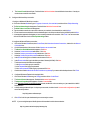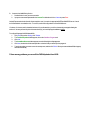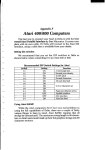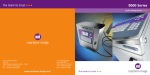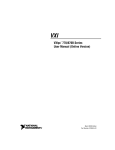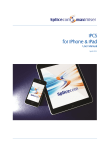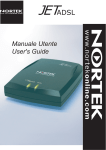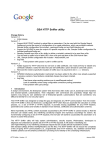Download Dialup Configuration
Transcript
AdMUDial-up ServiceInstructions NOTE: Thesedial-up accountsare differentfromyour e-mail accountsthusthey mayhave differentusernamesand password. I. Account/User Names: Account/usernameis your first initial immediatelyfollowedby your completelast name. For users that happento havethe same nameconfigurationas an existingaccount,the middleand second(if any) nameinitials mayalso be used. Example: Name: Username: BartolomeSakay bsakay II. Passwords The very first time you log in, use the temporarypasswordgiven to you. You will also receivea messageinformingyou that your passwordhas expiredand you will be askedto enter a newpassword. If a windowappearsand you are askedfor a logondomain,key in “rasman”. Passwordsmust be at least 6 characterslong. III. Dial-up Specifics Peakhours: 6:00pm to 12:00am daily Sessiontime limits Peakhours: 1 hour Off hours: 2 hours Monthlytimelimit: 30 hours Additionalhourscan be purchasedin three hour chunksfor P100.00at Faura313. Ateneodial-up number: 426-5920 This is a trunk-huntingline. Therecurrently are a total of 24 dialuplines. ProxyServer: SOCKSServer: proxy.admu.edu.ph socks.admu.edu.ph Port: Port: 3128 1080 IV. How to set-up a dial-up connection on MS Windows: A. Install and configureyour modem: 1. Consult your modem'suser manualon howto connectto your computerand a phoneline. 2. After connectingyour modem,switchit on togetherwith your computer. Click on the WindowsStart button, go to Settings, then click Control Panel. 3. The ControlPanelwindowwill open. Double-click the AddNewHardwareicon and followthe instructions. Consult your modem'suser manualfor moredetails. B. Configurea Windowsdial-up connection: 1. Configurea Windows95/98dial-up connection a. Clickon the WindowsStart button, go to Programs, Accessories, Communications, and then click on Dial-up Networking. b. The Dial-up Networkingwindowappears. Double-click the MakeNewConnectionicon. c. The Makea NewConnectionwindowappears. d. Typein a suitablenamefor the connection,makesure your modemis the selecteddevice,and click Next. e. Youcan leavethe areacodeblankin the next windowand put in the dial-up numberof Ateneo(426-5920)and click Next. f. A messagethen appearsindicatingthat you'vesuccessfullycreateda newconnection. ClickFinish. Your newconnection will nowbe visible as an icon in the Dial-up Networkingwindow. 2. Configurea WindowsXP dial-up connection: a. Clickon the WindowsStart button, select Control Panel, click Networkand InternetConnections, doubleclick the Network Connectionsicon. b. On the left-handportionof the screen,click the Createa newconnectionicon. c. The NewConnectionWizardwindowappears. ClickNext. d. Select the Connectto the Internet radio button. Click Next. e. Select the Setupmy connectionmanuallyradio button. ClickNext. f. Select the Connectusinga dialupmodemradio button. Click Next. g. In the ISP Namefield, type in a suitableconnectionname.ClickNext. h. In the Phonenumberfield, type in the dial-up numberof Ateneo(426-5920). Click Next. i. The InternetAccountInformationscreenappears. i. In the User name:field, type your username. ii. In the Password:field, type your password. iii. In the confirmpassword:field, retypeyour password.Click Next. j. Checkthe box besideAdd a shortcut to this connectionto my desktopif you want to add a desktopshortcut. Click Finish. C. 1. 2. 3. 4. 5. ConfigureMSInternet Explorerfor browsingthe Web: Clickon the WindowsStart button, go to Settings, and then click on Control Panel. The ControlPanelwindowappears. Double-click the InternetOptionsicon. The InternetPropertieswindowappears. Click the Connectionstab. In the Dial-up and Virtual PrivateNetworksettingssection,double-click on the connectionyou just createdfor the AdMU Dial-Up Service. A dial-up settingswindowwill open. In the proxyserver section, checkthe box for Use automaticconfigurationscript and enter in the box provided: http://sisig.ateneo.net/browser.pac 6. Click OKfor for all the openwindowsand you are nowreadyto connect. NOTE: If you are usingNetscapeor Mozilla, pleaserefer insteadto the onlinedocumentbelow: http://cng.ateneo.net/services/proxy/netscape.php D. Connectto the AdMUDial-up Service: 1. Double-click the icon of your newconnection. 2. Input your usernameand passwordin the ConnectTo windowthen click on Connector press Enter. OutlookExpressand other similar mail clientscan also be used. Just set in the appropriateSMTPand IMAP/POPserver. Consult the CNGwebsitefor moredetails on this. To use ICQ, set the ICQconfigurationto use the SOCKSserver. 15 minutes,10 minutes,and 2 minutesbeforethe end of your allocatedtime, you will receivewarningmessagesindicatingthe numberof minutesyou have left prior to disconnectiononly if you haveWinpopupinstalledand running. To configureWinpopupfor MSWindows95/98, 1. Click Start, then point to Settings, click Taskbar 2. The TaskbarPropertieswindowappears,click on the Start MenuProgramstab. 3. Click Add. 4. The CreateNewShortcutwindowappears,enter the followingline: winpopup.exe 5. Click Next, then doubleclick the startupfolder or select the folder you want to put the programin. 6. Typethe namethat you want to see on the startupmenu,and then click Finish. Whenyou restart windows95/98,winpopup will load automatically. If thereare any problems,youcan call the CNGHelpdeskat local 4186.