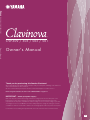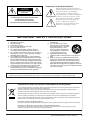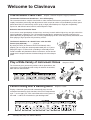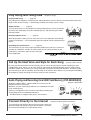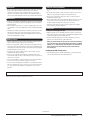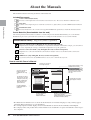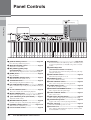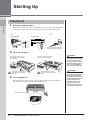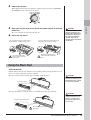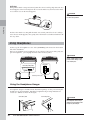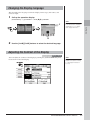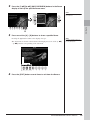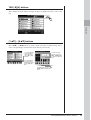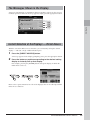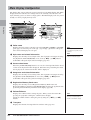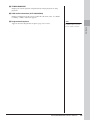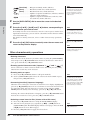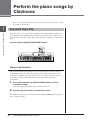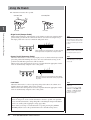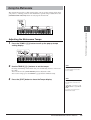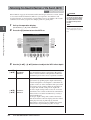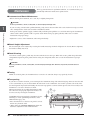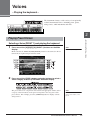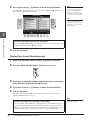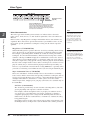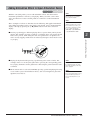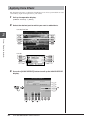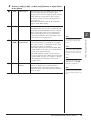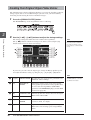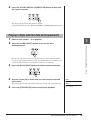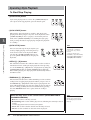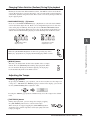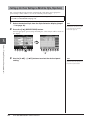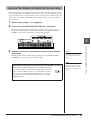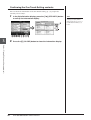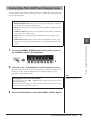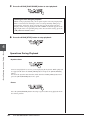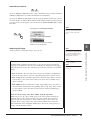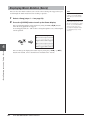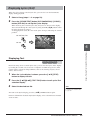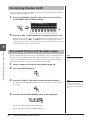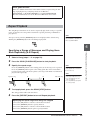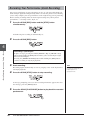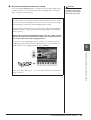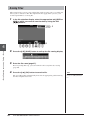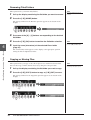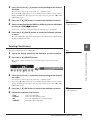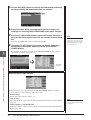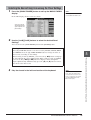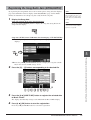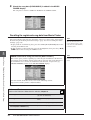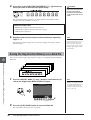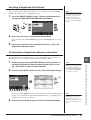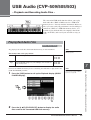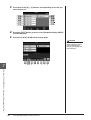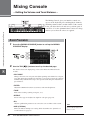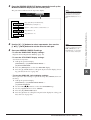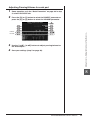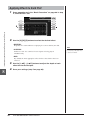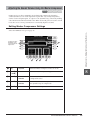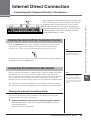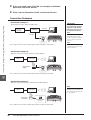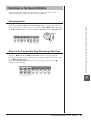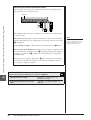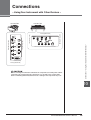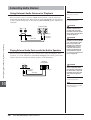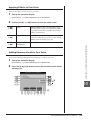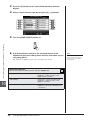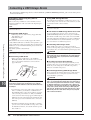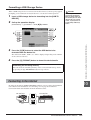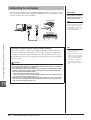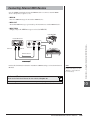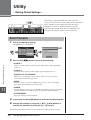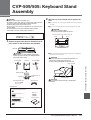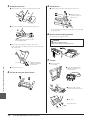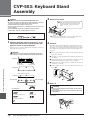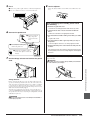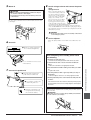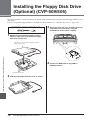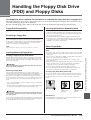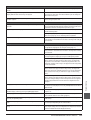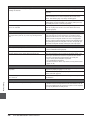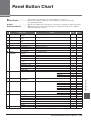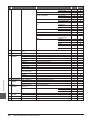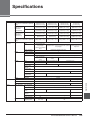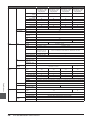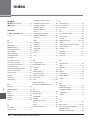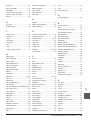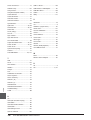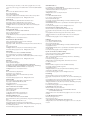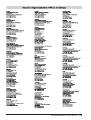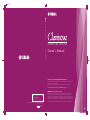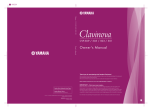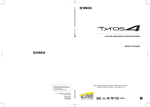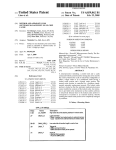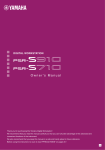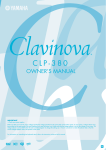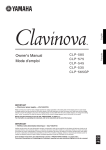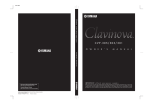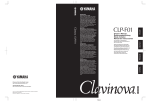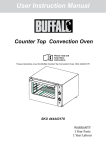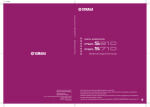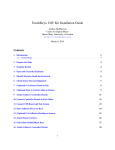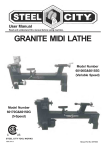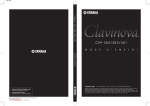Download 2 - access-prostage.gr
Transcript
CVP-509/505/503/501 CVP-509 / 505 / 503 / 501 Owner's Manual Owner's Manual Thank you for purchasing this Yamaha Clavinova! We recommend that you read this manual carefully so that you can fully take advantage of the advanced and convenient functions of the instrument. We also recommend that you keep this manual in a safe and handy place for future reference. Before using the instrument, be sure to read “PRECAUTIONS” on pages 6-7. IMPORTANT —Check your power supply— Make sure that your local AC mains voltage matches the voltage specified on the name plate on the bottom panel. In some areas a voltage selector may be provided on the bottom panel of the main keyboard unit near the power cord. Make sure that the voltage selector is set for the voltage in your area. The voltage selector is set at 240V when the unit is initially shipped. To change the setting use a "minus" screwdriver to rotate the selector dial so that the correct voltage appears next to the pointer on the panel. For information on assembling the keyboard stand, refer to the instructions at the end of this manual. EN SPECIAL MESSAGE SECTION PRODUCT SAFETY MARKINGS: Yamaha electronic products may have either labels similar to the graphics shown below or molded/stamped facsimiles of these graphics on the enclosure. The explanation of these graphics appears on this page. Please observe all cautions indicated on this page and those indicated in the safety instruction section. CAUTION RISK OF ELECTRIC SHOCK DO NOT OPEN CAUTION: TO REDUCE THE RISK OF ELECTRIC SHOCK. DO NOT REMOVE COVER (OR BACK). NO USER-SERVICEABLE PARTS INSIDE. REFER SERVICING TO QUALIFIED SERVICE PERSONNEL. See bottom of Keyboard enclosure for graphic symbol markings. The exclamation point within the equilateral triangle is intended to alert the user to the presence of important operating and maintenance (servicing) instructions in the literature accompanying the product. The lightning flash with arrowhead symbol, within the equilateral triangle, is intended to alert the user to the presence of uninsulated “dangerous voltage” within the product’s enclosure that may be of sufficient magnitude to constitute a risk of electrical shock. IMPORTANT NOTICE: All Yamaha electronic products are tested and approved by an independent safety testing laboratory in order that you may be sure that when it is properly installed and used in its normal and customary manner, all foreseeable risks have been eliminated. DO NOT modify this unit or commission others to do so unless specifically authorized by Yamaha. Product performance and/or safety standards may be diminished. Claims filed under the expressed warranty may be denied if the unit is/ has been modified. Implied warranties may also be affected. SPECIFICATIONS SUBJECT TO CHANGE: The information contained in this manual is believed to be correct at the time of printing. However, Yamaha reserves the right to change or modify any of the specifications without notice or obligation to update existing units. ENVIRONMENTAL ISSUES: Yamaha strives to produce products that are both user safe and environmentally friendly. We sincerely believe that our products and the production methods used to produce them, meet these goals. In keeping with both the letter and the spirit of the law, we want you to be aware of the following: Battery Notice: This product MAY contain a small nonrechargeable battery which (if applicable) is soldered in place. The average life span of this type of battery is approximately five years. When replacement becomes necessary, contact a qualified service representative to perform the replacement. Warning: Do not attempt to recharge, disassemble, or incinerate this type of battery. Keep all batteries away from children. Dispose of used batteries promptly and as regulated by applicable laws. Note: In some areas, the servicer is required by law to return the defective parts. However, you do have the option of having the servicer dispose of these parts for you. Disposal Notice: Should this product become damaged beyond repair, or for some reason its useful life is considered to be at an end, please observe all local, state, and federal regulations that relate to the disposal of products that contain lead, batteries, plastics, etc. NOTICE: Service charges incurred due to lack of knowledge relating to how a function or effect works (when the unit is operating as designed) are not covered by the manufacturer’s warranty, and are therefore the owners responsibility. Please study this manual carefully and consult your dealer before requesting service. NAME PLATE LOCATION: The graphic below indicates the location of the name plate. The model number, serial number, power requirements, etc., are located on this plate. You should record the model number, serial number, and the date of purchase in the spaces provided below and retain this manual as a permanent record of your purchase. Model Serial No. Purchase Date 92-469- ➀ (bottom) 2 CVP-509/505/503/501 Owner’s Manual Explanation of Graphical Symbols The lightning flash with arrowhead symbol within an equilateral triangle is intended to alert the user to the presence of uninsulated “dangerous voltage” within the product’s enclosure that may be of sufficient magnitude to constitute a risk of electric shock to persons. CAUTION RISK OF ELECTRIC SHOCK DO NOT OPEN CAUTION: TO REDUCE THE RISK OF ELECTRIC SHOCK. DO NOT REMOVE COVER (OR BACK). NO USER-SERVICEABLE PARTS INSIDE. REFER SERVICING TO QUALIFIED SERVICE PERSONNEL. The exclamation point within an equilateral triangle is intended to alert the user to the presence of important operating and maintenance (servicing) instructions in the literature accompanying the product. The above warning is located on the bottom of the unit. IMPORTANT SAFETY INSTRUCTIONS 1 2 3 4 5 6 7 8 9 10 Read these instructions. Keep these instructions. Heed all warnings. Follow all instructions. Do not use this apparatus near water. Clean only with dry cloth. Do not block any ventilation openings. Install in accordance with the manufacturer’s instructions. Do not install near any heat sources such as radiators, heat registers, stoves, or other apparatus (including amplifiers) that produce heat. Do not defeat the safety purpose of the polarized or grounding-type plug. A polarized plug has two blades with one wider than the other. A grounding type plug has two blades and a third grounding prong. The wide blade or the third prong are provided for your safety. If the provided plug does not fit into your outlet, consult an electrician for replacement of the obsolete outlet. Protect the power cord from being walked on or pinched particularly at plugs, convenience receptacles, and the point where they exit from the apparatus. 11 12 13 14 Only use attachments/accessories specified by the manufacturer. Use only with the cart, stand, tripod, bracket, or table specified by the manufacturer, or sold with the apparatus. When a cart is used, use caution when moving the cart/apparatus combination to avoid injury from tip-over. Unplug this apparatus during lightning storms or when unused for long periods of time. Refer all servicing to qualified service personnel. Servicing is required when the apparatus has been damaged in any way, such as power-supply cord or plug is damaged, liquid has been spilled or objects have fallen into the apparatus, the apparatus has been exposed to rain or moisture, does not operate normally, or has been dropped. WARNING TO REDUCE THE RISK OF FIRE OR ELECTRIC SHOCK, DO NOT EXPOSE THIS APPARATUS TO RAIN OR MOISTURE. (UL60065_03) Information for Users on Collection and Disposal of Old Equipment This symbol on the products, packaging, and/or accompanying documents means that used electrical and electronic products should not be mixed with general household waste. For proper treatment, recovery and recycling of old products, please take them to applicable collection points, in accordance with your national legislation and the Directives 2002/96/EC. By disposing of these products correctly, you will help to save valuable resources and prevent any potential negative effects on human health and the environment which could otherwise arise from inappropriate waste handling. For more information about collection and recycling of old products, please contact your local municipality, your waste disposal service or the point of sale where you purchased the items. [For business users in the European Union] If you wish to discard electrical and electronic equipment, please contact your dealer or supplier for further information. [Information on Disposal in other Countries outside the European Union] This symbol is only valid in the European Union. If you wish to discard these items, please contact your local authorities or dealer and ask for the correct method of disposal. CVP-509/505/503/501 Owner’s Manual 3 Welcome to Clavinova True Acoustic Piano Feel Chapter 1 Perform the piano songs by Clavinova The Sound of Full Concert Grand Piano – Pure CF Sampling This instrument features samples from Yamaha's most renowned full concert grand piano, the CFIIIS, and employs meticulous processing and adjustment of each sample to achieve an extraordinarily realistic grand piano sound. You can conveniently call this up by a single panel button press. Enjoy the exceptionally expressive and delicate sound, with full, natural dynamic range. Authentic Acoustic Piano-like Touch Just as on an actual grand piano, the lower keys are heavy in touch and the higher keys are light, with all the natural gradations in between. The CVP-509/505/503 provide the performance functions and expressive power found only on grand pianos, such as having repeated plays of the same note perfectly articulated, even when playing at high speed or with partial key release. The Acoustic Ambience of a Grand Piano—with the iAFC Feature (only CVP-509) ................page 34 By setting the iAFC (Instrumental Active Field Control) effect properly, you can enjoy the sound expand around you—as if you’re playing on stage in a concert hall—providing a remarkably natural sound heretofore only found on acoustic instruments, and an overall sound which is deeper and more resonant through use of the damper pedal. Play a Wide Variety of Instrument Voices Chapter 2 Voices The instrument gives you not only various realistic piano Voices, but also features an exceptionally wide variety of authentic instruments, both acoustic and electronic. Perform Along with a Backing Band Chapter 3 Styles Playing a chord with your left hand automatically plays the auto accompaniment backing (Style function). Select an accompaniment style — such as pop, jazz, Latin, and various other music genres in the world — and let the instrument be your backing band! 4 CVP-509/505/503/501 Owner’s Manual Play Along with Song Data Chapter 4 Songs Playing Back Songs ................page 59 Play along with a Song data, and fill out your solo performance with the sounds of an entire band or orchestra. Enjoy a wide variety of songs — commercially available music data or preset songs. Guide function ................page 64 The key guide lamps are also helpful in learning and practicing, since they indicate the notes you should play, when you should play them, and how long you should hold them down. Displaying Music Score ................page 62 While playing back a Song, you can have the music score (notation) automatically shown on the display — an exceptionally convenient tool for learning and practicing pieces. Recording Your Performance ................page 66 The instrument lets you easily record your own performance and save it to internal memory or a USB flash memory. The instrument also lets you listen back to your performance, and further edit it or utilize it for your music production. Call Up the Ideal Voice and Style for Each Song Chapter 5 Music Finder By using the convenient Music Finder function, you can call up the ideal panel settings including the most suitable Voice, Style, effects, etc. for each song. By registering the Song/audio data saved in various places into Music Finder, the instrument can call up song data easily from the song title. Moreover, the Music Finder Plus function gives you the capability, by connecting the instrument to the Internet, of searching for and adding desired panel settings and song data via the Internet to the instrument. Audio Playing and Recording from USB Flash Memory (CVP-509/505/503) Audio files (WAV or MP3*) stored to USB flash memory can be played back on the instrument. Moreover, you can record your performance as audio data to a USB flash memory device. Connect a microphone to the instrument and enjoy recording your singing along with the keyboard performance. * The MP3 format is supported only by the CVP-509/505. Connect Directly to the Internet Chapter 7 USB Audio Chapter 9 Internet Direct Connection The instrument also connects directly to the Internet, letting you download Song and Style data from special websites, and save them to internal memory or a USB storage device. CVP-509/505/503/501 Owner’s Manual 5 PRECAUTIONS PLEASE READ CAREFULLY BEFORE PROCEEDING * Please keep this manual in a safe place for future reference. WARNING Always follow the basic precautions listed below to avoid the possibility of serious injury or even death from electrical shock, short-circuiting, damages, fire or other hazards. These precautions include, but are not limited to, the following: Power supply/Power cord Water warning • Only use the voltage specified as correct for the instrument. The required voltage is printed on the name plate of the instrument. • Check the electric plug periodically and remove any dirt or dust which may have accumulated on it. • Use only the supplied power cord/plug. • Do not place the power cord near heat sources such as heaters or radiators, and do not excessively bend or otherwise damage the cord, place heavy objects on it, or place it in a position where anyone could walk on, trip over, or roll anything over it. • Do not expose the instrument to rain, use it near water or in damp or wet conditions, or place containers on it containing liquids which might spill into any openings. If any liquid such as water seeps into the instrument, turn off the power immediately and unplug the power cord from the AC outlet. Then have the instrument inspected by qualified Yamaha service personnel. • Never insert or remove an electric plug with wet hands. Fire warning • Do not put burning items, such as candles, on the unit. A burning item may fall over and cause a fire. Do not open • Do not open the instrument or attempt to disassemble the internal parts or modify them in any way. The instrument contains no user-serviceable parts. If it should appear to be malfunctioning, discontinue use immediately and have it inspected by qualified Yamaha service personnel. If you notice any abnormality • If the power cord or plug becomes frayed or damaged, or if there is a sudden loss of sound during use of the instrument, or if any unusual smells or smoke should appear to be caused by it, immediately turn off the power switch, disconnect the electric plug from the outlet, and have the instrument inspected by qualified Yamaha service personnel. CAUTION Always follow the basic precautions listed below to avoid the possibility of physical injury to you or others, or damage to the instrument or other property. These precautions include, but are not limited to, the following: Power supply/Power cord Location • When removing the electric plug from the instrument or an outlet, always hold the plug itself and not the cord. Pulling by the cord can damage it. • Remove the electric plug from the outlet when the instrument is not to be used for extended periods of time, or during electrical storms. • Do not expose the instrument to excessive dust or vibrations, or extreme cold or heat (such as in direct sunlight, near a heater, or in a car during the day) to prevent the possibility of panel disfiguration or damage to the internal components. • Do not connect the instrument to an electrical outlet using a multipleconnector. Doing so can result in lower sound quality, or possibly cause overheating in the outlet. • Do not use the instrument in the vicinity of a TV, radio, stereo equipment, mobile phone, or other electric devices. Otherwise, the instrument, TV, or radio may generate noise. • Do not place the instrument in an unstable position where it might accidentally fall over. Assembly • Read carefully the attached documentation explaining the assembly process. Failure to assemble the instrument in the proper sequence might result in damage to the instrument or even injury. • Before moving the instrument, remove all connected cables. • When setting up the product, make sure that the AC outlet you are using is easily accessible. If some trouble or malfunction occurs, immediately turn off the power switch and disconnect the plug from the outlet. Even when the power switch is turned off, electricity is still flowing to the product at the minimum level. When you are not using the product for a long time, make sure to unplug the power cord from the wall AC outlet. • Do not place the instrument against a wall (allow at least 3 cm/one-inch from the wall), since this can cause inadequate air circulation, and possibly result in the instrument overheating. (1)B-13 6 CVP-509/505/503/501 Owner’s Manual 1/2 Connections • Before connecting the instrument to other electronic components, turn off the power for all components. Before turning the power on or off for all components, set all volume levels to minimum. Also, be sure to set the volumes of all components at their minimum levels and gradually raise the volume controls while playing the instrument to set the desired listening level. Maintenance • In the case of a model with a polished finish, gently remove dust and dirt with a soft cloth. Do not wipe too hard since small particles of dirt can scratch the instrument's finish. • When cleaning the instrument, use a soft, dry or slightly damp cloth. Do not use paint thinners, solvents, cleaning fluids, or chemical-impregnated wiping cloths. • During extreme changes in temperature or humidity, condensation may occur and water may collect on the surface of the instrument. If water is left, the wooden parts may absorb the water and be damaged. Make sure to wipe any water off immediately with a soft cloth. Handling caution Using the bench (If included) • Do not place the bench in an unstable position where it might accidentally fall over. • Do not play carelessly with or stand on the bench. Using it as a tool or stepladder or for any other purpose might result in accident or injury. • Only one person should sit on the bench at a time, in order to prevent the possibility of accident or injury. • Do not attempt to adjust the bench height while sitting on the bench, since this can cause excessive force to be imposed on the adjustment mechanism, possibly resulting in damage to the mechanism or even injury. • If the bench screws become loose due to extensive long-term use, tighten them periodically using the included tool. Saving data Saving and backing up your data • Edited Songs/Styles/Voices and MIDI settings are lost when you turn off the power to the instrument. Save the data to the USER tab display (page 68), USB storage device (USB flash memory/floppy disk, etc). • Data in the USER tab display may be lost due to malfunction or incorrect operation. Save important data to a USB storage device. • Take care that the key cover does not pinch your fingers, and do not insert a finger or hand in any gaps on the key cover or instrument. When you change settings in a display page and then exit from that page, Data other than above (edited Songs/Styles/Voices and MIDI settings, etc.) is automatically stored. However, this edited data is lost if you turn off the power without properly exiting from the relevant display. • Never insert or drop paper, metallic, or other objects into the gaps on the key cover, panel or keyboard. If this happens, turn off the power immediately and unplug the power cord from the AC outlet. Then have the instrument inspected by qualified Yamaha service personnel. • Do not place vinyl, plastic or rubber objects on the instrument, since this might discolor the panel or keyboard. • In the case of a model with a polished finish, bumping the surface of the instrument with metal, porcelain, or other hard objects can cause the finish to crack or peel. Use caution. Backing up the USB storage device • To protect against data loss through media damage, we recommend that you save your important data onto two USB storage devices. • Do not rest your weight on, or place heavy objects on the instrument, and do not use excessive force on the buttons, switches or connectors. • Do not use the instrument/device or headphones for a long period of time at a high or uncomfortable volume level, since this can cause permanent hearing loss. If you experience any hearing loss or ringing in the ears, consult a physician. Yamaha cannot be held responsible for damage caused by improper use or modifications to the instrument, or data that is lost or destroyed. Always turn the power off when the instrument is not in use. (1)B-13 2/2 CVP-509/505/503/501 Owner’s Manual 7 Notices and Information Copyright Notices Notices and Information • Copying of the commercially available musical data including but not limited to MIDI data and/or audio data is strictly prohibited except for your personal use. • This product incorporates and bundles computer programs and contents in which Yamaha owns copyrights or with respect to which it has license to use others’ copyrights. Such copyrighted materials include, without limitation, all computer software, style files, MIDI files, WAVE data, musical scores and sound recordings. Any unauthorized use of such programs and contents outside of personal use is not permitted under relevant laws. Any violation of copyright has legal consequences. DON’T MAKE, DISTRIBUTE OR USE ILLEGAL COPIES. Information about functions/data bundled in the instrument • Some of the preset songs have been edited for length or arrangement, and may not be exactly the same as the original. • This device is capable of using various types/formats of music data by optimizing them to the proper format music data for use with the device in advance. As a result, this device may not play them back precisely as their producers or composers originally intended. • The bitmap fonts used in this instrument have been provided by and are the property of Ricoh Co., Ltd. • This product utilizes NF, an embedded Internet browser from ACCESS Co., Ltd. NF may not be separated from this product, nor may it be sold, lent or transferred in any way. Also, NF may not be reverse-engineered, reverse-compiled, reverse-assembled or copied. • This software includes a module developed by the Independent JPEG Group. • The photos of the harpsichord, bandoneon, hackbrett, music box, dulcimer and cimbalom, shown in the displays of the Clavinova, are courtesy of the Gakkigaku Shiryokan (Collection for Organolgy), Kunitachi College of Music. • The following instruments, shown in the displays of the Clavinova, are on display at the Hamamatsu Museum of Musical Instruments:balafon, gender, kalimba, kanoon, santur, gamelan gong, harp, hand bell, bagpipe, banjo, carillon, mandolin, oud, pan flute, pungi, rabab, shanai, sitar, steel drum, and tambra. • (CVP-509/505/503) This product is manufactured under license of U.S. Patents No.5231671, No.5301259, No.5428708, and No.5567901 from IVL Audio Inc. • (CVP-509/505) MPEG Layer-3 audio coding technology licensed from Fraunhofer IIS and Thomson. 8 CVP-509/505/503/501 Owner’s Manual Included Accessories • Accessory CD-ROM for Windows • Owner’s Manual • Data List • Accessory CD-ROM for Windows Installation Guide • “50 greats for the Piano” Music Book • My Yamaha Product User Registration *The PRODUCT ID on the sheet will be needed when you fill out the User Registration form. Included Accessories The following item may be included or optional, depending on your locale: • Bench The instrument is compatible with the following formats. “GM (General MIDI)” is one of the most common Voice allocation formats. “GM System Level 2” is a standard specification that enhances the original “GM” and improves Song data compatibility. It provides for increased polyphony, greater Voice selection, expanded Voice parameters, and integrated effect processing. XG is a major enhancement of the GM System Level 1 format, and was developed by Yamaha specifically to provide more Voices and variations, as well as greater expressive control over Voices and effects, and to ensure compatibility of data well into the future. GS was developed by the Roland Corporation. In the same way as Yamaha XG, GS is a major enhancement of the GM specifically to provide more Voices and Drum kits and their variations, as well as greater expressive control over Voices and effects. The Yamaha XF format enhances the SMF (Standard MIDI File) standard with greater functionality and openended expandability for the future. This instrument is capable of displaying lyrics when an XF file containing lyric data is played. “SFF (Style File Format)” is an original Style file format by Yamaha which uses a unique conversion system to provide high-quality automatic accompaniment based on a wide range of chord types. “SFF GE (Guitar Edition)” is an enhanced format of SFF, which features improved note transposition for guitar tracks. (CVP-509/505/503) VH (Vocal Harmony) employs the digital signal processing technology to automatically add appropriate vocal harmonies to a lead vocal line sung by the user. (CVP-509) “AEM” is the trademark of Yamaha’s leading-edge tone generation technology. For information on AEM, refer to page 41. CVP-509/505/503/501 Owner’s Manual 9 About the Manuals This instrument has the following documents and instructional Included Documents Owner’s Manual (this book) Provides overall explanations of the Clavinova basic functions. See “How to use this Owner’s Manual” below. Data List Contains various important preset content lists such as Voices, Styles, Effects, as well as MIDI-related information. About the Manuals Installation Guide Provides introduction to the contents of the supplied CD-ROM and explains how to install the included software. Online Materials (Downloadable from the web) The following instructional materials are available for downloading from the Yamaha Manual Library. Access the Yamaha Manual Library, then enter your model name (CVP-509, for example) in the Model Name area to search the manuals. Yamaha Manual Library http://www.yamaha.co.jp/manual/ Reference Manual (only in English, French, German and Spanish) Explains advanced features of the instrument, not explained in the Owner’s Manual. For example, you can learn how to create original Styles or Songs, or find detailed explanations of specific parameters. Internet Connection Guide (only in English, French, German and Spanish) Explains how to connect the instrument to the Internet in detail, in order to use the Internet Direct Connection function. MIDI Basics (only in English, French, German and Spanish) If you want to know more about MIDI and how to use it, refer to this introductory book. How to use this Owner’s Manual Provides an overview of the chapter contents. Shows that this function is only available on one model. CVP-509 Shows the location of buttons which are explained in the chapter. CVP-509 The displays are taken from the CVP-509, and in English. (These may appear somewhat different from those on your instrument.) CVP-505 CVP-503 CVP-501 CVP-505 CVP-503 CVP-501 Ex.: These icons indicate that this function is only on the CVP509/505/503 but not on the CVP-501. Chapter title for navigating through the manual. Provides additional helpful information in the frame. Provides supplementary notes and detailed information. Introduces advanced features related to the chapter contents. Detailed explanations are provided in the Reference Manual (above). • The illustrations and LCD screens as shown in this manual are for instructional purposes only, and may appear somewhat different from those on your instrument. • The example Operation Guide displays shown in this Manual are taken from the CVP-509, and in English. • The company names and product names in this manual are the trademarks or registered trademarks of their respective companies. 10 CVP-509/505/503/501 Owner’s Manual Contents 4 Registering the Song/Audio data (SONG/AUDIO) .................................... 77 Notices and Information..............................................................................8 Included Accessories..................................................................................9 About the Manuals....................................................................................10 6 Registration Memory – Saving and Recalling Custom Panel Setups – 79 Panel Controls 12 Starting Up 14 Powering Up.............................................................................................14 Using the Music Rest................................................................................15 Using Headphones ...................................................................................16 Changing the Display Language ...............................................................17 Adjusting the Contrast of the Display ....................................17 Showing the Owner Name in the Opening Display....................................18 Playing the Demos....................................................................................18 Display-based Controls ............................................................................20 The Messages Shown in the Display ........................................................23 Instant Selection of the Displays — Direct Access ...................................23 Main Display Configuration......................................................................24 File Selection Display Configuration ........................................................26 Entering Characters ..................................................................................27 Restoring the Factory-programmed Settings ............................................29 Data Backup..............................................................................................29 CVP-503 CVP-501 1 Perform the piano songs by Clavinova 30 One-touch Piano Play...............................................................................30 Setting the touch sensitivity of the keyboard.............................................31 Using the Pedals.......................................................................................32 Using the Metronome ...............................................................................33 Enhancing the Acoustic Realism of the Sound (iAFC) ....................34 Maintenance .............................................................................................36 CVP-509 2 Voices – Playing the keyboard – 37 Playing Preset Voices ...............................................................................37 Transposing the Pitch of the Keyboard .....................................................42 Adding Articulation Effects to Super Articulation Voices...........................43 Applying Voice Effects ..............................................................................44 Creating Your Original Organ Flutes Voices .............................................46 3 Styles – Playing Rhythm and Accompaniment – 48 Playing Only the Rhythm Channels of a Style ...........................................48 Playing a Style with the Auto Accompaniment ..........................................49 Operating Style Playback ..........................................................................52 Calling up the Panel Settings to Match the Style (Repertoire)...................54 Appropriate Panel Settings for the Selected Style (One Touch Setting).....55 Turning Style Parts On/Off and Changing Voices .....................................57 Adjusting the Volume Balance Between the Style and Keyboard ...............58 4 Songs – Playing, Practice and Recording Songs – 59 Playback of Songs ....................................................................................59 Displaying Music Notation (Score)...........................................................62 Displaying Lyrics (Text)............................................................................63 Turning Song Channels On/Off.................................................................64 One-handed Practice with the Guide Lamps .............................................64 Repeat Playback........................................................................................65 Recording Your Performance (Quick Recording) ......................................66 Saving Files..............................................................................................68 File Management ......................................................................................69 Registering Your Panel Setups................................................................. 79 Saving the Registration Memory as a Bank file ........................................ 80 7 USB Audio (CVP-509/505/503) – Playback and Recording Audio Files – 83 Playing Back Audio Files ......................................................................... 83 Recording Your Performance as Audio .................................................... 86 8 Mixing Console – Editing the Volume and Tonal Balance – 88 Basic Procedure....................................................................................... 88 Changing Voices and Adjusting Panning/Volume for Each Part .............. 90 Applying Effects to Each Part ................................................................... 92 Adjusting the Overall Volume Using the Master Compressor ........ 93 CVP-509 9 Internet Direct Connection – Connecting the Clavinova Directly to the Internet – 95 Entering the Internet Direct Connection Function..................................... 95 Connecting the Instrument to the Internet ................................................ 95 Operations in the Special Website ........................................................... 97 10 Connections – Using Your Instrument with Other Devices – 99 Connecting Audio Devices..................................................................... 100 Connecting an External Monitor ......................................... 101 Connecting a Microphone or Guitar .......................... 102 Connecting a Footswitch/Foot Controller .............................................. 105 Connecting a USB Storage Device ......................................................... 106 Connecting to the Internet...................................................................... 107 Connecting to a Computer ..................................................................... 108 Connecting External MIDI Devices......................................................... 109 CVP-509 CVP-505 CVP-509 CVP-505 CVP-503 11 Utility – Making Global Settings – 110 Basic Procedure..................................................................................... 110 CVP-509/505: Keyboard Stand Assembly 111 CVP-503: Keyboard Stand Assembly 114 CVP-501: Keyboard Stand Assembly 116 Installing the Floppy Disk Drive (Optional) (CVP-509/505)118 Handling the Floppy Disk Drive (FDD) and Floppy Disks 119 Troubleshooting 120 Panel Button Chart 123 Specifications 125 Index 128 5 Music Finder – Calling Up Ideal Setups (Voice, Style, etc.) for Each Song – 73 Selecting the Desired Song from among the Panel Settings .....................75 Searching the Panel Settings ....................................................................76 CVP-509/505/503/501 Owner’s Manual 11 Contents Welcome to Clavinova Panel Controls ) (CVP-503/501) Panel Controls # 1 5 2 6 8 ! 4 3 9 7 @ A-1 B-1 C0 D0 E0 F0 G0 A0 B0 C1 D1 E1 F1 G1 A1 B1 C2 D2 E2 F2 G2 A2 B2 C3 D3 E3 F3 G3 A3 1 [USB TO DEVICE] terminal ...........................Page 106 For connecting a USB storage device. 2 [MASTER VOLUME] control ...........................Page 15 Adjusts the overall volume. 3 MIC [SIGNAL]/[OVER] lamps (CVP-509/505/503) ........................................Page 102 These indicate the input level of the connected microphone. 4 [DEMO] button ................................................Page 18 Plays the Demos. 5 [METRONOME ON/OFF] button .....................Page 33 Turns the metronome sound on or off. 6 TRANSPOSE buttons .....................................Page 42 These transpose the pitch in semitone steps. 7 [TAP TEMPO]/TEMPO buttons .......................Page 53 These control the tempo for Style, Song and Metronome playback. 8 STYLE CONTROL buttons .............................Page 48 These select a Style and control Style playback. 9 [MUSIC FINDER] button .................................Page 73 Searches the appropriate panel settings or desired song. ) [LCD CONTRAST] knob (CVP-503/501) ........Page 17 Adjusts the LCD contrast. ! [MIXING CONSOLE] button ............................Page 88 Controls over aspects of keyboard, Style and Song parts. @ [CHANNEL ON/OFF] button......................Page 57, 64 Turns channels of Style/Song on or off. # LCD and related controls................................Page 20 12 CVP-509/505/503/501 Owner’s Manual $ [USB] button ............................................. Page 26, 83 Loads certain data to the USB storage device and allows you to record your performance to the USB storage device in audio format. % [FUNCTION] button (See Reference Manual on website.) Lets you make some advanced settings and create your original Styles and Songs. ^ PART ON/OFF buttons ................................... Page 39 Turns the keyboard parts on or off. & [INTERNET] button ......................................... Page 95 Accesses to Internet website. * SONG CONTROL buttons .............................. Page 59 These select a Song and control Song playback. ( [PIANO RESET] button................................... Page 30 Recalls the grand piano settings. º REGISTRATION MEMORY buttons................ Page 79 These register and recall panel setups. ¡ VOICE CONTROL buttons.............................. Page 37 These select a Voice. ™ ONE TOUCH SETTING buttons...................... Page 55 These call up the appropriate panel settings for the Style. £ [VOICE EFFECT] button ................................. Page 44 Applies some effects to the keyboard performance. ¢ Power switch ............................................. Page 14 Turns the instrument’s power on or off. ∞ Drum Kit icons ................................................ Page 40 These indicate drum instruments assigned to each key when the Standard Kit 1 is selected. Panel Controls $ % ^ * & ( ¡ º ™ £ ∞ ¢ B3 C4 D4 E4 F4 G4 A4 B4 C5 D5 E5 F5 G5 A5 B5 C6 D6 E6 F6 G6 A6 B6 C7 CVP-509/505 Music rest Page 15 Sheet music braces Page 15 Guide lamps Page 64 Key cover Page 14 Power switch Page 14 I/O connectors Page 99 Pedals Page 32 CVP-503/501 Music rest Page 15 Key cover Page 14 Sheet music braces Page 15 Guide lamps Page 64 Power switch Page 14 I/O connectors Page 99 Pedals Page 32 CVP-509/505/503/501 Owner’s Manual 13 Starting Up Powering Up 1 Starting Up Connect the power cable. First insert the plug of the power cable into the AC connector on the instrument, then plug the other end of the cable into the proper AC outlet on the wall. 1-2 1-1 CVP-509/505 CVP-503/501 The shape of the plug and outlet differ depending on locale.) 2 Open the key cover. CAUTION CVP-509/505/503: Using the hand grip on the front, lift open the key cover. CVP-501: Lift the cover slightly, then push and slide it open. Be careful to avoid catching your fingers when opening the cover. 3 Turn the power on. The display located in the center of the front panel and the power indicator located below the left end of the keyboard lights up. The power indicator lights up. 14 Be careful to avoid catching your fingers when opening the cover. CVP-509/505/503/501 Owner’s Manual Hold the cover with both hands when opening or closing it. Do not release it until it is fully opened or closed. Be careful to avoid catching fingers (yours or others, especially children’s) between the cover and the unit. CAUTION Do not place objects such as a piece of metal or paper on top of the key cover. Small objects placed on the key cover may fall inside the unit when the cover is opened and may be nearly impossible to remove. This could cause electric shock, short circuit, fire or other serious damage to the instrument. Adjust the volume. While playing the keyboard, adjust the volume level by using the [MASTER VOLUME] located at the left of the panel. 5 After you use the instrument, press the power switch to turn the power off. The screen and the power indicator turn off. 6 Close the key cover. CVP-509/505/503: Grip the metal rim at the top of the panel, and close the key cover. Be careful to avoid catching your fingers when closing the cover. CVP-501: Slide the cover toward you and gently lower the cover over the keys. CAUTION Even when the power switch is turned off, electricity is still flowing to the instrument at the minimum level. When you are not using the instrument for a long time, make sure you unplug the power cable from the wall AC outlet. Be careful to avoid catching your fingers when closing the cover. Using the Music Rest CVP-509/505/503 Pull the music rest toward yourself as far as it will go. When raised, the music rest is fixed at a certain angle and cannot be adjusted. The braces allow you to hold the pages of music books in place. CAUTION When raising or lowering the music rest, do not release your hands from the music rest until it is all the way up or down. Sheet music braces To lower the music rest, lift the music rest slightly, then turn it back slowly. CAUTION Before lowering the music rest, close the sheet music braces. The music rest will not close unless the sheet music braces are also closed. Close the sheet music braces Be careful to avoid catching your fingers. CVP-509/505/503/501 Owner’s Manual 15 Starting Up 4 CVP-501 First pull the music rest up and toward yourself as far as it will go, flip down the two metal supports at the left and right on the rear of the music rest, then lower the music rest so that it rests on the metal supports. CAUTION Do not try to use the music rest in a half-raised position. Starting Up To lower the music rest, first pull the music rest toward yourself as far as it will go, raise the two metal supports, then gently lower the music rest backward until it is all the way down. Using Headphones Connect a pair of headphones to one of the [PHONES] jacks located on the bottom left of the instrument. Two sets of standard stereo headphones can be connected. (If you are using only one pair of headphones, you can plug them into either of these jacks.). CAUTION Do not listen with the headphones at high volume for long periods of time. Doing so may cause hearing loss. CVP-501 CVP-509/505/503 INPUT VOLUME MIN MIC. LINE IN MIC. LINE PHONES MAX Standard phone plug Using the Headphone Hanger A headphone hanger is included in the instrument package so that you can hang the headphones on the instrument. Install the headphone hanger using included two screws (4 x 10mm) as shown in the figure. CVP-509/505 CVP-503/501 CAUTION Do not hang anything other than the headphones on the hanger. Otherwise, the instrument or the hanger may be damaged. 16 CVP-509/505/503/501 Owner’s Manual Changing the Display Language This determines the language used in the display for messages, file names, and character input. 1 Call up the operation display. [FUNCTION] → [J] UTILITY → TAB [E][F] OWNER 1 2 2 Use the [4 ▲▼]/[5 ▲▼] buttons to select the desired language. Adjusting the Contrast of the Display CVP-509 CVP-505 CVP-503 CVP-501 You can adjust the contrast of the display by turning the [LCD CONTRAST] knob located to the left of the display. NOTE Since the color display of the CVP509/505 has a high level of visibility, no contrast adjustment function is necessary. CVP-509/505/503/501 Owner’s Manual 17 Starting Up NOTE Throughout this manual, arrows are used in the instructions, indicating in shorthand the process of calling up certain displays and functions. Showing the Owner Name in the Opening Display You can have your name appear in the opening display (the display that appears when the power is turned on). Call up the operation display. [FUNCTION] → [J] UTILITY → TAB [E][F] OWNER 2 Press the [I] (OWNER NAME) button to call up the Owner Name display. Refer to page 27 for character-entry details. Starting Up 1 NOTE (CVP-509/505) If desired, you can also change the background picture in the Main display by pressing the [J] (MAIN PICTURE) button in step 2 here. Display the version number To check the version number of this instrument, press the [7 ▲▼]/[8 ▲▼] (VERSION) buttons in the display in step 1 above. Press the [EXIT] button or [8 ▲▼] button to return to the original display. Playing the Demos The Demos provide helpful, easy-to-understand introductions to the features and functions as well as sound demonstrations. 1 Press the [DEMO] button to start the Demos. Overview Demo will play back continuously, calling up the various displays in sequence. 18 CVP-509/505/503/501 Owner’s Manual 2 Press the [7 ▲▼]/[8 ▲▼] (SKIP OVERVIEW) buttons in the Demo display to call up the specific Demo menu. NOTE The demo menu differs depending on your instrument. Starting Up 3 2 3 Press one of the [A] – [D] buttons to show a specific Demo. Pressing the [E] button returns to the display of step 2. NOTE The sub menus are shown at the bottom of the display. Press one of the [1 ▲▼] – [8 ▲▼] buttons corresponding to the sub menu. 4 To return to the higher level menu, press the [EXIT] button. Press the [EXIT] button several times to exit from the Demos. CVP-509/505/503/501 Owner’s Manual 19 Display-based Controls The LCD provides comprehensive at-a-glance information on all current settings. The displayed menu can be selected or changed by the controls around the LCD. TAB [E][F] buttons (page 21) [A] – [E] buttons (see below) Starting Up [F] – [J] buttons (see below) [DIRECT ACCESS] button (page 23) [EXIT] button (page 22) [1 ▲▼] – [8 ▲▼] buttons (page 21) [DATA ENTRY] dial and [ENTER] button (page 22) [A] – [J] buttons The [A] – [J] buttons are used to select the corresponding menu. • Example 1 In the File Selection display (page 26), the [A] – [J] buttons can be used to select the corresponding respective files. • Example 2 The [A] and [B] buttons are used to move the cursor up or down. 20 CVP-509/505/503/501 Owner’s Manual The [C], [D], [H] and [I] buttons are used to select the corresponding parameter. TAB [E][F] buttons Starting Up These buttons are used mainly to change the Pages of displays that have “tabs” at the top. [1 ▲▼] – [8 ▲▼] buttons The [1 ▲▼] – [8 ▲▼] buttons are used to make selections or adjust settings (up or down correspondingly) for functions shown directly above them. If a menu appears in this section of the display, use the [1 ▲] – [8 ▲] buttons. If a menu appears in this section of the display, use the [1 ▼] – [8 ▼] buttons. If list of the menu appears, use the [1 ▲▼] – [8 ▲▼] button to select the desired item. If a parameter appears in slider (or knob) form, use the [1 ▲▼] – [8 ▲▼] button to adjust the value. CVP-509/505/503/501 Owner’s Manual 21 [DATA ENTRY] dial and [ENTER] button Depending on the selected LCD display, the [DATA ENTRY] dial can be used in the following two ways. • Selecting files (Voice, Style, Song, and so on) When one of the File Selection displays (page 26) is shown, you can use the [DATA ENTRY] dial and the [ENTER] button to select a file (Voice, Style, Song, and so on). Starting Up Rotate the [DATA ENTRY] dial to move the cursor. Press the [ENTER] button to actually select the highlighted file. • Adjusting the parameter values You can conveniently use the [DATA ENTRY] dial in tandem with the [1 ▲▼] – [8 ▲▼] buttons to adjust parameters indicated in the display. Rotate the [DATA ENTRY] dial to adjust the selected parameter. Select the desired parameter with the appropriate [1 ▲▼] – [8 ▲▼] button. This convenient technique also works well with pop-up parameters such as Tempo and Transpose. Simply press the appropriate button (ex., TEMPO [+]), then rotate the [DATA ENTRY] dial and press [ENTER] to close the window. [EXIT] button Pressing the [EXIT] button returns you to the previously indicated display. Pressing the [EXIT] button several times returns to the default Main display (page 24). 22 CVP-509/505/503/501 Owner’s Manual The Messages Shown in the Display Starting Up A message (information or confirmation dialog) sometimes appears on the screen to facilitate operation. When the message appears, simply press the appropriate button. Instant Selection of the Displays — Direct Access With the convenient Direct Access function, you can instantly call up the desired display — with just a single additional button press. 1 Press the [DIRECT ACCESS] button. A message appears in the display prompting you to press the appropriate button. 2 Press the button or pedal corresponding to the desired setting display to instantly call up that display. For example, pressing the [GUIDE] button calls up the display in which the Guide mode can be set. Refer to the separate Data List for a list of the displays that can be called up with the Direct Access function. CVP-509/505/503/501 Owner’s Manual 23 Main Display Configuration The display that appears when the power is turned on is the Main display. The Main display shows the current basic settings such as the currently selected Voice and Style, allowing you to see them at a single glance. The Main display is the one you’ll usually see when you play the keyboard. 7 9 ) ) 7 8 8 Starting Up 1 1 6 2 4 3 5 3 6 2 CVP-509/505/503 5 4 CVP-501 1 Voice name Displays the Voice names currently selected for RIGHT 1, RIGHT 2 and LEFT parts (page 37). Pressing one of the [A] – [C] and [F] – [I] buttons calls up the Voice Selection display for each part. 2 Style name and related information Displays the currently selected Style name, time signature and tempo. Pressing the [D] button (CVP-509/505/503) or one of the [1 ▲▼] – [4 ▲▼] buttons (CVP-501) calls up the Style Selection display (page 48). NOTE The corresponding button for each Voice part differs depending on your instrument. NOTE When the Left Hold function (page 45) is ON, an “H” indication appear 3 Current chord name When the [ACMP ON/OFF] button is set to on, the chord specified in the chord section of the keyboard will be displayed. When the Song containing the chord data is played, the current chord name will be displayed. 4 Song name and related information Displays the currently selected Song name, time signature and tempo. Pressing the [I] button (CVP-509/505/503) or one of the [5 ▲▼] – [8 ▲▼] buttons (CVP-501) calls up the Song Selection display (page 59). 5 Registration Memory Bank name Displays the currently selected Registration Memory Bank name and Registration Memory number (CVP-509/505/503). Pressing the [J] button calls up the Registration Memory Bank Selection display (page 80). 6 Volume Balance Displays the volume balance among the parts. When you use the CVP- 501, pressing the [C] button calls up the volume balance display. Adjust the volume balance among the parts by using the [1 ▲▼] – [7 ▲▼] buttons. 7 Transpose Displays the amount of transposition in semitone units (page 42). 24 CVP-509/505/503/501 Owner’s Manual NOTE If the Volume Balance display is not shown, press the [EXIT] button to show the Volume Balance display. 8 TEMPO/BAR/BEAT Displays the current position (tempo/bar/beat) in Style playback or Song playback. 9 USB Audio information (CVP-509/505/503) Displays information for the selected audio file (file name, time, etc.) While recording, a “REC” indication appears. Appears when the Registration Sequence (page 82) is active. NOTE For detailed information about the Registration Sequence, refer to the Reference manual on the website. Starting Up ) Registration Sequence CVP-509/505/503/501 Owner’s Manual 25 File Selection Display Configuration The File Selection display is for selecting Voice, Styles, and other data. The File Selection display appears when you press one of the VOICE or STYLE category selection buttons, SONG [SELECT] button, etc. 1 Starting Up 2 3 1 Location (drive) of data PRESET Location where pre-programmed (preset) data is stored. NOTE USER Location where recorded or edited data is saved. USB Location where data on USB storage device (USB flash memory, floppy disk, etc.) is saved.This appears only when USB storage device(s) is connected to the [USB TO DEVICE] terminal (page 106). Hereafter in this manual, any USB storage device such as USB flash memory, floppy disk drive, etc. will be referred to as “USB storage device.” 2 Selectable data (files) The files that can be selected on this display are shown. If more than 10 files exist, the page numbers (P1, P2 ...) are shown below the files. Pressing the corresponding button changes the display page. When other pages follow, the “Next” button appears, and for the previous page, the “Prev.” button appears. 3 File/folder operation menu You can save and manage your data files (copy, move, delete, etc.) from this menu. For detailed instructions, refer to pages 68 – 71. 26 CVP-509/505/503/501 Owner’s Manual NOTE The data, both pre-programmed and your own original, are saved as “files.” NOTE You can open the File Selection display for a specified file from the [USB] button. [USB] → [A] SONG/[B] STYLE/[C] REGIST/[F] VOICE. Closing the current folder and calling up the next highest level folder In the PRESET display, several data (files) are contained together in a folder. You can also organize your original data in the USER/USB display by creating several new folders (page 69). To close the current folder and call up the next highest level folder, press the [8 ▲] (UP) button. Starting Up Example of the PRESET Voice Selection display The PRESET Voice files are categorized and contained in appropriate folders. This display shows the Voice files in a folder. The next highest level — in this case, folder — is shown. Each folder shown in this display contains appropriately categorized Voices. Entering Characters The instructions that follow show you how to enter characters for naming your files/ folders, inputting keywords, etc. Entering characters should be done in the display shown below. 2 1 4 3 1 Several different characters are assigned to each button, and the characters change each time you press the button. Change the type of character by pressing the [1 ▲] button. If you select a language other than Japanese as the Language (page 17), the following different types of characters are available: • CASE • case capital letters, numbers, marks lowercase letters, numbers, marks NOTE Depending on the display for character entry you are working in, some types of characters cannot be entered.” If you select Japanese as the Language (page 17), the following different types of characters and sizes can be entered: CVP-509/505/503/501 Owner’s Manual 27 NOTE • • • • • (kana-kan) ......Hiragana and Kanji, marks (full size) (kana) ..............Katakana (normal size), marks (full size) (kana) ..............Katakana (half size), marks (half size) ..........................Alphabet (capital and small letters, full size), numbers (full size), marks (full size) ..........................Alphabet (capital and small letters, half size), numbers (half size), marks (half size) Starting Up 2 Use the [DATA ENTRY] dial to move the cursor to the desired position. 3 Press the [2 ▲▼] – [6 ▲▼] and [7 ▲] buttons, corresponding to the character you wish to enter. To actually enter the selected character, move the cursor or press another letterinput button. Alternately, you can wait for a short time and the characters will be entered automatically. For details on entering characters, refer to “Other character-entry operations” below. 4 Press the [8 ▲] (OK) button to actually enter the new name and return to the previous display. Even if you select Japanese as the Language, when you enter the characters in the lyrics editing display, the Internet Setting display, or website, the type of characters “CASE”/“case” may be entered. NOTE When entering a password for a website or the WEP key for wireless LAN connection, the characters are converted to asterisks (*) for security purposes. NOTE To cancel the character-entering operation, press the [8 ▼] (CANCEL) button. NOTE The file name can contain up to 41 characters and the folder name can contain up to 50 characters. Other character-entry operations • Deleting characters Move the cursor to the character you wish to delete by using the [DATA ENTRY] dial, and press the [7 ▼] (DELETE) button. To delete all characters on the line at once, press and hold the [7 ▼] (DELETE) button. • Entering special character marks (Japanese “< >” and “< >”) Select a character to which a character mark is to be added and press the [6 ▼] button before actual entry of the character. • Entering marks or space 1. Press the [6 ▼] (SYMBOL) button to call up the mark list. 2. Use the [DATA ENTRY] dial to move the cursor to the desired mark or space, then press the [8 ▲] (OK) button. • Converting into Kanji (Japanese language) When the entered “hiragana” characters are shown in reverse display (highlighted), press the [1 ▲]/[ENTER] button one or several times to convert the characters into the appropriate kanji. You can change the reversed area by using the [DATA ENTRY] dial. To actually enter the change, press the [1 ▼]/[8 ▲] (OK) button. NOTE In the case of characters which are not accompanied by special character marks (with the exception of kanakan and half-size katakana), you can call up the mark list by pressing the [6 ▼] button after selecting a character (before actual entry of a character). To change the converted kanji back to “hiragana,” press the [7 ▼] (DELETE) button. To clear the reversed area at once, press the [8 ▼] (CANCEL) button. • Selecting custom icons for files (shown at left of file name) 1. Press the [1 ▼] (ICON) button to call up the ICON SELECT display. 2. Select the icon by using the [A] – [J] buttons, [3 ▲▼] – [5 ▲▼] buttons or [DATA ENTRY] dial. The ICON display includes several pages. Press the TAB [E][F] buttons to select different pages. 3. Press the [8 ▲] (OK) button to apply the selected icon. 28 CVP-509/505/503/501 Owner’s Manual NOTE To cancel the operation, press the [8 ▼] (CANCEL) button. Restoring the Factory-programmed Settings While holding the C7 key (right-most key on the keyboard), turn the power on. This restores the all settings (except Internet Settings, etc.) to the factory default. NOTE If you want to initialize only the Registration Memory setting (page 79), turn the power on while holding the B6 key. C7 You can also restore a specified setting to the factory default value, or save/load your own reset settings. Call up the operation display: [FUNCTION] → [J] UTILITY → TAB [E][F] SYSTEM RESET. For details, refer to the Reference Manual on the website. Data Backup This procedure backs up all data stored in USER drive (except Protected Songs) and all settings including Internet Direct Connection settings. For maximum data security Yamaha recommends that you copy or save your important data to a USB storage device. This provides a convenient backup if the internal memory is damaged. 1 Insert/connect the backup USB storage device (destination). NOTE Before using a USB storage device, be sure to read “Connecting a USB Storage Device” on page 106. NOTE Completing the backup/restore operation may take a few minutes. CAUTION 2 Call up the operation display. [FUNCTION] → [J] UTILITY → TAB [E][F] OWNER 2 Move the Protected Songs which are saved to the USER display before restoring. If the Songs are not moved, the operation deletes the data. NOTE To save the Song, Style, Registration Memory Bank and Voice independently, execute the Copy and Paste operation from the File Selection display (page 70). 3 NOTE 3 Press the [D] (BACKUP) button to save the data to the USB storage device. To restore the data, press the [E] (RESTORE) button in this display. When the operation is complete, the instrument will be restarted automatically. To save the Music Finder Record, Effect, MIDI Template and System File, call up the operation display: [FUNCTION] → [J] UTILITY → TAB [E][F] SYSTEM RESET. For more information, refer to the Reference Manual on the website. CVP-509/505/503/501 Owner’s Manual 29 Starting Up NOTE To reset the Internet Settings, call up the operation display: [INTERNET] → [5 ▼] SETTING → [A] NETWORK SETTINGS → [E] INITIALIZE SET UP. Perform the piano songs by Clavinova Here, we’ll call up and play the piano voice. You can play the piano voice using the pedals or metronome. 1 One-touch Piano Play Perform the piano songs by Clavinova This convenient, easy-to-use feature completely and automatically reconfigures the entire instrument for optimum piano performance. No matter what settings you’ve made from the panel, you can instantly call up the piano settings by a single button press. Press the piano-shaped [PIANO RESET] button. Piano Lock Function The convenient Piano Lock function lets you “lock” the piano so that you don’t inadvertently change the settings by pressing another button on the panel. Once locked, the instrument stays in the piano mode, even if other buttons are pressed — preventing you from accidentally playing other sound during your piano performance. 1 Press and hold down the [PIANO RESET] button for three seconds or longer. A message appears prompting you to enable Piano Lock. 2 Press the [F] (OK) button to enable Piano Lock. To turn Piano Lock off, press and hold down the [PIANO RESET] button again for three seconds or longer. 30 CVP-509/505/503/501 Owner’s Manual 1 Setting the touch sensitivity of the keyboard You can adjust the touch response of the instrument (how the sound responds to the way you play the keys). This setting does not change the weight of the keyboard. The touch sensitivity type becomes the common setting for all Voices. Call up the operation display. [FUNCTION] → [D] CONTROLLER → TAB [E][F] KEYBOARD/PANEL → [A] 1 INITIAL TOUCH 2 Use the [1 ▲▼]/[2 ▲▼] buttons to specify the touch response. 1 Perform the piano songs by Clavinova 1 2 . • HARD 2...............Requires strong playing to produce high volume. Best for players with a heavy touch. • HARD 1...............Requires moderately strong playing for high volume. • NORMAL ............. Standard touch response. • SOFT 1 ...............Produces high volume with moderate playing strength. • SOFT 2 ...............Produces relatively high volume even with light playing strength. Best for players with a light touch. NOTE When you do not want to apply touch sensitivity, set Touch to OFF for the corresponding parts by using the [5 ▼]– [7 ▼] buttons. When Touch is set to OFF, you can specify the fixed volume level by using the [4 ▲▼] buttons. NOTE The touch sensitivity settings may have no effect with certain Voices. CVP-509/505/503/501 Owner’s Manual 31 1 Using the Pedals The instrument features three pedals. CVP-509/505 CVP-503/501 Right Pedal Center Pedal Left Pedal 1 Right Pedal Center Pedal Left Pedal Perform the piano songs by Clavinova • Right Pedal (Damper Pedal) This pedal performs the same function as the damper pedal on an actual acoustic piano, letting you sustain the sound of the Voices even after releasing the keys. The right pedal can be used to control the half pedal effect. NOTE When you press the right pedal here, the notes you play before you release the pedal have a longer sustain. • Center Pedal (Sostenuto Pedal) When the Piano Voice is selected, if you play a note or chord on the keyboard and press this pedal while holding the note(s), the notes will sustain as long as the pedal is held. All subsequent notes will not sustain. When a Voice other than piano is selected, a specific function appropriate for the Voice is automatically assigned to the center pedal. NOTE Half-pedal: While playing the piano with Sustain and you want to slightly mute the sustained sound, release the pedal from maximum position to half position. Certain Voices, such as [STRINGS] or [BRASS], sustain continuously when the right/center pedal is pressed. NOTE Certain Voices such as drum kits may not be affected by use of the right/ center pedal. When you press the center pedal here while holding the note(s), the notes will sustain as long as you hold the pedal. • Left Pedal When the Piano Voice is selected, pressing this pedal reduces the volume and slightly changes the timbre of the notes you play. When a Voice other than piano is selected, a specific function appropriate for the Voice is automatically assigned to the center pedal. Making Settings for the Pedals You can assign one of the various functions to the three pedals or an optional foot controller/footswitch, doing things like controlling the Super Articulation Voices or starting and stopping the Song (page 105). Even when you assign a certain function to a pedal, pressing the [PIANO RESET] button restores the pedal function to the default settings above. 32 CVP-509/505/503/501 Owner’s Manual NOTE You can adjust the depth of the left pedal effect. Voice Selection display → [6 ▲] VOICE SET → TAB [E][F] CONTROLLER → [A]/[B] LEFT PEDAL For details, refer to the Reference Manual on the website. 1 Using the Metronome The metronome provides a click sound, giving you an accurate tempo guide when you practice, or letting you hear and check how a specific tempo sounds. Press the [METRONOME ON/OFF] button to start/stop the metronome. Perform the piano songs by Clavinova 1 Adjusting the Metronome Tempo 1 Press the TEMPO [-]/[+] button to call up the pop-up tempo setting display. 2 Use the TEMPO [-]/[+] buttons to set the tempo. Pressing and holding either button lets you continuously increase or decrease the value. You can also use the [DATA ENTRY] dial to adjust the value. To reset the tempo, press the TEMPO [-]/[+] buttons simultaneously. 3 Press the [EXIT] button to close the Tempo display. NOTE The number in the display indicates how many quarter-note beats there are in one minute. NOTE You can also change the time signature and volume of the metronome sound: [FUNCTION] → [J] UTILITY → TAB [E][F] CONFIG 1 → [B] 2 METRONOME For details, refer to the Reference Manual on the website. CVP-509/505/503/501 Owner’s Manual 33 1 Enhancing the Acoustic Realism of the Sound (iAFC) CVP-509 CVP-505 CVP-503 CVP-501 When iAFC is engaged, the instrument will sound deeper and more resonant, similar to an acoustic musical instrument. This lets you experience the ambience and reverberation that are characteristic of performing on stage or simulates the sustain sound that occur when you press the damper pedal of a grand piano. 1 1 2 Call up the operation display. [FUNCTION] → [H] iAFC SETTING Press the [D] button to turn the iAFC on. Perform the piano songs by Clavinova 3 3 Use the [3 ▲▼] – [6 ▲▼] buttons to adjust the iAFC effect depth. [3 ▲▼]/ [4 ▲▼] [5 ▲▼]/ [6 ▲▼] 34 DYNAMIC DAMPER EFFECT SPATIAL EFFECT This simulates the sustain sound that occurs when you press the damper pedal of a grand piano. The microphone is not used, but the sound produced within the instrument is processed to create a spacious sensation. Spatial Effect creates a sense of reverberation and spaciousness by picking up the output sound using internal microphones and output the sound from the speaker on the rear of the instrument. The spread and spaciousness of the sound is different depending on the depth. The default setting for the depth is 0. For lower depth settings: This creates the resonance and enhances the acoustic realism of the sound that is characteristic of acoustic instruments by creating a virtual soundboard. For deeper depth settings: The sound of the instrument itself and the sound of singing and other instruments played nearby is picked up by internal microphones, and processed to simulate the spatial characteristics of performing together on stage. CVP-509/505/503/501 Owner’s Manual CAUTION When using iAFC, do not block or cover the speaker located on the rear panel of the instrument. The optimal iAFC effect cannot be obtained if this speaker is blocked. NOTE iAFC uses Yamaha’s EMR (Electronic Microphone Rotator) technology to ensure stability against acoustic feedback. 1 4 If you’ve set the depth of SPATIAL EFFECT to a value other than 0, press the [I] (MIC CALIBRATION) button to call up the calibration display. The MIC CALIBRATION display appears. In this display, you can adjust the sensitivity and response of iAFC so that the optimal iAFC effect will be obtained. NOTE 5 If you are using headphones, disconnect the headphones before adjusting iAFC calibration. 5 Press the [G] (CALIBRATION START) button to begin calibration. When automatic adjust begins, a test sound (noise) will sound for about five seconds. While automatic adjustment is being performed, do not make audible noises in the vicinity of the Clavinova. NOTE If desired, you can restore the default calibration setting by pressing the [J] (BASIC SETTING) button in step 4. CVP-509/505/503/501 Owner’s Manual 35 Perform the piano songs by Clavinova 1 Maintenance To keep your Clavinova in optimum condition, we recommend that you periodically follow the maintenance points below. ■ Instrument and Bench Maintenance • When cleaning the instrument, use a soft, dry or slightly damp cloth. CAUTION Do not use paint thinners, solvents, cleaning fluids, or chemical-impregnated wiping cloths. 1 Perform the piano songs by Clavinova If you are using a model with a polished finish, gently remove dust and dirt with a soft cloth. Do not wipe too hard since small particles of dirt can scratch the instrument's finish. To keep the surface polished, apply commercially available piano polisher to a soft cloth and wipe the instrument’s surface with it. Then, polish it with a separate cloth. Before using any piano polisher, make sure to read the instructions for proper usage. • Tighten the screws of the instrument and bench periodically. ■ Bench Height Adjustment The bench height can be adjusted by rotating the handle. Rotating clockwise heightens the bench. (Before shipment, the handle is firmly fastened.) ■ Pedal Cleaning As with an acoustic piano, pedals may become tarnished across the ages. When this occurs, polish the pedal with a compound designed for piano pedals. Before using the compound, make sure to read the instructions for proper usage. CAUTION Do not use paint thinners, solvents, cleaning fluids, or chemical-impregnated wiping cloths. Otherwise, the pedal may become discolored or degraded. ■ Tuning Unlike an acoustic piano, the instrument does not need to be tuned. It always stays perfectly in tune. ■ Transporting If you move to another location, you can transport the instrument along with other belongings. You can move the unit as it is (assembled) or you can disassemble the unit down to the condition it was in when you first took it out of the box. Transport the keyboard horizontally. Do not lean it up against a wall or stand it up on its side. Do not subject the instrument to excessive vibration or shock. When transporting the assembled instrument, make sure all screws are properly tightened and have not been loosened by moving the instrument. (CVP-509) After transporting the instrument, do the following to ensure optimum performance of the iAFC function (page 34). • Place the Clavinova so that its rear panel is at least 10 cm away from the wall. • (When using the SPATIAL EFFECT) Perform the automatic adjustment of the iAFC function. 36 CVP-509/505/503/501 Owner’s Manual Voices – Playing the keyboard – The instrument features a wide variety of exceptionally realistic instrumental Voices, including piano, guitar, strings, brass, wind instruments and more. 2 Voices – Playing the keyboard – Playing Preset Voices Selecting a Voice (RIGHT 1) and playing the keyboard 1 2 Press one of the [A]/[B]/[F]/[G] (RIGHT 1) buttons on the Main display. Make sure that the PART ON/OFF [RIGHT1] button is also turned on. If it is turned off, the right-hand part will not sound. NOTE For the Voice part, see page 39. Press one of the VOICE category selection buttons to select a Voice category and call up the Voice Selection display. The preset Voices are categorized and contained in appropriate folders. Voice category selection buttons on the panel correspond to the categories of the preset Voices. For example, press the [STRINGS] button to display various strings Voices. NOTE For more information on the VOICE category selection buttons, refer to page 40. CVP-509/505/503/501 Owner’s Manual 37 3 NOTE Press one of the [A] – [J] buttons to select the desired Voice. To call up the other display pages, press one of the [1 ▲] – [5 ▲] buttons or press the same VOICE button again. (CVP-509/505) You can call up the information for the selected Voice by pressing the [7 ▲] (INFO) button. (Some Voices do not have the information display.) To close the information display, press the [EXIT] button. NOTE The Voice type and its defining characteristics are indicated above the Preset Voice name. For details on the characteristics, see page 40 and the Reference Manual. 2 Voices – Playing the keyboard – To listen to the demo phrases for each Voice Press the [8 ▼] (DEMO) button to start the Demo for the selected Voice. To stop the demo, press the [8 ▼] button again. 4 Play the keyboard. Playing Two Voices Simultaneously 1 Make sure that PART ON/OFF [RIGHT 1] button is turned on. 2 Press the PART ON/OFF [RIGHT 2] button to turn it on. 3 Press one of the VOICE category selection buttons to call up the Voice Selection display for the Right 2 part. 4 Press one of the [A] – [J] buttons to select the desired Voice. 5 Play the keyboard. The Voice selected for RIGHT 1 (page 37) and the Voice selected here are sounded simultaneously in a layer. NOTE Quickly selecting Voices for Right 1 and 2 parts You can quickly select the Right 1 and 2 part Voices, just from the Voice category selection buttons. Press and hold one Voice button, then press another. The Voice of the first pressed button is automatically set for the Right 1 part, while the Voice of the second pressed button is set for the Right 2 part. 38 CVP-509/505/503/501 Owner’s Manual You can save the settings to Registration Memory. See page 79. Playing Different Voices with the Left and Right Hands Make sure that the PART ON/OFF [RIGHT 1] and/or [RIGHT 2] buttons are turned on. 2 Press the PART ON/OFF [LEFT] button to turn it on. 3 Press one of the VOICE category selection buttons to call up the Voice Selection display for the Left part. 4 Press one of the [A] – [J] buttons to select the desired Voice. 5 Play the keyboard. The notes you play with your left hand sound one Voice (LEFT Voice selected above), while the notes you play with your right sound a different Voices (RIGHT 1 and 2 Voices). 2 NOTE You can save the settings to Registration Memory. See page 79. RIGHT 2 part LEFT part RIGHT 1 part Keyboard Parts Voices can be assigned independently to each of the three keyboard parts: Right 1, Right 2 and Left. You can combine these parts by using the PART ON/OFF buttons to create a rich, ensemble sound. Lower section of the keyboard NOTE To change the Split Point, press: [FUNCTION] → [C] STYLE SETTING/ SPLIT POINT/CHORD FINGERING → E][F F] SPLIT POINT. For more TAB [E information, refer to the Reference Manual on the website. Upper section of the keyboard Split Point (F#2) When the LEFT part is off, the RIGHT 1 and 2 Voices can be played over the entire keyboard. When the LEFT part is on, keys lower than F#2 (the Split Point) are set for playing the LEFT part and those higher than the Split Point are set for playing the RIGHT 1 and 2 parts. You can confirm the currently selected part on the Main display. (CVP-509/ 505) For the part selected, “E” or “F” is displayed next to the Voice name. CVP-509/505/503/501 Owner’s Manual 39 Voices – Playing the keyboard – 1 Voice Types Organ Flutes Voices (page 46) Percussion/Drum Voices When one of the Voices is selected from this button, you can play various drums and percussion instruments or SFX (sound effects) sounds on the keyboard. Details are given in the Drum List provided in the Data List on the website. NOTE • Voice Characteristics The Voice type and its defining characteristics are indicated above the Voice name—Live!, Cool!, Sweet!, etc. For detailed explanation, refer to the Reference Manual. In this section, only MegaVoice and Super Articulation Voices (SA and SA2) are explained. These Voices have special characteristics you should be aware of, and they require specific performance techniques to bring out all of their expressive qualities. 2 Voices – Playing the keyboard – MegaVoices (CVP-509/505/503) What makes MegaVoices special is their use of velocity switching. Each velocity range (the measure of your playing strength) has a completely different sound. For example, a guitar MegaVoice includes the sounds of various performance techniques. In conventional instruments, different Voices having those sounds would be called up via MIDI and played in combination to achieve the desired effect. However, now with MegaVoices, a convincing guitar part can be played with just a single Voice, using specific velocity values to play the desired sounds. Because of the complex nature of these Voices and the precise velocities need to play the sounds, they’re not intended for playing from the keyboard. They are, however, very useful and convenient when creating MIDI data—especially when you want to avoid using several different Voices just for a single instrument part. Super Articulation Voices (CVP-509/505) The word “articulation” in music usually refers to the transition or continuity between notes. This is often reflected in specific performance techniques, such as staccato, legato and slur. Two types of Voices—Super Articulation (SA) Voices and Super Articulation 2 (SA2) Voices—enable you to create these subtle musical expressions, simply by how you play. (SA2 Voices are available only on the CVP-509.) • SA Voices (S.Articulation!) The SA Voices provide many of same benefits as the MegaVoices, but with greater playability and expressive control in real time. For example, with the Saxophone Voice, if you play a C and then a D in a very legato way, you will hear the note change seamlessly, as though a saxophone player played it in a single breath. Similarly with the Concert Guitar Voice, the D note would sound as a “hammer on,” without the string being plucked again. Depending on how you play, other effects such as shake or breath noises (for the Trumpet Voice), or finger noises (for the Guitar Voice) will be produced. 40 CVP-509/505/503/501 Owner’s Manual MegaVoices, SA and SA2 Voices are only compatible with other models which have those types of Voices installed. Any Song or Style data you’ve created on the instrument using these Voices will not sound properly when played back on other instruments. NOTE MegaVoices, SA and SA2 Voices sound differently depending on the keyboard range, velocity, touch, etc. Hence, if you apply HARMONY/ECHO effect, change the transpose setting or change the Voice Set parameters, unexpected or undesired sounds may result. • SA2 Voices (S. Articulation2!) (CVP-509) Mainly for wind instrument Voices, a special Yamaha technology called AEM has been used, which features detailed samples of special expressive techniques used on those specific instruments—to bend or slide into notes, to “join” different notes together, or to add expressive nuances at the end of a note, etc. You can add these articulations by playing legato or staccato, or by jumping in pitch by around an octave. For example, using the Clarinet Voice, if you hold a C note and play the Bb above, you’ll hear a glissando up to the Bb. Some “note off” effects are also produced automatically when you hold a note for over a certain time. NOTE The characteristics of SA2 Voices (default vibrato setting and articulation effects applied by the pedals) are effective for real-time performance; however, these effects may not be completely reproduced when you play back a Song which has been recorded using SA2 Voices. You can also use the pedals to add articulations to the SA and SA2 Voices (page 43). For details on how to best play each SA and SA2 Voice, call up the information window (pressing the [7 ▲] (INFO) button in the Voice Selection display). 2 Voices – Playing the keyboard – AEM Technology When you play the piano, pressing a “C” key produces a definite and relatively fixed C note. When you play a wind instrument, however, a single fingering may produce several different sounds depending on the breath strength, the note length, the adding of trills or bend effects, and other performance techniques. Also, when playing two notes continuously—for example “C” and “D”—these two notes will be smoothly joined, and not sound independent as they would on a piano. AEM (Articulation Element Modeling) is the technology for simulating this characteristic of instruments. During performance, the most appropriate sound samples are selected in sequence in real time, from huge quantities of sampled data. They are smoothly joined and sounded—as would naturally occur on an actual acoustic instrument. This technology to smoothly join different samples enables the application of realistic vibrato. Conventionally on electronic musical instruments, vibrato is applied by moving the pitch periodically. AEM technology goes much further by analyzing and disaggregating the sampled vibrato waves, and smoothly joins the disaggregated data in real time during your performance. CVP-509/505/503/501 Owner’s Manual 41 Transposing the Pitch of the Keyboard The TRANSPOSE [-]/[+] buttons transpose the overall pitch of the instrument (the keyboard sound, Style playback, Song playback, and so on) in semitone steps. Press the [+] and [-] buttons simultaneously to instantly reset the transpose value to 0. NOTE The Transpose functions do not affect the Drum Kit or SFX Kit Voices. NOTE You can also change the transpose settings in the MIXING CONSOLE display: [MIXING CONSOLE]→ TAB E][F F] TUNE → [1 ▲▼] – [3 ▲▼] [E TRANSPOSE. 2 NOTE Voices – Playing the keyboard – Default Pitch setting By default, the reference pitch of the entire instrument is set to 440.0 Hz, and the scale to equal temperament. You can change the pitch and scale from [FUNCTION] → [A] MASTER TUNE/SCALE TUNE. You can also adjust the pitch for each part (keyboard parts, Style parts and Song parts) on the TUNE page of the Mixing Console display (page 88). For details, refer to the Reference Manual on the website. 42 CVP-509/505/503/501 Owner’s Manual Hz (Hertz): This unit of measurement refers to the frequency of a sound and represents the number of times a sound wave vibrates in a second. Adding Articulation Effects to Super Articulation Voices CVP-509 CVP-505 CVP-503 CVP-501 NOTE Three examples of effects are introduced to the following. The applied articulation effect differs depending on the selected Voice. For details, refer to the Information display called up by pressing the [7 ▲] (INFO) button on the Voice Selection display. ■ Pressing a pedal triggers different playing effects, separate from your keyboard playing. For example, pressing a pedal for a saxophone Voice can produce breath noises or key noises, while doing the same for a guitar Voice can produce fret noises or body-tapping sounds. You can effectively intersperse these into the notes as you play. ■ Playing the keyboard while pressing a pedal changes the nature of Voice. For example, in the case of the nylon guitar Voice, pressing the corresponding pedal lets you play harmonics for the guitar Voice. Releasing the pedal returns the Voice to normal. ■ When an SA2 Voice is selected (CVP-509), pressing a pedal and playing/releasing a note enables you to add articulation effects, such as bend up/down, glissando up/down, brass fall, etc. SA2 Voices are available only on the CVP-509. SA Voices are available only on the CVP-509/505. NOTE Pedal functions are automatically changed depending on the selected Voice. However, if you need to, you can lock the pedal function so that it does not change automatically. [FUNCTION] → [D] CONTROLLER → [H] DEPEND ON R1 VOICE. 2 Voices – Playing the keyboard – With the center/left pedals, you can add articulation effects and characteristic instrument performance sounds to your playing. When you select a SA or SA2 Voice, the function of center and left pedals are switched to control articulation effects. NOTE Keeping with the realistic response of the original instruments, the effects applied vary depending on the range you are playing in. NOTE When you select SA/SA2 Voices for two or more keyboard parts, pressing a pedal simultaneously affects all parts on which SA/SA2 Voices are selected. CVP-509/505/503/501 Owner’s Manual 43 Applying Voice Effects The instrument features a sophisticated multi-processor effect system which can add extraordinary depth and expression to your sound. 1 Call up the operation display. [DIRECT ACCESS] → [EXIT] 2 Select the desired part for which you want to add effects. CVP-509/505/503 2 Voices – Playing the keyboard – CVP-501 3 Press the [VOICE EFFECT] button to call up the VOICE EFFECT display. 4 1 44 2 3 CVP-509/505/503/501 Owner’s Manual Use the [1 ▲▼], [3 ▲▼] – [5 ▲▼] and [I] buttons to apply effects to the Voices. 1 [1 ▲▼] LEFT HOLD This function causes the LEFT part Voice to be held even when the keys are released. Nondecaying Voices such as strings are held continuously, while decay-type Voices such as piano decay more slowly (as if the sustain pedal has been pressed). When the Left Hold is ON, an “H” indication appears in the Main display. 2 [3 ▲▼] MONO/POLY This determines whether the part’s Voice is played monophonically (only one note at a time) or polyphonically. Using the MONO mode lets you play single, lead sounds (such as brass instruments) more realistically. It also lets you expressively control the Portamento effect (depending on the selected Voice) by playing legato. 3 4 [4 ▲▼]/ [5 ▲▼] [I] DSP/DSP VARIATION HARMONY/ ECHO With the digital effects built into the instrument, you can add ambience and depth to your music in a variety of ways—various effect types, such as chorus and delay are included. • The DSP switch is used to turn the DSP (Digital Signal Processor) effect on or off for the currently selected keyboard part. • The DSP Variation switch is used to change between variations of the DSP effect. You could use this while you play, for example, to change the rotating speed (slow/fast) of the rotary speaker effect. When this is set to ON, the Harmony/Echo effects are applied to the right-hand Voices depending on the chord played with your left hand. For details, refer to the Reference Manual on the website. 2 NOTE Portamento is a function that creates a smooth transition in pitch from the first note played on the keyboard to the next. NOTE “DSP” stands for Digital Signal Processor (or Processing). DSP changes and enhances the audio signal in the digital realm to produce a wide range of effects. NOTE The effect type can be changed. On the Voice Selection display, select [6▲] (VOICE SET) → TAB [E][F] EFFECT/EQ → [A]/[B] 2 DSP. NOTE Depending on the harmony/echo type, harmony will be applied regardless of the chord played with your left hand. CVP-509/505/503/501 Owner’s Manual 45 Voices – Playing the keyboard – 4 Creating Your Original Organ Flutes Voices The instrument uses advanced digital technology to recreate the legendary sound of vintage organs. Just as on a traditional organ, you can create your own sound by increasing and decreasing the levels of the flute footages. 2 Press the [ORGAN FLUTES] button. The FOOTAGE Page of the Organ Flutes Voice is called up. 2 Use the [1 ▲▼] – [8 ▲▼] buttons to adjust the footage settings. The footage settings determine the basic sound of the organ flutes. The [1 ▲▼] buttons control two footages: 16' and 5 1/3'. Pressing the [D] button switches between these two footages. Voices – Playing the keyboard – 1 1 3 2 4 NOTE The term “footage” is a reference to the sound generation of traditional pipe organs, in which the sound is produced by pipes of different lengths (in feet). 5 If you want, you can select the Organ type, change the Rotary Speaker speed and adjust the Vibrato setting, by using the [A] – [C] and [F] – [H] buttons. NOTE 1 [A]/[B] ORGAN TYPE Specifies the type of organ tone generation to be simulated: Sine or Vintage. 2 [C] ROTARY SP SPEED Alternately switches between the slow and fast rotary speaker speeds when a rotary speaker effect is selected for the Organ Flutes (DSP TYPE parameter in the EFFECT/EQ Page), and the DSP is turned on (page 44). 3 [F] VIBRATO OFF Alternately turns the vibrato effect for the Organ Flutes Voice ON or OFF. [G] VIBRATO ON 4 [H] VIBRATO DEPTH Sets the Vibrato depth to one of three levels: 1 (low), 2 (mid), or 3 (high). 5 [I] PRESETS Opens the File Selection display of the Organ Flute Voices for selecting a preset Organ Flutes Voice. 46 CVP-509/505/503/501 Owner’s Manual About the VOLUME/ATTACK Page and EFFECT/EQ Page, see the Reference Manual on the website. 3 Press the [I] (PRESETS) button to call up the Organ Flutes Voice Selection display. 4 E][F F] buttons to select the location to which your Use the TAB [E Organ Flutes Voice will be saved. 5 Press the [6 ▼] (SAVE) button to call up the Save display. 6 Save your Organ Flutes Voice by following the procedure on page 68. CAUTION The setting will be lost if you select another Voice or turn the power to the instrument off without executing the Save operation. 2 Voices – Playing the keyboard – Advanced Features Refer to the Reference Manual on the website, Chapter 2. Selecting GM/XG or other Voices from the Panel: Voice Selection display → [8 ▲](UP) → [2 ▲] (P2) Selecting the Harmony/Echo type: [VOICE EFFECT] → [J] TYPE SELECT Pitch-related settings • Fine-tuning the pitch of the entire instrument: [FUNCTION] → [A] MASTER TUNE/SCALE TUNE → TAB [E][F] MASTER TUNE • Scale Tuning: [FUNCTION] → [A] MASTER TUNE/SCALE TUNE → TAB [E][F] SCALE TUNE • Changing the part assignment of the TRANSPOSE buttons: [FUNCTION] → [D] CONTROLLER → TAB [E][F] KEYBOARD/PANEL → [A]/[B] 2 TRANSPOSE ASSIGN Editing Voices (Voice Set): Voice Selection display → [6 ▲] (VOICE SET) Disabling automatic selection of Voice Sets (effects, etc.): [FUNCTION] → [E] REGIST SEQUENCE/ FREEZE/VOICE SET → TAB [E][F] VOICE SET Editing Organ Flutes parameters: [ORGAN FLUTES] → TAB [E][F] VOLUME/ ATTACK or EFFECT/EQ CVP-509/505/503/501 Owner’s Manual 47 Styles – Playing Rhythm and Accompaniment – The instrument features a variety of accompaniment and rhythmic backing patterns (called “Styles”) in a variety of different musical genres including pop, jazz, and many others. The Style features Auto Accompaniment, letting you produce automatic accompaniment playback simply by playing “chords” with your left hand. This lets you automatically recreate the sound of a full band or orchestra—even if you’re playing by yourself. 3 Playing Only the Rhythm Channels of a Style Styles – Playing Rhythm and Accompaniment – Rhythm is one of the most important parts of a Style. Try to play the melody along with just the rhythm. You can sound different rhythms for each Style. Keep in mind, however, that not all Styles contain rhythm channels. 1 48 Press one of the STYLE category selection buttons to call up the Style Selection display. 2 Press one of the [A] – [J] buttons to select the desired Style. Pressing one of the [1▲] – [4▲] buttons or pressing the same STYLE button again can call up the other display page. 3 Confirm that the [ACMP ON/OFF] button is off. CVP-509/505/503/501 Owner’s Manual NOTE The rhythm does not sound for some Styles. When you want to use any of these Styles, always make sure that [ACMP ON/OFF] is turned on. 4 Press the STYLE CONTROL [START/STOP] button to play back the rhythm channels. Try playing the keyboard along with the rhythm. To stop the rhythm, press the STYLE CONTROL [START/STOP] button again. Playing a Style with the Auto Accompaniment Select a Style (steps 1 – 2 on page 48). 2 Press the [ACMP ON/OFF] button to turn on the Auto Accompaniment. 3 Styles – Playing Rhythm and Accompaniment – 1 The specific left-hand section of the keyboard (page 39) becomes the Chord section, and chords played in this section are automatically detected and used as a basis for fully automatic accompaniment with the selected Style. 3 Press the [SYNC START] button to enable synchronized start. 4 As soon as you play a chord with your left hand, the selected Style starts. Try playing chords with your left hand and play melody with your right hand. 5 Press the [START/STOP] button to stop Style playback. NOTE For information on chords, see page 51. NOTE You can transpose the Style (accompaniment). See page 42. CVP-509/505/503/501 Owner’s Manual 49 Style Characteristics The Style type and its defining characteristics are indicated on the Preset Style icon. • Pro (P): These Styles provide professional and exciting arrangements combined with perfect playability. The resulting accompaniment exactly follows the chords of the player. As a result, your chord changes and colorful harmonies are instantly transformed into lifelike musical accompaniment. • Session (S): These Styles provide even greater realism and authentic backing by mixing in original chord types and changes, as well as special riffs with chord changes, with the Main sections. These have been programmed to add “spice” and a professional touch to your performances of certain songs and in certain genres. Keep in mind, however, that the Styles may not necessarily be appropriate—or even harmonically correct-for all songs and for all chord playing. In some cases for example, playing a simple major triad for a country song may result in a “jazzy” seventh chord, or playing an on-bass chord may result in inappropriate or unexpected accompaniment. 3 Styles – Playing Rhythm and Accompaniment – • Free Play (F) (CVP-509/505): These Styles are characterized by rubato performance. You can perform freely with remarkably expressive accompaniment, without being constrained by a strict tempo. • Pianist (P): These special Styles provide piano-only accompaniment. Just by playing the proper chords with your left hand, you can automatically add complicated, professional-sounding arpeggios and bass/chord patterns. Style file compatibility The CVP-509/505/503/501 uses the SFF GE file format (page 9). The CVP509/505/503/501 can play back existing SFF files, but they will be saved in the SFF GE format when the file is saved (or pasted) in the CVP-509/505/ 503/501. Please keep in mind that the saved file can only be played back on instruments that are compatible with the SFF GE format. 50 CVP-509/505/503/501 Owner’s Manual Chords For users who are unfamiliar with chords, this handy chart features common chords for your quick reference. Since there are many useful chords and many different ways to use them musically, refer to commercially available chord books for further details. ★ Indicates the root note. Major Minor Seventh Minor Seventh Major Seventh Styles – Playing Rhythm and Accompaniment – 3 Changing the Chord Fingering Type By changing the chord fingering type, you can automatically produce appropriate accompaniment even if you don’t press all of the notes which comprise a chord. Chord fingering type can be changed from: E][F] [FUNCTION] → [C] STYLE SETTING/SPLIT POINT/CHORD FINGERING → TAB [E CHORD FINGERING. Following types can be selected, for example. • Single Finger This method lets you easily play chords in the accompaniment range of the keyboard using only one, two or three fingers. Major chord Minor chord Seventh chord Minor seventh chord Press the root key only. Simultaneously press the root key and a black key to its left. Simultaneously press the root key and a white key to its left. Simultaneously press the root key and both a white and black key to its left. • AI Full Keyboard Playing just about anything, anywhere on the keyboard using both hands – like playing the piano – produces appropriate accompaniment. You don’t have to worry about specifying the chords. (Depending on the song arrangement, AI Full Keyboard may not always produce appropriate accompaniment.) For other types, refer to the Reference Manual on the website. CVP-509/505/503/501 Owner’s Manual 51 Operating Style Playback To Start/Stop Playing • [START/STOP] button Style starts playing back as soon as the [START/STOP] button is pressed. To stop playback, press the button again. • [SYNC START] button This puts the Style playback in “standby.” The Style starts playing back when you press any note on the keyboard (when [ACMP ON/OFF] is off) or you play a chord with your left hand (when [ACMP ON/OFF] is on). During the Style playback, pressing this button stops playing and puts the playback in “standby.” 3 Styles – Playing Rhythm and Accompaniment – • [SYNC STOP] button You can start and stop the Style anytime you want by simply playing or releasing the keys in the chord section of the keyboard. Make sure that the [ACMP ON/OFF] button is on, press the [SYNC STOP] button, then play the keyboard. NOTE When the fingering mode is set to “Full Keyboard” or “AI Full Keyboard,” Synchro Stop cannot be turned on. To change the fingering mode: [FUNCTION] → [C] STYLE SETTING/ SPLIT POINT/CHORD FINGERING → TAB [E][F] CHORD FINGERING. • INTRO [I] – [III] buttons The instrument features three different Intro sections to add an introduction before starting the Style playback. After pressing one of the INTRO [I] – [III] buttons, start playback by using the [START/STOP] button or [SYNC START] button. When the Intro finishes playing, the Style playback automatically shifts to the Main section. • ENDING/rit. [I] – [III] buttons The instrument features three different Ending sections to add an ending before stopping Style playback. When you press one of the ENDING [I] – [III] buttons while Style is playing back, the Style will automatically stop after the ending is played. You can have the ending gradually slow down (ritardando) by pressing the same ENDING button once again, while the ending is playing. About the lamp status of the section buttons (INTRO/MAIN VARIATION/BREAK/ENDING) • Red: The section is currently selected. • Red (flashing): The section will be played next, following the currently selected section. *The Main [A]-[D] buttons also flash red during fill-in playback. • Green: The section contains data but not currently selected. • Off: The section contains no data and cannot be played. 52 CVP-509/505/503/501 Owner’s Manual NOTE If you press the ENDING/rit. [I] button when the Style is playing, a fill-in automatically plays before the ENDING/rit [I]. Changing Pattern Variation (Sections) During Style playback Each Style features four different Main sections, four Fill-in sections and a Break section. By using these sections effectively, you can easily make your performance sound more dynamic and professional. The section can be freely changed while the Style is playing back. • MAIN VARIATION [A] – [D] buttons Press one of the MAIN VARIATION [A] – [D] buttons to select the desired Main section (the button lights in red). Each is an accompaniment pattern of a few measures and it plays indefinitely. Pressing the selected MAIN VARIATION button again plays an appropriate fill-in pattern to spice up the rhythm and break the repetition. After the fill-in finishes playing, it leads smoothly into the Main section. 3 Selected Fill In section’s lamp flashes in red Styles – Playing Rhythm and Accompaniment – Selected Main section’s lamp is lit in red AUTO FILL function When the [AUTO FILL IN] button is turned on, pressing any of the Main [A] – [D] buttons as you play automatically plays fill-in section. • [BREAK] button This lets you add dynamic breaks in the rhythm of the accompaniment. Press the [BREAK] button during Style playback. When the one-measure Break pattern finishes playing, the Style playback automatically shifts to the Main section. Adjusting the Tempo • TEMPO [-]/[+] buttons By pressing the TEMPO [-] or [+] button, you can decrease/increase the tempo over a range of 5 – 500. While the TEMPO pop-up is shown on the display, you can also use the [DATA ENTRY] dial to adjust the value. Pressing the TEMPO [-]/[+] buttons simultaneously resets the tempo to the default value. • [TAP TEMPO] button During Style playback, you can change the tempo by tapping the [TAP TEMPO] button twice at the desired tempo. When the Style is stopped, tapping the [TAP TEMPO] button (four times for a 4/4 time signature) starts Style playback at the tempo you tapped. CVP-509/505/503/501 Owner’s Manual 53 Calling up the Panel Settings to Match the Style (Repertoire) The convenient Repertoire function automatically calls up the most appropriate panel settings (Voice number, etc.) for the currently selected Style. Before using the Repertoire function, you need to import Music Finder records (see instructions on page 73). 1 2 Select the desired Style from the Style Selection display (steps 1 – 2 on page 48). Press the [5 ▲] (REPERTOIRE) button. Various appropriate panel settings matching the selected Style will be shown in the display. NOTE The settings shown here are Music Finder Records. You can choose additional settings by using the Music Finder feature (page 76). 3 Styles – Playing Rhythm and Accompaniment – 3 3 54 Use the [2 ▲▼] – [3 ▲▼] buttons to select the desired panel setting. CVP-509/505/503/501 Owner’s Manual NOTE Depending on the particular selected Style, there may not be any panel settings in the Repertoire function. Appropriate Panel Settings for the Selected Style (One Touch Setting) One Touch Setting is a powerful and convenient feature that automatically calls up the most appropriate panel settings (Voices or effects, etc.) for the currently selected Style, with the touch of a single button. If you’ve already decided which Style you wish to use, you can have One Touch Setting automatically select the appropriate Voice for you. 1 Select a Style (steps 1 – 2 on page 48). 2 Press one of the ONE TOUCH SETTING [1] – [4] buttons. Not only does this instantly call up all the settings (Voices, effects, etc.) that match the current Style, it also automatically turns on ACMP and SYNC START, so that you can immediately start playing the Style. 3 As soon as you play a chord with your left hand, the selected Style starts. Each Style has four One Touch Setting setups. Press other ONE TOUCH SETTING [1] – [4] button to try out other setups. NOTE You can also create your own One Touch Setting setups. For details, refer to the Reference Manual on the website. NOTE Automatically changing One Touch Settings with the Main sections The convenient OTS (One Touch Setting) Link function lets you automatically have One Touch Settings change when you select a different Main section (A – D). The Main sections A, B, C and D correspond to One Touch Settings 1, 2, 3 and 4 respectively. To use the OTS Link function, turn the [OTS LINK] button on. You can change the timing in which the One Touch Settings change with MAIN VARIATION [A] – [D] change. Refer to the Reference Manual on the website. CVP-509/505/503/501 Owner’s Manual 55 Styles – Playing Rhythm and Accompaniment – 3 Confirming the One Touch Setting contents You can check the information of the One Touch Setting [1] – [4] assigned to currently selected Style. 1 In the Style Selection display, press the [7 ▲] (OTS INFO.) button to call up the Information display. 2 3 2 Press the [F] (CLOSE) button to close the Information display. Styles – Playing Rhythm and Accompaniment – 56 CVP-509/505/503/501 Owner’s Manual NOTE You can also call up the Information display by pressing the [DIRECT ACCESS] button then pressing one of the ONE TOUCH SETTING [1] – [4] buttons. Turning Style Parts On/Off and Changing Voices A Style contains eight channels: RHY1 (Rhythm 1) – PHR2 (Phrase 2) below. You can add variations and change the feeling of a Style by selectively turning channels on/off as the Style plays. Style channels • RHY1/2 (Rhythm 1/2): These are the basic parts of the Style, containing the drum and percussion rhythm patterns. • BASS: The bass part uses various appropriate instrument sounds to match the Style. • CHD1/2 (Chord 1/ 2): These are the rhythmic chord backing, commonly used with piano or guitar Voices. • PAD: This part is used for sustained instruments such as strings, organ, choir, etc. • PHR1/2 (Phrase1/2): These parts are used for punchy brass stabs, arpeggiated chords, and other extras that make the accompaniment more interesting. Styles – Playing Rhythm and Accompaniment – 1 3 Press the [CHANNEL ON/OFF] button once or twice to call up the CHANNEL ON/OFF (STYLE) display. 2 2 Press the [1 ▼] – [8 ▼] buttons to turn the channels on or off. To listen to only one channel by itself, hold down the appropriate button for the channel to set the channel to SOLO. To cancel SOLO, simply press the appropriate channel button again. NOTE Changing the Voice for each channel If necessary, press the [1 ▲] – [8 ▲] buttons to change the Voice for the corresponding channel. The Voice Selection display is called up from which you can select the Voice to be used for the channel. See page 37. 3 You can save the settings here to Registration Memory. See page 79. Press the [EXIT] button to close the CHANNEL ON/OFF display. CVP-509/505/503/501 Owner’s Manual 57 Adjusting the Volume Balance Between the Style and Keyboard You can adjust the volume balance between Style playback and the sound you play on the keyboard. 1 2 Call up the Main display. [DIRECT ACCESS] → [EXIT] (CVP-509/505/503) The Balance display is indicated at the bottom of the Main display. (CVP-501) Open the Balance display by pressing the [C] button. NOTE (CVP-509/505/503) When the Balance display is not indicated, press the [EXIT] button. Adjust the Style volume by using the [2 ▲▼] buttons and the keyboard volume by using the [5 ▲▼] – [7 ▲▼] buttons. Using the [1 ▲▼] – [7 ▲▼] buttons, you can adjust the volume of Song, Style, MIC (for the CVP-509/505/503) and keyboard parts. NOTE In the Mixing Console display, you can adjust the volume for each Style part. See page 91. 3 Styles – Playing Rhythm and Accompaniment – Adjust the Style volume Adjust the the sound you play on the keyboard Advanced Features Refer to the Reference Manual on the website, Chapter 3. 58 Selecting the Chord Fingering type: [FUNCTION] → [C] STYLE SETTING/ SPLIT POINT/CHORD FINGERING → TAB [E][F] CHORD FINGERING Style playback related settings: [FUNCTION] → [C] STYLE SETTING/ SPLIT POINT/CHORD FINGERING → TAB [E][F] STYLE SETTING Split Point settings: [FUNCTION] → [C] STYLE SETTING/ SPLIT POINT/CHORD FINGERING → TAB [E][F] SPLIT POINT Memorizing the Original One Touch Setting: [MEMORY] + ONE TOUCH SETTING [1] – [4] Creating/Editing Styles (Style Creator): [FUNCTION] → [F] DIGITAL REC MENU → [B] STYLE CREATOR • Realtime Recording: → TAB [E][F] BASIC • Step Recording: → TAB [E][F] EDIT → [G] STEP REC • Style Assembly: → TAB [E][F] ASSEMBLY • Editing the Rhythmic Feel: → TAB [E][F] GROOVE • Editing Data for Each Channel: → TAB [E][F] CHANNEL • Making Style File Format Settings: → TAB [E][F] PARAMETER CVP-509/505/503/501 Owner’s Manual Songs – Playing, Practice and Recording Songs – For the Clavinova, “Song” refers to the MIDI songs which include preset songs, commercially available MIDI format files, etc. Not only can you play back a Song and listen to it, but you can also play the keyboard along with Song playback and record your own performance as a Song. Playback of Songs 1 Press the [SONG SELECT] button to call up the Song Selection display. 2 E][F] buttons to select the location of the Press the TAB [E desired Song. If you want to playback of Song in the USB storage device, connect the USB storage device containing MIDI Song data to the [USB TO DEVICE] terminal beforehand. 3 If you select “PRESET” tab in step 2, select a Song category by using the [A] – [J] buttons. The preset Songs are categorized and contained in appropriate folders. 4 Select the desired Song by using the [A] – [J] buttons. You can also select a Song by using the [DATA ENTRY] dial, then press the [ENTER] button to execute. NOTE For information on compatible data formats, refer to page 9. 4 Songs – Playing, Practice and Recording Songs – You can play back the following types of Songs. • Preset Songs (in the PRESET Page of the Song Selection display) • Your own recorded Songs (see page 66 for instructions on recording) • Commercially available Song data: SMF (Standard MIDI File) or ESEQ NOTE You can instantly jump back to the Main display by “double-clicking” on one of the [A] – [J] buttons. CVP-509/505/503/501 Owner’s Manual 59 5 Press the SONG [PLAY/PAUSE] button to start playback. Queuing the next Song for playback While a Song is playing back, you can queue up the next Song for playback. This is convenient for chaining it to the next Song smoothly during stage performance. Select the Song you want play next in the Song Selection display, while a Song is playing back. The “NEXT” indication appears at the upper right of the corresponding Song name. To cancel this setting, press the [8▼] (NEXT CANCEL) button. 6 Press the SONG [STOP] button to stop playback. 4 Songs – Playing, Practice and Recording Songs – Operations During Playback • Synchro Start You can start playback as soon as you start playing the keyboard. While playback is stopped, hold down the SONG [STOP] button and press the [PLAY/PAUSE] button. To cancel the Synchro Start function, hold down the SONG [STOP] button and press the [PLAY/PAUSE] button once again. • Pause Press the [PLAY/PAUSE] button. Pressing it again resumes Song playback from the current position. 60 CVP-509/505/503/501 Owner’s Manual • Rewind/Fast Forward Press the [REW] or [FF] button once to move back/forward one measure. Hold the [REW] or [FF] button to scroll backward/forward continuously. Pressing the [REW] or [FF] button calls up a pop-up window showing the current measure number (or Phrase Mark number) in the display. While the Song Position pop-up is shown on the display, you can also use the [DATA ENTRY] dial to adjust the value. NOTE For Songs not containing Phrase Marks Phrase Mark is a pre-programmed marker in a certain Song data, which specifies a certain location in the Song. For Songs containing Phrase Marks You can switch between BAR and PHRASE MARK by pressing the [E] button. 4 NOTE You can adjust the Song volume balance between the Song and Keyboard. See page 58. In the Mixing Console display, you can adjust the volume for each Song part. See page 91. NOTE Restrictions for protected Songs Commercially available Song data may be copy protected to prevent illegal copying or accidental erasure. They are marked by the indications at the upper left side of the file names. The indications and relevant restrictions are detailed below. You can also turn the specific part(s) on or off. See page 64. NOTE You can transpose the Song playback. See page 42. • Prot. 1: Indicates Preset Songs saved to the User tab display and Disklavier Piano Soft Songs. These cannot be copied/moved/saved to external devices. • Prot. 2 Orig: Indicates Yamaha-protection-formatted Songs. These cannot be copied. These can be moved/saved only to the User drive and USB storage devices with ID. • Prot. 2 Edit: Indicates edited “Prot. 2 Orig” Songs. Make sure to save these to the same folder containing the corresponding “Prot. 2 Orig” Song. These cannot be copied. These can be moved/saved only to the User drive and USB storage devices with ID. Note for “Prot. 2 Orig” and “Prot. 2 Edit” Song file operation Make sure to save the “Prot. 2 Edit” Song to the same folder containing its original “Prot. 2 Orig” Song. Otherwise the “Prot. 2 Edit” Song cannot be played back. Also, if you move a “Prot. 2 Edit” Song, be sure to move its original “Prot. 2 Orig” Song to the same location (folder) at the same time. For information about compatible USB storage devices for saving protected Songs, visit the Yamaha website. CVP-509/505/503/501 Owner’s Manual 61 Songs – Playing, Practice and Recording Songs – • Adjusting the Tempo Same procedure as with Style tempo. See page 53. Displaying Music Notation (Score) You can view the music notation (score) of the selected Song. We suggest that you read through the music notation before starting to practice. 1 2 4 Select a Song (steps 1 – 4 on page 59). NOTE Press the [SCORE] button to call up the Score display. You can look through the entire notation by using the TAB [E][F] buttons when the Song playback is stopped. As starting playback, the “ball” bounces along through the score, indicating the current position. The displayed notation is generated by the instrument based on the Song data. As a result, it may not be exactly the same as commercially available sheet music of the same song — especially when displaying notation of complicated passages or many short notes. Songs – Playing, Practice and Recording Songs – You can change the displayed notation style by using the [1 ▲▼] – [8 ▲▼] buttons. For details, refer to the Reference manual on the website. 62 NOTE The instrument can display the music notation of commercially-available music data or your recorded Songs. CVP-509/505/503/501 Owner’s Manual Displaying Lyrics (Text) When the selected Song contains lyric data, you can view it on the instrument’s display during playback. 1 Select a Song (steps 1 – 4 on page 59). 2 Press the [LYRICS/TEXT] button (CVP-509/505/503) / [LYRICS] button (CVP-501) to call up the Lyrics display. When the Song data contains lyrics data, the lyrics are shown on the display. You can look through the entire lyrics by using the TAB [E][F] buttons when the Song playback is stopped. As Song playback starts, the color of the lyrics changes, indicating the current position. CVP-509/505/503 CVP-501 Songs – Playing, Practice and Recording Songs – 4 Displaying Text CVP-509 CVP-505 CVP-503 CVP-501 Even if the Song doesn’t contain lyrics data, you can view the lyrics on the display by loading the text file (.txt) created on a computer via USB storage device. This feature enables various useful possibilities, such as the showing of lyrics, chord names, and text notes. 1 When the Lyrics display is shown, press the [1 ▲▼] (TEXT) button to display the text. 2 Press the [5 ▲▼]/[6 ▲▼] (TEXT FILE) button to call up the Text selection display. 3 Select the desired text file. NOTE To return to the Lyrics display, press the [1 ▲▼] (LYRICS) button again. (CVP-509/505) The Lyrics (text) can be displayed on the external monitor. See page 101. For more information about the Lyrics/Text display, refer to the Reference manual on the website. CVP-509/505/503/501 Owner’s Manual 63 Turning Song Channels On/Off A Song consists of 16 separate channels. You can independently turn each channel of the selected Song playback on or off. 1 Press the [CHANNEL ON/OFF] button once or twice to call up the CHANNEL ON/OFF (SONG) display. 2 2 Use the [1 ▲▼] – [8 ▲▼] button to turn each channel on or off. If you want to play back only one particular channel (solo playback), press and hold down one of the [1 ▲▼] – [8 ▲▼] buttons corresponding to the desired channel. Only the selected channel is turned to on and others are off. To cancel solo playback, press the same button again. 4 Songs – Playing, Practice and Recording Songs – One-handed Practice with the Guide Lamps The key guide lamps indicate the notes you should play, when you should play them, and how long you should hold them down.You can also practice at your own pace — since the accompaniment waits for you to play the notes correctly. Here, mute the right-hand part and try practicing the part using the guide lamps. 1 Select a Song and call up the Score display (page 62). 2 Turn the [GUIDE] button on. 3 Press the [TRACK 1 (R)] button to mute the right-hand part. The indicator of the [TRACK 1 (R)] button goes out. You can now play that part by yourself. 4 Press the SONG [PLAY/PAUSE] button to start playback. Practice the muted part using the guide lamps. After your practice, turn the [GUIDE] button off. 64 CVP-509/505/503/501 Owner’s Manual NOTE The guide lamps light in red for the white keys and green for the black keys. NOTE Usually, CH 1 is assigned to [TRACK 1 (R)] button, CH 2 is assigned to [TRACK 2 (L)] button, and CH 3 – 16 are assigned to the [EXTRA TRACKS] button. Other guide functions There are additional functions in the Guide features, for practicing the timing of playing the keys (Any Key mode) or for Karaoke. [FUNCTION] → [B] SONG SETTING → [A]/[B] GUIDE MODE For more information, refer to the Reference Manual on the website. Repeat Playback The Song Repeat functions can be used to repeatedly play back a Song or a specific range of measures in a Song. This is useful for repeated practicing of difficult-toplay phrases. NOTE To repeat a Song, turn the [REPEAT] button on and playback the desired Song. Turning the [REPEAT] button off cancels Repeat playback. You can play multiple Songs repeatedly: [FUNCTION] → [B] SONG SETTING → [H] REPEAT MODE. Specifying a Range of Measures and Playing them Back Repeatedly (A-B Repeat) 1 Select a Song (steps 1 – 4 on page 59). 2 Press the SONG [PLAY/PAUSE] button to start playback. 3 Specify the repeat range. Press the [REPEAT] button at the starting point (A) of the range to be repeated. Press the [REPEAT] button again at the ending point (B). After an automatic lead-in (to help guide you into the phrase), the range from Point A to Point B is played back repeatedly. Top of the song A End of the song B 4 To stop playback, press the SONG [STOP] button. The Song position will return to Point A. 5 Press the [REPEAT] button to turn off Repeat playback. NOTE Specifying only Point A results in repeat playback between Point A and the end of the Song. NOTE When you want to repeat from the top of the song to middle of the song: 1 Press the [REPEAT] button, then start Song playback. 2 Press the [REPEAT] button again at the ending point (B). Specifying the repeat range while Songs are stopped 1. Press the [FF] button to advance to the Point A location. 2. Press the [REPEAT] button to specify Point A. 3. Press the [FF] button to advance to the Point B location. 4. Press the [REPEAT] button again to specify Point B. CVP-509/505/503/501 Owner’s Manual 65 Songs – Playing, Practice and Recording Songs – 4 Recording Your Performance (Quick Recording) You can record all parts of your performance at once or each part (right-hand, lefthand and Style playback) independently. This is an effective practice tool, allowing you to easily compare your own performance to the original song you are practicing. Before starting recording, make the desired panel settings for your keyboard performance — selecting a Voice, Style, etc. 1 Press the SONG [REC] button and the [STOP] button simultaneously. A blank Song for recording is automatically set. 2 Press the SONG [REC] button. 4 Songs – Playing, Practice and Recording Songs – Recording a specific part In place of step 2, pressing the SONG [TRACK 1 (R)] (or [TRACK 2 (L)]) button while holding the [REC] button enables you to record only the righthand (or left-hand) part. Pressing the [EXTRA TRACKS] button while holding the [REC] button enables recording of only Style playback. 3 4 Start recording. Recording begins automatically as soon as you play a note on the keyboard or start Style playback. Press the SONG [STOP] button to stop recording. A message prompting you to save the recorded performance appears. To close the message, press the [EXIT] button. 5 66 Press the SONG [PLAY/PAUSE] button to play back the recorded performance. CVP-509/505/503/501 Owner’s Manual NOTE For Quick Recording, each part will be recorded to the following channels. Keyboard parts: Ch. 1-3 Style parts: Ch. 9-16 Save the recorded performance as a Song. Press the [SONG SELECT] button to call up the Song Selection display. The recorded Song can be saved in the Song Selection display. Refer to “Saving Files” on page 68 for instructions. CAUTION The recorded Song will be lost if you change to another Song or you turn the power off without executing the save operation. Multi Track Recording A Song consists of 16 separate channels. With this method, you can record data to each channel independently, one by one. You can also freely change the channel/part assignments with the Multi Track recording. The procedure is basically the same as that of “Recording Your Performance (Quick Recording)” on page 66, with the following instructions substituted for step 2 above. While holding down the SONG [REC] button, press the [1 ▲▼] – [8 ▲▼] buttons to set the desired channels to “REC.” Then assign the desired part to the channel by using the [C]/[D] buttons. If you want to record the Right 1 part to channel 1, for example, press the [1 ▲] button while holding down the [REC] button to set the channel 1 to “REC.” Then use the [C]/[D] buttons to select “RIGHT 1.” 4 Songs – Playing, Practice and Recording Songs – 6 After proceeding with steps 3 – 5, re-select other channels and record other parts as desired. CVP-509/505/503/501 Owner’s Manual 67 Saving Files This operation lets you save your original data (such as Songs you’ve recorded and Voices you’ve edited) to a file. The explanations here apply when you save your recorded performance as a Song file. 1 In the file selection display, select the appropriate tab (USER or USB) to which you want to save the data by using the TAB E][F F] buttons. [E 1 2 4 Songs – Playing, Practice and Recording Songs – 68 2 Press the [6 ▼] (SAVE) button to call up the file naming display. 3 Enter the file name (page 27). Even if you skip this step, you can rename the file at any time after saving (page 70). 4 Press the [8 ▲] (OK) button to save the file. The saved file will be automatically located at the appropriate position among the files in alphabetical order. CVP-509/505/503/501 Owner’s Manual NOTE If you want to cancel the Save operation, press the [8 ▼] (CANCEL) button. File Management If you’ve saved a lot of files to a USB flash memory or USER drive, it may be difficult to find the desired file quickly. To make it easier to find the files you want, you can organize your files in folders, rename the files, delete unnecessary files, etc. These operations are done in the File Selection display. NOTE A new folder cannot be made in the PRESET tab. Creating a New Folder This operation lets you create new folders. Folders can be created, named and organized as desired, making it easier to find and select your original data. 1 In the file selection display, select the appropriate tab (USER or USB) to which you want to save the data by using the TAB E][F F] buttons. [E If you want to create a new folder within the existing folder, also select the folder here. NOTE The maximum number of files/folders which can be stored in a folder is 250. NOTE In the USER tab display, folder directories can contain up to four levels. The maximum total number of files/ folders which can be stored differs depending on the file size and the length of the file/folder names. 1 Songs – Playing, Practice and Recording Songs – 4 2 2 Press the [7 ▼] (FOLDER) button to call up the naming display for a new folder. 3 Input the name of the new folder (see page 27). NOTE The following marks cannot be entered for a file/folder name. ¥/:*?"<>| CVP-509/505/503/501 Owner’s Manual 69 Renaming Files/Folders This operation lets you rename files/folders. 1 Call up the display containing the file/folder you want to rename. 2 Press the [1 ▼] (NAME) button. The pop-up window for the Rename operation appears at the bottom of the display. 3 Press one of the [A] – [J] buttons corresponding to the desired file/folder. 4 Press the [7 ▼] (OK) button to confirm the file/folder selection. 5 4 Songs – Playing, Practice and Recording Songs – Input the name (characters) of the selected file or folder (page 27). The renamed file/ folder appears on the display at the appropriate position among the files in alphabetical order. NOTE Files in the PRESET tab cannot be renamed. NOTE To cancel the Rename operation, press the [8 ▼] (CANCEL) button. Copying or Moving Files This operation lets you copy or cut a file and paste it to another location (folder). You can also copy a folder (but not move it) by using the same procedure. 1 Call up the display containing the file/folder you want to copy. 2 Press the [3 ▼] (COPY) button to copy or [2 ▼] (CUT) to move. The pop-up window for the Copy/Cut operation appears at the bottom of the display. Copy Cut 70 CVP-509/505/503/501 Owner’s Manual NOTE Files in the PRESET tab cannot be moved. They can only be copied. 3 Press one of the [A] – [J] buttons corresponding to the desired file/folder. To cancel the selection, press the same [A] – [J] button again. Press the [6 ▼] (ALL) button to select all files/folders indicated on the current display including the other pages. To cancel the selection, press the [6 ▼] (ALL OFF) button again. 4 Press the [7 ▼] (OK) button to confirm the file/folder selection. 5 Select the destination tab (USER or USB) to paste the file/folder, E][F F] buttons. by using the TAB [E If necessary, select the destination folder by using the [A] – [J] buttons. 6 Press the [4 ▼] (PASTE) button to paste the file/folder selected in step 3. The pasted file/folder appears on the display at the appropriate position among the files in alphabetical order. NOTE To cancel the Copy operation, press the [8 ▼] (CANCEL) button. Deleting Files/Folders 4 This operation lets you delete a file/folder. 1 Call up the display containing the file/folder you want to delete. 2 Press the [5 ▼] (DELETE) button. The pop-up window for the Delete operation appears at the bottom of the display. 3 Press one of the [A] – [J] buttons corresponding to the desired file/ folder. To cancel the selection, press the same [A] – [J] button again. Press the [6 ▼] (ALL) button to select all files/folders indicated on the current display including the other pages. To cancel the selection, press the [6 ▼] (ALL OFF) button again. 4 Press the [7 ▼] (OK) button to confirm the file/folder selection. 5 Follow the on-display instructions. • YES Delete the file/folder • YES ALL Delete all selected files/folders • NO Leave the file/folder as is without deleting • CANCEL Cancel the Delete operation Songs – Playing, Practice and Recording Songs – NOTE Files in the PRESET tab cannot be deleted. NOTE To cancel the Delete operation, press the [8 ▼] (CANCEL) button. CVP-509/505/503/501 Owner’s Manual 71 Advanced Features Refer to the Reference Manual on the website, Chapter 4. Editing Music Notation settings: [SCORE] → [1 ▲▼] – [8 ▲▼] buttons Editing Lyrics/Text display settings (CVP-509/505/503): [LYRICS/TEXT] → [1 ▲▼] – [8 ▲▼] buttons Using the Auto Accompaniment Features with the Song Playback: [ACMP ON/OFF] → STYLE CONTROL [SYNC START] → SONG [STOP] + [PLAY/ PAUSE] → STYLE CONTROL [START/ STOP] Song Playback related parameters: [FUNCTION] → [B] SONG SETTING • Keyboard and Vocal Practice Using the Guide Function: → [A]/[B] GUIDE MODE • Playing Backing Parts with the Performance Assistant Technology: → [8 ▲▼] P.A.T. Creating/Editing Songs (Song Creator): 4 Songs – Playing, Practice and Recording Songs – 72 [FUNCTION] → [F] DIGITAL REC MENU → [A] SONG CREATOR • Recording Melodies (Step Recording): → TAB [E][F] 1-16 • Recording Chords (Step Recording): → TAB [E][F] CHORD • Re-Recording a Specific Section— Punch In/Out: → TAB [E][F] REC MODE • Editing Channel Events: → TAB [E][F] CHANNEL • Editing Chord events, Notes, System Exclusive events and Lyrics: → TAB [E][F] CHORD, 1-16, SYS/EX. or LYRICS CVP-509/505/503/501 Owner’s Manual Music Finder – Calling Up Ideal Setups (Voice, Style, etc.) for Each Song – If you want to play in a certain genre of music but don’t know which Style and Voice settings would be appropriate, the convenient Music Finder function can help you out. Simply select the desired music genre (or song title) from among the Music Finder panel settings, and the instrument automatically makes all appropriate panel settings to let you play in that music style. Moreover, by registering the Song/Audio data saved in various places into Music Finder, the instrument can easily call up the relevant data from the song title. The Music Finder Plus function gives you the added capability, by connecting the instrument to the Internet, of searching for and adding desired panel settings and song data via the Internet to the instrument. 1 Download the Music Finder panel settings file from the website to the USB storage device. 2 Connect the USB storage device which contains the panel settings file to the [USB TO DEVICE] terminal of the instrument. 3 Press the [MUSIC FINDER] button to call up the MUSIC FINDER display. 4 Press the [7 ▲▼] (FILES) button to call up the File Selection display. NOTE Before using a USB storage device, be sure to read “Connecting a USB Storage Device” on page 106. CAUTION Replacing automatically overwrites all your records (panel settings/song data shown in the MUSIC FINDER display). Make sure that all important data has been saved to the USER or USB in the File Section display (step 4 as described at left). CVP-509/505/503/501 Owner’s Manual 73 5 Music Finder – Calling Up Ideal Setups (Voice, Style, etc.) for Each Song – Loading panel settings from the website As a factory default, some sample records (panel settings) are provided in the Music Finder. By downloading many panel settings from Yamaha website and importing them to the instrument, you can use the Music Finder function more conveniently and effectively. Moreover, the Repertoire function (page 54) can also be enhanced by importing the panel settings. Before using the Music Finder function, we recommend that you load the panel settings from the website following the instructions below. http://services.music.yamaha.com/musicfinder/ 5 Use the TAB [E][F] buttons to call up the USB display containing the panel settings file downloaded from the website. 6 Press the button which corresponds to the file to display the message for selecting REPLACE/APPEND of the panel settings. 7 Press the [F] (REPLACE) button to delete all records currently in the instrument and replace them with the records of the selected file. Press the [G] (YES) button at the confirmation prompt. 8 5 Press the [F] (YES) button in the message display (indicating completion of the replace operation) to call up the MUSIC FINDER display. By checking the number of records in the MUSIC FINDER display, you can confirm the record has been replaced. NOTE Even after replacing the Music Finder records, you can restore them to their original factory settings by selecting the “MusicFinderPreset” file in PRESET display of the step. Music Finder – Calling Up Ideal Setups (Voice, Style, etc.) for Each Song – The number of records About the Music Finder Records Each data which can be called up from the MUSIC FINDER display is called a “record.” There are three following different records. • Panel Settings Setting data, such as Styles, Voices, etc. • Song (SONG) Song data which is registered to the Music Finder from the Song Selection display (page 59) • Audio (AUDIO) (CVP-509/505/503) Audio data which is registered to the Music Finder from the USB Audio Selection display (page 84) 74 CVP-509/505/503/501 Owner’s Manual NOTE For information on registering the Song/Audio data to the Music Finder, refer to page 77. Selecting the Desired Song from among the Panel Settings 1 Press the [MUSIC FINDER] button to call up the MUSIC FINDER display. In the ALL display, all the records are shown. NOTE Refer to page 78 for information on selecting SONG and AUDIO records. Shows the song title and information of the Style assigned to the panel settings. Use the [2 ▲▼]/[3 ▲▼] buttons to select the desired Panel Settings. You can also use the [DATA ENTRY] dial and the [ENTER] button. Sorting the records Press [F] (SORT BY) button to sort the records by MUSIC, STYLE, BEAT and TEMPO. Press the [G] (SORT ORDER) button to change the order of the records (ascending or descending). When sorting records by MUSIC, you can use the [1 ▲▼] button to skip up or down through the songs alphabetically. When sorting records by STYLE, you can use the [4 ▲▼]/[5 ▲▼] button to skip up or down through the Styles alphabetically. Simultaneously press the [▲] and [▼] buttons to move the cursor to the first record. 3 Play the chords in the left-hand section of the keyboard. 5 NOTE If you want to avoid changing the Tempo during Style playback when selecting another record, turn on the Tempo Lock function by pressing the [I] (STYLE TEMPO) button in the Music Finder display. CVP-509/505/503/501 Owner’s Manual 75 Music Finder – Calling Up Ideal Setups (Voice, Style, etc.) for Each Song – 2 Searching the Panel Settings You can search the records by specifying a song name or keyword, using the Search function of the Music Finder. 5 1 From the ALL page of the MUSIC FINDER display, press the [6 ▲] (SEARCH 1) button to call up the Search display. 2 Enter the search criteria. [A] MUSIC Searches by song name. Pressing the [A] button calls up the pop-up window to enter the song name. To clear the entered Music, press the [F] (CLEAR) button. [B] KEYWORD Searches by keyword. Pressing the [B] button calls up the pop-up window to enter the keyword. To clear the entered Keyword, press the [G] (CLEAR) button. Music Finder – Calling Up Ideal Setups (Voice, Style, etc.) for Each Song – [C] STYLE Searches by Style. Pressing the [C] button calls up the Style Selection display. After selecting the desired Style, press the [EXIT] button to return back to the Search display. To clear the entered Style, press the [H] (CLEAR) button. [D] BEAT Specifies the time signature for the search. All beat settings are included in the search if you select ANY. [E] SEARCH AREA Selects a specific location (the tab of the upper part of the MUSIC FINDER display) for searching. [1 ▲▼] ALL CLEAR Clears all entered search criteria. [3 ▲▼] TEMPO FROM [4 ▲▼] Sets the range of the tempo you want to use for the search. TEMPO TO [5 ▲▼]/ [6 ▲▼] GENRE NOTE You can search several different Keywords simultaneously by inserting a separator (comma) between each. NOTE If you select a beat of 2/4 or 6/8, a Style suitable for performing a song in 2/4 and 6/8 beat can be searched, but the actual Style is created by using a 4/4 beat. NOTE When searching Song/Audio files (page 74), it is necessary to set the search criteria as follows. STYLE: Blank BEAT: ANY TEMPO: “---” - “---” Selects the desired music genre. To cancel searching, press the [8 ▼] (CANCEL) button. 3 76 NOTE Press the [8 ▲] (START SEARCH) button to start the search. The Search 1 display appears, showing the results of the search. CVP-509/505/503/501 Owner’s Manual If you wish to search another criteria, press the [6 ▼] (SEARCH 2) button in the Music Finder display. The search result is displayed in the SEARCH 2 display. Registering the Song/Audio data (SONG/AUDIO) By registering the Song/Audio data saved in various places (Song Selection display: page 59; USB Audio Selection display (CVP-509/505/503): page 84) into Music Finder, the instrument can call up song data easily from the song title. 1 Display the Song data. Song data (SONG) in the Song Selection display Press the [SONG SELECT] button to display the song data (Song file) in the Song Selection display. NOTE If you want to register the Song/Audio data of the USB storage device, connect the USB storage device containing the data to the [USB TO DEVICE] terminal. NOTE Before using a USB storage device, be sure to read “Connecting a USB Storage Device” on page 106. Song data (AUDIO) in the USB Audio Selection display (CVP-509/505/503) 1-1 Press the [USB] button to call up the Playback display (AUDIO PLAYER display). Music Finder – Calling Up Ideal Setups (Voice, Style, etc.) for Each Song – 5 1-2 Press the [8 ▲▼] (FILE SELECT) button to display the song data (Audio file) in the connected USB storage device. 2 Press the [A] – [J] buttons corresponding to the desired file. 3 3 Press the [6 ▲] (ADD TO MF) button to register the selected data to Music Finder. The display automatically changes to the Music Finder Record Edit display. 4 Press [8 ▲] (OK) button to start the registration. Press the [8 ▼] (CANCEL) button to cancel the registration. CVP-509/505/503/501 Owner’s Manual 77 5 Check the song data (SONG/AUDIO) is added in the MUSIC FINDER display. The song data is shown as SONG or AUDIO in the STYLE column. Recalling the registered song data from Music Finder You can recall the registered song data in the same way as done in the “Selecting the Desired Song from among the Panel Settings” (page 75) and “Searching the Panel Settings” (page 76). • To play back the recalled Song data, press the SONG [PLAY/PAUSE] button after selecting the SONG record. • To play back the recalled audio data, press the [USB] button, then press the [2 ▲▼] (F/ II) button after selecting the AUDIO record. 5 Music Finder – Calling Up Ideal Setups (Voice, Style, etc.) for Each Song – Added convenience using the Internet (Music Finder+) This service gives you the capability, by connecting the instrument to the Internet, of searching for and adding desired panel settings and song data via the Internet to the instrument. Let’s connect the instrument to the Internet, and press the [J] (MUSIC FINDER+) button on the MUSIC FINDER display! For more details about this service, refer to the following website. http://services.music.yamaha.com/musicfinder/ Advanced Features Refer to the Reference Manual on the website, Chapter 5. 78 Creating a Set of Favorite Records: [MUSIC FINDER] → TAB [E][F] ALL → [H] (ADD TO FAVORITE) Editing Records: [MUSIC FINDER] → [8 ▲▼] (RECORD EDIT) Saving the Record as a Single File: [MUSIC FINDER] → [7 ▲▼] (FILES) Viewing Record Information on the Internet (MUSIC FINDER Plus): [MUSIC FINDER] → [J] (MUSIC FINDER +) CVP-509/505/503/501 Owner’s Manual NOTE If you want to play back Song/Audio data in the USB storage device, connect the USB storage device containing the data to the [USB TO DEVICE] terminal beforehand. NOTE The available contents of the Music Finder Plus service are subject to change. Registration Memory – Saving and Recalling Custom Panel Setups – The Registration Memory function allows you to save (or “register”) virtually all panel settings to a Registration Memory button, and then instantly recall your custom panel settings by simply pressing a single button. The registered settings for eight Registration Memory buttons should be saved as a single Bank (file). Registering Your Panel Setups 1 Set up the panel controls (such as Voice, Style, effects, and so on) as desired. Refer to the separate Data List for a list of parameters that can be registered with the Registration Memory function. 2 Press the [MEMORY] button in the REGISTRATION MEMORY section. The display for selecting the items to be registered appears. Registration Memory – Saving and Recalling Custom Panel Setups – 6 2 3 3 Determine the items you want to register. Select the desired item by using the [2▲▼] – [7▲▼] buttons, then enter or remove the checkmark by using the [8▲] (MARK ON)/ [8▼] (MARK OFF) buttons. To cancel the operation, press the [I] (CANCEL) button. CVP-509/505/503/501 Owner’s Manual 79 4 Press one of the REGISTRATION MEMORY [1] – [8] buttons to which you wish to memorize the panel setup. CAUTION If you select the button whose lamp is lit in red or green here, the panel setup previously memorized to the button will be erased and replaced by the new settings. The memorized button becomes red, which indicates the number button contains data and its number is selected. About the lamp status • Red: Data registered and currently selected • Green: Data registered but not currently selected • Off: No data registered 5 Register various panel setups to other buttons by repeating steps 1 – 4. The registered panel setups can be recalled by simply pressing the desired number button. NOTE The panel setups registered in the numbered buttons are preserved even when you turn off the power. If you want to delete all the eight current panel setups, turn the power on while holding the B6 key (right-most B key on the keyboard). Saving the Registration Memory as a Bank file You can save all the eight registered panel setups as a single Registration Memory Bank file. 6 Registration Memory – Saving and Recalling Custom Panel Setups – Bank 04 Bank 03 Bank 02 Bank 01 1 Press the REGIST BANK [+] and [-] buttons simultaneously to call up the Registration Bank Selection Display. 1 2 2 80 Press the [6 ▼] (SAVE) button to save the Bank file. For instructions on saving, refer to page 68. CVP-509/505/503/501 Owner’s Manual NOTE In general, Registration Memory data (Bank files) is compatible among the models CVP-509/505/503/501. However, the data may not be perfectly compatible, depending on the specifications of each model. Recalling a Registered Panel Setup The saved Registration Memory Bank files can be recalled by using the REGIST BANK [-]/[+] buttons or the following procedure. 1 Press the REGIST BANK [+] and [-] buttons simultaneously to call up the REGISTRATION BANK Selection Display. NOTE When recalling the setups including Song/Style file selection from a USB storage device, make sure that the appropriate USB storage device including the registered Song/Style is connected into the [USB TO DEVICE] terminal. 2 1 2 Press one of the [A] – [J] buttons to select a Bank. You can also use the [DATA ENTRY] dial and the [ENTER] button to select a Bank. 3 Press one of the green-lit numbered buttons ([1] – [8]) in the Registration Memory section. Confirming the Registration Memory Information You can call up the information display to take a look which Voices and Style are memorized to the [1] – [8] buttons of a Registration Memory Bank. 2 Simultaneously press the REGIST BANK [+] and [-] buttons to call up the Registration Bank Selection display, then use the [A] – [J] buttons to select the desired Bank. Press the [7▲] (INFO.) button to call up the information display. NOTE You can instantly call up the information display of the currently selected Registration Memory Bank by pressing the [DIRECT ACCESS] button and one of the REGISTRATION MEMORY [1] – [8] buttons in sequence. 3 2 By using the TAB [E][F] buttons, you can switch between the two information display pages: information for the Registration Memory [1] – [4] buttons and information for the [5] – [8] buttons. 3 Press the [F] (CLOSE) button to close the information display. NOTE If some Voice part is set to off (CVP509/505), the Voice name for corresponding part is shown in gray. (On the CVP-503/501, the Voice part name for corresponding part is shown in gray.) CVP-509/505/503/501 Owner’s Manual 81 Registration Memory – Saving and Recalling Custom Panel Setups – 1 6 Advanced Features Refer to the Reference Manual on the website, Chapter 6. Disabling recall of specific items: [FUNCTION] → [E] REGIST SEQUENCE/FREEZE/ VOICE SET → TAB [E][F] FREEZE Calling up Registration Memory numbers in order: [FUNCTION] → [E] REGIST SEQUENCE/FREEZE/ VOICE SET → TAB [E][F] REGISTRATION SEQUENCE 6 Registration Memory – Saving and Recalling Custom Panel Setups – 82 CVP-509/505/503/501 Owner’s Manual USB Audio (CVP-509/505/503) – Playback and Recording Audio Files – The convenient USB Audio function allows you to play back audio files (WAV or MP3) stored to a USB flash memory device—directly from the instrument. Moreover, since you can record your performances and recordings as audio data (.WAV) to a USB flash memory device, it is possible to play back the files on computer, share them with your friends, and record your own CDs to enjoy as well. Playing Back Audio Files CVP-505 CVP-503 CVP-501 Try playing back audio files from USB flash memory on this instrument. NOTE File formats that can be played back The instrument cannot be play back DRM protected files. .wav 44.1 kHz sample rate, 16 bit resolution, stereo CVP-509 CVP-505 CVP-503 .mp3 44.1/48.0 kHz sample rate, 64-320 kbps and variable bit rate, mono/stereo CVP-509 CVP-505 Connect the USB flash memory device containing the audio files to play back to the [USB TO DEVICE] terminal. 1 Press the [USB] button to call up the Playback display (AUDIO PLAYER display). 7 NOTE Before using a USB flash memory, be sure to read “Connecting a USB Storage Device” on page 106. 2 2 Press the [8 ▲▼] (FILE SELECT) button to display the audio files saved to the connected USB flash memory. CVP-509/505/503/501 Owner’s Manual 83 USB Audio (CVP-509/505/503) – Playback and Recording Audio Files – CVP-509 3 Press one of the [A] – [J] buttons corresponding to the file you want to listen to. 4 Press the [EXIT] button to return to the Playback display (AUDIO PLAYER display). 5 Press the [2 ▲▼] (F/ II) button to play back. CAUTION Never attempt to disconnect the USB flash memory or turn the power off during playback. Doing so may corrupt the USB flash memory data. 7 USB Audio (CVP-509/505/503) – Playback and Recording Audio Files – 84 CVP-509/505/503/501 Owner’s Manual Playback-related Operations You can stop, pause, select, rewind, and forward by using the [1 ▲▼] – [6 ▲▼] buttons. Moreover, you can set the REPEAT mode by pressing the [7 ▲] button and adjust the volume by pressing the [7 ▼] button. • Playing back audio files repeatedly Press the [7 ▲] (REPEAT) button then set the REPEAT mode of the audio file by using the [7 ▲▼] buttons. To close the setting display, press the [8 ▲▼] (CLOSE) button. OFF Plays through the selected file, then stops. SINGLE Plays through the selected file repeatedly. ALL Continues playback through all the files in the folder containing the current file repeatedly. RANDOM Randomly and repeatedly plays back all files in the folder containing the current file. 7 CVP-509/505/503/501 Owner’s Manual USB Audio (CVP-509/505/503) – Playback and Recording Audio Files – • Adjusting volume for audio playback Press the [7 ▼] (VOL.) button then adjust the volume for audio files by using the [7 ▲▼] buttons. To close the setting display, press the [8 ▲▼] (CLOSE) button. 85 Recording Your Performance as Audio CVP-509 CVP-505 CVP-503 CVP-501 Try recording your performance as audio data (WAV file) to a USB flash memory. For example, you can record an ensemble performance of guitar and keyboard together or record yourself singing along with song playback by connecting a guitar, microphone or other device to the instrument. The maximum amount of recording time is 80 minutes per recording, though this may differ depending on the capacity of the particular USB flash memory. The following sounds can be recorded. • Internal tone generator of the instrument. Keyboard parts (Right 1, Right 2, Left), Song parts, Style parts. • Input from a microphone, guitar or other instrument (via the [MIC./LINE IN] jack). • Input from another audio device, such as a CD player, MP3 player or the like (via the [MIC./LINE IN] jack). The recorded data using this function is saved as: • Stereo WAV data • 44.1 kHz sample rate/16 bit resolution 7 USB Audio (CVP-509/505/503) – Playback and Recording Audio Files – 86 1 Connect the USB flash memory to the [USB TO DEVICE] terminal. 2 Set the desired Voice, etc. which you want to use for your performance. (For information setting the Voice, see page 37; for setting the Style, see page 48; for connecting a microphone, see page 102.) 3 Press the [USB] button. 4 Press the [E] (RECORDER) button to call up the Recording display (USB AUDIO RECORDER display). CVP-509/505/503/501 Owner’s Manual NOTE To record your performance by USB Audio function, use the compatible USB flash memory. Before using a USB flash memory, be sure to read “Connecting a USB Storage Device” on page 106. NOTE Input from the [AUX IN] jacks cannot be recorded. NOTE Songs protected by copyright, such as preset songs, and the metronome sound cannot be recorded.Moreover, the iAFC effect (CVP-509 only; page 34) does not affect the recording. NOTE Recording methods on the instrument include MIDI recording as well as audio recording (page 65). NOTE The USB storage device of “USB1” is selected as the recording destination when multiple USB storage devices are connected. The destination is skipped when “USB1” is a floppy disk drive. Check the information of the USB flash memory as a recording destination On the display of step 4, press the [E] (PROPERTY) button to check the number of the USB flash memory device, memory size of the device, available recording space on the device, and available time for recording. Press the [F] (OK)/[EXIT] button to close the PROPERTY display. 6 Start recording by pressing the [J] (REC) button, then start your performance. When recording begins, the elapsed recording time is shown on the right side of the Recording display. Stop recording by pressing the [J] (STOP) button. The file name is automatically named, and a message indicating the file name is displayed. CAUTION Never attempt to disconnect the USB flash memory or turn the power off during playback. Doing so may corrupt the USB flash memory data or the recording data. 7 NOTE Even if you make a mistake in your performance, you cannot overwrite an existing file. Delete the recorded file on the File Selection display, then record your performance again. NOTE The recording operation continues, even if you close the Recording display by pushing the [EXIT] button. Press the [E] (RECORDER) button to call up the Recording display again, then stop the recording by pressing the [J] (STOP) button. CVP-509/505/503/501 Owner’s Manual 87 USB Audio (CVP-509/505/503) – Playback and Recording Audio Files – 5 Mixing Console – Editing the Volume and Tonal Balance – The Mixing Console gives you intuitive control over aspects of the keyboard parts and Song/Style channels, including volume balance and the timbre of the sounds. It lets you adjust the levels and stereo position (pan) of each Voice to set the optimum balance and stereo image, and lets you set how the effects are applied. Mixing Console – Editing the Volume and Tonal Balance – Basic Procedure 1 Press the [MIXING CONSOLE] button to call up the MIXING CONSOLE display. 2 2 8 E][F] buttons to call up the desired page. Use the TAB [E For details about each display Page, refer to the Reference Manual on the website. • VOL/VOICE Changes the Voice for each part and adjusts panning and volume for each part (page 90). Using the Auto Revoice function, you can also convert the sound of commercially available XG song to the special sound using this instrument’s special Voices. • FILTER Adjusts the Harmonic Content (resonance) and sound brightness. • TUNE Pitch-related settings (tuning, transpose, etc.). • EFFECT Selects effect type and adjusts its depth for each part (page 92). • EQ Adjusts equalization parameters to correct the tone or timbre of the sound. NOTE • CMP (CVP-509) This is the Master Compressor setting which determines the dynamics of overall sound. See page 93. 88 CVP-509/505/503/501 Owner’s Manual The Master Compressor is not applied to USB audio playback and Metronome sound. 3 Press the [MIXING CONSOLE] button repeatedly to call up the MIXING CONSOLE display for the relevant parts. The part name is indicated at the top of the display. NOTE The Style/Song part components are the same as those that appear in the display when you press the panel [CHANNEL ON/OFF] button once or twice. Song, Style, MIC (CVP-509/505/503), Keyboard parts (Left, Right 1, 2) Rhythm 1, 2, Bass, Chord 1, 2, Pad, Phrase 1, 2 Song channels 9 – 16 4 5 Use the [A] – [J] buttons to select a parameter, then use the [1 ▲▼] – [8 ▲▼] buttons to set the value for each part. Save your MIXING CONSOLE settings. • To save the PANEL PART display settings: Register them to Registration Memory (page 79). NOTE If you simultaneously hold down one of the [A] – [J] buttons and use the [1 ▲▼] – [8 ▲▼] buttons (or the DATA ENTRY dial), you can instantly set the same value to all other parts. • To save the STYLE PART display settings: Save them as Style data. 1. Call up the operation display. [FUNCTION] → [F] DIGITAL REC MENU → [B] STYLE CREATOR 2. Press the [EXIT] button to close the RECORD display. 3. Press the [I] (SAVE) button to call up the Style Selection display for saving your data, then save it (page 68). 8 • To save the SONG CH 1-8/9-16 display settings: First register the edited settings as part of the Song data (SETUP), then save the Song. 1. Call up the operation display. [FUNCTION] → [F] DIGITAL REC MENU → [A] SONG CREATOR E][F F] buttons to select the CHANNEL Page. 2. Use the TAB [E 3. Use the [A]/[B] buttons to select “SETUP.” 4. Press the [D] (EXECUTE) button. 5. Press the [I] button to call up the Song Selection display for saving your data, then save it (page 68). CVP-509/505/503/501 Owner’s Manual Mixing Console – Editing the Volume and Tonal Balance – Song channels 1 – 8 89 Changing Voices and Adjusting Panning/Volume for Each Part You can change the Voice and adjust panning and volume for each keyboard part, Style channel or Song channel. Changing the Voice for each part 1 Same operation as in the “Basic Procedure” on page 88. In step 2, select VOL/VOICE tab. 2 Press the [C] (or [H]) button to select the VOICE parameter. Mixing Console – Editing the Volume and Tonal Balance – 3 8 90 3 Press one of the [1 ▲▼] – [8 ▲▼] buttons to select the desired part. The Voice Selection display appears. 4 Select a Voice. Press one of the Voice category selection buttons on the panel, then select a Voice by using the [A] – [J] buttons (page 37). 5 Press the [EXIT] button to return to the MIXING CONSOLE display. 6 Save your settings (step 5 on page 89). CVP-509/505/503/501 Owner’s Manual NOTE • Some Voices (such as Organ Flutes) cannot be selected for Style channels. • The RHY2 channel in the STYLE PART display can only be assigned Drum kit Voices and SFX kit Voices. • When playing GM Song data, channel 10 can only be used for a Drum kit Voice. Adjusting Panning/Volume for each part 1 Same operation as in the “Basic Procedure” on page 88. In step 2, select VOL/VOICE tab. 2 Press the [D] (or [I]) button to select the PANPOT parameter or press the [E] (or [J]) button to select the VOLUME parameter. Mixing Console – Editing the Volume and Tonal Balance – PANPOT VOLUME 3 Use the [1 ▲▼] – [8 ▲▼] buttons to adjust panning/volume for the desired part. 4 Save your settings (step 5 on page 89). 8 CVP-509/505/503/501 Owner’s Manual 91 Applying Effects to Each Part 1 Same operation as in the “Basic Procedure” on page 88. In step 2, select EFFECT tab. 2 Mixing Console – Editing the Volume and Tonal Balance – 2 Use the [C]/[D]/[E] buttons to select the desired effect. • REVERB: Reproduce the warm ambience of playing in a concert hall or jazz club. NOTE • CHORUS: Produces a rich “fat” sound as if several parts are being played simultaneously. • DSP: By default, the most appropriate effect for the selected Voice has been selected. 8 92 3 Use the [1 ▲▼] – [8 ▲▼] buttons to adjust the depth of each effect for the desired part. 4 Save your settings (step 5 on page 89). CVP-509/505/503/501 Owner’s Manual You can change the effect type by pressing the [F] (TYPE) button. Refer to the Reference Manual. Adjusting the Overall Volume Using the Master Compressor CVP-509 CVP-505 CVP-503 CVP-501 Compressor is an effect commonly used to limit and compress the dynamics (softness/loudness) of an audio signal. For signals that vary widely in dynamics, such as vocals and guitar parts, it “squeezes” the dynamic range, effectively making soft sounds louder and loud sounds softer. When used with gain to boost the overall level, this creates a more powerful, more consistently high-level sound. Editing Master Compressor Settings Displays the Gain Reduction (compressed level) and output level. Mixing Console – Editing the Volume and Tonal Balance – Select the CMP tab in step 2 on page 88. 1 2 3 4 5 1 [G] ON/OFF Turns the Master Compressor effect on or off. 2 [2 ▲▼]/ [3 ▲▼] TYPE Selects a Master Compressor type. 3 [4 ▲▼] THRESHOLD OFFSET Determines the threshold (minimum level at which compression starts). 4 [5 ▲▼] RATIO OFFSET Determines the ratio of compression (how much the dynamic range is compressed). 5 [7 ▲▼] GAIN OFFSET Determines the output level. CVP-509/505/503/501 Owner’s Manual 8 93 Saving Master Compressor Settings The Master Compressor settings you have edited on page 93 can be saved as the User Compressor type. 1 Press the [I] (SAVE) button to enter the USER MASTER COMPRESSOR display. 3 Mixing Console – Editing the Volume and Tonal Balance – 2 8 2 Select the destination to which the User Master compressor is to be stored, by using the [3 ▲▼] – [6 ▲▼] buttons. 3 Press the [I] (SAVE) button to open the SAVE display. 4 Enter the name of the edited Compressor type (page 27), then press the [8 ▲] (OK) button. 5 Press the [EXIT] button to return to the previous display. The saved Compressor type is shown in the TYPE selection at the bottom left of the MASTER COMPRESSOR display and can be selected in the same way as the preset types. Advanced Features Refer to the Reference Manual on the website, Chapter 8. 94 Converting XG Song Voice to this instrument’s Voice (Song Auto Revoice): [MIXING CONSOLE] → TAB [E][F] VOL/ VOICE → [G] SET UP Editing FILTER parameters: [MIXING CONSOLE] → TAB [E][F] FILTER Editing TUNE parameters: [MIXING CONSOLE] → TAB [E][F] TUNE Changing an Effect type: [MIXING CONSOLE] → TAB [E][F] EFFECT → [F] TYPE Editing EQ parameters: [MIXING CONSOLE] → TAB [E][F] EQ CVP-509/505/503/501 Owner’s Manual Internet Direct Connection You can purchase and download Song data and other types of data from the special website by directly connecting to the Internet. This section provides the overview of the Internet Direct Connection. For specific instructions on connecting and Internet-related terms, refer to the Internet Connection Guide, which can be downloaded from the Yamaha Manual Library website. Entering the Internet Direct Connection Function Press the [INTERNET] button. If the instrument is connected to the Internet, the special website appears on the display. If it is not connected, first connect by referring to the section “Connecting the Instrument to the Internet” below. NOTE Only the special website can be opened when the instrument is directly connected to the Internet. To quit the Internet Direct Connection function and return to the operation display of the instrument, press the [EXIT] button. Connecting the Instrument to the Internet You can connect the instrument to a full-time online connection (ADSL, optical fiber, cable Internet, etc.) via a router or a modem equipped with a router. (To use the Internet connection, you will first need to subscribe to an Internet service or provider.) Use a computer to connect to the Internet and get online before connecting the instrument, since no modem or router settings can be made from the instrument itself. The setting procedure differs depending on your connecting environment (devices for connection, etc.). For more information, refer to the Internet Connection Guide. NOTE Depending on the Internet connection, the number of connectable devices may be limited. This may mean that your instrument cannot be connected to the Internet. If in doubt, check your contract or contact your provider. Viewing the Internet Connection Guide You can view the Internet Connection Guide on the computer’s browser. (The computer must be connected to the internet.) 1 Access the Manual Library website on the computer browser. Click “Manual Library” from the menu of included CD-ROM, or enter the following URL directly. http://www.yamaha.co.jp/manual/ CVP-509/505/503/501 Owner’s Manual 95 Internet Direct Connection – Connecting the Clavinova Directly to the Internet – – Connecting the Clavinova Directly to the Internet – 9 2 Enter your model name (CVP-509, for example) in the Model Name area, then click “Search.” 3 Click “Internet Connection Guide” from Search Results. Connection Examples • Connection example 1: Connecting by cable (using a LAN cable) Internet Direct Connection – Connecting the Clavinova Directly to the Internet – Modem* No router capability Router Cable type IMPORTANT LAN cable Due to EU/Korea regulations, users within Europe and Korea should use an STP (shielded twisted pair) cable to prevent electromagnetic interference. NOTE LAN cable LAN terminal Some types of modems require an optional hub network for simultaneously connecting to several devices (such as computer, musical instrument, etc.). NOTE *Here, “modem” refers to an ADSL modem, optical network unit (ONU) or cable modem. When you are using a modem with router, connect the instrument to the modem by LAN cable. • Connection example 2: Wireless connection (using a Wireless game adaptor) Modem* Access point Wireless Game Adaptor LAN terminal *Here, “modem” refers to an ADSL modem, optical network unit (ONU) or cable modem. 9 • Connection example 3: Wireless connection (using a USB wireless LAN adaptor) NOTE Modem* (CVP-509/505) Two [USB TO DEVICE] terminals are provided: one on the panel and the other at the lower left of the keyboard. Access point USB Wireless LAN Adaptor USB TO DEVICE terminal *Here, “modem” refers to an ADSL modem, optical network unit (ONU) or cable modem. 96 CVP-509/505/503/501 Owner’s Manual Operations in the Special Website After connecting the instrument to the internet, use these operations to take advantage of Internet services directly from the instrument. Following Links Internet Direct Connection – Connecting the Clavinova Directly to the Internet – By using the [DATA ENTRY] dial and [ENTER] button, you can follow links and navigate through the website. You can also use the [6 ▼]/[7 ▲▼]/[8 ▼] buttons and the [8 ▲] (ENTER) button instead of the [DATA ENTRY] dial and [ENTER] button. Return to the Previous Web Page/Refreshing a Web Page Use the [1 ▲▼] (BACK)/[2 ▲▼] (FORWARD) buttons to navigate through previously selected web pages. To return to the top page of the special website, press the [3 ▲▼] (HOME) button. Press the [5 ▲] (REFRESH) button to reload a web page and press the [6 ▲] (STOP) to cancel loading. 9 CVP-509/505/503/501 Owner’s Manual 97 Monitoring the Internet Connection Status The messages and icons at the bottom right of the Internet display indicate the current Internet connection status. Message 1 4 Internet Direct Connection – Connecting the Clavinova Directly to the Internet – 2 3 The following three messages are displayed according to the loading status of the web page. Disconnected.: This appears when the instrument is not connected with the Internet. When this message is displayed, the web page cannot be seen. Icon 1 is displayed. Now opening web page...: The web page is being loaded. Icon 2 flashes. Web page has been displayed.: Loading of the web page is completed, and the page is displayed completely. Icon 2 stops flashing. When the displayed web page uses SSL, icon 3 is displayed, and information is encrypted for communication. Strength of the reception is displayed in 4 when connecting to the Internet by wireless LAN. When reception is weak, move the instrument near the access point to improve reception. Advanced Features Refer to the Reference Manual on the website, Chapter 9. 9 98 Editing the Browser settings: [INTERNET] → [5 ▼] SETTING → [D] BROWSER SETTINGS Registering bookmarks of your favorite pages: [INTERNET] → [4 ▲▼] BOOKMARK → [3 ▲▼] ADD CVP-509/505/503/501 Owner’s Manual NOTE SSL (Secure Sockets Layer) is an industry-standard method for protecting web communications by using data encryption and other tools. Connections – Using Your Instrument with Other Devices – CVP-509/505 CVP-503/501 Connections – Using Your Instrument with Other Devices – Right (higher-key side) Left (lower-key side) Left (lower-key side) Right (higher-key side) Front (keyboard side) CVP-509 Only Front (keyboard side) CAUTION Before connecting the instrument to other electronic components, turn off the power of all the components. Also, before turning any components on or off, make sure to set all volume levels to minimum (0). Otherwise, electrical shock or damage to the components may occur. 10 CVP-509/505/503/501 Owner’s Manual 99 Connecting Audio Devices NOTE Using External Audio Devices for Playback Use audio cables and adaptor plugs having no (zero) resistance. You can connect a stereo system to amplify the instrument’s sound by using the AUX OUT [L/L+R]/[R] jacks. When using the CVP-509/505/503, the microphone or guitar sound connected to the instrument’s [MIC./LINE IN] jack is output at the same time. Use only the [L/L+R] jack for connection with a monaural device. Powered speaker Input jack Phone plug (standard) Audio cable Phone plug (standard) Connections – Using Your Instrument with Other Devices – Playing External Audio Devices with the Built-in Speakers You can connect the output jacks of an external device (such as CD player, tone generator, etc.) to the instrument’s AUX IN [L/L+R]/[R] jacks, letting you hear the sound of that device through the built-in speakers of the instrument. NOTE CAUTION When the instrument’s sound is output to an external device, first turn on the power to the instrument, then to the external device. Reverse this order when you turn the power off. CAUTION Do not route the output from the [AUX OUT] jacks to the [AUX IN] jacks. If you make this connection, the signal input at the [AUX IN] jacks is output from the [AUX OUT] jacks. These connections could result in a feedback loop that will make normal performance impossible, and may even damage both pieces of equipment. CD player, Tone generator L/L+R R CAUTION AUX IN Phone plug (standard) Audio cable LINE OUT When the sound of an external device is output to the instrument, first turn on the power to the external device, then to the instrument. Reverse this order when you turn the power off. NOTE Use only the [L/L+R] jack for connection with a monaural device. NOTE 10 The instrument’s [MASTER VOLUME] setting affects the input signal from the [AUX IN] jacks. 100 CVP-509/505/503/501 Owner’s Manual Connecting an External Monitor CVP-509 CVP-505 CVP-503 CVP-501 By connecting with a television using the [VIDEO OUT] jack of the instrument, the lyrics (Lyrics)/text (Text) on the instrument's display can be shown on the television. For CVP-509, the instrument can be connected with the external monitor also by the [RGB OUT] terminal. The [RGB OUT] terminal delivers higher resolution than the [VIDEO OUT] jack. CAUTION Avoid looking at the televisionor video monitor for prolonged period of time since doing so could damage your eyesight.Take frequent breaks and focus your eyes on distant objects to avoid eyestrain. (CVP-509 only) RCA pin p lug Connections – Using Your Instrument with Other Devices – VIDEO IN MIni D-sub 15-pin Screen Out Settings 1 Call up the operation display. [FUNCTION] → [J] UTILITY → TAB [E][F] SCREEN OUT 2 Set the monitor type and screen contents. 10 1 2 1 [1 ▲▼]/ [2 ▲▼] MONITOR TYPE Selects the desired output monitor type (NTSC or PAL) to correspond to the standard used by your video equipment. (In case of CVP-509) Select “RGB” when connecting to an external monitor. 2 [3 ▲▼]/ [4 ▲▼] SCREEN CONTENT Determines the contents of the Video Out signal. LYRICS/TEXT: Only the lyrics of the Song or text files are output, regardless of the display that is called up on the instrument. LCD: The currently selected display is output. NOTE (CVP-509) When NTSC is selected, the lower part of the screen might not be displayed. CVP-509/505/503/501 Owner’s Manual 101 Connecting a Microphone or Guitar NOTE CVP-509 CVP-505 CVP-503 CVP-501 By connecting a microphone or guitar to the [MIC./LINE IN] jack (standard 1/4" phone jack), you can enjoy singing along with your own performance or playing guitar along with Song playback. The instrument outputs your vocals or guitar sounds through the built-in speakers. The following instructions show how to connect a microphone. Please note that when connecting a guitar or other devices of high output level, make sure to set the [MIC. LINE] switch to “LINE.” Connections – Using Your Instrument with Other Devices – 1 Set the [INPUT VOLUME] knob to the minimum position. 2 Connect the microphone to the [MIC./LINE IN] jack. 3 Set the [MIC. LINE] switch to “MIC.” 4 (For microphones having a power source, turn on the power first.) Adjust the [INPUT VOLUME] knob while singing into the microphone. Adjust the control while checking the SIGNAL and OVER lamps. The SIGNAL lamp lights to indicate that an audio signal is being received. Make sure to adjust the INPUT VOLUME so that this lamp is light. The OVER lamp lights when the input level is too high. Make sure to adjust the INPUT VOLUME so that this lamp does not light. 10 Make sure you have a conventional dynamic microphone. NOTE Always set the INPUT VOLUME to minimum when nothing is connected to the [MIC./LINE IN] jack. Since the [MIC./LINE IN] jack is highly sensitive, it may pick up and produce noise even when nothing is connected. NOTE Disconnecting the microphone 1. Set the [INPUT VOLUME] knob to the minimum position. 2. Disconnect the microphone from the [MIC./LINE IN] jack. 102 CVP-509/505/503/501 Owner’s Manual Set the [INPUT VOLUME] knob to the minimum position before turning off the power. Applying Effects to Your Voice 1 Call up the operation display. [FUNCTION] → [G] MIC SETTING/VOCAL HARMONY 2 Use the [2 ▲▼] – [7 ▲▼] buttons to turn the effect on/off. [2 ▲▼]/ [3 ▲▼] TALK Turning TALK on lets you temporarily cancel the microphone effects or vocal harmony. This is especially useful when you talk between songs during a performance. [4 ▲▼]/ [5 ▲▼] MIC EFFECT Turning MIC EFFECT on applies an effect to your voice. The effect type can be selected in the Mixing Console display (page 92). [6 ▲▼]/ [7 ▲▼] VOCAL HARMONY See below. Connections – Using Your Instrument with Other Devices – You can also apply various effects to your voice. Adding Harmony Vocals to Your Voice You can also automatically apply various harmony vocals to your voice. 1 Call up the operation display. [FUNCTION] → [G] MIC SETTING/VOCAL HARMONY 2 Press the [6 ▲]/[7 ▲] buttons to turn the harmony vocals (Vocal Harmony) on. 3 10 2 CVP-509/505/503/501 Owner’s Manual 103 Connections – Using Your Instrument with Other Devices – 10 3 Press the [H] button to call up the Vocal Harmony selection display. 4 Select a Vocal Harmony type by using the [A] – [J] buttons. 5 Turn the [ACMP ON/OFF] button on. 6 Play and hold down chords in the left-hand section of the keyboard or play back a Song which contains chord data, as you sing along with it. The harmony is applied to your voice according to the chord. Advanced Features Refer to the Reference Manual on the website, Chapter 10. Microphone overall settings: [FUNCTION] → [G] MIC SETTING/VOCAL HARMONY → [I] MIC SETTING → TAB [E][F] OVERALL SETTING Talk settings: [FUNCTION] → [G] MIC SETTING/VOCAL HARMONY → [I] MIC SETTING → TAB [E][F] TALK SETTING Editing Vocal Harmony: [FUNCTION] → [G] MIC SETTING/VOCAL HARMONY → [H] VOCAL HARMONY TYPE → [8 ▼] (EDIT) 104 CVP-509/505/503/501 Owner’s Manual NOTE You can adjust the volume balance between the keyboard performance and the microphone in the Balance display (page 58). Connecting a Footswitch/Foot Controller Optional footswitches (Yamaha FC4 or FC5) and an optional Foot controller (Yamaha FC7) can be connected to the [AUX PEDAL] jack. A footswitch can be used for switching functions on and off, while a foot controller controls continuous parameter such as volume. CAUTION Make sure to connect or disconnect the pedal only when the power is off. FC5 FC7 Connections – Using Your Instrument with Other Devices – FC4 • Example 1: Controlling the volume of the performance data played on the keyboard by the foot controller. Connect the FC7 foot controller to the [AUX PEDAL] terminal. With the initial factory settings, no special setup is necessary. • Example 2: Controlling Song Start/Stop by footswitch Connect a footswitch (FC4 or FC5) to the [AUX PEDAL] jack. To assign the function to the connected pedal, select “SONG PLAY/PAUSE” in the operation display: [FUNCTION] → [D] CONTROLLER → TAB [E][F] PEDAL. Advanced Features Refer to the Reference Manual on the website, Chapter 10. Assigning specific functions to each foot pedal: [FUNCTION] → [D] CONTROLLER → TAB [E][F] PEDAL CVP-509/505/503/501 Owner’s Manual 10 105 Connecting a USB Storage Device By connecting a USB storage device to the instrument’s [USB TO DEVICE] terminal, you can save data you’ve created to the device. Precautions when using the [USB TO DEVICE] terminal When connecting a USB device to the terminal, be sure to handle the USB device with care. Follow the important precautions below. NOTE For more information about the handling of USB devices, refer to the owner’s manual of the USB device. ■ Compatible USB devices Connections – Using Your Instrument with Other Devices – • USB storage devices (flash memory, floppy disk drive, hard disk drive, etc.) • USB-LAN adaptor • USB hub The instrument does not necessarily support all commercially available USB devices. Yamaha cannot guarantee operation of USB devices that you purchase. Before purchasing a USB device for use with this instrument, please visit the following web page: http://music.yamaha.com/download/ By connecting the instrument to a USB storage device, you can save data you’ve created to the connected device, as well as read data from the connected device. NOTE Although CD-R/RW drives can be used to read data to the instrument, they cannot be used for saving data. ■ The number of USB storage device to be used Up to two USB storage devices can be connected to the [USB TO DEVICE] terminal. (If necessary, use a USB hub. The number of USB storage devices that can be used simultaneously with musical instruments even when a USB hub is used is a maximum of two.) This instrument can recognize up to four drives in one USB storage device. ■ Formatting USB storage media When a USB storage device is connected or media is inserted, a message may appear prompting you to format the device/media. If so, execute the Format operation (page 107). NOTE CAUTION Other USB devices such as a computer keyboard or mouse cannot be used. ■ Connecting a USB device • When connecting a USB device to the [USB TO DEVICE] terminal, make sure that the connector on the device is appropriate and that it is connected in the proper direction. The format operation overwrites any previously existing data. Make sure that the media you are formatting does not contain important data. Proceed with caution, especially when connecting multiple USB storage media. ■ To protect your data (write-protect) To prevent important data from being inadvertently erased, apply the write-protect provided with each storage device or media. If you are saving data to the USB storage device, make sure to disable write-protect. ■ Connecting/removing USB storage device Before removing the media from the device, make sure that the instrument is not accessing data (such as in the Save, Copy and Delete operations). CAUTION CAUTION 10 Using USB Storage Devices When connecting a USB device to the [USB TO DEVICE] terminal on the top panel, remove it before closing the key cover. If the key cover is closed with the USB device connected, the USB device may be damaged. • If you intend to connect two or three devices at the same time to a terminal, you should use a USB hub device. The USB hub must be self-powered (with its own power source) and the power must be on. Only one USB hub can be used. If an error message appears while using the USB hub, disconnect the hub from the instrument, then turn on the power of the instrument and re-connect the USB hub. • Though the instrument supports the USB 1.1 standard, you can connect and use a USB 2.0 storage device with the instrument. However, note that the transfer speed is that of USB 1.1. 106 CVP-509/505/503/501 Owner’s Manual Avoid frequently turning the power on/off to the USB storage device, or connecting/disconnecting the device too often. Doing so may result in the operation of the instrument “freezing” or hanging up. While the instrument is accessing data (such as during Save, Copy, Delete, Load and Format operations) or is mounting the USB storage device (shortly after the connection), do NOT unplug the USB connector, do NOT remove the media from the device, and do NOT turn the power off to either device. Doing so may corrupt the data on either or both devices. Formatting a USB Storage Device When a USB storage device is connected or media is inserted, a message may appear prompting you to format the device/media. If so, execute the format operation. 1 Insert a USB storage device for formatting into the [USB TO DEVICE]. 2 Call up the operation display. [FUNCTION] → [J] UTILITY → TAB [E][F] MEDIA CAUTION The format operation deletes any previously existing data. Make sure that the media you are formatting does not contain important data. Proceed with caution, especially when connecting multiple USB storage medias. 2 3 3 Press the [A]/[B] buttons to select the USB device to be formatted from the device list. The indications USB 1, USB 2, etc. will be displayed depending on the number of the connected devices. 4 Press the [H] (FORMAT) button to format the device/media. Connections – Using Your Instrument with Other Devices – 4 Confirming the remaining memory You can check the remaining memory of the connected USB storage device by pressing the [F] (PROPERTY) button in step 4 above. Connecting to the Internet 10 By using the [LAN] or [USB TO DEVICE] terminal, you can connect the instrument to the Internet. For instructions on connecting, refer to page 96 and Internet Connection Guide downloadable from the Yamaha website. CVP-509/505 CVP-503/501 CVP-509/505/503/501 Owner’s Manual 107 Connecting to a Computer By connecting a computer to the [USB TO HOST] terminal, you can transfer data between the instrument and the computer via MIDI, and use the computer to control, edit and organize data on the instrument. CVP-509/505 IMPORTANT You need to install a USB-MIDI driver to connect the computer and the instrument. Refer to the separate Installation Guide. NOTE You can also use the MIDI IN/OUT terminals to connect to a computer. In this case, a MIDI interface (such as the Yamaha UX16) is needed. For more information, refer to the owner’s manual of the MIDI interface. CVP-503/501 Connections – Using Your Instrument with Other Devices – Precautions when using the [USB TO HOST] terminal When connecting the computer to the [USB TO HOST] terminal, make sure to observe the following points. Failing to do so risks freezing the computer and corrupting or losing the data. If the computer or the instrument freezes, restart the application software or the computer OS, or turn the power to the instrument off then on again. CAUTION • Use an AB type USB cable of less than about 3 meters. • Before connecting the computer to the [USB TO HOST] terminal, exit from any power-saving mode of the computer (such as suspend, sleep, standby). • Before turning on the power to the instrument, connect the computer to the [USB TO HOST] terminal. • Execute the following before turning the power to the instrument on/off or plugging/unplugging the USB cable to/from the [USB TO HOST] terminal. • Quit any open application software on the computer. • Make sure that data is not being transmitted from the instrument. (Data is transmitted only by playing notes on the keyboard or playing back a song.) • While the computer is connected to the instrument, you should wait for six seconds or more between these operations: (1) when turning the power of the instrument off then on again, or (2) when alternately connecting/disconnecting the USB cable. 10 108 CVP-509/505/503/501 Owner’s Manual NOTE • The instrument will begin transmission a short time after the USB connection is made. • When using a USB cable to connect the instrument to your computer, make the connection directly without passing through a USB hub. • For information on setting up your sequence software, refer to the owner’s manual of the relevant software. Connecting External MIDI Devices Use the [MIDI] terminals and standard MIDI cables to connect external MIDI devices (keyboard, sequencer, etc.). • MIDI IN Receives MIDI messages from another MIDI device. • MIDI OUT Transmits MIDI messages generated by the instrument to another MIDI device. • MIDI THRU Simply relays the MIDI messages received at MIDI IN. CVP-509/505 MIDI OUT MIDI IN MIDI OUT MIDI IN CVP-503/501 MIDI transmission MIDI reception For detailed information about the instrument’s MIDI settings, refer to the Reference Manual. NOTE For a general overview of MIDI and how you can effectively use it, refer to “MIDI Basics” (downloadable from the Yamaha website). Advanced Features Refer to the Reference Manual on the website, Chapter 10. MIDI settings: [FUNCTION] → [I] MIDI → [8 ▼] EDIT CVP-509/505/503/501 Owner’s Manual Connections – Using Your Instrument with Other Devices – External MIDI device 10 109 Utility – Making Global Settings – The Utility section in the Function menu provides a variety of convenient tools and settings for the instrument. These include general settings that affect the entire instrument, as well as detailed settings for specific functions. Also included are data reset functions and storage media control, such as media formatting. Basic Procedure 1 Call up the operation display. [FUNCTION] → [J] UTILITY 2 E][F F] buttons to call up desired page. Use the TAB [E Utility – Making Global Settings – • CONFIG 1 General settings such as Fade in/out time, Metronome sound, Tap Tempo sound, etc. • CONFIG 2 General settings such as speaker output, pop-up display time, etc. • SCREEN OUT (CVP-509/505) Monitor type and display content settings which are necessary when connecting a TV monitor (page 101). • MEDIA Settings related to a connected USB storage device, such as formatting (page 107) and confirmation of memory size. • OWNER Settings of Owner name (page 17) and Message language (page 17). Parameter setting backup/restore operations (page 29) can also be done in this page. 11 • SYSTEM RESET Resets the settings of the instrument. 3 If necessary, use the [A]/[B] buttons to select the desired parameter. 4 Change the settings by using the [1 ▲▼] – [8 ▲▼] buttons or execute the operation by using the [A] – [J] buttons. For details of the Utility settings, refer to the Reference Manual on the website. 110 CVP-509/505/503/501 Owner’s Manual 3 CVP-509/505: Keyboard Stand Assembly CAUTION • Assemble the stand on a flat floor with ample space. • Be careful not to confuse parts, and be sure to install all parts in the correct direction. Please assemble in accordance with the sequence given below. • Assembly should be carried out by at least two persons. • Be sure to use the correct screw size, as indicated below. Use of incorrect screws can cause damage. • Be sure to tighten up all screws upon completing assembly of each unit. • To disassemble, reverse the assembly sequence given below. Have a Phillips-head (+) screwdriver of the appropriate size ready. 2 With the key cover closed, lean A against the wall. 1 Spread a large soft cloth, such as a blanket on the floor in front of the wall. 2 Place A on the cloth with the keyboard side turned to the wall. CAUTION • Be careful not to pinch your fingers. • Do not lay the main unit upside-down on the floor. Place the protection pads under the keyboard. 10cm Remove all parts from the box. Confirm that all parts shown in the illustration are provided. Main unit A CAUTION To prevent the key cover from accidentally opening during assembly, press down on the key cover, making sure that the sheet (shown) remains in place. Front leg (left) Rear leg B Front leg (right) 3 Raise A from the backside, and lean A against the wall with the keyboard side on the bottom. CAUTION • The top part of the music rest is not fixed. Support the music rest with your hand so that the music rest will not fall. • Do not place the main unit with the rear side facing down. C Large soft cloth D CVP-509/505: Keyboard Stand Assembly 1 10cm E Pedal box metal Pedal box F Bundled pedal cord inside Protective pads Rear legs metal cover CAUTION AC power cord G Please do not touch the speaker net. Doing so may damage the speaker inside. Assembly Parts 4 x 10 mm screws for the cover x 2 5 x 30 mm long screws x 4 5 x 18 mm short screws x 10 Washers x 4 Protective pads x 2 4 x 20 mm thin screws x 3 CVP-509/505/503/501 Owner’s Manual 111 3 3 5 Attach B and C to A. 1 Align parts B and A so that the protrusion fits into the hole. Attach D to A. 1 Fix D to the bottom surface of A using two short screws. A 2 Fix the side of the speaker box using two short screws. B B D A 2 Fix the bottom surface of the unit using two long screws. If the screw holes do not align, loosen the other screws and adjust the position of D. A B 6 Raise A to the standing position. Use the front legs as support to raise A. Attach the parts, pressing B onto A so that the two fit tightly together. CAUTION • Be careful not to pinch your fingers. • When you raise the unit, do not hold the key cover. 3 Fix the side of the speaker box using two short screws. If the screw holes do not align, loosen the other screws and adjust the position of B. A A A 7 B Tighten the screws after attaching the washers to the short screws. Install F. 1 Remove the plastic cover from D. CVP-509/505: Keyboard Stand Assembly 2 Untie and straighten out the bundled cord attached to the bottom of F. 4 Fix C in the same way. 4 Fix E to D using two short screws. D E F D D F 3 Pass the pedal cord from under D to the backside of A. F 4 Attach F. Use three thin screws. 112 CVP-509/505/503/501 Owner’s Manual 3 8 Connect the pedal cord. 1 Insert the pedal cord plug into the pedal connector. 11 Set the adjuster. Rotate the adjuster until it comes in firm contact with the floor surface. Insert the plug with the arrow-printed side facing front (toward the keyboard side). If the plug will not go in easily, do not force it. Double-check the orientation of the plug, then try again. After completing the assembly, please check the following. • Are there any parts left over? → Review the assembly procedure and correct any errors. • Is the instrument clear of doors and other movable fixtures? → Move the instrument to an appropriate location. D E 2 Align the pedal cord into the groove on the rear leg, and install the plastic cover onto the groove. Be careful not to insert the cover’s attachment strip between the groove wall and the leg. Pass the pedal cord between D and E. 9 • Does the instrument make a rattling noise when you shake it? → Tighten all screws. • Does the pedal box rattle or give way when you step on the pedals? → Turn the adjuster so that it is set firmly against the floor. • Are the pedal and power cords inserted securely into the sockets? Attach G using two screws for the cover. G If the main unit creaks or is otherwise unsteady when you play on the keyboard, refer to the assembly diagrams and retighten all screws. When moving the instrument after assembly, always hold the bottom of the main unit. 10 Set the voltage selector and connect the power cord. A (the bottom of the right side as seen from the front) Hold here. Do not hold here. Voltage Selector Before connecting the AC power cord, check the setting of the voltage selector which is provided in some areas. To set the selector for 110V, 127V, 220V or 240V main voltages, use a “minus” screwdriver to rotate the selector dial so that the correct voltage for your region appears next to the pointer on the panel. The voltage selector is set at 240V when the unit is initially shipped. After the proper voltage has been selected, connect the AC power cord to the AC INLET and an AC wall outlet. A plug adaptor may be also provided in some areas to match the pin configuration of the AC wall outlets in your area. WARNING An improper voltage setting can cause serious damage to the instrument or result in improper operation. CVP-509/505/503/501 Owner’s Manual 113 CVP-509/505: Keyboard Stand Assembly CAUTION Do not hold the key cover or top portion. Improper handling can result in damage to the instrument or personal injury. 3 CVP-503: Keyboard Stand Assembly CAUTION • Assemble the stand on a hard and flat floor with ample space. 2 Attach C to D and E. 1 Untie and straighten out the bundled cord attached to the bottom of the C. Don’t discard the vinyl tie, you’ll need it later in step 6. • Be careful not to confuse parts, and be sure to install all parts in the correct direction. Please assemble in accordance with the sequence given below. • Assembly should be carried out by at least two persons. • Be sure to use the correct screw size, as indicated below. Use of incorrect screws can cause damage. • Be sure to tighten up all screws upon completing assembly of each unit. • To disassemble, reverse the assembly sequence given below. D E C Have a Phillips-head (+) screwdriver of the appropriate size ready. 2 Use the four 6 x 25 mm long screws to attach C. First attach one side panel, then attach the other side panel. 1 Open the package, take out marked “C” in the illustration, take out the styrofoam pads, and place the unit A on top of the pads. 3 Depending on the model of digital piano you purchased, the surface color of one side of the rear panel may be different from the other side. In this case, position the rear panel so that the side of the surface color similar to the side panel (left) and the side panel (right) faces the player. Position the pads so that they will protect the headphone jack located underneath the front left corner. CAUTION 1 Place the lower side of B on each foot of D and E, then attach the upper side to D and E. To prevent the key cover from accidentally opening during assembly, press down on the key cover, making sure that the sheet (shown) remains in place. 2 Attach the top of B to D and E by finger-tightening the thin screws (4 x 12mm). Main unit 3 While pushing the lower part of D and E from outside, secure the bottom ends of B using two tapping screws (4 x 20mm). A Phones jacks 4 Insert the other two tapping screws (4 x 20mm) into the other two screw holes to secure B. Styrofoam pads 5 Securely tighten the screws on the top of B that were attached in Step 3- 2). B Back panel Attach B. CVP-503: Keyboard Stand Assembly E 1 Bundled pedal cord inside B C Pedal box 25 3 D 3 Side panel (left) D E 4 Side panel (right) 4 Mount A. AC power cord CAUTION Assembly Parts 6 x 25 mm long screws x 4 4 x 20 mm tapping screws x 4 6 x 16 mm short screws x 4 Cord holders x 2 • Fingers can become pinched between A and C/D/E, be extra careful so as not to drop A. • Do not hold the keyboard in any position other than the position shown in the illustration. Be sure to place your hands at least 10 cm from either end of A when positioning it. 4 x 12 mm thin screws x 2 A At least 10 cm 114 CVP-509/505/503/501 Owner’s Manual 3 5 8 Fix A. 1 Center A to produce equal clearance on the left and right sides. 2 Use 6 x 16 mm short screws to secure A from the front. Set the adjuster. Rotate the adjuster until it comes in firm contact with the floor surface. A A After completing the assembly, please check the following. • Are there any parts left over? → Review the assembly procedure and correct any errors. • Is the Clavinova clear of doors and other movable fixtures? → Move the Clavinova to an appropriate location. Connect the pedal cord. 1 Insert the pedal cord plug to the pedal connector from the front. 3 Use a vinyl tie to take up any slack in the pedal cord. 2 Attach the cord holders to D as shown, then clip the cord into the holders. 7 Set the voltage selector and connect the power cord. • Does the Clavinova make a rattling noise when you shake it? → Tighten all screws. • Does the pedal box rattle or give way when you step on the pedals? → Turn the adjuster so that it is set firmly against the floor. • Are the pedal and power cords inserted securely into the sockets? If the main unit creaks or is otherwise unsteady when you play on the keyboard, refer to the assembly diagrams and retighten all screws. When moving the instrument after assembly, always hold the bottom of the main unit. CAUTION Do not hold the key cover or top portion. Improper handling can result in damage to the instrument or personal injury. Hold here. CVP-503: Keyboard Stand Assembly 6 Do not hold here. Voltage Selector Before connecting the AC power cord, check the setting of the voltage selector which is provided in some areas. To set the selector for 110V, 127V, 220V or 240V main voltages, use a “minus” screwdriver to rotate the selector dial so that the correct voltage for your region appears next to the pointer on the panel. The voltage selector is set at 240V when the unit is initially shipped. After the proper voltage has been selected, connect the AC power cord to the AC INLET and an AC wall outlet. A plug adaptor may be also provided in some areas to match the pin configuration of the AC wall outlets in your area. WARNING An improper voltage setting can cause serious damage to the instrument or result in improper operation. CVP-509/505/503/501 Owner’s Manual 115 3 CVP-501: Keyboard Stand Assembly CAUTION • Assemble the stand on a hard and flat floor with ample space. 2 Attach (finger-tighten) C to D and E. 1 Untie and straighten out the bundled pedal cord. Don’t discard the vinyl tie, you’ll need it later in step 7. • Be careful not to confuse parts, and be sure to install all parts in the correct direction. Please assemble in accordance with the sequence given below. • Assembly should be carried out by at least two persons. • Be sure to use the correct screw size, as indicated below. Use of incorrect screws can cause damage. • Be sure to tighten up all screws upon completing assembly of each unit. • To disassemble, reverse the assembly sequence given below. 2 Align D and E with each end of C. 3 Attach D and E to C by finger-tightening the long screws (6 x 20 mm). Have a Phillips-head (+) screwdriver of the appropriate size ready. D C Open the package, take out marked “C” in the illustration, take out the styrofoam pads, and place the unit A on top of the pads. Remove all parts from the box. Confirm that all parts shown in the illustration are provided. 3 3 Attach B. Depending on the model of digital piano you purchased, the surface color of one side of the rear panel may be different from the other side. In this case, position the rear panel so that the side of the surface color similar to the side panel (left) and the side panel (right) faces the player. A Main unit 1 L 1 2 E Styrofoam pads 1 Place the lower side of B on each foot of D and E, then attach the upper side to D and E. Back panel 2 Attach the top of B to D and E by finger-tightening the thin screws (4 x 12mm). B 3 While pushing the lower part of D and E from outside, secure the bottom ends of B using two tapping screws (4 x 20mm). Bundled pedal cord inside CVP-501: Keyboard Stand Assembly Side panel (left) 4 Insert the other two tapping screws (4 x 20mm) into the other two screw holes to secure B. C Pedal box D 5 Securely tighten the screws on the top of B that were attached in Step 3- 2). Side panel (right) E E 1 AC power cord Assembly Parts 25 B 6 x 20 mm long screws x 4 4 x 20 mm tapping screws x 4 6 x 16 mm short screws x 4 Cord holders x 2 3 D 3 4 x 12 mm thin screws x 2 4 4 Securely tighten the screws on C that were attached in Step 2-3. C Tighten the screws. 116 CVP-509/505/503/501 Owner’s Manual 3 5 8 Mount A. Set the voltage selector and connect the power cord. Voltage Selector CAUTION Before connecting the AC power cord, check the setting of the voltage selector which is provided in some areas. To set the selector for 110V, 127V, 220V or 240V main voltages, use a “minus” screwdriver to rotate the selector dial so that the correct voltage for your region appears next to the pointer on the panel. The voltage selector is set at 240V when the unit is initially shipped. After the proper voltage has been selected, connect the AC power cord to the AC INLET and an AC wall outlet. A plug adaptor may be also provided in some areas to match the pin configuration of the AC wall outlets in your area. • Fingers can become pinched between A and rear or side panels, be extra careful so as not to drop A. • Do not hold the keyboard in any position other than the position shown in the illustration. Be sure to place your hands at least 10 cm from either end of A when positioning it. A E WARNING R At least 10 cm 6 An improper voltage setting can cause serious damage to the Clavinova or result in improper operation. B D 9 Set the adjuster. Rotate the adjuster until it comes in firm contact with the floor surface. Secure A. 1 Center A to produce equal clearance on the left and right sides. A After completing the assembly, please check the following. 7 Connect the pedal cord. 1 Insert the pedal cord plug to the pedal connector from the rear. • Is the Clavinova clear of doors and other movable fixtures? → Move the Clavinova to an appropriate location. • Does the Clavinova make a rattling noise when you shake it? → Tighten all screws. • Does the pedal box rattle or give way when you step on the pedals? → Turn the adjuster so that it is set firmly against the floor. • Are the pedal and power cords inserted securely into the sockets? 2 Use a vinyl tie to take up any slack in the pedal cord. 3 Attach the cord holders to the rear panel as shown, then clip the cord into the holders. If the main unit creaks or is otherwise unsteady when you play on the keyboard, refer to the assembly diagrams and retighten all screws. When moving the instrument after assembly, always hold the bottom of the main unit. CAUTION Do not hold the key cover or top portion. Improper handling can result in damage to the instrument or personal injury. Hold here. Do not hold here. CVP-509/505/503/501 Owner’s Manual 117 CVP-501: Keyboard Stand Assembly 2 Use 6 x 16 mm short screws to secure A from the front. • Are there any parts left over? → Review the assembly procedure and correct any errors. 3 Installing the Floppy Disk Drive (Optional) (CVP-509/505) The floppy disk drive can be installed to the bottom of the instrument by using the included floppy disk drive case and screws. For a list of optional floppy disk drives available for this instrument, see “Optional Accessories” (page 127). Have a Phillips-head (+) screwdriver of the appropriate size ready. 1 3 Attach the drive and case assembly to the left underside of the instrument, using the included four screws (4mm x 10mm). Remove the three backing papers from the adhesive tape in the case, and fit the floppy disk drive into the case. Insert the drive to the case, with the side having the rubber stoppers facing the case. Installing the Floppy Disk Drive (Optional) (CVP-509/505) 4 Dual-sided adhesive tape 2 Fold the USB cable inside the case as shown. 118 CVP-509/505/503/501 Owner’s Manual Connect the USB cable to the [USB TO DEVICE] terminal. 3 Handling the Floppy Disk Drive (FDD) and Floppy Disks (The floppy disk drive is optional. For instructions on installing the floppy disk drive, see page 127.) The floppy disk drive lets you save original data you’ve created on the instrument to floppy disk, and allows you to load data from floppy disk to the instrument. Be sure to handle floppy disks and treat the disk drive with care. Follow the important precautions below. Floppy Disk Compatibility Cleaning the Disk Drive Read/Write Head 3.5" 2DD and 2HD type floppy disks can be used. • Clean the read/write head regularly. This instrument employs a precision magnetic read/write head which, after an extended period of use, will pick up a layer of magnetic particles from the disks used that will eventually cause read and write errors. • To maintain the disk drive in optimum working order Yamaha recommends that you use a commercially-available dry-type head cleaning disk to clean the head about once a month. Ask your Yamaha dealer about the availability of proper head cleaning disks. If you find that you are unable to use new, blank disks or old disks that have been used with other devices, you may need to format them. For details on how to format a disk, see page 107. Keep in mind that all data on the disk will be lost after formatting. Make sure to check beforehand whether or not the disk contains important data. NOTE Floppy disks formatted on this device may or may not be useable as is on other devices. Inserting/Removing Floppy Disks Inserting a Floppy Disk into the Disk Drive: Hold the disk so that the label of the disk is facing upward and the sliding shutter is facing forward, towards the disk slot. Carefully insert the disk into the slot, slowly pushing it all the way in until it clicks into place and the eject button pops out. CAUTION Never insert anything but floppy disks into the disk drive. Other objects may cause damage to the disk drive or floppy disks. About Floppy Disks Handle floppy disks with care, and follow these precautions: • Do not place heavy objects on a disk or bend or apply pressure to the disk in any way. Always keep floppy disks in their protective cases when they are not in use. • Do not expose the disk to direct sunlight, extremely high or low temperatures, or excessive humidity, dust or liquids. • Do not open the sliding shutter and touch the exposed surface of the floppy disk inside. • Do not expose the disk to magnetic fields, such as those produced by televisions, speakers, motors, etc., since magnetic fields can partially or completely erase data on the disk, rendering it unreadable. • Never use a floppy disk with a deformed shutter or housing. • Do not attach anything other than the provided labels to a floppy disk. Also make sure that labels are attached in the proper location. Removing a Floppy Disk After checking that the instrument is not accessing* the floppy disk (checking that the use lamp on the floppy disk drive is off), firmly press the eject button at the upper right of the disk slot all the way in. When the floppy disk is ejected, pull it out of the drive. If the floppy disk cannot be removed because it is stuck, do not try to force it, but instead try pressing the eject button again, or try re-inserting the disk and attempt to eject it again. To Protect Your Data (Write-protect Tab): To prevent accidental erasure of important data, slide the disk’s write-protect tab to the “protect” position (tab open). When saving data, make sure that the disk’s write-protect tab is set to the “overwrite” position (tab closed). * Access of the disk indicates an active operation, such as recording, playback, or deletion of data. If a floppy disk is inserted while the power is on, the disk is automatically accessed, since the instrument checks whether the disk has data. Write-protect tab ON (locked or write protected) CAUTION Do not remove the floppy disk or turn off the instrument itself while the disk is being accessed. Doing so may result not only in loss of data on the disk but also damage to the floppy disk drive. Be sure to remove the floppy disk from the disk drive before turning off the power. A floppy disk left in the drive for extended periods can easily pick up dust and dirt that can cause data-read and -write errors. Write-protect tab OFF (unlocked or write enabled) Data Back up For maximum data security Yamaha recommends that you keep two copies of important data on separate floppy disks. CVP-509/505/503/501 Owner’s Manual 119 Handling the Floppy Disk Drive (FDD) and Floppy Disks Formatting a Floppy Disk Troubleshooting Overall A click or pop is heard when the power is turned on or off. Electrical current is being applied to the instrument. This is normal. Noise is heard from the instrument’s speakers. Noise may be heard if a mobile phone is used near the instrument or if the phone is ringing. Turn off the mobile phone, or use it further away from the instrument. In the LCD display, there are some black points (unlit) or white points (always lit). (CVP-509/505) These are the result of defective pixels and occasionally occur in TFT-LCDs; they do not indicate a problem in operation. There is a slight difference in sound quality among different notes played on the keyboard. This is normal and is a result of the instrument’s sampling system. Some Voices have a looping sound. Some noise or vibrato is noticeable at higher pitches, depending upon the Voice. The overall volume is too low, or, no sound is heard. The master volume may be set too low. Set it to an appropriate level with the [MASTER VOLUME] dial. All keyboard parts are set to off. Use the PART ON/OFF [RIGHT 1]/ [RIGHT 2]/[LEFT] button to turn it on. The volume of the individual parts may be set too low. Raise the volume in the BALANCE display (page 58). Make sure the desired channel is set to ON (pages 57, 64). Headphones are connected, disabling the speaker output. Unplug the headphones. If the speaker is set to OFF. Make sure the speaker setting is set to ON (page 110). For details, refer to the Reference Manual on the website. The sound is distorted or noisy. The volume may be turned up too high. Make sure all relevant volume settings are appropriate. This may be caused by certain effects or filter resonance settings. Check the effect or filter settings and change them accordingly, referring to the Reference Manual on the website. Troubleshooting Not all simultaneously played notes sound. You are probably exceeding the maximum polyphony (page 125) of the instrument. When the maximum polyphony is exceeded, the earliest played notes will stop sounding, letting the latest played notes sound. The keyboard volume is lower than the Song/Style playback volume. The volume of the keyboard parts may be set too low. Raise the volume in the BALANCE display (page 58). The Main display does not appear even when turning the power on. This may occur if a USB storage device has been installed to the instrument. Installation of some USB storage device may result a long interval between turning the power on and appearance of the Main display. To avoid this, turn the power on after disconnecting the device. Some characters of the file/folder name are garbled. The language settings have been changed. Set the appropriate language for the file/folder name (page 17). An existing file is not shown. The file extension (.MID, etc.) may have been changed or deleted. Manually rename the file, adding the appropriate extension, on a computer. Data files with names of more than 50 characters cannot be handled by the instrument. Rename the file, reducing the number of characters to 50 or less. 120 CVP-509/505/503/501 Owner’s Manual Voice The Voice selected from the Voice Selection display does not sound. Check whether or not the selected part is turned on (page 39). A strange “flanging” or “doubling” sound occurs. The sound is slightly different each time the keys are played. The RIGHT 1 and RIGHT 2 parts are set to “ON,” and both parts are set to play the same Voice. Turn off the RIGHT 2 part or change the Voice of one of the parts. Some Voices will jump an octave in pitch when played in the upper or lower registers. This is normal. Some voices have a pitch limit which, when reached, causes this type of pitch shift. Style The Style does not start even when the [START/STOP] button is pressed. The Rhythm channel of the selected Style may not contain any data. Turn the [ACMP ON/OFF] button on and play left-hand section on the keyboard to sound the accompaniment part of the Style. Only the rhythm channel plays. Make sure the Auto Accompaniment function is turned on; press the [ACMP ON/OFF] button. You may be playing keys in the right hand range of the keyboard. Make sure to play keys in the chord range of the keyboard. Styles in a USB storage device cannot be selected. If the size of the Style data is large (about 120 KB or greater), the Style cannot be selected because the data is too large to be ready by the instrument. Song Songs cannot be selected. This may be because the language settings have been changed. Set the appropriate language for the Song file name (page 17). If the size of the Song data is large (about 300 KB or greater), the Song cannot be selected because the data is too large to be read by the instrument. Song playback does not start. The Song has been stopped at the end of the Song data. Return to the beginning of the Song by pressing the SONG [STOP] button. In the case a Song to which write-protect has been applied (“Prot. 2 Edit” is shown at the upper left of the Song name), the original file may not be in the same folder. It cannot be played back unless the original file (showing “Prot.2 Orig” at the upper left of the Song name) is in the same folder. In case of a Song to which write-protect has been applied (“Prot. 2 Edit” is shown at the upper left of the Song name), the file icon may have been changed. Songs to which write-protect has been applied cannot be played back when the file icon of the original has been changed. Song playback stops before the Song is finished. The Guide function is turned on. (In this case, playback is “waiting” for the correct key to be played.) Press the [GUIDE] button to turn off the guide function. The measure number is different from that of the score in the Song Position display, shown by pressing the [REW]/[FF] buttons. This happens when playing back music data for which a specific, fixed tempo is set. When playing back a Song, some channels do not play. Playback of these channels may be set to “OFF.” Turn playback ON for those channels that are set to “OFF” (page 64). The Guide lamps do not light during Song playback, even after pressing the [GUIDE] button. Any notes outside of the 88-key range cannot be indicated by the Guide lamps. The Guide lamps light an octave or two lower/higher than the actual pitch. The Guide lamps sometimes light an octave or two lower/higher than the actual pitch depending on the selected Voice. The tempo, beat, measure and music notation is not displayed correctly. Some Song data for the instrument has been recorded with special “free tempo” settings. For such Song data, the tempo, beat, measure and music notation will not be displayed correctly. CVP-509/505/503/501 Owner’s Manual 121 Troubleshooting In case of a Song to which write-protect has been applied (“Prot. 2 Edit” is shown at the upper left of the Song name), the original file name may have been changed. Rename the file with the original file name (so that “Prot.2 Orig” is shown at the upper left of the Song name). USB Audio function (CVP-509/505/503) The message “This drive is busy now.” appeared, and then the recording was aborted. Make sure to use a compatible USB storage device (page 106). Make sure that the USB storage device has enough memory (page 87). If you are using a USB memory device to which data has already been recorded, check first that no important data remains on the device, then format it (page 107) and try recording again. Audio files cannot be selected. The file format may not be compatible with the instrument. The compatible formats are: MP3 and WAV (CVP-509/505), WAV (CVP-503). The DRM protected files cannot be played back. Recorded file is played back at a different volume compared to when it was recorded. The audio playback volume has been changed. Setting the volume value to 100 plays back the file as the same volume when it was recorded (page 85). Mixing Console The sound seems strange or different than expected when changing a rhythm Voice (drum kit, etc.) of the Style or Song from the Mixer. When changing the rhythm/percussion Voices (drum kits, etc.) of the Style and Song from the VOICE parameter, the detailed settings related to the drum voice are reset, and in some cases you may be unable to restore the original sound. In the case of Song playback, you can restore the original sound by returning to the beginning of the Song and playing back from that point. In the case of Style play, you can restore the original sound by selecting the same Style again. Microphone/Vocal Harmony (CVP-509/505/503) The microphone input signal cannot be recorded. The microphone input signal cannot be recorded by Song recording. Use the USB Audio function (page 86). Harmony can be heard in addition to the microphone sound. Vocal Harmony is set to “ON.” Turn Vocal Harmony off (page 103). The Vocal Harmony effect sounds distorted or out-of-tune. Your vocal microphone may be picking up extraneous sounds, such as the Style sound from the instrument. In particular, bass sounds can cause mistracking of the Vocal Harmony. To remedy this: • Sing as closely to the microphone as possible. • Use a unidirectional microphone. • Turn down the Master volume, Style volume, or Song volume control (pages 15, 58). Pedal/AUX Pedal The damper, sostenuto and soft functions do not work for the relevant pedals. The pedal cord plug is not connected. Securely insert the pedal cord plug into the proper jack (page 113, 115, 117). Make sure that each pedal is properly assigned to SUSTAIN, SOSTENUTO, and SOFT (page 32). The on/off setting of the footswitch connected to the AUX PEDAL jack is reversed. Turn the instrument’s power off, then turn on again without pressing the footswitch. AUX IN jacks Troubleshooting Sound input to the AUX IN jacks is interrupted. 122 CVP-509/505/503/501 Owner’s Manual The output volume of the external device connected to this instrument is too low. Increase the output volume of the external device. The volume level reproduced via this instrument's speakers can be adjusted by using the [MASTER VOLUME] control. Panel Button Chart No. 1 2 3 4 5 6 7 8 9 ) — 106 Reference Manual — — 15 — — 102 — DEMO display — TRANSPOSE (pop-up) — TEMPO (pop-up) Style Selection display 18 33 42 53 53 48 — — — — — — — — — — 48 53 52 53 — — — — — — — — — MUSIC FINDER display 53 52 52 52 52 75 78 76 76 17 — — — — — — ● — — — 90, 91 88 88 92 88 93 64 58 21 20 23 22 21 22 22 83 ● ● ● ● ● — — — — — — — — — — — Button/Control STYLE CONTROL [USB TO DEVICE] terminal MASTER VOLUME control MIC [SIGNAL]/[OVER] lamp [DEMO] [METRONOME ON/OFF] TRANSPOSE [-]/[+] [TAP TEMPO] TEMPO [-]/[+] [POP & ROCK] – [PIANIST] [ACMP ON/OFF] [AUTO FILL IN] INTRO [I] – [III] MAIN VARIATION [A] – [D] [BREAK] ENDING/rit. [I] – [III] [SYNC STOP] [SYNC START] [START/STOP] [MUSIC FINDER] Display ALL FAVORITE SEARCH 1 SEARCH 2 ! [LCD CONTRAST] knob (CVP-503/501) [MIXING CONSOLE] MIXING CONSOLE display @ [CHANNEL ON/OFF] CHANNEL ON/OFF (SONG) (pop-up) # TAB [E][F] [A] – [J] [DIRECT ACCESS] [EXIT] [1 ▲▼] – [8 ▲▼] buttons [DATA ENTRY] dial [ENTER] [USB] (CVP-509/505/503) — — (message) — — — — USB/AUDIO PLAYER display $ Page — VOL/VOICE FILTER TUNE EFFECT EQ CMP (CVP-509) SONG STYLE CVP-509/505/503/501 Owner’s Manual 123 Panel Button Chart No. ............................................Corresponds to the number in the “Panel Controls” on page 12. Button/Control .......................Indicates the button/controller that you should use at first for entering the corresponding function. Display .....................................Indicates the display title (and tab title) called up by operating the button/controller. Reference Manual .................“●” indicates that the detailed information is described in the Reference Manual (downloadable from website). No. 47 47 72 58 58 51, 58 105 31, 47 82 Reference Manual ● ● ● ● ● ● ● ● _ 82 47 72, 89 58, 89 103 34 109 ● ● ● ● ● — ● 110 110 101, 110 110 17, 29, 110 110 39 ● ● — ● ● Clavinova Special Website (only when connected to the internet) Song Selection display CHANNEL ON/OFF (pop-up) — — SONG POSITION (pop-up) — — — SCORE display LYRICS display, TEXT display 95 59 66 60 60 61 64 64 64 62 63 ● — — — — — — — — ● ● LYRICS display — — — REGISTRATION BANK (pop-up) REGISTRATION MEMORY CONTENTS display — Voice Selection display 63 64 65 30 80 79 80 37 — ● — — — — — — Organ Flutes VOICE SET display 46 47 47 55 55 44 14 — ● ● ● — ● — Button/Control % [FUNCTION] Display MASTER TUNE/SCALE TUNE Page MASTER TUNE SCALE TUNE SONG SETTING STYLE SETTING/SPLIT POINT/ CHORD FINGERING STYLE SETTING SPLIT POINT CHORD FINGERING CONTROLLER PEDAL KEYBOARD/PANEL REGIST SEQUENCE/FREEZE/VOICE REGISTRATION SET SEQUENCE FREEZE VOICE SET DIGITAL REC MENU SONG CREATOR STYLE CREATOR MIC SETTING/VOCAL HARMONY (CVP-509/505/503) iAFC SETTING (CVP-509) MIDI MIDI template selection display UTILITY CONFIG 1 CONFIG 2 SCREEN OUT MEDIA OWNER SYSTEM RESET ^ & * Panel Button Chart ( º ¡ ™ PART ON/OFF SONG CONTROL REGISTRATION MEMORY VOICE CONTROL ONE TOUCH SETTING [RIGHT1]/[RIGHT2]/ [LEFT] [INTERNET] [SONG SELECT] [REC] [STOP] [PLAY/PAUSE] [REW]/[FF] [EXTRA TRACKS] [TRACK 2 (L)] [TRACK 1 (R)] [SCORE] [LYRICS/TEXT] (CVP-509/505/503) [LYRICS](CVP-501) [GUIDE] [REPEAT] [PIANO RESET] REGIST BANK [-]/[+] [MEMORY] [1] – [8] [PIANO] - [PERC. & DRUM KIT] [ORGAN FLUTES] — £ ¢ [1] – [4] [OTS LINK] [VOICE EFFECT] Power — — VOICE EFFECT display Opening display 124 CVP-509/505/503/501 Owner’s Manual FOOTAGE VOLUME/ATTACK EFFECT/EQ ● — Specifications CVP-509 CVP-505 CVP-503 CVP-501 1430mm (56-5/16") [1430mm (56-5/16")] 1430mm (56-5/16") [1430mm (56-5/16")] 1432mm (56-3/8") [1432mm (56-3/8")] 1372mm (54") [1372mm (54")] Without Music Rest 868mm (34-3/16") [871mm (34-5/16")] 868mm (34-3/16") [871mm (34-5/16")] 885mm (34-13/16") [888mm (34-15/16")] 893mm (35-3/16") [896mm (35-1/4")] With Music Rest 1025mm (40-3/8") [1027mm (40-7/16")] 1025mm (40-3/8") [1027mm (40-7/16")] 1042mm (41") [1043mm (41-1/16")] 1047mm (41-1/4") [1048mm (41-1/4")] Without Music Rest 611mm (24-1/16") [611mm (24-1/16")] 611mm (24-1/16") [611mm (24-1/16")] 613mm (24-1/8") [614mm (24-3/16")] 595mm (23-7/16") [596mm (23-7/16")] 609mm (24") [609mm (24")] 609mm (24") [609mm (24")] 613mm (24-1/8") [614mm (24-3/16")] 595mm (23-7/16") [596mm (23-7/16")] 82kg (180lbs., 12oz.) [84kg (185lbs., 3oz.)] 76kg (167lbs., 9oz.) [78kg (171lbs., 15oz.)] 71kg (156lbs., 8oz.) [73kg (160lbs., 15oz.)] 58kg (127lbs., 14oz.) [60kg (132lbs., 4oz.)] Natural Wood (NW) Keyboard with Synthetic Graded Hammer 3 (GH3) Keyboard with Synthetic Ivory Keytops Ivory Keytops (with real-wood white keys) Graded Hammer (GH) Keyboard Width [in the case of a model with a polished finish] Height [in the case of a model with a polished finish] Depth [in the case of a model with a polished finish] With Music Rest Weight [in the case of a model with a polished finish] Control Interface Keyboard Number of Keys Type 88 Touch Sensitivity Pedal Hard2/Hard1/Normal/Soft1/Soft2 Number of Pedals 3 Half Pedal Functions Display Yes Volume, Sustain, Sostenuto, Soft, Glide, Song Play/Pause, Style Start/Stop, etc. Super Articulation/ Super Articulation 2 Voices Super Articulation Voices Type TFT Color VGA LCD TFT Color QVGA LCD Size 640 x 480 dots Contrast – Yes Yes Lyrics Display Function Yes Wallpaper Customization Yes – English, Japanese, German, French, Spanish, Italian Language English Key Cover Folding Music Rest Tone Generation Yes Tone Generating Technology Number of Dynamic Levels – AWM Dynamic Stereo Sampling Pure CF Sampling Yes 5 Stereo Sustain Samples 4 3 Yes Key-off Samples Polyphony Sliding Yes Music Clips Voices – Yes Language Cabinet B/W QVGA LCD 320 x 240 dots Score Display Function Text Viewer Function Panel – Specifications Size/Weight – Yes – String Resonance Yes – Number of Polyphony (Max.) 128 + 128 128 CVP-509/505/503/501 Owner’s Manual 125 Voices Preset Custom Compatibility CVP-509 CVP-505 CVP-503 CVP-501 811 + 480 XG + 26 Drum/SFX Kits + GM2 (+ GS Voices for GS Song playback) 689 + 480 XG + 23 Drum/SFX Kits + GM2 (+ GS Voices for GS Song playback) 398 + 480 XG + 19 Drum/SFX Kits + GM2 (+ GS Voices for GS Song playback) 296 + 480 XG + 15 Drum/SFX Kits + GM2 (+ GS Voices for GS Song playback) Super Articulation 2 Voices 11 – – – Super Articulation Voices 49 38 – – – Number of Voices Mega Voices 23 18 15 Natural! Voices 39 22 22 3 Sweet! Voices 27 24 23 11 Cool! Voices 64 46 33 16 Live! Voices 70 29 19 10 Organ Flutes! 20 10 10 10 Voice Set Yes XG Yes XF Yes GS (For Song Playback) Yes GM Yes GM2 Yes VH Yes AEM Effects Types – Yes – Reverb 42 Preset + 3 User Chorus 106 Preset + 3 User 71 Preset + 3 User Mono/Poly DSP Yes DSP 1: 272 Preset + 3 User, DSP 2-9: 272 Preset + 10 User DSP 1: 271 Preset + 3 User, DSP 2-4: 128 Preset + 10 User Yes – iAFC Master Compressor 5 Preset + 5 User – Master EQ 5 Preset + 2 User Part EQ Part Accompany Style Related Accompaniment Preset Styles 27 Parts Dual/Layers (Right Parts 1, 2) Yes Split (Right + Left Parts) Yes Vocal Harmony 60 Preset + 10 User Number of Preset Styles 442 362 272 191 Pro Styles 362 294 213 151 Session Styles 40 30 23 4 Free Play Styles 4 2 – – Pianist Styles 36 36 36 36 File Format Fingering Style File Format GE (Guitar Edition) Single Finger, Fingered, Fingered On Bass, Multi Finger, AI Fingered, Full Keyboard, AI Full Keyboard Style Control Specifications Custom Style Creator Other Features Music Finder (Max.) INTRO x 3, MAIN VARIATION x 4, FILL x 4, BREAK, ENDING x 3 Yes 2,500 Records 1,200 Records One Touch Setting (OTS) Songs Preset Recording Number of Preset Songs Number of Tracks Data Capacity Recording Function Compatible Data Format 126 – 4 for each Style 120 61 16 300KB Quick Recording, Multi Recording, Step Recording Playback SMF (Format 0 & 1), ESEQ, XF Recording SMF (Format 0) CVP-509/505/503/501 Owner’s Manual CVP-509 Functions Registration Memory Number of Buttons Lesson/Guide Lesson/Guide CVP-505 Control Yes Yes Demo Playback Yes .wav..mp3 Recording Metronome 5 - 500, Tap Tempo -12 – 0 – +12 Tuning 414.8 – 440 – 466.8 Hz Scale Type 9 PIANO RESET Button Yes Direct Access Storage Internal Memory Yes about 3.2 MB External Drives (Optional) Connectivity about 2.4 MB Headphones x2 Input Volume, Mic./Line In MIDI L/L+R, R AUX OUT L/L+R, R AUX Pedal Yes VIDEO OUT Yes – Yes – x2 USB TO HOST x1 Yes LAN Amplifiers and Speakers – In/Out/Thru AUX IN USB TO DEVICE about 1.4 MB USB Storage Devices (USB Flash Memory, etc.), Floppy Disk Drive Microphone RGB OUT – – Bell on/off, Human Voices (5 Languages) Transpose Storage and Connectivity .wav .wav Tempo Range Miscellaneous Follow Lights, Any Key, Karao-Key Follow Lights, Any Key, Karao-Key, Vocal CueTIME Performance Assistant USB Audio CVP-501 Regist. Sequence, Freeze Guide Lamp Demo Overall Controls CVP-503 8 Yes Amplifiers (35 W + 20 W + 20W) x 2 + 20W x 2 40W x 2 20W x 2 Speakers (16cm + 5cm + 3cm (dome)) x 2 + 10cm x 2 (16cm + 5cm) x 2 16cm x 2 Accessories • Accessory CD-ROM for Windows • Owner’s Manual • Data List • Accessory CD-ROM for Windows Installation Guide • “50 greats for the Piano” Music Book • My Yamaha Product User Registration *The PRODUCT ID on the sheet will be needed when you fill out the User Registration form. Optional Accessories Service Headphones HPE-160 Floppy Disk Drive UD-FD01 Footswitches FC4/FC5 Foot controller FC7 Internet Direct Connection Yes * Specifications and descriptions in this owner’s manual are for information purposes only. Yamaha Corp. reserves the right to change or modify products or specifications at any time without prior notice. Since specifications, equipment or options may not be the same in every locale, please check with your Yamaha dealer. CVP-509/505/503/501 Owner’s Manual 127 Specifications The following item may be included or optional, depending on your locale: • Bench Index Symbols [F/ II] (PLAY/PAUSE) ..................... 60 [G ](REW)...................................... 61 CHANNEL (Song Creator)................. 72 F CHANNEL (Style Creator) ................. 58 Factory Reset.....................................29 CHANNEL ON/OFF..................... 57, 64 Fast Forward......................................61 Character entry.................................. 27 FAVORITE .........................................78 CHD1/2 (Chord 1/ 2).......................... 57 FF.......................................................61 Chord................................................. 51 File .....................................................26 CHORD (Song Creator)..................... 72 File Selection Display.........................26 CHORD FINGERING .................. 51, 58 Fill-in section ......................................53 CHORUS ........................................... 92 FILTER...............................................88 CMP................................................... 93 Floppy Disk Drive.....................118, 119 Computer......................................... 108 Folder.................................................27 CONFIG 1........................................ 110 FOLDER (File Selection Display).......69 CONFIG 2........................................ 110 Foot Controller .................................105 Connection ........................................ 99 Footage..............................................46 Contrast ............................................. 17 Footswitch........................................105 COPY ................................................ 70 FORMAT..........................................107 CUT ................................................... 70 Free Play............................................50 Assembly (CVP-501)....................... 116 D G Assembly (CVP-503)....................... 114 Damper Pedal.................................... 32 GAIN OFFSET ...................................93 Assembly (CVP-509/505) ............... 111 DATA ENTRY dial ............................. 22 GM .................................................9, 47 AUDIO PLAYER ............................... 83 DELETE............................................. 71 GROOVE ...........................................58 Audio Record (Music Finder) ............ 74 DEMO................................................ 18 GS........................................................9 Auto Accompaniment ........................ 49 DEMO (Voice) ................................... 38 GUIDE................................................64 AUTO FILL IN ................................... 53 Dial (Data Entry) ................................ 22 Guide lamp...................................13, 64 AUX IN ............................................ 100 DIRECT ACCESS ............................. 23 GUIDE MODE....................................65 AUX OUT ........................................ 100 Drum Voice........................................ 40 Guitar ...............................................102 AUX PEDAL .................................... 105 DSP ............................................. 45, 92 Numerics [1 ▲▼] – [8 ▲▼] buttons ................. 21 1-16 ................................................... 72 A [A] – [J] .............................................. 20 A-B Repeat ....................................... 65 ACMP ON/OFF ................................. 49 ADD TO FAVORITE.......................... 78 ADD TO MF ...................................... 77 AEM Technology............................... 41 Articulation Effect .............................. 43 ASSEMBLY....................................... 58 DSP VARIATION............................... 45 DYNAMIC DAMPER EFFECT........... 34 B H Half pedal...........................................32 Backup .............................................. 29 Index HARMONY/ECHO .............................45 Balance display ................................. 58 E Headphone Hanger............................16 BASIC ............................................... 58 EFFECT............................................. 88 Headphones.......................................16 BASS ................................................ 57 EFFECT/EQ ...................................... 47 HOME ................................................97 Bookmark .......................................... 98 ENDING/rit......................................... 52 BREAK .............................................. 53 ENTER .............................................. 22 Browser ............................................. 98 Entering Characters........................... 27 I EQ ..................................................... 88 iAFC ...................................................34 EXIT................................................... 22 INFO (Voice) ................................38, 41 EXTRA TRACKS ............................... 64 INFO. (Registration Memory).............81 C CD-ROM ............................................. 9 Center Pedal ..................................... 32 128 CVP-509/505/503/501 Owner’s Manual INITIAL TOUCH .................................31 Initialize (Factory Reset) ....................29 Input jack ......................................... 100 Multi Track Recording ........................67 Pro..................................................... 50 INPUT VOLUME.............................. 102 MUSIC FINDER .................................73 Prot.................................................... 61 INTERNET......................................... 95 Music Finder + ...................................78 Protected Song.................................. 61 Internet Connection Guide ................ 10 Music Notation ...................................62 Internet Direct Connection................. 95 Music Rest .........................................15 INTRO ............................................... 52 Q Quick Recording................................ 66 N K NAME.................................................70 Key cover .......................................... 14 NEXT (Song Playback) ......................60 Keyboard Part ................................... 39 NEXT CANCEL..................................60 R RATIO OFFSET ................................ 93 REC................................................... 66 REC MODE (Song Creator) .............. 72 L O Record (Music Finder)....................... 74 LAN terminal...................................... 96 ONE TOUCH SETTING.....................55 RECORD EDIT.................................. 78 Language .......................................... 17 ORGAN FLUTES ...............................46 Recording (Song) .............................. 66 LEFT.................................................. 39 ORGAN TYPE .............................45, 46 Reference Manual ............................. 10 LEFT HOLD....................................... 45 OTS INFO. .........................................56 REFRESH ......................................... 97 Left Pedal .......................................... 32 OTS LINK...........................................55 REGIST BANK .................................. 80 Link .................................................... 97 Output jack.......................................100 REGISTRATION MEMORY .............. 80 Lyrics ................................................. 63 OVER lamp ......................................102 REGISTRATION SEQUENCE .......... 82 LYRICS (Song Creator)..................... 72 OWNER .................................17, 18, 29 REPEAT (Audio playback) ................ 85 Owner Name......................................18 REPEAT (Song) ................................ 65 REPERTOIRE ................................... 54 M RESTORE ......................................... 29 Main Display ...................................... 24 P MAIN PICTURE................................. 18 P.A.T. .................................................72 Main section ...................................... 53 PAD....................................................57 MAIN VARIATION ............................. 53 Panel Button Chart...........................123 Master Compressor ........................... 93 PANPOT ............................................91 MASTER TUNE................................. 47 PARAMETER.....................................58 MASTER VOLUME ........................... 15 PART ON/OFF...................................39 MEDIA ............................................. 107 PASTE ...............................................71 MegaVoice ........................................ 40 Pause.................................................60 MEMORY .................................... 58, 79 Pedal..........................................32, 105 Message ............................................ 23 Percussion Voice ...............................40 Metronome ........................................ 33 Performance Assistant.......................72 S MIC CALIBRATION ........................... 35 PHONES............................................16 SA Voice............................................ 40 MIC EFFECT ................................... 103 PHR1/2 (Phrase1/2)...........................57 SA2 Voice.......................................... 41 MIC SETTING/VOCAL HARMONY. 103 Phrase Mark.......................................61 SAVE................................................. 68 MIC. LINE switch ............................. 102 Pianist ................................................50 Scale ................................................. 42 MIC./LINE IN ................................... 102 Piano Lock .........................................30 SCALE TUNE.................................... 47 Microphone...................................... 102 PIANO RESET...................................30 SCORE.............................................. 62 MIDI Basics ....................................... 10 Pitch setting .......................................42 SCREEN CONTENT ....................... 101 MIDI IN ............................................ 109 PLAY/PAUSE.....................................60 SCREEN OUT................................. 101 MIDI OUT ........................................ 109 Portamento ........................................45 SEARCH (Music Finder) ................... 76 MIDI THRU ...................................... 109 Power button......................................14 Section .............................................. 53 MIXING CONSOLE ........................... 88 Power indicator ..................................14 Session.............................................. 50 MONITOR TYPE ............................. 101 Powered speaker .............................100 SFF...................................................... 9 MONO/POLY..................................... 45 PRESET.............................................26 SFF GE ............................................. 50 MP3 ................................................... 83 PRESETS (Organ Flutes) ..................46 Sheet ................................................. 15 REVERB............................................ 92 REW .................................................. 61 Rewind .............................................. 61 RGB OUT ........................................ 101 RHY1/2 (Rhythm 1/2) ........................ 57 Rhythm .............................................. 48 RIGHT 1-2 ......................................... 39 Right Pedal........................................ 32 CVP-509/505/503/501 Owner’s Manual 129 Index ROTARY SP SPEED ........................ 46 Sheet music brace ............................ 15 USB TO HOST ................................ 108 SIGNAL lamp .................................. 102 USB Wireless LAN Adaptor............... 96 Song Creator..................................... 72 USB-MIDI driver .............................. 108 Song Record (Music Finder) ............. 74 USER................................................. 26 SONG SELECT ................................ 59 Utility................................................ 110 SONG SETTING ............................... 72 Sostenuto Pedal................................ 32 SPATIAL EFFECT ............................ 34 Specifications .................................. 125 Split Point .................................... 39, 58 START/STOP ............................. 49, 52 STEP REC ........................................ 58 STOP (Song) .................................... 60 STYLE............................................... 48 Style Creator ..................................... 58 Style File Format ................................. 9 STYLE SETTING .............................. 58 Super Articulation Voice.............. 40, 43 SYNC START ............................. 49, 52 SYNC STOP ..................................... 52 Synchro Start (Song) ........................ 60 V VERSION .......................................... 18 VH........................................................ 9 VIBRATO (Organ Flutes)................... 46 VIDEO OUT..................................... 101 VOCAL HARMONY ......................... 103 VOICE ............................................... 37 VOICE EFFECT ................................ 44 VOICE SET ....................................... 47 Voice Type......................................... 40 VOL/VOICE ....................................... 88 Volume .............................................. 58 Volume (Audio playback)................... 85 VOLUME/ATTACK ............................ 47 SYS/EX. ............................................ 72 SYSTEM RESET ...................... 29, 110 W WAV .................................................. 83 Wireless Game Adaptor .................... 96 T TAB ................................................... 21 TALK ............................................... 103 X TAP TEMPO ..................................... 53 XF ........................................................ 9 TEMPO ............................................. 53 XG ................................................. 9, 47 Tempo ............................................... 33 Text ................................................... 63 THRESHOLD OFFSET..................... 93 Touch response ................................ 31 Touch sensitivity ............................... 31 TRACK 1 (R) ..................................... 64 TRACK 2 (L)...................................... 64 TRANSPOSE .................................... 42 TRANSPOSE ASSIGN ..................... 47 Index Troubleshooting .............................. 120 TUNE ................................................ 88 U UP ..................................................... 27 USB (File Selection Display) ............. 26 USB Audio ........................................ 83 USB AUDIO RECORDER................. 86 USB button........................................ 83 USB Storage Device ....................... 106 USB TO DEVICE ............................ 106 130 CVP-509/505/503/501 Owner’s Manual The followings are the titles, credits and copyright notices for fifty seven (57) of the songs pre-installed in this instrument (CVP-509/505/ 503): Alfie Theme from the Paramount Picture ALFIE Words by Hal David Music by Burt Bacharach Copyright © 1966 (Renewed 1994) by Famous Music Corporation International Copyright Secured All Rights Reserved All Shook Up Words and Music by Otis Blackwell and Elvis Presley Copyright © 1957 by Shalimar Music Corporation Copyright Renewed and Assigned to Elvis Presley Music All Rights Administered by Cherry River Music Co. and Chrysalis Songs International Copyright Secured All Rights Reserved Beauty And The Beast from Walt Disney’s BEAUTY AND THE BEAST Lyrics by Howard Ashman Music by Alan Menken © 1991 Walt Disney Music Company and Wonderland Music Company, Inc. All Rights Reserved Used by Permission Bésame Mucho (Kiss Me Much) Music and Spanish Words by Consuelo Velazquez English Words by Sunny Skylar Copyright © 1941, 1943 by Promotora Hispano Americana de Musica, S.A. Copyrights Renewed All Rights Administered by Peer International Corporation International Copyright Secured All Rights Reserved Blue Hawaii from the Paramount Picture WAIKIKI WEDDING Words and Music by Leo Robin and Ralph Rainger Copyright © 1936, 1937 (Renewed 1963, 1964) by Famous Music Corporation International Copyright Secured All Rights Reserved Blue Moon Words by Lorenz Hart Music by Richard Rodgers © 1934 (Renewed 1962) METRO-GOLDWYN-MAYER INC. All Rights Controlled by EMI ROBBINS CATALOG INC. (Publishing) and WARNER BROS. PUBLICATIONS U.S. INC. (Print) All Rights Reserved Used by Permission Brazil Words and Music by Ray Barroso English lyrics by S. K. Russell Copyright © 1941 by Peer International Corporation Copyright Renewed International Copyright Secured All Rights Reserved Chim Chim Cher-ee from Walt Disney’s MARY POPPINS Words and Music by Richard M. Sherman and Robert B. Sherman © 1963 Wonderland Music Company, Inc. Copyright Renewed All Rights Reserved Used by Permission Do-Re-Mi from THE SOUND OF MUSIC Lyrics by Oscar Hammerstein II Music by Richard Rodgers Copyright © 1959 by Richard Rodgers and Oscar Hammerstein II Copyright Renewed WILLIAMSON MUSIC owner of publication and allied rights throughout the world International Copyright Secured All Rights Reserved Don’t Be Cruel (To A Heart That’s True) Words and Music by Otis Blackwell and Elvis Presley Copyright © 1956 by Unart Music Corporation and Elvis Presley Music, Inc. Copyright Renewed and Assigned to Elvis Presley Music All Rights Administered by Cherry River Music Co. and Chrysalis Songs International Copyright Secured All Rights Reserved Edelweiss from THE SOUND OF MUSIC Lyrics by Oscar Hammerstein II Music by Richard Rodgers Copyright © 1959 by Richard Rodgers and Oscar Hammerstein II Copyright Renewed WILLIAMSON MUSIC owner of publication and allied rights throughout the world International Copyright Secured All Rights Reserved Fly Me To The Moon (In Other Words) featured in the Motion Picture ONCE AROUND Words and Music by Bart Howard TRO - © Copyright 1954 (Renewed) Hampshire House Publishing Corp., New York, NY International Copyright Secured All Rights Reserved Including Public Performance For Profit Used by Permission Hey Jude Words and Music by John Lennon and Paul McCartney Copyright © 1968 Sony/ATV Songs LLC Copyright Renewed All Rights Administered by Sony/ATV Music Publishing, 8 Music Square West, Nashville, TN 37203 International Copyright Secured All Rights Reserved California Girls Words and Music by Brian Wilson and Mike Love Copyright © 1965 IRVING MUSIC, INC. Copyright Renewed All Rights Reserved Used by Permission Hound Dog Words and Music by Jerry Leiber and Mike Stoller Copyright © 1956 by Elvis Presley Music, Inc. and Lion Publishing Co., Inc. Copyright Renewed, Assigned to Gladys Music and Universal - MCA Music Publishing, A Division of Universal Studios, Inc. All Rights Administered by Cherry Lane Music Publishing Company, Inc. and Chrysalis Music International Copyright Secured All Rights Reserved Can You Feel The Love Tonight from Walt Disney Pictures’ THE LION KING Music by Elton John Lyrics by Tim Rice © 1994 Wonderland Music Company, Inc. All Rights Reserved Used by Permission I Just Called To Say I Love You Words and Music by Stevie Wonder © 1984 JOBETE MUSIC CO., INC. and BLACK BULL MUSIC c/o EMI APRIL MUSIC INC. All Rights Reserved International Copyright Secured Used by Permission Can’t Help Falling In Love from the Paramount Picture BLUE HAWAII Words and Music by George David Weiss, Hugo Peretti and Luigi Creatore Copyright © 1961 by Gladys Music, Inc. Copyright Renewed and Assigned to Gladys Music All Rights Administered by Cherry Lane Music Publishing Company, Inc. and Chrysalis Music International Copyright Secured All Rights Reserved I Left My Heart In San Francisco Words by Douglass Cross Music by George Cory © 1954 (Renewed 1982) COLGEMS-EMI MUSIC INC. All Rights Reserved International Copyright Secured Used by Permission CVP-509/505/503/501 Owner’s Manual 131 In The Mood By Joe Garland Copyright © 1939, 1960 Shapiro, Bernstein & Co., Inc., New York Copyright Renewed International Copyright Secured All Rights Reserved Used by Permission Moon River from the Paramount Picture BREAKFAST AT TIFFANY’S Words by Johnny Mercer Music by Henry Mancini Copyright © 1961 (Renewed 1989) by Famous Music Corporation International Copyright Secured All Rights Reserved Isn’t She Lovely Words and Music by Stevie Wonder © 1976 JOBETE MUSIC CO., INC. and BLACK BULL MUSIC c/o EMI APRIL MUSIC INC. All Rights Reserved International Copyright Secured Used by Permission Moonlight Serenade Words by Mitchell Parish Music by Glen Miller Copyright © 1939 (Renewed 1967) by ROBBINS MUSIC CORPORATION All Rights Controlled and Administered by EMI ROBBINS CATALOG INC. International Copyright Secured All Rights Reserved Let It Be Words and Music by John Lennon and Paul McCartney Copyright © 1970 Sony/ATV Songs LLC Copyright Renewed All Rights Administered by Sony/ATV Music Publishing, 8 Music Square West, Nashville, TN 37203 International Copyright Secured All Rights Reserved Let’s Twist Again Words by Kal Mann Music by Dave Appell and Kal Mann Copyright © 1961 Kalmann Music, Inc. Copyright Renewed All Rights Controlled and Administered by Spirit Two Music, Inc. (ASCAP) International Copyright Secured All Rights Reserved Linus And Lucy By Vince Guaraldi Copyright © 1965 LEE MENDELSON FILM PRODUCTIONS, INC. Copyright Renewed International Copyright Secured All Rights Reserved Love Story Theme from the Paramount Picture LOVE STORY Music by Francis Lai Copyright © 1970, 1971 (Renewed 1998, 1999) by Famous Music Corporation International Copyright Secured All Rights Reserved Lullaby Of Birdland Words by George David Weiss Music by George Shearing © 1952, 1954 (Renewed 1980, 1982) EMI LONGITUDE MUSIC All Rights Reserved International Copyright Secured Used by Permission Michelle Words and Music by John Lennon and Paul McCartney Copyright © 1965 Sony/ATV Songs LLC Copyright Renewed All Rights Administered by Sony/ATV Music Publishing, 8 Music Square West, Nashville, TN 37203 International Copyright Secured All Rights Reserved Mickey Mouse March from Walt Disney’s THE MICKEY MOUSE CLUB Words and Music by Jimmie Dodd © 1955 Walt Disney Music Company Copyright Renewed All Rights Reserved Used by Permission Mission: Impossible Theme from the Paramount Television Series MISSION: IMPOSSIBLE By Lalo Schifrin Copyright © 1966, 1967 (Renewed 1994, 1995) by Bruin Music Company International Copyright Secured All Rights Reserved Mona Lisa from the Paramount Picture CAPTAIN CAREY, U.S.A. Words and Music by Jay Livingston and Ray Evans Copyright © 1949 (Renewed 1976) by Famous Music Corporation International Copyright Secured All Rights Reserved 132 CVP-509/505/503/501 Owner’s Manual My Favorite Things from THE SOUND OF MUSIC Lyrics by Oscar Hammerstein II Music by Richard Rodgers Copyright © 1959 by Richard Rodgers and Oscar Hammerstein II Copyright Renewed WILLIAMSON MUSIC owner of publication and allied rights throughout the world International Copyright Secured All Rights Reserved My Way By Paul Anka, Jacques Revaux, Claude Francois and Giles Thibault © 1997 by Chrysalis Standards, Inc. Used by Permission. All Rights Reserved. The Nearness Of You from the Paramount Picture ROMANCE IN THE DARK Words by Ned Washington Music by Hoagy Carmichael Copyright © 1937, 1940 (Renewed 1964, 1967) by Famous Music Corporation International Copyright Secured All Rights Reserved Theme From “New York, New York” Music by John Kander Words by Fred Ebb © 1977 UNITED ARTISTS CORPORATION All Rights Controlled by EMI UNART CATALOG INC. (Publishing) and WARNER BROS. PUBLICATIONS U.S. INC. (Print) All Rights Reserved Used by Permission Ob-La-Di, Ob-La-Da Words and Music by John Lennon and Paul McCartney Copyright © 1968 Sony/ATV Songs LLC Copyright Renewed All Rights Administered by Sony/ATV Music Publishing, 8 Music Square West, Nashville, TN 37203 International Copyright Secured All Rights Reserved Proud Mary Words and Music by J.C. Fogerty © 1968 (Renewed) JONDORA MUSIC All Rights Reserved Used by Permission Return To Sender Words and Music by Otis Blackwell and Winfield Scott Copyright © 1962 by Elvis Presley Music, Inc. Copyright Renewed and Assigned to Elvis Presley Music All Rights Administered by Cherry River Music Co. and Chrysalis Songs International Copyright Secured All Rights Reserved The Shoop Shoop Song (It’s In His Kiss) Words and Music by Rudy Clark Copyright © 1963, 1964 by Trio Music Company, Inc. and Top Of The Charts Copyright Renewed All Rights for the United States Controlled and Administered by Trio Music Company, Inc. All Rights for the World excluding the United States Controlled and Administered by Trio Music Company, Inc. and Alley Music Corp. International Copyright Secured All Rights Reserved Used by Permission (Sittin’ On) The Dock Of The Bay Words and Music by Steve Cropper and Otis Redding Copyright © 1968, 1975 IRVING MUSIC, INC. Copyright Renewed All Rights Reserved Used by Permission Smoke Gets In Your Eyes from ROBERTA Words by Otto Harbach Music by Jerome Kern © 1933 UNIVERSAL - POLYGRAM INTERNATIONAL PUBLISHING, INC. Copyright Renewed All Rights Reserved International Rights Secured. Not for broadcast transmission. DO NOT DUPLICATE. NOT FOR RENTAL. WARNING: It is a violation of Federal Copyright Law to synchronize this Multimedia Disc with video tape or film, or to print the Composition(s) embodied on this Multimedia Disc in the form of standard music notation, without the express written permission of the copyright owner. Somewhere, My Love Lara’s Theme from DOCTOR ZHIVAGO Lyric by Paul Francis Webster Music by Maurice Jarre Copyright © 1965, 1966 (Renewed 1993, 1994) Webster Music Co. and EMI Robbins Catalog Inc. International Copyright Secured All Rights Reserved Spanish Eyes Words by Charles Singleton and Eddie Snyder Music by Bert Kaempfert © 1965, 1966 (Renewed 1993, 1994) EDITION DOMA BERT KAEMPFERT All Rights for the world, excluding Germany, Austria and Switzerland, Controlled and Administered by SCREEN GEMS-EMI MUSIC INC. All Rights Reserved International Copyright Secured Used by Permission Speak Softly, Love (Love Theme) from the Paramount Picture THE GODFATHER Words by Larry Kusik Music by Nino Rota Copyright © 1972 (Renewed 2000) by Famous Music Corporation International Copyright Secured All Rights Reserved Stella By Starlight from the Paramount Picture THE UNINVITED Words by Ned Washington Music by Victor Young Copyright © 1946 (Renewed 1973, 1974) by Famous Music Corporation International Copyright Secured All Rights Reserved Take The “A” Train Words and Music by Billy Strayhorn Copyright © 1941; Renewed 1969 DreamWorks Songs (ASCAP) and Billy Strayhorn Songs, Inc. (ASCAP) for the U.S.A. Rights for DreamWorks Songs and Billy Strayhorn Songs, Inc. Administered by Cherry Lane Music Publishing Company, Inc. International Copyright Secured All Rights Reserved Tears In Heaven Words and Music by Eric Clapton and Will Jennings Copyright © 1992 by E.C. Music Ltd. and Blue Sky Rider Songs All Rights for E.C. Music Ltd. Administered by Unichappell Music Inc. All Rights for Blue Sky Rider Songs Administered by Irving Music, Inc. International Copyright Secured All Rights Reserved That’s Amore (That’s Love) from the Paramount Picture THE CADDY Words by Jack Brooks Music by Harry Warren Copyright © 1953 (Renewed 1981) by Paramount Music Corporation and Four Jays Music International Copyright Secured All Rights Reserved Up Where We Belong from the Paramount Picture AN OFFICER AND A GENTLEMAN Words by Will Jennings Music by Buffy Sainte-Marie and Jack Nitzsche Copyright © 1982 by Famous Music Corporation and Ensign Music Corporation International Copyright Secured All Rights Reserved Waltz For Debby Lyric by Gene Lees Music by Bill Evans TRO - © Copyright 1964 (Renewed), 1965 (Renewed), 1966 (Renewed) Folkways Music Publishers, Inc., New York, NY International Copyright Secured All Rights Reserved Including Public Performance For Profit Used by Permission White Christmas from the Motion Picture Irving Berlin’s HOLIDAY INN Words and Music by Irving Berlin © Copyright 1940, 1942 by Irving Berlin Copyright Renewed International Copyright Secured All Rights Reserved A Whole New World from Walt Disney’s ALADDIN Music by Alan Menken Lyrics by Tim Rice © 1992 Wonderland Music Company, Inc. and Walt Disney Music Company All Rights Reserved Used by Permission Yesterday Words and Music by John Lennon and Paul McCartney Copyright © 1965 Sony/ATV Songs LLC Copyright Renewed All Rights Administered by Sony/ATV Music Publishing, 8 Music Square West, Nashville, TN 37203 International Copyright Secured All Rights Reserved You Are The Sunshine Of My Life Words and Music by Stevie Wonder © 1972 (Renewed 2000) JOBETE MUSIC CO., INC. and BLACK BULL MUSIC c/o EMI APRIL MUSIC INC. All Rights Reserved International Copyright Secured Used by Permission You Sexy Thing Words and Music by E. Brown Copyright © 1975 by Finchley Music Corp. Administered in the USA and Canada by Music & Media International, Inc. Administered for the World excluding the USA and Canada by RAK Music Publishing Ltd. International Copyright Secured All Rights Reserved That Old Black Magic from the Paramount Picture STAR SPANGLED RHYTHM Words by Johnny Mercer Music by Harold Arlen Copyright © 1942 (Renewed 1969) by Famous Music Corporation International Copyright Secured All Rights Reserved CVP-509/505/503/501 Owner’s Manual 133 134 CVP-509/505/503/501 Owner’s Manual CVP-509/505/503/501 Owner’s Manual 135 FCC INFORMATION (U.S.A.) 1. IMPORTANT NOTICE: DO NOT MODIFY THIS UNIT! This product, when installed as indicated in the instructions contained in this manual, meets FCC requirements. Modifications not expressly approved by Yamaha may void your authority, granted by the FCC, to use the product. 2. IMPORTANT: When connecting this product to accessories and/or another product use only high quality shielded cables. Cable/s supplied with this product MUST be used. Follow all installation instructions. Failure to follow instructions could void your FCC authorization to use this product in the USA. 3. NOTE: This product has been tested and found to comply with the requirements listed in FCC Regulations, Part 15 for Class “B” digital devices. Compliance with these requirements provides a reasonable level of assurance that your use of this product in a residential environment will not result in harmful interference with other electronic devices. This equipment generates/uses radio frequencies and, if not installed and used according to the instructions found in the users manual, may cause interference harmful to the operation of other electronic devices. Compliance with FCC regulations does not guarantee that interference will not occur in all installations. If this product is found to be the source of interference, which can be determined by turning the unit “OFF” and “ON”, please try to eliminate the problem by using one of the following measures: Relocate either this product or the device that is being affected by the interference. Utilize power outlets that are on different branch (circuit breaker or fuse) circuits or install AC line filter/s. In the case of radio or TV interference, relocate/reorient the antenna. If the antenna lead-in is 300 ohm ribbon lead, change the lead-in to co-axial type cable. If these corrective measures do not produce satisfactory results, please contact the local retailer authorized to distribute this type of product. If you can not locate the appropriate retailer, please contact Yamaha Corporation of America, Electronic Service Division, 6600 Orangethorpe Ave, Buena Park, CA90620 The above statements apply ONLY to those products distributed by Yamaha Corporation of America or its subsidiaries. (class B) * This applies only to products distributed by YAMAHA CORPORATION OF AMERICA. IMPORTANT NOTICE FOR THE UNITED KINGDOM Connecting the Plug and Cord IMPORTANT. The wires in this mains lead are coloured in accordance with the following code: BLUE : NEUTRAL BROWN : LIVE As the colours of the wires in the mains lead of this apparatus may not correspond with the coloured makings identifying the terminals in your plug proceed as follows: The wire which is coloured BLUE must be connected to the terminal which is marked with the letter N or coloured BLACK. The wire which is coloured BROWN must be connected to the terminal which is marked with the letter L or coloured RED. Making sure that neither core is connected to the earth terminal of the three pin plug. * This applies only to products distributed by Yamaha Music U.K. Ltd. (2 wires) COMPLIANCE INFORMATION STATEMENT (DECLARATION OF CONFORMITY PROCEDURE) Responsible Party : Yamaha Corporation of America Address : 6600 Orangethorpe Ave., Buena Park, Calif. 90620 Telephone : 714-522-9011 Type of Equipment : Digital Piano Model Name : CVP-509/505/503/501 This device complies with Part 15 of the FCC Rules. Operation is subject to the following two conditions: 1) this device may not cause harmful interference, and 2) this device must accept any interference received including interference that may cause undesired operation. See user manual instructions if interference to radio reception is suspected. * This applies only to products distributed by YAMAHA CORPORATION OF AMERICA. (FCC DoC) The serial number of this product may be found on the bottom of the unit. You should note this serial number in the space provided below and retain this manual as a permanent record of your purchase to aid identification in the event of theft. Model No. Serial No. (bottom) 136 CVP-509/505/503/501 Owner’s Manual For details of products, please contact your nearest Yamaha representative or the authorized distributor listed below. Die Einzelheiten zu Produkten sind bei Ihrer unten aufgeführten Niederlassung und bei Yamaha Vertragshändlern in den jeweiligen Bestimmungsländern erhältlich. Pour plus de détails sur les produits, veuillez-vous adresser à Yamaha ou au distributeur le plus proche de vous figurant dans la liste suivante. NORTH AMERICA CANADA Yamaha Canada Music Ltd. 135 Milner Avenue, Scarborough, Ontario, M1S 3R1, Canada Tel: 416-298-1311 U.S.A. Yamaha Corporation of America 6600 Orangethorpe Ave., Buena Park, Calif. 90620, U.S.A. Tel: 714-522-9011 CENTRAL & SOUTH AMERICA MEXICO Para detalles sobre productos, contacte su tienda Yamaha más cercana o el distribuidor autorizado que se lista debajo. THE NETHERLANDS/ BELGIUM/LUXEMBOURG Yamaha Music Europe Branch Benelux Clarissenhof 5-b, 4133 AB Vianen, The Netherlands Tel: 0347-358 040 FRANCE Yamaha Musique France BP 70-77312 Marne-la-Vallée Cedex 2, France Tel: 01-64-61-4000 ITALY Yamaha Musica Italia S.P.A. Viale Italia 88, 20020 Lainate (Milano), Italy Tel: 02-935-771 SPAIN/PORTUGAL Yamaha de México S.A. de C.V. Calz. Javier Rojo Gómez #1149, Col. Guadalupe del Moral C.P. 09300, México, D.F., México Tel: 55-5804-0600 BRAZIL Yamaha Musical do Brasil Ltda. Rua Joaquim Floriano, 913 - 4' andar, Itaim Bibi, CEP 04534-013 Sao Paulo, SP. BRAZIL Tel: 011-3704-1377 ARGENTINA Yamaha Music Latin America, S.A. Sucursal de Argentina Olga Cossettini 1553, Piso 4 Norte Madero Este-C1107CEK Buenos Aires, Argentina Tel: 011-4119-7000 PANAMA AND OTHER LATIN AMERICAN COUNTRIES/ CARIBBEAN COUNTRIES Yamaha Music Latin America, S.A. Torre Banco General, Piso 7, Urbanización Marbella, Calle 47 y Aquilino de la Guardia, Ciudad de Panamá, Panamá Tel: +507-269-5311 EUROPE THE UNITED KINGDOM/IRELAND Yamaha Music U.K. Ltd. Sherbourne Drive, Tilbrook, Milton Keynes, MK7 8BL, England Tel: 01908-366700 GERMANY Yamaha Music Europe GmbH Siemensstraße 22-34, 25462 Rellingen, Germany Tel: 04101-3030 SWITZERLAND/LIECHTENSTEIN Yamaha Music Europe GmbH Branch Switzerland in Zürich Seefeldstrasse 94, 8008 Zürich, Switzerland Tel: 01-383 3990 AUSTRIA Yamaha Music Europe GmbH Branch Austria Schleiergasse 20, A-1100 Wien, Austria Tel: 01-60203900 CZECH REPUBLIC/SLOVAKIA/ HUNGARY/SLOVENIA Yamaha Music Europe GmbH Branch Austria Schleiergasse 20, A-1100 Wien, Austria Tel: 01-602039025 POLAND/LITHUANIA/LATVIA/ESTONIA Yamaha Music Europe GmbH Branch Sp.z o.o. Oddzial w Polsce ul. 17 Stycznia 56, PL-02-146 Warszawa, Poland Tel: 022-868-07-57 Yamaha Música Ibérica, S.A. Ctra. de la Coruna km. 17, 200, 28230 Las Rozas (Madrid), Spain Tel: 91-639-8888 GREECE Philippos Nakas S.A. The Music House 147 Skiathou Street, 112-55 Athens, Greece Tel: 01-228 2160 SWEDEN Yamaha Scandinavia AB J. A. Wettergrens Gata 1, Box 30053 S-400 43 Göteborg, Sweden Tel: 031 89 34 00 DENMARK YS Copenhagen Liaison Office Generatorvej 6A, DK-2730 Herlev, Denmark Tel: 44 92 49 00 FINLAND ASIA THE PEOPLE’S REPUBLIC OF CHINA Yamaha Music & Electronics (China) Co.,Ltd. 2F, Yunhedasha, 1818 Xinzha-lu, Jingan-qu, Shanghai, China Tel: 021-6247-2211 HONG KONG Tom Lee Music Co., Ltd. 11/F., Silvercord Tower 1, 30 Canton Road, Tsimshatsui, Kowloon, Hong Kong Tel: 2737-7688 INDIA Yamaha Music India Pvt. Ltd. 5F Ambience Corporate Tower Ambience Mall Complex Ambience Island, NH-8, Gurgaon-122001, Haryana, India Tel: 0124-466-5551 INDONESIA PT. Yamaha Music Indonesia (Distributor) PT. Nusantik Gedung Yamaha Music Center, Jalan Jend. Gatot Subroto Kav. 4, Jakarta 12930, Indonesia Tel: 21-520-2577 KOREA Yamaha Music Korea Ltd. 8F, 9F, Dongsung Bldg. 158-9 Samsung-Dong, Kangnam-Gu, Seoul, Korea Tel: 080-004-0022 MALAYSIA Yamaha Music Malaysia, Sdn., Bhd. Lot 8, Jalan Perbandaran, 47301 Kelana Jaya, Petaling Jaya, Selangor, Malaysia Tel: 3-78030900 PHILIPPINES Yupangco Music Corporation 339 Gil J. Puyat Avenue, P.O. Box 885 MCPO, Makati, Metro Manila, Philippines Tel: 819-7551 F-Musiikki Oy Kluuvikatu 6, P.O. Box 260, SF-00101 Helsinki, Finland Tel: 09 618511 SINGAPORE NORWAY Norsk filial av Yamaha Scandinavia AB Grini Næringspark 1, N-1345 Østerås, Norway Tel: 67 16 77 70 ICELAND Skifan HF Skeifan 17 P.O. Box 8120, IS-128 Reykjavik, Iceland Tel: 525 5000 RUSSIA Yamaha Music Asia Pte., Ltd. #03-11 A-Z Building 140 Paya Lebor Road, Singapore 409015 Tel: 747-4374 TAIWAN Yamaha KHS Music Co., Ltd. 3F, #6, Sec.2, Nan Jing E. Rd. Taipei. Taiwan 104, R.O.C. Tel: 02-2511-8688 THAILAND Yamaha Music (Russia) Office 4015, entrance 2, 21/5 Kuznetskii Most street, Moscow, 107996, Russia Tel: 495 626 0660 OTHER EUROPEAN COUNTRIES Yamaha Music Europe GmbH Siemensstraße 22-34, 25462 Rellingen, Germany Tel: +49-4101-3030 AFRICA Yamaha Corporation, Asia-Pacific Music Marketing Group Nakazawa-cho 10-1, Naka-ku, Hamamatsu, Japan 430-8650 Tel: +81-53-460-2312 MIDDLE EAST TURKEY/CYPRUS Siam Music Yamaha Co., Ltd. 4, 6, 15 and 16th floor, Siam Motors Building, 891/1 Rama 1 Road, Wangmai, Pathumwan, Bangkok 10330, Thailand Tel: 02-215-2626 OTHER ASIAN COUNTRIES Yamaha Corporation, Asia-Pacific Music Marketing Group Nakazawa-cho 10-1, Naka-ku, Hamamatsu, Japan 430-8650 Tel: +81-53-460-2317 OCEANIA AUSTRALIA Yamaha Music Australia Pty. Ltd. Level 1, 99 Queensbridge Street, Southbank, Victoria 3006, Australia Tel: 3-9693-5111 NEW ZEALAND Yamaha Music Europe GmbH Siemensstraße 22-34, 25462 Rellingen, Germany Tel: 04101-3030 OTHER COUNTRIES Yamaha Music Gulf FZE LOB 16-513, P.O.Box 17328, Jubel Ali, Dubai, United Arab Emirates Tel: +971-4-881-5868 Music Works LTD P.O.BOX 6246 Wellesley, Auckland 4680, New Zealand Tel: 9-634-0099 COUNTRIES AND TRUST TERRITORIES IN PACIFIC OCEAN Yamaha Corporation, Asia-Pacific Music Marketing Group Nakazawa-cho 10-1, Naka-ku, Hamamatsu, Japan 430-8650 Tel: +81-53-460-2312 HEAD OFFICE Yamaha Corporation, Pro Audio & Digital Musical Instrument Division Nakazawa-cho 10-1, Naka-ku, Hamamatsu, Japan 430-8650 Tel: +81-53-460-3273 EKB50 DIC231 CVP-509/505/503/501 CVP-509 / 505 / 503 / 501 Owner's Manual Owner's Manual Thank you for purchasing this Yamaha Clavinova! We recommend that you read this manual carefully so that you can fully take advantage of the advanced and convenient functions of the instrument. We also recommend that you keep this manual in a safe and handy place for future reference. Before using the instrument, be sure to read “PRECAUTIONS” on pages 6-7. IMPORTANT —Check your power supply— Yamaha Home Keyboards Home Page http://music.yamaha.com/homekeyboard/ Yamaha Manual Library http://www.yamaha.co.jp/manual/ U.R.G., Pro Audio & Digital Musical Instrument Division, Yamaha Corporation © 2009 Yamaha Corporation Make sure that your local AC mains voltage matches the voltage specified on the name plate on the bottom panel. In some areas a voltage selector may be provided on the bottom panel of the main keyboard unit near the power cord. Make sure that the voltage selector is set for the voltage in your area. The voltage selector is set at 240V when the unit is initially shipped. To change the setting use a "minus" screwdriver to rotate the selector dial so that the correct voltage appears next to the pointer on the panel. For information on assembling the keyboard stand, refer to the instructions at the end of this manual. WR05330 906MWAPX.X-01C1 Printed in China EN