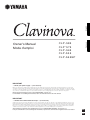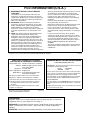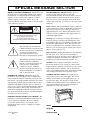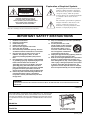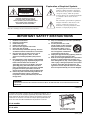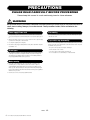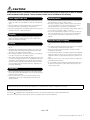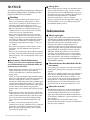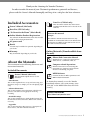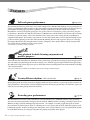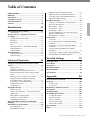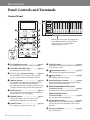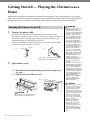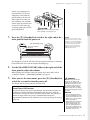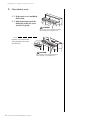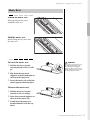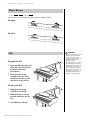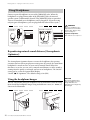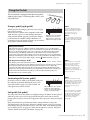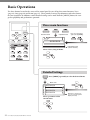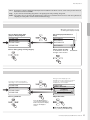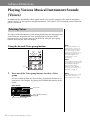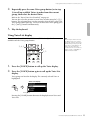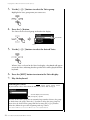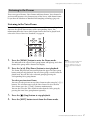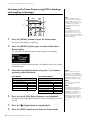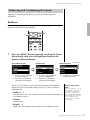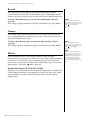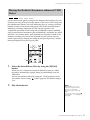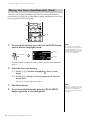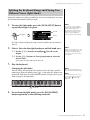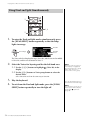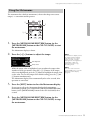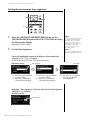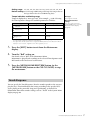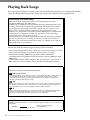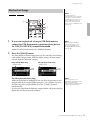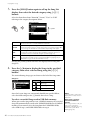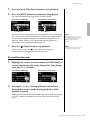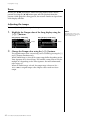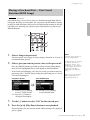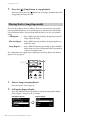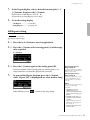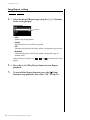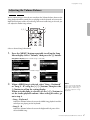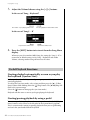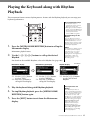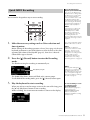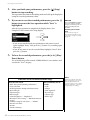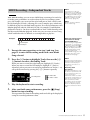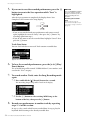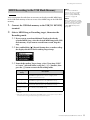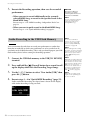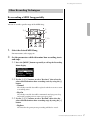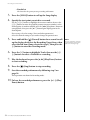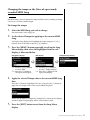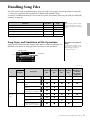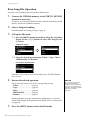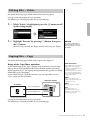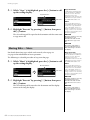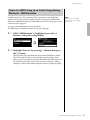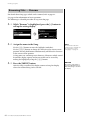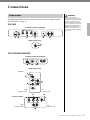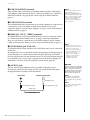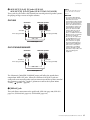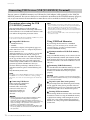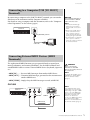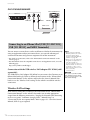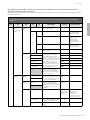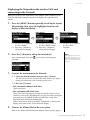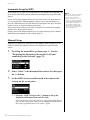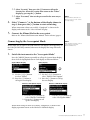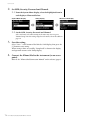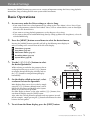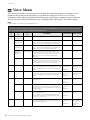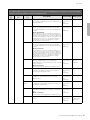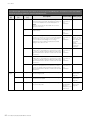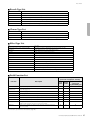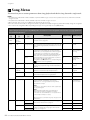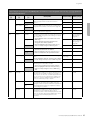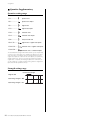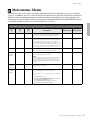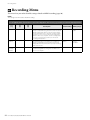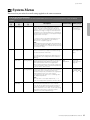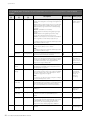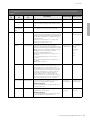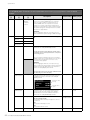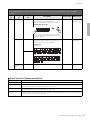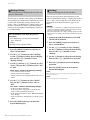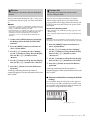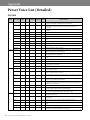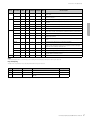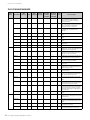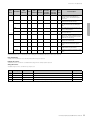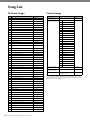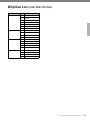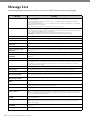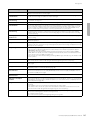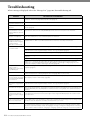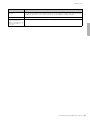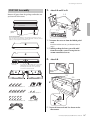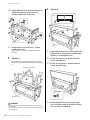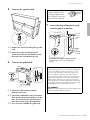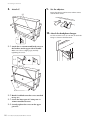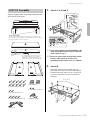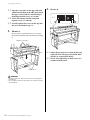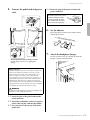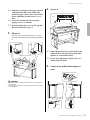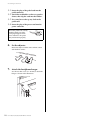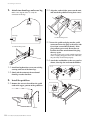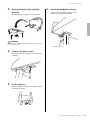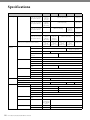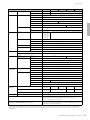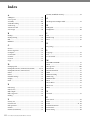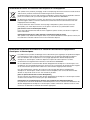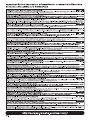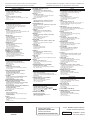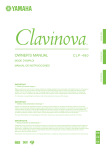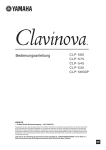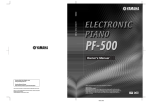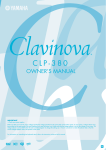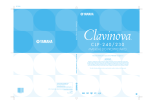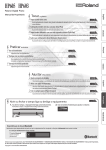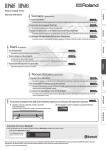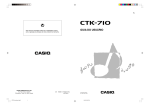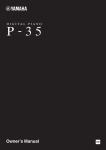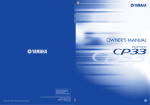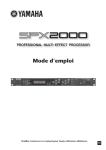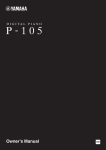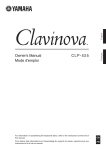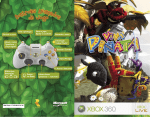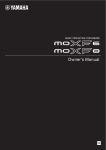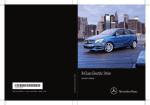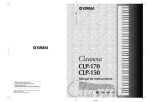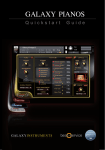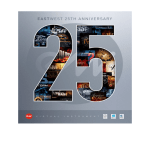Download CLP-585/575/545/535/565GP Owner`s Manual
Transcript
English Français Owner’s Manual Mode d’emploi CLP- 585 CLP-575 CLP-545 CLP-535 C L P - 5 6 5 GP IMPORTANT — Check your power supply — ( CLP-585 /575 ) Make sure that your local AC mains voltage matches the voltage specified on the name plate on the bottom panel. In some areas a voltage selector may be provided on the bottom panel of the main keyboard unit near the power cord. Make sure that the voltage selector is set for the voltage in your area. The voltage selector is set at 240V when the unit is initially shipped. To change the setting use a “minus” screwdriver to rotate the selector dial so that the correct voltage appears next to the pointer on the panel. Before using the instrument, be sure to read “PRECAUTIONS” on pages 6−7. For information on assembling the instrument, refer to the instructions at the end of this manual. IMPORTANT — Vérifiez votre alimentation électrique — ( CLP-585 / 575 ) Vérifiez que la tension de votre alimentation secteur correspond à celle qui est spécifiée sur la plaque du fabricant, située sur le panneau inférieur. Dans certaines régions, un sélecteur de tension peut être installé sur le panneau inférieur du clavier principal, à proximité du cordon d’alimentation. Assurez-vous que le sélecteur de tension est réglé sur la tension utilisée dans votre région. En usine, le sélecteur est initialement paramétré sur 240 V. Pour modifier ce réglage, utilisez un tournevis plat et faites tourner le cadran du sélecteur jusqu'à ce que la valeur souhaitée apparaisse à côté de l’indicateur sur le panneau. Avant d’utiliser l’instrument, lisez attentivement la section « PRÉCAUTIONS D'USAGE » aux pages 6 et 7. Pour plus d’informations sur l’assemblage de l’instrument, reportez-vous aux instructions figurant à la fin de ce manuel. EN FR FCC INFORMATION (U.S.A.) 1. IMPORTANT NOTICE: DO NOT MODIFY THIS UNIT! This product, when installed as indicated in the instructions contained in this manual, meets FCC requirements. Modifications not expressly approved by Yamaha may void your authority, granted by the FCC, to use the product. 2. IMPORTANT: When connecting this product to accessories and/or another product use only high quality shielded cables. Cable/s supplied with this product MUST be used. Follow all installation instructions. Failure to follow instructions could void your FCC authorization to use this product in the USA. 3. NOTE: This product has been tested and found to comply with the requirements listed in FCC Regulations, Part 15 for Class “B” digital devices. Compliance with these requirements provides a reasonable level of assurance that your use of this product in a residential environment will not result in harmful interference with other electronic devices. This equipment generates/uses radio frequencies and, if not installed and used according to the instructions found in the users manual, may cause interference harmful to the operation of other electronic devices. Compliance with FCC regulations does not guarantee that interference will not occur in all installations. If this product is found to be the source of interference, which can be determined by turning the unit “OFF” and “ON”, please try to eliminate the problem by using one of the following measures: Relocate either this product or the device that is being affected by the interference. Utilize power outlets that are on different branch (circuit breaker or fuse) circuits or install AC line filter/s. In the case of radio or TV interference, relocate/ reorient the antenna. If the antenna lead-in is 300 ohm ribbon lead, change the lead-in to co-axial type cable. If these corrective measures do not produce satisfactory results, please contact the local retailer authorized to distribute this type of product. If you can not locate the appropriate retailer, please contact Yamaha Corporation of America, Electronic Service Division, 6600 Orangethorpe Ave, Buena Park, CA90620 The above statements apply ONLY to those products distributed by Yamaha Corporation of America or its subsidiaries. * This applies only to products distributed by YAMAHA CORPORATION OF AMERICA. COMPLIANCE INFORMATION STATEMENT (DECLARATION OF CONFORMITY PROCEDURE) Responsible Party : Yamaha Corporation of America Address : 6600 Orangethorpe Ave., Buena Park, Calif. 90620 Telephone : 714-522-9011 Type of Equipment : Digital Piano Model Name : CLP-585/CLP-575/CLP-545/ CLP-535/CLP-565GP This device complies with Part 15 of the FCC Rules. Operation is subject to the following two conditions: 1) this device may not cause harmful interference, and 2) this device must accept any interference received including interference that may cause undesired operation. See user manual instructions if interference to radio reception is suspected. * This applies only to products distributed by YAMAHA CORPORATION OF AMERICA. (class B) IMPORTANT NOTICE FOR THE UNITED KINGDOM Connecting the Plug and Cord IMPORTANT. The wires in this mains lead are coloured in accordance with the following code: BLUE : NEUTRAL BROWN : LIVE As the colours of the wires in the mains lead of this apparatus may not correspond with the coloured makings identifying the terminals in your plug proceed as follows: The wire which is coloured BLUE must be connected to the terminal which is marked with the letter N or coloured BLACK. The wire which is coloured BROWN must be connected to the terminal which is marked with the letter L or coloured RED. Making sure that neither core is connected to the earth terminal of the three pin plug. (FCC DoC) (2 wires) OBSERVERA! Apparaten kopplas inte ur växelströmskällan (nätet) så länge som den ar ansluten till vägguttaget, även om själva apparaten har stängts av. ADVARSEL: Netspændingen til dette apparat er IKKE afbrudt, sålænge netledningen sidder i en stikkontakt, som er tændt — også selvom der er slukket på apparatets afbryder. VAROITUS: Laitteen toisiopiiriin kytketty käyttökytkin ei irroita koko laitetta verkosta. (standby) SPECIAL MESSAGE SECTION PRODUCT SAFETY MARKINGS: Yamaha electronic products may have either labels similar to the graphics shown below or molded/stamped facsimiles of these graphics on the enclosure. The explanation of these graphics appears on this page. Please observe all cautions indicated on this page and those indicated in the safety instruction section. CAUTION RISK OF ELECTRIC SHOCK DO NOT OPEN CAUTION: TO REDUCE THE RISK OF ELECTRIC SHOCK. DO NOT REMOVE COVER (OR BACK). NO USER-SERVICEABLE PARTS INSIDE. REFER SERVICING TO QUALIFIED SERVICE PERSONNEL. See bottom of Keyboard enclosure for graphic symbol markings. The exclamation point within the equilateral triangle is intended to alert the user to the presence of important operating and maintenance (servicing) instructions in the literature accompanying the product. The lightning flash with arrowhead symbol, within the equilateral triangle, is intended to alert the user to the presence of uninsulated “dangerous voltage” within the product’s enclosure that may be of sufficient magnitude to constitute a risk of electrical shock. IMPORTANT NOTICE: All Yamaha electronic products are tested and approved by an independent safety testing laboratory in order that you may be sure that when it is properly installed and used in its normal and customary manner, all foreseeable risks have been eliminated. DO NOT modify this unit or commission others to do so unless specifically authorized by Yamaha. Product performance and/or safety standards may be diminished. Claims filed under the expressed warranty may be denied if the unit is/has been modified. Implied warranties may also be affected. SPECIFICATIONS SUBJECT TO CHANGE: The information contained in this manual is believed to be correct at the time of printing. However, Yamaha reserves the right to change or modify any of the specifications without notice or obligation to update existing units. ENVIRONMENTAL ISSUES: Yamaha strives to produce products that are both user safe and environmentally friendly. We sincerely believe that our products and the production methods used to produce them, meet these goals. In keeping with both the letter and the spirit of the law, we want you to be aware of the following: Battery Notice: This product MAY contain a small nonrechargeable battery which (if applicable) is soldered in place. The average life span of this type of battery is approximately five years. When replacement becomes necessary, contact a qualified service representative to perform the replacement. Warning: Do not attempt to recharge, disassemble, or incinerate this type of battery. Keep all batteries away from children. Dispose of used batteries promptly and as regulated by applicable laws. Note: In some areas, the servicer is required by law to return the defective parts. However, you do have the option of having the servicer dispose of these parts for you. Disposal Notice: Should this product become damaged beyond repair, or for some reason its useful life is considered to be at an end, please observe all local, state, and federal regulations that relate to the disposal of products that contain lead, batteries, plastics, etc. NOTICE: Service charges incurred due to lack of knowledge relating to how a function or effect works (when the unit is operating as designed) are not covered by the manufacturer’s warranty, and are therefore the owners responsibility. Please study this manual carefully and consult your dealer before requesting service. NAME PLATE LOCATION: The graphic below indicates the location of the name plate. The model number, serial number, power requirements, etc., are located on this plate. You should record the model number, serial number, and the date of purchase in the spaces provided below and retain this manual as a permanent record of your purchase. Model Serial No. 92-469- 1 (bottom) Purchase Date Explanation of Graphical Symbols The lightning flash with arrowhead symbol within an equilateral triangle is intended to alert the user to the presence of uninsulated “dangerous voltage” within the product’s enclosure that may be of sufficient magnitude to constitute a risk of electric shock to persons. CA U TION RISK OF ELECTRIC SHOCK DO NOT OPEN CAUTION: TO REDUCE THE RISK OF ELECTRIC SHOCK, DO NOT REMOVE COVER (OR BACK). NO USER-SERVICEABLE PARTS INSIDE. REFER SERVICING TO QUALIFIED SERVICE PERSONNEL. The exclamation point within an equilateral triangle is intended to alert the user to the presence of important operating and maintenance (servicing) instructions in the literature accompanying the product. The above warning is located on the bottom of the unit. IMPORTANT SAFETY INSTRUCTIONS 1 2 3 4 5 6 7 8 9 10 Read these instructions. Keep these instructions. Heed all warnings. Follow all instructions. Do not use this apparatus near water. Clean only with dry cloth. Do not block any ventilation openings. Install in accordance with the manufacturer’s instructions. Do not install near any heat sources such as radiators, heat registers, stoves, or other apparatus (including amplifiers) that produce heat. Do not defeat the safety purpose of the polarized or grounding-type plug. A polarized plug has two blades with one wider than the other. A grounding type plug has two blades and a third grounding prong. The wide blade or the third prong are provided for your safety. If the provided plug does not fit into your outlet, consult an electrician for replacement of the obsolete outlet. Protect the power cord from being walked on or pinched particularly at plugs, convenience receptacles, and the point where they exit from the apparatus. 11 12 13 14 Only use attachments/accessories specified by the manufacturer. Use only with the cart, stand, tripod, bracket, or table specified by the manufacturer, or sold with the apparatus. When a cart is used, use caution when moving the cart/apparatus combination to avoid injury from tip-over. Unplug this apparatus during lightning storms or when unused for long periods of time. Refer all servicing to qualified service personnel. Servicing is required when the apparatus has been damaged in any way, such as power-supply cord or plug is damaged, liquid has been spilled or objects have fallen into the apparatus, the apparatus has been exposed to rain or moisture, does not operate normally, or has been dropped. WARNING TO REDUCE THE RISK OF FIRE OR ELECTRIC SHOCK, DO NOT EXPOSE THIS APPARATUS TO RAIN OR MOISTURE. (UL60065_03) The model number, serial number, power requirements, etc., may be found on or near the name plate, which is at the bottom of the unit. You should note this serial number in the space provided below and retain this manual as a permanent record of your purchase to aid identification in the event of theft. Model No. Serial No. The name plate is located on the bottom of the unit. (bottom_en_01) Explanation of Graphical Symbols The lightning flash with arrowhead symbol within an equilateral triangle is intended to alert the user to the presence of uninsulated “dangerous voltage” within the product’s enclosure that may be of sufficient magnitude to constitute a risk of electric shock to persons. CA U TION RISK OF ELECTRIC SHOCK DO NOT OPEN CAUTION: TO REDUCE THE RISK OF ELECTRIC SHOCK, DO NOT REMOVE COVER (OR BACK). NO USER-SERVICEABLE PARTS INSIDE. REFER SERVICING TO QUALIFIED SERVICE PERSONNEL. The exclamation point within an equilateral triangle is intended to alert the user to the presence of important operating and maintenance (servicing) instructions in the literature accompanying the product. The above warning is located on the bottom of the unit. IMPORTANT SAFETY INSTRUCTIONS 1 2 3 4 5 6 7 8 9 10 Read these instructions. Keep these instructions. Heed all warnings. Follow all instructions. Do not use this apparatus near water. Clean only with dry cloth. Do not block any ventilation openings. Install in accordance with the manufacturer’s instructions. Do not install near any heat sources such as radiators, heat registers, stoves, or other apparatus (including amplifiers) that produce heat. Do not defeat the safety purpose of the polarized or grounding-type plug. A polarized plug has two blades with one wider than the other. A grounding type plug has two blades and a third grounding prong. The wide blade or the third prong are provided for your safety. If the provided plug does not fit into your outlet, consult an electrician for replacement of the obsolete outlet. Protect the power cord from being walked on or pinched particularly at plugs, convenience receptacles, and the point where they exit from the apparatus. 11 12 13 14 Only use attachments/accessories specified by the manufacturer. Use only with the cart, stand, tripod, bracket, or table specified by the manufacturer, or sold with the apparatus. When a cart is used, use caution when moving the cart/apparatus combination to avoid injury from tip-over. Unplug this apparatus during lightning storms or when unused for long periods of time. Refer all servicing to qualified service personnel. Servicing is required when the apparatus has been damaged in any way, such as power-supply cord or plug is damaged, liquid has been spilled or objects have fallen into the apparatus, the apparatus has been exposed to rain or moisture, does not operate normally, or has been dropped. WARNING TO REDUCE THE RISK OF FIRE OR ELECTRIC SHOCK, DO NOT EXPOSE THIS APPARATUS TO RAIN OR MOISTURE. (UL60065_03) Le numéro de modèle, le numéro de série, l'alimentation requise, etc., se trouvent sur ou près de la plaque signalétique du produit, située dans la partie inférieure de l'unité. Notez le numéro de série dans l'espace fourni ci-dessous et conservez ce manuel en tant que preuve permanente de votre achat afin de faciliter l'identification du produit en cas de vol. N° de modèle N° de série The name plate is located on the bottom of the unit. (bottom_fr_01) PRECAUTIONS PLEASE READ CAREFULLY BEFORE PROCEEDING Please keep this manual in a safe and handy place for future reference. WARNING Always follow the basic precautions listed below to avoid the possibility of serious injury or even death from electrical shock, short-circuiting, damages, fire or other hazards. These precautions include, but are not limited to, the following: Power supply/Power cord Fire warning • Do not place the power cord near heat sources such as heaters or radiators. Also, do not excessively bend or otherwise damage the cord, or place heavy objects on it. • Do not put burning items, such as candles, on the unit. A burning item may fall over and cause a fire. • Only use the voltage specified as correct for the instrument. The required voltage is printed on the name plate of the instrument. • Use only the supplied power cord/plug. • Check the electric plug periodically and remove any dirt or dust which may have accumulated on it. If you notice any abnormality • When one of the following problems occur, immediately turn off the power switch and disconnect the electric plug from the outlet. Then have the device inspected by Yamaha service personnel. - The power cord or plug becomes frayed or damaged. - It emits unusual smells or smoke. Do not open - Some object has been dropped into the instrument. • This instrument contains no user-serviceable parts. Do not open the instrument or attempt to disassemble or modify the internal components in any way. If it should appear to be malfunctioning, discontinue use immediately and have it inspected by qualified Yamaha service personnel. - There is a sudden loss of sound during use of the instrument. Water warning • Do not expose the instrument to rain, use it near water or in damp or wet conditions, place on it any containers (such as vases, bottles or glasses) containing liquids which might spill into any openings. If any liquid such as water seeps into the instrument, turn off the power immediately and unplug the power cord from the AC outlet. Then have the instrument inspected by qualified Yamaha service personnel. • Never insert or remove an electric plug with wet hands. DMI-5 6 CLP-585/575/545/535/565GP Owner’s Manual 1/2 CAUTION Always follow the basic precautions listed below to avoid the possibility of physical injury to you or others, or damage to the instrument or other property. These precautions include, but are not limited to, the following: Power supply/Power cord Handling caution • Do not connect the instrument to an electrical outlet using a multiple-connector. Doing so can result in lower sound quality, or possibly cause overheating in the outlet. • Do not insert a finger or hand in any gaps on the key cover or instrument. Also take care that the key cover does not pinch your finger. • When removing the electric plug from the instrument or an outlet, always hold the plug itself and not the cord. Pulling by the cord can damage it. • Never insert or drop paper, metallic, or other objects into the gaps on the key cover, panel or keyboard. This could cause physical injury to you or others, damage to the instrument or other property, or operational failure. • Remove the electric plug from the outlet when the instrument is not to be used for extended periods of time, or during electrical storms. • Do not rest your weight on, or place heavy objects on the instrument, and do not use excessive force on the buttons, switches or connectors. • Do not use the instrument/device or headphones for a long period of time at a high or uncomfortable volume level, since this can cause permanent hearing loss. If you experience any hearing loss or ringing in the ears, consult a physician. Assembly • Read carefully the attached documentation explaining the assembly process. Failure to assemble the instrument in the proper sequence might result in damage to the instrument or even injury. Using the bench (If included) • Do not place the bench in an unstable position where it might accidentally fall over. Location • Do not place the instrument in an unstable position where it might accidentally fall over. • Do not play carelessly with or stand on the bench. Using it as a tool or stepladder or for any other purpose might result in accident or injury. • When transporting or moving the instrument, always use two or more people. Attempting to lift the instrument by yourself may damage your back, result in other injury, or cause damage to the instrument itself. • Only one person should sit on the bench at a time, in order to prevent the possibility of accident or injury. • Before moving the instrument, remove all connected cables, to prevent damage to the cables or injury to anyone who might trip over them. • When setting up the product, make sure that the AC outlet you are using is easily accessible. If some trouble or malfunction occurs, immediately turn off the power switch and disconnect the plug from the outlet. Even when the power switch is turned off, electricity is still flowing to the product at the minimum level. When you are not using the product for a long time, make sure to unplug the power cord from the wall AC outlet. • For benches that can be adjusted, do not attempt to adjust the bench height while sitting on the bench, since this can cause excessive force to be imposed on the adjustment mechanism, possibly resulting in damage to the mechanism or even injury. • If the bench screws become loose due to extensive long-term use, tighten them periodically using the included tool. • Keep special watch over any small children so that they don’t fall off the rear of the bench. Since the bench does not have a backrest, unsupervised use may result in accident or injury. Connections • Before connecting the instrument to other electronic components, turn off the power for all components. Before turning the power on or off for all components, set all volume levels to minimum. • Be sure to set the volumes of all components at their minimum levels and gradually raise the volume controls while playing the instrument to set the desired listening level. Yamaha cannot be held responsible for damage caused by improper use or modifications to the instrument, or data that is lost or destroyed. Always turn the power off when the instrument is not in use. Even when the [ ] (Standby/On) switch is in standby status (power lamp is off), electricity is still flowing to the instrument at the minimum level. When you are not using the instrument for a long time, make sure you unplug the power cord from the wall AC outlet. DMI-5 2/2 CLP-585/575/545/535/565GP Owner’s Manual 7 NOTICE To avoid the possibility of malfunction/ damage to the product, damage to data, or damage to other property, follow the notices below. Handling • Do not use the instrument in the vicinity of a TV, radio, stereo equipment, mobile phone, or other electric devices. Otherwise, the instrument, TV, or radio may generate noise. When you use the instrument along with an application on your iPad, iPhone or iPod touch, we recommend that you set “Airplane Mode” to “ON” on that device in order to avoid noise caused by communication. • Do not expose the instrument to excessive dust or vibrations, or extreme cold or heat (such as in direct sunlight, near a heater, or in a car during the day) to prevent the possibility of panel disfiguration, damage to the internal components or unstable operation. (Verified operating temperature range: 5° – 40°C, or 41° – 104°F.) • Do not place vinyl, plastic or rubber objects on the instrument, since this might discolor the panel or keyboard. • In the case of a model with a polished finish, bumping the surface of the instrument with metal, porcelain, or other hard objects can cause the finish to crack or peel. Use caution. Instrument / Bench Maintenance To keep your Clavinova in optimum condition, we recommend that you periodically follow the maintenance points below. • When cleaning the instrument, use a soft, dry/dry or slightly damp cloth. Do not use paint thinners, solvents, cleaning fluids, or chemical-impregnated wiping cloths. • If you are using a model with a polished finish, gently remove dust and dirt with a soft cloth. Do not wipe too hard since small particles of dirt can scratch the instrument's finish. To keep the surface polished, apply commercially available piano polisher to a soft cloth and wipe the instrument’s surface with it. Then, polish it with a separate cloth. Before using any piano polisher, make sure to read the instructions for proper usage. • During extreme changes in temperature or humidity, condensation may occur and water may collect on the surface of the instrument. If water is left, the wooden parts may absorb the water and be damaged. Make sure to wipe any water off immediately with a soft cloth. • As with an acoustic piano, pedals may become tarnished across the ages. When this occurs, polish the pedal with a compound designed for piano pedals. Before using the compound, make sure to read the instructions for proper usage. 8 CLP-585/575/545/535/565GP Owner’s Manual Saving data • The recorded Song is lost when you turn off the power of the instrument without saving. Save the recorded data to the instrument or USB flash memory (page 52). Saved data may be lost due to malfunction or incorrect operation. Save important data to a USB flash memory/external device such as a computer. • To protect against data loss through media damage, we recommend that you save your important data onto two USB flash memory devices. Information About copyrights • Copying of the commercially available musical data including but not limited to MIDI data and/or audio data is strictly prohibited except for your personal use. • This product incorporates and bundles computer programs and contents in which Yamaha owns copyrights or with respect to which it has license to use others' copyrights. Such copyrighted materials include, without limitation, all computer software, style files, MIDI files, WAVE data, musical scores and sound recordings. Any unauthorized use of such programs and contents outside of personal use is not permitted under relevant laws. Any violation of copyright has legal consequences. DON'T MAKE, DISTRIBUTE OR USE ILLEGAL COPIES. About functions/data bundled with the instrument • Some of the preset songs have been edited for length or arrangement, and may not be exactly the same as the original. • This device is capable of using various types/formats of music data by optimizing them to the proper format music data for use with the device in advance. As a result, this device may not play them back precisely as their producers or composers originally intended. • The bitmap fonts used in this instrument have been provided by and are the property of Ricoh Co., Ltd. About this manual • The illustrations and screens as shown in this manual are for instructional purposes only, and may appear somewhat different from those on your instrument. • Apple, Mac, Macintosh, iPad, iPhone and iPod touch are trademarks of Apple Inc., registered in the U.S. and other countries. • The company names and product names in this manual are the trademarks or registered trademarks of their respective companies. Thank you for choosing the Yamaha Clavinova. In order to make the most of your Clavinova’s performance potential and features, please read this Owner’s Manual thoroughly, and keep it in a safe place for later reference. Included Accessories Owner’s Manual (this book) Data List (CLP-585 only) Data List (CLP-585 only) This document contains lists of XG Voices and XG Drum Kit that can be selected on the CLP-585. “50 Greats for the Piano” (Music Book) Icons on this manual Online Member Product Registration Example You will need the PRODUCT ID on the sheet in order to fill out the User Registration form. AC power cord Bench 585 575 545 535 565GP This indicates that the relevant function is only available on certain models. These icons indicate that the function is available on the CLP-585 but not on the CLP-575/545/535/565GP. A bench may be included or optional, depending on your locale. Warranty May be included depending on your locale. Online Materials (Downloadable from the web) iPhone/iPad Connection Manual About the Manuals This instrument has the following documents and instructional materials. Included Documents Owner’s Manual (this book) This document explains how to use the Clavinova. • Introduction: This section explains how to set up and start using your Clavinova. Setup is so simple, you can start playing right away. • Advanced Functions: This section explains various functions useful for your practice, such as Preset Song playback and Song recording. Explains how to connect the instrument to smart devices, such iPhone, iPad, etc. Computer-related Operations Includes instructions on connecting this instrument to a computer, and operations related to transferring song data. MIDI Reference Contains the lists for Effect parameters and MIDI-related information. To obtain these manuals, access the Yamaha Downloads website, select your country, enter “CLP-585” in the Model Name box, then click [Search]. Yamaha Downloads http://download.yamaha.com/ • Detailed Settings: This section explains how to make detailed settings for the Clavinova’s various functions. Refer to this section as necessary. • Appendix: This section introduces Message List, a description of Preset Voices, and other reference material. CLP-585/575/545/535/565GP Owner’s Manual 9 Features Full-scale piano performance Pages 24, 31 This instrument features a piano Voice created with samples of the Yamaha CFX flagship concert grand piano, as well as a special keyboard that reproduces the natural touch response and expressive nuances of an actual concert grand piano, including rapid repetitive capability. Another featured Voice has the sounds of the famous Bösendorfer* concert grand piano, giving you even greater choice in selecting the perfect piano Voice for your performances. Moreover, the CLP-585/575 features a VRM function, which simulates the luscious effect of string resonance on acoustic pianos—where the vibration of one string causes other strings and the soundboard to sympathetically vibrate. This enables expression of even the most subtle nuances and responds minutely to your pedal use and key playing. On the CLP-545/535/565GP, similarly luscious and expressive effects are created by the Damper Resonance and String Resonance features. Altogether, these models deliver widely variegated and rich sounds that are faithful to actual acoustic pianos. * Bösendorfer is a subsidiary company of Yamaha. Song playback for both listening enjoyment and practice purposes page 38 Also built into this instrument are 50 famous classic piano Songs, plus 303 lesson Songs for mastering the piano. You can simply enjoy listening to these built-in Songs, or use them for separate right-hand/left-hand practicing.* The 303 lesson Songs consist of practice pieces taken from various standard piano instruction manuals, including “The Virtuoso Pianist.” *The part on/off function is available only for MIDI songs that have both right- and left-hand parts. Twenty different rhythms (CLP-585/575/545) page 49 Playing along with one of the twenty basic rhythms built into the instrument is a great way to add excitement to your performances. They feature a variety of different patterns from jazz, popular music, and the like, to give you what you need to make playing more fun and lively. Recording your performances page 50 The instrument lets you save your performance to internal memory or a USB flash memory (sold separately). You can record your performance using one of two methods, MIDI or Audio recording, according to your needs. MIDI recording is ideal for making independent tracks—for example, recording a right-hand part to Track 1 first, and then a left-hand part to Track 2—allowing you to create pieces that would be difficult to play live with both hands together. Audio recording on the other hand, saves recorded data in stereo, CD-quality WAV format to a USB flash memory, for storing to computer and playing on portable music players. 10 CLP-585/575/545/535/565GP Owner’s Manual Table of Contents PRECAUTIONS ....................................................6 NOTICE .................................................................8 Information ...........................................................8 Included Accessories .............................................9 About the Manuals ................................................9 Features ................................................................10 Introduction 12 Panel Controls and Terminals ............................12 Control Panel ..................................................................12 Getting Started — Playing the Clavinova as a Piano .............................................................14 Turning the Power On or Off .......................................14 Music Rest .......................................................................17 Music Braces ...................................................................18 Lid .....................................................................................18 Setting the Volume — [MASTER VOLUME] ...........19 Using Headphones .........................................................20 Using the Pedals .............................................................21 Basic Operations ..................................................22 Three main functions..................................................... 22 Detailed Settings ............................................................. 22 Advanced Functions 24 Playing Various Musical Instrument Sounds (Voices) ................................................................24 Selecting Voices ..............................................................24 Listening to the Demos ..................................................27 Enhancing and Customizing the Sound ......................29 Playing the Realistic Resonance-enhanced VRM Voices ...............................................................................31 Playing Two Voices Simultaneously (Dual) ...............32 Splitting the Keyboard Range and Playing Two Different Voices (Split Mode) ..............................33 Using Dual and Split Simultaneously ..........................34 Using the Metronome ....................................................35 Touch Response ..............................................................37 Playing Back Songs ..............................................38 Playback of Songs ...........................................................39 Playing a One-hand Part — Part Cancel Function (MIDI Songs) ..................................................................43 Playing Back a Song Repeatedly ...................................44 Adjusting the Volume Balance .....................................47 Useful Playback Functions ............................................48 Playing the Keyboard along with Rhythm Playback ...............................................................49 Recording Your Performance .............................50 Recording Methods ........................................................50 Quick MIDI Recording ..................................................51 MIDI Recording—Independent Tracks ......................53 MIDI Recording to the USB Flash Memory ...............55 Audio Recording to the USB Flash Memory ..............56 Other Recording Techniques .......................................57 Handling Song Files .............................................61 Song Types and Limitation of File Operations ..........61 Basic Song File Operation .............................................62 Deleting Files — Delete .................................................63 Copying Files — Copy ...................................................63 Moving Files — Move ...................................................64 Convert a MIDI Song to an Audio Song during Playback—MIDItoAudio ..............................................65 Renaming Files — Rename ...........................................66 Connections .........................................................67 Connectors ......................................................................67 Connecting USB Devices (USB [TO DEVICE] Terminal) .........................................................................70 Connecting to a Computer (USB [TO HOST] Terminal) .........................................................................71 Connecting External MIDI Devices (MIDI Terminals) .......................................................................71 Connecting to an iPhone/iPad (USB [TO DEVICE], USB [TO HOST] and MIDI Terminals) .....................72 Detailed Settings 79 Basic Operations ..................................................79 Voice Menu ..........................................................80 Song Menu ...........................................................84 Metronome Menu ................................................87 Recording Menu ..................................................88 System Menu ........................................................89 Appendix 96 Preset Voice List (Detailed) .................................96 Song List .............................................................100 50 Piano Songs .............................................................100 Lesson Songs .................................................................100 Rhythm List (CLP-585/575/545) .......................101 Message List .......................................................102 Troubleshooting ................................................104 Assembling the Clavinova .................................106 Assembly Precautions ..................................................106 CLP-585 Assembly .......................................................107 CLP-575 Assembly .......................................................111 CLP-545/535 Assembly ...............................................114 CLP-565GP Assembly .................................................117 Specifications .....................................................120 Index ..................................................................122 CLP-585/575/545/535/565GP Owner’s Manual 11 Introduction Panel Controls and Terminals Control Panel 3 4 A-1 B-1 C0 D0 E0 F0 G0 A0 B0 C1 D1 E1 F1 G1 A1 B1 5 6 9 7 8 ) @ CLP-535/ 565GP ! # Each key has a note name; for example, the lowest (farthest left) key on the keyboard corresponds to A-1, and the highest (farthest right) key to C7. $ @ 1 [P] Standby/On switch ....................... page 15 For turning the power on or setting it to standby. 2 [MASTER VOLUME] slider ............... page 19 For adjusting the overall volume. 3 [u]/[d]/[<]/[>] buttons, display......... page 22 8 [VOICE] button .................................. page 25 Calls up the Voice display showing the current Voice, or for selecting a Voice. 9 [](Recording) button ....................... page 51 For recording your keyboard performance. For selecting an item or setting a value using the buttons corresponding to the display indication. ) [](Stop) button ................................. page 41 4 [MENU] button................................... page 79 ! [R/K](Play/Pause) button .................. page 41 Pressing this button alternates the displays among Voice Menu, Song Menu, Metronome Menu, Recording Menu and System Menu, from which you can make detailed settings for the related functions. 5 [EXIT] button ..................................... page 23 Pressing this button exits from the current display, or returns to the Voice or Song display. 6 [DEMO] button................................... page 27 Calls up the display where you can select the demonstration playback for specific Voices. 7 [SONG] button.................................... page 39 For selecting a Song to play back or edit. For stopping playback of a Song. For alternately playing back and pausing the Preset Songs or your recorded material. @ [METRONOME/RHYTHM] button (CLP-585/575/545) ............................. page 35 For using the metronome or rhythm functions. [METRONOME] button (CLP-535/565GP) ............................... page 35 For using the metronome functions. # [DUAL/SPLIT] button........................ page 32 For playing two Voices simultaneously, or different Voices on the left- and right-hand sections of the keyboard. $ Voice group buttons............................ page 24 For selecting Voices. 12 CLP-585/575/545/535/565GP Owner’s Manual Panel Controls and Terminals 1 2 C2 D2 E2 F2 G2 A2 B2 C3 D3 E3 F3 G3 A3 B3 C4 D4 E4 F4 G4 A4 B4 C5 D5 E5 F5 G5 A5 B5 C6 D6 E6 F6 G6 A6 B6 C7 CLP-585 CLP-575/545/535 Music rest page 17 Music rest page 17 Key cover page 14 Key cover page 14 (CLP-575/545) Music braces page 18 (CLP-575) Terminal panel page 67 [PHONES] jacks page 20 Terminal panel page 67 USB [TO DEVICE] terminal page 70 (CLP-545/535) Terminal panel page 67 Terminal panel page 67 USB [TO DEVICE] terminal page 70 [PHONES] jacks page 20 Pedals page 21 Pedals page 21 CLP-565GP Lid page 18 Music rest page 17 Music braces page 18 Key cover page 14 [AC IN] connector page 14 [PHONES] jacks (page 20), USB [TO DEVICE] terminal (page 70) Terminal panel page 67 Pedals page 21 CLP-585/575/545/535/565GP Owner’s Manual 13 Getting Started — Playing the Clavinova as a Piano With the full set of pedals and expressive keyboard, this instrument can be played just like a real acoustic piano. This section shows you how to simply set up the instrument and play it. We’ve also included for your piano-playing pleasure “50 Greats for the Piano” (Music Book) to help you master the instrument. Turning the Power On or Off 1. WARNING Connect the power cable. First insert the plug of the power cable into the AC connector on this instrument, then plug the other end of the cable into the proper AC outlet on the wall. In some areas a plug adaptor may be provided to match the pin configuration of the AC wall outlets in your area. For more information on connecting the power cord, refer to the assembly instructions on pages 109, 113, 115 or 119. 1-1 1-2 The shape of the plug and outlet differ depending on the particular locale. 2. Open the key cover. 585 575 545 535 565GP 2-1. With both hands, hold the hand grip, then lift and open the key cover. 2-2. Fold down the top of the key cover. 2-1 2-2 • Make sure your instrument is rated for the AC voltage supplied in the area in which it is to be used (voltage rating appears on the name plate on the bottom panel). In some areas, a voltage selector may be provided on the bottom panel of the main keyboard unit near the AC IN. Make sure that the voltage selector is set for the voltage in your area. Connecting the unit to the wrong AC supply can cause serious damage to the internal circuitry and may even pose a shock hazard! • Use only the AC power cord supplied with your instrument. If the supplied cord is lost or damaged and needs to be replaced, contact your Yamaha dealer. The use of an inappropriate replacement can pose a fire and shock hazard! • The type of AC power cord provided with your instrument may be different depending on the country in which it is purchased. (In some areas a plug adaptor may be provided to match the pin configuration of the AC wall outlets in your area.) Do NOT modify the plug provided with your instrument. If the plug does not fit the outlet, have a proper outlet installed by a qualified electrician. CAUTION CAUTION Be careful to avoid catching your fingers when opening or closing the cover. 14 CLP-585/575/545/535/565GP Owner’s Manual • Do not place objects such as a piece of metal or paper on top of the key cover. Small objects placed on the key cover may fall inside the unit when the cover is opened and may be nearly impossible to remove. This could cause electric shock, short circuit, fire or other serious damage to the instrument. • Hold the cover with both hands when opening or closing it. Do not release it until it is fully opened or closed. Be careful to avoid catching fingers (yours or others, especially children's) between the cover and the unit. Getting Started — Playing the Clavinova as a Piano 585 575 545 535 565GP Lift the cover slightly, then push and slide it to the end completely so that both the panel buttons at the left side and keyboard are visible. In this condition, you can make various panel operations such as Voice selection and Song recording/ playback as well as play the keyboard. 3. CAUTION Be careful to avoid catching your fingers when opening or closing the cover. Press the [P] (Standby/On) switch at the right end of the front panel to turn the power on. [P] (Standby/On) switch The power indicator lights up. Tuning Unlike an acoustic piano, this instrument does not need to be tuned by an expert (although the pitch can be user-adjusted to match other instruments). This is because the pitch of digital instruments is always maintained perfectly. The display located at the left end of the front panel and the power indicator located below the left end of the keyboard both light up. 4. Use the [MASTER VOLUME] slider at the right end of the front panel to adjust the volume. While playing the keyboard, adjust the volume level. For details, refer to “Setting the volume — [MASTER VOLUME]” on page 19. 5. After you use the instrument, press the [P] (Standby/On) switch for a second to turn the power off. The display and the power indicator are turned off. Auto Power Off function To prevent unnecessary power consumption, this instrument features an Auto Power Off function that automatically turns the power off if the instrument is not operated for a specified period of time. The amount of time that elapses before the power is automatically turned off is approximately 30 minutes by default; however, you can change the setting (page 93). CAUTION Even when the instrument is turned off, electricity is still flowing to the instrument at the minimum level. When you are not using the instrument for a long time or during electrical storms, make sure you unplug the AC power plug from the wall AC outlet. NOTICE • Any recorded Songs which are not saved will be lost if the power automatically turns off. Make sure to save your data before this happens. • Depending on the instrument status, the power may not turn off automatically, even after the specified period of time elapses. Always turn off the power manually when the instrument is not in use. CLP-585/575/545/535/565GP Owner’s Manual 15 Getting Started — Playing the Clavinova as a Piano 6. Close the key cover. 585 575 545 535 565GP 6-1. If the music rest is unfolded, fold it back. 6-2. With both hands, open the folded top of the key cover, and close it gently. CAUTION Be careful to avoid catching your fingers when opening or closing the cover. 585 575 545 535 565GP Slide the cover toward you and gently lower the cover over the keys. CAUTION Be careful to avoid catching your fingers when opening or closing the cover. 16 CLP-585/575/545/535/565GP Owner’s Manual Getting Started — Playing the Clavinova as a Piano Music Rest 585 575 545 535 565GP Unfold the music rest: When opening the key cover, unfold the music rest. Fold the music rest: When closing the key cover, fold the music rest. 585 575 545 535 565GP To raise the music rest: 1. Pull the music rest up and toward yourself as far as it will go. 2. Flip down the two metal supports at the left and right on the rear of the music rest. 3. Lower the music rest so that the metal supports latch into place. CAUTION Do not try to use the music rest in a half-raised position. Also, when raising or lowering the music rest, do not release your hands from the music rest until it is all the way up or down. To lower the music rest: 1. Pull the music rest toward yourself as far as it will go. 2. Raise the two metal supports (at the rear of the music rest). 3. Gently lower the music rest backward until it is all the way down. CLP-585/575/545/535/565GP Owner’s Manual 17 Getting Started — Playing the Clavinova as a Piano Music Braces 585 575 545 535 565GP These braces are for holding the pages of music books in place. To open To close Lid 585 CAUTION 575 545 535 565GP To open the lid: 1. 2. Raise and hold the right side of the lid (viewed from the keyboard end of the instrument). 1 2 Raise the lid stay and carefully lower the lid so that the end of the stay fits into the recess in the lid. To close the lid: 18 1. Hold the lid stay and carefully raise the lid. 2. Hold the lid in its raised position and lower the lid stay. 3. Carefully lower the lid. CLP-585/575/545/535/565GP Owner’s Manual 1 3 2 • Make sure that the end of the stay fits securely in the lid recess. If the stay is not properly seated in the recess, the lid may fall, causing damage or injury. • Be careful that you or others do not bump the stay while the lid is raised. The stay may be bumped out of the lid recess causing the lid to fall. • Be careful to avoid catching fingers (yours or others, especially children's) when raising or lowering the lid. Getting Started — Playing the Clavinova as a Piano Setting the Volume — [MASTER VOLUME] To adjust the volume, use the [MASTER VOLUME] slider located at the right of the panel. Play the keyboard to actually produce sound while you adjust the volume. Increases the level. Master Volume: The volume level of the entire keyboard sound. Adjusting the [MASTER VOLUME] slider also affects the output level of the [PHONES] jacks and the output level of the AUX OUT jacks. CAUTION Decreases the level. Do not use the instrument at a high volume level for a long period of time, or your hearing may be damaged. Intelligent Acoustic Control (IAC) IAC is a function which automatically adjusts and controls the sound quality according to the overall volume of the instrument. Even when the volume is low, it permits both low sounds and high sounds to be clearly heard. IAC Control is effective only from the sound output of the instrument speakers. NOTE System Menu display (page 89) You can set the IAC setting On or Off via the System Menu display: “Sound” “IAC.” The default setting for this function is “On.” CLP-585/575/545/535/565GP Owner’s Manual 19 Getting Started — Playing the Clavinova as a Piano Using Headphones Connect a pair of headphones to one of the [PHONES] jacks. When the headphones are plugged into either of the [PHONES] jacks, the internal speaker system is automatically shut off. Two [PHONES] jacks are provided. Two sets of standard stereo headphones can be plugged in. (If you are using only one pair of headphones, you can plug them into either of these jacks.) 585 575 545 535 565GP Underside of keyboard 585 575 545 535 565GP CAUTION Do not use headphones at a high volume for an extended period of time. Doing so may cause hearing loss. Underside of keyboard Optional headphones HPE-160 Yamaha headphones Standard stereo phone plug Standard stereo phone plug Reproducing natural sound distance (Stereophonic Optimizer) 585 575 545 535 565GP The Stereophonic Optimizer feature recreates for headphones the spacious sensation you hear when you play an acoustic piano. In general, the sound from headphones is much too close to your ears for natural sound. When this function is set to On, you can sense a natural sound distance as if the sound is coming from the piano, even though you hear it on headphones. The On/Off setting can be set via the System Menu display: “Sound” “SP Optimizer.” The default setting is On (HP.) Using the headphone hanger NOTICE You can conveniently hang the headphones on the instrument when not using them. Install the headphone hanger using included two screws (4 × 10mm) as shown in the illustration. 585 20 575 545 535 565GP CLP-585/575/545/535/565GP Owner’s Manual 585 575 545 535 565GP Do not hang anything other than the headphones on the hanger. Otherwise, the instrument or the hanger may be damaged. Getting Started — Playing the Clavinova as a Piano Using the Pedals This instrument is equipped with three foot pedals: damper pedal (right), sostenuto pedal (center), and soft pedal (left). Damper pedal (right pedal) NOTE For details about the Piano Voices compatible with VRM or Damper Resonance, refer to the “Preset Voice List (Detailed)” on page 96. When you press the damper pedal, the notes you play have a longer sustain. When you select a Piano Voice compatible with VRM (CLP-585/575: page 31) or with Damper Resonance (CLP-545/535/565GP: page 30), pressing the damper pedal activates the VRM or Damper Resonance to accurately recreate the unique resonance of an acoustic grand piano’s soundboard and strings. When you press the damper pedal here, the notes you play before you release the pedal have a longer sustain. NOTE You can assign other functions to each pedal by using “Pedal Assign” in Voice Menu display (page 82). Half-pedal function This instrument also has a Half-pedal function which allows you to use half-damper techniques, in which the damper is pressed somewhere between all the way down and all the way up. In this half-damper state (on a real piano), the damper felts only partially mute the strings. The Half-pedal function on the Clavinova lets you delicately and expressively control the damper muting, and create subtle nuances in your performance, by finely controlling the point at which pressure on the pedal affects the damper muting. This can be set via the System Menu display: “Pedal” “Half Pedal Point” (page 90). GP Responsive Damper Pedal 585 575 545 535 565GP The damper pedal of the CLP-585/575 is the GP Responsive Damper Pedal. This special pedal has been designed to provide enhanced tactile response and, when pressed, is much closer in feel to the pedal of an actual grand piano. It makes it easier to physically experience the half-pedal point and more easily apply the half-pedal effect than other pedals. Since the pressing sensation may vary depending on the situation, including the location where the instrument is installed, you should adjust the half-pedal point described above to the desired setting. NOTE Sostenuto pedal (center pedal) If you play a note or chord on the keyboard and press the sostenuto pedal while holding the note(s), the notes will sustain as long as the pedal is held. All subsequent notes will not sustain. Soft pedal (left pedal) NOTE The pedals are covered with vinyl covers when shipped from the factory. If your instrument features the GP Responsive Damper Pedal, remove the cover from the damper pedal for optimum use of the pedal effect. When you press the sostenuto pedal here while holding the note(s), the notes will sustain as long as you hold the pedal. The soft pedal reduces the volume and slightly changes the timbre of notes played while the pedal is pressed. The soft pedal will not affect notes that are already playing when it is pressed. In order to apply this effect, play notes after pressing the pedal. Keep in mind that this pedal function will be changed from the Soft pedal depending on the selected Voice. When the “Mellow Organ” is selected, pressing and releasing this pedal switches between “fast” and “slow” of the Rotary Speaker speed (“Rotary Speed” on page 81). When the Vibraphone is selected, this pedal switches Vibrato on and off (“VibeRotor” on page 81). While the sostenuto (center) pedal is held, a sustained (nondecaying) type of Voice such as strings or organ may sound continuously without decay after the notes have been released. NOTE The center pedal or left pedal can be used as equivalent to the [R/K] (Play/Pause) button on the panel by setting the “Play/Pause” parameter in System Menu display (page 90). CLP-585/575/545/535/565GP Owner’s Manual 21 Basic Operations The three buttons located in the center of the control panel let you call up three main functions: Voice (page 24), Song (page 38) and Demo (page 27). These provide a variety of performance and other features for your enjoyment. In addition, various detailed settings can be made from the [MENU] button, for even greater playability and performance potential. Three main functions Function name Operation area Press the same button again (except [DEMO]). X XX XXXXXXX Information area (cannot access) Select a Voice, Song or Demo. Detailed Settings Press [MENU] repeatedly to select the desired menu. Menu icon XXXXXXX XXXXXXX XXXXXXX XXXXXXX Select a parameter of the current menu. 22 CLP-585/575/545/535/565GP Owner’s Manual When this is shown here, you can scroll through the display vertically. Basic Operations Voice: Instrument sound for playing from the keyboard. In addition to the Piano sounds, a wide variety of other musical instrument sounds are available. Song: A piece of music for listening enjoyment or for playing back and practicing along with. Demo: Voice Demos let you experience the characteristics of the Voices, and Piano Demos showcase both the sophisticated sampling of actual pianos and the advanced DSP technology. When this is shown here, you can scroll through the display vertically. The List display of the Voice groups or Song categories The List display of the Voices or Songs XXXXXXX XXXXXXX XXXXXXX XXXXXXXX XXXXXXX XXXXXXX XXXXXXXX XXXXXXX Select a Voice group or Song category. Select a Voice or Song. A checkmark is shown at the right of the selection. Checkmark Although several display types are available for the value setting (as described on page 79), a slider pop-up window is illustrated here as an example. Note that the hierarchy depth differs depending on the selected parameter. XXXXXXX XXXXXXX XXX – XXXXX XXXXXXX XXXXXXXX XXXXXXX 0 Select a parameter. Adjust the value. Press the [EXIT] button to close the pop-up window, or back to the previous display when the list display is shown. To reset the default value: Press [<] and [>] simultaneously. CLP-585/575/545/535/565GP Owner’s Manual 23 Advanced Functions Playing Various Musical Instrument Sounds (Voices) In addition to the wonderfully realistic piano sounds, you can select and play other musical instrument sounds (Voices), such as organ or stringed instruments. “CFX Grand” Voice is normally selected when the power is turned on. Selecting Voices The Voices of the instrument are conveniently divided into specific groups and each of them are assigned to the Voice group buttons on the panel of the instrument. To select a Voice, there are two methods: using the Voice group buttons, and using the Voice List display. Using the desired Voice group button NOTE To hear and experience the characteristics of the Voices, listen to the Demo Songs for each Voice (page 27). Also, refer to the “Preset Voice List (Detailed)” on page 96 for more information on the characteristics of each Preset Voice. NOTE Touch Response (page 37) will not be applied to some Voices. For information about the Voices to which Touch Response can be applied, refer to the “Preset Voice List (Detailed)” on page 96. 1, 2 1. Press one of the Voice group buttons to select a Voice group. A Voice is called up from the selected Voice group button and shown its name on the Voice display. Try playing the keyboard and listening to the sound. Voice display Voice name Time signature and tempo (page 36) Appears when Reverb is On. 24 CLP-585/575/545/535/565GP Owner’s Manual NOTE Pressing another Voice group button calls up the last selected Voice in the group. Playing Various Musical Instrument Sounds (Voices) 2. Repeatedly press the same Voice group button (as in step 1) to call up available Voices in order from the current group, then select the desired Voice. Refer to the “Preset Voice List (Detailed)” on page 96. You can also select the previous or next Voice in order using the [<]/[>] buttons. The selection range is in the currently selected Voice group (The Voice group button lights up). To select the first Voice in the group, press the [<] and [>] buttons simultaneously. 3. Play the keyboard. Using Voice List display You can also select a Voice from XG Voices (CLP-585 only), which are not available with the Voice group buttons. 3, 4, 5 1. 2. 6 1, 2 XG XG is a major enhancement of the GM System level 1 format (page 38), and was developed by Yamaha specially to provide more Voices and variations, as well as greater expressive control over Voices and effects, and to ensure compatibility of data well into the future. Press the [VOICE] button to call up the Voice display. Press the [VOICE] button again to call up the Voice List display. Voice groups are listed in the display. The currently selected Voice is highlighted. Voice List display Voice group Pressing the [VOICE] button alternates the display between Voice and Voice List. CLP-585/575/545/535/565GP Owner’s Manual 25 Playing Various Musical Instrument Sounds (Voices) 3. Use the [u]/[d] buttons to select the Voice group. Highlight the Voice group name you want to use. 4. Press the [>] button. The Voices in the selected group are listed in the display. Checkmark Voice 5. Use the [u]/[d] buttons to select the desired Voice. When a Voice is selected in the Voice List display, a checkmark will appear next to the Voice, indicating that the specified Voice will be played from the keyboard. 6. 7. Press the [EXIT] button to return to the Voice display. Play the keyboard. Selecting XG Voices. 585 575 545 535 565GP If you want to select a Voice from the XG voices, select “XG” in step 3. Scroll the display to the bottom by pressing the [d] button. Because the XG Voice group has an extremely large number of Voices, the group is divided into sub-groups. Press the [>] button to call up the Voice group list, then select the desired Voice group from the list using the [u]/[d] buttons. After this, follow the procedure beginning with step 4 above. *For details on XG Voices, refer to the “XG Voice list” in the separate Data List. 26 CLP-585/575/545/535/565GP Owner’s Manual Playing Various Musical Instrument Sounds (Voices) Listening to the Demos There two types of Demos: Voice Demos and Piano Demos. Voice Demos let you hear and experience the characteristics of the Voices, while Piano Demos let you hear the subtleties of Yamaha’s DSP/sampling technology (page 28). Listening to the Voice Demo For each Voice group, the instrument contains several Demo recordings that showcase the special characteristics of the corresponding Voices. For information about the Voices which feature Demos that can be played back, refer to the “Preset Voice List (Detailed)” on page 96. 4 1 2 3 1. Press the [DEMO] button to enter the Demo mode. Mode: The indicator of the selected Voice group button will light up, and a first Demo of the group will be shown in the display. 2. A mode is a status under which you can execute a certain function. In Demo mode, you can play back demonstration Songs. Press the [R/K] (Play/Pause) button to start playback. The Demo will play back consecutively from the upper left Voice group button until you stop playback. For each Voice group, several Demos are played back. You can also select a desired group by pressing the corresponding Voice group button. To select previous/next Demo You can select the previous or next Voice Demo in order using the [<]/[>] buttons. The selection range is all the Voice Demo. To select the first Voice Demo, press the [<] and [>] buttons simultaneously. You can also select the Voice Demo in order from the Voice group by pressing the same Voice group button repeatedly. 3. 4. Press the [] (Stop) button to stop playback. Press the [EXIT] button to exit from the Demo mode. CLP-585/575/545/535/565GP Owner’s Manual 27 Playing Various Musical Instrument Sounds (Voices) Listening to the Piano Demo (using DSP technology and sampling technology) DSP 3 Stands for Digital Signal Processor (or Processing). DSP changes and enhances the audio signal in the digital realm for a wide range of effects, including VRM and Damper Resonance. 6 1, 2 4 Sampling 5 1. A technology which records the sounds of an acoustic instrument then stores them to the tone generator to be played based on information received from the keyboard. Press the [DEMO] button to enter the Demo mode. The Voice Demo display is called up. 2. Press the [DEMO] button again to switch to the Piano Demo display. The currently selected Piano Demo name is shown in the display. Pressing the [DEMO] button alternates the display between Voice Demo and Piano Demo. 3. Select the desired Piano Demo using the [<]/[>] buttons referring to the table below. CLP-585/575 CLP-545/535/565GP Piano Demo List 4. Piano Demo List 1 CFX Grand Sampling 1 CFX Grand Sampling NOTE 2 Bösendorfer Sampling 2 Bösendorfer Sampling For information about VRM, refer to page 31. 3 VRM With 3 Damper Resonance With 4 VRM Without 4 Damper Resonance Without 5 Key Off Sampling With 5 Key Off Sampling With 6 Key Off Sampling Without 6 Key Off Sampling Without 7 String Resonance With 8 String Resonance Without Press the [R/K] (Play/Pause) button to start playback. The Piano Demo stops automatically when Piano Demo playback reaches the end. 5. 6. 28 NOTE Since the Piano Demos are assigned to the [PIANO] Voice button, you can select Piano Demo by pressing the [PIANO] button repeatedly while the Piano Demo display is shown. Press the [] (Stop) button to stop playback. Press the [EXIT] button to exit from the Demo mode. CLP-585/575/545/535/565GP Owner’s Manual NOTE For explanation about DSP/ sampling and details about the Voices to which the DSP can be applied or to which the sampling technology is used, refer to “Preset Voice List (Detailed)” on page 96. Refer to page 80 to set the depth of the sampling effect on the Voices. Playing Various Musical Instrument Sounds (Voices) Enhancing and Customizing the Sound Applying the following effects gives you greater and richer expressive capabilities. Brilliance For adjusting the brightness of the sound. This setting is applied commonly to all parts (keyboard Voices/Song/MIDI). 1 1 1. Press the [MENU] button repeatedly to call up the System Menu display, then select the highlighted item in each display as illustrated below. Checkmark System Menu display Sound display Brilliance display 1-1. Use the [u]/[d] buttons 1-3. Use the [u]/[d] buttons 1-5. Use the [u]/[d] buttons to select “Sound.” 1-2. Press the [>] button to call up the next display. to select “Brilliance.” 1-4. Press the [>] button to call up the next display. to select the value. Use the [u]/[d] buttons to select the desired tonality in the Brilliance display. To reset to the default setting, press the [u] and [d] buttons simultaneously. • Mellow 1 – 3 Soft and mellow tone. The sound becomes more mellow and rounder as the number increases. • Normal Default setting: Normal NOTE If you select Bright 1 – 3 as the type of brilliance, the volume level will increase slightly. Under this condition, if you raise the [MASTER VOLUME] slider setting, the sound may become distorted. If this happens, lower the volume accordingly. Standard tone. • Bright 1 – 3 Bright tone. The sound becomes brighter as the number increases. CLP-585/575/545/535/565GP Owner’s Manual 29 Playing Various Musical Instrument Sounds (Voices) Reverb This control adds reverberation to the sound by simulating the natural reverberation of a concert hall. The ideal Reverb type is automatically selected whenever you select a Voice, but you can select any of the available Reverb types. To select a desired Reverb type, use the Voice Menu display: “Reverb” (page 80). This setting is applied commonly to all parts (keyboard Voices/Song/MIDI). NOTE You can adjust the Reverb depth for the selected Voice via the Voice Menu display: “Voice Edit” “Reverb Depth” (page 81). Chorus This control adds warmth and spaciousness to the sound. The ideal Chorus type is automatically selected whenever you select a Voice, but you can select any of the available Chorus types. To select a desired Chorus type, use the Voice Menu display: “Chorus” (page 80). This setting is applied commonly to all parts (keyboard Voices/Song/MIDI). NOTE You can adjust the Chorus depth for the selected Voice via the Voice Menu display: “Voice Edit” “Chorus Depth” (page 81). NOTE Effects This instrument features a wide variety of Effects, letting you apply enhancements such as Echo or Tremolo to the selected Voice for your keyboard performance. The ideal Effect type is automatically selected whenever you select a Voice, but you can select any of the available Effect types via the Voice Menu display: “Voice Edit” “Effect” (page 81). Damper Resonance (CLP-545/535/565GP) When you select a Piano Voice from the [PIANO] button on the CLP-545/535/ 565GP, Damper Resonance is automatically selected as the Effect type, letting you immediately enjoy the Damper Resonance effect when pressing the damper pedal. 30 CLP-585/575/545/535/565GP Owner’s Manual When you want to apply the Chorus effect to a Voice whose Chorus type is set to off by default, set the Chorus type to something other than “Off,” then set the Chorus depth value as desired (greater than “0”). Playing Various Musical Instrument Sounds (Voices) Playing the Realistic Resonance-enhanced VRM Voices 585 575 545 535 565GP On an actual acoustic piano, if you press the damper pedal and play a key, not only does the string of the pressed key vibrate, it also causes other strings and the soundboard to vibrate, with each influencing the rest, creating a rich and brilliant resonance that sustains and spreads. The VRM (Virtual Resonance Modeling) technology featured in the CLP-585/575 reproduces the complicated interaction of both string and soundboard resonance faithfully using a virtual musical instrument (physical modeling), and makes the sound more like a real acoustic piano. Since instantaneous resonance is made at the moment according to the state of the keyboard or pedal, you can vary the sound expressively by changing the timing of your pressing the keys, and the timing and depth of your pressing the pedal. 1 1. Select the desired Piano Voice by using the [PIANO] button. When you select a Piano Voice from the [PIANO] button, the VRM function is automatically engaged, letting you immediately enjoy the VRM effect. You can turn VRM on and off by setting the “VRM” parameter in the Voice Menu: “Piano setting” “VRM” (page 80). The default setting is “On.” 2. Play the keyboard. NOTE When VRM is on, you can adjust the depth of Damper Resonance and String Resonance produced using VRM. Voice Menu: “Piano setting” “Damper Res.” or “String Res.” (page 80) CLP-585/575/545/535/565GP Owner’s Manual 31 Playing Various Musical Instrument Sounds (Voices) Playing Two Voices Simultaneously (Dual) Two Voices can be played simultaneously. You can create warm and richly textured Voices by using Voices from different groups simultaneously in a layer, or by using Voices in the same group. 2 1, 4 2 1. To enter the Dual mode, press the [DUAL/SPLIT] button once so that the lamp lights in red. Voice 1 NOTE You can also enter the Dual mode by pressing two different Voice group buttons other than the [BASS] simultaneously. You can not enter the Dual mode if one of two is the [BASS]. Lit in red Voice 2 The Voice which is displayed at top is Voice 1, and the one at bottom is Voice 2. 2. Select the Voices for layering. 2-1. Use the [u]/[d] buttons to highlight (Voice 1) in the display. 2-2. Use the [<]/[>] buttons or Voice group button to select the desired Voice. Select Voice 2 in the same way as Voice 1. 3. 4. 32 Play the keyboard. To exit from the Dual mode, press the [DUAL/SPLIT] button repeatedly to turn the light off. CLP-585/575/545/535/565GP Owner’s Manual NOTE When Voice 1 or Voice 2 in the display is highlighted, pressing another Voice group button calls up the last selected Voice in the group. Playing Various Musical Instrument Sounds (Voices) Splitting the Keyboard Range and Playing Two Different Voices (Split Mode) Split mode enables you to play two different Voices on the keyboard—one with your left hand and another with your right. 1. To enter the Split mode, press the [DUAL/SPLIT] button repeatedly to light it in green. Voice R Lit in green NOTE You can also enter the Split mode by pressing the [BASS] button and another Voice group button simultaneously. However, pressing two Voice buttons other than [BASS] enters another function (Dual). Voice L The Voice which is displayed at top is Voice R, and the one at bottom is Voice L. 2. Select a Voice for the right-hand area and left-hand area. 2-1. Use the [u]/[d] buttons to highlight (Voice R) in the display. 2-2. Use the [<]/[>] buttons or Voice group button to select the NOTE When Voice R or Voice L in the display is highlighted, pressing another Voice group button calls up the last selected Voice in the group. desired Voice. Select Voice L in the same way as Voice R. 3. Play the keyboard. Changing the Split Point NOTE You can change the Split Point (the border between the right- and lefthand ranges) from the default setting “F 2” to any other key. While in the Split mode, hold down the [DUAL/SPLIT] button, and press the key you wish to assign as the Split Point. The specified Split Point key is included in the left-hand range. NOTE The Split Point can also be set via the System Menu display: “Keyboard” “Split Point” page 90). Center “C” 4. To exit from the Split mode, press the [DUAL/SPLIT] button repeatedly so that the lamp turns off. CLP-585/575/545/535/565GP Owner’s Manual 33 Playing Various Musical Instrument Sounds (Voices) Using Dual and Split Simultaneously 2 1, 4 2 1. To enter the Dual and Split modes simultaneously, press the [DUAL/SPLIT] button repeatedly so that the lamp lights in orange. Voice R1 Voice R2 Lit in orange Voice L The Voice which is displayed at top is Voice R1, and the one in the middle is Voice R2, and the one at bottom is Voice L. 2. Select the Voices for layering and for the left-hand area. 2-1. Use the [u]/[d] buttons to highlight (Voice R1) in the display. 2-2. Use the [<]/[>] buttons or Voice group button to select the NOTE When Voice R1, R2 or Voice L in the display is highlighted, pressing another Voice group button calls up the last selected Voice in the group. desired Voice. Select Voices R2 and L in the same way as Voice R1. 3. 4. 34 Play the keyboard. To exit from the Dual and Split mode, press the [DUAL/ SPLIT] button repeatedly to turn the light off. CLP-585/575/545/535/565GP Owner’s Manual NOTE The specified Split Point key is included in the left-hand range. NOTE The Split Point can also be set via the System Menu display: “Keyboard” “Split Point” (page 90). Playing Various Musical Instrument Sounds (Voices) Using the Metronome The instrument has a built-in metronome (a device that keeps an accurate tempo)—a convenient tool for practice. 2 3 1, 4 1. Press the [METRONOME/RHYTHM] button (or the [METRONOME] button on the CLP-535/565GP) to start the metronome. The Metronome display is shown. 2. Press the [<]/[>] buttons to adjust the tempo. NOTE The Metronome display cannot be called up while a display other than Voice or Song is shown, or while a Song is playing back or being paused temporarily, or while the instrument is in the Song Recording mode. Time Signature Tempo value While the tempo value is highlighted, you can adjust the tempo value (number of beats per minute) using the [<]/[>] buttons. If the tempo value is not highlighted, press the [d] button to highlight the tempo, then set the value. To reset the tempo to the default setting, press the [<] and [>] buttons simultaneously. The Metronome display closes automatically after a few seconds, if no operation is carried out. 3. NOTE You can set the metronome volume, BPM and so on via the Metronome Menu display (page 87). Press the [EXIT] button to close the Metronome display. If you want to call up the Metronome display while maintaining metronome playback, press and hold the [METRONOME/RHYTHM] button (or the [METRONOME] button on the CLP-535/565GP) for a second. 4. Press the [METRONOME/RHYTHM] button (or the [METRONOME] button on the CLP-535/565GP) to stop the metronome. CLP-585/575/545/535/565GP Owner’s Manual 35 Playing Various Musical Instrument Sounds (Voices) Setting the metronome time signature 2 3 1, 5 1. Press the [METRONOME/RHYTHM] button (or the [METRONOME] button on the CLP-535/565GP) to call up the Metronome display. Metronome playback starts. 2. Set the Time Signature. 585 575 545 535 NOTE The Metronome display cannot be called up while a display other than Voice or Song is shown, or while a Song is playing back or being paused temporarily, or while the instrument is in the Song Recording mode. NOTE You can select Rhythm from the Metronome display (page 49). 565GP Select the highlighted item in each display as illustrated below using the [u]/[d]/[<]/[>] buttons. In the Click display, select the desired Time Signature. Metronome display Checkmark Time Signature 2-1. Use the [u]/[d] buttons 2-3. Use the [u]/[d] buttons 2-5. Use the [u]/[d] buttons to select “Type.” 2-2. Press the [>] button to call up the next display. to select “Click.” 2-4. Press the [>] button to call up the next display. to select the desired Time Signature. 585 575 545 535 565GP Highlight “Time Signature,” then select the desired Time Signature using the [<]/[>] buttons. Metronome display Time Signature 36 CLP-585/575/545/535/565GP Owner’s Manual Playing Various Musical Instrument Sounds (Voices) Setting range: 2/2, 1/4, 2/4, 3/4, 4/4, 5/4, 6/4, 7/4, 3/8, 6/8, 7/8, 9/8, 12/8 Default setting: 4/4 (Selecting a MIDI Song will change the tempo value to that specified in the selected MIDI Song data) Tempo indication and Setting range Note type Tempo is displayed as “note type=xxx” (For example: =120). Selecting the Time Signature changes the available parameters as follows. The length of one beat Note type Half note Quarter note Dotted quarter note Eighth note Time Signature Metronome detailed settings You can set the metronome volume, BPM and so on via the Metronome Menu display (page 87). Setting range 2/2 3 – 250 1/4, 2/4, 3/4, 4/4, 5/4,6/4, 7/4 5 – 500 6/8, 9/8, 12/8 4 – 332 (even numbers only) 3/8, 7/8 10 – 998 (even numbers only) and 999 * When the tempo value of the selected MIDI Song is outside the setting range on the instrument, the value will be changed to fit within the setting range. * Note type will be fixed to quarter note as long as the “BPM” parameter in the Metronome Menu display is set to “Crotchet” regardless of the Time Signature you set. 3. 4. Press the [EXIT] button to exit from the Metronome display. Turn the “Bell” setting on. For details, refer to “Bell” in the Metronome Menu. Metronome is played back according to the selected Time Signature with Bell sound on the first beat of each measure. 5. Press the [METRONOME/RHYTHM] button (or the [METRONOME] button on the CLP-535/565GP) to stop the metronome. Touch Response You can specify the Touch Response (how the sound responds to the way you play the keys). You should adjust this setting according to the specific Voice you’re playing or the particular Song you’re performing, as desired. For information about how to make settings, refer to “Touch” in the System Menu display on page 90. CLP-585/575/545/535/565GP Owner’s Manual 37 Playing Back Songs This instrument can play Preset Songs, Songs you recorded on this instrument, or commercially available Songs. In addition to listening to these Songs, you can play the keyboard as the Song plays back. MIDI Songs and Audio Songs There are two kinds of Songs that can be recorded and played back on this instrument: MIDI Songs and Audio Songs. A MIDI Song is comprised of your keyboard performance information and is not a recording of the actual sound itself. The performance information refers to which keys are played, at what timing, and at what strength—just as in a musical score. Based on the recorded performance information, the tone generator (of the Clavinova, etc.) outputs the corresponding sound. A MIDI Song uses a small amount of data capacity in comparison to Audio song, and allows you to easily change aspects of the sound, such as Voices used, etc. An Audio Song is a recording of the performed sound itself. This data is recorded in the same way as that used in recording cassette tapes, or with voice recorders, etc. This data can be played with a portable music player, etc., allowing you to easily let other people hear your performance. You can play back the following types of Songs in this instrument. • Preset Songs: 50 Piano Preset Songs (“Piano 50”) and 303 Lesson Songs (“Lesson”) • Your own recorded Songs (see page 50 for instructions on recording) • Commercially available MIDI Song data: SMF (Standard MIDI File) The maximum size for playback on this instrument is approx. 500KB per single MIDI Song. • Commercially available Audio Song data: Wav (file extension = .wav with 44.1 kHz sample rate, 16 bit resolution, stereo, and maximum 80 minutes length) 585 575 545 535 565GP CLP-585 is compatible with the following formats. GM System Level 2 “GM (General MIDI)” is one of the most common Voice allocation formats. “GM System Level 2” is a standard specification that enhances the original “GM” and improves Song data compatibility. It provides for increased polyphony, greater Voice selection, expanded Voice parameters, and integrated effect processing. XG XG is a major enhancement of the GM System Level 1 format, and was developed by Yamaha specifically to provide more Voices and variations, as well as greater expressive control over Voices and effects, and to ensure compatibility of data well into the future. GS GS was developed by the Roland Corporation. In the same way as Yamaha XG, GS is a major enhancement of the GM specifically to provide more Voices and Drum kits and their variations, as well as greater expressive control over Voices and effects. Availability of functions differs between MIDI Songs and Audio Songs. In this chapter, the following icons indicate whether or not the explanation applies to MIDI Songs or Audio Songs individually. Example: 38 MIDI Audio CLP-585/575/545/535/565GP Owner’s Manual Indicates explanation applies only to MIDI Songs Playing Back Songs Playback of Songs MIDI NOTE Audio 3, 4 The instrument can automatically select a Song file saved in the root directory of the USB flash memory as soon as the USB flash memory is connected. For instructions, please refer to “USB Autoload” on page 92. 6 2, 3 5 7 1. If you want to play back a Song in USB flash memory, connect the USB flash memory containing Song data to the USB [TO DEVICE] terminal beforehand. Audio files to be played must be on a USB flash memory. 2. NOTE Before using a USB flash memory, be sure to read “Connecting USB Devices (USB [TO DEVICE] terminal)” on page 70. Press the [SONG] button. The Song display is shown letting you to see the currently selected Song name and its category name. With the default settings, the first Song is selected from the “Piano 50” category. Song display: MIDI Song Song display: Audio Song Category name Category name Song name Song name To select previous/next Song NOTE While the Song name is highlighted, you can select the previous or next Song in order in the category/folder using the [<]/[>] buttons. To select the first Song in the category/folder, press the [<] and [>] buttons simultaneously. To select the Song from the different category/folder, call up the Song list display for selecting instructed as follows. If the Song name is not highlighted, highlight the Song name using the [u]/[d] buttons, then select the desired Song using [<]/[>] buttons. CLP-585/575/545/535/565GP Owner’s Manual 39 Playing Back Songs 3. Press the [SONG] button again to call up the Song List display, then select the desired category using [u]/[d] buttons. Select the desired one from “Piano 50,” “Lesson,” “User” or “USB” referring to the category descriptions below. Song category [d] button Piano 50 50 Preset piano pieces (MIDI Songs). For these Songs, music book “50 Greats for the Piano” is included with this instrument. Lesson 303 Preset Songs (MIDI Songs) ideal for practice, taken from “The Virtuoso Pianist” and others. For these Songs, refer to the Lesson Songs on page 100. Lesson Songs are divided into several folders depending on the types. User MIDI Songs which have been recorded and saved to the instrument by using the Record function (page 50), and MIDI Songs which have been copied/moved to the instrument using File operation (page 61). USB MIDI/Audio Songs saved to the USB flash memory by recording them with this instrument or Audio Songs converted from MIDI Songs (page 65), or MIDI/Audio Songs saved to the USB flash memory. Pressing the [SONG] button alternates the display between Song and Song List. 4. Press the [>] button to display the Songs in the specified category, then select a desired Song using the [u]/[d] buttons. The icon indicating Song types are shown to the left of the Song name. Song List icon Data format MIDI Songs Audio Songs Folder Icon Since the Lesson Songs are conveniently divided into specific folders, select the folder and press the [>] button, then select a Song. To select a recorded Song saved to USB flash memory: When you record a Song and save it to a USB flash memory, the recorded Song will automatically be saved to the USER FILES folder on a USB flash memory. If you want to select the Song from the USER FILES folder, select USB in step 3, and USER FILES folder in step 4. 40 CLP-585/575/545/535/565GP Owner’s Manual NOTE “NoSong” will be shown in the display when no data exists in that folder. When Songs cannot be read from a USB flash memory If the song cannot be read, you may need to change the Language setting for the Song name in the System Menu display (page 93). Playing Back Songs 5. 6. Press the [R/K] (Play/Pause) button to start playback. Press the [EXIT] button to return to the Song display. The current position of the Song playback will be shown. Song display: MIDI Song Current position Song display: Audio Song Current position You can play the keyboard along with Song playback. You can also change the Voice for your keyboard performance. To adjust the volume balance between your keyboard performance and MIDI Song playback, or to adjust the Audio Volume, set the appropriate Volume parameters individually in the Song Menu display (page 47). 7. NOTE If a Song has been selected, the original tempo of the Song is used, and the Metronome setting (page 35) will be ignored. NOTE Press the [] (Stop) button to stop playback. Useful playback functions are described on pages 43 – 48. Even if you don’t press the [] (Stop) button, the Song stops automatically when Song playback reaches the end. Rewind/Fast forward 1. Highlight the current measure number (for MIDI Song) or current elapsed time (for Audio Song) of the Song display using the [u]/[d] buttons. Song display: MIDI Song Measure number 2. Song display: Audio Song Elapsed time Pressing the [<] or [>] button will move back or forth through the bars or seconds, during playback or while playback is paused. Holding one of them scrolls backward/forward continuously. Pressing the [<] and [>] buttons simultaneously returns to the top position of the Song. CLP-585/575/545/535/565GP Owner’s Manual 41 Playing Back Songs Pause Pressing the [R/K] (Play/Pause) button will stop playback at the current position. Pressing the [R/K] button again will start playback from that position. While playback is being paused, the measure number or elapsed time of the display will flash. Adjusting the tempo You can adjust the playback tempo of a Song. 1. Highlight the Tempo value of the Song display using the [u]/[d] buttons. Song display: MIDI Song Song display: Audio Song Tempo 2. Tempo Change the Tempo value using the [<]/[>] buttons. The original tempo of the current Song can be recalled by pressing the [<] and [>] buttons simultaneously. When a MIDI Song is selected, the tempo range differs depending on the Time Signature for a selected Song. The available setting value is only the multiple of 2 depending on the Time Signature. For more information, refer to page 37. When an Audio Song is selected, the tempo range is between 75% – 125%. 100% is original tempo value. Higher values result in a faster tempo. 42 CLP-585/575/545/535/565GP Owner’s Manual NOTE Changing the tempo of an Audio Song may change its tonal characteristics. Playing Back Songs Playing a One-hand Part — Part Cancel Function (MIDI Songs) MIDI Audio Some MIDI Songs, such as Preset Songs, are divided into right-hand and lefthand parts. By using such Song data, you can practice the left hand by turning on only the right-hand part, and practice the right hand by turning on only the left-hand part—allowing you to practice parts separately for easy mastery of difficult material. 2 2, 3 4 5 1. Select a Song to be practiced. NOTE For instructions, refer to page 39. Song category “Piano 50” or “Lesson” is recommended for practice. 2. Select a part you want to practice, then set the part to off. Press the [MENU] button repeatedly to call up the Song Menu display, then select the highlighted item in each display as illustrated below. In the Track On/Off display, select the part (track) you want to mute for practicing. Select “Track R” for practicing the right-hand part, or “Track L” for the left-hand part. Song Menu display Track On/Off display 2-1. Use the [u]/[d] buttons 2-3. Use the [u]/[d] buttons to select “Track On/Off.” 2-2. Press the [>] button to call up the next display. 3. 4. The parts can be turned on or off even during playback. NOTE Usually, Channel 1 is assigned to “Track R,” Channel 2 is assigned to “Track L,” and Channels 3 – 16 are assigned to “Track Extra.” However, the assignments may differ depending on the particular Song. NOTE Whenever you select another MIDI Song, both parts are automatically turned on. to select desired track. Use the [>] button to select “Off ” for the selected part. Press the [R/K] (Play/Pause) button to start playback. Play and practice the part you just muted while listening to the playback part as a guide. CLP-585/575/545/535/565GP Owner’s Manual 43 Playing Back Songs 5. Press the [] (Stop) button to stop playback. Even if you don’t press the [] button, the Song stops automatically when Song playback reaches the end. Playing Back a Song Repeatedly There are three Repeat items as follows. These are convenient for repeatedly practicing difficult phrases. It is a good idea to use this function and the Part Cancel function (above) for practicing difficult phrases, in the case of MIDI Songs. • AB Repeat ............. Play a MIDI Song repeatedly by designating a specific range within the Song. • Phrase Repeat ...... Play a MIDI Song repeatedly by designating phrase(s) within the Song. • Song Repeat .......... Play a MIDI/Audio Song repeatedly, or play all MIDI/ Audio Songs saved in a designated folder repeatedly in order or in random order. The explanations here apply only to AB Repeat and Song Repeat. For Phrase Repeat, refer to page 84. 2 2, 3, 4 4 1. Select a Song to be played back. For instructions, refer to page 39. 2. Call up the Repeat display. Press the [MENU] button repeatedly to call up the Song Menu display. Select “Repeat,” then press the [>] button. Song Menu display 44 CLP-585/575/545/535/565GP Owner’s Manual Repeat display Playing Back Songs 3. In the Repeat display, select a desired item using the [u]/ [d] buttons, then press the [>] button. If you want to set AB Repeat, select “A – B.” If you want to set Song Repeat, select “Song.” 4. Set in the setting display. • AB Repeat .................See below. • Song Repeat ...............See page 46. AB Repeat setting MIDI Audio Specify the repeat range. 4-1. Press the [R/K] button to start Song playback. 4-2. Press the [>] button at the starting point (A) of the range to be repeated. A – B display 4-3. Press the [>] button again at the ending point (B). Specifying the top of a Song as Point A After an automatic lead-in (to help guide you into the phrase), the range from Point A to Point B is played back repeatedly. 5. To turn off the Repeat function, press the [>] button while “Repeat Off ” is highlighted, or select another Song. Specify Point A before starting playback, then start playback and specify Point B. Specifying the end of a Song as Point B Specifying only Point A results in repeat playback between Point A and the Song end (as Point B). NOTE You can also specify the repeat range by the following procedure. 1 Highlight the measure While AB Repeat is on, is shown in the Song display. number using [u]/[d] buttons, then fast-forward the Song to Point A using [<]/[>] buttons. 2 Highlight “Set A” using [u]/ [d] buttons, then press the [>] button. After specifying Point A, the display for specifying Point B is called up. 3 Specify Point B in the same way as Point A. CLP-585/575/545/535/565GP Owner’s Manual 45 Playing Back Songs Song Repeat setting MIDI Audio 4-1. Select the desired Repeat type using the [u]/[d] buttons in the setting display. Setting display Checkmark • Off: Disables repeated playback. • Single: Plays through the selected file repeatedly. • All: Continuously plays back all Songs within a designated range in order. • Random: Continuously plays back all Songs within a designated range in random order. While the Repeat setting is on, display. , or is shown in the Song 4-2. Press the [R/K] (Play/Pause) button to start Repeat playback. 5. 46 To turn off the Repeat function, press the [](Stop) button to stop playback, then select “Off ” in step 4-1. CLP-585/575/545/535/565GP Owner’s Manual Playing Back Songs Adjusting the Volume Balance MIDI Audio When a MIDI Song is selected, you can adjust the Volume balance between the Song playback and the sound you are playing on the keyboard, or between the Right and Left parts of the selected Song. When an Audio Song is selected, you can adjust the Audio Song volume. 1, 2, 3 1 4 Select a desired Song beforehand. 1. Press the [MENU] button repeatedly to call up the Song Menu display. Select “Volume,” then press the [>] button. Song Menu display (When a MIDI Song is selected) Song Menu display (When an Audio Song is selected) 2. When a MIDI Song is selected, select “Song – Keyboard” or “Song L – R” using the [u]/[d] buttons, then press the [>] button to call up the setting display. When an Audio Song is selected, use the [<]/[>] buttons to set the Audio playback volume. After setting the value, go on to step 4. NOTE Some commercially available music data contain extremely high volumes. When using such data, adjust the “Song – Keyboard.” • Song – Keyboard Adjust the Volume balance between the MIDI Song playback and the sound you are playing on the keyboard. • Song L – R Adjust the Volume balance between the Right and Left parts of the selected MIDI Song. CLP-585/575/545/535/565GP Owner’s Manual 47 Playing Back Songs 3. Adjust the Volume balance using the [<]/[>] buttons. In the case of “Song – Keyboard” The volume of your playing will be lower. The Song playback volume will be lower. In the case of “Song L – R” R part volume will be lower. 4. L part volume will be lower. Press the [EXIT] button twice to exit from the Song Menu display. Whenever you select another MIDI Song, the setting for “Song L – R” is restored to its default setting. As for “Song – Keyboard” and Audio Volume, selecting another Song will not reset the value. Useful Playback Functions Starting playback automatically as soon as you play the keyboard (Synchro Start) In the special mode called “Sync Start,” pressing any note of the keyboard will start Song playback. To call up the Sync Start mode, select a Song and then press the [R/K](Play/ Pause) button while holding down the [](Stop) button. The [R/K] lamp will flash at the current tempo. (Press the [] button to disengage the Sync Start mode.) Playback will then start as soon as you begin playing the keyboard. Starting/pausing playback by using a pedal You can assign the Song Play/Pause function (equivalent to the [R/K](Play/ Pause) button) to the center or the left pedal in the System Menu (page 90). This is convenient for starting or pausing playback when you are performing and can’t take your hands from the keyboard. 48 CLP-585/575/545/535/565GP Owner’s Manual Playing the Keyboard along with Rhythm Playback 585 575 545 535 565GP This instrument features various rhythm patterns. In time with the Rhythm playback, you can enjoy your keyboard performance. About the Rhythm Tempo 2 • The Rhythm tempo is equivalent to that set for the Metronome (page 35). • Although you set the Rhythm tempo, selecting a MIDI Song will change the tempo value to that specified in the selected MIDI Song data. 5 1, 4 1. Detailed Settings for the Rhythm From the Metronome Menu display (page 87), you can set detailed parameters, such as Rhythm volume and Sync Start, with which pressing a key will start Rhythm playback. Press the [METRONOME/RHYTHM] button to call up the Metronome display. Metronome playback starts. 2. Use the [u]/[d]/[<]/[>] buttons to call up the desired Rhythm. NOTE The Metronome display cannot be called up while a display other than Voice or Song is shown, or while a Song is playing back or being paused temporarily, or while the instrument is in the Song Recording mode. For details on the available Rhythms, refer to the Rhythm List (page 101). Checkmark 3. 4. 5. Metronome display Metronome Type display Rhythm display 2-1. Use the [u]/[d] buttons 2-3. Use the [u]/[d] buttons 2-5. Use the [u]/[d] buttons to select “Type.” 2-2. Press the [>] button to call up the next display. to select “Rhythm.” 2-4. Press the [>] button to call up the next display. to select the desired Rhythm. Play the keyboard along with Rhythm playback. To stop Rhythm playback, press the [METRONOME/ RHYTHM] button again. Press the [EXIT] button to exit from the Metronome display. Playing the Intro and Ending Each Rhythm provides an “Intro” and “Ending” that allow you to vary the arrangement of the accompaniment. To play them back, set “Intro” and “Ending” to “on” respectively in the Metronome Menu display. With this setting, pressing the [METRONOME/RHYTHM] button will start the Intro playback followed by the Rhythm playback, and pressing the [METRONOME/ RHYTHM] button again will shift playback to the Ending then stop playback. CLP-585/575/545/535/565GP Owner’s Manual 49 Recording Your Performance This instrument allows you to record your performance in the following two methods. • MIDI Recording MIDI With this method, recorded performances are saved to the instrument or a USB flash memory as an SMF (format 0) MIDI file. If you want to re-record a specific section or edit parameters such as Voice, use this method. Also you can record your performance to each Track one by one. Since a MIDI Song can be converted to an Audio Song after recording (page 65), you may want to use MIDI recording (with overdubbing and multiple parts) to first create a complex arrangement you would not otherwise be able to play live, then convert it to an Audio Song. This instrument allows you to record approximately 500 KB of data per Song. • Audio Recording Audio With this method, recorded performances are saved to a USB flash memory as an Audio file. Recording is done without designating the recorded part. Since it is saved in stereo WAV format of normal CD quality resolution (44.1kHz/16bit) by default, it can be transmitted to and played on portable music players by using a computer. Because audio signals via the [AUX IN] jack are also recorded, you can record your keyboard performance along with the performance sound of the connected CD player or portable music players. This instrument allows you to record up to 80 minutes per single recording. For details about the difference between MIDI Songs and Audio Songs, refer to page 38. Recording Methods This chapter covers the following four methods. Note that the created data format differs depending on the method, MIDI or Audio. • Quick MIDI Recording MIDI ....................................... page 51 This method lets you start recording most quickly. Your performance will be recorded and saved to the “User” category in this instrument’s internal memory. • MIDI Recording—Independent Tracks .............. page 53 MIDI This lets you record the right, left and extra parts separately. Since you can record the left part while playing back the right, this is useful for recording both parts of a duet. Since you can record up to sixteen parts separately, record the performance of each instrument part one by one and create fully orchestrated compositions. • MIDI Recording to the USB Flash Memory MIDI ....... page 55 This method is useful when you want to overwrite the already recorded MIDI Song in the USB flash memory or create a New MIDI Song on the USB flash memory. • Audio Recording to the USB Flash Memory Audio ...... page 56 This method lets you record your performance as Audio data to the USB flash memory connected to the USB [TO DEVICE] terminal. 50 CLP-585/575/545/535/565GP Owner’s Manual Recording Your Performance Using the Metronome/ Rhythm (CLP-585/575/545) Quick MIDI Recording You can use the Metronome/ Rhythm while recording. While the Metronome sound cannot be recorded, the Rhythm sound can. Make sure to start the Rhythm playback after entering the Recording mode, since entering the Recording mode during the playback of Rhythm stops its playback. MIDI This method is the quickest way to start recording. 5 NOTE 2 If you want to record the lefthand and right-hand parts individually, refer to “MIDI Recording—independent Tracks” (page 53), since the Recording method here assumes that both the left and right parts are being recorded together. 6 4 1. NOTE Make the necessary settings such as Voice selection and time signature. Before starting the Recording operation, select a Voice (page 24) for your keyboard performance, turn Dual/Split on or off as desired, set the time signature and volume of the Rhythm (page 87), then select a Reverb/ Chorus/Effect type as desired. 2. Press the [] (Record) button to enter the Recording mode. The “Song – Keyboard” Volume Balance will not be recorded. NOTE With MIDI recording, the performance will be recorded to Track 1. However, in the Dual/Split mode, the tracks assigned for recording and the tracks actually used for recording are different. For details refer to “Recording Track Assignment” on page 53. The blank new Song for recording is automatically set. NOTE New (blank) Song file The [R/K] (Play/Pause) button will flash at the current tempo. To exit from the Recording mode, press the [] (Record) button again. 3. Play the keyboard to start recording. When you wish to record an empty section at the start of the Song, press the [R/K] (Play/Pause) button to start recording. While recording, the current measure number is shown on the display. Pressing and holding the [] button for a second will call up the display which lists the Recording Target Songs. In this case, select [New Song] then press the [>] button referring to the table on page 55. To start recording as soon as a Rhythm starts: (CLP-585/575/545) When a Rhythm (page 49) is selected, press the [METRONOME/RHYTHM] button to start Rhythm playback and MIDI recording simultaneously. CLP-585/575/545/535/565GP Owner’s Manual 51 Recording Your Performance 4. After you finish your performance, press the [] (Stop) button to stop recording. This operation exits from the Recording mode and calls up the display for saving the recorded performance data. 5. If you want to save the recorded performance, press the [>] button to execute the Save operation while “Save” is highlighted. After the Save operation is completed, the display shows “Save Completed” then returns to the Song display. NOTICE The recorded MIDI Song will be lost if you change to another Song or you turn the power off without executing the Save operation. Renaming the recorded Song The recorded Songs are named automatically, but you can rename Songs as you like (page 66). • If you are not satisfied with your performance and want to record again, highlight “Retry” then press the [>] button. Try recording again from step 3. • If you do not want to save the recorded data, highlight “Cancel” then press the [>] button. 6. To hear the recorded performance, press the [R/K] (Play/ Pause) button. The recorded Song will be named “USERSONGxxx” (xxx: number) and saved in the “User” category. Data that can be recorded to MIDI Songs Data for each Track • Note data (your keyboard performance) • Voice selection • Pedal operations (Damper/Soft/Sostenuto) • Reverb Depth • Chorus Depth • Effect Depth • Sound brightness — “Brightness” • Resonance effect setting — “HarmonicContent” • Octave • Volume setting for each Voice — “Volume” • Pan for each Voice • Detune • Touch Sensitivity 52 CLP-585/575/545/535/565GP Owner’s Manual Data commonly for all Tracks • Scale • Tempo • Time Signature • Reverb Type • Chorus Type • Effect Type NOTE Parameter settings other than Voice and Tempo, such as note data, pedal (Damper/Soft/ Sostenuto) data, octave setting and time signature, cannot be changed after recording. Recording Your Performance NOTE MIDI Recording—Independent Tracks MIDI With MIDI Recording, you can create a MIDI Song consisting of 16 tracks by recording your performance to each track one by one. In recording a piano piece, for example, you can record the right-hand part to Track 1 then record the left-hand part to Track 2, allowing you create a complete piece which may be difficult to play live with both hands together. To record a performance with Rhythm playback (only for CLP-585/575/545), for example, record Rhythm playback to Tracks 9 – 10, then record melodies to Track 1 while listening to the already recorded Rhythm playback. In this way, you can create an entire Song which would otherwise be difficult, or even impossible, to play live. Example: 1 2 3 4 5 6 7 8 Left-hand part 2. Execute the same operations as in step 1 and step 2 on page 51 to enter the Recording mode with a new blank Song selected. Press the [d] button to highlight Track, then use the [<]/ [>] buttons to select a Recording Track. When you want to record the right-hand part, highlight “R” (Track 1). When you want to record the left-hand part, highlight “L” (Track 2). Alternately, when you want to record your performance to Tracks 3 – 16, call up the desired one by pressing the [<]/[>] buttons repeatedly. Contains data. Recording Track Contains no data. 3. 4. NOTE Rhythm cannot be added to the recorded Song. When you want to record a new track of an already recorded MIDI Song: 9 10 11 12 13 14 15 16 Right-hand part 1. If you want to record your performance to the USB flash memory or you want to add the recording to the MIDI Song in the USB flash memory, refer to “MIDI Recording to the USB flash memory” (page 55). Play the keyboard to start recording. After selecting the target MIDI Song (steps 1 – 4 on pages 39 – 40), press and hold the [] (Record) button for a second to call up the display which lists the Recording Target Songs, select the 4th item (the selected MIDI Song), press the [>] button, then go to step 2 described on this page. NOTE If you record your performance with both hands to track R then to track L, both are played back at the same time as a single Song. Recording Track Assignment When the Dual/Split is on, only the R1 Voice performance will be recorded to the Track you select, the R2 Voice performance will be recorded to the Track number which is 6 plus the selected Track, the L Voice performance will be recorded to the Track number which is 3 plus the selected Track. The Rhythm playback will be recorded to the Tracks 9/10. After you finish your performance, press the [] (Stop) button to stop recording. This operation exits from the Recording mode and calls up the display for saving the recorded performance data. CLP-585/575/545/535/565GP Owner’s Manual 53 Recording Your Performance 5. If you want to save the recorded performance, press the [>] button to execute the Save operation while “Save” is highlighted. After the Save operation is completed, the display shows “Save Completed” then returns to the Song display. NOTICE The recorded MIDI Song will be lost if you change to another Song or you turn the power off without executing the save operation. Renaming the recorded Song The recorded Songs are named automatically, but you can rename Songs as desired (page 66). • If you are not satisfied with your performance and want to record again, highlight the cursor to “Retry” then press the [>] button. Try recording again from step 3. • If you do not want to save the recorded data, highlight “Cancel” then press the [>] button. Track Data Status You can check whether or not each Track contains recorded data. Appears when the track contains data. 6. To hear the recorded performance, press the [R/K] (Play/ Pause) button. The recorded Song will be named “USERSONGxxx” (xxx: number) and saved in the “User” category. 7. To record another Track, enter the Song Recording mode again. 7-1. Press and hold the [] (Record) button for a second. The Recording Target Songs will be listed on the display. 7-2. Use the [d] button to select existing MIDI Song (at the bottom of the list), then press the [>] button. 8. Record your performance to another track by repeating steps 2 – 6 of this section. In step 2, select a track which has no recorded data. In step 3, play the keyboard while listening to the already recorded data. 54 CLP-585/575/545/535/565GP Owner’s Manual Recording Your Performance NOTE MIDI Recording to the USB Flash Memory To connect a USB flash memory, be sure to read the section “Connecting USB Devices (USB [TO DEVICE] terminal)” on page 70. MIDI These instructions describe how to overwrite an already recorded MIDI Song in the USB flash memory or how to create a New MIDI Song on the USB flash memory. 1. 2. Connect the USB flash memory to the USB [TO DEVICE] terminal. NOTE Before starting the Recording operation, check the remaining memory capacity of the USB flash memory. System Menu: “Utility” “USB Properties” (page 92). Select a MIDI Song as Recording target, then enter the Recording mode. 2-1. If you want to record an additional Track to the already recorded MIDI Song, select the desired MIDI Song in the USB flash memory. If you want to record from scratch, skip this step. 2-2. Press and hold the [] (Record) button for a second to call up the display which lists the Recording Target Songs. 2-3. From the Recording Target Songs, select “New Song (USB)” or “xxxxx” (4th item below) using the [u]/[d] buttons, then press the [>] button to enter the Recording mode. Recording Target Song Description New Song Select this when you want to record your performance to a blank MIDI Song and save to “User” category in this instrument’s internal memory. New Song (USB)* Select this when you want to record your performance to a blank MIDI Song and save to the USB flash memory. New Audio (USB)* Select this when you want to record your performance to blank audio data and save to the USB flash memory. xxxxx (MIDI Song selected in step 2-1 above)** Select this when you want to record additionally to/overwrite the currently selected MIDI Song. * Can be selected only when the USB flash memory is connected to the USB [TO DEVICE] terminal. ** Will not be shown when an already recorded MIDI Song is not selected in step 2-1 above, or when a Preset Song or Protected Song is selected in step 2-1. CLP-585/575/545/535/565GP Owner’s Manual 55 Recording Your Performance 3. Execute the Recording operation, then save the recorded performance. • When you want to record additionally to the currently selected MIDI Song, or record to the specified track to the blank MIDI Song: Execute steps 2 – 8 in “MIDI Recording—Independent Tracks” on page 53. NOTICE Note that recording your performance to a Track containing data will erase the previously recorded data. NOTE The time signature and tempo cannot be changed when replacing the part of an existing MIDI Song. • When you want to quick record to the blank MIDI Song: Execute steps 3 – 6 in “Quick MIDI Recording” on page 51. Audio Recording to the USB Flash Memory Audio These instructions describe how to record your performance as audio data. Note that an audio file to which your performance is to be recorded can be saved only on the USB flash memory. This is why you should prepare your USB flash memory device before starting the Recording operation. 1. 2. 3. 4. Connect the USB flash memory to the USB [TO DEVICE] terminal. Press and hold the [] (Record) button for a second to call up the display which lists the Recording Target Songs. Use the [u]/[d] buttons to select “New Audio (USB)” then press the [>] button. Execute steps 3 – 6 in “Quick MIDI Recording” (page 51). Unlike with MIDI Recording, the elapsed time is shown on the display while Audio Recording is being executed. 56 CLP-585/575/545/535/565GP Owner’s Manual NOTE To connect a USB flash memory, be sure to read the section “Connecting USB Devices (USB [TO DEVICE] terminal)” on page 70. NOTE Before starting the Recording operation, check the remaining memory capacity of the USB flash memory. System Menu: “Utility” “USB Properties” (page 92). NOTE With Audio recording, distorted sound may be produced if the Voice Volume is set to the value higher than the default setting. Make sure to set the Voice Volume to the default value or less before recording via the Voice Menu display: “Voice Edit” “Volume” (page 81). NOTE With Audio recording, audio signals via the [AUX IN] jack are also recorded. Recording Your Performance Other Recording Techniques Re-recording a MIDI Song partially MIDI You can re-record a specific range of the MIDI Song. 2, 6 3 5 2 11 7, 10 8 1. Select the desired MIDI Song. For instructions, refer to page 39. 2. Set the parameters which determine how recording starts and stops. 2-1. Press the [MENU] button repeatedly to call up the Recording Menu display. 2-2. Use the [u]/[d] buttons to select “RecStart,” then select the value which determines how recording starts by using the [>] button. • Normal The already recorded data will be replaced with the new one as soon as recording starts. • KeyOn The already recorded data will be maintained until you press a key, and actual recording starts as soon as you press a key. 2-3. Use the [u]/[d] buttons to select “RecEnd,” then select the value which determines how recording stops by using the [>] button. • Replace The data after the point you stop recording will also be erased. CLP-585/575/545/535/565GP Owner’s Manual 57 Recording Your Performance • PunchOut The data after the point you stop recording will remain. 3. 4. Press the [SONG] button to call up the Song display. Specify the start point you wish to re-record. Use the [u]/[d] buttons to highlight the measure number, then use the [<]/[>] buttons to move the playback position (measure number) to the desired point. As another method, press the [R/K] (Play/Pause) button to start playback, then press the [R/K] button again slightly prior to the desired point. If necessary, select the settings (Voice and other parameters). Select the desired settings, if you wish to change the previous ones. 5. 6. 7. 8. 9. Press and hold the [] (Record) button for a second to call up the display which lists the Recording Target Songs, then select the 4th item (Song selected in step 1), then press the [>] button to enter the recording mode. Press the [d] button to highlight Track, then use the [<]/ [>] buttons to select a Track for re-recording. Play the keyboard or press the [R/K] (Play/Pause) button to start recording. Press the [] (Stop) button to stop recording. Save the recorded performance by following step 5 on page 54. This operation exits from the Recording mode. 10.To hear the recorded performance, press the [R/K] (Play/ Pause) button. 58 CLP-585/575/545/535/565GP Owner’s Manual NOTE The time signature cannot be changed when replacing the part of an existing Song. Recording Your Performance Changing the tempo or the Voice of a previously recorded MIDI Song MIDI For MIDI Songs, you can change the tempo and Voice after recording to change a feel or to set a more suitable tempo. To change the tempo: 1. Select the MIDI Song you wish to change. For instructions, refer to page 39. 2. Set the desired Tempo for applying to the current MIDI Song. Call up the Song display, then highlight the tempo using the [u]/[d] buttons, then set the value using the [<]/[>]buttons. 3. 4. Press the [MENU] button repeatedly to call up the Song Menu display, then select the highlighted item in each display as illustrated below. Song Menu display Edit display 3-1. Use the [u]/[d] buttons 3-3. Use the [u]/[d] buttons to select “Edit.” 3-2. Press the [>] button to call up the next display. 3-4. Press the [>] button to call Tempo Change display to select “Tempo Change.” up the next display. Apply the selected Tempo value to the current MIDI Song data. Press the [d] button to highlight “Execute,” then press the [>] button to apply the new Tempo value to the current MIDI Song data. When this operation is completed, “Completed” is shown on the display, and the Tempo Change display will be restored after a while. 5. Press the [EXIT] button to exit from the Song Menu display. CLP-585/575/545/535/565GP Owner’s Manual 59 Recording Your Performance To change the Voice: 1. Select the MIDI Song you wish to change. For instructions, refer to page 39. 2. Select the desired Voice. For instructions, refer to page 24. 3. 4. 5. Press the [MENU] button repeatedly to call up the Song Menu display, then select the highlighted item in each display as illustrated below. Song Menu display Edit display 3-1. Use the [u]/[d] buttons 3-3. Use the [u]/[d] buttons to select “Edit.” 3-2. Press the [>] button to call up the next display. 3-4. Press the [>] button to Voice Change display to select “Voice Change.” call up the next display. Press the [>] button to call up the setting display, then select the desired Track using the [u]/[d] buttons. Apply the Voice selected in step 2 for the Track selected in step 4 to the current MIDI Song data. Press the [<] button to return to the Voice Change display. Press the [d] button to highlight “Execute,” then press the [>] button to apply the new Voice to the current MIDI Song data. When this operation is completed, “Completed” is shown on the display, and the Voice Change display will be restored after a while. 6. 60 Press the [EXIT] button to exit from the Song Menu display. CLP-585/575/545/535/565GP Owner’s Manual Handling Song Files The “File” menu in the Song Menu display (page 84) enables you to apply various operations to Song files — Songs you recorded on this instrument or commercially available Songs. To connect a USB flash memory, be sure to read the section “Precautions when using the USB [TO DEVICE] terminal” on page 70. Operation File menu File Page Deleting files Delete pages 62, 63 Copying files *Copy pages 62, 63 Moving files *Move pages 62, 64 Converting a MIDI Song to an Audio Song during playback *MIDItoAudio pages 62, 65 Renaming files Rename pages 62, 66 A file contains a group of data. On this instrument, a Song file includes Song data and a Song name. Settings marked with a “*” are effective only when a MIDI Song is selected. Song Types and Limitation of File Operations Song types are indicated as the category name and icon in the Song display. The following chart shows the Song type and restrictions on File operations. Restrictions for protected Songs Commercially available Song data may be copy protected to prevent illegal copying or accidental erasure. Category name Song name Icon : Yes, ×: No Data Location Song Type Category Instrument Renaming files Copying files Moving files Piano 50 50 Piano Preset Songs × × × × × Lesson Lesson Preset Songs × × × × × User Your own recorded Songs (MIDI) MIDI Songs with protect applied × × × × × MIDI Songs Audio Songs × × × MIDI Songs with protect applied × × × × × × MIDI Songs with Yamaha’s proprietary protect applied USB flash memory device Deleting files Convert a MIDI Song to an Audio Song during playback USB MIDI Songs with Yamaha's proprietary protect applied * * * There are two types Songs: original and edited. Original and edited Songs should be saved in the same folder. If not, playback cannot be done. CLP-585/575/545/535/565GP Owner’s Manual 61 Handling Song Files Basic Song File Operation Song files can be handled via the instructions shown below. 1. Connect the USB flash memory to the USB [TO DEVICE] terminal as necessary. In order to use a file on a USB flash memory with the instrument, the file must be stored to the USB flash memory. 2. Select a Song for handling. For information on selecting a Song, see page 39. 3. Call up the File mode. 3-1. Press the [MENU] button repeatedly to call up the Song Menu display. Use the [u]/[d] buttons to select “File” then press the [>] button. Song Menu display 3-2. Select the desired operation from “Delete,” “Copy,” “Move,” “MIDItoAudio” or “Rename.” For example: Renaming files From here, if you wish to close the File mode, press the [EXIT] button once or twice. 4. Execute the selected operation. For specific instructions, refer to the corresponding section. • Delete....................................page 63 • Copy ......................................page 63 • Move .....................................page 64 • MIDItoAudio .....................page 65 • Rename ................................page 66 During operation, messages (information, confirmation, etc.) may be shown on the display. For explanations and details, refer to “Message List” on page 102. 5. 62 Press the [EXIT] button to close the File mode. CLP-585/575/545/535/565GP Owner’s Manual NOTICE Do not disconnect the USB flash memory during file handling or when a USB flash memory is mounted. Doing so may delete all data in the USB flash memory and the instrument. Handling Song Files Deleting Files — Delete For details about Song types which can be deleted, refer to page 61. See page 62 for information on basic operations. The following is a detailed procedure of step 4 on that page. 4-1. While “Delete” is highlighted, press the [>] button to call up the setting display. 4-2. Highlight “Execute” by pressing [d] button, then press the [>] button. After the Song is deleted, the display returns to the Song List display. NOTICE Do not turn off the power or eject the USB flash memory while “Executing” is shown in the display. Copying Files — Copy For details about Song types which can be copied, refer to page 61. Range of the Copy/Move operation USER FILES folder As for a MIDI Song in the “User” category in the instrument, you can Copy/ Move it only to the USER FILES folder on a USB flash memory. Selecting a MIDI Song from “User” for copying/moving automatically specifies the USER FILES folder as the destination. As for a MIDI Song in a USB flash memory, you can Copy/Move it to the “User” category in the instrument. USB flash memory Root Instrument User Can be copied/moved. USER FILES folder Can be copied/moved. If the USB flash memory device plugged into the instrument contains no USER FILES folder, one will be created automatically when you format or record a Song to that device. The recorded Song will then be saved in that folder. NOTE Please note that the copy features are intended for your personal use only. NOTE Folders cannot be copied. Root: The highest level of a hierarchical structure. This indicates an area which does not belong to a folder. See page 62 for information on basic operations. The following is a detailed procedure of step 4 on that page. CLP-585/575/545/535/565GP Owner’s Manual 63 Handling Song Files 4-1. While “Copy” is highlighted, press the [>] button to call up the setting display. Copy destination File name Copy destination: “USB” will be shown when the copy destination is USB flash memory or “User” when the instrument is the copy destination. A file copied to the USB flash memory is stored to the USER FILES folder on it. NOTE 4-2. Highlight “Execute” by pressing [d] button, then press the [>] button. The selected Song will be copied to the destination with the same name as copy source file. A message appears when a Song with same name already exists in the copy destination. Select “Overwrite” when you want to overwrite the selected Song, or “Cancel” to cancel by using the [u]/[d] buttons, then press the [>] button. NOTICE Overwrite operations erase any existing data of copy destination file and overwrite with data of the copy source file. NOTICE Do not turn off the power or eject the USB flash memory while “Executing” is shown in the display. Moving Files — Move For details about Song types which can be moved, refer to page 61. See page 62 for information on basic operations. Move destination The following is a detailed procedure of step 4 on that page. 4-1. While “Move” is highlighted, press the [>] button to call up the setting display. “USB” will be shown when the move destination is USB flash memory or “User” when the instrument is the move destination. A file moved to the USB flash memory is stored to the USER FILES folder on it. NOTE Move destination File name A message appears when a Song with same name already exists in the move destination. Select “Overwrite” when you want to overwrite the selected Song, or “Cancel” to cancel by using the [u]/[d] buttons, then press the [>] button. NOTICE 4-2. Highlight “Execute” by pressing [d] button, then press the [>] button. The selected Song will be moved to the destination and the display returns to the Song list display. 64 CLP-585/575/545/535/565GP Owner’s Manual Overwrite operations erase any existing data of the move destination file and overwrite with data of the move source file. NOTICE Do not turn off the power or eject the USB flash memory while “Executing” is shown in the display. Handling Song Files Convert a MIDI Song to an Audio Song during Playback—MIDItoAudio A MIDI Song in the “User” memory of the instrument or on a USB flash memory can be converted to an Audio Song then saved to the USER FILES folder on a USB flash memory. For information about which Song types can be converted, refer to page 61. NOTE After conversion, the MIDI Song remains in the original data location. See page 62 for information on basic operations. The following is a detailed procedure of step 4 on that page. 4-1. While “MIDItoAudio” is highlighted, press the [>] button to call up the setting display. 4-2. Highlight “Execute” by pressing [d] button, then press the [>] button. This operation starts playback and conversion from MIDI to Audio. This is basically the same as that of Audio Song Recording, which allows you to record your keyboard performance and audio signals via the [AUX IN] jack. After you convert the Song, a message “Convert completed” will be shown and the display returns to Song List display. CLP-585/575/545/535/565GP Owner’s Manual 65 Handling Song Files Renaming Files — Rename For details about Song types which can be renamed, refer to page 61. See page 62 for information on basic operations. The following is a detailed procedure of step 4 on that page. 4-1. While “Rename” is highlighted, press the [>] button to call up the setting display. Cursor 4-2. Assign the name to the Song. Use the [<]/[>] buttons to move the highlight (underline). Use the [u]/[d] buttons to change the character at the current cursor position. Pressing both buttons simultaneously will delete the character at the current cursor position. A Song name can contain up to 46 characters. Characters which extend beyond the display capacity and are not visible can be viewed by moving the highlight by using the [<]/[>] buttons. 4-3. Press the [MENU] button. After the Song is renamed, the display returns to Song List display where the renamed Song can be selected. 66 CLP-585/575/545/535/565GP Owner’s Manual NOTE For information about the character types available for the Song name, refer to “Language” on page 93. NOTICE Do not turn off the power or eject the USB flash memory while “Executing” is shown in the display. Connections Connectors CAUTION For information about location of these connectors, refer to “Panel Controls and Terminals” on page 13. CLP-585 Terminals under the keyboard 1 2 3 4 5 Before connecting the instrument to other electronic components, turn off the power of all the components. Also, before turning any components on or off, make sure to set all volume levels to minimum (0). Otherwise, damage to the components, electrical shock, or even permanent hearing loss may occur. 6 Bottom (rear view) 7 CLP-575/545/535/565GP Terminals under the keyboard 1 2 5 Bottom (rear view) CLP-575 7 6 3 Right (higher-key side) Left (lower-key side) 3 7 CLP-545/535/565GP Right (higher-key side) Left (lower-key side) 6 CLP-585/575/545/535/565GP Owner’s Manual 67 Connections 1 USB [TO DEVICE] terminal NOTE This terminal allows connection to USB flash memory and the USB wireless LAN adaptor (sold separately). Refer to “Connecting USB Devices (USB [TO DEVICE] terminal)” on page 70 and “Connecting to an iPhone/iPad” on page 72. 2 USB [TO HOST] terminal There are two different types of USB terminals on the instrument: USB [TO DEVICE] and USB [TO HOST]. Take care not to confuse the two terminals and the corresponding cable connectors. Be careful to connect the proper plug in the proper direction. This terminal allows direct connection to a personal computer or connection to a smart device such as an iPhone or iPad via the Yamaha i-UX1 (sold separately). Refer to “Connecting a computer” on page 71 and “Connecting to an iPhone/iPad” on page 72 3 MIDI [IN], [OUT], [THRU] terminals Use MIDI cables to connect external MIDI devices to these connectors. Refer to “Connecting External MIDI Devices” on page 71 for more information. Also, you can connect a smart device to the MIDI terminals via the Yamaha i-MX1 (sold separately). Refer to “Connecting to an iPhone/iPad” on page 72. NOTE 4 [AUX PEDAL] jack (CLP-585) A separately sold FC7 foot controller or FC4/FC5 foot switch can be connected to this jack. By using an FC7 you can control the volume while playing to add expression to your performance, or control various other functions. By using an FC4/FC5, you can switch various selected functions on/off. To select the function that will be controlled, use the “Aux Assign” (page 90) in the System Menu display. The “Play/Pause” function can also be assigned to a foot switch (page 90). 5 [AUX IN] jack • Connect or disconnect the pedal when the power of this instrument is turned off. • Do not press the footswitch/ foot pedal while turning the power on. Doing this changes the recognized polarity of the footswitch, resulting in reversed footswitch operation. NOTICE You can connect the headphone jack of a portable audio player to the instrument’s [AUX IN] jack, letting you hear the sound of that audio player through the built-in speakers of the instrument. Instrument Portable audio player Headphone jack When the Clavinova’s [AUX IN] jack is connected to an external device, first turn on the power to the external device, then to the Clavinova. Reverse this order when you turn the power off. NOTE The instrument’s [MASTER VOLUME] setting affects the input signal from the [AUX IN] jack. NOTE Phone plug (stereo mini) Audio cable Audio signal 68 CLP-585/575/545/535/565GP Owner’s Manual Phone plug (stereo mini) Use audio cables and adaptor plugs having no (zero) resistance. Connections 6 AUX OUT [L/L+R] [R] jacks (CLP-585) NOTE AUX OUT [R] [L/L+R] jacks (CLP-575/545/535/565GP) These jacks let you connect the Clavinova to external powered speaker systems, for playing in larger venues at higher volumes. CLP-585 Clavinova Powered speaker AUX OUT Input jack Phone plug (standard) Phone plug (standard) Audio cable Audio signal CLP-575/545/535/565GP Clavinova Powered speaker AUX OUT Use only the [L/L+R] jack for connection with a monaural device. NOTICE • To avoid possible damage, first turn on the power to the instrument, then to the external device. When turning off the power, first turn off the power to the external device, then to the instrument. Since this instrument’s power may automatically be turned off due to the Auto Power Off function (page 15), turn off the power to the external device, or disable Auto Power Off when you do not intend to operate the instrument. • Do not route the output from the [AUX OUT] jacks to the [AUX IN] jack. If you make this connection, the signal input at the [AUX IN] jack is output from the [AUX OUT] jacks. These connections could result in a feedback loop that will make normal performance impossible, and may even damage the equipment. Input jack Phone plug (standard) Phone plug (standard) Audio cable Audio signal The Clavinova’s [MASTER VOLUME] setting will affect the sound that is output from AUX OUT jacks. When the Clavinova’s AUX OUT jacks are connected to an external speaker and you want to turn off the speaker sound of the Clavinova, switch the “speaker” parameter to off via the System Menu: “Utility” “Speaker” (page 92). 7 [PEDAL] jack This jack allows connection to the pedal cord (CLP-585: page 109, CLP-575: page 113, CLP-545/535: page 115, CLP-565GP: page 118). CLP-585/575/545/535/565GP Owner’s Manual 69 Connections Connecting USB Devices (USB [TO DEVICE] Terminal) You can connect a USB flash memory or a USB wireless LAN adaptor (sold separately) to the USB [TO DEVICE] terminal. You can save data you’ve created on the instrument to the USB flash memory (pages 61, 94), or you can connect the instrument to a smart device such as an iPad via wireless LAN (page 72). Precautions when using the USB [TO DEVICE] terminal This instrument features a built-in USB [TO DEVICE] terminal. When connecting a USB device to the terminal, be sure to handle the USB device with care. Follow the important precautions below. NOTE • If you intend to connect two or three devices at the same time to a terminal, you should use a bus-powered USB hub. Only one USB hub can be used. If an error message appears while using the USB hub, disconnect the hub from the instrument, then turn on the power of the instrument and re-connect the USB hub. • When connecting a USB cable, make sure that the length is less than 3 meters. NOTE For more information about the handling of USB devices, refer to the owner’s manual of the USB device. Compatible USB devices Using USB Flash Memories • USB flash memory • USB hub • USB wireless adaptor (sold separately) page 121 By connecting the instrument to a USB flash memory, you can save data you’ve created to the connected device, as well as read data from the connected USB flash memory. Other USB devices such as a computer keyboard or mouse cannot be used. Although USB devices 1.1 to 3.0 can be used on this instrument, the amount of time for saving to or loading from the USB device may differ depending on the type of data or the status of the instrument. The instrument does not necessarily support all commercially available USB devices. Yamaha cannot guarantee operation of USB devices that you purchase. Before purchasing a USB device for use with this instrument, please visit the following web page: http://download.yamaha.com/ NOTE The rating of the USB [TO DEVICE] terminal is a maximum of 5V/500mA. Do not connect USB devices having a rating above this, since this can cause damage to the instrument itself. Connecting USB device When connecting a USB device to the USB [TO DEVICE] terminal, make sure that the connector on the device is appropriate and that it is connected in the proper direction. NOTICE • Avoid connecting or disconnecting the USB device while executing playback/recording and file management operations (such as Save, Copy, Delete and Format), or when accessing the USB device. Failure to observe this may result in “freezing” of the operation of the instrument or corruption of the USB device and the data. • When connecting then disconnecting the USB device (and vice versa), make sure to wait a few seconds between the two operations. 70 CLP-585/575/545/535/565GP Owner’s Manual Maximum number of USB flash memory allowed Only one USB flash memory can be connected to the USB [TO DEVICE] terminal. (The number of USB flash memories that can be used simultaneously with musical instruments even when a USB hub is used is only one.) Formatting USB flash memory You should format the USB flash memory only with this instrument (page 92). USB flash memory formatted on another device may not operate properly. NOTICE The format operation overwrites any previously existing data. Make sure that the USB flash memory you are formatting does not contain important data. To protect your data (write-protect) To prevent important data from being inadvertently erased, apply the write-protect provided with each USB flash memory. If you are saving data to the USB flash memory, make sure to disable write-protect. Turning off the instrument When turning off the instrument, make sure that the instrument is NOT accessing the USB flash memory by playback/recording or file management (such as during Save, Copy, Delete and Format operations). Failure to do so may corrupt the USB flash memory and the data. Connections Connecting to a Computer (USB [TO HOST] Terminal) By connecting a computer to the USB [TO HOST] terminal, you can transfer data between the instrument and the computer via MIDI. For details on using a computer with this instrument, refer to the “Computerrelated Operations” on the website (page 9). NOTICE Use an AB type USB cable of less than 3 meters. USB 3.0 cables cannot be used. NOTE • The instrument will begin transmission a short time after the USB connection is made. • When using a USB cable to connect the instrument to your computer, make the connection directly without passing through a USB hub. • For information on setting up your sequence software, refer to the owner’s manual of the relevant software. Clavinova USB [TO HOST] terminal USB cable Computer Connecting External MIDI Devices (MIDI Terminals) The sophisticated MIDI functions give you powerful tools to expand your music performance and creation possibilities. Use the MIDI terminals and standard MIDI cables to connect external MIDI devices (keyboard, sequencer, etc.) CAUTION Before connecting the instrument to other MIDI devices, turn off the power of all the components. NOTE • MIDI [IN] .......... Receives MIDI messages from another MIDI device. • MIDI [OUT]...... Transmits MIDI messages generated on this instrument to another MIDI device. For details about MIDI, refer to “MIDI Basics” downloadable from the Yamaha website (page 9). • MIDI [THRU]... Simply relays the MIDI messages received at MIDI IN. CLP-585 NOTE External MIDI Clavinova MIDI IN MIDI OUT MIDI IN MIDI transmit MIDI OUT Since MIDI data that can be transmitted or received varies depending on the type of MIDI device, check the MIDI Data Format to find out what MIDI data and commands your devices can transmit or receive. The MIDI Data Format is contained in the “MIDI Reference” downloadable from the Yamaha website (page 9). MIDI receive CLP-585/575/545/535/565GP Owner’s Manual 71 Connections CLP-575/545/535/565GP External MIDI device Clavinova MIDI OUT MIDI IN MIDI OUT MIDI IN MIDI receive MIDI transmit Connecting to an iPhone/iPad (USB [TO DEVICE], USB [TO HOST] and MIDI Terminals) You can connect a smart device such as an iPhone or iPad to the instrument. By using an application tool on your smart device, you can take advantage of convenient functions and get more enjoyment out of this instrument. • For details on connections, refer to the “iPhone/iPad Connection Manual” on the website (page 9). • For information about the compatible smart devices and application tools, access the following page: http://www.yamaha.com/kbdapps/ Connection with the USB wireless LAN adaptor UD-WL01 (sold separately): The USB wireless LAN adaptor UD-WL01 lets you connect the Clavinova to an iPhone/iPad wirelessly. To do so, follow the instructions in the “iPhone/iPad Connection Manual” on the website, and back to the Owner’s Manual (this book) to see the “Wireless LAN settings” below which is needed for wireless connection. Wireless LAN settings Start wireless connection according to the instructions in the “iPhone/iPad Connection Manual” on the website, then make sure to make appropriate setups from the following instructions: “Display the Networks and connecting to the access point,” “Automatic Setup by WPS,” “Manual Setup” or “Connecting by the Accesspoint Mode.” Refer to pages 75 – 78 in this Owner’s Manual, then set up as required. 72 CLP-585/575/545/535/565GP Owner’s Manual NOTE • Before using the USB [TO DEVICE] terminal, be sure to read “Precautions when using the USB [TO DEVICE] terminal” on page 70. • When you use the instrument along with an application on your iPhone/iPad, we recommend that you first set “Airplane Mode” to “ON” then set “Wi-Fi” to “ON” on your iPhone/iPad in order to avoid noise caused by communication. NOTICE Do not place your iPhone/iPad in an unstable position. Doing so may cause the device to fall and result in damage. Connections The following menu will be shown when you connect the USB wireless LAN adaptor to the USB [TO DEVICE] terminal on this instrument. Menus marked with * differ in the Wireless LAN Mode parameters between the two modes: “Infrastructure” and “Accesspoint.” The default setting for the Wireless LAN Mode is “Infrastructure.” To call up the desired parameter: Press the [MENU] button several times to select “System Menu,” then use the [u]/[d]/[<]/[>] buttons to select the desired parameter. [>] [<] Utility [>] [<] Wireless LAN* (In the “Infrastructure” mode) [>] [<] Select Network [>] [<] Default setting Setting range Connect to an access point by selecting the network. – – SSID Set the SSID. – Up to 32 characters (half size), alphanumeric characters, marks Security Set the Security. (Networks) Other Detail [>] [<] Up to 64 characters (half size), alphanumeric characters, marks Connect – – DHCP Gateway DNS Server1 DNS Server2 Set the wireless LAN detailed settings. IP Address, Subnet Mask, Gateway, DNS Server1, DNS Server2 can be set when DHCP is set to Off while cannot be set when DHCP set to On. Use the [<]/[>] buttons to select each octet in the entry display, then enter the value using the [u]/[d] buttons. To finalize the setting, press the [MENU] button. On On/Off 0.0.0.0 0.0.0.0-255.255.255.255 0.0.0.0 0.0.0.0-255.255.255.255 0.0.0.0 0.0.0.0-255.255.255.255 0.0.0.0 0.0.0.0-255.255.255.255 0.0.0.0 0.0.0.0-255.255.255.255 Save the settings in the “Detail” display. Move the highlight to “Save,” then press the [>] button to execute the Saving. Infrastructure Mode Determines whether the access point is used for wireless LAN connection (Infrastructure Mode) or not (Accesspoint Mode). Infrastructure Mode – Initialize the settings in the wireless LAN display. Move the highlight to “Execute,” then press the [>] button to execute the initialization. Cancel – Host Name Set the Host name. [CLP-****][xxxxxx (MAC address lower 6 figure) ] Up to 57 characters (half size) including alphanumeric characters, the “_” (underscore) and “-” (hyphen) character. Mac Address Display the MAC address of the USB wireless LAN adaptor. – – Status Display the error code of network function. – – Cancel Execute Detail Connect using the settings in “Other” display. Save Accesspoint Mode Initialize None, WEP, WPA-PSK (TKIP), WPA-PSK (AES), WPA2-PSK (AES), WPA/WPA2 mixed PSK – Subnet Mask Wireless LAN Mode None Password Set the Password. IP Address Wireless LAN Option Description – – CLP-585/575/545/535/565GP Owner’s Manual 73 Connections Wireless LAN in the Accesspoint Mode To call up the desired parameter: Press the [MENU] button several times to select “System Menu,” then use the [u]/[d]/[<]/[>] buttons to select the desired parameter. [>] [<] Utility [>] [<] [>] [<] Default setting Setting range Set the SSID as an access point. ap-[CLP-****]-[xxxxxx (MAC address lower 6 figure)] Up to 32 characters (half size), alphanumeric characters, marks Security Set the Security as an access point. WPA2-PSK (AES) None, WEP, WPA-PSK (TKIP), WPA-PSK (AES), WPA2-PSK (AES), WPA/WPA2 mixed PSK Password Set the Password as an access point. 00000000 Up to 64 characters (half size), alphanumeric characters, marks Channel Set the channel as an access point. 11 Differs depending on the USB wireless LAN adaptor models. • Models for United States and Canada: 1 – 11 • Others: 1 – 13 Wireless LAN* (In the SSID “Accesspoint” mode) Description When no USB wireless LAN adaptor is connected, setting range is channels 1 – 13. DHCP Server On On, Off IP Address 192.168.0.1 192. 168. 0-255. 1-254. Subnet Mask 255.255.255.0 255.255.0.0, 255.255.128.0, 255.255.192.0, 255.255.224.0, 255.255.240.0, 255.255.248.0, 255.255.252.0, 255.255.254.0, 255.255.255.0 Save 74 CLP-585/575/545/535/565GP Owner’s Manual Set the IP address related settings. Save the settings you set in the Wireless LAN display (in the “Accesspoint” mode) – – Connections Displaying the Networks in the wireless LAN and connecting to the Network Make sure to connect the USB wireless LAN adaptor (sold separately) to the USB [TO DEVICE] terminal, otherwise the displays for setup will not be shown. 1. 2. Press the [MENU] button repeatedly to call up the System Menu display, then select the highlighted item in each display as illustrated below. System Menu display Utility display Wireless LAN display 1-1. Use the [u]/[d] buttons 1-3. Use the [u]/[d] buttons 1-5. Use the [u]/[d] buttons to select “Utility.” 1-2. Press the [>] button to call up the next display. to select “Wireless LAN.” 1-4. Press the [>] button to call up the next display. NOTE Press the [>] button to call up the network list. For a network with a lock icon password. 3. to select “Select Network.” If no signal from the access point is received, the access point cannot be listed. Also, closed access points cannot be listed. , you need to enter the proper Connect the instrument to the Network. 3-1. Select the desired network, then press the [>] button. The name of the selected network will be fully shown in the display, letting you confirm this is the network you want to use. 3-2. Press the [>] button. • For a network without a lock icon: Connecting starts. • For a network with a lock icon: You need to enter the proper password. For details on how to enter characters, refer to the “Renaming files” on page 66. After entering the password, press the [MENU] button to finalize the setting. This operation starts connecting automatically. When connection is done successfully, “Completed” is shown in the display, and returns to the “Select Network” display. 4. Connect the iPhone/iPad to the access point. Refer to the “iPhone/iPad Connection Manual” on the website (page 9). CLP-585/575/545/535/565GP Owner’s Manual 75 Connections Automatic Setup by WPS Please make sure to connect the USB wireless LAN adaptor (sold separately) to the USB [TO DEVICE] terminal, otherwise the displays for setup will not be shown. If your access point supports WPS, you can easily connect the instrument to access point by WPS, without making settings, such as password input, etc. Press the WPS button on the USB wireless LAN adaptor, then press the WPS button on your access point within two minutes. When connection is done successfully, “Completed” is shown in the display, and the Voice display will be shown. Finally, connect the iPhone/iPad to the access point referring to the “iPhone/ iPad Connection Manual” on the website (page 9). Manual Setup Make sure to connect the USB wireless LAN adaptor (sold separately) to the USB [TO DEVICE] terminal, otherwise the displays for setup will not be shown. 1. 2. 3. To call up the network list, perform steps 1 – 2 in the “Displaying the Networks in the wireless LAN and connecting to the Network” (page 75). Select “Other” at the bottom of the wireless list, then press the [>] button. Set the SSID, Security and Password to the same as the settings on the access point. 3-1. Select the “SSID” then press the [>] button to call up the display for SSID input, then enter the SSID. For details on how to enter the characters, refer to “Renaming files” on page 66. After entering the SSID, press the [MENU] button to finalize the setting. Operation returns to the “Other” display. 76 CLP-585/575/545/535/565GP Owner’s Manual NOTE WPS setup cannot be available while the instrument is in the specific mode as follows: • When in the Demo mode, or while a Song is playing back or being paused temporarily, or while the instrument is in the Song Recording mode. • When Wireless LAN mode is set to “Accesspoint Mode” in the System Menu. Connections 3-2. Select “Security” then press the [>] button to call up the Security list. Select the security then return to the “Other” display by pressing the [<] button. 3-3. Select “Password,” then set the password in the same way as 4. NOTE The password cannot be set when you select “none” for the security setting. SSID. Select “Connect >” at the bottom of the display shown in step 3, then press the [>] button to start connecting. When connection is done successfully, “Completed” is shown in the display, and returns to the “Select Network” display. 5. Connect the iPhone/iPad to the access point. Refer to the “iPhone/iPad Connection Manual” on the website (page 9). Connecting by the Accesspoint Mode NOTE Please make sure to connect the USB wireless LAN adaptor (sold separately) to the USB [TO DEVICE] terminal, otherwise the displays for setup will not be shown. 1. This cannot be used to connect to the internet or another wireless LAN device. Switch the instrument to the “Accesspoint Mode.” Press the [MENU] button repeatedly to call up the System Menu display, then select the highlighted item in each display as illustrated below. System Menu display Utility display 1-1. Use the [u]/[d] buttons 1-3. Use the [u]/[d] buttons to to select “Utility.” 1-2. Press the [>] button to call up the next display. 1-4. Press the [>] button to call up select “Wireless LAN Option.” the next display. Wireless LAN Option display Wireless LAN Mode display 1-5. Use the [u]/[d] buttons to 1-7. Use the [u]/[d] buttons to select “Wireless LAN Mode.” 1-6. Press the [>] button to call up the next display. select “Accesspoint Mode.” When mode change is done successfully, “Completed” is shown in the display, operation returns to the Wireless LAN Mode display. CLP-585/575/545/535/565GP Owner’s Manual 77 Connections 2. Set SSID, Security, Password and Channel. 2-1. From the System Menu display, select the highlighted item in each display as illustrated below. System Menu display Utility display Wireless LAN display 2-2. Set the SSID, Security, Password and Channel. Select and enter each value/setting in the same way as in step 3 in “Manual Setup.” For the setting range for each item, refer to the table on page 74. 3. Save the setting. Select “Save >” at the bottom of the Wireless LAN display, then press the [>] button to start saving. When saving is done successfully, “Completed” is shown in the display, and operation returns to the Utility display. 4. Connect the iPhone/iPad to the instrument (as an access point). Refer to the “iPhone/iPad Connection Manual” on the website (page 9). 78 CLP-585/575/545/535/565GP Owner’s Manual Detailed Settings Pressing the [MENU] button gives you access to a variety of important settings for Voices, Song playback, Metronome, Song recording and the entire system of this instrument. Basic Operations 1. As necessary, make the Voice settings or select a Song. • If you want to edit Voice-related parameters (by calling up the Voice Menu), select a Voice. If you want to edit parameters related to the R1/R2/L Voices, such as volume balance, turn on Dual/Split, then select the desired Voices. • If you want to set Song playback parameters, such as Repeat, select a Song. • If you want to edit your recorded MIDI Song data (by calling up Edit in the Song Menu), select the recorded MIDI Song. 2. Press the [MENU] button several times to select the desired menu. Pressing the [MENU] button repeatedly will call up the following menu displays in order, according to the vertical menu at the left of the display. Voice Menu (page 80) Song Menu (page 84) Metronome Menu (page 87) Recording Menu (page 88) System Menu (page 89) 3. Use the [u]/[d]/[<]/[>] buttons to select the desired parameter. While referring as needed to the parameter list on each page listed in step 2, use the [u]/[d] buttons to navigate through the display vertically and use the [<]/[>] buttons to navigate through display horizontally. 4. [>] [<] Piano Setting On the display called up in step 3, select a value or execute the operation. Most displays allow you to select a value by simply using the [u]/[d] buttons, although some, such as Edit in the Song Menu and Backup in the System Menu, let you execute an operation. If a slider display is shown, set the value with the [<]/[>] buttons, then exit from the display using the [EXIT] button. Also, when the selected parameter provides only two options (on and off, for example), simply pressing the [>] button will alternate the value between the two options. 5. [>] [<] [>] [<] VRM (CLP-585/575) – Turns Damper Res. (CLP-585/575) (Slider display) Determ which VRM) String Res. (CLP-585/575) (Slider display) Determ which VRM) String Res. (CLP-545/535/ 565GP) (Slider display) Determ which keybo To exit from the Menu display, press the [EXIT] button. CLP-585/575/545/535/565GP Owner’s Manual 79 Voice Menu Voice Menu This menu lets you edit or set various parameters about the keyboard performance including as Voice parameters. By turning on the Dual/Split, you can make the settings for each Voice or each Voice combination. While playing the keyboard and hearing the sound, change a parameter value to find your desired sound. Note that you should turn on the Dual/Split before calling up the Voice Menu display. NOTE Parameters with * are shown only when Dual/Split is on. To call up the desired parameter: Turn on Dual or Split as necessary, select Voices as necessary, press the [MENU] button several times to select “Voice Menu,” then use the [u]/[d]/[<]/[>] buttons to select the desired parameter. [>] [<] Piano Setting [>] [<] VRM (CLP-585/575) – Damper Res. (CLP-585/575) Description Default setting Setting range Turns the VRM effect on/off. On On, Off (Slider display) Determines the depth of the string resonance effect which is applied to the PIANO Voices (compatible with VRM) when the damper pedal (page 21) is pressed. 5 0 – 10 String Res. (CLP-585/575) (Slider display) Determines the depth of the string resonance effect which is applied to the PIANO Voices (compatible with VRM) when a note on the keyboard is pressed. 5 0 – 10 String Res. (CLP-545/535/ 565GP) (Slider display) Determines the depth of the string resonance effect which is applied to some Voices when a note on the keyboard is pressed. For Voices to which this effect is applied, refer to the “Preset Voice List (Detailed)” (page 98). 5 Off, 1 – 10 Key Off Sample (Slider display) Determines the volume of the key-off sound (the subtle sound that occurs when you release a key) which is available only for some Voices. For Voices to which this effect is applied, refer to the Voice List (page 96). 5 Off, 1 – 10 Reverb (Setting display) – Determines the Reverb type which is applied to all the entire sound including the keyboard performance, Song playback and MIDI data input from an external MIDI device. Differs depending Refer to the on the Voice or Reverb Type List Voice (page 83) combination. Chorus (Setting display) – Determines the Chorus type which is applied to all the entire sound including the keyboard performance, Song playback and MIDI data input from an external MIDI device. Differs depending Refer to the Chorus Type List on the Voice or Voice (page 83) combination. Balance* Volume R2 – R1* (Slider display) Adjusts the volume balance between R1 and R2 Voices when Dual is on. Differs depending R2+10 – 0 – R1+10 on the Voice or Voice combination. Volume L – R* (Slider display) Adjusts the volume balance between the left and right keyboard sections when Split is on. After adjusting via the [<]/[>] buttons, press the [EXIT] button to exit from the Slider display. Differs depending L+10 – 0 – R+10 on the Voice or Voice combination. Detune* (Slider display) Detunes the R1 Voice and R2 Voice in Dual mode to create a thicker sound. On the display, move the slider rightward via the [>] button will raise the R1 Voice pitch and lower the R2 Voice pitch, and vice versa. Differs depending R2+20 – 0 – R1+20 on the Voice or Voice combination. Octave Shifts the pitch of the keyboard up and down in octave steps. This parameter can be set for each of the R1/R2/L Voices when Dual/Split is on. Differs depending on the Voice or Voice combination. Voice Edit (Voice names)* 80 [>] [<] CLP-585/575/545/535/565GP Owner’s Manual -2 (two octaves lower) – 0 (no pitch shift) – +2 (two octaves higher) Voice Menu To call up the desired parameter: Turn on Dual or Split as necessary, select Voices as necessary, press the [MENU] button several times to select “Voice Menu,” then use the [u]/[d]/[<]/[>] buttons to select the desired parameter. [>] [<] [>] [<] Voice Edit (Voice names)* [>] [<] Description Default setting Setting range Volume Adjusts the volume for each of the R1/R2/L Voices. This lets you adjust the balance between the R1/R2/L Voices when Dual/Split is on. Differs depending 0 – 127 on the Voice or Voice combination. Reverb depth Adjusts the Reverb depth for each of the R1/R2/L Voices. This lets you adjust the balance between the R1/R2/L Voices when Dual/Split is on. The “0” setting will produce no effect. Differs depending 0 – 127 on the Voice or Voice combination. NOTE (CLP-585/575) When a VRM Voice is used for several parts simultaneously, unexpected sounds may result since the Reverb depth for a part which has priority will become the common setting for the parts. During Song playback, setting for a Song part is used (priority order: Ch. 1, Ch. 2...Ch. 16), while the setting for a keyboard part is used when Song playback is stopped (priority order: R1, L and R2 Voices). Chorus Depth Adjusts the Chorus depth for each of the R1/R2/L Voices. This lets you adjust the balance between the R1/R2/L Voices when Dual/Split is on. The “0” setting will produce no effect. Differs depending 0 – 127 on the Voice or Voice combination. NOTE (CLP-585/575) When a VRM Voice is used for several parts simultaneously, unexpected sounds may result since the Chorus depth for a part which has priority will become the common setting for the parts. During Song playback, setting for a Song part is used (priority order: Ch. 1, Ch. 2...Ch. 16), while the setting for a keyboard part is used when Song playback is stopped (priority order: R1, L and R2 Voices). Effect In addition Reverb and Chorus, another Effect can be applied to the R1/R2/L Voices of the keyboard independently. Note that this Effect type can be selected for up to two Voices. Differs depending Refer to the Effect on the Voice or Type List Voice (page 83). combination. NOTE (CLP-585/575) The Effect Type cannot be applied to the VRM Piano Voice. Rotary Speed Available only for the Voice of which the Effect Type is set to “Rotary.” This parameter determines the rotation speed of the Rotary Speaker effect. Differs depending Fast, Slow on the Voice or Voice combination. VibeRotor Available only for the Voice of which the Effect Type is set to “VibeRotor.” This parameter turns on or off the VibeRotor effect. Differs depending On, Off on the Voice or Voice combination. VibeRotor Speed Available only for the Voice of which the Effect Type is set to “VibeRotor.” This parameter determines the speed of the Vibraphone vibrato effect. Differs depending 1 – 10 on the Voice or Voice combination. Effect depth Adjusts the Effect depth for each of the R1/R2/L Voices. Note that some Effect types do not allow you to adjust the depth. Differs depending 1 – 127 on the Voice or Voice combination. NOTE (CLP-585/575) The Effect depth cannot be applied to the VRM Piano Voice. Pan Adjusts the stereo pan position for each of the R1/R2/L Voices. Differs depending L64 (leftmost) – C on the Voice or (center) – R63 Voice (rightmost) combination. CLP-585/575/545/535/565GP Owner’s Manual 81 Voice Menu To call up the desired parameter: Turn on Dual or Split as necessary, select Voices as necessary, press the [MENU] button several times to select “Voice Menu,” then use the [u]/[d]/[<]/[>] buttons to select the desired parameter. [>] [<] [>] [<] Voice Edit (Voice names)* [>] [<] Harmonic Cont Description Produces a distinctive “peaky” tone by raising the Resonance value of the Filter. This parameter can be set for each of the R1/R2/L Voices when Dual/Split is on. NOTE Default setting Setting range Differs depending -64 – +63 on the Voice or Voice combination. Harmonic content may have little audible effect or not be applied to some Voices. Pedal Assign 82 Brightness Adjusts the brightness of the R1/R2/L Voices independently. Differs depending -64 – +63 on the Voice or Voice combination. Touch Sens. Determines the degree to which the volume level changes in response to your touch on the keyboard (how hard you play). Since the volume level of some Voices such as Harpsichord and Organ do not change regardless of how you play the keyboard, the default setting for these Voices is 127. Differs depending on the Voice or Voice combination. RPedal Turns the Right pedal function on or off for each of the R1/R2/L Voices. This parameter is useful when you want to ensure, for example, that the pedal function affects the right-hand performance but does not affect the left-hand performance. Differs depending On, Off on the Voice or Voice combination. CPedal Turns the Center pedal function on or off for each of the R1/R2/L Voices. This parameter is useful when you want to ensure, for example, that the pedal function affects the right-hand performance but does not affect the left-hand performance. Differs depending On, Off on the Voice or Voice combination. LPedal Turns the Left pedal function on or off for each of the R1/ R2/L Voices. This parameter is useful when you want to ensure, for example, that the pedal function affects the right-hand performance but does not affect the left-hand performance. Differs depending On, Off on the Voice or Voice combination. 0 (softest) – 64 (largest changes in the level) – 127 (which produces the loudest volume regardless of how you play the keyboard) Right (Setting display) Assigns one of various functions (other than the original one) to the Right pedal. SustainCont Refer to the Pedal Function List (page 83). Center (Setting display) Assigns one of various functions (other than the original one) to the Center pedal. Sostenuto Refer to the Pedal Function List (page 83). Left (Setting display) Assigns one of various functions (other than the original one) to the Left pedal. Refer to the Pedal Rotary Speed (Mellow Organ), Function List Vibe Rotor (page 83). (Vibraphone), Soft (other Voices) CLP-585/575/545/535/565GP Owner’s Manual Voice Menu Reverb Type List Off No effect Recital Hall Simulates clear reverberation in a mid-sized hall suitable for piano recital. Concert Hall Simulates brilliant reverberation in a large hall for public orchestra performances. Chamber Simulates the elegant reverberation in a small room suitable for chamber music. Cathedral Simulates the solemn reverberation in a high-ceiling stone-made cathedral. Club Simulates the lively reverberation in a jazz club or a small bar. Plate Simulates the bright sound of vintage reverb equipment used in recording studios. Chorus Type List Off No effect Chorus Adds a rich, spacious sound. Celeste Adds swell and a spacious sound. Flanger Adds swell effects similar to the sound of an ascending or descending jet plane. Effect Type List Off No effect Damper Resonance (CLP-545/535/565GP) Simulates resonance obtained by pressing the damper pedal. DelayLCR Delay applied at left, center, and right positions. DelayLR Delay applied at left and right positions. Echo Echo-like delay CrossDelay Left and right delays cross each other in alternation. Symphonic Adds a rich and deep acoustic effect. Rotary Adds the vibrato effect of a rotary speaker. Tremolo The volume level changes in rapid cycles. VibeRotor The vibrato effect of a vibraphone. AutoPan The sound pans left to right and back and forth. Phaser The phase changes periodically, swelling the sound. AutoWah The center frequency of the wah filter changes periodically. Pedal Function List Available pedal (O: Can be assigned, X: Cannot) Function Description Left pedal Center pedal Right pedal and Pedal connected to the [AUX PEDAL] jack Sustain (Switch) On/off switch type damper O O O Sustain Continuously * Damper that sustains the sound proportionately to how deeply you press the pedal (page 21) X X O Sostenuto Sostenuto (page 21) O O O Soft Soft (page 21) O O O Expression* A function that lets you create changes in dynamics (volume) as you play X X O PitchBend Up* A function that smoothly raises the pitch X X O PitchBend Down* A function that smoothly lowers the pitch X X O Rotary Speed Changes the rotational speed of the MellowOrgan rotary speaker (switches between fast and slow each time you press the pedal) O O O VibeRotor Switches the vibraphone vibrato on/off (switches on/off each time you press the pedal) O O O When you want to assign a function marked with* to the pedal connected to the [AUX PEDAL] jack, you should use a Foot Controller (page 68). For other functions, you should use a Footswitch (page 68). CLP-585/575/545/535/565GP Owner’s Manual 83 Song Menu Song Menu This menu lets you set various parameters about Song playback and edit the Song data with a single touch. NOTE • The parameters marked with * will be available only when a MIDI Song is selected. These parameters are not shown when an Audio Song is selected. • The parameters marked with ** will be available only when an Audio Song is selected. • When using the “File” menu, select a MIDI Song other than the preset Song. • Execute is a function that edits or changes the current Song data. Note that pressing the [>] button will actually change the Song data. • The content of the Song Menu differs depending on the type of Song currently selected (MIDI/Audio). To call up the desired parameter: Select a Song as necessary, press the [MENU] button several times to select Song Menu, then use the [u]/[d]/[<]/[>] buttons to select the desired parameter. [>] [<] [>] [<] Track On/Off* Track R Track L Track Extra Repeat A – B* Phrase* [>] [<] – Setting range On, Off (Setting display) Lets you play back a specified range (from Point A to B) of the current Song repeatedly. For instructions, refer to page 44. Off On, Off Phrase Mark 000 000-the last phrase number of the Song Off On (repeat playback)/Off (no repeat) This parameter is available only when a MIDI Song containing the Phrase Mark. By specifying a Phrase number here, you can play back the current Song from the mark point, or to play back the corresponding phrase repeatedly. If you start Song playback with the Phrase “On,” the count down starts, followed by the repeated playback of the specified phrase or phrases until you press the [] (Stop) button. During Phrase repeat playback, the corresponding icon is shown on the Song display. Song (Setting display) By setting this parameter, you can play back only a specific Song, or specific Songs in order repeatedly or randomly. Off Off, Single, All, Random Song – Keyboard* (Slider display) Adjusts the volume balance between the Song playback sound and the keyboard performance. 0 Key+64 – 0 – Song+64 Song L – R* (Slider display) Adjusts the volume balance between the right-hand part and left-hand part of the Song playback. 0 L+64 – 0 – R+64 Adjusts the Audio volume. 100 0 – 127 Shifts the pitch of Song playback up or down in semitone intervals. For example, if you set this parameter to “5,” a Song created in C major will be played back in F major. 0 -12 (-1 octave) – 0 (normal pitch) – +12 (+1 octave) (Slider display)** Transpose Turns on (Play) or off (Mute) each of the Song tracks. For details, refer to page 43. Default setting On Repeat Volume Description (Setting display) – NOTE The Transpose setting will not affect the audio signals input from the [AUX IN] jack. NOTE MIDI Song playback data will be transmitted with the transposed note numbers while MIDI note numbers received from an external MIDI device or computer will not be affected by the Transpose setting. NOTE Applying transpose to an Audio Song may change its tonal characteristics. File Delete Cancel Deletes a specific Song. For details about Song types which can be deleted, refer to page 61. Execute Copy* Cancel Execute 84 CLP-585/575/545/535/565GP Owner’s Manual Copies a specific MIDI Song then saves it to a different location. For details about Song types which can be copied, refer to page 61. – – – – – – – – Song Menu To call up the desired parameter: Select a Song as necessary, press the [MENU] button several times to select Song Menu, then use the [u]/[d]/[<]/[>] buttons to select the desired parameter. [>] [<] File [>] [<] [>] [<] Default setting Setting range Moves a MIDI Song to a different location. For details about Song types which can be moved, refer to page 61. – – – – Converts a MIDI Song to an Audio file. For details about Song types which can be converted, refer to page 61. – – Execute – – Rename (Setting display) Edits a Song name. For details about Song types which can be renamed, refer to page 61. – – Quantize Quantize Move* Cancel Execute MIDI to Audio* Edit* Cancel Strength Description The Quantize function allows you to align all the notes in the current MIDI Song at the correct timing such as 8th note or 16th note. 1. Set the Quantize value to the smallest notes in the MIDI Song. 1/16 Refer to “Quantize setting range.” (page 86) 100% 0% – 100% Refer to “Strength setting range.” (page 86) 2. Set the Strength value which determines how strongly the notes will be quantized. Track Delete Execute 3. Move the highlight to “Execute” then press the [>] button to actually change the MIDI Song data. Track Deletes a specific track data of the current MIDI Song. – Track 1 – Track 1 – Track 16 1. Select the desired track to be deleted. Execute Tempo Change Cancel Changes the tempo value of the current MIDI Song as data. Execute Voice Change 2. Move the highlight to “Execute,” then press the [>] button to actually delete the specified track data. Track – Differs depending *** – *** on the Song Move the highlight to “Execute,” then press the [>] button to actually change the Tempo value as MIDI Song data. Changes the Voice of a specific track in the current MIDI Song to the current Voice as data. – – Track 1 – Track 1 – Track 16 1. Select a track of which the Voice will be changed. Execute Others* Quick Play Track Listen – Track Start Play Track – 2. Move the highlight to “Execute,” then press the [>] button to actually change the Voice as MIDI Song data. – – This parameter enables you to specify whether a Song that starts from the middle of a bar, or a Song with a silence prior to the first note, should be played from the first note or from the top of the bar (rest or blank). This parameter is useful for a MIDI Song that starts with a short one-or two-beat pick-up or lead-in. On On, Off This lets you play back only the selected Track to listen to its contents. To do this, select a Track, move the highlight to “Start,” then press and hold the [>] button to start playback from the first note. Playback continues while holding the [>] button. Track 1 Track 1 – Track 16 This parameter enables you to specify the tracks for playing back on this instrument. When “1&2” is selected, only tracks 1 and 2 will be played back, while tracks 3 to 16 will be transmitted via MIDI. When “All” is selected, all tracks will be played back on this instrument. All All, 1&2 CLP-585/575/545/535/565GP Owner’s Manual 85 Song Menu Quantize Supplementary Quantize setting range 1/4................ quarter note 1/6................ quarter note triplet 1/8................ eighth note 1/12.............. eighth note triplet 1/16.............. sixteenth note 1/24.............. sixteenth note triplet 1/32.............. thirty-second note 1/8+1/12....... eighth note + eighth note triplet* 1/16+1/12..... sixteenth note + eighth note triplet* 1/16+1/24..... sixteenth note + sixteenth triplet* The three Quantize settings marked with asterisks (*) are exceptionally convenient, since they allow you to quantize two different note values at the same time. For example, when the straight eighth notes and eighth notes triplet are contained in the same part, if you quantize by straight eighth notes, all notes in the part are quantized to straight eighth notes—completely eliminating any triplet feel. However, if you use the eighth note + eighth note triplet setting, both the straight and triplet notes will be quantized correctly. Strength setting range Quarter-note length Original data Quantizing strength = 100 Quantizing strength = 50 86 CLP-585/575/545/535/565GP Owner’s Manual Metronome Menu Metronome Menu This menu lets you set the volume and tempo indication format of the Metronome (page 35) or Rhythm (page 49). In addition, you can set the bell sound of the Metronome to play back at the first beat and adjust parameters related to Rhythm playback variation. Note that the parameters such as Time Signature and Tempo can be set on the display called up by pressing and holding the [METRONOME/RHYTHM] button (or [METRONOME] button on the CLP-535/565GP) for a second. To call up the desired parameter: Press the [MENU] button several times to select “Metronome Menu,” then use the [u]/[d] buttons to select the desired parameter. [>] [<] Volume [>] [<] (Slider display) [>] [<] Description Default setting – Determines the volume of the Metronome or Rhythm. You can adjust the volume balance between the keyboard performance and the Metronome/Rhythm playback. 82 Setting range 0 – 127 BPM – – Determines whether the note type of the tempo indication Time Sig. is affected by the Metronome Time Signature (page 35) or not (crotchet). When “Time Sig.” is selected, the denominator of the Time Signature is shown as the note type of the tempo indication. (The dotted quarter note is shown as the note type of the tempo indication only when the Time Signature is set to “6/8,” “9/8,” or “12/8.”) Time Sig., Crotchet Bell – – Determines whether or not the bell sound is played back at the first beat of the specified Time Signature. Off On, Off Intro (CLP-585/ 575/545) – – Determines whether the Intro is played back or not before the Rhythm pattern is started. On On, Off NOTE During Song playback, the Intro cannot be played back even if you start the Metronome with this parameter set to “on.” If “Synchro Start” function for Song is set to on (page 48), pressing the [METRONOME/RHYTHM] button starts rhythm from Intro. Ending (CLP-585/ 575/545) – – Whether the Ending is played back or not before the Rhythm pattern is stopped. On On, Off SyncStart (CLP-585/ 575/545) – – When this is set to “on,” you can start Rhythm playback also by pressing any note on the keyboard. Off On, Off When you want to use this function, follow the instructions below: 1. Set this function to on. 2. Press the [METRONOME/RHYTHM] button to enter the Synchro start standby mode. The [METRONOME/RHYTHM] button flashes. 3. Press any key to start with the rhythm. CLP-585/575/545/535/565GP Owner’s Manual 87 Recording Menu Recording Menu This menu lets you make detailed settings related to MIDI Recording (page 50). NOTE The settings here will not affect Audio Recording. To call up the desired parameter: Press the [MENU] button several times to select “Recording Menu,” then use the [u]/[d] buttons to select the desired parameter. [>] [<] 88 [>] [<] [>] [<] RecStart – – This parameter, which is used when you overwrite the already recorded MIDI Song, determines when the actual MIDI Recording starts after you execute the Recording Start operation. When set to “Normal,” actual recording will starts as soon as you execute the Recording Start operation. When set to “KeyOn,” actual recording starts as soon as you press any key after you execute the Recording Start operation. Normal Normal, KeyOn RecEnd – – This parameter, which is used when you overwrite the already recorded MIDI Song, determines whether the existing data after the point at which you stop recording will be erased or not. Replace Replace, PunchOut RecRhythm (CLP-585/ 575/545) – – Determines whether or not the Rhythm playback will be recorded during MIDI Recording when the Metronome Type is set to “Rhythm.” On On, Off CLP-585/575/545/535/565GP Owner’s Manual Description Default setting Setting range System Menu System Menu This menu lets you make the overall settings applied to the entire instrument. To call up the desired parameter: Press the [MENU] button several times to select “System Menu,” then use the [u]/[d]/[<]/[>] buttons to select the desired parameter. [>] [<] [>] [<] [>] [<] Transpose (Slider display) – Description Default setting Shifts the pitch of the entire keyboard up or down in 0 semitone intervals to facilitate playing in difficult key signatures, and to let you easily match the pitch of the keyboard to the range of a singer or other instruments. For example, if you set this parameter to “5,” playing key C produces pitch F. In this way, you can play the F major song as if it were in C major. Setting range -12 (-1 octave) – 0 (normal pitch) – +12 (+1 octave) NOTE The setting here will not affect MIDI Song playback. If you want to transpose Song playback, use the Transpose parameter in the Song Menu (page 84). NOTE Your keyboard performance data will be transmitted with the transposed note numbers while MIDI note numbers received from an external MIDI device or computer will not be affected by the Transpose setting. Tuning Master Tune (Slider display) Fine tunes the pitch of the entire instrument. This function is useful when you play this instrument along with other instruments or CD music. A3=440.0Hz A3 = 414.8 Hz – 466.8 Hz (0.2 Hz steps) NOTE These settings will not be applied to the Drum Kit Voices or Audio Song. Also, these settings will not be recorded to a MIDI Song. Scale Tune (Setting display) Modern acoustic pianos are tuned almost exclusively in equal temperament, which divides one octave into twelve equal intervals. Likewise, this digital piano employs equal temperament, but it can be changed at the touch of a button to play in historical temperaments used in the 16th to 19th centuries. Equal Temperament Refer to the “Scale Tune List” (page 93) Base Note (Setting display) Determines the base note for the Scale selected above. When the base note is changed, the pitch of the keyboard is transposed, yet maintains the original pitch relationship between the notes. This setting is necessary when Scale Tune is set to something other than “Equal Temperament.” C C, C , D, E , E, F, F , G, A , A, B , B Normal Normal, Flat NOTE When Scale Tune is set to “Equal Temperament,” “---” is shown on the display and this parameter cannot be edited. Tuning Curve (CLP-585) – Determines the tuning curve applied to the “CFX Grand” Voice. By default, this parameter is set to “Normal” which calls up the optimum tuning curve for pianos. If you feel this setting does not quite match the tuning curve of other Voices, select “Flat,” to call up the tuning curve in which the frequency is precisely octavedoubled over the entire keyboard range. CLP-585/575/545/535/565GP Owner’s Manual 89 System Menu To call up the desired parameter: Press the [MENU] button several times to select “System Menu,” then use the [u]/[d]/[<]/[>] buttons to select the desired parameter. [>] [<] Keyboard [>] [<] Touch [>] [<] Description (Setting display) Determines how the sound responds to your playing strength. This setting does not change the weight of the keyboard. • Soft2: Produces relatively high volume even with light playing strength. Best for players with a light touch. • Soft1: Produces high volume with moderate playing strength. • Medium: Standard Touch Sensitivity. • Hard1: Requires moderately strong playing for high volume. • Hard2: Requires strong playing to produce high volume. Best for players with a heavy touch. • Fixed: No touch response. The volume level will be the same regardless of how hard you play the keys. Default setting Setting range Medium Soft 2, Soft 1, Medium, Hard 1, Hard 2, Fixed 64 1 – 127 F 2 A-1 – C7 NOTE The setting here will not be recorded to a MIDI Song and not be transmitted as MIDI messages. Fixed Velocity (Slider display) Determines the velocity with which you play the keys when the Touch (above) is set to “Fixed.” NOTE The setting here will not be recorded to a MIDI Song and not be transmitted as MIDI messages. Split Point Pedal (Setting display) Determines the Split Point (the boundary between the right-hand and left-hand keyboard areas). Half Pedal Point (Slider display) Here you can specify the point to which you must depress the pedal (right and AUX) before the assigned effect begins to be applied. This setting applies only to the “Sustain Continuously” effect (page 83) that is assigned to the right or AUX pedal. 0 -2 (effective with the shallowest press) – 0 – +4 (effective with the deepest press) Soft Pedal Depth (Slider display) Determines how deeply the Soft pedal effect is applied. This parameter is available only for the pedal to which “Soft” (page 83) is assigned. 5 1 – 10 Pitch Bend Range (Slider display) Determines the range of the pitch bend that is produced 2 via the pedal in semitone steps. This setting is available only for the pedal to which “Pitch Bend Up” or “Pitch Bend Down” (page 83) is assigned. NOTE For some Voices, the pitch may not be changed according to the Pitch Bend Range value set here. Aux Polarity (CLP-585) Sound 90 – A pedal connected to the [AUX PEDAL] jack may switch Make on and off differently. For example, some pedals turn the effects on and others turn them off when you press them. Use this parameter to reverse this mechanism. 0 – +12 (Pressing the pedal will raise/lower the pitch by 12 semitones [1 octave]) Make, Break Aux Assign (CLP-585) (Setting display) Assigns a function to the pedal connected to the [AUX PEDAL] jack. Expression Refer to the Pedal Function List (page 83). Aux Area (CLP-585) (Setting display) Determines the keyboard area to which the function of the pedal connected to the [AUX PEDAL] jack is applied. All All, Right, Left Play/Pause (Setting display) Assigns the [R/K] (Play/Pause) button’s function to one of the Left pedal, Center pedal and pedal connected to the [AUX PEDAL] jack. If a value other than “Off” is selected here, the corresponding pedal's function assigned in the Voice Menu (page 82) is disabled. Off Off, Left, Center, AUX (CLP-585) Brilliance (Setting display) Adjusts the brilliance of Voices played via the entire keyboard. Normal Mellow 1 – 3, Normal, Bright 1 – 3 CLP-585/575/545/535/565GP Owner’s Manual System Menu To call up the desired parameter: Press the [MENU] button several times to select “System Menu,” then use the [u]/[d]/[<]/[>] buttons to select the desired parameter. [>] [<] Sound [>] [<] IAC IAC depth SP Optimizer (CLP-585/575/ 545) MIDI [>] [<] – (Slider display) – Description Default setting Setting range Turns the IAC effect on or off. On On, Off Determines the depth of the IAC. The higher the value, the more clearly the low/high sounds at lower volume levels. 0 -3 – +3 Switching the Stereophonic Optimizer effect between HP (on) or Off (off). For details, refer to page 20. HP HP, Off Ch1-Ch16, Off (Not transmitted) MIDI OUT (Setting display) Determines the MIDI channel on which the MIDI messages generated via the keyboard performance will be transmitted from the MIDI [OUT] or USB [TO HOST] terminal. When Dual/Split is on, the MIDI channels are assigned as follows. • Performance via the R1 Voice = n (setting value) • Performance via the R2 Voice = n+2 • Performance via the L Voice = n+1 Ch1 MIDI IN (Setting display) Determines which part of the instrument will be controlled by each channel data of the MIDI messages coming from the MIDI [IN] and USB [TO HOST] terminal. • Song: Song part is controlled by the MIDI messages. • Keyboard: The entire keyboard is controlled regardless of the Dual/Split setting. • R1: The keyboard performance via the R1 Voice is controlled. • L: The keyboard performance via the L Voice is controlled. • R2: The keyboard performance via the R2 Voice is controlled. • Off: No part is controlled. “Song” for each of For each MIDI all MIDI channels channel: • Song • Keyboard • R1 •L • R2 • Off Local Control Receive Param. – “Local Control On” is a state in which this instrument produces the sound from its tone generator when you play the keyboard. In “Local Control Off” state, the keyboard and the tone generator are cut off from each other. This means that even if you play the keyboard, this instrument will produce no sound. Instead, the keyboard data can be transmitted via MIDI to a connected MIDI device or computer, which can produce the sound. The “Local Control Off” setting is useful when you wish to play only an external sound source while playing the keys on this instrument. (Setting display) Determines which types of MIDI messages can be received or recognized by this instrument. On On, Off On (for all the MIDI messages) On, Off (for each MIDI message) On (for all the messages) On, Off (for each message) MIDI message types: Note on/off, Control Change, Program Change, Pitch Bend, System Exclusive Transmit Param. (Setting display) Determines which types of MIDI messages can be transmitted from this instrument. MIDI message types: Note on/off, Control Change, Program Change, Pitch Bend, SystemRealTime, System Exclusive CLP-585/575/545/535/565GP Owner’s Manual 91 System Menu To call up the desired parameter: Press the [MENU] button several times to select “System Menu,” then use the [u]/[d]/[<]/[>] buttons to select the desired parameter. [>] [<] MIDI [>] [<] Initial Setup [>] [<] (Executing display) • Cancel • Send Description Default setting Setting range – – For instructions about these functions, refer to pages 94 – 95. – – This lets you format or initialize the USB flash memory connected to the USB [TO DEVICE] terminal. – – – – Transmits the current panel settings such as Voice selection to a connected MIDI device or computer. Before you start recording your performance to a connected MIDI device or computer, execute this operation to record the current panel settings at the beginning of your performance data. It causes that the same panel settings are called up when the recorded performance is played back. Operation: Move the highlight to “Execute,” then press the [>] button to transmit the panel settings as MIDI messages. Backup Backup Setting Backup Restore Factory Set Utility USB Format Cancel NOTICE Executing the Format operation will delete all data saved in the USB flash memory. Save important data to a computer or another storage device. NOTE Execute When connecting the USB flash memory to the [USB TO DEVICE] terminal, a message prompting you to execute the Format operation may appear. If such a case occurs, execute the Format operation. Operation Move the highlight to “Execute,” then press the [>] button to start the Format operation. After the Format is completed, a message appears then the instrument returns to the Utility display after a while. NOTICE Never turn off the power or disconnect the USB flash memory while “Executing” is shown in the display. USB Properties – Shows the amount of free space and entire memory in the USB flash memory connected to the USB [TO DEVICE] terminal. Amount of entire memory Amount of free space USB Autoload 92 – When this is set to “on,” the Song saved in the root directory can be selected (shown on the display) automatically as soon as the USB flash memory is connected to the USB [TO DEVICE] terminal. Off On, Off Speaker (Setting display) Lets you switch the speaker on/off. • Normal (HeadphoneSW) The speaker will sound only if headphones are not connected. • On The speaker will always sound. • Off The speaker will not sound. Normal (HeadphoneSW) Normal, On, Off Contrast (Slider display) 0 -5 – +5 CLP-585/575/545/535/565GP Owner’s Manual Adjusts the contrast of the display. System Menu To call up the desired parameter: Press the [MENU] button several times to select “System Menu,” then use the [u]/[d]/[<]/[>] buttons to select the desired parameter. [>] [<] Utility [>] [<] [>] [<] Auto Power Off Description Default setting (Setting display) Lets you set the amount of time that elapses before the power is turned off by Auto Power Off function (page 15). To disable Auto Power Off, select “Off.” Setting range 30 (minutes) Off, 5, 10, 15, 30, 60, 120 (minutes) International Japanese, International Disabling Auto Power Off + Turn the power on while holding down the lowest key on the keyboard. A message appears briefly and Auto Power Off is disabled. Language System Determines the type of characters shown on the display for the System (general indication other than Song name) and Song (Song name) individually. Character list International Song Japanese Wireless LAN, Wireless LAN Option Refer to page 73. Scale Tune List (Temperament List) Equal Temperament One octave is divided into twelve equal intervals. Currently most popular piano tuning scale. PureMajor/PureMinor Based on natural overtones, three major chords using these scales produce a beautiful, pure sound. Pythagorean This scale, designed by Pythagoras, a Greek philosopher, is based on the interval of a perfect 5th. The 3rd produces swells, but the 4th and 5th are beautiful and suitable for some leads. MeanTone This scale is an improvement of the Pythagorean in that the swell of the 3rd has been eliminated. It spread during the late 16th century through the late 18th century. Handel used this scale. Werckmeister/ Kirnberger These scales combine Mean Tone and Pythagorean in different ways. With these scales, modulation changes the impression and feel of the Songs. They were often used in the era of Bach and Beethoven. They are also often used now to reproduce the music of that era on harpsichords. CLP-585/575/545/535/565GP Owner’s Manual 93 System Menu Backup Setting Backup (Selecting parameters maintained even when the power is turned off) (Saving the Backup file for internal data) This lets you set whether some settings of the Backup Setting (below) are maintained or not when the power is turned off. The Backup Setting consists of two groups, “Voice” (including Voice related settings such as Voice selection) and “Other” (including various settings such as Song Repeat and Tuning), which can be set individually. Data maintained even when the power is turned off • User MIDI Song (saved in this instrument’s “User” memory) • Utility • Backup Setting (explained here) 1. 2. 3. Press the [MENU] button several times to select “System Menu.” Use the [u]/[d] buttons to select “Backup,” use the [>] button to call up the next display, then use the [u]/[d] buttons to select “Backup Setting.” Use the [>] then the [u]/[d] buttons to select “Voice,” then use the [>] button to select “On” or “Off.” Each “Voice” contains the following settings: • Voice selection for R1, R2 and L • On/off status for the Dual/Split. • All the parameters other than Split Point in the Voice Menu 4. 94 NOTICE • It may take 1 – 2 minutes to complete this operation. Never turn off the power during this operation (while “Executing” is shown). Doing so could result in damage to the data. • If the same backup file (clp-***.bup) is already saved in the USB flash memory, this operation will overwrite or replace this file with new one. 1. 2. 3. 4. 5. 6. Connect the USB flash memory to the USB [TO DEVICE] terminal. Press the [MENU] button several times to select “System Menu.” Use the [u]/[d] buttons to select “Backup,” use the [>] button to call up the next display, then use the [u]/[d] buttons to select “Backup.” Use the [>] button to call up the next display, then use the [u]/[d] button select “Execute.” Press the [>] button to execute the Backup operation. Press the [EXIT] button to exit from the System Menu display. NOTE When you want to restore the settings in the backup file, execute the Restore function. NOTE Protected Songs cannot be backed up. Use the [u]/[d] buttons to select “Other,” then use the [>] button to select “On” or “Off.” The “Other” contains the following settings: • In the Voice Menu: Split Point • In the Song Menu: Song Repeat, Song-Keyboard, Audio Volume, Quick Play, Play Track • In the Metronome Menu: Volume, BPM, Bell On/Off, Intro, Ending • In the System Menu: Tuning, Keyboard, Pedal, Sound, MIDI 5. This lets you save data on internal memory to the connected USB flash memory as a backup file (named “clp-***.bup”). This backup file can be loaded to the instrument via the Restore function (page 95) for future. Press the [EXIT] button to exit from the System Menu display. CLP-585/575/545/535/565GP Owner’s Manual System Menu Restore Factory Set (Restarting the instrument with the Backup file loaded) (Restarting the instrument with the initial factory settings loaded) This lets you load the backup file (clp-***.bup) saved via the Backup function (page 94) to the instrument on. NOTICE • It may take 1 – 2 minutes to complete this operation. Never turn off the power during this operation (while “Executing” is shown). Doing so could result in damage to the data. • If Protected Songs or recorded Songs reside on “User” memory, make sure to move the Songs to the USB flash memory by following the instructions page 64 before executing this operation. If you do not, the Songs will be deleted via this operation. 1. 2. 3. 4. 5. This lets you reset this instrument to its factory default settings which refers to the initial setting preprogrammed when shipped from the factory, and is called up when you first turn on the power to this instrument. Note that the following points. • This operation resets the Backup Setting (page 94) to the default setting. • This operation will not delete the Songs saved in the User folder. NOTICE Connect the USB flash memory containing the Backup file to the USB [TO DEVICE] terminal. Press the [MENU] button several times to select “System Menu.” Use the [u]/[d] buttons to select “Backup,” use the [>] button to call up the next display, then use the [u]/[d] buttons to select “Restore.” Use the [>] button to call up the next display, then use the [u]/[d] button select “Execute.” Press the [>] button to execute the Restore operation. A message indicating that the operation is completed appears, then the instrument will restart after a while. Never turn off the power during this operation (while “Factory set executing” is shown). Doing so could result in damage to the data. 1. 2. 3. 4. Press the [MENU] button several times to select “System Menu.” Use the [u]/[d] buttons to select “Backup,” use the [>] button to call up the next display, then use the [u]/[d] buttons to select “Factory Set.” Use the [>] button to call up the next display, then use the [u]/[d] button select “Execute.” Press the [>] button to execute the Restore operation. A message indicating that the operation is completed appears, then the instrument will restart after a while. Alternate method for restoring the default settings Press and hold down the white key on the right end (C7) and press the [P] (Standby/On) switch to turn on the power to this instrument. This operation will not delete the Songs in the User folder. C7 [P] Standby/On switch CLP-585/575/545/535/565GP Owner’s Manual 95 Appendix Preset Voice List (Detailed) CLP-585 Voice Group PIANO E.PIANO ORGAN STRINGS 96 VRM Touch Stereo Sampling Key-off Sampling Voice Demo CFX Grand (1) Yamaha’s CFX flagship concert grand piano sound with a wide dynamic range for maximum expressive control. Suitable for playing in any music genre and style. Bösendorfer — (2) The famed sound of the Vienna-made Bösendorfer full concert grand piano. Its spacious sound evokes the size of the instrument, and is ideal for expressing tenderness in compositions. Bright Grand Bright piano sound. Good for clear expression and “cutting through” other instruments in an ensemble. Mellow Grand — Mellow piano sound. Good for quiet and slow music. Ballad Grand — Grand piano sound with a soft and warm tone. Good for playing ballads. Warm Grand — — Warm and soft piano sound. Good for relaxing music. UprightPiano — Stereo-sampled, upright piano sound with unique tonal character and a lighter, more casual feel. HonkyTonk Pf — A honky-tonk style piano. Enjoy a tonal character that is quite different than a grand piano. Pop Grand — A slightly brighter piano sound. Good for popular styles. Jazz Grand — — A piano sound with unique tonal character. Good for jazz styles. Rock Grand — A bright-sounding piano. Ideal for rock styles. StageE.Piano — — The sound of an electric piano using hammerstruck metallic “tines.” Soft tone when played lightly, and an aggressive tone when played hard. DX E.Piano — — — An electronic piano sound produced by an FM synthesizer. The tone will change as you vary your playing touch. Ideal for popular music. Vintage EP — — A different type of electric piano sound than Stage E.piano. Widely used in rock and popular music. Voice Name Voice description Soft EP — — — An electric piano with a characteristic panning effect. Good for playing quiet ballads. Phaser EP — — — A distinctive phaser effect makes this ideal for fusion styles. DX Bright — — — — A variation of electronic piano sound produced by an FM synthesizer. Its bright and sparkling sound character spice up the music. TremoloVintage — — — Includes tremolo ideal for Vintage EP. Frequently used in rock music. OrganGrandJeu — — — A registration sound famous for use in French organ compositions. This dramatic sound is ideal for ending a performance. OrganPrincipal — — — — This Voice features the combination of pipes (8'+4'+2') of a principal (brass instrument) organ. It is suitable for Baroque church music. Organ Tutti — — — This Voice features a full coupler of a pipe organ, famous for the sound used in Toccata and Fugue by Bach. Jazz Organ 1 — — — — The sound of a “tonewheel” type electric organ. Sampled with Rotary SP effect, its rotation speed is slow. Often heard in jazz and rock idioms. Jazz Organ 2 — — — — — A same type of electric organ sound as Jazz Organ 1. This was sampled with the fast rotation speed of the rotary speaker effect. Switch Voices between Jazz Organ 1 and Jazz Organ 2 to add variations to your performance. Mellow Organ — — — — — A mellow electric organ sound. Ideal for calmer songs. Organ Flute 1 — — — — A pipe organ sound that combines flute-type (woodwind type) stops of different pitches (8' + 4'). This is a gentle sound that is ideal for accompanying hymns. Organ Flute 2 — — — — A pipe organ sound that combines flute-type (woodwind type) stops of different pitches (8' + 4' + 1-1/3'). This is brighter than Organ Flute1, and is suitable for solos. Strings — — Stereo-sampled, large-scale strings ensemble with realistic reverb. Try combining this Voice with piano in the Dual mode. Slow Strings — — — The sound of a string ensemble, with a slow attack. Suitable for use in Dual mode with piano or electric piano. Choir — — A big, spacious choir Voice. Perfect for creating rich harmonies in slow pieces. Slow Choir — — — The sound of a choir with a slow attack. Suitable for use in Dual mode with piano or electric piano. Mellow Strings — — — A mellow string ensemble. Enjoy a tonal character that is different from a Strings. Synth Pad 1 — — — A warm, mellow, and spacious synth sound. Ideal for sustained parts in the background of an ensemble, or for use in Dual mode with piano or electric piano. CLP-585/575/545/535/565GP Owner’s Manual Preset Voice List (Detailed) Voice Group STRINGS BASS OTHERS XG VRM Touch Stereo Sampling Key-off Sampling Voice Demo Synth Pad 2 — — — — String-like synth sound with a late attack. Ideal for use in Dual mode with bright tone piano or electric piano. Synth Pad 3 — — — A unique and spacious synth sound. Ideal for playing slow music or for use in Dual mode with piano or electric piano. Voice Name Voice description Acoustic Bass — — — The sound of a finger-plucked upright bass. Frequently used in jazz and Latin music. Bass & Cymbal — — — — The sound of a cymbal has been layered onto the bass. Effective when used for jazz walkingbass lines. E.Bass — — — The sound of an electric bass. Frequently used in jazz, rock, and popular music. Fretless Bass — — — The sound of a fretless bass. Suitable for styles such as jazz and fusion. Vintage Bass — — — — A different type of electric bass with a rich sound. Harpsichord8' — — (3) Harpsi.8'+4' — — — A harpsichord with an added upper octave. Produces a more brilliant sound. Harp — — — This sound was sampled from a grand harp. This sound, with a bright attack, is ideal for playing gorgeous phrases. Vibraphone — — A Vibraphone sound, sampled in stereo. Its spacious and clear sound is ideal for popular music. The sound of the instrument frequently used in baroque music. Variations in playing touch will not affect the volume, and a characteristic sound will be heard when you release the key. Marimba — — — A marimba sound, sampled in stereo for spaciousness and realism. Celesta — — — The sound of a celesta (a percussion instrument in which hammers strike metallic bars to produce sound). This instrument is well-known for its appearance in “Dance of the Sugarplum Fairies” from Tchaikovsky’s “Nutcracker Suite.” Nylon Guitar — — Stereo-sampled, nylon-string guitar with natural reality. Suitable for any style of musics. Steel Guitar — — — — A bright steel-string guitar sound. Ideal for popular music. Scat — — — — You can enjoy jazz “scatting” with this Voice. Depending on how hard and what note range you play, different sounds will be produced. XG — — — VRM Simulated string resonance sound with physical modeling when the damper pedal is pressed or keys are pressed. Key-off Sampling Samples of the very delicate noises that are produced when keys are released. Voice group Voice name Title Composer (1) PIANO CFXGrand Bargarolle op.60 F. F. Chopin (2) PIANO Bösendorfer 6 Stücke Intermezzo, op.118-2 J. Brahms (3) OTHERS Harpsichord8' Concerto a cembalo obbligato, 2 violini, viola e continuo No.7, BWV.1058 J. S. Bach The Voice Demos with () listed above are short rearranged excerpts of the original compositions. All other Songs are original (© 2014 Yamaha Corporation). CLP-585/575/545/535/565GP Owner’s Manual 97 Preset Voice List (Detailed) CLP-575/545/535/565GP Voice Group PIANO E.PIANO ORGAN STRINGS 98 VRM (CLP-575) Touch Stereo Sampling Key-off Sampling Damper Resonance (CLP-545/ 535/565GP) String Resonance (CLP-545/ 535/565GP) Voice Demo CFX Grand (1) Yamaha’s CFX flagship concert grand piano sound with a wide dynamic range for maximum expressive control. Suitable for playing in any music genre and style. Bösendorfer — — (2) The famed sound of the Vienna-made Bösendorfer full concert grand piano. Its spacious sound evokes the size of the instrument, and is ideal for expressing tenderness in compositions. Bright Grand Bright piano sound. Good for clear expression and “cutting through” other instruments in an ensemble. Mellow Grand — Mellow piano sound. Good for quiet and slow music. Warm Grand — — — Warm and soft piano sound. Good for relaxing music. Pop Grand — A slightly brighter piano sound. Good for popular styles. Jazz Grand — — — A piano sound with unique tonal character. Good for jazz styles. Rock Grand — A bright-sounding piano. Ideal for rock styles. StageE.Piano — — — — The sound of an electric piano using hammerstruck metallic “tines.” Soft tone when played lightly, and an aggressive tone when played hard. DX E.Piano — — — — — An electronic piano sound produced by an FM synthesizer. The tone will change as you vary your playing touch. Ideal for popular music. Vintage EP — — — — A different type of electric piano sound than Stage E.piano. Widely used in rock and popular music. Soft EP — — — — — An electric piano with a characteristic panning effect. Good for playing quiet ballads. Phaser EP — — — — — A distinctive phaser effect makes this ideal for fusion styles. DX Bright — — — — — — A variation of electronic piano sound produced by an FM synthesizer. Its bright and sparkling sound character spice up the music. TremoloVintage — — — — — Includes tremolo ideal for Vintage EP. Frequently used in rock music. OrganPrincipal — — — — — (3) This Voice features the combination of pipes (8'+4'+2') of a principal (brass instrument) organ. It is suitable for Baroque church music. Organ Tutti — — — — — This Voice features a full coupler of a pipe organ, famous for the sound used in Toccata and Fugue by Bach. Jazz Organ 1 — — — — — — The sound of a “tonewheel” type electric organ. Sampled with Rotary SP effect, its rotation speed is slow. Often heard in jazz and rock idioms. Jazz Organ 2 — — — — — — — A same type of electric organ sound as Jazz Organ 1. This was sampled with the fast rotation speed of the rotary speaker effect. Switch Voices between Jazz Organ 1 and Jazz Organ 2 to add variations to your performance. Mellow Organ — — — — — — — A mellow electric organ sound. Ideal for calmer songs. Strings — — — — Stereo-sampled, large-scale strings ensemble with realistic reverb. Try combining this Voice with piano in the Dual mode. Slow Strings — — — — — The sound of a string ensemble, with a slow attack. Suitable for use in Dual mode with piano or electric piano. Choir — — — — — A big, spacious choir Voice. Perfect for creating rich harmonies in slow pieces. Slow Choir — — — — — — The sound of a choir with a slow attack. Suitable for use in Dual mode with piano or electric piano. Voice Name CLP-585/575/545/535/565GP Owner’s Manual Voice description Preset Voice List (Detailed) Voice Group Voice Name VRM (CLP-575) Touch Stereo Sampling Key-off Sampling Damper Resonance (CLP-545/ 535/565GP) String Resonance (CLP-545/ 535/565GP) Voice Demo Voice description STRINGS Synth Pad — — — — — A warm, mellow, and spacious synth sound. Ideal for sustained parts in the background of an ensemble, or for use in Dual mode with piano or electric piano. BASS Acoustic Bass — — — — — The sound of a finger-plucked upright bass. Frequently used in jazz and Latin music. Bass & Cymbal — — — — — — The sound of a cymbal has been layered onto the bass. Effective when used for jazz walking-bass lines. E.Bass — — — — — The sound of an electric bass. Frequently used in jazz, rock, and popular music. Fretless Bass — — — — — The sound of a fretless bass. Suitable for styles such as jazz and fusion. Harpsichord8' — — — — (4) Harpsi.8'+4' — — — — — A harpsichord with an added upper octave. Produces a more brilliant sound. Vibraphone — — — — A Vibraphone sound, sampled in stereo. Its spacious and clear sound is ideal for popular music. Nylon Guitar — — — — Stereo-sampled, nylon-string guitar with natural reality. Suitable for any style of musics. Steel Guitar — — — — — — A bright steel-string guitar sound. Ideal for popular music. OTHERS The sound of the instrument frequently used in baroque music. Variations in playing touch will not affect the volume, and a characteristic sound will be heard when you release the key. VRM Simulated string resonance sound with physical modeling when the damper pedal is pressed or keys are pressed. Key-off Sampling Samples of the very delicate noises that are produced when keys are released. Damper Resonance Simulated resonance sound of the soundboard and strings when the damper pedal is pressed. String Resonance Sampled string resonance sound when keys are pressed. Voice group Voice name Title Composer (1) PIANO CFXGrand Bargarolle op.60 F. F. Chopin (2) PIANO Bösendorfer 6 Stücke Intermezzo, op.118-2 J. Brahms (3) ORGAN Organ Principal Herr Christ, der ein'ge Gottes-Sohn, BWV.601 J. S. Bach (4) OTHERS Harpsichord8' Concerto a cembalo obbligato, 2 violini, viola e continuo No.7, BWV.1058 J. S. Bach The Voice Demos with () listed above are short rearranged excerpts of the original compositions. All other Songs are original (© 2014 Yamaha Corporation). CLP-585/575/545/535/565GP Owner’s Manual 99 Song List 50 Piano Songs No. 100 Song Title Lesson Songs Composer 1 Invention No. 1 J.S.Bach 2 Invention No. 8 J.S.Bach 3 Gavotte J.S.Bach 4 Prelude (Wohltemperierte Klavier I No.1) J.S.Bach 5 Menuett G dur BWV.Anh.114 J.S.Bach 6 Le Coucou 7 Piano Sonate No.15 K.545 1st mov. 8 Turkish March 9 Menuett G dur 10 Little Serenade 11 Perpetuum mobile 12 Ecossaise 13 Für Elise 14 Marcia alla Turca 15 Piano Sonate op.13 “Pathétique” 2nd mov. 16 Piano Sonate op.27-2 “Mondschein” 1st mov. L.v.Beethoven 17 Piano Sonate op.49-2 1st mov. 18 Album Title Vorschule im Klavierspiel Op.101 25 Etudes faciles et progressives Op.100 L-C.Daquin W.A.Mozart W.A.Mozart W.A.Mozart J.Haydn C.M.v.Weber No. /Song Title 1–106 1 La candeur 2 Arabesque 3 Pastorale 4 Petite réunion 5 Innocence 6 Progrès 7 Courant limpide 8 La gracieuse 9 La chasse 10 Tendre fleur 11 La bergeronnette 12 Adieu 13 Consolation 14 La styrienne 15 Ballade L.v.Beethoven 16 Douce plainte Impromptu op.90-2 F.P.Schubert 17 Babillarde 19 Moments Musicaux op.94-3 F.P.Schubert 18 Inquiétude 20 Frühlingslied op.62-2 J.L.F.Mendelssohn 19 Ave Maria 21 Jägerlied op.19b-3 J.L.F.Mendelssohn 20 Tarentelle 22 Fantaisie-Impromptu F.F.Chopin 21 Harmonie des anges 23 Prelude op.28-15 “Raindrop” F.F.Chopin 22 Barcarolle 24 Etude op.10-5 “Black keys” F.F.Chopin 23 Retour 25 Etude op.10-3 “Chanson de l’adieu” F.F.Chopin 24 L'hirondelle 26 Etude op.10-12 “Revolutionary” F.F.Chopin 25 La chevaleresque 27 Valse op.64-1 “Petit chien” F.F.Chopin 28 Valse op.64-2 F.F.Chopin 29 Valse op.69-1 “L’adieu” 30 31 32 Fröhlicher Landmann R.Schumann 33 La prière d’une Vierge T.Badarzewska 34 Dolly’s Dreaming and Awakening T.Oesten 35 Arabesque J.F.Burgmüller 36 Pastorale J.F.Burgmüller 37 La chevaleresque J.F.Burgmüller 38 Liebesträume Nr.3 F.Liszt 39 Blumenlied G.Lange 40 Barcarolle P.I.Tchaikovsky 41 Melody in F A.Rubinstein 42 Humoresque A.Dvořák 43 Tango (España) I.Albéniz 44 The Entertainer S.Joplin 45 Maple Leaf Rag S.Joplin 46 La Fille aux Cheveux de Lin C.A.Debussy 47 Arabesque 1 C.A.Debussy 48 Clair de lune C.A.Debussy 49 Rêverie C.A.Debussy 50 Cakewalk C.A.Debussy L.v.Beethoven L.v.Beethoven L.v.Beethoven L.v.Beethoven Composer F.Beyer J.F.Burgmüller 100 Übungsstücke Op.139 1–100 C.Czerny F.F.Chopin 30 Etudes de mécanisme Op.849 1–30 C.Czerny Nocturne op.9-2 F.F.Chopin The Virtuoso Pianist R.Schumann 1–20 1-Variation. 1–22 C-L.Hanon Träumerei CLP-585/575/545/535/565GP Owner’s Manual Nos. 1–11 of the Vorschule im Klavierspiel Op.101 and 32–34, 41–44, 63–64, and 86–87 are four-hand performances. The right-hand part is for the first player, and the left-hand part is for the second player. Rhythm List (CLP-585/575/545) Category Pops&Rock Jazz Latin Kids&Holiday No. Name 1 8Beat 2 16Beat 3 Shuffle1 4 Shuffle2 5 Shuffle3 6 8BeatBallad 7 6-8SlowRock 8 Swing 9 SwingFast 10 Five-Four 11 JazzWaltz 12 Samba 13 BossaNova 14 Rumba 15 Salsa 16 Tango 17 2-4Kids 18 6-8March 19 ChristmasSwing 20 Christmas3-4 CLP-585/575/545/535/565GP Owner’s Manual 101 Message List Some message display remains open. In this case, press the [EXIT] button to close message display. Message 102 Meaning Access error The operation has failed. The following causes can be considered. If the following are not responsible, the file may be damaged. • The file operation is wrong. Follow the instructions in “Handling Song Files” (page 61) or “Backup”/ “Restore” (pages 94 – 95). • The connected USB flash memory is not compatible with this instrument. For information on compatible USB flash memory, see page 70. • The protected Song on which you attempted the operation is defective. Cannot be executed The operation has failed. The following causes can be considered. Solve the causes, and try again. • The file operation you attempted cannot be executed to Preset Songs or an Audio Song. For information on the limitation of handling Song files, see page 61. • The Song file operation cannot be made to an empty Song file (page 51) or NoSong. NoSong: This is displayed when you select a folder which does not contain any Songs. Change to Current Tempo This message indicates that you are applying the current tempo to the selected Song. Change to Current Voice This message indicates that you are changing the Voice of the Song with the current Voice. Completed This message indicates that the operation is completed. Go on to the next step. Completed Restart now Restore is completed. The instrument is automatically turned on again. Convert canceled This message appears when the convert operation is canceled. Convert completed to USB/ USERFILES/ This message appears when the convert operation to the “USER FILES” folder on a USB flash memory is completed. Convert to Audio This message appears during the convert operation. Copy completed to USB/ USERFILES/ This message appears when the copy operation to the “USER FILES” folder on a USB flash memory is completed. Copy completed to User This message appears when the copy operation to the “User” on this instrument is completed. Device busy The operation, such as converting to the Audio Song or Audio Song playback/recording, has failed. This message appears when you attempt to use a USB flash memory to which recording/deleting operations are repeated. Execute the Format operation after making sure there is no important data in the USB flash memory (page 92), and try again. Device removed This message appears when the USB flash memory is removed from the instrument. Duplicate name This message indicates that an identically named file already exists. Rename the file (page 66). Executing The instrument is executing the operation. Wait until the message disappears, then go on to the next step. Factory set executing Memory Song excluded The default settings (except the Songs in the “User”) have been restored (page 95). This message also appears if you press and hold down the C7 key and turn on the power to the instrument. Factory set executing Memory Song included The default settings (including the Songs in the “User”) have been restored (page 95). FactorySet Restart Factory set is completed. The instrument is then restarted. Completed Incompatible device This message appears when an incompatible USB flash memory is connected. Use a device whose compatibility has been confirmed by Yamaha (page 70). Internal hardware error A malfunction has occurred in the instrument. Contact your nearest Yamaha dealer or authorized distributor. Last power off invalid Checking memory This message appears when the power is turned on after turning off the power while handling a Song file (page 61) or saving a backup file (page 94). The internal memory is being checked while this message appears. If the internal settings are damaged, they will be reset to the default settings. If the Songs in the “User” are damaged, they will be deleted. Maximum no. of devices exceeded The number of devices exceed the limitation. Up to two USB devices can be connected simultaneously. For details, see page 70. Memory full Since the capacity and the number of files in the “User”/USB flash memory are full, the operation cannot be completed. Delete some Songs in the “User”/USB flash memory or move Songs to another USB flash memory, and try again. Move completed to USB/ USERFILES/ This message appears when the move operation to the “USER FILES” folder on a USB flash memory is completed. Move completed to User This message appears when the move operation to “User” on the instrument is completed. CLP-585/575/545/535/565GP Owner’s Manual Message List Message Meaning No device A USB flash memory was not connected to the instrument when you attempted to perform a device-related operation. Connect the device, and try again. No response from USB device The instrument cannot communicate with the connected USB device. Redo the connection (page 70). If you still see this message, the USB device may be damaged. Notice: Protected Song This message appears when you attempt to handle the Protected Song. For information on the limitation of file operations, see page 61. Please wait The instrument is processing the data. Wait until the message disappears, then go on to the next step. Protected device This message appears when you attempt a file operation (page 61), record your performance or save the data on a read-only USB flash memory. Cancel the read-only setting, if possible, and try again. If you still see this message, the USB flash memory is internally protected (such as commercially available music data). You cannot make the file operation or record your performance to such a device. Protected Song You attempted a file operation to a Protected Song or read-only file. Data of those types have handling limitations (page 61), and also cannot be used for editing (page 57). Use a read-only file after cancelling the read-only setting. Remaining space on drive is low Since the remaining space on the “User”/USB flash memory is low, delete any unnecessary files (page 63) before recording. Same file name exists This message appears to prompt you to confirm if overwriting or not when executing a Copy/Move/ MIDItoAudio operation. Song error This message appears, if a problem is found with the Song data when you select a Song or while the Song is playing. In this case, reselect the Song, and try again to play back. If the message still appears, the Song data may have been damaged. Song too large The size of Song data (MIDI/Audio) exceeds the limitation. The following causes can be considered. • The Song size you attempt to play back exceeds the limitation. The limitation for playback is approx. 500KB (MIDI), 80 minutes (Audio). • The Song size exceeds the limitation during recording. The limitation for recording is approx. 500KB (MIDI), 80 minutes (Audio). The Audio recording will end automatically and the recorded data before the end is saved; however, the MIDI Song will be lost. • The Song size exceeds the limitation during converting a MIDI Song to an Audio Song. The limitation is 80 minutes (Audio). System limit This message appears when the number of files exceeds the system limit. The maximum number of files which can be saved in a folder is 250. Try again after deleting/moving the unnecessary file(s). Unformatted device This message appears when you attempt to use an unformatted USB flash memory. Format it (page 92), and try again. Unsupported device This message appears when an unsupported USB flash memory is connected. Use a device whose compatibility has been confirmed by Yamaha (page 70). USB device overcurrent error Communication with the USB device has been cut off because of an abnormal power surge to the device. Disconnect the USB device from the USB [TO DEVICE] terminal and turn the [P] (Standby/On) switch of the instrument standby and on again. USB hub hierarchical error The USB hub is connected in two layers. USB hub use is limited to one layer. USB power consumption exceeded A bus-powered USB hub is usually recommended. When this message appears, however, use a self-powered USB hub (with its own power source) and turn the power to on, or use a device whose compatibility has been confirmed by Yamaha (page 70). Wrong device The file operation cannot be made to the connected USB flash memory. The following causes can be considered. • The USB flash memory in not formatted. Format it (page 92), and try again. • The number of files exceeds the system limit. The maximum number of files and folders which can be saved in a folder is 250. Try again after deleting/moving the unnecessary file(s). Wrong name The Song name is not appropriate. This message appears during the “Renaming files” (page 66) operation because of the following causes. Rename the Song correctly. • No character has been input. • You used a period or space at the beginning/ending of a Song name. CLP-585/575/545/535/565GP Owner’s Manual 103 Troubleshooting When a message is displayed, refer to the “Message List” (page 102) for troubleshooting aid. Problem Possible Cause and Solution The instrument does not turn on. The instrument has not been plugged in properly. Securely insert the female plug into the socket on the instrument, and the male plug into a proper AC outlet (page 14). A click or pop is heard when the power is turned on or off. This is normal when electrical current is being applied to the instrument. The power is automatically turned off. This is normal and due to the Auto Power Off function. If necessary, set the parameter of the Auto Power Off function (page 93). The message “USB device overcurrent error” is shown and the USB device does not respond. Communication with the USB device has been shut down because of the overcurrent to the USB device. Disconnect the device from the USB [TO DEVICE] terminal, then turn on the power of the instrument. Noise is heard from the speakers or headphones. The noise may be due to interference caused by the use of a mobile phone in close proximity to the instrument. Turn off the mobile phone, or use it further away from the instrument. Noise is heard from the instrument’s speakers or headphones when using the instrument with the application on iPhone/iPad. When you use the instrument along with the application on your iPhone/iPad, we recommend that you set “Airplane Mode” to “ON” on your iPhone/iPad in order to avoid noise caused by communication. The overall volume is low, or no sound is heard. The Master Volume is set too low; set it to an appropriate level using the [MASTER VOLUME] slider (page 19). The volume level for the keyboard performance is set too low. Adjust the volume balance to increase the keyboard volume via the Song Menu display: “Volume” “Song - Keyboard” (page 47.) Headphones are connected when the Speaker setting is “Normal” (page 92). Disconnect the headphone plug. The Speaker setting is “Off.” Set the Speaker to “Normal” via the System Menu display: “Utility” “Speaker” (page 92.) Local Control is “Off.” Set Local Control “On” via the System Menu display: “MIDI” “Local Control” (page 91.) “Expression” is assigned to the right pedal or the AUX pedal (CLP-585). Assign any function other than “Expression” to the pedal (page 82) via the Voice Menu display: “Pedal Assign” “Right” (page 82) or the System Menu display: “Pedal” “Aux Assign” (CLP-585) (page 90.) 104 The speakers do not switch off when a pair of headphones is connected to the [PHONES] jack. The Speaker setting is “On.” Set the speaker setting to “Normal” via the System Menu display: “Utility” “Speaker” (page 92.) Pedals do not function. The pedal cord may not be securely connected to the [PEDAL] jack. Be sure to insert the pedal cord all the way until the metal part of the cord plug disappears from view (pages 109, 113, 115 or 118). (CLP-585) The on/off setting of the pedal connected to the AUX PEDAL jack is reversed. Some types of pedals may turn on and off in opposite fashion. Set to the appropriate parameter via the System Menu display: “Pedal” “Aux Polarity” (page 90.) The keyboard volume is lower than the Song playback volume. The volume level for the keyboard performance is set too low. Adjust the volume balance to increase the keyboard volume via the Song Menu display: “Volume” “Song - Keyboard” (page 47.) The buttons do not respond. While you are using a function, some buttons not used for the function are disabled. If the Song is playing, stop playback. Otherwise, press the [EXIT] button to return to the Voice or Song display, Then, perform the desired operation. Higher or lower notes do not sound correctly when the transpose or octave setting is made. This instrument can cover the range of C -2 – G8 when you set the transposition or octave. If notes lower than C -2 are played, the sound is moved one octave higher. If notes higher than G8 are played, the sound is moved one octave lower. Performance in Dual or Split mode is not recorded, or part data is lost unexpectedly. Switching to Dual mode or Split mode in the middle of the Song is not recorded. Also, the recording part for the Voice 2 (Dual mode) or the left-hand Voice (Split mode) is automatically assigned (page 53). If the assigned part already has data, the data will be overwritten and deleted when you record. The Song title is not correct. The “Language” setting may be different than that is selected when you named the Song. Also, if the Song was recorded on another instrument, the title might be displayed incorrectly. Set the “Language” parameter (page 93) via the System Menu display: “Utility” “Language” “Song” to change the setting. However, if the Song was recorded on another instrument, changing the “Language” parameter setting may not resolve the problem. CLP-585/575/545/535/565GP Owner’s Manual Troubleshooting Problem Possible Cause and Solution Menu display cannot be called up. When Song is being played back, paused, or Song “Synchro Start” mode is engaged, Menu display other than Voice Menu and Song Menu will not appear. Stop the Song or disengage the “Synchro Start” mode by pressing the [] (Stop) button. Also, in the recording ready mode, only Recording Menu display will appear. Metronome does not start. “SynchStart” setting is on. Set “SynchStart” off in the Metronome Menu display. The contents of the Wireless LAN is not shown in the display even though the USB wireless LAN adaptor is connected. Disconnect the USB wireless LAN adaptor and connect it again. CLP-585/575/545/535/565GP Owner’s Manual 105 Assembling the Clavinova Assembly Precautions CAUTION • Assemble the unit on a hard and flat floor with ample space. • Be careful not to confuse parts, and be sure to install all parts in the correct orientation. Please assemble the unit in accordance with the sequence given below. • Assembly should be carried out by at least two persons. • Be sure to use only the included screws of the specified sizes. Do not use any other screws. Use of incorrect screws can cause damage or malfunction of the product. • Be sure to tighten all screws upon completing assembly of the unit. • To disassemble the unit, reverse the assembly sequence given below. CAUTION • When moving the instrument after assembly, always hold the bottom of the main unit. • Do not hold the key cover or top portion. Improper handling can result in damage to the instrument or personal injury. • If the unit creaks or is otherwise unsteady when you play on the keyboard, refer to the assembly diagrams and retighten all screws. 585 575 545 535 565GP Do not hold here. Have a Phillips-head (+) screwdriver of the appropriate size ready. After completing the assembly, please check the following. • Are there any parts left over? Hold here. Review the assembly procedure and correct any errors. • Is the instrument clear of doors and other movable fixtures? Move the instrument to an appropriate location. • Does the instrument make a rattling noise when you shake it? 585 575 545 Key cover Tighten all screws. 535 565GP Top Position • Does the pedal box rattle or give way when you step on the pedals? Turn the adjuster so that it is set firmly against the floor. • Are the pedal and power cords inserted securely into the sockets? Check the connection. • If the unit creaks or is otherwise unsteady when you play on the keyboard, refer to the assembly diagrams and retighten all screws. Do not hold here. Do not hold here. Reference page 106 CLP-585 page 107 CLP-575 page 111 CLP-545 page 114 CLP-535 page 114 CLP-565GP page 117 CLP-585/575/545/535/565GP Owner’s Manual Assembling the Clavinova 1. CLP-585 Assembly Attach E and F to D. E Remove all parts from the package and make sure you have all of the items. 1-2 A F D 1-1 Connector panel Foamed styrol pads Remove foamed styrol pads from the package, position them on the floor, then place A on top of them. Position the pads so that they will not hide the connector panel on the bottom of A. 1-1. Remove the twist tie from the folded pedal cord. B Don’t discard the twist tie, you’ll need it later in step 6. 1-2. While pushing the lower part of E and F from the outside, secure D using four 6 × 20 mm round head screws. C 2. D Bundled pedal cord inside Attach B. The pedals are covered with vinyl covers when shipped from the factory. Before starting the assembly, please make sure to remove the cover from the damper pedal. E F Proper way to hold B 2-1 2-2 F B 6 × 20 mm round head screws × 4 Cord holders × 2 6 × 20 mm flat head screws × 6 4 × 10 mm thin screws × 2 4 × 14 mm round head screws × 10 Headphone hanger D E 2-2 2-1. Insert B between E and F as shown in the Power cord illustration. CLP-585/575/545/535/565GP Owner’s Manual 107 Assembling the Clavinova 2-2. Align and attach B to the front side of D, E and F, then align the larger holes on brackets of B to the screws on D. 4. Attach A. 4-1 A B 2-3 2-3. Temporarily secure with six 4 × 14 mm 4-2 4-3 round head screws. 3. Insert six screws into the smaller holes on the brackets. 4-1. Adjust the position of A so that the left and Mount A. 4-2. Secure A using two 6 × 20 mm flat head Be sure to place your hands at least 15 cm away from either end of the main unit when positioning it. 4-3. Secure A using four 6 × 20 mm flat head right ends of A will project beyond E and F equally (as seen from the rear). screws from the rear. screws from the front. Align the screw holes. A F At least 15 cm E CAUTION • Be extra careful not to drop the main unit or let your fingers be pinched by it. • Do not hold the main unit in any position other than the position specified above. 108 CLP-585/575/545/535/565GP Owner’s Manual 4-4 4-4. Firmly tighten the screws from the upper parts you temporarily fastened in previous step 2-3 above (assembly B). Assembling the Clavinova 5. Connect the speaker cord. Insert the pedal cord securely until the metal part of the cord plug disappears from view. Otherwise, the pedal may not function properly. 7. Insert the plug of the power cord into the power connector. 5-1. Remove the twist tie attaching the speaker cord. 5-2. Insert the speaker cord plug into the connector so that the tab extends toward the front when viewed from the rear. 6. For models that feature a voltage selector: Set the voltage selector to an appropriate voltage. Connect the pedal cord. 6-2 6-1 6-3 6-1. Insert the pedal cord plug into the Voltage Selector Before connecting the AC power cord, check the setting of the voltage selector which is provided in some areas. To set the selector for 110V, 127V, 220V or 240V main voltages, use a “minus” screwdriver to rotate the selector dial so that the correct voltage for your region appears next to the pointer on the panel. The voltage selector is set at 240V when the unit is initially shipped. After the proper voltage has been selected, connect the AC power cord to the AC IN and an AC wall outlet. A plug adaptor may be also provided in some areas to match the pin configuration of the AC wall outlets in your area. WARNING An improper voltage setting can cause serious damage to the instrument or result in improper operation. [PEDAL] connector. 6-2. Attach the cord holders to the instrument, then clip the cord into the holders. At this time, be careful that the pedal cord isn’t loose between the plug and cord holder. 6-3. Use a twist tie to bundle the pedal cord. CLP-585/575/545/535/565GP Owner’s Manual 109 Assembling the Clavinova 8. 9. Attach C. Set the adjuster. Rotate the adjuster until it comes in firm contact with the floor surface. 8-1 F E 8-1 8-1. Attach the 4 × 14 mm round head screws to the brackets on the upper side of E and F. Make sure to leave a slight gap by not fully tightening the screws. 8-2 F C E 8-4 8-3 8-2. Hook C with holes onto the screws attached in step 8-1. 8-3. Secure the lower part of C using two 4 × 14 mm round head screws. 8-4. Securely tighten the screws on the upper part of C. 110 CLP-585/575/545/535/565GP Owner’s Manual 10. Attach the headphone hanger. Use the two thin screws (4 × 10 mm) to attach the hanger as shown in the illustration. Assembling the Clavinova 1. CLP-575 Assembly Attach C to D and E. Remove all parts from the package and make sure you have all of the items. 1-2 A 1-2 E C D Foamed styrol pads Remove foamed styrol pads from the package, position them on the floor, then place A on top of them. Position the pads so that they will not block the speaker box on the bottom of A. 1-2 B 1-1 1-1. Untie and straighten out the bundled pedal C Bundled pedal cord inside cord. Do not discard the vinyl tie. You will need it later in step 5. The pedals are covered with vinyl covers when shipped from the factory. Before starting the assembly, please make sure to remove the cover from the damper pedal. D E 1-2. Insert the protrusions into the holes on the brackets, then attach D and E to C by tightening the four thick screws (6 × 20 mm). 2. Attach B. Depending on the model of digital piano you purchased, the surface color of one side of B may be different from the other side. If so, position B so that the side similar in color to D and E faces the player. 2-1, 2-3 Cord holders × 2 6 × 20 mm thick screws × 10 4 × 10 mm thin screws × 2 4 × 12 mm thin screws × 2 B E D 4 × 20 mm tapping screws × 4 Headphone hanger 2-2 Power cord CLP-585/575/545/535/565GP Owner’s Manual 111 Assembling the Clavinova 2-1. Align the screw holes on the upper side of B with the bracket holes on D and E, then attach the upper corners of B to D and E by fingertightening two thin screws (4 × 12 mm). 2-2. Secure the bottom end of B using four 4. Secure A. 4-1 A tapping screws (4 × 20 mm). 2-3. Securely tighten the screws on the top of B that were attached in step 2-1. 3. A Mount A. Be sure to place your hands at least 15 cm away from either end of the main unit when positioning it. Align the screw holes. 4-2 A 4-1. Adjust the position of A so that the left and right ends of A will project beyond D and E equally (as seen from the front). 4-2. Secure A by tightening six thick screws (6 × 20 mm) from the front. At least 15 cm CAUTION • Be extra careful not to drop the main unit or let your fingers be pinched by it. • Do not hold the main unit in any position other than the position specified above. 112 CLP-585/575/545/535/565GP Owner’s Manual Assembling the Clavinova Connect the pedal cord and power cord. 5-4. Insert the plug of the power cord into the power connector. Insert the pedal cord securely until the metal part of the cord plug disappears from view. Otherwise, the pedal may not function properly. 5-1 6. PE DA L 5. Set the adjuster. Rotate the adjuster until it comes in firm contact with the floor surface. 5-3 5-2 5-4 For models that feature a voltage selector: Set the voltage selector to an appropriate voltage. 7. Attach the headphone hanger. Use the two thin screws (4 × 10 mm) to attach the hanger as shown in the illustration. Voltage Selector Before connecting the AC power cord, check the setting of the voltage selector which is provided in some areas. To set the selector for 110V, 127V, 220V or 240V main voltages, use a “minus” screwdriver to rotate the selector dial so that the correct voltage for your region appears next to the pointer on the panel. The voltage selector is set at 240V when the unit is initially shipped. After the proper voltage has been selected, connect the AC power cord to the AC IN and an AC wall outlet. A plug adaptor may be also provided in some areas to match the pin configuration of the AC wall outlets in your area. WARNING An improper voltage setting can cause serious damage to the instrument or result in improper operation. 5-1. Insert the plug of the pedal cord into the pedal connector. 5-2. Attach the cord holders to the rear panel as shown, then clip the cord into the holders. 5-3. Use a vinyl tie to take up any slack in the pedal cord. CLP-585/575/545/535/565GP Owner’s Manual 113 Assembling the Clavinova CLP-545/535 Assembly 1. Attach C to D and E. Remove all parts from the package and make sure you have all of the items. 1-2 A E C 1-2 D Foamed styrol pads Remove foamed styrol pads from the package, position them on the floor, then place A on top of them. Position the pads so that they will not hide the connectors on the bottom of A. 1-2 B 1-1 C 1-1. Untie and straighten out the bundled pedal cord. Do not discard the vinyl tie. You will need it later in step 5. Bundled pedal cord inside 1-2. Insert the protrusions into the holes on the D brackets, then attach D and E to C by tightening the four thick screws (6 × 20 mm). E 2. Attach B. Depending on the model of digital piano you purchased, the surface color of one side of B may be different from the other side. If so, position B so that the side similar in color to D and E faces the player. Cord holders × 2 2-1, 2-3 6 × 20 mm thick screws × 10 4 × 10 mm thin screws × 2 4 × 12 mm thin screws × 2 4 × 20 mm tapping screws × 4 Headphone hanger B E D Power cord 114 CLP-585/575/545/535/565GP Owner’s Manual 2-2 Assembling the Clavinova 2-1. Align the screw holes on the upper side of B 4. with the bracket holes on D and E, then attach the upper corners of B to D and E by finger-tightening two thin screws (4 × 12 mm). Secure A. 4-1 A 2-2. Secure the bottom end of B using four tapping screws (4 × 20 mm). 2-3. Securely tighten the screws on the top of B that were attached in step 2-1. A 3. Mount A. Be sure to place your hands at least 15 cm away from either end of the main unit when positioning it. 4-2 4-1. Adjust the position of A so that the left and right ends of A will project beyond D and E equally (as seen from the front). Align the screw holes. 4-2. Secure A by tightening six thick screws (6 × 20mm) from the front. A 5. Connect the pedal cord and power cord. At least 15 cm 5-1 CAUTION • Be extra careful not to drop the main unit or let your fingers be pinched by it. • Do not hold the main unit in any position other than the position specified above. 5-3 5-2 5-4 CLP-585/575/545/535/565GP Owner’s Manual 115 Assembling the Clavinova 5-1. Insert the plug of the pedal cord into the pedal connector. 5-2. Attach the cord holders to the rear panel as shown, then clip the cord into the holders. 5-3. Use a vinyl tie to take up any slack in the pedal cord. 5-4. Insert the plug of the power cord into the Insert the pedal cord securely until the metal part of the cord plug disappears from view. Otherwise, the pedal may not function properly. 6. PE DA L power connector. Set the adjuster. Rotate the adjuster until it comes in firm contact with the floor surface. 7. Attach the headphone hanger. Use the two thin screws (4 × 10 mm) to attach the hanger as shown in the illustration. 116 CLP-585/575/545/535/565GP Owner’s Manual Assembling the Clavinova CLP-565GP Assembly Remove all parts from the package and make sure you have all of the items. How to position the main unit Lean the unit against the wall as shown below. CAUTION Be careful not to pinch your fingers. Main unit Be sure to position the keyboard side on the bottom. Legs Pedal box Spread a large soft cloth, such as a blanket, on the floor. Place the unit on the cloth with the key cover closed and the keyboard side on the bottom and lean the unit against the wall so that the unit will not fall or slip. Place a soft cloth against the wall to protect the instrument and the wall from scratches. Incorrect CAUTION 6 × 40 mm fixing screws × 12 Cord holder 6 × 20 mm fixing screws × 4 4 x 10 mm thin screws x 2 AC Power cord Headphone hanger Do not position the main unit so that its bottom is in contact with floor. Incorrect CAUTION Do not lay the main unit upside down on the floor. Incorrect CAUTION Do not place the main unit with the rear side facing down. CLP-585/575/545/535/565GP Owner’s Manual 117 Assembling the Clavinova 1. Attach two front legs and a rear leg. Refer to the diagram below to verify the orientation of the legs. 2-2. Align the cord with the groove on the unit, and attach the pedal box using four screws. Rear leg Front leg Front leg 6 × 20 mm fixing screws 2-3. Insert the pedal cord plug into the pedal connector. Insert the plug so the arrow side faces front (toward the keyboard). If the plug will not go in easily, do not force it. Double-check the orientation of the plug, then try again. 6 × 40 mm fixing screws Insert the pedal cord securely until the metal part of the cord plug disappears from view. Otherwise, the pedal may not function properly. 2-4. Attach the cord holders to the rear panel as shown, then clip the cord into the holders. 1-1. Install and tighten four screws on each leg, 2-3 starting with one of the front legs. 1-2. Slowly tilt the main unit forward until front legs reaches the floor. 2. Install the pedal box. 2-1. Remove the twist tie that affixes the pedal cord to the upper portion of the pedal box. Twist tie 118 CLP-585/575/545/535/565GP Owner’s Manual 2-4 Assembling the Clavinova 3. Raising the unit to the standing position. Use the front legs as support to raise the unit. 6. Attach the headphone hanger. You can attach a headphone hanger on the Clavinova to hang the headphones. CAUTION Be careful not to pinch your fingers. When you raise the unit, do not hold the key cover. 4 x 10 mm thin screws 4. Connect the power cord. Insert the AC power cord plug into the [AC IN] connector. 5. Set the adjuster. Rotate the adjuster until it comes in firm contact with the floor surface. CLP-585/575/545/535/565GP Owner’s Manual 119 Specifications Items Size/Weight Dimensions CLP-585 CLP-575 CLP-545 1461 mm (57-1/2") [1466 mm (57-11/16")] 1430 mm (56-5/16") Height [in the case of a model with a polished finish] 1013 mm (39-7/8") [1015 mm (39-15/16")] 927 mm (36-1/2") [930 mm (36-5/8")] 932 mm (36-11/16") Height with music rest [in the case of a model with a polished finish] – Depth [in the case of a model with a polished finish] Weight [in the case of a model with a polished finish] Keyboard 1096 mm (43-1/8") [1097 mm (43-3/16")] Counter weight 477mm (18-3/4") [478 mm (18-13/16")] 465 mm (18-5/16") [465 mm (18-5/16")] 88.0kg (194 lbs. 0 oz.) [90.5kg (199 lbs. 8 oz.)] 70.0kg (154 lbs. 5 oz.) [73.5kg (162 lbs. 1 oz.)] 459 mm (18-1/16") [459 mm (18-1/16")] 61.5kg (135 lbs. 9 oz.) [65.0kg (143 lbs. 5 oz.)] Yes – – Hard 2, Hard 1, Medium, Soft 1, Soft 2, Fixed Number of Pedals 3 Yes (Damper) Functions Damper with half pedal effect, Sostenuto, Soft GP Responsive Damper Pedal Yes – Type Full Dot LCD Size 128 x 64 dots Contrast Adjustable Language English, Japanese Language Key Cover Style English Folding Sliding Music Rest Yes Music Braces Voices – Tone Generation Piano Sound Piano Effects VRM Yes – Yamaha CFX, Bösendorfer Imperial Yes – String Resonance – Yes Damper Resonance – Yes Key-off Samples 120 101kg (222 lbs. 11 oz.) GH3X with synthetic ivory keytops, escapement Yes Half Pedal Panel 58.0kg (127 lbs. 14 oz.) [61.5kg (135 lbs. 9 oz.)] 1147 mm (45-3/16") 88 Touch Response Cabinet 1103 mm (43-7/16") 1400 mm (55-1/8") NWX with synthetic ivory keytops, escapement 88-key Linear Graded Hammers Display 1081 mm (42-9/16") [1082 mm (42-5/8")] – Number of Keys Type Pedal CLP-565GP 1461 mm (57-1/2") [1467 mm (57-3/4")] Height with lid up Control Interface CLP-535 Width [in the case of a model with a polished finish] Yes Smooth Release Yes Polyphony Number of Polyphony (Max.) 256 Preset Number of Voices Compatibility 48 Voices + 14 Drum/SFX Kits + 480 XG Voices 34 XG Yes – GS Yes – CLP-585/575/545/535/565GP Owner’s Manual Yes Specifications Items CLP-585 CLP-575 CLP-545 Voices Compatibility GM Yes GM2 Yes Effects Types Reverb 6 types Chorus 3 types 7 types Effect 11 types 12 types IAC Yes Stereophonic Optimizer Yes – Functions Dual/Layers Yes Preset Number of Preset Songs Recording Number of Songs 250 Number of Tracks 16 Split Songs (Audio) Yes 20 Voice Demo Songs + 50 Piano Songs + 303 Lesson Songs 18 Voice Demo Songs + 50 Piano Songs + 303 Lesson Songs Data Capacity approx. 500KB/Song Playback Data Capacity approx. 500KB/Song Data Format Recording SMF (Format 0) Playback SMF (Format 0 & 1) Recording Time (max.) 80 minutes/Song Data Format (Recording/Playback) Functions Rhythm Preset Overall Controls Metronome .wav (44.1 kHz sample rate, 16 bit resolution, stereo) 20 – Yes Tempo Range 5 – 500 (quarter note) Transpose -12 – 0 – +12 Tuning 414.8 – 440 – 466.8 Hz Scale Type Storage and Connectivity Storage Connectivity 7 types Internal Memory Total maximum size approx. 1.5MB External Device USB flash memory (sold separately) Headphones Yes (x 2) MIDI [IN][OUT][THRU] AUX IN Stereo Mini AUX OUT [L/L+R] [R] AUX PEDAL Yes – USB TO DEVICE Yes USB TO HOST Amplifiers/ Speakers Yes Amplifiers (30W+30W+ 30W) x 2 Speakers (16cm+8cm+ 2.5cm) x 2 Acoustic Optimizer Power Supply CLP-565GP – Brilliance Songs (MIDI) CLP-535 – Auto Power Off Included Accessories (40W+40W) x 2 (25W+25W) x 2 (16cm+8cm) x 2 30W x 2 (25W+10W) x 2 16cm x 2 (16cm+5cm) x2 Yes Yes Owner’s Manual, Data List (CLP-585), Warranty *, “50 Greats for the Piano” Music Book, Online Member Product Registration, Bench*, AC power cord *May be included depending on your locale. Optional Accessories (May not be available depending on your locale.) Headphones HPE-160, Footswitches FC4/FC5 (CLP-585), Foot controller FC7 (CLP-585), MIDI Interface i-MX1, USB MIDI Interface i-UX1, USB Wireless LAN Adaptor UD-WL01 * Specifications and descriptions in this owner’s manual are for information purposes only. Yamaha Corp. reserves the right to change or modify products or specifications at any time without prior notice. Since specifications, equipment or options may not be the same in every locale, please check with your Yamaha dealer. CLP-585/575/545/535/565GP Owner’s Manual 121 Index A AB Repeat ..........................................................................45 Access point ......................................................................77 Assembly .........................................................................106 Audio Recording ..............................................................50 Audio Song ........................................................................38 Auto Power Off ................................................................15 Aux Assign ........................................................................90 Format (USB flash memory) ..........................................92 G GP Responsive Damper Pedal ........................................21 H Half-pedal .........................................................................21 Headphones ......................................................................20 B I Backup ........................................................................ 92, 94 Backup Setting ..................................................................94 Bell ......................................................................................87 Brilliance ............................................................................29 IAC .....................................................................................19 Initial Setup .......................................................................92 Intro ...................................................................................49 K C Chorus ...............................................................................30 Chorus Type List ..............................................................83 Computer ..........................................................................71 Connections ......................................................................67 Contrast .............................................................................92 Convert ..............................................................................65 Copy ...................................................................................63 D Damper pedal ...................................................................21 Damper Resonance (CLP-545/535/565GP) .......... 83, 98 Damper Resonance (CLP-585/575) ...............................80 Delete .................................................................................63 Demo .................................................................................27 Detailed Settings ...............................................................79 Display ...............................................................................22 Dual ....................................................................................32 E Edit (Song) ........................................................................85 Edit (Voice) .......................................................................80 Effect depth .......................................................................81 Effect Type List .................................................................83 Ending ................................................................................49 F Factory Set .........................................................................95 Fast forward ......................................................................41 File operation ....................................................................61 Format ...............................................................................38 Format (instrument) ........................................................95 122 CLP-585/575/545/535/565GP Owner’s Manual Key (Song) .........................................................................84 L Language ...........................................................................93 Lid ......................................................................................18 Local Control ....................................................................91 M MASTER VOLUME ........................................................19 Menu ..................................................................................79 Message List ....................................................................102 Metronome .......................................................................35 Metronome Menu ............................................................87 MIDI ..................................................................................91 MIDI Recording ...............................................................50 MIDI Song ........................................................................38 MIDItoAudio ...................................................................65 Move ..................................................................................64 Music Braces .....................................................................18 Music rest ..........................................................................17 Mute ...................................................................................43 N Network .............................................................................75 P Part Cancel ........................................................................43 Pause ..................................................................................42 Pedal .............................................................................21, 90 Pedal Function List ..........................................................83 Piano Demo ......................................................................28 Piano Setting .....................................................................80 Index Pitch ...................................................................................84 Pitch Bend .........................................................................90 Playback (Rhythm) ..........................................................49 Playback (Song) ................................................................39 Power .................................................................................14 R Recording ..........................................................................50 Recording Menu ...............................................................88 Rename ..............................................................................66 Repeat ................................................................................44 Restore ...............................................................................95 Reverb ................................................................................30 Reverb Type List ...............................................................83 Rewind ...............................................................................41 Rhythm ..............................................................................49 Rhythm List .....................................................................101 USB Properties .................................................................92 User ....................................................................................40 Utility .................................................................................92 V Voice ..................................................................................24 Voice Demo ......................................................................27 Voice List .....................................................................25, 96 Voice Menu .......................................................................80 Volume ..............................................................................19 Volume (Audio) ...............................................................47 Volume (Metronome) .....................................................87 Volume (MIDI) ................................................................47 Volume (Song part) .........................................................47 Volume balance ................................................................47 VRM ...................................................................................31 W S Save (Backup file) .............................................................94 Scale Tune .........................................................................93 Soft pedal ...........................................................................21 Song ............................................................................. 38, 61 Song category ....................................................................40 Song List ................................................................... 40, 100 Song Menu ........................................................................84 Song Repeat .......................................................................46 Sostenuto pedal ................................................................21 Sound .................................................................................90 Speaker ...............................................................................92 Split ....................................................................................33 Split Point ..........................................................................33 String Resonance (CLP-545/535/565GP) .............. 80, 98 String Resonance (CLP-585/575) ..................................80 Synchro Start .....................................................................48 System Menu ....................................................................89 Wireless LAN ...................................................................72 WPS ...................................................................................76 X XG ......................................................................................25 T Tempo ................................................................... 35, 37, 42 Time signature ..................................................................36 Touch Response ...............................................................37 Track ..................................................................................53 Transpose (Keyboard) .....................................................89 Transpose (Song) .............................................................84 Troubleshooting .............................................................104 Tuning ...............................................................................89 U USB Autoload ...................................................................92 USB flash memory ...........................................................70 CLP-585/575/545/535/565GP Owner’s Manual 123 Information for Users on Collection and Disposal of Old Equipment This symbol on the products, packaging, and/or accompanying documents means that used electrical and electronic products should not be mixed with general household waste. For proper treatment, recovery and recycling of old products, please take them to applicable collection points, in accordance with your national legislation and the Directives 2002/96/EC. By disposing of these products correctly, you will help to save valuable resources and prevent any potential negative effects on human health and the environment which could otherwise arise from inappropriate waste handling. For more information about collection and recycling of old products, please contact your local municipality, your waste disposal service or the point of sale where you purchased the items. [For business users in the European Union] If you wish to discard electrical and electronic equipment, please contact your dealer or supplier for further information. [Information on Disposal in other Countries outside the European Union] This symbol is only valid in the European Union. If you wish to discard these items, please contact your local authorities or dealer and ask for the correct method of disposal. (weee_eu_en_01) Information concernant la Collecte et le Traitement des déchets d’équipements électriques et électroniques. Le symbole sur les produits, l'emballage et/ou les documents joints signifie que les produits électriques ou électroniques usagés ne doivent pas être mélangés avec les déchets domestiques habituels. Pour un traitement, une récupération et un recyclage appropriés des déchets d’équipements électriques et électroniques, veuillez les déposer aux points de collecte prévus à cet effet, conformément à la réglementation nationale et aux Directives 2002/96/EC. En vous débarrassant correctement des déchets d’équipements électriques et électroniques, vous contribuerez à la sauvegarde de précieuses ressources et à la prévention de potentiels effets négatifs sur la santé humaine qui pourraient advenir lors d'un traitement inapproprié des déchets. Pour plus d'informations à propos de la collecte et du recyclage des déchets d’équipements électriques et électroniques, veuillez contacter votre municipalité, votre service de traitement des déchets ou le point de vente où vous avez acheté les produits. [Pour les professionnels dans l'Union Européenne] Si vous souhaitez vous débarrasser des déchets d’équipements électriques et électroniques veuillez contacter votre vendeur ou fournisseur pour plus d'informations. [Information sur le traitement dans d'autres pays en dehors de l'Union Européenne] Ce symbole est seulement valable dans l'Union Européenne. Si vous souhaitez vous débarrasser de déchets d’équipements électriques et électroniques, veuillez contacter les autorités locales ou votre fournisseur et demander la méthode de traitement appropriée. (weee_eu_fr_01) For details of products, please contact your nearest Yamaha representative or the authorized distributor listed below. NORTH AMERICA CANADA Yamaha Canada Music Ltd. 135 Milner Avenue, Toronto, Ontario, M1S 3R1, Canada Tel: 416-298-1311 U.S.A. Yamaha Corporation of America 6600 Orangethorpe Avenue, Buena Park, CA 90620, U.S.A. Tel: 714-522-9011 CENTRAL & SOUTH AMERICA Pour plus de détails sur les produits, veuillez-vous adresser à Yamaha ou au distributeur le plus proche de vous figurant dans la liste suivante. NETHERLANDS/BELGIUM/ LUXEMBOURG Yamaha Music Europe Branch Benelux Clarissenhof 5-b, 4133 AB Vianen, Netherlands Tel: 0347-358 040 FRANCE Yamaha Music Europe 7 rue Ambroise Croizat, Zone d'activites Pariest, 77183 Croissy-Beaubourg, France Tel: 01-64-61-4000 ITALY Yamaha Music Europe GmbH, Branch Italy Viale Italia 88, 20020 Lainate (Milano), Italy Tel: 02-935-771 SPAIN/PORTUGAL MEXICO Yamaha de México, S.A. de C.V. Av. Insurgentes Sur 1647 “Prisma Insurgentes”, Col. San Jose Insurgentes, Del. Benito Juarez, 03900, Mexico, D.F. Tel: 55-5804-0600 BRAZIL Yamaha Musical do Brasil Ltda. Rua Joaquim Floriano, 913 - 4º andar, Itaim Bibi, CEP 04534-013 São Paulo, SP. BRAZIL Tel: 011-3704-1377 ARGENTINA Yamaha Music Latin America, S.A., Sucursal Argentina Olga Cossettini 1553, Piso 4 Norte, Madero Este-C1107CEK Buenos Aires, Argentina Tel: 54-11-4119-7000 VENEZUELA Yamaha Music Latin America, S.A., Sucursal Venezuela C.C. Manzanares Plaza P4 Ofic. 0401- Manzanares-Baruta Caracas Venezuela Tel: 58-212-943-1877 PANAMA AND OTHER LATIN AMERICAN COUNTRIES/ CARIBBEAN COUNTRIES Yamaha Music Latin America, S.A. Torre Banco General, Piso No.7, Marbella, Calle 47 y Aquilino de la Guardia, Ciudad de Panamá, República de Panamá Tel: +507-269-5311 EUROPE THE UNITED KINGDOM/IRELAND Yamaha Music Europe GmbH (UK) Sherbourne Drive, Tilbrook, Milton Keynes, MK7 8BL, U.K. Tel: 01908-366700 GERMANY Yamaha Music Europe GmbH Siemensstraße 22-34, 25462 Rellingen, Germany Tel: 04101-3030 Yamaha Music Europe GmbH Ibérica, Sucursal en España Ctra. de la Coruna km. 17,200, 28231 Las Rozas (Madrid), Spain Tel: +34-91-639-88-88 GREECE Philippos Nakas S.A. The Music House 147 Skiathou Street, 112-55 Athens, Greece Tel: 01-228 2160 SWEDEN Yamaha Music Europe GmbH Germany filial Scandinavia J. A. Wettergrensgata 1, Box 30053 S-400 43 Göteborg, Sweden Tel: +46 31 89 34 00 DENMARK Yamaha Music Europe GmbH, Tyskland – filial Denmark Generatorvej 6A, DK-2730 Herlev, Denmark Tel: 44 92 49 00 FINLAND F-Musiikki Oy Kluuvikatu 6, P.O. Box 260, SF-00101 Helsinki, Finland Tel: 09 618511 NORWAY Yamaha Music Europe GmbH Germany Norwegian Branch Grini Næringspark 1, N-1361 Østerås, Norway Tel: 67 16 78 00 ICELAND Skifan HF Skeifan 17 P.O. Box 8120, IS-128 Reykjavik, Iceland Tel: 525 5000 RUSSIA Yamaha Music (Russia) LLC. Room 37, bld. 7, Kievskaya street, Moscow, 121059, Russia Tel: 495 626 5005 OTHER EUROPEAN COUNTRIES Yamaha Music Europe GmbH Siemensstraße 22-34, 25462 Rellingen, Germany Tel: +49-4101-3030 AFRICA SWITZERLAND/LIECHTENSTEIN Yamaha Music Europe GmbH Branch Switzerland in Zürich Seefeldstrasse 94, 8008 Zürich, Switzerland Tel: 044-387-8080 AUSTRIA Yamaha Music Europe GmbH Branch Austria Schleiergasse 20, A-1100 Wien, Austria Tel: 01-60203900 CZECH REPUBLIC/HUNGARY/ ROMANIA/SLOVAKIA/SLOVENIA Yamaha Music Europe GmbH Branch Austria (Central Eastern Europe Office) Schleiergasse 20, A-1100 Wien, Austria Tel: 01-60203900 POLAND/LITHUANIA/LATVIA/ESTONIA Yamaha Music Europe GmbH Branch Poland Office ul. Wrotkowa 14 02-553 Warsaw, Poland Tel: 022-500-2925 BULGARIA Dinacord Bulgaria LTD. Bul.Iskarsko Schose 7 Targowski Zentar Ewropa 1528 Sofia, Bulgaria Tel: 02-978-20-25 MALTA SOUTH AFRICA Global Music Instruments Unit 4, 130 Boeing Road East Bedfordview 2008 Postnet Suite 130, Private Bag X10020 Edenvale 1610, South Africa Tel: 27-11-454-1131 OTHER AFRICAN COUNTRIES Yamaha Music Gulf FZE LOB 16-513, P.O.Box 17328, Jebel Ali, Dubai, United Arab Emirates Tel: +971-4-881-5868 MIDDLE EAST TURKEY/CYPRUS Yamaha Music Europe GmbH Merkezi Almanya Türkiye stanbul ubesi Maslak Meydan Sokak No:5 Spring Giz Plaza Böl. No:3, 34398 i li, stanbul Tel: +90-212-999-8010 OTHER COUNTRIES Yamaha Music Gulf FZE LOB 16-513, P.O.Box 17328, Jebel Ali, Dubai, United Arab Emirates Tel: +971-4-881-5868 ASIA THE PEOPLE’S REPUBLIC OF CHINA Yamaha Music & Electronics (China) Co.,Ltd. 2F, Yunhedasha, 1818 Xinzha-lu, Jingan-qu, Shanghai, China Tel: 021-6247-2211 HONG KONG Tom Lee Music Co., Ltd. 11/F., Silvercord Tower 1, 30 Canton Road, Tsimshatsui, Kowloon, Hong Kong Tel: 2737-7688 INDIA Yamaha Music India Pvt. Ltd. Spazedge building, Ground Floor, Tower A, Sector 47, Gurgaon- Sohna Road, Gurgaon, Haryana, India Tel: 0124-485-3300 INDONESIA PT. Yamaha Musik Indonesia (Distributor) Yamaha Music Center Bldg. Jalan Jend. Gatot Subroto Kav. 4, Jakarta 12930, Indonesia Tel: 021-520-2577 KOREA Yamaha Music Korea Ltd. 8F, 9F, Dongsung Bldg. 158-9 Samsung-Dong, Kangnam-Gu, Seoul, Korea Tel: 02-3467-3300 MALAYSIA Yamaha Music (Malaysia) Sdn., Bhd. No.8, Jalan Perbandaran, Kelana Jaya, 47301 Petaling Jaya, Selangor, Malaysia Tel: 03-78030900 PHILIPPINES Yupangco Music Corporation 339 Gil J. Puyat Avenue, P.O. Box 885 MCPO, Makati, Metro Manila, Philippines Tel: 819-7551 SINGAPORE Yamaha Music (Asia) Private Limited Block 202 Hougang Street 21, #02-00, Singapore 530202, Singapore Tel: 65-6747-4374 TAIWAN Yamaha Music & Electronics Taiwan Co.,Ltd. 3F, No.6, Section 2 Nan-Jing East Road, Taipei, Taiwan R.O.C. Tel: 02-2511-8688 THAILAND Siam Music Yamaha Co., Ltd. 3, 4, 15 and 16th floor, Siam Motors Building, 891/1 Rama 1 Road, Wangmai, Pathumwan, Bangkok 10330, Thailand Tel: 02-215-2622 VIETNAM Yamaha Music Vietnam Company Limited 15th Floor, Nam A Bank Tower, 201-203 Cach Mang Thang Tam St., Ward 4, Dist.3, Ho Chi Minh City, Vietnam Tel: +84-8-3818-1122 OTHER ASIAN COUNTRIES Yamaha Corporation Market Development Section Nakazawa-cho 10-1, Naka-ku, Hamamatsu, Japan 430-8650 Tel: +81-53-460-2312 OCEANIA AUSTRALIA Yamaha Music Australia Pty. Ltd. Level 1, 99 Queensbridge Street, Southbank, Victoria 3006, Australia Tel: 3-9693-5111 NEW ZEALAND Music Works LTD P.O.BOX 6246 Wellesley, Auckland 4680, New Zealand Tel: 9-634-0099 COUNTRIES AND TRUST TERRITORIES IN PACIFIC OCEAN Yamaha Corporation Market Development Section Nakazawa-cho 10-1, Naka-ku, Hamamatsu, Japan 430-8650 Tel: +81-53-460-2312 Olimpus Music Ltd. The Emporium, Level 3, St. Louis Street Msida MSD06 Tel: 02133-2144 DMI7 Yamaha Global Site http://www.yamaha.com/ ZH80200 Yamaha Downloads http://download.yamaha.com/ C.S.G., DMI Development Division © 2014 Yamaha Corporation ZH80200 312MWAP*.*-01A0 Printed in Vietnam
This document in other languages
- română: Yamaha CLP-575
- français: Yamaha CLP-575
- español: Yamaha CLP-575
- Deutsch: Yamaha CLP-575
- русский: Yamaha CLP-575
- Nederlands: Yamaha CLP-575
- dansk: Yamaha CLP-575
- polski: Yamaha CLP-575
- čeština: Yamaha CLP-575
- svenska: Yamaha CLP-575
- italiano: Yamaha CLP-575
- português: Yamaha CLP-575
- Türkçe: Yamaha CLP-575
- suomi: Yamaha CLP-575
- 日本語: Yamaha CLP-575