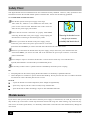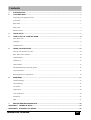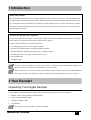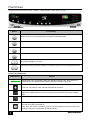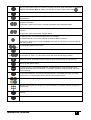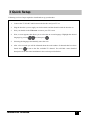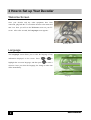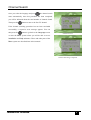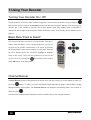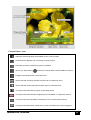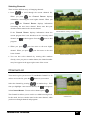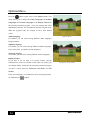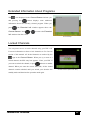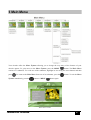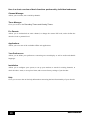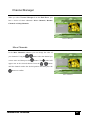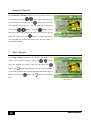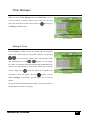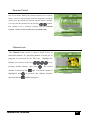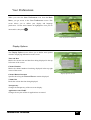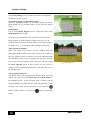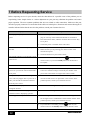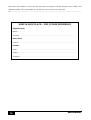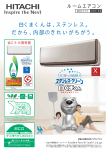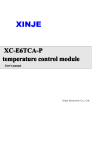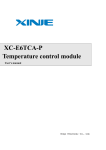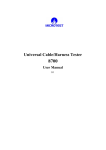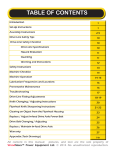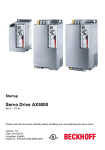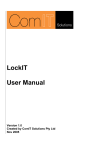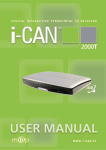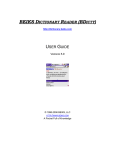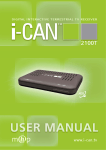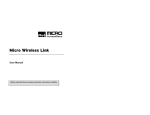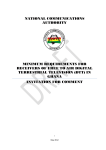Download 1H6F TLC English User manual - i
Transcript
All Rights Reserved The product described in this manual is protected by international copyright laws. Under this copyright law, you are prohibited from duplicating the software or hardware for any purpose. In addition, no part of this manual may be reproduced or transmitted, in any form or by any means, electronic or mechanical, including photocopying, recording, or information storage and retrieval systems, for any purpose other than the purchaser’s personal use, without the prior written permission of the manufacturer. Disclaimer The manufacturer specifically disclaims all warranties, either express or implied, including but not limited to implied warranties of merchantability and fitness for a particular purpose, with respect to the software, the accompanying product manual(s) and written materials, and any other accompanying hardware. The manufacturer reserves the right to revise or make improvements to its product at any time and without obligation to notify any person of such revisions or improvements. In no event shall the manufacturer be liable for any consequential or incidental damages, including any loss of business profits or any other commercial damages, arising out of the use of its product. Trademarks The manufacturer does not claim any trademarks that appear in this publication. All names, brands, products or services are trademarks or registered trademarks of their respective companies. WARRANTY The manufacturer warrants that this decoder will be free from defects in design, materials, and workmanship for a period of 12 months from the date of sale to the customer. In the event of a breakdown, please contact your service representative or dealer. An authorized service center or repair agent will make a repair. An unauthorized repair or attempt to repair shall automatically void this warrantee. PLEASE STAPLE YOUR RECEIPT HERE TERRESTRIAL DECODER ix Safety First This digital decoder has been manufactured to meet international safety standards. However, safety precautions must be followed to ensure the safe and reliable operation of the decoder. Please note the following guidelines. To Avoid the Risk of an Electric Shock This decoder operates with a power supply in the range 100 to 240V AC, 50/60 Hz. Use a standard AC wall outlet, a DC power source cannot be used. Remember that contact with 110240 Volts AC power supply can be lethal. Ensure that all electrical connections are properly made before connecting the decoder to the power supply. Always unplug the Removing the decoder’s cover decoder before connecting or disconnecting any cables. Whenever you connect the decoder to the power supply, always connect the power lead to the power input connector on the back may give you a severe, potentially fatal electric shock. panel of the decoder before you connect the other end of the lead to the wall socket outlet. Whenever you disconnect the decoder from the power supply, always remove the power lead from the wall socket-outlet before you remove the other end of the lead from the power input connector on the back panel of the decoder. Never attempt to repair or reconstruct this decoder. A serious electric shock may occur if this decoder is repaired, disassembled or reconstructed by an unauthorized person. Be extremely careful if water is spilled on the unit. Immediately disconnect power cord plug. DO If anything falls into the cabinet, unplug the decoder and have it checked by a qualified technician. Allow adequate air circulation to prevent internal heat build-up. Do not place the unit next to a radiator and make sure that the air vents at the back panel are not covered. DO NOT × … expose the decoder to extreme temperature, direct sunlight or high humidity. × … place heavy objects (such as a video recorder) on top of the decoder. × … place the decoder on fabric furnishings, carpets or other flammable materials. Maintenance If you want to clean your box, first disconnect it from the power supply. To clean the box, use a soft, dry cloth. For very dirty surfaces, dip a soft cloth in a weak soap-and-water solution and wring well. After cleaning, wipe with a soft, dry cloth. Never use alcohol, paint thinner, or a chemically treated cloth to clean this unit. Such chemicals may damage the unit’s finish. xiix USER MANUAL Contents 1 INTRODUCTION .................................................................................................................................... 1 2 YOUR DECODER .................................................................................................................................. 1 Unpacking Your Digital Decoder........................................................................................................................... 1 Front Panel ............................................................................................................................................................. 2 Back Panel.............................................................................................................................................................. 3 Smart Card ............................................................................................................................................................. 3 Remote Control ...................................................................................................................................................... 4 3 QUICK SETUP ....................................................................................................................................... 7 4 HOW TO SET UP YOUR DECODER .................................................................................................... 8 Welcome Screen..................................................................................................................................................... 8 Language ................................................................................................................................................................ 8 Channel Search....................................................................................................................................................... 9 5 USING YOUR DECODER.................................................................................................................... 10 Turning Your Decoder On / Off........................................................................................................................... 10 Basic Rule “Point & Select”................................................................................................................................. 10 Channel Banner .................................................................................................................................................... 10 Channel List ......................................................................................................................................................... 13 Options Menu....................................................................................................................................................... 14 Extended Information About Programs................................................................................................................ 15 Locked Channels .................................................................................................................................................. 15 Running Interactive Applications......................................................................................................................... 16 6 MAIN MENU......................................................................................................................................... 17 Channel Manager ................................................................................................................................................. 19 Timer Manager..................................................................................................................................................... 21 For Parents ........................................................................................................................................................... 22 Applications ......................................................................................................................................................... 24 Your Preferences .................................................................................................................................................. 25 Installation............................................................................................................................................................ 26 Help...................................................................................................................................................................... 31 7 BEFORE REQUESTING SERVICE..................................................................................................... 32 APPENDIX A TECHNICAL DATA................................................................................................................ 34 APPENDIX B GLOSSARY OF TERMS........................................................................................................ 35 TERRESTRIAL DECODER iiix 1 Introduction About This Manual This User Manual describes the overall functionality of your decoder (set-top box). You will find here all the information you need to get started. First, make sure that your decoder is properly installed. Next, pick up your remote control and follow the instructions in this manual. Once you have learnt how to operate the remote control and familiarized yourself with the main features of your decoder, you will need this manual only for reference. About Your Decoder (Set -Top Box) Using your digital decoder makes viewing easier, with much more information and guidance, and much more control over what you watch than any previous TV system. Your decoder will allow you to do the following: see what programs are on all accessible channels prevent your children from viewing unsuitable programs display additional information pertaining to a selected program download a selection of games or interactive services sort channels lists and many others Please be aware that from time to time your decoder’s software may be automatically updated, and this new software can change the functionality of your decoder. Please note that if want to have always the most up-to-date software version and updated channels list on your decoder, it is advised to switch your decoder to standby mode if you are not using it. 2 Your Decoder Unpacking Your Digital Decoder As you unpack your digital decoder, please make sure the following accessories are included: Remote control with separately packed batteries Power cord and SCART cable Telephone modem cable User Manual If any parts are missing, please contact your dealer. TERRESTRIAL DECODER 1x Front Panel Your decoder’s front panel contains 7 buttons, 5 LED indicators and a smart card slot. Front Panel Buttons Button Functionality Pressing this button switches the box between the standby mode and the operate mode. When the box is in the operate mode, the standby LED lights green. OK This button confirms the selection made on the screen. MENU’ This button enters or exits the Menu system. MUTO This button turns the sound off/on. CANALE This button switches channels up or down in normal viewing mode. In the Menu system, moves the highlight left or right. VOLUME This button turns the volume up/down. In the Menu system moves the highlight down/up. Front Panel Indicators LED Indicator Purpose When the box is in the standby mode, the Standby indicator is red. Once the box is switched from the standby to the operate mode, this indicator turns green. This LED turns red when one of the locked channels is tuned to. This icon is lit red even if the channel is temporarily unlocked. When MHP application is being downloaded this LED blinks; when there is an MHP application already launched on the currently tuned channel this LED emits a steady light. This LED turns red when the recording is in progress. This LED turns green when the tuner is locked. When there is no signal fed to he decoder, this LED is switched off. Also, when the modem connection is active, this LED blinks once a second. Once the modem connection is terminated, the blinking stops. x2x USER MANUAL Back Panel 1 – Aerial IN 6 – AC3 Optical (Digital Audio) 2 – RJ11 jack (modem) 7 – Data output RS-232 3 – Output to TV 8 – Audio outputs for a HiFi system 4 – SCART connector to TV 9 – Power plug 220V ~50Hz 5 – SCART connector to VCR Smart Card Your Smart Card Smart Card allows you to view scrambled TV and Radio channels. Gently push the card into the slot. Its chip should face downwards and the symbol of an arrow should face inwards. Without the smart card, you can view all free-to-air channels. More information about the card can be found in the Decoder Status submenu. Looking After Your Smart Card Inserting Smart Card The card is fragile, so keep in mind the following precautions: Do not bend or twist the card Do not expose the card to heat or sunlight After inserting the card, leave it in the slot permanently Clean only with a soft dry tissue TERRESTRIAL DECODER 3x Remote Control When you operate your decoder using the remote control, point it at the infrared window located on the front panel. Note that when the remote control is used, its LED flashes red. Button Action Switches your decoder between the standby mode and the operate mode. Brings up and closes the Applications window. x4x USER MANUAL Brings up the channel list on the screen. Pressing this button again hides both the Channel . List and the Channel Banner. Select the channel you want to tune to then press Inactive. Switches circularly between: viewing mode, Channel Banner, Channel Banner with Extended Info. In Channel Banner, switches between the current program information and the next program information. In the menu, select menu items or change parameters with predefined values. In Channel Banner, scroll channels info up/down. The box remains tuned to the current channel. In the menu, select menu items or menu options. In viewing mode, runs interactive applications (if available). In Channel Banner, tunes to the channel the Channel Banner refers to. In the menu, selects the currently highlighted menu item or confirms your choices made in the menu screens. Increases/decreases audio volume. vol MENU Displays/leaves the menu system. In viewing mode, or in Channel Banner, tunes to the next/previous channel. ch In Channel List, menu, or in the Guide, scrolls the channels lists page up/down. Mutes the sound. Pressing this button again restores the previously set volume level. Brings up the Options menu. In viewing mode or in the Channel Banner, toggles between the current and previous program within the same channels list. In the menu system or Program Guide, returns to normal viewing. In the Channel Banner, removes the Channel Banner, or Extended Info from the screen. In the menu or in the Program Guide, returns to the previous screen. Used in external applications. Number buttons allow you to type your choices directly, for example channel numbers or a PIN number. Inactive Inactive TERRESTRIAL DECODER 5x Replacing Batteries in Your Remote Control Your remote control is powered by 2 AAA alkaline batteries. To replace batteries, do the following: Remove the battery cover from the back of the remote control by pressing down at the upper part of the tab. Match the batteries with the (+) and (-) polarity marks inside the battery case. Press the battery cover back into place. While replacing the batteries, please keep in mind the following important guidelines: If you intend not to use the remote control for long periods of time, remove the batteries and store them in a dry cool place. Do not mix old and new batteries, do not use rechargeable batteries, and never mix various types of batteries. Remove and dispose of used batteries immediately. x6x USER MANUAL 3 Quick Setup Following is a list of steps required to install and set up your decoder. 1. Connect the TV SCART cable between the decoder and your TV set. 2. Plug the decoder’s power supply cord to the mains and that should switch the decoder on. 3. Now you should see the Welcome screen on your TV screen. 4. Next, a screen appears that allows you to select the on-screen language. Highlight the desired language by pressing 5. / , and then press . Selecting the language automatically starts the scan. 6. After a few seconds you will be informed about the total number of channels that have been found. Press to tune to the first available TV channel. You will find a more detailed description of the first-time installation in the sections provided below. TERRESTRIAL DECODER 7x 4 How to Set up Your Decoder Welcome Screen Once your decoder and any other equipment have been connected, plug both the TV set and the decoder to the mains and turn it on. Now you will see the Welcome screen on your TV screen. After a few seconds, the Language screen appears. Welcome Screen Language The Language screen allows you to select the language of any information displayed on the screen. Press highlight the on-screen language, and then press or to to make a selection. Once you select the language, the change is taken into effect immediately. Language x8x USER MANUAL Channel Search Once you select the language and press , the channel search starts automatically. Once this procedure has been completed, you will be informed about the total number of channels found. Then press the button to tune to the first TV channel. If the channel searching procedure has not been concluded successfully, a respective error message appears. You can then press the button to go back to the Language screen Channel Search or enter the Menu system where you will be able to access Installation and Help submenus. These and other parts of the Menu system are described later in this manual. Channel Searching Completed TERRESTRIAL DECODER 9x 5 Using Your Decoder Turning Your Decoder On / Off Switch on the TV set and any other connected equipment. Then switch your decoder on by pressing the button on the remote control or the Standby button on the decoder front panel. When you are not using your decoder, put it into standby by pressing one of these buttons again. The standby mode of operation is indicated by the red light on the front panel. When the decoder comes out of standby, the last channel viewed appears. Basic Rule “Point & Select” You only need to know one rule to use your decoder. This rule is called “Point and Select”. Once you master this rule, you can use any part of your decoder’s functionality. You “point” by pressing the arrow buttons on the remote control or front panel. Pressing the arrow buttons moves the “on-screen” highlight to different items on the screen. Once you have pointed to an item on the screen, select it by pressing the button on the remote control or the OK button on the front panel. Channel Banner Channel Banner appears at the bottom of the screen when you tune your box to a new channel or when you press the button. It offers you basic information about individual programs, and facilitates surfing through channels and programs. The Channel Banner will disappear automatically after a few seconds, or when you press . Note that some channel banner information will be available only in case of digital channels. x10x USER MANUAL Channel Banner Icons Alternative audio languages are available for the current program. Channel Banner displays info concerning a locked channel. Extended info about a particular program is available. Informs you that pressing tunes to the channel that the Channel Banner refers to. Program is broadcast with the surround sound. Informs that the recording reminder has been set for a particular event. Informs that the viewing reminder has been set for a particular event. This symbol informs that the program is parentally locked. This symbol informs that external applications are available on a particular channel. This symbol informs that teletext is broadcast on the currently tuned channel. This symbol informs that the viewer has a choice of subtitles for the current program. TERRESTRIAL DECODER 11x Selecting Programs in the Channel Banner Channel Banner allows you to display information concerning the current program and the next program broadcast on the selected channel. If the information displayed in the Channel Banner concerns the current program, the right arrow symbol left of the program name. Pressing the appears to the button displays information about the program that is broadcast next on the Current Program Info same channel. If the Channel Banner displays information about the next program, the right arrow symbol is replaced with the left . Pressing the button then displays arrow symbol information about the current program on the same channel. Next Program Info x12x USER MANUAL Selecting Channels There are three different ways of changing channels. Press / to scroll through the current channels list. When you press , the Channel Banner displays information concerning the next higher channel. When you press , the Channel Banner displays information concerning the next lower channel. Please note that your decoder remains tuned to the current channel. If the Channel Banner displays information about the Channel Banner (Tuning to the Channel) current program that is not broadcast on the currently tuned channel, the symbol appears. Pressing tunes to that program. When you press , your box tunes to the next higher channel. When you press , your box tunes to the next lower channel. Channel Number Entry Box You can also select channels by entering their numbers directly. Once you press a number button, the channel number entry box appears in the upper right corner of the screen. Channel List Your receiver gives you access to TV and Radio Channel List. In order to access the list, press the Select the channel by pressing button on your remote. / , or number keys. Each time you highlight a non-current channel, the icon appears in the Channel Banner. To tune to this channel, press . The Channel list allows you to work in so-called browsing mode. In this mode, the box remains tuned to the same channel, while Channel List you browse through channels and programs. TERRESTRIAL DECODER 13x Options Menu Press the button to gain access to the Options menu. This menu allows you to change the Audio Language, the Subtitle Language, the Teletext Language or the Display Format for the currently broadcast program. Your new settings take effect immediately and they are remembered until the program ends. When the program ends, the settings revert to their default values. Audio Language If available, you can select among different audio languages Options Menu being broadcast. Subtitle Language If available, you can select among different subtitle languages. If you select OFF, no subtitles will be displayed. Teletext Language If available, you can select among different teletext languages. Display Format If you have a TV set with a 4:3 picture format, and the transmission is in the 16:9 format (or the other way round), you No Options Are Available can change display format for the currently broadcast program. You have a choice between: Letter-box, Pan-Scan, and Full Screen. If any AC3 languages are available for the current program they are marked by the x14x symbol. USER MANUAL Extended Information About Programs The icon displayed in the Channel Banner informs you that pressing the button displays some additional information about the currently selected program. When you press , the Extended Info window appears above the Channel Banner. Press or to remove the Extended Info window from the screen. Extended Info Locked Channels You can protect access to entire channels using your PIN code. For more information on how to lock channels see For Parents section of this manual. All locked channels are marked by the sign in the Channel Banner. When you try to tune to a locked channel, the PIN entry box appears. Enter your PIN if you want to unlock the channel, or press and tune to another channel. When you enter the correct PIN code, all the locked channels remain unlocked until you switch your decoder into Locked Channel (PIN Code Box) standby mode and then into the operation mode again. TERRESTRIAL DECODER 15x Running Interactive Applications If you can see the icon on in the channel banner, this means that there are interactive applications available on this channel. In order to get access to a list of the applications simply button on your remote. This brings up the press the Applications window. You can select any available application using / , buttons and confirm your selection by pressing button. Interactive Applications Window If you want to leave the running application, you can press the Menu button or simply change the channel with the / buttons. Note, that if the same application is available on the consecutive channel, changing to that channel will not end the application. x16x USER MANUAL 6 Main Menu Your decoder offers the Menu System allowing you to change the way many of the features of your decoder operate. To gain access to the Menu System, press the MENU button. The Main Menu consists of 7 submenus. To evoke one of the submenus, highlight its icon using the arrow buttons and then press . To return to the Main Menu from one of its submenus, press the System immediately, press the button or MENU button. To exit the Menu button again. Main Menu window TERRESTRIAL DECODER 17x Here is a short overview of basic functions performed by individual submenus. Channel Manager Allows you to rename, move and skip channels. Timer Manager Gives you access to the Recording Timers and Viewing Timers. For Parents Allows you to lock/unlock an entire channel, to change the current PIN code, and to define the decoder’s lock or parental level. Applications Allows you to run one of the available Off-the-Air applications. Your Preferences Allows you to define your preferences concerning on-screen display as well as audio and subtitle languages. Installation Allows you to configure your system, to set up your modem, to search for existing channels, to check decoder’s status, to set up local time, and to restore factory settings of your decoder. Help Gives you access to the on-line help information concerning the basic functionality of your decoder. x18x USER MANUAL Channel Manager When you select Channel Manager from the Main Menu, you have a choice of three submenus: Move Channels, Rename Channels and Skip Channels. Channel Manager Move Channels In the Move Channels submenu you can change the order of your channels. Using the / want to move and then press the buttons select the channel you button. The appear next to the selected channel. Press the symbol will / buttons until the channel reaches the desired position and then press the button to confirm. Move Channels TERRESTRIAL DECODER 19x Rename Channels In the Rename Channels submenu you can change names of your channels. Using the / buttons select the channel you want to rename and then press the button. After that the name appears in the edit box. You can select the letters to be edited using / buttons. Use the button to delete and YELLOW button to change the letter case. When you get the name you wanted, press the button to confirm the change. Rename Channels You can undo the change and return to the previous name by pressing RED button. Skip Channels In the Skip Channels submenu you can select the channels you want to skip in browsing mode. Using the / buttons select the channel you want to skip and then press the button. The symbol will appear next to the selected channel. If you want to unmark the skipped channel, highlight the skipped channel and press the then. x20x button. The symbol will disappear Skip Channels USER MANUAL Timer Manager When you select Timer Manager from the Main Menu, you get access to already set timers. If there are no timers set, the only place this can be done is this screen. Pressing will bring up the Setting A Timer screen. Timer Manager Setting A Timer In the Setting a Timer screen, the current data are displayed such as: the current channel, current date and time. By pressing / , you can select the channel, date, start/end time, timer type and frequency. Using / buttons you can change the values. For channel, date and start/end time modification you can also use digit buttons on your remote. When you set all the values, simply press . If all the values are acceptable, the acceptance screen will appear. Pressing returns you the Setting A Timer Timer Manager screen where you the timer you set will be shown. Note that if the selected channel is locked, you will be asked for the PIN before the timer is accepted. TERRESTRIAL DECODER 21x For Parents You will be allowed access to the For Parents menu only after you enter your PIN code. The main aim of this menu is to restrict access to individual channels. It will allow you to lock individual TV channels, set the parental level, to change your PIN code and to switch the Decoder Lock On or Off. For Parents Decoder Lock The Decoder Lock screen contains only one option Decoder Lock. If this option is assigned the YES value, then access to the following operations is allowed only after the proper PIN code has been entered: Access to the For Parents submenu Unlocking previously locked channels Unlocking parentally locked programs If you switch the Decoder Lock option to the NO value, the Decoder Lock above listed operations are no longer protected by the PIN code. x22x USER MANUAL Parental Control This screen allows defining the parental control level in order to restrict access to rated programs with the ratings that exceed the current level. By default, No Parental Control option is defined. / You can select the parental level by pressing buttons. The parental level is switched circularly from No Parental Control, 7 Years, 13 Years, 18 Years, and Adults Only. Parental level Channel Lock The Channel Lock screen is used to block access to individual channels. If a particular channel is locked, all its programs are protected by the PIN code. Highlight the channel you want to lock using pressing number buttons, then press channel is marked by the highlighted and unlocked and the , , or by . The locked sign. If a locked channel is is pressed, this channel becomes Channel Lock symbol disappears. TERRESTRIAL DECODER 23x Change PIN Code The Change PIN Code screen allows you to change your PIN code. You will be able to change the current PIN code only if you type in a valid PIN. You will have to enter your new PIN code twice for confirmation purposes. Please keep your PIN secret. Also, choose a number that you can remember. Change PIN Code Applications Selecting the Applications icon from the Main Menu submenu gives you access to the Applications screen. Select the application you are interested in and then press . To quit the application, read the on-screen descriptions brought to you by the application itself. Applications x24x USER MANUAL Your Preferences When you select the User Preferences icon from the Main Menu, you get access to the Your Preferences screen. This screen allows you to define your display and language preferences. Use the arrow buttons to highlight the icon you are interested in, then press . Your Preferences Submenu Display Options The Display Options screen allows you to define some options related to displaying information on the screen. Time and Date Blocks the current time and date from being displayed in the top left corner of the screen. Channel Number Blocks the channel number from being displayed in the top right corner of the screen. Channel Banner Duration Specifies how long the Channel Banner remains displayed. Display Options Screen Volume Bar Bocks the volume bar from being displayed. Transparency Changes the transparency of the on-screen display. Application AutoSTART Changes the way the off-the-air applications are started. TERRESTRIAL DECODER 25x Language Options The Languages Options screen allows you to select options concerning on-screen language, preferred audio languages, preferred subtitling languages, and also teletext language. Your preferred languages will be selected automatically in the viewing mode. If the first language is unavailable, the box will use your second choice. Language Options Installation There should be no need for you to use the Installation menu, as your decoder should have been set up when it was installed. However, the Installation screens can be useful, if for example, you buy a new TV and you want to make sure your decoder makes the best use of the new TV’s features. The Installation menu allows you to do the following: change hardware configuration options configure modem perform channel searching procedure Installation Submenu check the level and quality of the signal get some basic information concerning system and loader download new software version set up local time restore all factory settings of your decoder Please note that selecting Factory Reset, restores all factory settings of your decodes. This means that any options that you have changed in the Installation submenu will be lost. x26x USER MANUAL Local Time You may need to adjust your local time. Use the / keys to change the Time Zone until the Local Time setting corresponds to your local time. Then press the key to confirm any changes. Local Time Settings The Settings submenu consists of three items: TV Settings, System Settings, Internet Connection and Modem Diagnostics. Settings Submenu TV Settings The TV Settings screen contains two options: TV Screen Format and Display Format. Change the TV Screen Format setting, if necessary. You may also change the default Display Format value (Letter-box) to change the way the video is transformed if the broadcast aspect ratio is different than the aspect ratio of your TV. Read the descriptions that appear in the TV Settings screen before you make a decision. TV Settings TERRESTRIAL DECODER 27x System Settings The System Settings screen contains some of the configuration parameters you may change. TV SCART Output, VCR SCART Output Select the appropriate format of the output signals. We advise RGB format for TV SCART because it gives the best picture quality. Dolby Digital If you use the Dolby Digital receiver, change the value of the Dolby Digital option to Yes. Note: If you set this option to Yes, when the broadcast carries System Settings Dolby Digital - no audio will be available at receiver’s TV & VCR SCARTs as well as L/R audio outputs. Only Dolby Digital bit stream (AC3 – 5.1) will be available at Digital Optical Out. Auto Upgrade in Standby When you switch your receiver into the standby mode, the application checks whether a new software version is available. If the new software version is detected, you will be informed about the availability of the receiver’s upgrade once you have switched your receiver into the operate mode. However, you may switch Upgrade In Operate the Auto Upgrade option to Yes. In this case the receiver’s software will be upgraded automatically when the receiver is in the standby mode. Auto Upgrade in Operate This option allows you to upgrade your decoder when it is in the operate state. You can set the Check Time and Check Repeat of the upgrades search. At the specified time a window will be shown informing you about that the search for upgrades is about to begin. The search will be initialized if you press the button or after 1 minute. You can press button to cancel the search. x28x USER MANUAL Internet Connection Your receiver is equipped with an internal modem. To configure your modem parameters use the remote control keys presented in the help bar. Note that each digit button has letters on them. By pressing quickly a button you will be able to select the required letter or digit. When the letter you want appears, just stop pressing and the selected letter will stay on the screen. Pressing YELLOW switches between lowercase characters and uppercase characters. If you want to delete characters in the entry box, press Internet Connection the key. Once you have configured your modem, press to confirm the configuration. Signal Meter Selecting the Signal Meter from the Installation submenu brings up the Signal Meter screen. This screen displays the signal strength/quality as well as the BER value of the signal. The displayed data concerns the currently tuned channel. You may change the RF Channel to be monitored for the signal level/quality by pressing / keys. Signal Meter TERRESTRIAL DECODER 29x Modem Diagnostics The Modem Diagnostics allows you to check the modem connection as well as to check the parallel set detection. If any problems are detected, the appropriate message will be shown. In case when no problems are detected, you will be able to check if the modem is connected by following the instructions on the screen. Modem Diagnostics Channel Search Once you select the Channel Search item from the Installation submenu, you will be prompted to decide whether you want to update your channel list or whether you want to reinstall your channel list. If you select the Reinstall Channels List item, the whole bandwidth will be scanned again and the existing channels will be replaced with the found ones. If you select the Update Your Channel List item, your channel Channel Search lists remain intact. All newly found channels will be added to the list you already have. Channel Search in Progress x30x USER MANUAL Decoder Status The Decoder Status submenu gives you access to some System and Loader information. Decoder Upgrade functionality allows you to perform the receiver upgrade procedure. Decoder Status Factory Reset If you select YES in the Factory Reset screen and press , this will restore factory settings of your decoder and restart the first-time installation process (the Language screen appears). Factory Reset Help Help menu provides you with some basic information concerning your decoder’s functionality. You will find here some information on how to use your decoder, your remote control, why you may need PIN code, how to use reminders and timers and what interactive applications are. Help TERRESTRIAL DECODER 31x 7 Before Requesting Service Before requesting service for your decoder, check the chart below for a possible cause of the problem you are experiencing. Some simple checks or a minor adjustment on your part may eliminate the problem and restore proper operation. The most common problems that arise are related to cable connections. Make sure that your decoder is properly connected. To ensure that all the cables are in their place, disconnect and connect them again. If remedies indicated in the chart do not solve the problem, consult your Customer Services. Symptom Remedy Nothing lights up on your decoder’s front Check that the power cable, SCART cable, antenna cable and panel. plug are correctly connected and the decoder is switched on. Disconnect these cables, and then reconnect them to ensure they are in place. Check that power is available at the wall socket. Your remote control fails to operate your Make sure your decoder is in the operate mode. decoder. Make sure that you are pointing your remote control at the decoder front panel. Check the batteries in your remote control. The standby indicator on the decoder’s front panel is red. Your decoder is in standby, so press the button on your remote control, or press the Standby button on the decoder’s front panel. Your box does not find channels Check the antenna connection of your box. Your decoder fails to respond to button- There is a temporary transmission error, or your decoder has lost presses on your remote control and decoder some of its software settings. Switch off your decoder at the front panel. power source and switch it on again after a few seconds. The picture on your TV screen changes Your decoder has lost some of its software settings. Switch your color. This may happen after a power-cut or decoder off and switch it on again after a few seconds. If the after your decoder has been disconnected problem persists, contact your Customer Services. from the power source. Your TV screen displays horizontal lines on Your decoder is damaged. Contact your Customer Services. all digital channels. Your TV screen intermittently goes blank Your decoder is damaged. Contact your Customer Services. and then returns to displaying a picture. Blocks appear in the picture on the screen. Either the signal is defective or your decoder is damaged. Wait for the signal to be re-established or select another channel. If the problem persists, contact your Customer Services. Your TV screen is blank. If your decoder is in standby, press the button on your remote control or the Standby button on your decoder’s front x32x USER MANUAL panel (applies only if your TV set is in AV mode). Check that your decoder is connected to the power source and properly connected to your TV set. Check the TV SCART cable. Disconnect and then reconnect your decoder. No program broadcast has been recorded on Check the SCART connection between the box and VCR. your VCR. Only a fragment of a program has been While recording, you probably switched your decoder into recorded on your VRC. standby, or switched onto another channel. Text appears on a VCR recording or the While recording, you probably displayed a menu or pressed the volume of a recording changes. volume control buttons. “Snow” appears on your TV screen. Your decoder is in standby. (This is indicated by a red Standby indicator on the front panel.) Press the button on your remote control or the Standby button on your decoder’s front panel. Some of the connections to your decoder may have worked loose. Check that your decoder is connected to the power source and correctly connected to your TV set. If the problem persists, contact your Customer Services. There is no sound. Check whether the Mute icon on your decoder is active. If so, use the remote control of your decoder and/or your TV set to cancel the Mute function. Check whether the volume on your decoder or TV is sufficiently high. Press the volume buttons on the remote control of your decoder or of your TV set. Check that your decoder is properly connected to your TV set or to your sound (hi-fi) system. Some of the connections to your decoder may have worked loose. If the problem persists, contact your Customer Services. There is no stereo sound on your HiFi Check whether the cables are connected correctly between your system. HiFi system and right & left audio outputs at the back of your decoder. If these measures do not solve the problem, try pulling out the power cable plug at the AC outlet, and the re-inserting it. TERRESTRIAL DECODER 33x Appendix A Technical Data Video Decoding MPEG-2 DVB compliant up to MP@ ML Connections Video format: 4:3 (letter- box if source in 16:9) and 16:9 TV SCART: Resolution: up to 720x576 pixels Output: CVBS or S-Video or RGB/ Fast blanking Volume controlled audio L/R, Slow blanking Audio Decoding MPEG layer I / II VCR SCART: Operation/Features Input: CVBS or RGB / Fast blanking, Slow blanking , Audio L/R Automatic channel installation via scanning Automatic channel list update TV & Radio modes Free-to-air reception Channel editing for personalized installation Subtitles Output: CVBS or S-Video Audio L/R Audio CINCH: Analog audio output: L / R Digital audio output: S/PDIF Serial interface: D-9 female Parental lock with PIN code Fully remotely controlled Menu controlled installation and operation using On-Screen Display User programmable VCR timers Automatic recording via: reminders, timer programming Automatic VCR playback: Audio L/R + CVBS or RGB/Fast blanking Receiver compatible with services based on MHP Now & next event in Channel Banner Accessories Remote control Batteries: 2 x 1.5V type AAA/LR03 Scart cable RF coaxial cable User manual Software upgrade via over the air download Suited for feeding a Video projector Telephone modem cable Mains cord Application System Resources Processor clock speed: 180 MHz SDRAM - CPU/Video-Graphics: 40 MB Flash memory: 8MB Smart Card reader Miscellaneous Temperature range (°C) Antenna interface & Demodulation Operating: +5 to +45 Signal input connector: IEC 60169-2-Part2 female Loop through connector: IEC 60169-2-Part2 male Storage: -10 to +70 DVB standard compliance: DVB-T, ETS 300 744 Mains: 230 V ~ +/-10%; 50Hz Power consumption: 15W max Modulation: COFDM (QPSK, QAM Modes: 16, 64) Input frequency range: Weight: 2kg (approximately) Including packaging: 2,5 kg VHF III: 174MHz - 231MHz UHF IV/V: 470MHz - 862MHz Dimensions: 290 x 210 x 55 mm Loop through frequency range: 47 - 862MHz x34x USER MANUAL Appendix B Glossary of Terms 16:9 PIN Code Wide-screen TV screen format. Your personal 4-digit number for controlling specific AC3 features of the decoder including access to locked Dolby AC-3 Digital Audio A/V A connector for the transmission of audio, video and status signal. channels. STB (Set -Top Box) Another name of a digital decoder. SCART Conditional Access (CA) A system to control subscriber’s access to services, channels, and programs. Channel Lock A 21-pin connector used for connection of digital decoders, video recorders and TV sets. SERIAL RS 232 A serial communication standard data port. An electronic lock that can be set on any channel, allowing access only by means of your PIN code. Service Also called a channel to which a TV or decoder is tuned. A service provider offers one or more iTV (interactive TV) services. Interactive TV gives the viewer greater control Smart Card and a more personal TV experience. Simply put, A card containing an integrated electronic circuit, it lets the viewer interact with what they are which together with electronics in the decoder allows watching. you to receive services. Guide SPDIF Continuously updated program guide for quick Digital interface format. Digital audio output. and easy reference or program selection. Standby Mode Menu System A condition of your decoder allowing up-dated A set of on-screen menus allowing you to information from the satellite signals to be customize your decoder. retrieved. MHP Terrestrial TV Multimedia Home Platform is a common platform Conventional TV programs received directly from for accessing a wide range of digital multimedia a ground transmitter. services. Applications from various service providers are interoperable with different MHP implementations. VCR An abbreviation for Video Cassette Recorder. Viewing Mode The state of your decoder when no menus or windows are displayed on the screen, and the current channel is tuned. TERRESTRIAL DECODER 35x Record the serial numbers of your decoder and smart card, together with the installer’s name, address and telephone number. The serial number of your decoder can be found on its back panel. KEEP IN SAFE PLACE – FOR FUTURE REFERENCE Digital Decoder Model Serial No. …………..…………………………………………………………………………… Smart Card Card No. …………….…………..…………………………..…………………………………… Installer Name ………………………………..…………………………………………………………… Address ……………………………………..……………………………………………………. Telephone .………………………………………….……………………………………………. x36x USER MANUAL