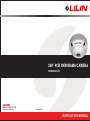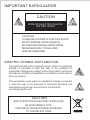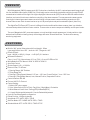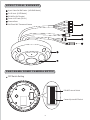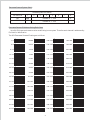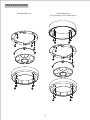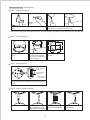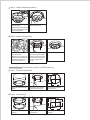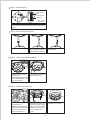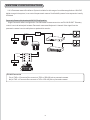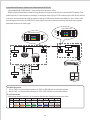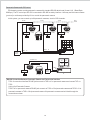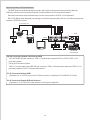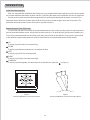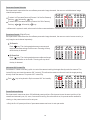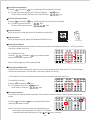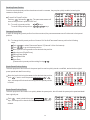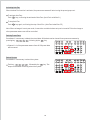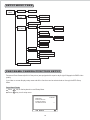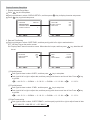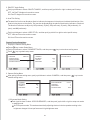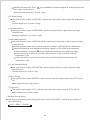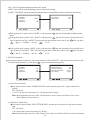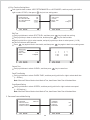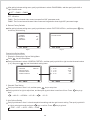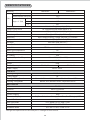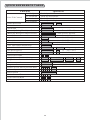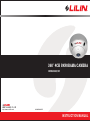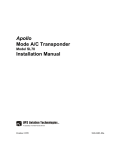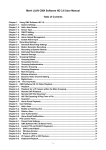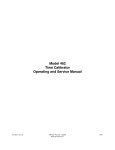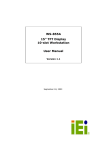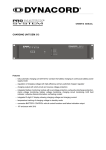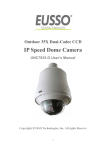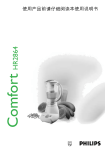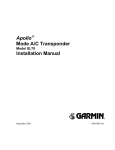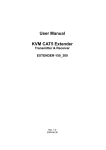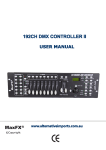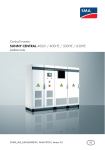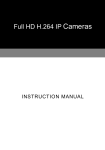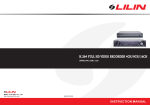Download 360° 4CH PANORAMA CAMERA
Transcript
360° 4CH PANORAMA CAMERA CMD2422S/SC MERIT LILIN ENT. CO., LTD http://www.meritlilin.com 66-CMD2422CSE INSTRUCTION MANUAL IMPORTANT SAFEGUARDS CAUTION RISK OF ELECTRIC SHOCK DO NOT OPEN CAUTION: TO REDUCE THE RISK OF ELECTRIC SHOCK, DO NOT REMOVE COVER (OR BACK) NO USER SERVICEABLE PARTS INSIDE. REFER SERVICING TO QUALIFIED SERVICE PERSONNEL. GRAPHIC SYMBOL EXPLANATION The lightning flash with arrowhead symbol, within an equilateral triangle, is intended to alert the user to the presence of uninsulated "dangerous voltage" within the product's enclosure that may be of sufficient magnitude to constitute a risk of electric shock to persons. The exclamation point within an equilateral triangle is intended to alert the user to the presence of important operating and maintenance (servicing) instructions in the literature accompanying the unit. CAUTION RISK OF EXPLOSION IF BATTERY IS REPLACED BY AN INCORRECT TYPE. DISPOSE OF USED BATTERIES ACCORDING TO THE INSTRUCTIONS PREFACE With 2 Megapixels (CMOS) camera and a 360 ° fisheye lens viewfinder, the 360 ° captured panoramic image is split into four standard video signals (CVBS Port). Each image can be controlled by keyboard controller through RS-485 communication interface or through Lilin single-chip digital video recorder (DVR) Local Host RS-485 communication interface, and control functions are similar to controlling 4 fast dome cameras. The new panoramic camera can be from single 4-channel panoramic camera or serial linking to 64 panoramic cameras allowing expansion to 256channel video screen. Each channel can be set up to 128 preset points and perform automatic patrol (Auto-Pan). The digital Pan/Tilt/Zoom (ePTZ) control is different from the traditional fast dome camera, there is no vibration, noise and heat problem inherent in motor rotation. There are also no motor component reliability and life span issues. The new 2 Megapixels 360 ° panorama camera, not only has bright smooth appearance, it timely switch to night mode at low illumination showing clearly visible image with extra infrared illuminator. The best choice among monitoring equipment. FEATURES Build-in 360 ° optical fisheye lens with focal length 1.25mm Lens angle field of view: 185 ° ; Vertical = 185 ° ; Diagonal = 185 ° Effective Pixels Input: 1600(H) x 1200(V) ; Output:4 x D1(N/P) 2:1 Interlace Minimum Illumination Color: 1 Lux (F2.0) ; Monochrome: 0.5 Lux (F2.0) ; 0 Lux at IR LED turn ON White Balance: ATW / Manual / 3200 ° K / 5600 ° K / 6500 ° K Auto Gain Control Shutter Speed: 1/60 ~ 1/10,000s Electronic Pan, Tilt & Zoom: 1. Panning Range: 360 ° Endless 2. Tilting Range: 90 ° 3. Panning & Tilting Speed: Manual 0.15 ° /sec ~ 120 ° /sec, Preset Position 1 ° /sec ~ 255 ° /sec 4. Panning & Tilting Mode: Manual, Auto, Manual Position, Sequential Position. Control Interface: RS-485 Protocol: MLP2 / D-Protocol Control Setting: 1. Build in DSP color camera. 2. Color / Mono Switch (IR Cut Filter): Day(Color) / Night(Mono) / Schedule 3. White Balance Control: Auto Tracing(ATW) & Manual(MTW) 4. 11 levels Brightness Adjustment & 12 levels Pedestal Adjustment Up to 64 Panorama Camera configuration Preset Position: 128 (Each channel) Auto Mode: OFF / AUTO / SEQ. / TOUR Self Run Mode: OFF / HOME / AUTO / SEQ. / TOUR Schedule Mode: OFF / AUTO / SEQ. / TOUR / STOP 1 STRUCTURAL ELEMENT 4 port Video Out BNC Jacks - [4CH BNC Model] RJ-45 Jack - [CAT5 Model] RS-485 In/Out Terminal Power In DC Jack (DC12V) Camera Case 2M-Pixels 360 ° Panorama Camera PANORAMA DOME CAMERA SETUP DIP Switch Setting 1 2 3 4 5 6 7 8 ON 1 2 3 4 5 6 7 8 ON 2 RS-485 Protocol Switch Camera System & ID Switch RS-485 Protocol Switch Setting DIP Switch Setting: 1. BAUD SEL 1 : Transmission speed selection 1 2. BAUD SEL 2 : Transmission Speed selection 2 3. PROTOCOL SEL 1 : Protocol selection 1 4. PROTOCOL SEL 2 : Protocol selection 2 5. PROTOCOL SEL 3 : Protocol selection 3 6. RS-485 IN-TML RES. : RS-485 IN Terminal Resistor ON/OFF 7. RS-485 OUT-TML RES. : RS-485 OUT Terminal Resistor ON/OFF 8. NA Note: Using Pelco D, please contact your nearest agent. Transmission Speed Setting BAUD RATE SELECTION DIP SWITCH 1 2 2400 bps ON ON 4800 bps OFF ON 9600 bps ON OFF Remark: Lilin Protocol control mode is N, 8, 1 Baud Rate : 9600 bps Protocol Setting PROTOCOL SELECTION DIP SWITCH 3 4 5 MLP2 (MERIT LILIN PROTOCOL 2) VERSION ON ON ON PELCO D PROTOCOL OFF ON ON RS-485 In/Out Terminal Resistor Setting Daisy Connection: Set RS-485 In and Out terminal resistor as ON. (Factory Initialize) Parallel Connection: Set the front and last equipments terminal resistor as ON. The parallel connection equipment in the middle set as OFF to keep the best transmitted status. RS-485 Protocol DIP Switch of Lilin CMD2422S/CMD2422SC Series Setting RS-485 Protocol DIP Switch Setting DIP SWITCH 1 2 3 4 5 6 7 8 MLP2 Version ON OFF ON ON ON ON ON X 3 Panorama Camera System Switch Camera System & ID Switch DIP SWITCH 1 PAL ON 2 3 Camera ID : 1 - 256 4 5 6 7 X 8 NTSC OFF Camera ID : 1 - 256 X Panorama Camera ID Address Setting Refer Chart Up to 64 4CH panoramic camera can be serial linking in one system. Therefore each channel is addressed by ID switch for identification. The 4CH Panorama Camera ID setting are as follows: ON 1~4 1 ON 2 3 4 5 6 7 8 65~68 ON 5~8 1 1 2 3 4 5 6 7 8 69~72 1 2 3 4 5 6 7 8 73~76 1 2 3 4 5 6 7 8 77~80 1 2 3 4 5 6 7 8 81~84 1 2 3 4 5 6 7 8 85~88 1 2 3 4 5 6 7 8 89~92 1 2 3 4 5 6 7 8 93~96 1 2 3 4 5 6 7 8 97~100 1 2 3 4 5 6 7 8 101~104 1 2 3 4 5 6 7 8 105~108 1 2 3 4 5 6 7 8 109~112 1 2 3 4 5 6 7 8 113~116 1 2 3 4 5 6 7 8 117~120 1 7 133~136 8 1 1 1 1 1 1 1 1 1 1 1 1 2 3 4 5 6 7 8 121~124 1 2 3 4 5 6 7 137~140 8 3 4 5 6 7 8 125~128 1 3 4 5 6 7 8 193~196 1 1 2 3 4 5 6 7 141~144 8 1 2 3 4 5 6 7 8 197~200 3 4 5 6 7 145~148 8 1 2 3 4 5 6 7 8 201~204 3 4 5 6 7 149~152 8 1 2 3 4 5 6 7 8 205~208 3 4 5 6 7 153~156 8 1 2 3 4 5 6 7 8 209~212 3 4 5 6 7 157~160 8 1 2 3 4 5 6 7 8 213~216 3 4 5 6 7 161~164 8 1 2 3 4 5 6 7 8 217~220 3 4 5 6 7 165~168 8 1 2 3 4 5 6 7 8 221~224 3 4 5 6 7 169~172 8 1 2 3 4 5 6 7 8 225~228 3 4 5 6 7 173~176 8 1 2 3 4 5 6 7 8 229~232 3 4 5 6 7 177~180 8 1 2 3 4 5 6 7 8 233~236 3 4 5 6 7 181~184 8 1 2 3 4 5 6 7 8 237~240 3 4 5 6 7 185~188 8 1 2 3 4 5 6 7 8 241~244 3 4 5 6 7 189~192 8 4 1 5 6 7 8 1 2 3 4 5 6 7 8 1 2 3 4 5 6 7 8 1 2 3 4 5 6 7 8 1 2 3 4 5 6 7 8 1 2 3 4 5 6 7 8 1 2 3 4 5 6 7 8 1 2 3 4 5 6 7 8 1 2 3 4 5 6 7 8 1 2 3 4 5 6 7 8 1 2 3 4 5 6 7 8 1 2 3 4 5 6 7 8 2 3 4 5 6 7 8 2 3 4 5 6 7 8 2 3 4 5 6 7 8 ON 2 3 4 5 6 7 8 245~248 1 ON 2 3 4 5 6 7 8 249~252 ON 2 4 ON ON 2 3 ON ON 2 2 ON ON 2 1 ON ON 2 8 ON ON 2 7 ON ON 2 6 ON ON 2 5 ON ON 2 4 ON ON 2 3 ON ON 2 2 ON ON 2 1 ON ON ON 2 ON 2 ON ON ON 61~64 6 ON ON 57~60 5 ON ON 53~56 4 ON ON 49~52 3 ON ON 45~48 2 ON ON 41~44 1 1 ON ON ON 37~40 129~132 8 ON ON 33~36 7 ON ON 29~32 6 ON ON 25~28 5 ON ON 21~24 4 ON ON 17~20 3 ON ON 13~16 ON 2 ON ON 9~12 1 1 ON 2 3 4 5 6 7 8 253~256 1 INSTALLATION Embedded Mounting Attached Mounting (Only applicable in CAT5 model option) 5 Embedded Mounting (False Ceiling) Step 1. Ceiling Preparation Drill a 3/32" (2.4mm) hole at the center of the chosen area. Use a pencil and a compass to mark a circle 3.6"~4.1" (90~105mm) in diameter and cut the circle. Note: Due to camera body cable tap hole position, drill hole bigger than 3.6"(90mm) but smaller than fix ring inner diameter. Step 2. The Ceiling Ring 90° 125mm 105mm 125mm Place fixed ring on the ceiling. Tighten the four tapping screws into the ceiling or four machine screws with four screw nuts. Fixed ring size and screw location. Step 3. Camera Setting 1 2 3 4 5 6 7 8 ON RS-485 Protocol Switch 1 2 3 4 5 6 7 8 ON Camera System & ID Switch Note: Refer to section P2~4 Separate rubber sheet from the camera main body. Set Panorama Camera ID, RS-485 Protocol and Camera system. TXDI+ TXDI TXDO+ TXDO GND Step 4. Control Cable Connection Connect RS-485 cable. Connect DC12V Power cable. (Suggest to use the ADAPTOR from the factory.) 6 Connect four video signal cable. [4CH BNC Model] Connect RJ-45 cable. [CAT5 Model] Step 5. Install Camera Body and Ring Attach the camera body to the fixed ring. Notice: Camera body screw hole should be align to fixed ring’s latch position. Tighten the two screws to fix the camera body. Step 6. Install Decorative Ring Put the decorative ring on the camera body. Notice: Ring’s positioning column should be between camera body positioning column and screw nut. Rotate the decorative ring counter clockwise until its position column touch the camera body positioning column. Tighten the 4 screws. Installation is complete. Attached Mounting (Fixed Ceiling) - [Option for CAT5 Model only] Step 1. Fixed the Camera Base 90° 116mm 116mm Attach the camera base to ceiling. Tighten the four tapping screws into the ceiling. Camera base size and screw location. Step 2. Fixed the Ring 90° 125mm 105mm 125mm The fixed ring placed on the base. Tighten the four screws into the base. Fixed ring size and screw location. 7 Step 3. Camera Setting 1 2 3 4 5 6 7 8 ON RS-485 Protocol Switch 1 2 3 4 5 6 7 8 ON Camera System & ID Switch Note: Refer to section P2~4 Separate rubber sheet from camera main body. Set Panorama Camera ID, RS-485 Protocol and Camera system. TXDI+ TXDI TXDO+ TXDO GND Step 4. Control Cable Connection Connect RS-485 cable. Connect DC12V Power cable. (Suggest to use the ADAPTOR from the factory.) Connect RJ-45 cable. [CAT5 Model] Step 5. Install Camera Body and Ring Attach the camera body to the fixed ring. Notice: Camera body screw hole should be align to fixed ring’s latch position.. Tighten the two screws to fix the camera body. Step 6. Install Decorative Ring Put the decorative ring on the camera body. Notice: Ring’s positioning column should be between camera body positioning column and screw nut. Rotate the decorative ring counter clockwise until its position column touch the camera body positioning column. Tighten the 4 screws. 8 Installation is complete. SYSTEM CONFIGURATION Lilin’s Panorama camera Surveillance System is suitable for wide range of surveillance applications. With DVR digital storage in the system, it can control the panoramic camera. Such flexibility means future expansion is easily facilitated. Panoramic Camera, Keyboard and 4CH DVR Configuration Single Panoramic camera configuration: One Panorama Camera connects to one PIH-931D/932T. Telemetry control is sent via twisted pair between Panoramic camera and Keyboard. 4 channel Video signal from the panoramic camera is sent to multiplexer or quad and into monitor. OR 4CH VIDEO OUT VIDEO IN VIDEO OUT VIDEO IN RS-485 Monitor ADAPTOR ZOOM AUTO HOLD PIH-624 COLOR QUAD HIGH RESOLUTION 1 2 3 4 4/4 MENU POWER ON OFF Quad AC VIDEO IN VIDEO OUT VIDEO IN GND TXDOTXDO+ TXDITXDI+ Monitor DC12V 1 8 GND 2 7 3 6 4 5 ADAPTOR AC POWER ALARM DVR 06/02/15 12:00:00 PTZ MODE ID=000 R/T Keyboard Controller RS-485 Connection 7th pin TXDI+ of Connector Box connects to TXDI+ of RS-485 jack on panoramic camera. 8th pin TXDI- of Connector Box connects to TXDI- of RS-485 jack on panoramic camera. 9 Long distance Panoramic Camera with a Keyboard and 4CH DVR ( Applicable Model: CMD2422SC ; Video transmission distance: 300m) When installing the panorama camera in long distance is required, may switch to panorama CAT5 camera. This model has built-in video encoder converting 4-ch analogue video signal to CAT5 network signal. With RJ-45 network connector, and transmitted through the network cable up to 300 meters transmission distance. Just connect video decoder at the other end or at the DVR 4CH video input front-end to restore the analog video and have complete panorama camera 4-ch video signal. Plug at DVR side CH4 CH3 CH2 CH1 Plug at Camera side CH4 CH3 CH2 CH1 ~ ~ 8 7 6 5 4 3 2 1 8 7 6 5 4 3 2 1 Converter 1000feet 1 RS-485 8 1 4CH VIDEO OUT 8 ADAPTOR ADAPTOR RJ-45 RJ-45 AC GND TXDOTXDO+ TXDITXDI+ AC DC12V 1 8 GND 2 7 3 6 4 5 ADAPTOR AC POWER ALARM DVR VIDEO OUT VIDEO IN 06/02/15 12:00:00 PTZ MODE ID=000 R/T Monitor Keyboard Controller RS-485 Connection 7th pin TXDI+ of Connector Box connects to TXDI+ of RS-485 jack on panoramic camera. 8th pin TXDI- of Connector Box connects to TXDI- of RS-485 jack on panoramic camera. RJ-45 Connection *Should pay attention to the RJ-45 connectors at both ends, must be the same color order. Pin Signal Color 1 2 CH1 White/Orange stripe 3 4 CH2 Orange solid White/Green stripe 5 6 CH3 Green Solid White/Blue stripe 7 8 CH4 Blue solid 10 White/Brown stripe Brown Solid Multiple Domes means that more than one panoramic camera is linked in the system. Each panoramic camera connects to next panoramic camera forming a serial linking. Each panoramic camera has an individual ID dip switch, which allows the keyboard to identify each panoramic camera and make command. Sometimes it is more convenient to wire a telemetry system in star configuration rather than daisy chain. To do this a PIH-804Ⅲ data distributor is necessary. It takes an output from a keyboard or a matrix and splits the single data line into 4 separate data lines. One Keyboard can control up to 64 cameras total of 256 channels. 4CH VIDEO OUT 4CH VIDEO OUT 4CH VIDEO OUT 4CH VIDEO OUT DC12V DC12V DC12V DC12V CAMERA 16 (61~64CH) ADAPTOR CAMERA 32 (125~128CH) CAMERA 48 (189~192CH) CAMERA 64 (253~256CH) AC 4CH VIDEO OUT 4CH VIDEO OUT 4CH VIDEO OUT 4CH VIDEO OUT DC12V DC12V DC12V DC12V CAMERA 2 (5~8CH) CAMERA 18 (69~72CH) CAMERA 34 (133~136CH) CAMERA 50 (197~200CH) 4CH VIDEO OUT 4CH VIDEO OUT 4CH VIDEO OUT 4CH VIDEO OUT DC12V DC12V DC12V DC12V CAMERA 1 (1~4CH) CAMERA 17 (65~68CH) O1+ O1GND O2+ O2GND O3+ O3GND O4+ O4GND GND TXDOTXDO+ TXDITXDI+ CONTROL CHAIN 1 CAMERA 33 (129~132CH) CONTROL CHAIN 3 CONTROL CHAIN 2 DAISY CONFIGURATION CAMERA 49 (193~196CH) CONTROL CHAIN 4 RS-485 DISTRIBUTER PIH-804 OUT DC 12V RS-485 DATA DISTRIBUTOR ADAPTOR DC12V 1 8 GND 2 7 3 6 4 5 AC ADAPTOR AC POWER ALARM TXDITXDI+ 06/02/15 12:00:00 PTZ MODE ID=000 R/T 4CH DVR Keyboard Controller RS-485 Connection Between PIH-804Ⅲ Data Distributor and Panoramic Camera 1st output TXDI1+ of PIH-804Ⅲ connects to TXDI+ of 1st panoramic camera and TXDI1- of PIH-804Ⅲ to TXDIof 1st panoramic camera. Linking 2nd Panoramic Camera TXDO+ of 1st panoramic camera connects to TXDI+ of 2nd panoramic camera and TXDO- of 1st panoramic camera to TXDI- of 2nd panoramic camera. RS-485 Connection Between PIH-804Ⅲ Data Distributor and Keyboard 7th pin TXDI+ of Connector Box connects to TXDO+ on RS-485 OUT jack of PIH-804Ⅲ 8th pin TXDI- of Connector Box connects to TXDO- on RS-485 OUT jack of PIH-804Ⅲ 11 Panoramic Camera with PC Control PC telemetry remote controls panoramic camera with standard RS-485 data format (format: N, 8, 1 Baud Rate: 9600bps). The PC control port RS-232 is converted to RS-485 format by interface. User may use their own software (protocol) or software provided by Lilin to control the panoramic camera. In this system, you can connect up to 64 panoramic cameras, a total of 256 channels. RS-485 RS-485 4CH VIDEO OUT RS-485 4CH VIDEO OUT ADAPTOR CAMERA 1 (1~4CH) ADAPTOR 4CH VIDEO OUT CAMERA 2 (5~8CH) AC ADAPTOR CAMERA 3 (9~12CH) AC GND TXDOTXDO+ TXDITXDI+ AC NEXT DOME VIDEO RS-232 RS-485 Interface VIDEO IN IN RS-232 PC 4CH VIDEO OUT RS-485 AC GND TXDOTXDO+ TXDITXDI+ ADAPTOR RS-232 RS-485 Interface CAMERA CH1 CH2 CH3 CH4 VIDEO IN RS-232 PC RS-485 Connection Between Panoramic Camera and Conversion Interface TXD+ of conversion interface RS-485 jack connects to TXDI+ of 1st panoramic camera and connect TXD- to TXDI-. Linking 2nd Panoramic Camera TXDO+ of 1st panoramic camera RS-485 jack connects to TXDI+ of 2nd panoramic camera and TXDO- of 1st panoramic camera to TXDI- of 2nd panoramic camera. 64 panoramic cameras can be linked through the connection as shown. 12 Panoramic Camera, DVR and Keyboard The DVR System is an advanced digital recorder, with long recording time and easy searching features. Telemetry remote control is through twisted pair for data transmission to the panoramic camera. Panoramic camera can be controlled directly from the control panel of the DVR, or from keyboard. Each DVR (Digital Video Recorder) can manage 16 channels signal and daisy link four (16 channels) panorama cameras via RS-485 interface. 4CH VIDEO OUT RS-485 DVR ADAPTOR On CAMERA 1 (1~4CH) of f VIDEO 1 GND TXDOTXDO+ TXDITXDI+ 9 AC 2 10 3 11 1 CA M ERA I N 5 4 12 13 6 14 7 15 8 V I DEO OU T 16 Au d i o i n Po w e r A L A R M /r s 4 8 5 S -V I D E O 16 1 3 2 4 Au d i o out 1 La n AC 100~240V 8 POWER ALARM 06/02/15 12:00:00 PTZ MODE ID=000 R/T RJ-45 MONITOR KEYBOARD CONTROLLER RS-485 Connection Between Fast Dome and DVR TXD+ of DVR RS-485 jack connects to TXDI+ of 1st panoramic camera and TXD- of DVR to TXDI- of 1st panoramic camera. Linking 2nd Panoramic Camera TXDO+ of 1st panoramic camera RS-485 jack connects to TXDI+ of 2nd panoramic camera and TXDO- of 1st panoramic camera to TXDI- of 2nd panoramic camera. RJ-45 Connection Between DVRs "Keyboard Out" of 1st DVR connects to RJ-45 jack connects to "Keyboard In" of 2nd DVR's RJ-45 jack. RJ-45 Connection Between DVR and Keyboard "Keyboard In" of 1st DVR's RJ-45 jack connects to RJ-45 jack of keyboard. 13 OPERATION Initial Power Up Inspection After you completed the installation and initially power up, the panorama camera will perform self-test procedure, the camera calibrates and checks the basic function, controlling the camera is possible after self-test is completed. If preset positions and tours have been programmed into a panorama camera and the power is turned off, the panorama camera will enter the Auto Scan mode once the power is turned on again (after self-test period). The panorama camera will remain in Auto Scan until an operator cancels it. Manual Operation (Pan/Tilt Control) To control the pan and tilt movement of the panorama camera screen, simply use the joystick on the keyboard; to pan the panorama camera screen. left push the joystick to the left, to tilt down pull the joystick down (towards you). To move the panorama camera screen faster, push the joystick further in that direction, the joystick is proportional to the speed of the panorama camera; a small movement will move the panorama camera screen slower. 1 2 3 4 5 UP Push the joystick forward, the camera tilt up. DOWN Push the joystick down (towards you), the camera tilt down. LEFT Push the joystick left, the camera pan left. RIGHT Push the joystick right, the camera pan right. DIAGONAL Push the joystick diagonally, the camera moves to that direction (direction on figure 1) 1 5 5 3 4 5 5 2 Figure 1 Relationship Between Joystick and Direction Figure 2 Relationship Between Joystick and Rotation Speed 14 Panorama Camera Selection Each panoramic camera has four surveillance panoramic image channels, the user can switch between image channel and operation. To select 1st Panorama Camera (Channel 1 of the first Camera) Push key 1 followed by CAM key. To select 64th Panorama Camera (Channel 4 of 16th Camera) 4 Push key 6 followed by CAM key. LENS WIPER ICR SPRAY C.ESC LIGHT C.SET CTRL1 180。 CTRL2 SEARCH DVR CAM MATRIX MON PRESET 1 2 3 4 5 6 7 8 9 CLR 0 ENT ALARM RESET SET ESC F1 F2 F3 SEQ AUTO PAN FOCUS NEAR AUTO FOCUS F4 SHIFT FOCUS FAR AUTO IRIS *When matrix system is used, select monitor before camera selection. Please refer to matrix system user manual. Zoom Lens Control (Digital Zoom) Each panoramic camera has four surveillance panoramic image channels, the user can control screen zoom in (or out) image in each channel separately. To Zoom In Push key. The viewing angle becomes narrower and target will become enlarge on the screen. Zooming will stop when the key is released. LENS WIPER ICR SPRAY C.ESC LIGHT C.SET CTRL1 180。 CTRL2 SEARCH To Zoom Out Push key. The viewing angle becomes wider and target will become smaller on the screen. Zooming will stop when the key is released. DVR MATRIX CAM MON PRESET 1 2 3 4 5 6 7 8 9 CLR 0 ENT ALARM RESET SET ESC F1 F2 F3 SEQ AUTO PAN FOCUS NEAR AUTO FOCUS F4 SHIFT FOCUS FAR AUTO IRIS Horizontal 180 ° Instant Flip Sometimes it is hard to use the joystick to control the camera tracking the target directly under the camera. The instant flip key can rotate the camera 180 ° instantly. This allows the camera continue to track the target passing directly under the camera. To operate 180 ° instant flip: Push 。 180 CTRL 2 key on keyboard to flip the camera 180 ° horizontally. LENS WIPER ICR SPRAY C.ESC LIGHT C.SET CTRL1 180。 CTRL2 SEARCH DVR MATRIX CAM MON PRESET 1 2 3 4 5 6 7 8 9 CLR 0 ENT ALARM RESET SET ESC F1 F2 F3 SEQ AUTO PAN FOCUS NEAR AUTO FOCUS SHIFT FOCUS FAR AUTO IRIS Preset Positions Setting Each panoramic camera can have 128 individual preset positions. Each preset stores the exact position of the camera and automatic pan, tilt, zoom, focus and iris setting. Once the data is set, the preset can be recalled for viewing, or the presets can be set for auto pan. *Only the first 16 preset positions of panorama camera can be set to auto pan mode. 15 F4 1 Select Panorama Camera Push key 1 followed by CAM key, confirming that first channel is selected. Ex. To select 1st channel (Channel 1 of the first Camera) : 1 CAM keys To select 64th channel (Channel 4 of the 16th Camera) : 6 4 CAM keys 2 Selecting Preset Position Push key 1 followed by PRESET key, confirming that first preset position selected. Ex. To select 1st preset position : 1 PRESET keys To select 128th preset position : 1 2 8 PRESET keys 3 Joystick Control Move the joystick to bring the camera to the desired view position. 1 5 5 3 4 5 5 4 Adjusting Lens When set up preset point, adjust ZOOM IN and ZOOM OUT keys. 5 Setting Preset Speed The speed the panorama camera travels to that preset position can be adjusted between 1 ° to 255 ° per second (the factory default is 40 ° /sec). To set speed as 10 ° /sec: 0 Push key 1 followed by F1 key, two beeps will be heard confirming that speed is set. 2 LENS WIPER ICR SPRAY C.ESC LIGHT C.SET CTRL1 180。 CTRL2 SEARCH DVR CAM MATRIX MON PRESET 1 2 3 4 5 6 7 8 9 CLR 0 ENT ALARM RESET SET ESC F1 F2 F3 SEQ AUTO PAN FOCUS NEAR AUTO FOCUS F4 SHIFT FOCUS FAR AUTO IRIS Note: Push key again to confirm speed entered. 6 Setting Preset Dwell Time The dwell time means the time user wants to view on certain preset position under Auto Pan. The Preset Dwell Time can be set between 0~255 seconds. (The factory default is 0 second.) *If the dwell is set to 0 second then that position will be omitted from the Auto Scan Tour. To set dwell to 5 second: Push key 5 followed by F2 key. Ex. To set dwell to 5 second: 5 F2 keys To set dwell to 10 second: 1 0 F2 keys 7 LENS WIPER ICR SPRAY C.ESC LIGHT C.SET CTRL1 180。 CTRL2 SEARCH DVR MATRIX CAM MON PRESET 1 2 3 4 5 6 7 8 9 CLR 0 ENT ALARM RESET SET ESC F1 F2 F3 SEQ AUTO PAN FOCUS NEAR AUTO FOCUS F4 SHIFT FOCUS FAR AUTO IRIS Storing Preset Data Once the above steps have been completed, the information must be stored or it will not be memorized by the system. LENS WIPER ICR SPRAY C.ESC LIGHT C.SET CTRL1 180。 CTRL2 SEARCH Push key 1 followed by F3 key, two beeps will be heard confirming that data is stored. Note: For the first 16 presets on each panorama camera, the above steps must be repeated. For presets 17~128 there is a default speed and dwell setting so steps 5 and 6 are not required. 16 DVR MATRIX CAM MON PRESET 1 2 3 4 5 6 7 8 9 CLR 0 ENT ALARM RESET SET ESC F1 F2 F3 SEQ AUTO PAN FOCUS NEAR AUTO FOCUS SHIFT FOCUS FAR AUTO IRIS F4 Recalling Preset Position Once the required preset positions have been stored in a camera, they may be quickly recalled, returning the camera to exact position. LENS WIPER ICR SPRAY C.ESC LIGHT C.SET CTRL1 180。 CTRL2 SEARCH To recall 1st Preset Position: Push key 1 followed by PRESET key. The panorama camera will move to that position in speed of 360 ° /sec. Ex. To recall 1st preset position : 1 PRESET keys To recall 128th preset position : 1 2 8 PRESET keys DVR CAM MATRIX MON PRESET 1 2 3 4 5 6 7 8 9 CLR 0 ENT ALARM RESET SET ESC F1 F2 F3 SEQ AUTO PAN FOCUS NEAR AUTO FOCUS F4 SHIFT FOCUS FAR AUTO IRIS Changing Preset Data In order to change any preset position from the one stored, the panorama camera must first be sent to that preset position. Ex. To change the 4th preset position of channel 3 of the 2nd Panorama Camera, perform the following steps: 1 2 3 4 5 6 7 Push 7 CAM to select Panorama Camera 7 (Channel 3 of the 2nd camera). Push 4 PRESET to go to 4th preset position. Move joystick to bring camera to the desired view position. Adjusting lens (Digital Zoom). Setting preset speed Setting dwell time Store Data (Please refer to preset position setting for step 3 ~ 7 ) Single Preset Position Saving The main purpose of this function is the preset position can be quickly stored or modified, and retain the original preset speed and dwell time setting. Move the joystick to bring the camera to the desired view position, push SHIFT + want to save the preset number keys + PRESET + ENT keys, two beeps will be heard confirming that new preset position is saved. LENS WIPER ICR SPRAY C.ESC LIGHT C.SET CTRL1 180。 CTRL2 SEARCH DVR MATRIX CAM MON PRESET 1 2 3 4 5 6 7 8 9 CLR 0 ENT ALARM RESET SET ESC F1 F2 F3 SEQ AUTO PAN FOCUS NEAR AUTO FOCUS F4 SHIFT FOCUS FAR AUTO IRIS Single Preset Position Delete The main purpose of this feature is to quickly delete the preset point, but still retain the preset point speed and dwell time originally set. Push SHIFT + want to delete the preset number keys + PRESET + CLR keys, two beeps will be heard confirming that preset position is deleted. 17 LENS WIPER ICR SPRAY C.ESC LIGHT C.SET CTRL1 180。 CTRL2 SEARCH DVR MATRIX CAM MON PRESET 1 2 3 4 5 6 7 8 9 CLR 0 ENT ALARM RESET SET ESC F1 F2 F3 SEQ AUTO PAN FOCUS NEAR AUTO FOCUS SHIFT FOCUS FAR AUTO IRIS F4 Activating Auto Pan When the Auto Pan function is activated, the panorama camera will auto touring the preset groups set. To activate Auto Pan: Push key, confirming the activaed of Auto Pan. (Auto Pan Led will be lit.) AUTO PAN To stop Auto Pan: Push key again, confirming the stop of Auto Pan. (Auto Pan Led will be Off.) AUTO PAN Note: When an image is in auto pan mode, it cannot be controlled unless auto pan is turned off. But other image or other panorama camera can still be controlled. Deleting Preset Data Sometimes it is necessary to delete the stored data. All the data can be cleared from a panorama camera by 0 1 1 pressing key, 9 following by the CLR key. LENS WIPER ICR SPRAY C.ESC LIGHT C.SET CTRL1 180。 CTRL2 SEARCH *Channel 1~4 of the panorama camera from all 128 preset data will be erased. DVR CAM MATRIX MON PRESET 1 2 3 4 5 6 7 8 9 CLR 0 ENT ALARM RESET SET ESC F1 F2 F3 SEQ AUTO PAN FOCUS NEAR AUTO FOCUS F4 SHIFT FOCUS FAR AUTO IRIS Reboot System Sometimes it is necessary to reboot the system. 0 1 3 Push key 9 , followed by the beeps will be heard confirming reboot the system. CLR key. Two 18 LENS WIPER ICR SPRAY C.ESC LIGHT C.SET CTRL1 180。 CTRL2 SEARCH DVR CAM MATRIX MON PRESET 1 2 3 4 5 6 7 8 9 CLR 0 ENT ALARM RESET SET ESC F1 F2 F3 SEQ AUTO PAN FOCUS NEAR AUTO FOCUS SHIFT FOCUS FAR AUTO IRIS F4 SETUP MENU TREE SETUP MENU LANGUAGE ENGLISH DISPLAY SETUP DATE/TIME TIME DATE DATE FORMAT PAN/TILT ANGLE AREA TITLE DOME SETTINGS CAMERA EXPOSURE MODE AUTO MANUAL CONTRAST SHARPNESS AUTO WHITE BALANCE MANUAL SATURATION MIRROR FLIP DAY/NIGHT PAN/TILT HOME POSITION SELF RETURN TIME SELF RETURN MODE AUTO MODE PANORAMA FACTORY INITIAL SCHEDULE SETUP PANORAMA CAMERA FUNCTION SETUP Panorama Dome Camera (build-in fisheye lens) are equipped with superior day & night 2 Megapixels CMOS video quality. It provides on-screen display setup menu and all the functions can be selected and set through the OSD Setup Menu. Setup Menu Display Press Press SET ESC key on the keyboard to recall Setup Menu. key to exit setup menu. LANGUAGE <DISPLAY SETUP> <DOME SETTINGS> <SCHEDULE SETUP 19 ENGLISH 1> Display Character Setup Menu 1. Display character Setup Menu Press SET key into Setup Menu. Push joystick down to select <DISPLAY SETUP>, and then press Press ESC key to go back setup menu. LANGUAGE <DISPLAY SETUP> <DOME SETTINGS> <SCHEDULE SETUP ENGLISH SET key to display character setup menu. OFF OFF OFF DATE/TIME PAN/TILT/ANGLE AREA TITLE 1> 2. Date and Time Setting Push joystick down to select <DATE/TIME>, and then push joystick left or right to make selection: OFF : No Date/Time on the monitor screen. ON : Display Date/Time on the monitor screen. When selection is open, and then press SET key, date/time will be set. DATE/TIME PAN/TILT/ANGLE AREA TITLE <ON> OFF OFF DATE TIME DATE FORMAT 11/12/21 12:01:29 YY/MM/DD (1) Date Adjustment Push joystick down to select <DATE>, and then press SET key to setup date. Push joystick left or right to adjust date, and then push joystick down to next item of date. Press to go back. SET → 11 / 12 / 21 → < DOWN > → 11 / 12 / 21 → < DOWN > → 11 / 12 / 21 → → ESC → 11 : 12 : 21 → < DOWN > → 11 : 12 : 21 → < DOWN > → 11 : 12 : 21 → → ESC key 11 / 12 / 21 (2) Time Adjustment Push joystick down to select <TIME>, and then press SET key to setup time. Push joystick left or right to adjust time, and then push joystick down to next item of time. Press to go back. SET ESC ESC key 11 : 12 : 21 (3) Date Format setting Push joystick down to select <DATE FORMAT>, and then push joystick left or right to adjust format of date. YY / MM / DD → MM / DD / YY → DD / MM / YY 20 3. PAN/TILT Angle Setting Push joystick down to select <PAN/TILT/ANGLE>, and then push joystick left or right to select pan/tilt setup: OFF : No Pan/Tilt Angle on the monitor screen. ON : Pan/Tilt Angle on the monitor screen. 4. Area Title Setting The area title function can display a direction indicator that appears in the picture to indicate the direction of the location being shown on the screen. Text can also be displayed in the place of the direction indicators, if desired. The direction indicators are N(north), NE(northeast), E(east), SE(south east), S(south), SW(southwest), W (west), and NW(northwest). Push joystick down to select <AREA TITLE>, and then push joystick left or right to select pan/tilt setup: OFF : No Area Title on the monitor screen. ON : Area Title on the monitor screen. Display Function Setup Menu 1. Display the Camera Setting Menu Press SET key to enter Setup Menu. Push joystick down to select <DOME SETTINGS>, and then press Press ESC key to go back setup menu. LANGUAGE <DISPLAY SETUP> <DOME SETTINGS> <SCHEDULE SETUP ENGLISH 1> <CAMERA> DAY/NIGHT <PAN/TILT PANORAMA SET key to enter dome setting menu. FACTORY INITIAL DAY 1> OFF 2. Camera Setting Menu After getting in dome setting menu, push joystick down to select <CAMERA>, and then press camera setting menu. <CAMERA> DAY/NIGHT <PAN/TILT PANORAMA EXPOSURE MODE CONTRAST SHARPNESS WHITE BALANCE DAY 1> OFF SET key to enter <AUTO> 5 5 AUTO (1) Exposure Mode Setting Push joystick down to select <EXPOSURE MODE>, and then push joystick left or right to setup auto mode or manual mode. AUTO Exposure mode: This mode automatically adjusting electronic shutter speed according to the brightness changes for best performance in high brightness area. 21 MANUAL Exposure mode: Press SET key into MANUAL Exposure setting menu, and then push joystick left or right to make selection. Manual exposure levels are 1~10 (gray ~ light). (2) Contrast Setting Push joystick down to select <CONTRAST>, and then push joystick left or right to adjust the image contrast level. Contrast ranges are 1~11 (weak ~ strong). (3) Sharpness Setting Push joystick down to select <SHARPNESS>, and then push joystick left or right to adjust the image sharpness level. Sharpness ranges are 1~10 (normal ~ high). (4) White Balance Setting Push joystick down to select <WHITE BALANCE>, and then push joystick left or right to setup auto mode or manual mode. Auto White Balance mode: Auto tracing white balance, suitable for 2500~9500K color temperature. Manual White Balance mode: Manual white balance, suitable for 2500~9500K color temperature. Select <MANUAL>, and press SET key into Manual White Balance mode adjustment image. Push joystick down to select <R>, and then push joystick left or right to adjust the low color temperature.(1~99) Push joystick down to select <B>, and then push joystick left or right to adjust the high color temperature.(1~99) (5) Color Saturation Setting Push joystick down to select <SATURATION>, and then push joystick left or right to adjust the image saturation level. Contrast ranges are 1~10 (low ~ high). (6) Mirror Setting Push joystick down to select <MIRROR>, and then push joystick left or right to setup mirror OFF or mirror ON. Note: Image will be Left / Right reverse. (7) Flip Setting Push joystick down to select <FLIP>, and then push joystick left or right to setup flip OFF or flip ON. Note: Image will be Up / Down reverse. 3. Day/Night Control Setting After entering dome setting menu, push joystick down to select <DAY/NIGHT>, and then push joystick left or right to select mode. DAY → NIGHT → SCHED. 22 DAY : Set to DAY mode and always produce color image. NIGHT : Set to NIGHT mode and always produce monochrome image. SCHED. : DAY/NIGHT switch automatically between Day mode and Night mode by schedule of time setting. <CAMERA> DAY/NIGHT <PAN/TILT PANORAMA DAY→NIGHT NIGHT→DAY SCHED. 1> OFF 18:00 06:00 Push joystick left or right to select <SCHED.>, and then press SET key into the day/night schedule setting menu. Push joystick down to select <DAY→NIGHT>, and then press SET key into time setting. Push joystick left or right to select time of DAY→NIGHT. Then push joystick down to next item of date. Press ESC key to go back. SET → 18 : 00 → < DOWN > → 18 : 00 → → ESC 18 : 00 Push joystick down to select <NIGHT→DAY>, and then press SET key into time setting. Push joystick left or right to select time of NIGHT→DAY. Then push joystick down to next item of date. Press ESC key to go back. SET → 06 : 00 → < DOWN > → 06 : 00 → → ESC 18 : 00 4. Pan/Tilt Setting Menu After getting in dome setting menu, push joystick down to select <PAN/TILT>, and then push joystick left or right to select channel number(1~4), then press SET key into the channel setting menu. <CAMERA> DAY/NIGHT <PAN/TILT PANORAMA HOME POSITION SELF RETURN TIME SELF RETURN MODE AUTO MODE DAY 1> OFF OFF OFF <AUTO> <TOUR> (1) Home Position Setting Push joystick down to select <HOME POSITION>, and then push joystick left or right to select home position. OFF : NO action. 1~128 : To set return Home position to 1~128 preset position therein. Note: When keyboard control isn’t used, “Return Mode” is set for “Home” and “Return Time” is over, “Return Mode” function will start. (2) Self Return Time Setting Push joystick down to select <SELF RETURN TIME>, and then push joystick left or right to select return time. OFF : NO action. 1~90 : Delay time of return time setting is 1~90 min. Note: When keyboard control isn’t used, “Return Time” is also over, “Return Mode” function will be started. 23 (3) Self Return Mode Setting Push joystick down to select <SELF RETURN MODE>, and then push joystick left or right to select return mode. OFF → HOME → AUTO → SEQ → TOUR OFF : NO action. HOME : Perform return home position mode. AUTO : Perform auto scan mode. SEQ. : Perform preset group mode. TOUR : Perform tour list mode. Note: When keyboard control isn’t used and “Return Time” is also over, “Return Mode” function will be started. (4) Auto Mode Setting Push joystick down to select <AUTO MODE>, and then push joystick left or right to select mode. OFF → AUTO → SEQ → TOUR OFF : NO action. AUTO : Perform auto scan mode. SEQ. : Perform preset group mode. TOUR : Perform tour list mode. Note: Press key on the keyboard to perform Auto mode function. AUTO PAN (5) Auto Scan Mode Setting Push joystick down to select <SELF RETURN MODE> or <AUTO MODE>, and then push joystick left or right to select <AUTO>, then press SET key into auto scan mode setting. HOME POSITION SELF RETURN TIME SELF RETURN MODE AUTO MODE OFF OFF <AUTO> <TOUR> <EDIT POSITION> DWELL TIME SPEED 2 sec 40 deg/sec Position of Auto Pan Setting Push joystick down to select <EDIT POSITION>, and then press SET key into setting. Push joystick left, right, up or down to select start position, and then press , to adjust zoom, then press SET key to confirm. Push joystick left or right to select end position, and then press SET key to confirm. Dwell Time Setting Push joystick down to select <DWELL TIME>, and then push joystick left or right to select dwell time. (1 ~ 255sec.) Scan Speed Setting Push joystick down to select <SPEED>, and then push joystick left or right to select scan speed. (1 ~ 40 deg/sec.) 24 (6) Tour Function Setting Menu Push joystick down to select <SELF RETURN MODE> or <AUTO MODE>, and then push joystick left or right to select <TOUR>, then press SET key into tour setting menu. HOME POSITION SELF RETURN TIME SELF RETURN MODE AUTO MODE OFF OFF <AUTO> <TOUR> <EDIT TOUR> <CLEAR> DWELL TIME SPEED 2 sec 40 deg/sec Edit Tour Push joystick down to select <EDIT TOUR>, and then press SET key into edit tour setting. Push joystick up to down to select the line, and then press SET key into the line table. Push joystick left or right to select number, and push joystick up or down to select preset. (1~128) This tour table can edit 8 presets. Press ESC key again to back to tours table, and then press ESC key again to back to tour setting menu. <EDIT TOUR> <CLEAR> DWELL TIME SPEED 1: 6 3: 5 5 : OFF 7 : OFF 2 sec 40 deg/sec Cancel Tour Push joystick down to select <CLEAR>, and then press SET 2: 8 4: 1 6 : OFF 8 : OFF key to cancel tour. Dwell Time Setting Push joystick down to select <DWELL TIME>, and then push joystick left or right to select dwell time. (1 ~ 255sec.) Note: When self Return Mode or Auto Mode is Tour, dwell time of Auto Pan will be dwell time. Scan Speed Setting Push joystick down to select <SPEED>, and then push joystick left or right to select scan speed. (1 ~ 255 deg/sec.) Note: When self Return Mode or Auto Mode is Tour, dwell time of Auto Pan will be dwell time. 5. Panorama Camera Mode Setting LANGUAGE <DISPLAY SETUP> <DOME SETTINGS> <SCHEDULE SETUP ENGLISH <CAMERA> DAY/NIGHT <PAN/TILT PANORAMA 1> 25 DAY 1> OFF After getting in dome setting menu, push joystick down to select <PANORAMA>, and then push joystick left or right to select mode. OFF → PAN01 → PAN02 OFF : NO action. PAN01 : The first channel video screen to expand into 360 ° panorama mode. PAN02 : The first and second channel video screen are integrated to show single 360 ° panorama image. 6. Restore Factory Defaults After getting in dome setting menu, push joystick down to select <FACTORY INITIAL>, and then press into factory initial setting. <CAMERA> DAY/NIGHT <PAN/TILT PANORAMA SET key FACTORY INITIAL DAY 1> OFF Page 1 Page 2 Startup Auto Options Menu 1. Display the Startup Auto Options Setting Menu Press SET key into Setup Menu. Push joystick down to select <SCHEDULE SETUP>, and then push joystick left or right to select channel number (1~4), then press SET key into the schedule setting menu. LANGUAGE <DISPLAY SETUP> <DOME SETTINGS> <SCHEDULE SETUP ENGLISH 1. 2. 3. 4. 1> 06 : 00 17 : 30 00 : 00 00 : 00 SEQ. TOUR OFF OFF 2. Schedule Time Setting Push joystick down to item 1 to 4, and then press SET key to setup time. Push joystick left or right to adjust time, and then push joystick down to next item of time. Press back. SET → 06 : 00 → < DOWN > → 06 : 00 → → ESC ESC key to go 06 : 00 3. Auto Options Setting Push joystick down to item 1 to 4 and complete time setting, and then get into auto setting. Then push joystick left or right to select auto mode and press SET key to confirm. Press SET key to go back. STOP → OFF → AUTO → SEQ → TOUR 26 STOP : Stop the auto mode. OFF : NO action. AUTO : Perform auto scan mode. SEQ. : Perform preset group mode. TOUR : Perform tour list mode. Note: 1. Once scheduled start time arrived, all set auto mode will automatically start. 2. While it is in auto mode under scheduled duration and the power restart, the scheduled auto mode will not continue in auto mode until the scheduled start time. 3. When the schedule start during STOP mode duration, if SELF RETURN is set and SELF RETURN TIME arrives, panorama camera will start SELF RETURN mode first until next scheduled auto mode duration arrive, then it will start auto mode. Example: 1. 12:00, perform SEQ. Mode. 2. 13:00, STOP (If “self return mode” is home, “home position setting” is 1, and “self return time” is 10 min, camera will be performed “self return mode” function and recall preset position 1 by 13:10.) 3. 20:00, perform TOUR mode. 4. 09:00, STOP (perform “self return mode” at 09:10) 27 1. 2. 3. 4. 12 : 00 13 : 00 20 : 00 09 : 00 SEQ. STOP TOUR STOP SPECIFICATIONS Focal Length 1.25mm Minimum Aperture Ratio (F No.) Lens Angle of View CMD2422SC CMD2422S Model No. F2.0 H 185° V 185° 185° D Day & Night Image Pick-up Device Schedule / Day(Color) / Night(B/W) 1/3" Progressive scan CMOS Sensor (4 : 3) Effective Pixels 1600(H) x 1200(V) = 1,310,720(pixel) Active Image Size 4.73mm(H) x 3.52mm(V) x 5.60mm(D) Resolution Minimum Illumination Input: 1600(H)x1200(V) , Output: 4xD1(N/P) 2:1 Interlace Color: 1Lux(F2.0), B/W: 0.5Lux(F2.0) S/N Ratio More than 45dB (AGC OFF) Auto Auto Gain Control White Balance ATW / Manual/ 3200 ° K/ 5600 ° K/ 6500 ° K On Back Light Compensation Shutter Speed 1/60 ~ 1/10,000s IP Rating IP66 -10℃ ~ +50℃ (14℉ ~ 122℉) Ambient Operation Temperature ψ145 x 50mm Dimensions Weight Power Consumption 500g DC12V, 6W DC12V, 4W Power Supply DC12V ±10% ePan & Tilt Panning Range 360 ° Endless Tilting Range Panning/Tilting Speed Panning/Tilting Mode 90° Manual 0.15 ° /sec ~ 120 ° /sec, Preset Position 1 ° /sec ~ 255 ° /sec Manual, Auto, Manual Position, Sequential Position Main Function Control Interface RS-485 Protocol MLP2 / D-Protocol System 256 Control Setting Character Display OSD ON (Zoom Ratio, Alarm Message, Date/Time, Pan/Tilt Angle) / OFF Preset Position 128 Self Run Mode OFF / HOME / AUTO / SEQ / TOUR Auto Mode OFF / AUTO / SEQ / TOUR Schedule Mode OFF / AUTO / SEQ / TOUR / STOP Design and specifications are subject to change without notice. 28 QUICK REFERENCE TABLE Function To Tilt Up To Tilt Down Operation Push Joystick Forward Dome Selection Push Joystick Down Push Joystick Left Push Joystick Right Numeric Key + CAM Zoom In Zoom Out Manually Bring The Object Farther ZOOM IN ZOOM OUT FOCUS FAR (Auto Focus LED off) Manually Bring The Object Closer Auto Focus Open Iris FOCUS NEAR AUTO FOCUS IRIS O (Auto Focus LED off) (Auto Focus LED on) (Auto Iris LED off) Close Iris Auto Iris 180。 Horizontal Instant Flip IRIS C AUTO IRIS 180。 REV (Auto Iris LED off) (Auto Iris LED on) Set or Recall Preset Position Set Preset Speed Set Preset Dwell Numeric Key + PRESET (128 preset position) (1。 ~ 255。/sec) Numeric Key + F1 Numeric Key + F2 (0 ~ 255 sec) Store Preset Data 1 + F3 SHIFT + Numeric Keys + PRESET + ENT SHIFT + Numeric Keys + PRESET + CLR AUTO PAN (Auto Pan LED on) Pan / Tilt Control To Pan Left To Pan Right Single Preset Position Saving Single Preset Position Delete Activate Auto Pan Reboot System AUTO PAN (Auto Pan LED off) 9 0 1 1 + CLR 9 0 1 3 + CLR Reset Alarm Select Return Time Select Return Mode Select Auto Mode ALARM RESET 5 1 + F4 5 2 + F4 5 3 + F4 Stop Auto Pan Delete all 128 Preset position Data 29 360° 4CH PANORAMA CAMERA CMD2422S/SC MERIT LILIN ENT. CO., LTD http://www.meritlilin.com 66-CMD2422CSE INSTRUCTION MANUAL