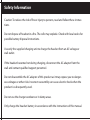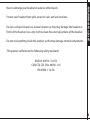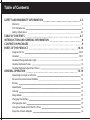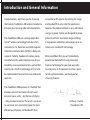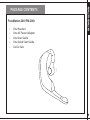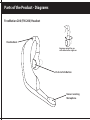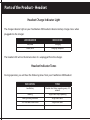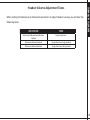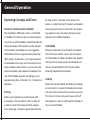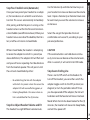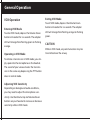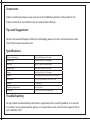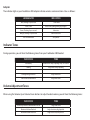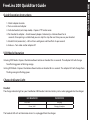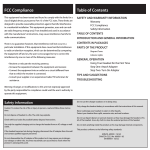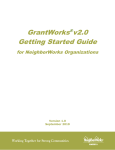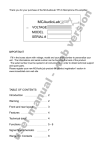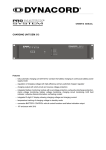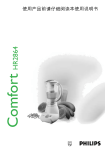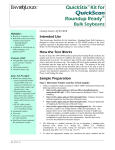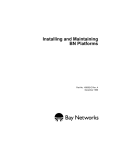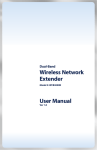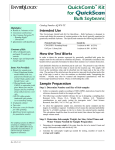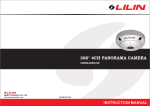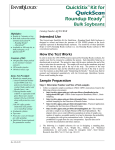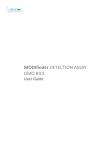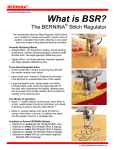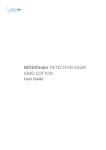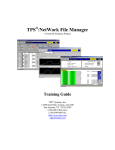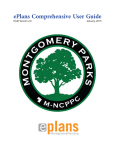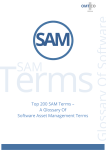Download FMT200 User Manual - criticalradio.com
Transcript
FreeLinc™ FreeMotion™ 200 Headset User Guide ™ Warranty and FCC Compliance Warranty I. What this warranty covers and for how long: a. Radeum, Inc., doing business as FreeLinc (“FreeLinc”), warrants to Purchaser that its FreeLinc manufactured products (“Product”) will substantially conform to FreeLinc’s published specifications, as of the date of the Purchaser’s purchase of the Product, and for one (1) year from the date of purchase (the “Warranty Period”). b. Rechargeable batteries will be replaced during the warranty period if the battery develops leakage. c. FreeLinc, at its option, will at no charge either repair, replace, or refund the purchase price for warranted Product during the warranty period provided it is returned in accordance with the terms of this warranty to the place of purchase. Repair, at FreeLinc’s option, may include the replacement of parts or boards with functionally equivalent reconditioned or new parts or boards. Replaced parts or boards are warranted only for the balance of the original Warranty Period. All replaced parts or Product shall become the property of FreeLinc. d. This express limited warranty is extended by FreeLinc to the original end user purchaser only and is not assignable or transferable to any other party. This is the complete warranty for Product manufactured by FreeLinc. FreeLinc assumes no obligations or liability for additions or modifications to this warranty unless made in writing and signed by an officer of FreeLinc. Unless made in a separate written agreement between FreeLinc and the original end user purchaser, FreeLinc does not warrant the installation, maintenance or service of warranted Product. e. FreeLinc is not responsible in any way for any ancillary equipment not furnished by FreeLinc which is attached to or used in connection with Product, or for operation of the Product with any ancillary equipment and all such equipment is expressly excluded from this warranty. Because each system which may use the Product is unique, FreeLinc disclaims liability for range, coverage, or operation of the system as a whole under this warranty. II. What this warranty does not cover: a. Defects or damage resulting from use of the Product in other than its normal and customary manner. b. Defects or damage from misuse, accident, water or neglect. c. Defects or damage from improper testing, operation, maintenance, installation, alteration, modification, or adjustment. d. A Product subjected to unauthorized Product modifications, disassemblies, or repairs. e. Product which has had the serial number removed or made illegible. f. Rechargeable batteries if the damage or defect is caused by charging or using the battery in equipment or service other than the Product for which it is specified. g. Freight costs related to Product returned for warranty claims. h. A product which, due to illegal or unauthorized alteration of the software/firmware in the Product, does not function in accordance with FreeLinc’s published specifications or the FCC type acceptance labeling in effect for the Product at the time the Product was purchased. III. How to get warranty service: a. Purchaser shall notify FreeLinc of any nonconformance IV. a. b. c. d. FCC Compliance This equipment has been tested and found to comply with the limits for a class B digital device, pursuant to Part 15 of the FCC rules. These limits are designed to provide reasonable protection against harmful interference in a residential installation. This equipment generates, uses and can radiate radio frequency energy and, if not installed and used in accordance with the manufacturer’s instructions, may cause interference harmful to radio communications. There is no guarantee however, that interference will not occur in a particular installation. If this equipment does cause harmful interference to radio or television reception, which can be determined by comparing the equipment off and on, the user is encouraged to try to correct the interference by one or more of the following measures: • Reorient or relocate the receiving antenna. • Increase the separation between the equipment WARRANTY & FCC COMPLIANCE b. during the warranty period, and obtain a written return material authorization (“RMA”) and an RMA number for the nonconforming Product from FreeLinc. Purchaser shall return the nonconforming Product to the place of purchase freight prepaid. Limitation of Liability: This warranty sets forth the full extent of FreeLinc’s responsibilities regarding the Product. Repair, replacement, or refund of the purchase price, at FreeLinc’s option, is the exclusive remedy. THE FOREGOING WARRANTIES ARE THE SOLE WARRANTIES, EXPRESS OR IMPLIED, GIVEN BY FREELINC IN CONNECTION WITH THE PRODUCT, AND FREELINC DISCLAIMS ALL OTHER WARRANTIES EXPRESS OR IMPLIED, INCLUDING WARRANTIES OF MERCHANTIBILITY, FITNESS FOR A PARTICULAR PURPOSE, AND NONINFRINGEMENT OF THIRD-PARTY RIGHTS. FREELINC SHALL NOT BE LIABLE FOR ANY SPECIAL, INCIDENTAL, OR CONSEQUENTIAL DAMAGES IN CONNECTION WITH THE PRODUCT, EVEN IF FREELINC HAS BEEN ADVISED OF THE POSSIBILITY OF SUCH DAMAGES. EXCEPT FOR CLAIMS FOR BODILY INJURY (including death) AND CLAIMS FOR DAMAGE TO REAL PROPERTY AND TANGIBLE PERSONAL PROPERTY, FREELINC’S LIABILITY FOR ALL OTHER CLAIMS SHALL NOT EXCEED THE AMOUNT PAID TO FREELINC FOR THE PRODUCT GIVING RISE TO FREELINC’S LIABILITY. THIS LIMIT OF LIABILITY ALSO APPLIES TO OUR MANUFACTURERS AND DISTRIBUTORS. IT IS THE MAXIMUM AMOUNT FOR WHICH WE ARE COLLECTIVELY RESPONSIBLE. and receiver. • Connect the equipment into an outlet on a circuit different from that to which the receiver is connected. • Consult your supplier or an experienced radio/TV technician for assistance. Warning: Changes or modifications to this unit not expressly approved by the party responsible for compliance could void the user’s authority to operate this equipment. 3 Safety Information Caution: To reduce the risk of fire or injury to persons, read and follow these instructions. Do not dispose of headset in a fire. The cells may explode. Check with local codes for possible battery disposal instructions. Use only the supplied charging unit to charge the headset from an AC voltage or wall outlet. If the headset becomes hot during charging, disconnect the AC adapter from the wall and contact qualified support personnel. Do not disassemble the AC adapter of this product as it may expose you to dangerous voltages or other risks. Incorrect reassembly can cause electric shock when the product is subsequently used. Do not use the charger outdoors or in damp areas. Only charge the headset battery in accordance with the instructions of this manual. Protect your headset from spills, excessive rain, and wet locations. Do not use liquid cleaners or aerosol cleaners as they may damage the headset or finish of the headset. Use a dry cloth to clean the external portions of the headset. Do not stick anything inside the product as this may damage internal components. SAFETY INFORMATION Never submerge your headset in water or other liquids. This product conforms to the following safety standards: ANSI/UL 60950-1 1st Ed. CAN/CSA C22.2 No. 60950-1-03 EN 60950-1 1st Ed. 5 Table of Contents SAFETY AND WARRANTY INFORMATION Warranty FCC Compliance Safety Information TABLE OF CONTENTS INTRODUCTION AND GENERAL INFORMATION CONTENTS IN PACKAGES PARTS OF THE PRODUCT Diagram/Terms Headset Headset Charge Indicator Light Headset Indicator Tones Headset Volume Adjustment Tones GENERAL OPERATION Operating Concepts and Terms Personal Communication Bubble Pairing Seek Mode Linking Sleep Mode Charging the Battery Changing Ear Gels Using Your Headset for the First Time Step One: Attach Adapter 2-5 2 3 4-5 6-7 8 9 10-13 10-11 10-11 12 12 13 14-19 14 14 14 14 14 15 15 15 16 16 16 16 16 17 17 17 18 18 18 18 18 19 19 ACCESSORIES 20 Car Charger (DC, Cigarette Lighter) Belt Case Additional Eargels 20 20 20 TIPS AND SUGGESTIONS Specifications: TROUBLESHOOTING TABLE OF&CONTENTS SAFETY WARRANTY Step Two: Turn On Adapter Step Three: Exit Sleep Mode Step Four: Pair Headset to Adapter Step Five: Establish Link (Automatic) Step Six: Adjust Headset Volume Step Seven: Ending Use VOX Operation Entering VOX Mode Operating in VOX Mode Adjusting VOX Sensitivity Exiting VOX Mode Pairing Your Headset with Other Adapters Manually Initiating the Pairing Process 20 20 20 A Detachable QuickStart Guide is at the back of this manual. 7 Introduction and General Information Congratulations, and thank you for choosing conventional RF systems. By limiting the range the FreeLinc FreeMotion 200 wireless headset to and bandwidth to only what the application enhance your two-way radio communications. requires, the product achieves a very substantial savings in power. Signals are designed to propa- The FreeMotion 200 uses cutting-edge Liber- gate only within a two-meter range, enabling tyLink™ wireless technology from Aura Com- a huge power and battery advantage (up to six munications, Inc. Based on near-field magnetic times) over standard RF technology. induction communication (NFMC), LibertyLink supports mobility, freedom-of-motion, excep- We are confident that you will immediately tional battery life, audio integrity, ease-of-use, experience the benefit of using innovative durability, secure communications and comfort. FreeLinc technology for your two-way radio LibertyLink is the first technology of its kind to transmissions. As the pioneer in wireless push- be implemented into practical voice and audio to-talk communications, we thank you for solutions. choosing FreeLinc. The FreeMotion 200 operates in a “bubble” that envelops one to three meters of each user’s personal space, and is – by the laws of physics – fully private and secure. The result is an easier to use, lower cost system that makes far more efficient use of power and bandwidth than Anthony J. Sutera President & CEO FreeMotion 200 (FM-200): • • • • • One Headset One AC Power Adapter One User Guide One Quick Start Guide Six Ear Gels INTRODUCTION PACKAGE CONTENTS 9 Parts of the Product - Diagrams FreeMotion 200 (FM-200) Headset Flexible Neck Earpiece swivels for use with either left or right ear Push-to-Talk Button Noise-Canceling Microphone SAFETY &DIAGRAMS WARRANTY Ear Gel (removable) Volume/ VOX Sensitivity Adjustment Buttons USB Power Adapter Connection Charge Indicator LED Light 11 Parts of the Product - Headset Headset Charge Indicator Light The charge indicator light on your FreeMotion 200 headset indicates battery charge status when plugged into the charger: LED BEHAVIOR INDICATION Red, Solid Charging Green, Solid Charging Complete The headset LED will not illuminate when it is unplugged from the charger. Headset Indicator Tones During operation, you will hear the following tones from your FreeMotion 200 headset: INDICATION TONE Low Battery Double short chirp, repeating every 10 seconds Seeking Single short chirp, repeating Pairing/Linking Achieved Single short tone VOX Activaed/Deactivated Single short tone When clicking the Volume Up or Volume Down buttons to adjust headset volume, you will hear the following tones: INDICATION TONE Volume Up/Volume Down Buttons Clicked Single short tone Maximum Volume Reached Single short tone, high pitched Minimum Volume Reached Single short tone, low pitched LIGHTS & TONES SAFETY & WARRANTY Headset Volume Adjustment Tones 13 General Operation Operating Concepts and Terms Personal Communication Bubble The FreeMotion 200 works within a small field, or “bubble” of communication surrounding the user. The size of the bubble is determined by the distance between the headset and the adapter. If the headset and adapter are close together, the bubble shrinks to approximately three feet (0.91 meters) in diameter – just large enough to accommodate the range of communication between adapter and headset. As you increase the distance between the headset and adapter, the size of the bubble expands accordingly, up to approximately four or five feet (1.2-1.5 meters) in diameter. Pairing Before your headset can communicate with an adapter, it must establish a link. In order to establish a link, the headset and the adapter must exchange a randomly generated software ID code, which is stored on each device. This process is called “pairing.” A headset and adapter remain paired until you initiate the manual pairing sequence (see instructions below) to your headset with a different adapter. Seek Mode When your headset is searching for an adapter with which to establish a link, it will initially enter “Seek Mode”. If it does not detect the adapter with which it has been paired, the headset will remain in Seek Mode for five minutes before entering Sleep Mode (see below). Linking After entering Seek Mode and finding the adapter with which it is paired, the headset will establish a link, after which communication can occur. This link will remain active until you switch off the adapter or radio, at which point the headset returns to Seek Mode. When your headset has remained in Seek Mode for five minutes without finding a link, it will go into Sleep Mode. While in Sleep Mode, the headset uses no power. To awaken your headset from Sleep Mode, depress the PTT button, which activates Seek Mode. Charging the Battery take just three hours (approximate). The charge indicator light will turn green when the headset battery is fully charged. Important: Do not attempt to charge the headset battery using a USB cable other than the USB cable provided by FreeLinc. Failure to comply may result in decreased battery capacity. Changing Ear Gels Charging the Battery To charge the battery on your headset, connect the included AC power adapter into your AC power outlet, and then to the charging jack located on the back of the headset. (see diagram on page 9) In a few seconds, the charge indicator light on the headset will flash red, indicating that charging is in progress. TERMS & BATTERY SAFETY &CHARGING WARRANTY Sleep Mode The key to comfort and a secure fit requires the user to take time to test fit each ear gel. Follow these steps to select the ear gel that works best for you. • Install the first gel over the plastic ridge on the ear bud • Gently rotate the pointed end of the ear gel toward the front of the headset • Place the flexible neck of the headset over the top of your ear and slowly wrap the headset around the back of your lower Note: Please do not use or wear the headset while charging. ear • Carefully pull your earlobe through the lower portion of the headset • Slowly rock the ear bud assembly to ensure optimal ear gel placement Important: Charge the headset battery at least six hours before first use. Subsequent charges • Repeat the process with each size of ear gel until you find the best personal fit and comfort 15 General Operation Using Your Headset for the First Time tions to the headset. Step Three: Exit Sleep Mode Step One: Attach Adapter Fit adapter to the accessory interface of the portable radio (see your portable radio’s user manual if you need assistance locating the accessory interface). If your adapter has a mounting clip on top, this will fit into a corresponding notch on top of your portable radio. If your adapter does not have a mounting clip, use the set screw (see diagram) to secure it to your radio. When properly attached, the spring-loaded pins should align with the contacts on the accessory interface of your portable radio and adapter should fit securely. Step Two: Turn On Adapter Turn on your portable radio and set toggle switch to “On” position. (see diagram) Note that this will automatically silence the speaker on your portable radio and route all communica- Your headset will be in Sleep Mode when you take it out of the box for the first time. To awaken your headset from Sleep Mode, depress the PTT button once, or unplug it from the charger. Once you have awakened your headset from Sleep Mode, it automatically enters Seek Mode (see definition above). Step Four: Pair Headset to Adapter When you take your headset out of the box for the first time, you will need to pair it with an adapter manually. To initiate manual pairing, hold the headset close to the adapter and simultaneously depress the Volume Up and Volume Down buttons on the headset for 10 seconds. When you have successfully paired your headset to the adapter, the adapter LED will turn solid green and then begin flashing green, indicating a link has been established. Once you have paired your headset to an adapter, the two devices can establish a communication link. This occurs automatically immediately after pairing, and the link persists as long as the headset remains within the Personal Communication Bubble (see definition above). When your headset moves outside of the bubble, the link is lost, and the unit returns to Seek Mode. While in Seek Mode, the headset is attempting to locate the adapter to which it is paired (see above definition). The adapter LED will flash red and you will hear a repeating short double tone from the headset speaker. This will persist until the unit exits Seek Mode by either: • Re-establishing the link with the adapter with which it is paired - when this occurs the adapter LED will resume flashing green, or • Entering Sleep Mode - this occurs when no link is established for five (5) minutes. Step Six: Adjust Headset Volume and Fit The headset has eight different volume levels. Use the Volume Up and Volume Down keys on your headset to increase or decrease the volume level. Depress Volume Up or Volume Down once for each level you want the volume to increase or decrease. Select the ear gel that provides the most comfortable and secure fit, according to your personal preference. CAUTION If the volume buttons are held down continuously to increase or decrease the volume levels, after six seconds, it will switch into VOX mode. Step Seven: Ending Use USING YOUR HEADSET FOR THE FIRST TIME Step Five: Establish Link (Automatic) There is no On/Off switch on the headset. To turn off the headset, you can either switch the adapter toggle switch to the OFF position (see diagram) or turn the portable radio off. Once you have powered off the adapter, the link will be broken and the headset will move into Seek Mode. When the link has been broken for five (5) minutes, the headset will move into Sleep Mode, and will thus power off. 17 General Operation VOX Operation Entering VOX Mode To enter VOX mode, depress the Volume Down button on headset for six seconds. The adapter LED will change from flashing green to flashing orange. Operating in VOX Mode To initiate a transmission in VOX mode, you simply speak into the microphone on the headset. The sound of your voice activates the transmission in the same way depressing the PTT button does in normal mode. Adjusting VOX Sensitivity Depending on background audio conditions, you may need to adjust the microphone sensitivity. Use the Volume Up and Volume Down buttons on your headset to increase or decrease sensitivity while in VOX mode. Exiting VOX Mode To exit VOX mode, depress the Volume Down button on headset for six seconds. The adapter LED will change from flashing orange to flashing green. CAUTION While in VOX mode, any communication may be transmitted over the airway. Manually Initiating the Pairing Process To initiate pairing, hold the headset close to the adapter and simultaneously depress the Volume Down and Volume Up buttons on the headset. Hold the Volume Up and Volume Down buttons on headset simultaneously for 10 seconds. The adapter LED will flash solid green indicating a successful pairing. You can repeat this process at any time to break the existing pairing and establish a new pairing with any other adapter. Keep in mind that the headset can only be paired with one adapter at a time. VOX OPERATION, PAIRING Pairing Your Headset with Other Adapters 19 Accessories FreeLinc continually releases new accessories for FreeMotion products. Please refer to the FreeLinc website at www.freelinc.com to see the latest offerings. Tips and Suggestions To learn more about Magnetic Induction Technology, please visit Aura Communications web site at http://www.auracomm.com. Specifications Wireless Technology Near-Field Magnetic Induction Battery Type Lithium Polymer Rechargeable Talk Time Up to 20 hours continuous talk Charger Type Wall wart with USB connector Range 3 to 5 feet (0.91 to 1.52 meters) Earbud Conforming ear gel (ships with 6 connectors) Dimensions 0.5 x 3.4 x 3.6 inches (1.3 x 8.6 x 9.1 cm) Weight 1.2 oz (34 g) Operating Temperature -30 C to +60 C Humidity 95% @ 8 hours (non-condensing) Troubleshooting For up-to-date troubleshooting information, to get help with a specific problem, or to contact a customer service representative, please visit www.freelinc.com, and click the “support” link or call 1-866-467-1199. HELP Notes: 21 Adapter The indicator light on your FreeMotion 200 adapter indicates wireless communication status as follows: LED BEHAVIOR Red, Flashing 2x per second Green, Solid INDICATION Seek mode Mate found, pairing/linking in progress Green, Flashing 2x per second Link active Orange, Flashing 2x per second VOX mode active LED not Illuminated Sleep mode Indicator Tones During operation, you will hear the following tones from your FreeMotion 200 headset: INDICATION TONE Low Battery Double short chirp, repeating every 10 seconds Seeking Single short chirp, repeating Pairing/Linking Achieved Single short tone VOX Activaed/Deactivated Single short tone S Volume Adjustment Tones When using the Volume Up or Volume Down buttons to adjust headset volume, you will hear the following tones: INDICATION TONE Volume Up/Volume Down Buttons Pressed Single short tone Maximum Volume Reached Single short tone, high pitched Minimum Volume Reached Single short tone, low pitched Quick Operation Instructions 1. Attach adapter to radio 2. Turn on radio and adapter 3. Activate headset (exit sleep mode) – Depress PTT button once 4. Pair headset to adapter – Simultaneously depress Volume Up + Volume Down for 6 seconds. Once pairing is established, you can skip this step the next time you use your headset. 5. Establish link (automatic) – LED will turn solid green and then flash 2x per second. 6. End use – Turn radio and/or adapter off. VOX Mode Operation Entering VOX Mode - Depress the Volume Down button on headset for six seconds. The adapter LED will change from flashing green to flashing orange. Exiting VOX Mode - Depress the Volume Down button on headset for six seconds. The adapter LED will change from flashing orange to flashing green. Charge Indicator Light Headset The charge indicator light on your FreeMotion 200 headset indicates battery status when plugged into the charger: LED BEHAVIOR INDICATION Red, Solid Green, Solid Charging Charging Complete The headset LED will not illuminate when it is unplugged from the charger. QuickStart GUIDE FreeLinc 200 QuickStart Guide ™ © 2005 Radeum Inc., DBA FreeLinc. All Rights Reserved. U.S. Patents Pending. The FreeLinc FreeMotion 200 may not be authorized for use in some countries. Developed using: ® US Patents 5771438A, 5982764A, 5972925A, 6459882B1. Additional patents pending. LibertyLink and Aura are registered trademarks of Aura Communications Technology, Inc.