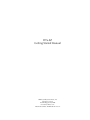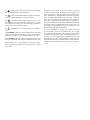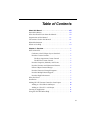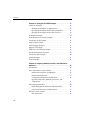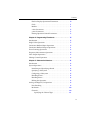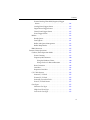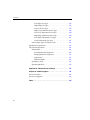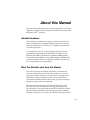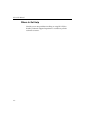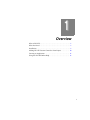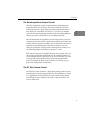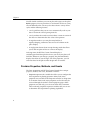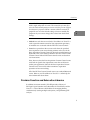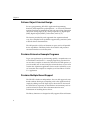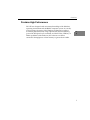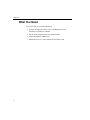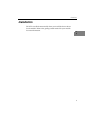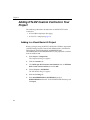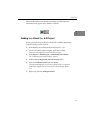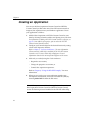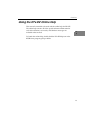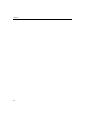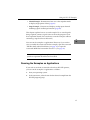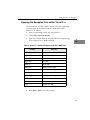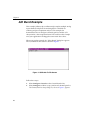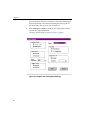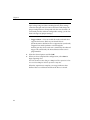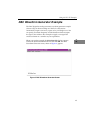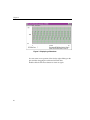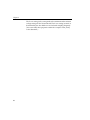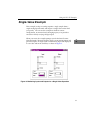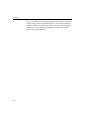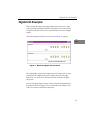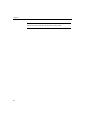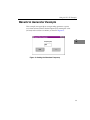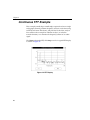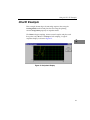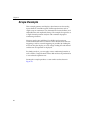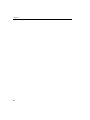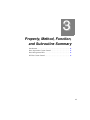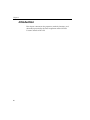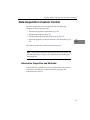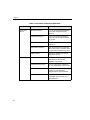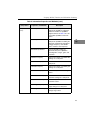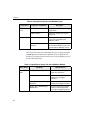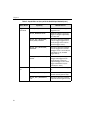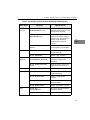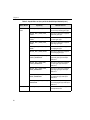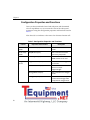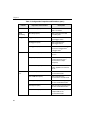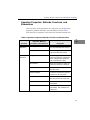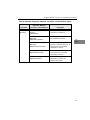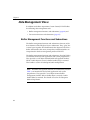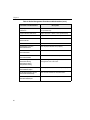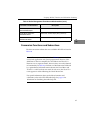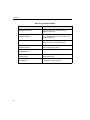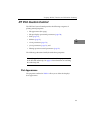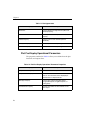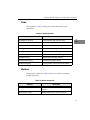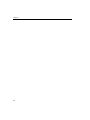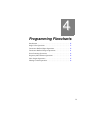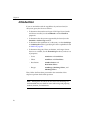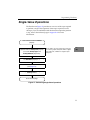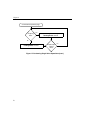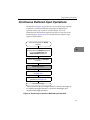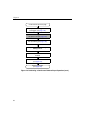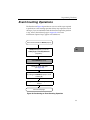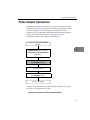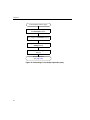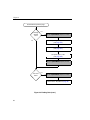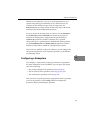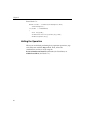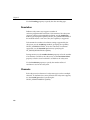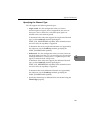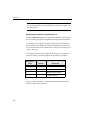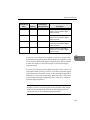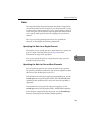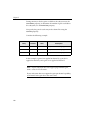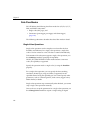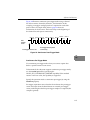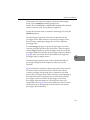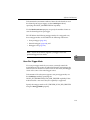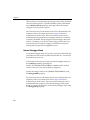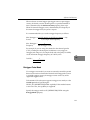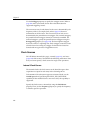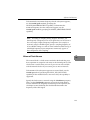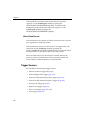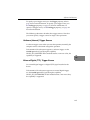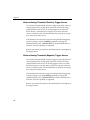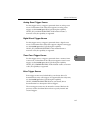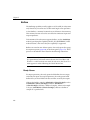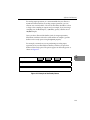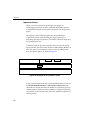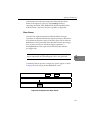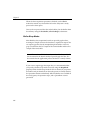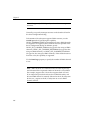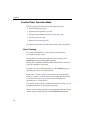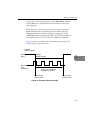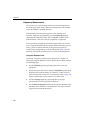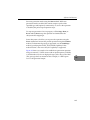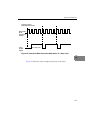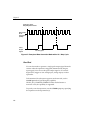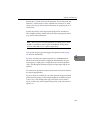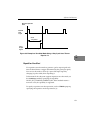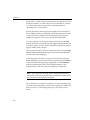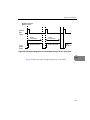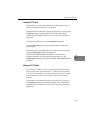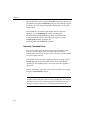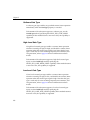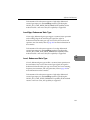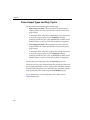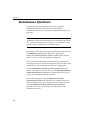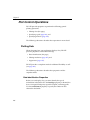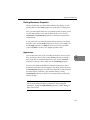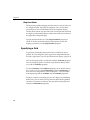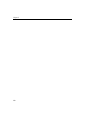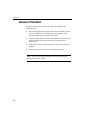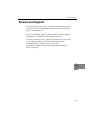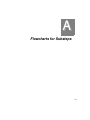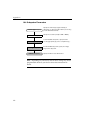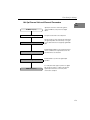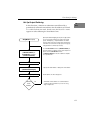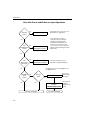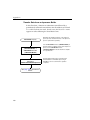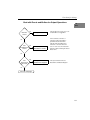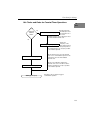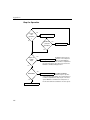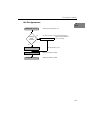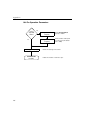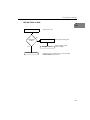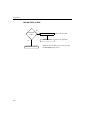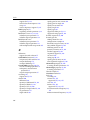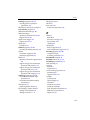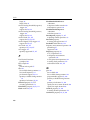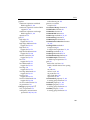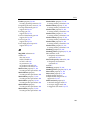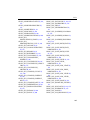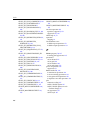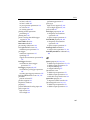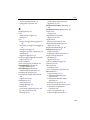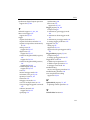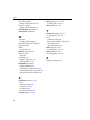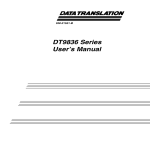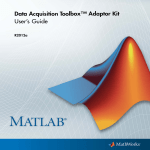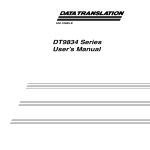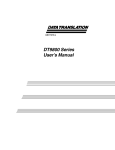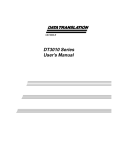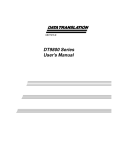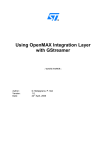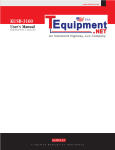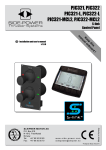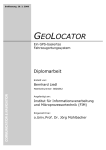Download DTx-EZ
Transcript
www.keithley.com
DTx-EZ
Getting Started Manual
DTXEZ-903-01 Rev. A / January 2005
A
G R E A T E R
M E A S U R E
O F
C O N F I D E N C E
WARRANTY
Keithley Instruments, Inc. warrants this product to be free from defects in material and workmanship for a period of 3 years from
date of shipment.
Keithley Instruments, Inc. warrants the following items for 90 days from the date of shipment: probes, cables, rechargeable batteries,
diskettes, and documentation.
During the warranty period, we will, at our option, either repair or replace any product that proves to be defective.
To exercise this warranty, write or call your local Keithley representative, or contact Keithley headquarters in Cleveland, Ohio.
You will be given prompt assistance and return instructions. Send the product, transportation prepaid, to the indicated service facility. Repairs will be made and the product returned, transportation prepaid. Repaired or replaced products are warranted for the balance of the original warranty period, or at least 90 days.
LIMITATION OF WARRANTY
This warranty does not apply to defects resulting from product modification without Keithley’s express written consent, or misuse
of any product or part. This warranty also does not apply to fuses, software, non-rechargeable batteries, damage from battery leakage, or problems arising from normal wear or failure to follow instructions.
THIS WARRANTY IS IN LIEU OF ALL OTHER WARRANTIES, EXPRESSED OR IMPLIED, INCLUDING ANY IMPLIED
WARRANTY OF MERCHANTABILITY OR FITNESS FOR A PARTICULAR USE. THE REMEDIES PROVIDED HEREIN
ARE BUYER’S SOLE AND EXCLUSIVE REMEDIES.
NEITHER KEITHLEY INSTRUMENTS, INC. NOR ANY OF ITS EMPLOYEES SHALL BE LIABLE FOR ANY DIRECT,
INDIRECT, SPECIAL, INCIDENTAL OR CONSEQUENTIAL DAMAGES ARISING OUT OF THE USE OF ITS INSTRUMENTS AND SOFTWARE EVEN IF KEITHLEY INSTRUMENTS, INC., HAS BEEN ADVISED IN ADVANCE OF THE
POSSIBILITY OF SUCH DAMAGES. SUCH EXCLUDED DAMAGES SHALL INCLUDE, BUT ARE NOT LIMITED TO:
COSTS OF REMOVAL AND INSTALLATION, LOSSES SUSTAINED AS THE RESULT OF INJURY TO ANY PERSON,
OR DAMAGE TO PROPERTY.
A
G R E A T E R
M E A S U R E
O F
C O N F I D E N C E
Keithley Instruments, Inc.
Corporate Headquarters • 28775 Aurora Road • Cleveland, Ohio 44139
440-248-0400 • Fax: 440-248-6168 • 1-888-KEITHLEY (534-8453) • www.keithley.com
12/04
DTx-EZ
Getting Started Manual
©2005, Keithley Instruments, Inc.
All rights reserved.
First Printing, January 2005
Cleveland, Ohio, U.S.A.
Document Number: DTXEZ-903-01 Rev. A
Manual Print History
The print history shown below lists the printing dates of all Revisions and Addenda created for this manual. The Revision Level letter increases alphabetically as the manual undergoes subsequent updates. Addenda, which are released
between Revisions, contain important change information that the user should incorporate immediately into the manual.
Addenda are numbered sequentially. When a new Revision is created, all Addenda associated with the previous Revision
of the manual are incorporated into the new Revision of the manual. Each new Revision includes a revised copy of this
print history page.
Revision A (Document Number DTXEZ-903-01A) ........................................................................... January 2005
All Keithley product names are trademarks or registered trademarks of Keithley Instruments, Inc.
Other brand and product names are trademarks or registered trademarks of their respective holders.
Safety Precautions
The following safety precautions should be observed before using
this product and any associated instrumentation. Although some instruments and accessories would normally be used with non-hazardous voltages, there are situations where hazardous conditions
may be present.
This product is intended for use by qualified personnel who recognize shock hazards and are familiar with the safety precautions required to avoid possible injury. Read and follow all installation,
operation, and maintenance information carefully before using the
product. Refer to the manual for complete product specifications.
If the product is used in a manner not specified, the protection provided by the product may be impaired.
The types of product users are:
Responsible body is the individual or group responsible for the use
and maintenance of equipment, for ensuring that the equipment is
operated within its specifications and operating limits, and for ensuring that operators are adequately trained.
Operators use the product for its intended function. They must be
trained in electrical safety procedures and proper use of the instrument. They must be protected from electric shock and contact with
hazardous live circuits.
Maintenance personnel perform routine procedures on the product to keep it operating properly, for example, setting the line voltage or replacing consumable materials. Maintenance procedures
are described in the manual. The procedures explicitly state if the
operator may perform them. Otherwise, they should be performed
only by service personnel.
Service personnel are trained to work on live circuits, and perform
safe installations and repairs of products. Only properly trained service personnel may perform installation and service procedures.
Keithley products are designed for use with electrical signals that
are rated Measurement Category I and Measurement Category II, as
described in the International Electrotechnical Commission (IEC)
Standard IEC 60664. Most measurement, control, and data I/O signals are Measurement Category I and must not be directly connected to mains voltage or to voltage sources with high transient overvoltages. Measurement Category II connections require protection
for high transient over-voltages often associated with local AC
mains connections. Assume all measurement, control, and data I/O
connections are for connection to Category I sources unless otherwise marked or described in the Manual.
Exercise extreme caution when a shock hazard is present. Lethal
voltage may be present on cable connector jacks or test fixtures.
The American National Standards Institute (ANSI) states that a
shock hazard exists when voltage levels greater than 30V RMS,
42.4V peak, or 60VDC are present. A good safety practice is to expect that hazardous voltage is present in any unknown circuit
before measuring.
Operators of this product must be protected from electric shock at
all times. The responsible body must ensure that operators are prevented access and/or insulated from every connection point. In
some cases, connections must be exposed to potential human contact. Product operators in these circumstances must be trained to
protect themselves from the risk of electric shock. If the circuit is
capable of operating at or above 1000 volts, no conductive part of
the circuit may be exposed.
Do not connect switching cards directly to unlimited power circuits.
They are intended to be used with impedance limited sources.
NEVER connect switching cards directly to AC mains. When connecting sources to switching cards, install protective devices to limit
fault current and voltage to the card.
Before operating an instrument, make sure the line cord is connected to a properly grounded power receptacle. Inspect the connecting
cables, test leads, and jumpers for possible wear, cracks, or breaks
before each use.
When installing equipment where access to the main power cord is
restricted, such as rack mounting, a separate main input power disconnect device must be provided, in close proximity to the equipment and within easy reach of the operator.
For maximum safety, do not touch the product, test cables, or any
other instruments while power is applied to the circuit under test.
ALWAYS remove power from the entire test system and discharge
any capacitors before: connecting or disconnecting cables or jumpers, installing or removing switching cards, or making internal
changes, such as installing or removing jumpers.
Do not touch any object that could provide a current path to the common side of the circuit under test or power line (earth) ground. Always
make measurements with dry hands while standing on a dry, insulated
surface capable of withstanding the voltage being measured.
The instrument and accessories must be used in accordance with its
specifications and operating instructions or the safety of the equipment may be impaired.
Do not exceed the maximum signal levels of the instruments and accessories, as defined in the specifications and operating information, and as shown on the instrument or test fixture panels, or
switching card.
When fuses are used in a product, replace with same type and rating
for continued protection against fire hazard.
Chassis connections must only be used as shield connections for
measuring circuits, NOT as safety earth ground connections.
If you are using a test fixture, keep the lid closed while power is applied to the device under test. Safe operation requires the use of a
lid interlock.
5/03
If a
screw is present, connect it to safety earth ground using the
wire recommended in the user documentation.
The ! symbol on an instrument indicates that the user should refer to the operating instructions located in the manual.
The
symbol on an instrument shows that it can source or measure 1000 volts or more, including the combined effect of normal
and common mode voltages. Use standard safety precautions to
avoid personal contact with these voltages.
The
frame.
symbol indicates a connection terminal to the equipment
The WARNING heading in a manual explains dangers that might
result in personal injury or death. Always read the associated information very carefully before performing the indicated procedure.
The CAUTION heading in a manual explains hazards that could
damage the instrument. Such damage may invalidate the warranty.
Instrumentation and accessories shall not be connected to humans.
Before performing any maintenance, disconnect the line cord and
all test cables.
To maintain protection from electric shock and fire, replacement
components in mains circuits, including the power transformer, test
leads, and input jacks, must be purchased from Keithley Instruments. Standard fuses, with applicable national safety approvals,
may be used if the rating and type are the same. Other components
that are not safety related may be purchased from other suppliers as
long as they are equivalent to the original component. (Note that selected parts should be purchased only through Keithley Instruments
to maintain accuracy and functionality of the product.) If you are
unsure about the applicability of a replacement component, call a
Keithley Instruments office for information.
To clean an instrument, use a damp cloth or mild, water based
cleaner. Clean the exterior of the instrument only. Do not apply
cleaner directly to the instrument or allow liquids to enter or spill on
the instrument. Products that consist of a circuit board with no case
or chassis (e.g., data acquisition board for installation into a computer) should never require cleaning if handled according to instructions. If the board becomes contaminated and operation is affected,
the board should be returned to the factory for proper cleaning/servicing.
Table of Contents
About this Manual . . . . . . . . . . . . . . . . . . . . . . . . . . . . . . . . . xiii
Intended Audience. . . . . . . . . . . . . . . . . . . . . . . . . . . . . . . . . . . . . xiii
What You Should Learn from this Manual. . . . . . . . . . . . . . . . . xiii
Organization of this Manual. . . . . . . . . . . . . . . . . . . . . . . . . . . . . xiv
Conventions Used in this Manual . . . . . . . . . . . . . . . . . . . . . . . . xiv
Related Information . . . . . . . . . . . . . . . . . . . . . . . . . . . . . . . . . . . . . xv
Where to Get Help . . . . . . . . . . . . . . . . . . . . . . . . . . . . . . . . . . . . . xvi
Chapter 1: Overview . . . . . . . . . . . . . . . . . . . . . . . . . . . . . . . . 1
What is DTx-EZ?. . . . . . . . . . . . . . . . . . . . . . . . . . . . . . . . . . . . . . . . . 2
Conforms to the DT-Open Layers Standard . . . . . . . . . . . . . . 2
Provides Custom Controls . . . . . . . . . . . . . . . . . . . . . . . . . . . . . 2
The Data Acquisition Custom Control . . . . . . . . . . . . . . 3
The DT Plot Custom Control . . . . . . . . . . . . . . . . . . . . . . . 3
Provides Properties, Methods, and Events . . . . . . . . . . . . . . . 4
Provides Function and Subroutine Libraries . . . . . . . . . . . . . 5
Follows Object-Oriented Design. . . . . . . . . . . . . . . . . . . . . . . . 6
Provides Extensive Example Programs . . . . . . . . . . . . . . . . . . 6
Provides Multiple Board Support. . . . . . . . . . . . . . . . . . . . . . . 6
Provides High Performance . . . . . . . . . . . . . . . . . . . . . . . . . . . 7
What You Need. . . . . . . . . . . . . . . . . . . . . . . . . . . . . . . . . . . . . . . . . . 8
Installation. . . . . . . . . . . . . . . . . . . . . . . . . . . . . . . . . . . . . . . . . . . . . . 9
Adding DTx-EZ Custom Controls to Your Project . . . . . . . . . . . 10
Adding to a Visual Basic 6.0 Project . . . . . . . . . . . . . . . . . . . . 10
Adding to a Visual C++ 6.0 Project. . . . . . . . . . . . . . . . . . . . . 11
Creating an Application . . . . . . . . . . . . . . . . . . . . . . . . . . . . . . . . . 12
Using the DTx-EZ Online Help . . . . . . . . . . . . . . . . . . . . . . . . . . . 13
vii
Contents
Chapter 2: Using the DTx-EZ Examples . . . . . . . . . . . . . . . 15
About the Examples . . . . . . . . . . . . . . . . . . . . . . . . . . . . . . . . . . . . . 16
Running the Examples as Applications . . . . . . . . . . . . . . . . . 17
Opening the Examples from within Visual Basic . . . . . . . . . 18
Opening the Examples from within Visual C++ . . . . . . . . . 19
A/D Burst Example . . . . . . . . . . . . . . . . . . . . . . . . . . . . . . . . . . . . . 20
DAC Waveform Generator Example . . . . . . . . . . . . . . . . . . . . . . . 25
Continuous A/D Example . . . . . . . . . . . . . . . . . . . . . . . . . . . . . . . 29
Single-Value Example . . . . . . . . . . . . . . . . . . . . . . . . . . . . . . . . . . . 31
About-Trigger Example . . . . . . . . . . . . . . . . . . . . . . . . . . . . . . . . . . 33
Digital I/O Example . . . . . . . . . . . . . . . . . . . . . . . . . . . . . . . . . . . . 35
DDE Server and Client Examples . . . . . . . . . . . . . . . . . . . . . . . . . 37
Waveform Generator Example . . . . . . . . . . . . . . . . . . . . . . . . . . . . 39
Continuous FFT Example . . . . . . . . . . . . . . . . . . . . . . . . . . . . . . . . 40
ChartIt Example . . . . . . . . . . . . . . . . . . . . . . . . . . . . . . . . . . . . . . . . 41
Scope Example . . . . . . . . . . . . . . . . . . . . . . . . . . . . . . . . . . . . . . . . . 42
Chapter 3: Property, Method, Function, and Subroutine
Summary . . . . . . . . . . . . . . . . . . . . . . . . . . . . . . . . . . . . . . . . 45
Introduction. . . . . . . . . . . . . . . . . . . . . . . . . . . . . . . . . . . . . . . . . . . . 46
Data Acquisition Custom Control . . . . . . . . . . . . . . . . . . . . . . . . . 47
Information Properties and Methods. . . . . . . . . . . . . . . . . . . 47
Initialization Properties . . . . . . . . . . . . . . . . . . . . . . . . . . . . . . 57
Configuration Properties and Functions . . . . . . . . . . . . . . . . 58
Operation Properties, Methods, Functions, and
Subroutines . . . . . . . . . . . . . . . . . . . . . . . . . . . . . . . . . . . . . . . 61
Data Management DLLs . . . . . . . . . . . . . . . . . . . . . . . . . . . . . . . . . 64
Buffer Management Functions and Subroutines . . . . . . . . . 64
Conversion Functions and Subroutines. . . . . . . . . . . . . . . . . 67
DT Plot Custom Control . . . . . . . . . . . . . . . . . . . . . . . . . . . . . . . . . 69
Plot Appearance . . . . . . . . . . . . . . . . . . . . . . . . . . . . . . . . . . . . 69
viii
Contents
Plot Pre-Display Operational Parameters . . . . . . . . . . . . . . . 70
Grids . . . . . . . . . . . . . . . . . . . . . . . . . . . . . . . . . . . . . . . . . . . . . . 71
Markers. . . . . . . . . . . . . . . . . . . . . . . . . . . . . . . . . . . . . . . . . . . . 71
x-Axis Parameters . . . . . . . . . . . . . . . . . . . . . . . . . . . . . . . . . . . 72
y-Axis Parameters . . . . . . . . . . . . . . . . . . . . . . . . . . . . . . . . . . . 73
Plotting Operation Control Parameters . . . . . . . . . . . . . . . . . 73
Chapter 4: Programming Flowcharts. . . . . . . . . . . . . . . . . . 75
Introduction. . . . . . . . . . . . . . . . . . . . . . . . . . . . . . . . . . . . . . . . . . . . 76
Single-Value Operations . . . . . . . . . . . . . . . . . . . . . . . . . . . . . . . . . 77
Continuous Buffered Input Operations . . . . . . . . . . . . . . . . . . . . 79
Continuous Buffered Output Operations . . . . . . . . . . . . . . . . . . . 81
Event Counting Operations . . . . . . . . . . . . . . . . . . . . . . . . . . . . . . 83
Frequency Measurement Operations . . . . . . . . . . . . . . . . . . . . . . 85
Pulse Output Operations. . . . . . . . . . . . . . . . . . . . . . . . . . . . . . . . . 87
Plotting Control Operations . . . . . . . . . . . . . . . . . . . . . . . . . . . . . . 89
Chapter 5: Software Architecture. . . . . . . . . . . . . . . . . . . . . 91
Introduction. . . . . . . . . . . . . . . . . . . . . . . . . . . . . . . . . . . . . . . . . . . . 92
System Operations . . . . . . . . . . . . . . . . . . . . . . . . . . . . . . . . . . . . . . 93
Initializing and Specifying a Board . . . . . . . . . . . . . . . . . . . . 93
Specifying a Subsystem . . . . . . . . . . . . . . . . . . . . . . . . . . . . . . 94
Configuring a Subsystem. . . . . . . . . . . . . . . . . . . . . . . . . . . . . 95
Handling Events . . . . . . . . . . . . . . . . . . . . . . . . . . . . . . . . . . . . 96
Handling Errors. . . . . . . . . . . . . . . . . . . . . . . . . . . . . . . . . . . . . 96
Halting the Operation. . . . . . . . . . . . . . . . . . . . . . . . . . . . . . . . 98
Analog and Digital I/O Operations . . . . . . . . . . . . . . . . . . . . . . . 99
Data Encoding . . . . . . . . . . . . . . . . . . . . . . . . . . . . . . . . . . . . . . 99
Resolution. . . . . . . . . . . . . . . . . . . . . . . . . . . . . . . . . . . . . . . . . 100
Channels . . . . . . . . . . . . . . . . . . . . . . . . . . . . . . . . . . . . . . . . . . 100
Specifying the Channel Type . . . . . . . . . . . . . . . . . . . . . 101
ix
Contents
Specifying a Single Channel . . . . . . . . . . . . . . . . . . . . . 102
Specifying One or More Channels . . . . . . . . . . . . . . . . 102
Specifying the Channel List Size . . . . . . . . . . . . . . 103
Specifying the Channels in the Channel List . . . . 104
Inhibiting Channels in the Channel List . . . . . . . . 105
Specifying Synchronous Digital I/O Values
in the Channel List . . . . . . . . . . . . . . . . . . . . . . . . . 106
Ranges. . . . . . . . . . . . . . . . . . . . . . . . . . . . . . . . . . . . . . . . . . . . 108
Gains . . . . . . . . . . . . . . . . . . . . . . . . . . . . . . . . . . . . . . . . . . . . . 109
Specifying the Gain for a Single Channel . . . . . . . . . . 109
Specifying the Gain for One or More Channels . . . . . 109
Filters. . . . . . . . . . . . . . . . . . . . . . . . . . . . . . . . . . . . . . . . . . . . . 111
Data Flow Modes . . . . . . . . . . . . . . . . . . . . . . . . . . . . . . . . . . 112
Single-Value Operations . . . . . . . . . . . . . . . . . . . . . . . . . 112
Continuous Operations . . . . . . . . . . . . . . . . . . . . . . . . . 113
Continuous (Post-Trigger) Mode . . . . . . . . . . . . . . 114
Continuous Pre-Trigger Mode . . . . . . . . . . . . . . . . 115
Continuous About-Trigger Mode. . . . . . . . . . . . . . 116
Triggered Scan Mode . . . . . . . . . . . . . . . . . . . . . . . . . . . . . . . 118
Scan-Per-Trigger Mode . . . . . . . . . . . . . . . . . . . . . . . . . . 119
Internal Retrigger Mode . . . . . . . . . . . . . . . . . . . . . . . . . 120
Retrigger Extra Mode . . . . . . . . . . . . . . . . . . . . . . . . . . . 121
Clock Sources . . . . . . . . . . . . . . . . . . . . . . . . . . . . . . . . . . . . . . 122
Internal Clock Source . . . . . . . . . . . . . . . . . . . . . . . . . . . 122
External Clock Source . . . . . . . . . . . . . . . . . . . . . . . . . . . 123
Extra Clock Source . . . . . . . . . . . . . . . . . . . . . . . . . . . . . 124
Trigger Sources . . . . . . . . . . . . . . . . . . . . . . . . . . . . . . . . . . . . 124
Software (Internal) Trigger Source . . . . . . . . . . . . . . . . 125
External Digital (TTL) Trigger Source . . . . . . . . . . . . . 125
External Analog Threshold (Positive) Trigger Source 126
x
Contents
External Analog Threshold (Negative) Trigger
Source . . . . . . . . . . . . . . . . . . . . . . . . . . . . . . . . . . . . . . . 126
Analog Event Trigger Source . . . . . . . . . . . . . . . . . . . . . 127
Digital Event Trigger Source . . . . . . . . . . . . . . . . . . . . . 127
Timer Event Trigger Source . . . . . . . . . . . . . . . . . . . . . . 127
Extra Trigger Source . . . . . . . . . . . . . . . . . . . . . . . . . . . . 127
Buffers . . . . . . . . . . . . . . . . . . . . . . . . . . . . . . . . . . . . . . . . . . . . 128
Ready Queue . . . . . . . . . . . . . . . . . . . . . . . . . . . . . . . . . . 128
Done Queue . . . . . . . . . . . . . . . . . . . . . . . . . . . . . . . . . . . 131
Buffer and Queue Management . . . . . . . . . . . . . . . . . . 133
Buffer Wrap Modes . . . . . . . . . . . . . . . . . . . . . . . . . . . . . 134
DMA Resources . . . . . . . . . . . . . . . . . . . . . . . . . . . . . . . . . . . . 135
Counter/Timer Operations. . . . . . . . . . . . . . . . . . . . . . . . . . . . . . 137
Counter/Timer Operation Mode . . . . . . . . . . . . . . . . . . . . . 138
Event Counting . . . . . . . . . . . . . . . . . . . . . . . . . . . . . . . . 138
Frequency Measurement . . . . . . . . . . . . . . . . . . . . . . . . 140
Using the Windows Timer. . . . . . . . . . . . . . . . . . . . 140
Using a Pulse of a Known Duration . . . . . . . . . . . 142
Rate Generation . . . . . . . . . . . . . . . . . . . . . . . . . . . . . . . . 144
One-Shot . . . . . . . . . . . . . . . . . . . . . . . . . . . . . . . . . . . . . . 148
Repetitive One-Shot . . . . . . . . . . . . . . . . . . . . . . . . . . . . 151
C/T Clock Sources . . . . . . . . . . . . . . . . . . . . . . . . . . . . . . . . . 154
Internal C/T Clock . . . . . . . . . . . . . . . . . . . . . . . . . . . . . 155
External C/T Clock . . . . . . . . . . . . . . . . . . . . . . . . . . . . . 155
Internally Cascaded Clock . . . . . . . . . . . . . . . . . . . . . . . 156
Extra C/T Clock Source . . . . . . . . . . . . . . . . . . . . . . . . . 157
Gate Types . . . . . . . . . . . . . . . . . . . . . . . . . . . . . . . . . . . . . . . . 157
Software Gate Type . . . . . . . . . . . . . . . . . . . . . . . . . . . . . 158
High-Level Gate Type . . . . . . . . . . . . . . . . . . . . . . . . . . 158
Low-Level Gate Type . . . . . . . . . . . . . . . . . . . . . . . . . . . 158
xi
Contents
Low-Edge Gate Type . . . . . . . . . . . . . . . . . . . . . . . . . . . 159
High-Edge Gate Type . . . . . . . . . . . . . . . . . . . . . . . . . . . 159
Any Level Gate Type . . . . . . . . . . . . . . . . . . . . . . . . . . . 159
High-Level, Debounced Gate Type . . . . . . . . . . . . . . . 160
Low-Level, Debounced Gate Type . . . . . . . . . . . . . . . . 160
High-Edge, Debounced Gate Type . . . . . . . . . . . . . . . . 160
Low-Edge, Debounced Gate Type . . . . . . . . . . . . . . . . 161
Level, Debounced Gate Type . . . . . . . . . . . . . . . . . . . . . 161
Pulse Output Types and Duty Cycles . . . . . . . . . . . . . . . . . 162
Simultaneous Operations . . . . . . . . . . . . . . . . . . . . . . . . . . . . . . . 164
Plot Control Operations. . . . . . . . . . . . . . . . . . . . . . . . . . . . . . . . . 166
Plotting Data . . . . . . . . . . . . . . . . . . . . . . . . . . . . . . . . . . . . . . 166
Data Identification Properties . . . . . . . . . . . . . . . . . . . . 166
Plotting Mechanics Properties . . . . . . . . . . . . . . . . . . . . 167
Appearance . . . . . . . . . . . . . . . . . . . . . . . . . . . . . . . . . . . 167
Stripchart Mode . . . . . . . . . . . . . . . . . . . . . . . . . . . . . . . . 168
Specifying a Grid. . . . . . . . . . . . . . . . . . . . . . . . . . . . . . . . . . . 168
Specifying Markers . . . . . . . . . . . . . . . . . . . . . . . . . . . . . . . . . 169
Appendix A: Flowcharts for Substeps . . . . . . . . . . . . . . . 171
Chapter 6: Product Support . . . . . . . . . . . . . . . . . . . . . . . . 191
General Checklist . . . . . . . . . . . . . . . . . . . . . . . . . . . . . . . . . . . . . . 192
Service and Support . . . . . . . . . . . . . . . . . . . . . . . . . . . . . . . . . . . . 193
Index . . . . . . . . . . . . . . . . . . . . . . . . . . . . . . . . . . . . . . . . . . . . 195
xii
About this Manual
This manual describes how to get started using DTx-EZ™ to develop
application programs for data acquisition boards that conform to the
DT-Open LayersTM standard.
Intended Audience
This document is intended for engineers, scientists, technicians, or
others responsible for developing application programs using the
Microsoft Visual Basic™ or Visual C++™ compiler to perform data
acquisition operations.
It is assumed that you are a proficient programmer, that you are
experienced programming in the Windows® 98, Windows NT,
Windows Me (Millennium Edition), or Windows 2000 operating
environment on the IBM PC or compatible computer platform, that
you have familiarity with data acquisition principles, and that you
have clearly defined your requirements.
What You Should Learn from this Manual
This manual provides installation instructions, summarizes the
functions provided by the DTx-EZ, and describes how to use the
properties, methods, functions, and subroutines to develop a data
acquisition program. Using this manual, you should be able to
successfully install the DTx-EZ software and get started writing an
application program for data acquisition.
This manual is intended to be used with the online help for the
DTx-EZ, which you can find in the same program group as the
DTx-EZ software. The online help for the DTx-EZ contains all of the
specific reference information for each of the properties, methods,
functions, subroutines, error codes, and Windows messages (events).
xiii
About this Manual
Organization of this Manual
This manual is organized as follows:
• Chapter 1, “Overview,” provides an overview of DTx-EZ.
• Chapter 2, “Using the DTx-EZ Examples,” describes how to use
the example programs provided with DTx-EZ.
• Chapter 3, “Property, Method, Function, and Subroutine
Summary,” summarizes the properties, methods, functions, and
subroutines provided with DTx-EZ.
• Chapter 4, “Programming Flowcharts,” provides programming
flowcharts for using the properties, methods, functions, and
subroutines provided with DTx-EZ.
• Chapter 5, “Software Architecture,” describes the architecture
and concepts of DTx-EZ software.
• Chapter 6, “Product Support,” describes how to get help if you
have trouble using DTx-EZ.
• Appendix A, “Flowcharts for Substeps,” provides additional
flowcharts for performing substeps required for an operation.
• An index completes this document.
Conventions Used in this Manual
The following conventions are used in this manual:
• Notes provide useful information that requires special emphasis,
cautions provide information to help you avoid losing data or
damaging your equipment, and warnings provide information to
help you avoid catastrophic damage to yourself or your
equipment.
• Items that you select or type are shown in bold. Property,
method, function, and subroutine names also appear in bold.
• Code fragments appear in courier font.
xiv
About this Manual
• In syntax, items inside square brackets are optional.
• In syntax, a vertical bar between braces indicates that you must
choose between two or more items. You must choose an item
unless all of the items are also enclosed in curly brackets. For
example, { True | False } indicates that you must select one of
these choices.
• When navigating the screens, an instruction such as Configure >
Board means to select “Board” from the drop-down menu under
“Configure.”
Related Information
Refer to the following documentation for more information on using
DTx-EZ:
• DTx-EZ Online Help. This Windows help file is located in the
same program group as the DTx-EZ software and contains all of
the specific reference information for each of the properties,
methods, subroutines, functions, error codes, and Windows
messages (events) provided by DTx-EZ. Refer to page 13 for
information on how to launch this help file.
• Device Driver documentation for your board. This
documentation describes the capabilities supported by the device
driver for your board. Refer to this documentation as you
develop application programs using DTx-EZ.
• User manual for your data acquisition board. This manual
describes the capabilities of the hardware as well as how to set up
and install your board.
• For Visual Basic and Visual C++ programmers, see the online
help in your programming environment.
• Windows programming documentation.
xv
About this Manual
Where to Get Help
Should you run into problems installing or using DTx-EZ, the
Keithley Technical Support Department is available to provide
technical assistance.
xvi
1
Overview
What is DTx-EZ?. . . . . . . . . . . . . . . . . . . . . . . . . . . . . . . . . . . . . . . . . 2
What You Need. . . . . . . . . . . . . . . . . . . . . . . . . . . . . . . . . . . . . . . . . . 8
Installation. . . . . . . . . . . . . . . . . . . . . . . . . . . . . . . . . . . . . . . . . . . . . . 9
Adding DTx-EZ Custom Controls to Your Project . . . . . . . . . . . 10
Creating an Application . . . . . . . . . . . . . . . . . . . . . . . . . . . . . . . . . 12
Using the DTx-EZ Online Help . . . . . . . . . . . . . . . . . . . . . . . . . . . 13
1
Chapter 1
What is DTx-EZ?
DTx-EZ is a set of Object-Linking and Embedding (OLE) controls that
facilitate rapid data acquisition application development in Visual
Basic and Visual C++ environments.
DTx-EZ supplies the programming tools to transform Visual Basic
and Visual C++ into a powerful data acquisition application
development environment. With DTx-EZ, you can quickly develop
applications with analog and digital I/O, real-time data display, and
a graphical user interface (GUI), while operating in a true Windows
environment.
Conforms to the DT-Open Layers Standard
DTx-EZ is fully compatible with DT-Open Layers.
DT-Open Layers is a set of open standards for developing integrated,
modular software under Microsoft Windows. Because it is modular
and uses Windows DLLs, DT-Open Layers is easily expanded to
support new, more powerful hardware devices without re-linking or
rebuilding applications. Therefore, you do not need to rewrite your
code when adding new data acquisition boards that have DT-Open
Layers-compliant device drivers. DT-Open Layers protects your
software investment now and in the future.
Provides Custom Controls
The DTx-EZ provides two custom controls:
• Data Acquisition Custom Control, and
• Plotting Custom Control.
The following subsections describe these controls.
2
Overview
The Data Acquisition Custom Control
The Data Acquisition Custom Control facilitates performing data
acquisition functions. Each copy of the Data Acquisition Custom
Control operates on a single subsystem of the supported board at a
time. However, Visual Basic and Visual C++ lets you use multiple
copies of this control operating simultaneously, controlling different
subsystems on the same board or even on different boards.
DTx-EZ determines the capabilities of each subsystem for your data
acquisition board. The board’s supported capabilities are listed in the
custom control’s Properties window. You can control the subsystem's
operation by manipulating the subsystem's properties. You can
change the properties at design time in the Properties window or at
run time using simple Visual Basic or Visual C++ code.
Each subsystem may have multiple channels. For example, the A/D
subsystem on the DataAcq-EZ boards has 16 available channels. To
access multiple channels, you must set up a list of channels you want
to sample. The DataAcq-EZ boards also provide programmable
gains. To program the gains on the channels, you need to set up a
gain list to accompany the channel list.
The DT Plot Custom Control
The DT Plot Custom Control is a high-speed plotting control, useful
for plotting fixed- or floating-point data in your Visual Basic or Visual
C++ application. Since the DT Plot Custom Control works directly
with DT-Open Layers hBuf data, the need to copy the buffer to an
array is eliminated.
1
1
1
1
1
1
1
1
1
3
Chapter 1
You fill a buffer with data you want to plot and assign it to the plot’s
Buffer property. You can plot from 1 to 16 channels of data at a time,
all with different colors. You may also choose from a variety of line
styles and the following features:
• x and y grid lines that you can set to automatically scale to your
data or to remain at fixed spacing intervals.
• x and y markers that can be used to indicate a zoom-in section of
the data or to determine the data value at that position.
• A stripchart mode so you can plot many buffers of
rapidly-changing, continuous data and see all of them on the
plot’s display.
• A single-point feature when in strip charting mode that allows
you to add one point of data at a time to the display.
At design time, the DT Plot Custom Control displays a
randomly-generated data plot that shows you what your plots will
look like. Whenever you change a property, the plot immediately
displays the effects of your changes. For some properties, you can
enter new data for the plot at either design time or run time.
Provides Properties, Methods, and Events
The Data Acquisition and DT Plot Custom Controls have unique
properties, methods, and events, described as follows:
• Properties represent the variables that allow you to configure the
data acquisition or plotting operation. Many read/write
properties are accessible in the Properties window at design time
or at runtime. Some read/write properties are lists that may be
accessed through the control’s custom property pages. Other
properties are read-only; you can access them only at runtime.
These read-only properties represent variables that you can use
to determine data acquisition or plotting capabilities.
4
Overview
Note: Each Data Acquisition Custom Control can be associated
with a single subsystem at a time. This means that you must first
select the board and subsystem you want to use before you can configure
the subsystem's properties. When a custom control is created, its
properties are set to the default settings. You must modify the
properties if you want to change their values from the default
settings.
• Methods are tools that are used in the Visual Basic or Visual C++
code to provide runtime control of data acquisition operations;
no methods are associated with the DT Plot Custom Control.
• Events have procedures that execute code when the specified
data acquisition event occurs during runtime in the case of the
Data Acquisition Custom Control or when the specified mouse or
keyboard event occurs during runtime in the case of the DT Plot
Custom Control. Most OLE custom control events are based on
user interactions.
1
1
1
1
1
Note, however, that the Data Acquisition Custom Control events
are based on specific data acquisition events that could occur
within your application. Most of the Data Acquisition Custom
Control events are used for either continuous acquisition
operation or for error tracking.
1
All of the DT Plot Custom Control events are standard Microsoft
events. Refer to your Visual Basic or Visual C++ online help for
more information about them.
1
Provides Function and Subroutine Libraries
In addition to custom controls, DTx-EZ provides a library of
DT-Open Layers functions and subroutines for Visual Basic and for
Visual C++. These libraries add facilities for managing buffers,
simultaneously starting multiple subsystems, and performing FFT
analysis.
1
1
5
Chapter 1
Follows Object-Oriented Design
For easy programming, DTx-EZ’s Application Programming
Interface (API) emphasizes polymorphism — it uses nearly identical
interface functions to communicate with each type of data acquisition
subsystem: analog input (A/D), analog output (D/A), digital input
(DIN), digital output (DOUT), and counter/timer (C/T).
The features provided by each supported data acquisition board
vary; for a complete list of capabilities supported by your board, refer
to board's driver documentation.
The API provides a full set of functions to query and set all possible
device capabilities. The library hides device details and presents a
consistent interface to each subsystem.
Provides Extensive Example Programs
To get your application up and running quickly, a comprehensive set
of Visual Basic and Visual C++ example programs is provided. You
can use these examples as tutorials to learn how DTx-EZ operates, or
you can modify one or more examples to form the basis of your own
custom data acquisition application. Source code is included, so you
can customize the examples to complete your Visual Basic or Visual
C++ application.
Provides Multiple Board Support
The DTx-EZ is hardware-independent. You can add support for new
boards without altering or recompiling code at the application level
simply by adding a new DT-Open Layers device driver. You install
the device driver separately (in the Windows environment); refer to
your board and/or device driver documentation for more
information on installing device drivers.
The library functions are designed to fully support all board features.
6
Overview
Provides High Performance
DTx-EZ was designed with an intimate knowledge of the Windows
operating environment and the IBM PC computer system. As a result,
it takes unique advantage of the Windows architecture to achieve
maximum performance. By using sophisticated software buffering
(part of the DT-Open Layers standard), and the PCI bus, USB bus, or
DMA capabilities of the hardware, the software can achieve
continuous throughput to or from memory at greater than 1 MHz.
1
1
1
1
1
1
1
1
1
7
Chapter 1
What You Need
To use DTx-EZ, you need the following:
• Pentium or higher-based PC with a CD-ROM drive and a
minimum of 32 Mbytes of RAM;
• One or more supported data acquisition boards;
• Microsoft Windows 2000 or XP.
• Microsoft Visual C++ 6.0 or Microsoft Visual Basic 6.0.
8
Overview
Installation
DTx-EZ is installed automatically when you install the device driver
for the module. Refer to the getting started manual for your module
for more information.
1
1
1
1
1
1
1
1
1
9
Chapter 1
Adding DTx-EZ Custom Controls to Your
Project
The following subsections describe how to add DTx-EZ Custom
Controls to:
• A Visual Basic 6.0 project (this page),
• A Visual C++ 6.0 project (page 11).
Adding to a Visual Basic 6.0 Project
Before you begin using the DT-EZ, add the DTx-EZ Data Acquisition
and DT Plotting Custom Controls and definition files. Add the files
DTACQ32.OCX, DTPLOT32.OCX, OLMEMDEFS.BAS,
OLDADEFS.BAS and OLDSPDEFS.BAS to your project file as follows
from Visual Basic 6.0:
10
1.
Select Project > Components.
The Components dialog box appears.
2.
Click the Controls tab.
3.
Click DTAcq32 OLE Custom Control module and/or DTPlot32
OLE Custom Control module, then click OK.
4.
Choose Project > Add Module.
The Add Module dialog box appears.
5.
Select the Existing tab.
6.
Select OLMEMDEFS.BAS, OLDEFS.BAS, and/or
OLDSPDEFS.BAS from the \DTx-EZ\INCLUDE directory, and
click Open.
Overview
When the DTx-EZ custom controls are loaded, the DTACQ32 and
DTPLOT32 icons appear in the Toolbox as follows:
1
1
Adding to a Visual C++ 6.0 Project
Before you begin using the DT-EZ, add the DTx-EZ Data Acquisition
and DT Plotting Custom Controls.
1.
Start Windows 95 and launch Microsoft Visual C++ 6.0.
2.
Create a new MFC project using the application wizard.
Ensure you add support for ActiveX controls in Step 2.
3.
Select Project > Add to Project > Components and Controls.
The “Component and Controls Gallery” appears.
4.
Double-click the Registered ActiveX Controls folder.
5.
Select the DTPlot32 Control and click Insert.
The program prompts you to insert the component and to confirm the
creation of a wrapper class for accessing the control through Visual
C++.
6.
Repeat step 5 for the DTAcq32 Control.
1
1
1
1
1
1
1
11
Chapter 1
Creating an Application
You can use the Data Acquisition Custom Control and DT Plot
Custom Control just like other ActiveX or OLE custom controls to
integrate data acquisition into your Windows application. Create
your application as follows:
1.
Add the Data Acquisition or DT Plot Custom Control to your
form by selecting it from the toolbox and placing it on your form.
For information on adding a DTx-EZ Custom Control to a project, see
page 10. Once added to your project, you can select the DTx-EZ
Custom Control from the toolbox.
2.
Configure your control object for the desired function by setting
values in the Properties window.
Refer to Chapter 5, “Software Architecture,” for more information.
Context-sensitive online help is available for the DTx-EZ Custom
Controls as well. To access online help, simply press F1, and
information related to the current operation appears on the screen.
3.
Add code, as needed, using the Code window to
− Respond to user actions,
− Change the properties at run time, or
− Control data acquisition operations.
Refer to Chapter 2, “Using the DTx-EZ Examples,” for more
information.
4.
When you are ready to run your application outside your
development environment, create an executable file (.EXE) by
choosing Make EXE file from the File menu.
Note: When you create and distribute applications that use the
Data Acquisition Custom Control and DT Plot Custom Control,
review the licensing material included in the DTx-EZ online help.
12
Overview
Using the DTx-EZ Online Help
This manual is intended to be used with the online help for DTx-EZ.
The online help contains all of the specific reference information for
each of the functions, error codes, and Windows messages not
included in this manual.
1
1
To launch this online help, double-click the DTx-EZ help icon in the
KUSB Series program group or folder.
1
1
1
1
1
1
1
13
Chapter 1
14
2
Using the DTx-EZ Examples
About the Examples . . . . . . . . . . . . . . . . . . . . . . . . . . . . . . . . . . . . . 16
A/D Burst Example . . . . . . . . . . . . . . . . . . . . . . . . . . . . . . . . . . . . . 20
DAC Waveform Generator Example . . . . . . . . . . . . . . . . . . . . . . . 25
Continuous A/D Example . . . . . . . . . . . . . . . . . . . . . . . . . . . . . . . 29
Single-Value Example . . . . . . . . . . . . . . . . . . . . . . . . . . . . . . . . . . . 31
About-Trigger Example . . . . . . . . . . . . . . . . . . . . . . . . . . . . . . . . . . 33
Digital I/O Example . . . . . . . . . . . . . . . . . . . . . . . . . . . . . . . . . . . . 35
DDE Server and Client Examples . . . . . . . . . . . . . . . . . . . . . . . . . 37
Waveform Generator Example . . . . . . . . . . . . . . . . . . . . . . . . . . . . 39
Continuous FFT Example . . . . . . . . . . . . . . . . . . . . . . . . . . . . . . . . 40
ChartIt Example . . . . . . . . . . . . . . . . . . . . . . . . . . . . . . . . . . . . . . . . 41
Scope Example . . . . . . . . . . . . . . . . . . . . . . . . . . . . . . . . . . . . . . . . . 42
15
Chapter 2
About the Examples
DTx-EZ provides the software tools to create Visual Basic and
Visual C++ data acquisition applications quickly and easily. A
comprehensive set of examples shows you how to use DTx-EZ's Data
Acquisition and DT Plotting Custom Controls in the Visual Basic or
Visual C++ environment. If your needs are simple, choose one of the
example programs; DTx-EZ will perform data acquisition right out of
the box. Since all example source code is included, you can easily
modify the examples to suit your needs, combine two or more
examples, or extend the examples with your own code.
The following examples are provided:
• A/D Burst Example −Acquires data to disk; demonstrates
channel-gain list setup (page 20).
• DAC Waveform Generator Example − Generates sine, square, or
triangle output waveforms. It also demonstrates “zooming in”
using the plot control (page 25).
• Continuous A/D Example −Continuously samples and displays
multiple data points (page 29).
• Single Value Example −Acquires a single value from an A/D
subsystem; outputs a single value to a D/A subsystem (page 31).
• About-Trigger Example −Acquires data to disk from
initialization until the trigger event occurs and then for one
second after (page 33).
• Digital I/O Example −Controls digital I/O lines (page 35).
• DDE Server and Client Example −Moves data to or from other
applications using Window's Dynamic Data Exchange (page 37).
• Waveform Generator Example − Demonstrates the use of
counter/timers to generate square waves (page 39).
• Continuous FFT Example −Computes and displays FFTs of the
input data (page 40).
16
Using the DTx-EZ Examples
• ChartIt Example −Demonstrates how to use the stripchart mode
to display single points of data (page 41).
• Scope Example −Generates and displays analog input channels
including typical oscilloscope functions (page 42).
This chapter explains how to use each example. To see actual signals
being acquired, connect a signal source to the analog inputs of your
data acquisition board. (You can choose to run the examples without
connecting a signal source to the board.)
You can run the examples as applications. However, if you wish to
view or modify the source code for the examples, open the associated
.VBP files from within Visual Basic (see page 18), or open the
associated .MDP files from within Visual C++ (see page 19).
Note: Before running the examples, make sure the device driver for
your data acquisition board has been installed.
Running the Examples as Applications
If you wish to use them as tutorials to learn how DTx-EZ operates,
you can run the examples as applications as follows:
1.
Start your operating system.
2.
In the start menu, select the icon for the desired example from the
DTx-EZ program group.
2
2
2
2
2
2
2
2
2
17
Chapter 2
Opening the Examples from within Visual Basic
To customize the DTx-EZ example code for your own application,
you must open the example’s build file, .VBP, from within Visual
Basic as follows:
1.
Start your operating system, and start Visual Basic.
2.
Choose File > Open Project.
3.
Select the examples from the directory DTx-EZ\examples\vb.
(The examples have a .VBP extension.)
Table 1: Visual Basic Example Programs and Their .VBP Files
Example
A/D Burst
\adburst\adburst.vbp
DAC Waveform
\dacwave\dacwave.vbp
Continuous A/D
\contdisp\contdisp.vbp
Single value
\sv\sv.vbp
Digital I/O
\dio\dio.vbp
DDE Server
\dde\server.vbp
DDE Client
\dde\client.vbp
Wave Generator
\wavegen\wavegen.vbp
About-Trigger
\abouttrigger\abouttrigger.vbp
Continuous FFT
\contfft\contfft.vbp
ChartIt
\chartit\chartit.vbp
Scope
\scope\scope.vbp
4.
18
Directory
Select Run > Start to run each example.
Using the DTx-EZ Examples
Opening the Examples from within Visual C++
To customize the DTx-EZ example code for your own application,
you must open the example’s build file, .MDP, from within
Visual C++ as follows:
1.
Start your operating system, and start Visual C++.
2.
Choose File > Open Workspace.
3.
Select the examples from the directory DTx-EZ\examples\cpp.
(The examples have a .MDP extension.)
2
2
2
Table 2: Visual C++ Example Programs and Their .MDP Files
Example
Directory
A/D Burst
\adburst\adburst.mdp
DAC Waveform
\dacwave\dacwave.mdp
Continuous A/D
\contdisp\contdisp.mdp
Single value
\sv\sv.mdp
Digital I/O
\dio\dio.mdp
DDE Server
\dde\server\server.mdp
DDE Client
\dde\client\client.mdp
Wave Generator
\wavegen\wavegen.mdp
About-Trigger
\abouttrigger\abouttrigger.mdp
Continuous FFT
\contfft\contfft.mdp
ChartIt
\chartit\chartit.mdp
Scope
\scope\scope.mdp
4.
Select Run > Start to run each example.
2
2
2
2
2
2
19
Chapter 2
A/D Burst Example
This example (adburst.vbp or adburst.mdp) samples multiple analog
input channels and places the resulting data in a disk file for
archiving and post-acquisition analysis. This example also
demonstrates how to configure a channel-gain list and the A/D
subsystem for a data acquisition board. You could use this example
once your application is debugged to store actual data values.
When you run the example, the “Select Board” dialog box appears.
The A/D Buffer To File screen is shown in Figure 1.
Figure 1: A/D Buffer To File Screen
Follow these steps:
20
1.
Select Configure > Board to select a board from the list.
2.
Select Configure > CGL to set up your board's channel-gain list.
The Channel/Gain List Setup dialog box, shown in Figure 2, appears.
Using the DTx-EZ Examples
2
2
2
2
Figure 2: Setting Up a Channel-Gain List
2
During data acquisition, the channel-gain list automatically
selects channel and gain values without compromising
throughput. You can configure the list with channel numbers and
associated gains.
To set up the channel-gain list, perform the following steps:
a.
Select the list size, and then choose channel and gain values
for each entry in the list.
b.
After changing each item, click Set Entry to confirm the
setting.
c.
When you have completed the setup, click Done to return to
the main menu.
2
2
2
2
21
Chapter 2
The screen shown in Figure 2 illustrates a 512-entry channel-gain
list that repeatedly scans channels 0 through 5 using a gain of 1
for channels 0-2 and a gain of 8 for channels 3-5.
3.
Select Configure > Input to configure the analog input settings
for your data acquisition board.
The Input Options dialog box, shown in Figure 3, appears.
Figure 3: Configure the Analog Input Settings
22
Using the DTx-EZ Examples
Any settings that are not software-configurable for your board
are inactive. The available settings are as follows:
− Interface Mode — allows you to select either single-ended or
differential inputs. Most data acquisition boards can be
configured for either 16 single-ended or 8 differential input
channels. Single-ended inputs share a common ground.
Differential inputs use a separate ground for each channel
(which halves the channel capacity). Differential inputs can
improve accuracy where long cables, low-level input ranges
(< 1 V full-scale), or high resolution converters (> 12 bits) are
used.
Note: If your board uses an onboard jumper to set the input
mode, do not change this setting until you remove the board and
change the jumper configuration to correspond with the new
selection. If your board provides software-configurable input
mode selection, you do not need to change any jumper settings.
− Clock Source and Trigger Source — You can select either an
internal or an external clock source and trigger source. Clock
frequency sources and triggers help you synchronize data
conversions with off-board events. External frequency sources
can also be used to produce clock frequencies that cannot be
achieved with the board’s onboard oscillator.
− Range — allows you to select the input voltage range. Ranges
can be unipolar or bipolar.
− Encoding — lets you choose the input data encoding format.
2
2
2
2
2
2
2
2
2
23
Chapter 2
Note: Because older boards use an onboard jumper to set the
input voltage range and data encoding format, these settings
cannot be changed until you remove the board and change the
jumper configuration to correspond with the new selections. (If
your board provides software-configurable settings, you do not
need to change any jumper settings.)
− Triggered Scan — You can enable this mode on boards that
support this feature. (Refer to your board’s driver
documentation to determine if it is supported on your board.)
Triggered scan mode performs scans through the
channel-gain list, where each scan is initiated by the onboard
trigger. On some boards, the interval between the scans is
programmable.
4.
Select the desired options and click OK.
5.
When you have completed the configuration, select Start! to
begin acquiring data.
Note that the menu name changes to Stop! until the operation is done.
You can choose Stop! to halt the operation at any time.
When the acquisition is complete, a message indicates that a
buffer of data was collected and where the file was created.
24
Using the DTx-EZ Examples
DAC Waveform Generator Example
The DAC (digital-to-analog converter) waveform generator example
(dacwave.vbp or dacwave.mdp) uses the D/A subsystem to
continuously output a sine wave, square wave, or triangle wave. You
can specify waveform frequency and the board on which to output
the signal. You could use this example to supply a test signal for
circuit evaluation or a stimulus to your experiment.
When you run the example, the Select Board dialog box appears.
Choose the desired board from the list and click OK. The DAC
Waveform Generator screen, shown in Figure 4, appears.
2
2
2
2
2
2
2
Figure 4: DAC Waveform Generator Screen
2
2
25
Chapter 2
Follow these steps:
1.
Select Configure > Board to choose a data acquisition board from
the list.
2.
Select Configure > Output to configure the analog output
settings for your board.
The Output Options dialog box, shown in Figure 5, appears. Refer to
the A/D Burst example in the previous section for information on these
settings.
Figure 5: Configure the Analog Output Settings
3.
26
Select Configure > Acquisition to configure your output
waveform.
The Acquisition Options dialog box, shown in Figure 6, appears.
Using the DTx-EZ Examples
2
2
2
2
Figure 6: Configure Output Waveform
2
− Click Use DMA to enable direct memory access (DMA) for
data transfer operations. (For optimum speed, DMA should
be enabled on boards that support it.)
− Select the type of waveform you wish to produce, and then
select the waveform’s peak voltage, the wave frequency, and
the board’s sample frequency.
4.
When you've completed the setup, click OK.
5.
Select Start! to begin outputting a continuous waveform.
Note that the name changes to Stop! until the operation completes. You
can choose Stop! to halt the operation at any time.
6.
Select ViewOutput! to display the waveform on your screen.
Figure 7 shows a typical sine wave.
2
2
2
2
27
Chapter 2
Figure 7: Displaying a Waveform
You can zoom in on a portion of the data by right-clicking on the
plot and then dragging the red dotted selection bars.
Double-click the left mouse button to zoom out again.
28
Using the DTx-EZ Examples
Continuous A/D Example
This example (contdisp.vbp or contdisp.mdp) continuously samples
a single analog input channel to memory and plots the data on screen
using pre-defined buffer and frequency settings. You could use this
example to detect data trends by immediately viewing the effect of
changing stimulus.
Click Start to begin the acquisition; click Stop to end it. Figure 8
shows a typical acquisition.
2
2
2
2
2
2
2
Figure 8: Continuous A/D Display
2
2
29
Chapter 2
The Y-axis setting (volts) corresponds to the minimum and maximum
voltage settings for the selected board. The X-axis setting (seconds) is
determined by the data buffer size and selected sampling frequency.
(You can modify these properties within the example’s form_load()
event subroutine.)
30
Using the DTx-EZ Examples
Single-Value Example
This example (sv.vbp or sv.mdp) acquires a single sample from a
single analog input channel and outputs a single value on the DAC
you specify. You can use this example to check for correct
configuration, to monitor slowly-changing inputs, or to provide a
constant or slowly-varying voltage output.
When you run it, the example prompts you for the board’s name.
After the board is located, a display allows you to monitor inputs and
generate outputs. A single value is continuously input and displayed
in a text box and on the scroll bar, as shown in Figure 9.
2
2
2
2
2
2
2
Figure 9: Monitoring Inputs and Outputs for a Single-Value Operation
2
2
31
Chapter 2
A single value can also be output continuously. You can change the
output voltage setting by entering a new value in the text box or by
adjusting the scroll bar.
Note: The actual read and write rate is set (to 100 ms) by the timer
control. The clock timer control runs from the system clock.
32
Using the DTx-EZ Examples
About-Trigger Example
This example (abouttrig.vbp or abouttrig.mdp) samples a single
analog input channel to memory and plots the data on screen using
pre-defined buffer and frequency settings until the main trigger
event. After the trigger, the example samples the channel for one
second and then stops. You could use this example to collect data
before and after a specific event (trigger) occurs. In this example, the
marker is used to show the first point collected after the trigger event,
so you can see the triggering point.
2
2
2
This example also demonstrates using the stripchart mode to plot
entire buffers of data rather than single points, one at a time.
Click Start to begin the acquisition; click Stop to end it. Figure 10
shows a typical acquisition.
2
2
2
2
2
Figure 10: About-Trigger A/D Display
2
33
Chapter 2
The y-axis setting (volts) corresponds to the minimum and maximum
voltage settings for the selected board. The x-axis setting (number of
samples) is determined by the data buffer size and selected sampling
frequency. (You can modify these properties within the example’s
form_load() event subroutine.)
34
Using the DTx-EZ Examples
Digital I/O Example
This example (dio.vbp or dio.mdp) demonstrates the use of a single
value operation with DIN and DOUT subsystems. You could use this
example to interface with sensors and control devices that use digital
signals.
2
2
After selecting the board, the screen shown in Figure 11 appears.
2
2
2
Figure 11: Monitoring Digital I/O Operations
The “light bulbs” represent the digital input and output data. A timer
control reads the digital input data at regular intervals. The light
bulbs turn “on” and “off” to indicate the value read from the DIN
subsystem.
You can change the digital output value by clicking the light bulbs in
the bottom half of the display. As you turn them on and off, the new
values are written to the DOUT subsystem.
2
2
2
2
35
Chapter 2
Note: The actual read and write rate is set (to 100 ms) by the timer
control. The timer control runs from the system clock.
36
Using the DTx-EZ Examples
DDE Server and Client Examples
The DDE server and client examples demonstrate the use of
Windows Dynamic Data Exchange (DDE) between applications. In
Visual Basic, these examples (server.vbp and client.vbp) reside in the
same directory; in Visual C++, these examples (server.mdp and
client.mdp) reside in their own directories. In either platform, the two
examples are designed to be used together. These examples allow you
to send acquired voltage values to other applications for analysis and
display and to move voltage values calculated in another application
to DTx-EZ for conversion and output. You could use this example for
report generation and data analysis or data generation using any
Windows spreadsheet, word processing, or analysis package.
For more information on DDE operation, refer to your development
environment’s programming guide.
Open the Server and Client examples to display the forms shown in
Figure 12.
2
2
2
2
2
2
2
2
Figure 12: DDE Forms
2
37
Chapter 2
These forms allow you to share data between the two examples. The
Server represents the A/D subsystem and the Client represents the
D/A subsystem. The Server continuously updates the input data
values in the scroll bar and text box.
Follow these steps:
38
1.
Click Copy Link on the Server form to copy the data link to the
clipboard.
2.
Click Paste Link on the Client form to continuously output data
from the clipboard and to display it in the Client form’s scroll bar
and text box.
Note that the Paste Link command has toggled to Close DDE Link.
3.
Click Close DDE Link to stop the data exchange into the D/A
subsystem.
Using the DTx-EZ Examples
Waveform Generator Example
This example (wavegen.vbp or wavegen.mdp) generates a square
wave from counter/timer 0. Set the frequency by entering the value
(in hertz) in the text box at runtime, as shown in Figure 13.
2
2
2
2
Figure 13: Setting the Waveform Frequency
2
2
2
2
2
39
Chapter 2
Continuous FFT Example
This example (contfft.vbp or contfft.mdp) acquires data from a single
analog input channel, performs frequency analysis on the data using
an FFT (Fast Fourier Transform), and plots the result of the analysis.
You could use this example for vibration analysis, to calculate
transfer functions, or to monitor the frequency content of an audio
signal.
Click Start to begin the FFT; click Stop to end it. A typical FFT display
is shown in Figure 14.
Figure 14: FFT Display
40
Using the DTx-EZ Examples
ChartIt Example
This example (chartit.vbp or chartit.mdp) acquires data using the
GetSingleValue method and plots the data using the plotting
control’s SinglePoint property in stripchart mode.
Click Start to begin sampling. A timer control samples and plots each
data point every 500 ms. Click Stop to halt sampling. A typical
stripchart display is shown in Figure 15.
2
2
2
2
2
Figure 15: Stripchart Display
2
2
2
2
41
Chapter 2
Scope Example
This example generates and displays data from one to four analog
input channels. It includes typical oscilloscope functions such as
single sweep or continuous scan, horizontal and vertical offsets, and
adjustable time and amplitude settings. The example also operates as
a single-channel spectrum analyzer with a number of popular
windowing selections.
You may apply gains and filters (if available) and even invert
Channel 2 data and add it to Channel 1 data. Both manual and auto
triggering as well as external triggering are possible. By clicking the
mouse on the plot display, an exact voltage reading for each channel
and the time of acquisition is displayed.
For further analysis, you can apply various windowing formulas as
well as FFTs to a single channel of data. Both of these are performed at
a user-selected acquisition rate.
Starting the example produces a screen similar to that shown in
Figure 16.
42
Using the DTx-EZ Examples
2
2
2
2
Figure 16: Sample Scope Screen
2
2
2
2
2
43
Chapter 2
44
3
Property, Method, Function,
and Subroutine Summary
Introduction. . . . . . . . . . . . . . . . . . . . . . . . . . . . . . . . . . . . . . . . . . . . 46
Data Acquisition Custom Control . . . . . . . . . . . . . . . . . . . . . . . . . 47
Data Management DLLs . . . . . . . . . . . . . . . . . . . . . . . . . . . . . . . . . 64
DT Plot Custom Control . . . . . . . . . . . . . . . . . . . . . . . . . . . . . . . . . 69
45
Chapter 3
Introduction
This chapter summarizes the properties, methods, functions, and
subroutines provided by the Data Acquisition and the DT Plot
Custom Controls in DTx-EZ.
46
Property, Method, Function, and Subroutine Summary
Data Acquisition Custom Control
The Data Acquisition Custom Control provides the following
categories of data acquisition tools:
• Information properties and methods (page 47);
• Initialization properties (page 57);
3
3
• Configuration properties and functions (page 58); and
• Operation properties, methods, functions, and subroutines (page
61).
3
The following subsections briefly describe these tools.
3
Note: For specific information about each of these tools, refer to the
DTx-EZ online help. See page 13 for information on launching the
online help file.
Information Properties and Methods
To determine the capabilities of your installed boards, subsystems on
each board, and software, use the information properties and
methods listed in Table 4.
3
3
3
3
3
47
Chapter 3
Table 4: Information Properties and Methods
Query About
Boards and
Devices
Subsystems
48
Properties and Methods
Description
BoardList Property
Lists all currently-installed DT-Open
Layers data acquisition boards
(devices).
numBoards Property
Returns the number of DT-Open
Layers boards currently installed in
the system.
EnumBoards Method
Invokes the board enumeration
sequence.
DeviceName Property
Gets the full name of the specified
device (this name is set by the driver
as part of the installation procedure).
hDev Property
Returns the handle of the current
subsystem’s device.
numSubSystems Property
Returns the number of available
subsystems for the selected
DT-Open Layers board.
SubSystemList Property
Lists the subsystems available for
the selected DT-Open Layers board.
EnumSS Method
Lists the names, types, and element
number for each subsystem
supported by the specified device.
GetDevCaps Method
Returns the number of elements for
a specified subsystem type on a
specified device.
Property, Method, Function, and Subroutine Summary
Table 4: Information Properties and Methods (cont.)
Query About
Subsystems
(cont.)
Properties and Methods
GetSSCaps Method
Description
3
Returns whether a specified
subsystem capability is supported
and/or the number of capabilities
supported. Refer to Table 5 for a list
of possible capabilities and return
values.
3
GetSSCapsEx Method
Gets information about extended
subsystem capabilities including the
minimum and maximum throughput,
retrigger frequency, clock divider
value, and base clock frequency.
EnumSSCaps Method
Lists the possible settings for
specified subsystem capabilities
including filters, ranges, gains, and
resolution.
numFilters Property
Returns the number of available filter
settings for a subsystem.
FilterValues Property
Lists filters available to the selected
subsystem.
numGains Property
Returns the number of available gain
settings for a subsystem.
GainValues Property
Lists the subsystem’s available gain
values.
numResolutions Property
Returns the number of available
resolution settings for a subsystem.
ResolutionValues Property
Lists a subsystem’s available
resolution values.
numRanges Property
Returns the number of available
range settings for a subsystem.
MaxRangeValues Property
Lists a subsystem’s maximum
voltage range values.
3
3
3
3
3
3
3
49
Chapter 3
Table 4: Information Properties and Methods (cont.)
Query About
Subsystems
(cont.)
Software
Properties and Methods
Description
MinRangeValues Property
Lists a subsystem’s minimum voltage
range values.
hDass Property
Returns the handle of the current
subsystem.
LastError Property
Retrieves the last known DT-Open
Layers error generated by the
DTAcq32 Control.
LastErrorDescription
Property
Retrieves a string representation of
the last known DT-Open Layers error
generated by the DTAcq32 Control.
Table 5 lists the subsystem capabilities that you can query using the
GetSSCaps method. Note that capabilities may be added as new
boards are developed; for the most recent set of capabilities, refer to
the DTx-EZ online help.
Table 5: Capabilities to Query with the GetSSCaps Method
Query About
Data Flow
Mode
50
Capability
Method Returns
OLSSC_SUP_SINGLEVALUE
Non-zero if subsystem supports
single value operations.
OLSSC_SUP_CONTINUOUS
Non-zero if subsystem supports
continuous (post-trigger)
operations.
OLSSC_SUP_CONTINUOUS_
PRETRIG
Non-zero if subsystem supports
continuous pre-trigger operations.
OLSSC_SUP_CONTINUOUS_
ABOUTTRIG
Non-zero if subsystem supports
continuous about-trigger (both
pre- and post-trigger) operations.
Property, Method, Function, and Subroutine Summary
Table 5: Capabilities to Query with the GetSSCaps Method (cont.)
Query About
Capability
Method Returns
Simultaneous
Operations
OLSSC_SUP_
SIMULTANEOUS_START
Non-zero if subsystem can be
started simultaneously with
another subsystem on the device.
Pausing
Operations
OLSSC_SUP_PAUSE
Non-zero if subsystem supports
pausing during continuous
operation.
Windows
Messaging
OLSSC_SUP_POSTMESSAGE
Non-zero if subsystem supports
asynchronous operations.
Buffering
OLSSC_SUP_BUFFERING
Non-zero if subsystem supports
buffering.
OLSSC_SUP_WRPSINGLE
Non-zero if subsystem supports
single buffer wrap mode.
OLSSC_SUP_WRPMULTIPLE
Non-zero if subsystem supports
multiple buffer wrap mode.
OLSSC_SUP_INPROCESS_
FLUSH
Non-zero if subsystem supports
copying a buffer on subsystem’s
inprocess queue.
OLSSC_NUMDMACHANS
Number of DMA channels
supported.
OLSSC_SUP_GAPFREE_
NODMA
Non-zero if subsystem supports
gap-free continuous operation
with no DMA.
OLSSC_SUP_GAPFREE_
SINGLEDMA
Non-zero if subsystem supports
gap-free continuous operation
with a single DMA channel.
OLSSC_SUP_GAPFREE_
DUALDMA
Non-zero if subsystem supports
gap-free continuous operation
with two DMA channels.
DMA
DMA (cont.)
3
3
3
3
3
3
3
3
3
51
Chapter 3
Table 5: Capabilities to Query with the GetSSCaps Method (cont.)
Query About
Triggered
Scan Mode
Channel-Gain
List
52
Capability
Method Returns
OLSSC_SUP_TRIGSCAN
Non-zero if subsystem supports
triggered scans.
OLSSC_MAXMULTISCAN
Maximum number of scans per
trigger or retrigger supported by
the subsystem.
OLSSC_SUP_RETRIGGER_
SCAN_PER_TRIGGER
Non-zero if subsystem supports
scan-per-trigger triggered scan
mode (retrigger is the same as
the initial trigger source).
OLSSC_SUP_RETRIGGER_
INTERNAL
Non-zero if subsystem supports
internal retriggered scan mode.
(retrigger source is on the board;
initial trigger is any available
trigger source).
OLSSC_SUP_RETRIGGER_
EXTRA
Non-zero if subsystem supports
retrigger-extra triggered scan
mode (retrigger can be any
supported trigger source; initial
trigger combinations may be
limited by the driver).
OLSSC_CGLDEPTH
Number of entries in channel-gain
list.
OLSSC_SUP_RANDOM_CGL
Non-zero if subsystem supports
random channel-gain list setup.
OLSSC_SUP_SEQUENTIAL_
CGL
Non-zero if subsystem supports
sequential channel-gain list setup.
Property, Method, Function, and Subroutine Summary
Table 5: Capabilities to Query with the GetSSCaps Method (cont.)
Query About
Channel-Gain
List (cont.)
Capability
Method Returns
OLSSC_SUP_
ZEROSEQUENTIAL_CGL
Non-zero if subsystem supports
sequential channel-gain list setup
starting with channel zero.
OLSSC_SUP_
SIMULTANEOUS_SH
Non-zero if subsystem supports
simultaneous sample-and-hold
operations.The channel-gain list
must be set up with both a
sample channel and a hold
channel.
OLSSC_SUP_CHANNELLIST_
INHIBIT
Non-zero if subsystem supports
channel-gain list entry inhibition.
OLSSC_SUP_PROGRAMGAIN
Non-zero if subsystem supports
programmable gain.
OLSSC_NUMGAINS
Number of gain selections.
OLSSC_SUP_
SYNCHRONOUS_DIGITALIO
Non-zero if subsystem supports
synchronous digital output
operations.
OLSSC_MAXDIGITALIOLIST_
VALUE
Maximum value for synchronous
digital output channel list entry.
I/O Channels
OLSSC_NUMCHANNELS
Number of I/O channels.
Channel Type
OLSSC_SUP_SINGLEENDED
Non-zero if subsystem supports
single-ended inputs.
OLSSC_MAXSECHANS
Number of single-ended
channels.
OLSSC_SUP_DIFFERENTIAL
Non-zero if subsystem supports
differential inputs.
OLSSC_MAXDICHANS
Number of differential channels.
OLSSC_SUP_
FILTERPERCHAN
Non-zero if subsystem supports
filtering per channel.
OLSSC_NUMFILTERS
Number of filter selections.
Gain
Synchronous
Digital I/O
Filters
3
3
3
3
3
3
3
3
3
53
Chapter 3
Table 5: Capabilities to Query with the GetSSCaps Method (cont.)
Query About
Ranges
Resolution
Data
Encoding
Triggers
54
Capability
Method Returns
OLSSC_NUMRANGES
Number of range selections.
OLSSC_SUP_
RANGEPERCHANNEL
Non-zero if subsystem supports
different range settings for each
channel.
OLSSC_SUP_
SWRESOLUTION
Non-zero if subsystem supports
software-programmable
resolution.
OLSSC_NUMRESOLUTIONS
Number of different resolutions
that you can program for the
subsystem.
OLSSC_SUP_BINARY
Non-zero if subsystem supports
binary encoding.
OLSSC_SUP_2SCOMP
Non-zero if subsystem supports
twos complement encoding.
OLSSC_SUP_SOFTTRIG
Non-zero if subsystem supports
internal software trigger.
OLSSC_SUP_EXTERNTRIG
Non-zero if subsystem supports
external digital (TTL) trigger.
OLSSC_SUP_
THRESHTRIGPOS
Non-zero if subsystem supports
positive analog threshold trigger.
OLSSC_SUP_
THRESHTRIGNEG
Non-zero if subsystem supports
negative analog threshold trigger.
OLSSC_SUP_
ANALOGEVENTTRIG
Non-zero if subsystem supports
analog event trigger.
OLSSC_SUP_
DIGITALEVENTTRIG
Non-zero if subsystem supports
digital event trigger.
OLSSC_SUP_
TIMEREVENTTRIG
Non-zero if subsystem supports
timer event trigger.
OLSSC_
NUMEXTRATRIGGERS
Number of extra trigger sources
supported.
Property, Method, Function, and Subroutine Summary
Table 5: Capabilities to Query with the GetSSCaps Method (cont.)
Query About
Clocks
Counter/Timer
Modes
Counter/Timer
Pulse Output
Types
Capability
Method Returns
OLSSC_SUP_INTCLOCK
Non-zero if subsystem supports
internal clock.
OLSSC_SUP_EXTCLOCK
Non-zero if subsystem supports
external clock.
OLSSC_NUMEXTRACLOCKS
Number of extra clock sources.
OLSSC_SUP_CASCADING
Non-zero if subsystem supports
cascading.
OLSSC_SUP_CTMODE_
COUNT
Non-zero if subsystem supports
event counting mode.
OLSSC_SUP_CTMODE_RATE
Non-zero if subsystem supports
rate generation (continuous pulse
output) mode.
OLSSC_SUP_CTMODE_
ONESHOT
Non-zero if subsystem supports
(single) one-shot mode.
OLSSC_SUP_CTMODE_
ONESHOT_RPT
Non-zero if subsystem supports
repetitive one-shot mode.
OLSSC_SUP_PLS_HIGH2LOW
Non-zero if subsystem supports
high-to-low output pulses.
OLSSC_SUP_PLS_LOW2HIGH
Non-zero if subsystem supports
low-to-high output pulses
3
3
3
3
3
3
3
3
3
55
Chapter 3
Table 5: Capabilities to Query with the GetSSCaps Method (cont.)
Query About
Counter/Timer
Gates
Interrupt
56
Capability
Method Returns
OLSSC_SUP_GATE_NONE
Non-zero if subsystem supports
an internal (software) gate type.
OLSSC_SUP_GATE_HIGH_
LEVEL
Non-zero if subsystem supports
high-level gate type.
OLSSC_SUP_GATE_LOW_
LEVEL
Non-zero if subsystem supports
low-level gate type.
OLSSC_SUP_GATE_HIGH_
EDGE
Non-zero if subsystem supports
high-edge gate type.
OLSSC_SUP_GATE_LOW_
EDGE
Non-zero if subsystem supports
low-edge gate type.
OLSSC_SUP_GATE_LEVEL
Non-zero if subsystem supports
level change gate type.
OLSSC_SUP_GATE_HIGH_
LEVEL_DEBOUNCE
Non-zero if subsystem supports
high-level gate type with input
debounce.
OLSSC_SUP_GATE_LOW_
LEVEL_DEBOUNCE
Non-zero if subsystem supports
low-level gate type with input
debounce.
OLSSC_SUP_GATE_HIGH_
EDGE_DEBOUNCE
Non-zero if subsystem supports
high-edge gate type with input
debounce.
OLSSC_SUP_GATE_LOW_
EDGE_DEBOUNCE
Non-zero if subsystem supports
low-edge gate type with input
debounce.
OLSSC_SUP_GATE_LEVEL_
DEBOUNCE
Non-zero if subsystem supports
level change gate type with input
debounce.
OLSSC_SUP_INTERRUPT
Non-zero if subsystem supports
interrupt-driven I/O.
Property, Method, Function, and Subroutine Summary
Table 5: Capabilities to Query with the GetSSCaps Method (cont.)
Query About
Capability
Method Returns
FIFOs
OLSSC_SUP_FIFO
Non-zero if subsystem has a
FIFO in the data path.
Processors
OLSSC_SUP_PROCESSOR
Non-zero if subsystem has a
processor on board.
Software
Calibration
OLSSC_SUP_SWCAL
Non-zero if subsystem supports
software calibration.
3
3
3
Initialization Properties
Once you have identified the available devices, use the initialization
properties described in Table 6.
Table 6: Initialization Properties
Property
3
3
Description
Board Property
Provides the means for the software to associate specific
requests with a particular board; it must be called before any
other property. This property loads a specified board’s
software support. Specify the alias name assigned to the
board upon its installation.
SubSystem Property
Provides the means for the software to associate specific
requests with a particular subsystem on a board; it must be
called after the Board property and before any other tool.
SubSysElement
Property
Sets and returns the subsystem’s element number. May be
used in conjunction with the SubSysType property as a
replacement for the SubSystem property.
SubSysType Property
Sets and returns the subsystem’s type. May be used in
conjunction with the SubSysElement property as a
replacement for the SubSystem property.
3
3
3
3
57
Chapter 3
Configuration Properties and Functions
Once you have initialized a board and subsystem and determined
what its capabilities are, set or return the value of the subsystem’s
parameters using the configuration properties and functions listed in
Table 7.
Note that italic text indicates a the name of an alternate function call.
Table 7: Configuration Properties and Functions
Feature
58
Properties and Functions
Description
Data Flow
Mode
DataFlow Property
Sets and returns the data flow
mode.
Buffer Wrap
Mode
WrapMode Property
Sets and returns the buffer
processing wrap mode.
DMA
DmaUsage Property
Sets and returns the number of
DMA channels to be used.
Triggered
Scans
TriggeredScan Property
Enables or disables triggered
scan mode.
MultiscanCount Property
Sets and returns the number of
times to scan per
trigger/retrigger.
RetriggerMode Property
Sets and returns the retrigger
mode.
RetriggerFreq Property
Sets and returns the frequency
of the internal retrigger when
using internal retrigger mode.
Property, Method, Function, and Subroutine Summary
Table 7: Configuration Properties and Functions (cont.)
Feature
ChannelGain List
Properties and Functions
Description
ListSize Property
Sets and returns the size of the
channel-gain list.
ChannelList Property
Sets and returns the channel
number of a channel-gain list
entry.
GainList Property
Sets a gain value for a
channel-gain list entry.
InhibitList Property
Enables/disables channel entry
inhibition for a channel-gain list
entry.
DIOList Property
Sets and returns the digital
value to output for the
channel-gain list entry.
Synchronous
Digital I/O
SyncDIOUsage Property
Enables/disables synchronous
digital I/O operations.
Channel
Type
ChannelType Property
Sets and returns the channel
configuration type of a channel.
Filters
FilterList Property
Sets and returns the analog
filter that may be applied to
each input or output channel.
Ranges
Range Property
Sets and returns the voltage
range for a subsystem.
Get Channel Range Function
olDaGetChannelRange
Gets the voltage range for a
channel.
MaxRange Property
Returns the maximum voltage
value of the current range
setting.
MinRange Property
Returns the minimum voltage
value of the current range
setting.
3
3
3
3
3
3
3
3
3
59
Chapter 3
Table 7: Configuration Properties and Functions (cont.)
Feature
Description
Resolution
Resolution Property
Sets and returns the number of
bits of resolution.
Data
Encoding
Encoding Property
Sets and returns the data
encoding type.
Triggers
Trigger Property
Sets and returns the
post-trigger source.
PreTrigger Property
Sets and returns the
pre-trigger source.
ReTrigger Property
Sets and returns the retrigger
source for retrigger-extra
retrigger mode.
ClockSource Property
Sets and returns the clock
source.
Frequency Property
Sets and returns the frequency
of the internal clock or a
counter/timer’s output
frequency.
ClockDivider Property
Sets and returns the divider
value applied to the external
clock.
CTMode Property
Sets and returns the
counter/timer mode.
CascadeMode Property
Sets and returns the
counter/timer cascade mode.
GateType Property
Sets and returns the gate type
for the counter/timer mode.
PulseType Property
Sets and returns the pulse type
for the counter/timer mode.
PulseWidth Property
Sets and returns the pulse
output width for the
counter/timer mode.
Clocks
Counter/Tim
ers
60
Properties and Functions
Property, Method, Function, and Subroutine Summary
Operation Properties, Methods, Functions, and
Subroutines
Once you have set the parameters of a subsystem, use the operation
properties, methods, functions, and subroutines listed in Table 8.
Note that italic text indicates a the name of an alternate function call.
3
3
Table 8: Operation Properties, Methods, Functions, and Subroutines
Operation
Single-Value
Operations
All Other
Operations
Properties, Methods,
Functions, and Subroutines
Description
GetSingleValue Method
Reads a single input value from
the specified subsystem channel.
PutSingleValue Method
Writes a single output value to the
specified subsystem channel.
Config Method
After setting up a specified
subsystem using the configuration
tools, configures the subsystem
with new parameter values.
Start Method
Starts the operation for which the
subsystem has been configured.
Pause Method
Pauses a continuous operation on
the subsystem.
Continue Method
Continues the previously paused
operation on the subsystem.
Stop Method
Stops the operation and returns
the subsystem to the ready state.
Abort Method
Stops the subsystem’s operation
immediately.
Reset Method
Causes the operation to terminate
immediately, and reinitializes the
subsystem.
3
3
3
3
3
3
3
61
Chapter 3
Table 8: Operation Properties, Methods, Functions, and Subroutines (cont.)
Operation
Buffer
Operations
Counter/Timer
Operations
Power
Operations
Errors
62
Properties, Methods,
Functions, and Subroutines
Description
Flush Method
Transfers all data buffers held by
the subsystem to the done queue.
Queue Property
Adds buffers to the ready queue
and retrieves buffers from the
done queue.
QueueSize Property
Gets the size of the specified
queue (ready, done or inprocess)
for a specified subsystem. The
size indicates the number of
buffers on the specified queue.
CTReadEvents Method
Gets the number of events that
have been counted since the
subsystem was started with the
Start method.
MeasureFrequency Method
Measures the frequency of the
input clock source for the selected
counter/timer.
PowerOn Method
Powers on a USB module and
restores the configuration of the
module at the time that it was last
powered down.
PowerOff Method
Stores the configuration of the
USB module and powers down the
module.
ClearError Method
Clears the LastErrNum property.
LastErrNum Property
Retrieves the last known DT-Open
Layers error generated by the
DTAcq32 Control.
LastErrDescription Property
Retrieves a string representation
of the last known DT-Open Layers
error generated by the DTAcq32
Control.
Property, Method, Function, and Subroutine Summary
Table 8: Operation Properties, Methods, Functions, and Subroutines (cont.)
Operation
Simultaneous
Operations
Properties, Methods,
Functions, and Subroutines
3
Description
GetSimultaneousStartList
Function
olDaGetSSList
Creates a simultaneous start list
and returns a handle to it.
PutSubSysOnSSList
Subroutine
olDaPutDassToSSList
Puts the specified subsystem on
the simultaneous start list.
SimultaneousPreStart
Subroutine
olDaSimultaneousPreStart
Simultaneously prestarts
(performs setup operations on) all
subsystems on the specified
simultaneous start list.
SimultaneousStart Subroutine
olDaSimultaneousStart
Simultaneously starts all
subsystems on the specified
simultaneous start list.
ReleaseSimultaneousStartList
olDaReleaseSSList
Releases all subsystems from the
simultaneous start list and
removes the list itself.
3
3
3
3
3
3
3
3
63
Chapter 3
Data Management DLLs
In addition to the Data Acquisition Custom Control, DTx-EZ offers
the following data management tools:
• Buffer management functions and subroutines (page 64) and
• Conversion functions and subroutines (page 67).
Buffer Management Functions and Subroutines
The buffer management functions and subroutines form one of the
basic elements of the DT-Open Layers architecture. They “glue” the
various layers together. The fundamental data object in DTx-EZ is a
buffer. All functions that create, manipulate, and delete buffers are
encapsulated in the data management portion of DTx-EZ.
The buffer management functions and subroutines, listed in Table 9,
are intended for use by both application and system programmers.
They provide a set of object-oriented buffer management facilities.
When a buffer object is created, a buffer handle (hbuf) is returned.
This handle is used in all subsequent buffer manipulation.
Note: The buffer management functions and subroutines, listed in
Table 9, are intended for use by both application and system
programmers. They provide a set of object-oriented buffer
management facilities. When a buffer object is created, a buffer
handle (hbuf) is returned. This handle is used in all subsequent
buffer manipulation.
64
Property, Method, Function, and Subroutine Summary
Note: Because of the differences in the two compliers, the Visual
Basic and Visual C++ libraries exist as separate entities; however,
they are nearly identical in functionality. In Table 9, a function or
subroutine name followed by a parenthetical, italicized name
indicates that Visual Basic and Visual C++ each have their own tools.
In such cases, the Visual C++ name appears in italics following the
Visual Basic name.
For specific information about each of these functions and
subroutines, refer to the DTx-EZ online help. See page 13 for
information on launching the online help file.
Table 9: Buffer Management Functions and Subroutines
Functions and Subroutines
3
3
3
3
Description
AllocBuffer Function
olDmAllocBuffer
Creates a buffer object of a specified number of
samples, where each sample is 2 bytes.
CallocBuffer Function
olDmCallocBuffer
Creates a buffer object of a specified number of
samples of a specified size.
CopyChannelFromBuffer
Subroutine*
Copies one selected channel’s data from a buffer to
the specified array.
CopyLongChannelFromBuffer
Subroutine*
Copies one selected channel’s data from a buffer to
the specified array.
CopySingleChannelFromBuffer
Subroutine*
Copies one selected channel’s data from a buffer to
the specified array.
CopyChannelToBuffer
Subroutine*
Copies one selected channel’s data from a buffer to
the specified array.
CopyLongChannelToBuffer
Subroutine*
Copies one selected channel’s data from a buffer to
the specified array.
* These functions were instituted for Visual Basic users since direct buffer access cannot be
achieved; Visual C++ users can access the buffer directly with olDmGetBufferPtr.
3
3
3
3
3
65
Chapter 3
Table 9: Buffer Management Functions and Subroutines (cont.)
Functions and Subroutines
66
Description
CopySingleChannelToBuffer
Subroutine*
Copies one selected channel’s data from a buffer to
the specified array.
CopyFromBuffer Subroutine*
Copies data from a buffer to the specified array.
CopyToBuffer Subroutine*
Copies data from an array to the specified buffer.
FreeBuffer Subroutine
olDmFreeBuffer
Deletes a buffer object.
olDmGetBufferPtr
Gets a pointer to the buffer data.
GetBufferSize Function
olDmGetBufferSize
Gets the physical buffer size (in bytes).
GetDataBits Function
olDmGetDataBits
Gets the number of valid data bits.
GetDataWidth Function
olDmGetDataWidth
Gets the width of each data sample.
GetErrorString Function
olDaGetErrorString
olDmGetErrorString
olDspGetErrorString
Gets the string corresponding to a data
management error code value.
GetMaxSamples Function
olDmGetMaxSamples
Gets the physical size of the buffer (in samples).
GetTimeDateStamp Function
olDmGetTimeDateStamp
Gets the time and date of the buffer's data.
SetValidSamples Function
olDmSetValidSamples
Sets the number of valid samples in the buffer.
Property, Method, Function, and Subroutine Summary
Table 9: Buffer Management Functions and Subroutines (cont.)
Functions and Subroutines
Description
GetValidSamples Function
olDmGetValidSamples
Gets the number of valid samples.
ReallocBuffer Subroutine
olDmReAllocBuffer
Reallocates a buffer object (alloc() interface).
ReCallocBuffer Subroutine
olDmReCallocBuffer
Reallocates a buffer object (calloc() interface).
3
3
3
Conversion Functions and Subroutines
The data conversion utilities that are available in DTx-EZ are listed in
Table 10.
Note: The conversion utilities, listed in Table 10, are intended for
use by both application and system programmers. Because of the
differences in the two compliers, the Visual Basic and Visual C++
libraries exist as separate entities; however, they are nearly identical
in functionality. In Table 10, a function or subroutine name followed
by a parenthetical, italicized name indicates that Visual Basic and
Visual C++ each have their own tools. In such cases, the Visual C++
name appears in italics following the Visual Basic name.
For specific information about each of these functions and
subroutines, refer to the DTx-EZ online help. See page 13 for
information on launching the online help file.
3
3
3
3
3
3
67
Chapter 3
Table 10: Conversion Utilities
Functions and Subroutines
68
Description
ValueToVolts Function
Converts a value into a voltage value as a
single-precision value.
VoltsToOutput Subroutine
olDspVoltsToOutput
Converts input voltage values to an output buffer
that is compatible with the current setting of the
specified subsystem.
VoltsToValue Function
Converts the specified voltage into units that are
appropriate for the specified subsystem.
InputToVolts Subroutine
olDspInputToVolts
Converts a subsystem input buffer into the
corresponding voltage values.
MagToDB Subroutine
olDspMagToDB
Converts the input buffer data into decibels (dB).
RealFFT Subroutine
olDspRealFFT
Performs a Fast Fourier Transform (FFT) on the
specified data buffer.
Window Subroutine
olDspWindow
Converts the input data buffer into floating-point
and applies the specified window.
Property, Method, Function, and Subroutine Summary
DT Plot Custom Control
The DT Plot Custom Control provides the following categories of
plotting control properties:
• Plot appearance (this page),
• Plot pre-display operational parameters (page 70),
3
3
• Grids (page 71),
• Markers (page 71),
• x-Axis parameters (page 72),
3
• y-Axis parameters (page 73), and
• Plotting operation control parameters (page 73).
3
The following subsections briefly describe these properties.
Note: For specific information about each of these properties, refer
to the DTx-EZ online help. See page 13 for information on launching
the online help file.
3
3
Plot Appearance
The properties outlined in Table 11 allow you to affect the display’s
basic appearance.
3
3
3
69
Chapter 3
Table 11: Plot Appearance
Property
Description
BackColor
Sets the display’s background color (Microsoft
standard property)
ForeColor
Sets the plot lines’ colors (Microsoft standard
property)
Palette Property
Sets the color of each channel’s plot line
individually.
LineStyle Property
Sets the style of the data plotting lines.
LineWidth Property
Sets the width of the data plotting lines.
Plot Pre-Display Operational Parameters
The properties outlined in Table 12 allow you to define how the plot
functions and outputs data.
Table 12: Plot Pre-Display Operational Parameter Properties
Property
70
Description
StripChartMode Property
Enables/Disables the stripchart mode.
StripChartSize Property
Sets and returns the maximum number of data
points to store and that can be displayed per
channel when in stripchart mode.
DataType Property
Sets the type of data in the buffer object
(unsigned fixed point, singed fixed point, or
floating-point).
numChannels Property
Specifies the number of data channels in the
buffer object.
Property, Method, Function, and Subroutine Summary
Grids
The properties in Table 13 allow you to affect the display’s grid
appearance.
Table 13: Grid Properties
Property
3
3
Description
GridAutoScale Property
Enables/Disables grid autoscale mode.
GridColor Property
Sets and returns the grid color.
GridStyle Property
Sets and returns the grid’s line style.
GridXOn Property
Displays/Hides vertical grid lines.
GridXSpacing Property
Sets vertical grid line spacing.
GridXStart Property
Sets the position of the first vertical grid line.
GridYOn Property
Displays/Hides horizontal grid lines.
GridYSpacing Property
Sets horizontal grid line spacing.
GridYStart Property
Sets the position of the first horizontal grid line.
3
3
3
3
Markers
The properties outlined in Table 14 allow you to affect the display’s
marker appearance.
Table 14: Marker Properties
Property
3
3
Description
MarkerColor Property
Sets the color for the horizontal and vertical
markers.
MarkerH1On Property
Displays/Hides the first horizontal marker.
3
71
Chapter 3
Table 14: Marker Properties (cont.)
Property
Description
MarkerH1Pos Property
Sets the position of the first horizontal marker.
MarkerH2On Property
Displays/Hides the second horizontal marker.
MarkerH2Pos Property
Sets the position of the second horizontal
marker.
MarkerV1Data Property
Sets and returns the value of the data point at
the location of the first marker.
MarkerV1On Property
Displays/Hides the first vertical marker.
MarkerV1Pos Property
Sets the position of the first vertical marker.
MarkerV2Data Property
Sets and returns the value of the data point at
the location of the second marker.
MarkerV2On Property
Displays/Hides the second vertical marker.
MarkerV2Pos Property
Sets the position of the second vertical marker.
x-Axis Parameters
The properties outlined in Table 15 allow you to affect a plot’s x-axis.
Table 15: x-Axis Parameter Properties
Property
72
Description
xAutoScale Property
Enables/Disables setting the xStart and
xLength properties automatically for each new
data buffer.
xLength Property
Specifies the amount of data per channel to
display.
xScale Property
Sets the x-axis scaling of the input data buffer.
xStart Property
Sets the first data point to be displayed.
Property, Method, Function, and Subroutine Summary
y-Axis Parameters
The properties outlined in Table 16 allow you to affect a plot’s y-axis.
Table 16: x-Axis Parameter Properties
Property
yAutoScale Property
Description
Enables/Disables setting the yMin and yMax
properties automatically for each new data
buffer.
yMax Property
Specifies the upper limit of the plot’s y-axis.
yMin Property
Specifies the lower limit of the plot’s y-axis.
3
3
3
3
Plotting Operation Control Parameters
The properties outlined in Table 17 allow you to affect how the
DT Plot Custom Control handles and plots data.
Table 17: Plotting Operation Control Parameter Properties
Property
Description
Buffer Property
Plots a buffer of data.
ForceRepaint Property
Enables/Disables the repainting mode.
MouseXPos Property
Returns the x coordinate of the current mouse
position.
MouseYPos Property
Returns the y coordinate of the current mouse
position.
SinglePoint Property
Plots a single point in stripchart mode.
UpdateMode Property
Enables/Disables the plot update mode.
3
3
3
3
3
73
Chapter 3
74
4
Programming Flowcharts
Introduction. . . . . . . . . . . . . . . . . . . . . . . . . . . . . . . . . . . . . . . . . . . . 76
Single-Value Operations . . . . . . . . . . . . . . . . . . . . . . . . . . . . . . . . . 77
Continuous Buffered Input Operations . . . . . . . . . . . . . . . . . . . . 79
Continuous Buffered Output Operations . . . . . . . . . . . . . . . . . . . 81
Event Counting Operations . . . . . . . . . . . . . . . . . . . . . . . . . . . . . . 83
Frequency Measurement Operations . . . . . . . . . . . . . . . . . . . . . . 85
Pulse Output Operations. . . . . . . . . . . . . . . . . . . . . . . . . . . . . . . . . 87
Plotting Control Operations . . . . . . . . . . . . . . . . . . . . . . . . . . . . . . 89
75
Chapter 4
Introduction
If you are unfamiliar with the capabilities of your board and/or
subsystem, query the device as follows:
• To determine the number and types of DT-Open Layers boards
and drivers installed, use the numBoards and the BoardList
properties.
• To determine the subsystems supported by the board, use the
EnumSS or GetDevCaps method.
• To determine the capabilities of a subsystem, use the GetSSCaps
or GetSSCapsEx method, specifying one of the capabilities listed
in Table 5 on page 50.
• To determine the gains, filters, resolutions, and ranges if more
than one is available, use the EnumSSCaps method, or these sets
of properties:
− Gains
numGains and GainValues
− Filters
numFilters and FilterValues
− Resolutions
numResolutions and
ResolutionsValues
− Ranges
numRanges, MinRangeValues, and
MaxRangeValues
Then, follow the flowcharts presented in the remainder of this
chapter to perform the desired operation.
Note: Although the flowcharts do not show error checking, it is
recommended that you check for errors after using each property,
method, function, and subroutine.
76
Programming Flowcharts
Single-Value Operations
The flowchart in Figure 17 provides an overview of the steps required
to perform a single-value operation. Some steps represent several
substeps; if you are unfamiliar with the functions required to perform
a step, refer to the indicated page in Appendix A for more
information.
4
4
Select the board with the Board
property.
Specify the subsystem to perform the
operation with the SubSystem property
(or use the SubSysType and
SubSysElement properties).
4
Specify A/D for an analog input subsystem, D/A
for an analog output subsystem, DIN for a digital
input subsystem, or DOUT for a digital output
subsystem.
Specify a single value operation by setting
the DataFlow property to 1.
Set the subsystem parameters
(see page 172).
Configure the subsystem using the
Config method.
4
4
4
4
Go to the next page.
Figure 17: Performing Single-Value Operations
4
4
77
Chapter 4
Continued from previous page.
Acquiring
data?
Yes
Acquire a single value using the
GetSingleValue method.
No
Output a single value using the
PutSingleValue method.
Acquire/output
another
value?
Yes
Figure 17: Performing Single-Value Operations (cont.)
78
Programming Flowcharts
Continuous Buffered Input Operations
The flowchart in Figure 18 provides an overview of the steps required
to perform a continuous buffered analog input or digital input
operation. Many steps represent several substeps; if you are
unfamiliar with the functions required to perform a step, refer to the
indicated page in Appendix A for more information. Optional steps
appear in shaded boxes.
Select the board with the Board
property.
Specify the subsystem to perform the
operation with the SubSystem property
(or use the SubSysType and
SubSysElement properties).
Set the data flow with the DataFlow
property.1
Set the DMA channel usage using the
DmaUsage property.
Set the subsystem parameters
(see page 172).
4
4
4
4
4
4
4
Set up the channel list and channel
parameters (see page 173).
Go to the next page.
4
1 Specify
continuous (0) for post-trigger operations, continuous pre-trigger (4)
for continuous pre-trigger operations, or continuous about-trigger (5) for
continuous about-trigger operations).
4
Figure 18: Performing a Continuous Buffered Input Operation
79
Chapter 4
Continued from previous page.
Set up the clocks, triggers, and
pre-triggers (see page 174).
If you want to use triggered scan mode,
set up the scan (see page 175.)
Set up buffering (see page 176).
Configure the subsystem using the
Config method.
Start the operation with the Start
method.
Deal with events and buffers
(see page 178).
Stop the operation
(see page 184).
Figure 18: Performing a Continuous Buffered Input Operation (cont.)
80
Programming Flowcharts
Continuous Buffered Output Operations
The flowchart in Figure 19 provides an overview of the steps required
to perform a continuous buffered analog output or digital output
operation. Many steps represent several substeps; if you are
unfamiliar with the functions required to perform a step, refer to the
indicated page in Appendix A for more information. Optional steps
appear in shaded boxes.
Select the board with the Board
property.
Specify the subsystem to perform the
operation with the SubSystem property
(or use the SubSysType and
SubSysElement properties).
Select continuous data flow by setting
the DataFlow property to
continuous (0).
Set the DMA channel usage using the
DmaUsage property.
Set the subsystem parameters
(see page 172).
4
4
4
4
4
4
4
Set up the channel list and channel
parameters (see page 173).
4
Go to the next page.
4
Figure 19: Performing a Continuous Buffered Output Operation
81
Chapter 4
Continued from previous page.
Set up the clocks and triggers
(see page 181).
Set up buffering (see page 177).
Configure the D/A or DOUT subsystem
using the Config method.
Start the operation with the Start
method.
Deal with events and buffers
(see page 181).
Stop the operation
(see page 184).
Figure 19: Performing a Continuous Buffered Output Operation (cont.)
82
Programming Flowcharts
Event Counting Operations
The flowchart in Figure 20 provides an overview of the steps required
to perform an event counting operation. Many steps represent several
substeps; if you are unfamiliar with the functions required to perform
a step, refer to the indicated page in Appendix A for more
information. Optional steps appear in shaded boxes.
Select the board with the Board property.
Select a C/T subsystem with the
SubSystem property (or use the
SubSysType and SubSysElement
properties).
Set the cascade mode using the
CascadeMode property.
Set up the clocks and gates
(see page 183).
Specify the count events counter/timer mode
by setting the CTMode property to event
counting (0).
Configure the subsystem using the Config
method.
Go to the next page.
4
4
4
4
4
4
4
4
4
Figure 20: Performing an Event Counting Operation
83
Chapter 4
Continued from previous page.
Start the operation using the Start method.
Read the events counted using the
CTReadEvents method.
Get update
of events
total?
Yes
No
Stop the operation
(see page 184).
Figure 20: Performing an Event Counting Operation (cont.)
84
Programming Flowcharts
Frequency Measurement Operations
The flowchart in Figure 21 provides an overview of the steps required
to perform a frequency measurement operation. Many steps
represent several substeps; if you are unfamiliar with the functions
required to perform a step, refer to the indicated page in Appendix A
for more information. Optional steps appear in shaded boxes.
Note: If you need more accuracy than the Windows timer provides,
refer to page 140.
4
4
4
4
Select the board with the Board
property.
Select a C/T subsystem with the SubSystem
property (or use the SubSysType and
SubSysElement properties).
4
4
Set the cascade mode using the
CascadeMode property.
Set up the clocks
(see page 183).
Specify the count events counter/timer mode
by setting the CTMode property to 0.
Go to the next page.
4
4
4
Figure 21: Performing a Frequency Measurement Operation
85
Chapter 4
Continued from previous page.
Configure the subsystem using the
Config method.
Start the frequency measurement
operation using the MeasureFrequency
method.
Get the
MeasureDone
event?
No
Yes
Use the LongtoFreq (IParam)
macro to get the measured
frequency value:
float = Freq;
Freq = LongtoFreq (IParam);
Figure 21: Performing a Frequency Measurement Operation (cont.)
86
Programming Flowcharts
Pulse Output Operations
The flowchart in Figure 22 provides an overview of the steps required
to perform a pulse output operation, including rate generation, single
one-shot, or repetitive one-shot. Many steps represent several
substeps; if you are unfamiliar with the functions required to perform
a step, refer to the indicated page in Appendix A for more
information. Optional steps appear in shaded boxes.
Select the board with the Board
property.
Select a C/T subsystem with the
SubSystem property (or use the
SubSysType and SubSysElement
properties).
4
4
4
4
4
Set the cascade mode using the
CascadeMode property.
Set up the clocks and gates
(see page 183).
Specify the counter/timer mode using
the CTMode property.1
Go to the next page.
4
4
4
1
Specify 1 for rate generation (continuous pulse output), 2 for single
one-shot, or 3 for repetitive one-shot.
Figure 22: Performing a Pulse Output Operation
4
87
Chapter 4
Continued from previous page.
Specify the output pulse type using
the PulseType property.
Specify the duty cycle of the output
pulse using the PulseWidth property.
Configure the subsystem using the
Config method.
Start the operation using the Start
method.
Stop the operation
(see page 184).
Figure 22: Performing a Pulse Output Operation (cont.)
88
Programming Flowcharts
Plotting Control Operations
The flowchart in Figure 23 provides an overview of the steps required
to plot data. Many steps represent several substeps; if you are
unfamiliar with the functions required to perform a step, refer to the
indicated page in Appendix A for more information. Optional steps
appear in shaded boxes.
Set the UpdateMode property to FALSE.
Set up the plot’s pre-operation parameters
(see page 186).
Set up the plot’s appearance
(see page 185).
Set up the plot’s x-axis
(see page 187).
Set up the plot’s y-axis
(see page 188).
Set the ForceRepaint property.
Set up the grid’s appearance
(see page 189).
Plot the data with either the Buffer or the
SinglePoint property.
4
4
4
4
4
4
Set the UpdateMode property to True.
Set up the mouse and marker
parameters (see page 190).
Go to the next page.
4
4
4
Figure 23: Plotting Data
89
Chapter 4
Continued from previous page.
Change
viewing
area?
Yes
Set the UpdateMode property to False.
Set up the grid’s appearance
(see page 189).
No
Set up the plot’s x-axis
(see page 187).
Set up the plot’s y-axis
(see page 188).
Set the UpdateMode property to True.
Yes
Plot new
data?
Set the UpdateMode property to False.
Return to the symbol on page 89.
Figure 23: Plotting Data (cont.)
90
5
Software Architecture
Introduction. . . . . . . . . . . . . . . . . . . . . . . . . . . . . . . . . . . . . . . . . . . . 92
System Operations . . . . . . . . . . . . . . . . . . . . . . . . . . . . . . . . . . . . . . 93
Analog and Digital I/O Operations . . . . . . . . . . . . . . . . . . . . . . . 99
Counter/Timer Operations. . . . . . . . . . . . . . . . . . . . . . . . . . . . . . 137
Simultaneous Operations . . . . . . . . . . . . . . . . . . . . . . . . . . . . . . . 164
Plot Control Operations. . . . . . . . . . . . . . . . . . . . . . . . . . . . . . . . . 166
91
Chapter 5
Introduction
This chapter provides conceptual information to describe the
following operations provided by DTx-EZ:
• System operations, described starting on page 93;
• Analog and digital I/O operations, described starting on page 99;
• Counter/timer operations, described starting on page 137;
• Simultaneous operations, described starting on page 164; and
• Plot control operations, described starting on page 166.
Use this information with the reference information provided in
DTx-EZ online help when programming your data acquisition
boards; refer to page 13 for more information on launching this help
file.
92
Software Architecture
System Operations
DTx-EZ provides functions to perform the following general system
operations:
• Initializing and specifying a board (this page),
• Specifying a subsystem (this page),
5
5
• Configuring a subsystem (page 95),
• Handling events (page 96),
• Handling errors (page 96), and
5
• Halting the operation (page 98).
The following subsections describe these operations in more detail.
Initializing and Specifying a Board
To perform any data acquisition operation, your application program
must initialize the device driver for a specified board using the Board
property. At run-time, you can use the BoardList property. This
property lists the DT-Open Layers boards available in your system.
Use the numBoards property to determine the number of DT-Open
Layers boards currently installed in your system.
Once you have selected a board, you can specify a subsystem, as
described in the next section.
5
5
5
5
5
5
93
Chapter 5
Specifying a Subsystem
A subsystem refers to the major circuitry on a board. DTx-EZ defines
the following subsystems:
• Analog input (A/D subsystem),
• Analog output (D/A subsystem),
• Digital input (DIN subsystem),
• Digital output (DOUT subsystem),
• Counter/timer (C/T subsystem), and
• Serial port (SRL subsystem).
Note: The SRL subsystem is provided for future use. It is not
currently used by any DT-Open Layers compatible data acquisition
device.
A board can have multiple elements of the same subsystem type. Each
of these elements is a subsystem of its own and is identified by a
subsystem type and element number. Element numbering is
zero-based; that is, the first instance of the subsystem is called
element 0, the second instance of the subsystem is called element 1,
and so on. For example if two digital I/O ports are on your board,
two DIN or DOUT subsystems are available, differentiated as
element 0 and element 1.
Once you have selected a board, you must specify the
subsystem/element using the SubSystem property. This property
returns a subsystem handle, called hdass. To directly access a
subsystem via the DT-Open Layers DLLs, you need one subsystem
handle for each subsystem.
Alternately, you can use the SubSysType and SubSysElement
properties at runtime to create a device-independent application.
94
Software Architecture
With these two properties, you can set up the application to use a
specific subsystem type and element on any selected device (for
example, the first element of type A/D). In comparison, the
Subsystem property simply selects the Nth subsystem on the board,
which prevents device-independent operation.
If you are unsure of the subsystems on a device, use the EnumSS or
the GetDevCaps method. EnumSS lists the names and types of
elements for all subsystems supported by the specified device.
GetDevCaps returns the number of elements for a specified
subsystem type on a specified device. Additionally, during runtime,
use the numSubSystems and SubSystemList properties to list the
number of subsystems available on a DT-Open Layers board.
Once you have specified a subsystem/element, you can configure the
subsystem and perform a data acquisition operation, as described in
the following section.
Configuring a Subsystem
You configure a subsystem by setting its parameters or capabilities.
For more information on the capabilities you can query and specify,
refer to the following:
5
5
5
5
5
5
• For analog and digital I/O operations, refer to page 99;
• For the counter/timer operations, refer to page 137, and
• For simultaneous operations, refer to page 164.
Once you have set up the parameters appropriately for the operation
you want to perform, use the Config method to configure the
parameters before performing the operation.
5
5
5
95
Chapter 5
Handling Events
The data acquisition board notifies your application of buffer
movement and other activities by generating events.
Refer to DTx-EZ online help for more information on the events that
can be generated.
Handling Errors
DTx-EZ Custom Controls produce two types of errors. The first is an
OLE automation error that occurs when accessing one of the control’s
properties or methods. The second type of error occurs during the
actual operation of the control's subsystem and is signaled by the
OverrunError Event, UnderrunError Event, TriggerError event, or
EventError Event.
Resolve the second error type by entering code in your control’s
event handler subroutine. Resolve an OLE automation error with one
of the following routines (depending on your development
environment):
From Visual Basic
On Error GoTo DealWithIt
DTAcq321.Start'start the subsystem
Exit Sub
DealWithIt:
if Err.Number = 440 then
'OLE automation error occurred
MsgBox "DTAcq321 Produced DT-Open Layers
error:"+ CStr(DTAcq321.LastError) + ", " +
DTAcq321.LastErrDescription
End If
96
Software Architecture
From Visual C++
5
try
{
m_DTAcq321.Start()//start the subsystem
}
catch(COleDispatchException* e)
{
char myError[100];
sprintf(myError,"DT-Open Layers Error: %ld ,
%s", e->m_scError - DTACQ32_ERRORBASE,
e->m_strDescription);
AfxMessageBox(myError);
e-Delete();
//delete what you have dealt with
5
5
5
DTx-EZ Visual Basic functions raise errors and you can deal with
them in the following manner:
From Visual Basic
5
On Error GoTo TrapIt
ValidSamples = ValidSamples(hbuf)
'…
Exit Sub
TrapIt:
MsgBox Err.Source + " Error = " +
CStr(Err.Number - vbObjectError) +
": " + Err.Description
End Sub
5
5
5
5
97
Chapter 5
From Visual C++
ECODE ecode = olDmGetValidSamples(hbuf,
&ulNumSamples);
if(ecode != OLNOERROR)
{
char msg[100];
olDmGetErrorString(ecode,msg,100);
AfxMessageBox(msg);
Halting the Operation
When you are finished performing data acquisition operations, stop
each subsystem with the Stop method. Then, release the
simultaneous start list, if used, using the
ReleaseSimultaneousStartList subroutine (for Visual Basic) or
olDaReleaseSSList (for Visual C++).
98
Software Architecture
Analog and Digital I/O Operations
DTx-EZ defines the following capabilities that you can query and/or
specify for analog and/or digital I/O operations:
• Data encoding (this page),
• Resolution (page 100),
• Channels (including channel type, channel list, channel inhibit
list, and synchronous digital I/O list) (page 100),
• Ranges (page 108),
5
5
5
• Gains (page 109),
• Filters (page 111),
• Data flow modes (page 112),
5
• Triggered scan mode (page 118),
• Clock sources (page 122),
• Trigger sources (page 124),
5
• Buffers (page 128), and
• DMA resources (page 135).
5
The following subsections describe these capabilities in more detail.
Data Encoding
For A/D and D/A subsystems only, DTx-EZ defines two data
encoding types: binary and twos complement.
To determine the data encoding types supported by the subsystem,
use the GetSSCaps method, specifying the capability
OLSSC_SUP_BINARY for binary data encoding or
OLSSC_SUP_2SCOMP for twos complement data encoding. If this
method returns a non-zero value, the capability is supported.
5
5
5
99
Chapter 5
Use the Encoding property to specify the data encoding type.
Resolution
Different subsystems may support a number of
software-programmable resolutions. To determine if the subsystem
supports software-programmable resolution, use the GetSSCaps
method, specifying the capability OLSSC_SUP_SWRESOLUTION. If
this method returns a non-zero value, the capability is supported.
To determine the number of resolution settings supported by the
subsystem, use the GetSSCaps method, specifying the capability
OLSSC_NUMRESOLUTION. To list the actual bits of resolution
supported, use the EnumSSCaps function, specifying the
OL_ENUM_RESOLUTION capability.
During runtime, use the numResolutions property to list the number
of resolutions available to the subsystem; use the ResolutionValues
property to list the actual resolutions available to the subsystem.
Use the Resolution property to specify the number of bits of
resolution to use for the subsystem.
Channels
Each subsystem (or element of a subsystem type) can have multiple
channels. To determine how many channels the subsystem supports,
use the GetSSCaps method, specifying the
OLSSC_NUMCHANNELS capability.
100
Software Architecture
Specifying the Channel Type
DTx-EZ supports the following channel types:
• Single-ended −Use this configuration when you want to
measure high-level signals, noise is insignificant, the source of
the input is close to the device, and all the input signals are
referred to the same common ground.
5
5
To determine if the subsystem supports the single-ended channel
type, use the GetSSCaps method, specifying the
OLSSC_SUP_SINGLEENDED capability. If this method returns a
non-zero value, the capability is supported.
5
To determine how many single-ended channels are supported by
the subsystem, use the GetSSCaps method, specifying the
OLSSC_MAXSECHANS capability.
5
• Differential −Use this configuration when you want to measure
low-level signals (less than 1 V), you are using an A/D converter
with high resolution (> 12 bits), noise is a significant part of the
signal, or common-mode voltage exists.
To determine if the subsystem supports the differential channel
type, use the GetSSCaps method, specifying the
OLSSC_SUP_DIFFERENTIAL capability. If this method returns a
non-zero value, the capability is supported.
To determine how many differential channels are supported by
the subsystem, use the GetSSCaps method, specifying the
OLSSC_MAXDICHANS capability.
• Specify the channel type as differential for each channel using the
ChannelType property.
5
5
5
5
5
101
Chapter 5
Notes: For pseudo-differential analog inputs, specify the
single-ended channel type; in this case, how you wire these signals
determines the configuration. This option provides less noise
rejection than the differential configuration, but twice as many
analog input channels.
For older model boards, this setting is jumper-selectable and must be
specified in the driver configuration dialog.
The channel list is not used to set the channel type.
The following subsections describe how to specify channels.
Specifying a Single Channel
The simplest way to acquire data from or output data to a single
channel is to specify the channel for a single value operation; refer to
page 112 for more information on single value operations.
You can also specify a single channel using a channel list, described in
the next section.
Specifying One or More Channels
You acquire data from or output data to one or more channels using a
channel list.
DTx-EZ provides features that allow you to group the channels in the
list sequentially (either starting with 0 or with any other analog input
channel) or randomly. In addition, DTx-EZ allows you to specify a
single channel or the same channel more than once in the list. Your
device, however, may limit the order in which you can enter channel
in the channel list.
102
Software Architecture
To determine how the channels can be ordered in the channel list for
your subsystem, use the GetSSCaps method, specifying the
OLSSC_RANDOM_CGL capability. If this method returns a non-zero
value, the capability is supported; you can order the channels in the
channel list in any order, starting with any channel. If this capability
is not supported, use the GetSSCaps method, specifying the
OLSSC_SUP_SEQUENTIAL_CGL capability. If this method returns a
non-zero value, the capability is supported; you must order the
channels in the channel list in sequential order, starting with any
channel. If this capability is not supported, use the GetSSCaps
method, specifying the OLSSC_SUP_ZEROSEQUENTIAL_CGL
capability. If this method returns a non-zero value, the capability is
supported; you must order the channels in the channel list in
sequential order, starting with channel 0.
To determine if the subsystem supports simultaneous
sample-and-hold mode use the GetSSCaps method, specifying the
OLSSC_SUP_SIMULTANEOUS_SH capability. If this method returns
a non-zero value, the capability is supported. You must enter at least
two channels in the channel list. Generally, the first channel is the
sample channel and the remaining channels are the hold channels.
The following subsections describe how to specify channels in a
channel list.
Specifying the Channel List Size
To determine the maximum size of the channel list for the subsystem,
use the GetSSCaps method, specifying the OLSSC_CGLDEPTH
capability.
Use the ListSize property to specify the size of the channel list.
5
5
5
5
5
5
5
5
5
103
Chapter 5
Note: The OLSSC_CGLDEPTH capability specifies the maximum
size of the channel list, channel inhibit list, synchronous digital I/O
list, and gain list.
Specifying the Channels in the Channel List
Use the ChannelList property to specify the channels in the channel
list in the order you want to sample them or output data from them.
The channels are sampled or output in order from the first entry to
the last entry in the channel list. Channel numbering is zero-based;
that is, the first entry in the channel list is entry 0, the second entry is
entry 1, and so on.
For example, if you want to sample channel 4 twice as frequently as
channels 5 and 6, you could program the channel list as follows:
Channel-List
Entry
Channel
Description
0
4
Sample channel 4.
1
5
Sample channel 5.
2
4
Sample channel 4 again.
3
6
Sample channel 6.
In this example, channel 4 is sampled first, followed by channel 5,
channel 4 again, then channel 6.
104
Software Architecture
Inhibiting Channels in the Channel List
If supported, you can set up a channel-inhibit list; this feature is
useful if you want to discard values acquired from specific channels,
as is typical in simultaneous sample-and-hold applications.
To determine if a subsystem supports a channel-inhibit list, use the
GetSSCaps method, specifying the
OLSSC_SUP_CHANNELLIST_INHIBIT capability. If this method
returns a non-zero value, the capability is supported.
Using the InhibitList property, you can enable or disable inhibition
for each entry in the channel list. If enabled, the acquired value is
discarded after the channel entry is sampled; if disabled, the acquired
value is stored after the channel entry is sampled.
5
5
5
5
Consider the following example:
Channel Inhibit
Value
5
Channel-List
Entry
Channel
0
11
True
Sample channel 11 and discard
the value.
1
10
False
Sample channel 10 and store the
value.
2
9
True
Sample channel 9 and discard the
value.
3
8
False
Sample channel 8 and store the
value.
Description
5
5
5
In this example, the values acquired from channels 11 and 9 are
discarded and the values acquired from channels 10 and 8 are stored.
5
105
Chapter 5
Specifying Synchronous Digital I/O Values in the Channel List
If supported, you can set up a synchronous digital I/O list; this
feature is useful if you want to write a digital output value to
dynamic digital output channels when an analog input channel is
sampled.
To determine if the subsystem supports synchronous (dynamic)
digital output operations, use the GetSSCaps method, specifying the
OLSSC_SUP_SYNCHRONOUSDIGITALIO capability. If this method
returns a non-zero value, the capability is supported.
Use the SyncDIOUsage property to enable or disable synchronous
(dynamic) digital output operation for a specified subsystem.
Once you enable a synchronous digital output operation, specify the
values to write to the synchronous (dynamic) digital output channels
using the DIOList property for each entry in the channel list.
To determine the maximum digital output value that you can specify,
use the GetSSCaps method, specifying the
OLSSC_MAXDIGITALIOLIST_VALUE capability.
As each entry in the channel list is scanned, the corresponding value
in the synchronous digital I/O list is output to the dynamic digital
output channels. Consider the following example:
106
Software Architecture
Channel-List
Entry
Channel
Synchronous
Digital I/O Value
0
7
1
Description
Sample channel 7 and output a
value of 1 to the dynamic digital
output channels.
1
5
1
Sample channel 5 and output a
value of 1 to the dynamic digital
output channels.
2
6
0
Sample channel 6 and output a
value of 0 to the dynamic digital
output channels.
3
4
0
Sample channel 4 and output a
value of 0 to the dynamic digital
output channels.
In this case, when channel 7 is sampled, a value of 1 is output to the
dynamic digital output channels. When channel 5 is sampled, a value
of 1 is output to the dynamic digital output channels. When channels
6 and 4 are sampled, a value of 0 is output to the dynamic digital
output channels.
If your device had two dynamic digital output bits and a value of 1 is
output (01 in binary format), a value of 1 is written to dynamic digital
output bit 0 and a value of 0 is written to dynamic digital output bit 1.
Similarly, if a value of 2 is output (10 in binary format), a value of 0 is
written to dynamic digital output bit 0 and a value of 1 is written to
dynamic digital output bit 1.
5
5
5
5
5
5
5
5
Note: If you are controlling sample-and-hold devices with these
channels, you may need to program the first channel at the sample
logic level and the following channels at the hold logic level; see
your board/device driver documentation for details.
5
107
Chapter 5
Ranges
The range capability applies to A/D and D/A subsystems only.
Depending on your subsystem, you can set the range for the entire
subsystem or the range for each channel.
To determine if the subsystem supports the range-per-channel
capability, use the GetSSCaps method, specifying the
OLSSC_SUP_RANGEPERCHANNEL capability. If this method
returns a non-zero value, the capability is supported.
To determine how many ranges the subsystem supports, use the
GetSSCaps method, specifying the OLSSC_NUMRANGES
capability.
To list the minimum and maximum ranges supported by the
subsystem, use the EnumSSCaps function, specifying the
OL_ENUM_RANGES capability.
During runtime, use the MaxRange and MinRange properties to
return the maximum and minimum voltage values or a range setting.
Use the MaxRangeValues and MinRangeValues properties to list the
maximum and minimum voltage range values available to the
subsystem. Use the numRanges property to list the number of
available voltage ranges for the subsystem.
Use the Range property to specify the range for a subsystem.
Note: The channel list is not used to set the range for a channel.
For older board models, the range is jumper-selectable and must be
specified in the driver configuration dialog.
108
Software Architecture
Gains
The range divided by the gain determines the effective range for the
entry in the channel list. For example, if your board provides a range
of ±10 V and you want to measure a ±1.5 V signal, specify a range of
±10 V and a gain of 4; the effective input range for this channel is then
±2.5 V (10/4), which provides the best sampling accuracy for that
channel.
The way you specify gain depends on how you specified the
channels, as described in the following subsections.
Specifying the Gain for a Single Channel
The simplest way to specify gain for a single channel is to specify the
gain in a single value operation; refer to page 112 for more
information on single value operations.
You can also specify the gain for a single channel using a gain list,
described in the next section.
Specifying the Gain for One or More Channels
You can specify the gain for one or more channels using a gain list.
The gain list parallels the channel list. (The two lists together are often
referred to as the channel-gain list or CGL.)
To determine if the subsystem supports programmable gain, use the
GetSSCaps method, specifying the OLSSC_SUP_PROGRAMGAIN
capability. If this method returns a non-zero value, the capability is
supported.
To determine how many gains the subsystem supports, use the
GetSSCaps method, specifying the OLSSC_NUMGAINS capability.
To list the gains supported by the subsystem, use the EnumSSCaps
function, specifying the OL_ENUM_GAINS capability.
5
5
5
5
5
5
5
5
5
109
Chapter 5
During runtime, to list the gains available to the subsystem use the
GainValues property; to determine the number of gains available to
the subsystem, use the numGains property.
You specify the gain for each entry in the channel list using the
GainList property.
Consider the following example:
Channel-List
Entry
Channel
Gain
Description
0
5
2
Sample channel 5 using a gain of 2.
1
6
4
Sample channel 6 using a gain of 4.
2
7
1
Sample channel 7 using a gain of 1.
In this example, a gain of 2 is applied to channel 5, a gain of 4 is
applied to channel 6, and a gain of 1 is applied to channel 7.
Note: If your subsystem does not support programmable gain,
enter a value of 1 for all entries.
If your subsystem does not support the gain-per-channel capability,
set all entries in the gain list to the same value.
110
Software Architecture
Filters
This capability applies to A/D subsystems only.
Depending on your subsystem, you can specify a filter for each
channel. To determine if the subsystem supports a filter for each
channel, use the GetSSCaps method, specifying the
OLSSC_SUP_FILTERPERCHAN capability. If this method returns a
non-zero value, the capability is supported.
To determine how many filters the subsystem supports, use the
GetSSCaps method, specifying the OLSSC_NUMFILTERS capability.
5
5
5
To list the cut-off frequency of all filters supported by the subsystem,
use the EnumSSCaps method, specifying the OL_ENUM_FILTERS
capability.
5
During runtime, to list the filters available to the subsystem use the
FilterValues property; to determine the number of filters available to
the subsystem, use the numFilters property.
5
If the subsystem supports filtering per channel, specify the filter for
each channel using the FilterList property. The filter is equal to or
greater than a cut-off frequency that you supply.
Note: The channel list is not used to set the filter for a channel.
If the subsystem supports more than one filter but does not support
a filter per channel, the filter specified for channel 0 is used for all
channels.
5
5
5
5
111
Chapter 5
Data Flow Modes
DTx-EZ defines the following data flow modes for A/D, D/A, C/T,
DIN, and DOUT subsystems:
• Single value (this page), and
• Continuous (post-trigger, pre-trigger, and about-trigger)
(page 113).
The following subsections describe these data flow modes in detail.
Single-Value Operations
Single value operations are the simplest to use but offer the least
flexibility and efficiency. In a single value operation, a single data
value is read or written at a time. The data is returned immediately.
To determine if the subsystem supports single value operations, use
the GetSSCaps method, specifying the capability
OLSSC_SUP_SINGLEVALUE. If this method returns a non-zero
value, the capability is supported.
Specify the operation mode as single value (1) using the DataFlow
property.
For a single value operation, you can specify the data encoding,
resolution, channel type, range, and filter, if supported, for the
specified channel using the specified gain. You cannot specify other
parameters, such as a channel-gain list, clock source, trigger source,
DMA channel, or buffer.
Single value operations stop automatically when finished; you cannot
stop a single value operation manually.
Once you have set up the parameters for a single value operation, use
the GetSingleValue method to acquire a single analog or digital
112
Software Architecture
value; use the PutSingleValue method to output a single analog or
digital value.
5
Continuous Operations
For a continuous operation, you can specify any supported
subsystem capability, including a channel-gain list, clock source,
trigger source, pre-trigger source, retrigger source, DMA channel,
and buffer.
Call the Start method to start a continuous operation.
To stop a continuous operation, perform either an orderly stop using
the Stop method or an abrupt stop using the Abort or Reset method.
5
5
5
In an orderly stop (Stop method), the board finishes acquiring the
specified number of samples, stops all subsequent acquisition, and
transfers the acquired data to a buffer on the done queue; all
subsequent triggers or retriggers are ignored.
5
In an abrupt stop (Abort method), the board stops acquiring samples
immediately; the acquired data is transferred to a buffer and put on
the done queue; however, the buffer may not be completely filled. All
subsequent triggers or retriggers are ignored.
5
The Reset method reinitializes the subsystem after stopping it
abruptly. (Refer to page 128 for more information on buffers and
queues.)
5
Note: For analog output operations, you can also stop the operation
by not sending new data to the board. The operation stops when no
more data is available.
5
5
113
Chapter 5
Some subsystems also allow you to pause the operation using the
Pause method and to resume the paused operation using the
Continue method. To determine if pausing is supported, use the
GetSSCaps method, specifying the OLSSC_SUP_PAUSE capability. If
this method returns a non-zero value, the capability is supported.
The following continuous modes are supported by DTx-EZ:
continuous (post-trigger), continuous pre-trigger, and continuous
about-trigger. These modes are described in the following
subsections.
Continuous (Post-Trigger) Mode
Use continuous (post-trigger) when you want to acquire or output
data continuously when a trigger occurs.
To determine if the subsystem supports continuous (post-trigger)
operations, use the GetSSCaps method, specifying the capability
OLSSC_SUP_CONTINUOUS. If this method returns a non-zero
value, the capability is supported.
For continuous (post-trigger) mode, specify the operation mode as
continuous (0) using the DataFlow property.
Use the Trigger property to specify the trigger source that starts the
operation. Refer to page 124 for more information on supported
trigger sources.
When the post-trigger occurrence is detected, the board cycles
through the channel list, acquiring and/or outputting the value for
each entry in the channel list; this process is defined as a scan. The
board then wraps to the start of the channel list and repeats the
process continuously until either the allocated buffers are filled or
you stop the operation. Refer to page 102 for more information on
channel lists; refer to page 128 for more information on buffers.
114
Software Architecture
Figure 24 illustrates continuous post-trigger mode using a channel
list of three entries: channel 0, channel 1, and channel 2. In this
example, post-trigger analog input data is acquired on each clock
pulse of the A/D sample clock; refer to page 122 for more
information on clock sources. The board wraps to the beginning of
the channel list and repeats continuously.
Chan 0 Chan 2 Chan 0 Chan 2 Chan 0 Chan 2 Chan 0 Chan 2
Chan 1
Chan 1
Chan 1
Chan 1
A/D
Sample
Clock
Post-trigger event occurs
Post-trigger data acquired
continuously
5
5
5
5
Figure 24: Continuous Post-Trigger Mode
5
Continuous Pre-Trigger Mode
Use continuous pre-trigger mode when you want to acquire data
before a specific external event occurs.
To determine if the subsystem supports continuous pre-trigger mode,
use the GetSSCaps method, specifying the
OLSSC_SUP_CONTINUOUS_PRETRIG capability. If this method
returns a non-zero value, the capability is supported.
Specify the operation mode as continuous pre-trigger (4) using the
DataFlow property.
Pre-trigger acquisition starts when the device detects the pre-trigger
source and stops when the board detects an external post-trigger
source, indicating that the first post-trigger sample was acquired (this
sample is ignored).
5
5
5
5
115
Chapter 5
Use the PreTrigger property to specify the trigger source that starts
the pre-trigger operation (generally this is a software trigger). Specify
the post-trigger source that stops the operation using the Trigger
property. Refer to page 124 and to your board/driver documentation
for supported sources.
Figure 25 illustrates continuous pre-trigger mode using a channel list
of three entries: channel 0, channel 1, and channel 2. In this example,
pre-trigger analog input data is acquired on each clock pulse of the
A/D sample clock; refer to page 122 for more information on clock
sources. The board wraps to the beginning of the channel list and the
acquisition repeats continuously until the post-trigger event occurs.
As your buffers are filled and placed on the done queue,
PreTriggerBufferDone events occur. When the post-trigger action
occurs, acquisition stops, and a QueueStopped event occurs.
A/D
Sample
Clock
Chan 0 Chan 2 Chan 0 Chan 2 Chan 0
Chan 1
Chan 1
Pre-trigger data acquired
Pre-trigger event occurs
Acquisition stops
Post-trigger event occurs
Figure 25: Continuous Pre-Trigger Mode
Continuous About-Trigger Mode
Use continuous about-trigger mode when you want to acquire data
both before and after a specific external event occurs. This operation
is equivalent to doing both a pre-trigger and a post-trigger
acquisition.
116
Software Architecture
To determine if the subsystem supports continuous about-trigger
mode, use the GetSSCaps method, specifying the
OLSSC_SUP_CONTINUOUS_ABOUTTRIG capability. If this method
returns a non-zero value, the capability is supported.
5
Specify the operation mode as continuous about-trigger (5) using the
DataFlow property.
5
The about-trigger acquisition starts when the board detects the
pre-trigger source. When it detects an external post-trigger source,
the board stops acquiring pre-trigger data and starts acquiring
post-trigger data.
5
Use the PreTrigger property to specify the pre-trigger source that
starts the pre-trigger operation (this is generally a software trigger)
and the Trigger property to specify the trigger source that stops the
pre-trigger acquisition and starts the post-trigger acquisition. Refer to
page 124 and to your board/driver documentation for supported
pre-trigger and post-trigger sources.
The about-trigger operation stops when the specified number of
post-trigger samples has been acquired or when you stop the
operation.
Figure 26 illustrates continuous about-trigger mode using a channel
list of three entries: channel 0, channel 1, and channel 2. In this
example, pre-trigger analog input data is acquired on each clock
pulse of the A/D sample clock. The board wraps to the beginning of
the channel list and the acquisition repeats continuously until the
post-trigger event occurs. When the post-trigger event occurs,
post-trigger acquisition begins on each clock pulse of the A/D
sample clock; refer to page 122 for more information on clock sources.
The board wraps to the beginning of the channel list and acquires
post-trigger data continuously.
5
5
5
5
5
5
117
Chapter 5
Chan 0 Chan 0
Chan 0 Chan 0
Chan 0 Chan 0
Chan 1
Chan 1
Chan 1
Chan 1
Chan 1
Chan 1
A/D
Sample
Clock
.. .
Pre-trigger data acquired
Pre-trigger event occurs
Post-trigger data acquired
Post-trigger event occurs
Figure 26: Continuous About-Trigger Mode
As your buffers fill during the pre-trigger state, the buffers are placed
on the done queue, and a PreTriggerBufferDone event occurs. Buffers
filled during the post-trigger state are placed on the done queue, and
a BufferDone event occurs. Check the valid number of samples in the
buffers before using them, since the last buffer filled prior to
switching to the post-trigger state may be only partially full.
Triggered Scan Mode
In triggered scan mode, the board scans the entries in a channel-gain
list a specified number of times when it detects the specified trigger
source, acquiring the data for each entry that is scanned.
To determine if the subsystem supports triggered scan mode, use the
GetSSCaps method, specifying the OLSSC_SUP_TRIGSCAN
capability. If this method returns a non-zero value, the capability is
supported. Note that you cannot use triggered scan mode with single
value operations.
To enable (or disable) triggered scan mode, use the TriggeredScan
property.
118
Software Architecture
To determine the maximum number of times that the board can scan
the channel-gain list per trigger, use the GetSSCaps method,
specifying the OLSSC_MAXMULTISCAN capability.
Use the MultiscanCount property to specify the number of times to
scan the channel-gain list per trigger.
5
5
DTx-EZ defines the following retrigger modes for a triggered scan;
these retrigger modes are described in the following subsections:
• Scan-per-trigger (page 119),
• Internal retrigger (page 120), and
5
• Retrigger extra (page 121).
5
Note: If your device driver supports it, retrigger extra is the
preferred triggered scan mode.
5
Scan-Per-Trigger Mode
Use scan-per-trigger mode if you want to accurately control the
period between conversions of individual channels and retrigger the
scan based on an internal or external event. In this mode, the retrigger
source is the same as the initial trigger source.
To determine if the subsystem supports scan-per-trigger mode, use
the GetSSCaps method, specifying the
OLSSC_SUP_RETRIGGER_SCAN_PER_TRIGGER capability. If this
method returns a non-zero value, the capability is supported.
5
5
5
Specify the retrigger mode as OL_TRIGGER_SCAN_PER_TRIGGER
using the RetriggerMode property.
5
119
Chapter 5
When it detects an initial trigger (post-trigger source only), the board
scans the channel-gain list a specified number of times (determined
by the MultiscanCount property), then stops. When the external
retrigger occurs, the process repeats.
The conversion rate of each channel in the scan is determined by the
frequency of the A/D sample clock; refer to page 122 for more
information on clock sources. The conversion rate of each scan is
determined by the period between retriggers; therefore, it cannot be
accurately controlled. The board ignores external triggers that occur
while it is acquiring a scan of data. Only retrigger events that occur
when the board is waiting for a trigger are detected and acted on.
Some boards may generate a TriggerError event.
Internal Retrigger Mode
Use internal retrigger mode if you want to accurately control both the
period between conversions of individual channels in a scan and the
period between each scan.
To determine if the subsystem supports internal retrigger mode, use
the GetSSCaps method, specifying the
OLSSC_SUP_RETRIGGER_INTERNAL capability. If this method
returns a non-zero value, the capability is supported.
Specify the retrigger mode as OL_RETRIGGER_INTERNAL using
the RetriggerMode property.
The conversion rate of each channel in the scan is determined by the
frequency of the A/D sample clock; refer to page 122 for more
information on clock sources. The conversion rate between scans is
determined by the frequency of the internal retrigger clock on the
board. You specify the frequency on the internal retrigger clock using
the RetriggerFreq property.
120
Software Architecture
When it detects an initial trigger (pre-trigger source or post-trigger
source), the board scans the channel-gain list a specified number of
times (determined by the MultiscanCount property), then stops.
When the internal retrigger occurs, determined by the frequency of
the internal retrigger clock, the process repeats.
It is recommended that you set the retrigger frequency as follows:
Min. Retrigger = # of CGL entries x # of CGLs per trigger + 2 µs
Period
A/D sample clock frequency
Max. Retrigger =
1
Frequency
Min. Retrigger Period
For example, if you are using 512 channels in the channel-gain list
(CGL), scanning the channel-gain list 256 times every trigger or
retrigger, and using an A/D sample clock with a frequency of 1 MHz,
set the maximum retrigger frequency to 7.62 Hz, since
7.62 Hz = _
__1_______
( 512 * 256) +2 µs
1 MHz
Retrigger Extra Mode
Use retrigger extra mode if you want to accurately control the period
between conversions of individual channels and retrigger the scan on
a specified retrigger source; the retrigger source can be any of the
supported trigger sources.
To determine if the subsystem supports retrigger extra mode, use the
GetSSCaps method, specifying the
OLSSC_SUP_RETRIGGER_EXTRA capability. If this method returns
a non-zero value, the capability is supported.
Specify the retrigger mode as OL_RETRIGGER_EXTRA using the
RetriggerMode property.
5
5
5
5
5
5
5
5
5
121
Chapter 5
Use the ReTrigger property to specify the retrigger source. Refer to
page 124 and to your board/device driver documentation for
supported triggering sources.
The conversion rate of each channel in the scan is determined by the
frequency of the A/D sample clock; refer to page 122 for more
information on clock sources. The conversion rate of each scan is
determined by the period between retriggers. For external retriggers,
the period between retriggers cannot be accurately controlled. For
internal retriggers, specify the period between retriggers using the
RetriggerFreq property (see page 120). The board ignores triggers
that occur while it is acquiring data. Only retrigger events that occur
when the board is waiting for a trigger are detected and acted on.
Some boards may generate a TriggerError event.
Clock Sources
DTx-EZ defines internal (this page), external (page 123), and extra
(page 124) clock sources, described in the following subsections. Note
that you cannot specify a clock source for single value operations.
Internal Clock Source
The internal clock is the clock source on the board that paces data
acquisition or output for each entry in the channel-gain list.
To determine if the subsystem supports an internal clock, use the
GetSSCaps method, specifying the OLSSC_SUP_INTCLOCK
capability. If this method returns a non-zero value, the capability is
supported.
Specify the clock source as internal (0) using the ClockSource
property. Then, use the Frequency property to specify the frequency
at which to pace the operation.
122
Software Architecture
To determine the maximum frequency that the subsystem supports,
use the GetSSCapsEx method, specifying the
OLSSCE_MAXTHROUGHPUT capability. To determine the
minimum frequency that the subsystem supports, use the
GetSSCapsEx method, specifying the OLSSCE_MINTHROUGHPUT
capability.
Note: According to sampling theory (Nyquist Theorem), you
should specify a frequency for an A/D signal that is at least twice as
fast as the input’s highest frequency component. For example, to
accurately sample a 20 kHz signal, specify a sampling frequency of
at least 40 kHz. Doing so avoids an error condition called aliasing, in
which high frequency input components erroneously appear as
lower frequencies after sampling.
External Clock Source
The external clock is a clock source attached to the board that paces
data acquisition or output for each entry in the channel-gain list. This
clock source is useful when you want to pace at rates not available
with the internal clock or if you want to pace at uneven intervals.
To determine if the subsystem supports an external clock, use the
GetSSCaps method, specifying the OLSSC_SUP_EXTCLOCK
capability. If this method returns a non-zero value, the capability is
supported.
Specify the clock source as external using the ClockSource property.
Then, use the ClockDivider property to specify the clock divider
used to determine the frequency at which to pace the operation; the
clock input source divided by the clock divider determines the
frequency of the clock signal.
5
5
5
5
5
5
5
5
5
123
Chapter 5
To determine the maximum clock divider that the subsystem
supports, use the GetSSCapsEx method, specifying the
OLSSCE_MAXCLOCKDIVIDER capability. To determine the
minimum clock divider that the subsystem supports, use the
GetSSCapsEx method, specifying the
OLSSCE_MINCLOCKDIVIDER capability.
Extra Clock Source
Your device driver may define extra clock sources that you can use to
pace acquisition or output operations.
To determine how many extra clock sources are supported by your
subsystem, use the GetSSCaps method, specifying the
OLSSC_NUMEXTRACLOCKS capability. Refer to your board/driver
documentation for a description of the extra clock sources.
The extra clock sources may be internal or external. Refer to the
previous sections for information on how to specify internal and
external clocks and their frequencies or clock dividers.
Trigger Sources
DTx-EZ defines the following trigger sources:
• Software (internal) trigger (this page),
• External digital (TTL) trigger (page 125),
• External analog threshold (positive) trigger (page 126),
• External analog threshold (negative) trigger (page 126),
• Analog event trigger (page 127),
• Digital event trigger (page 127),
• Timer event trigger (page 127), and
• Extra trigger (page 127).
124
Software Architecture
To specify a post-trigger source, use the Trigger property; refer to
page 114 for more information. To specify a pre-trigger source, use
the PreTrigger property; see page 115 for more information. To
specify a retrigger source, use the ReTrigger property; see page 121
for more information.
The following subsections describe these trigger sources. Note that
you cannot specify a trigger source for single value operations.
Software (Internal) Trigger Source
5
5
5
A software trigger occurs when you start the operation; internally, the
computer writes to the board to begin the operation.
To determine if the subsystem supports a software trigger, use the
GetSSCaps method, specifying the capability
OLSSC_SUP_SOFTTRIG. If this method returns a non-zero value, the
capability is supported.
5
5
External Digital (TTL) Trigger Source
An external digital trigger is a digital (TTL) signal attached to the
device.
5
To determine if the subsystem supports an external digital trigger,
use the GetSSCaps method, specifying the capability
OLSSC_SUP_EXTERNTRIG. If this method returns a non-zero value,
the capability is supported.
5
5
5
125
Chapter 5
External Analog Threshold (Positive) Trigger Source
An external analog threshold (positive) trigger is generally either an
analog signal from an analog input channel or an external analog
signal attached to the device. An analog trigger occurs when the
device detects a transition from a negative to positive value that
crosses a threshold value. The threshold level is generally set using a
D/A subsystem on the device.
To determine if the subsystem supports analog threshold triggering
(positive polarity), use the GetSSCaps method, specifying the
capability OLSSC_SUP_THRESHTRIGPOS. If this method returns a
non-zero value, the capability is supported.
Refer to your board/device driver documentation for a description of
this trigger source.
External Analog Threshold (Negative) Trigger Source
An external analog threshold (negative) trigger is generally either an
analog signal from an analog input channel or an external analog
signal attached to the device. An analog trigger event occurs when
the device detects a transition from a positive to negative value that
crosses a threshold value. The threshold level is generally set using a
D/A subsystem on the device.
To determine if the subsystem supports analog threshold triggering
(negative polarity), use the GetSSCaps method, specifying the
capability OLSSC_SUP_THRESHTRIGNEG. If this method returns a
non-zero value, the capability is supported.
Refer to your board/device driver documentation for a description of
this trigger source.
126
Software Architecture
Analog Event Trigger Source
For this trigger source, a trigger is generated when an analog event
occurs. To determine if the subsystem supports an analog event
trigger, use the GetSSCaps method, specifying the capability
OLSSC_SUP_ANALOGEVENTTRIG. If this method returns a
non-zero value, the capability is supported.
Digital Event Trigger Source
For this trigger source, a trigger is generated when a digital event
occurs. To determine if the subsystem supports a digital event trigger,
use the GetSSCaps method, specifying the capability
OLSSC_SUP_DIGITALEVENTTRIG. If this method returns a
non-zero value, the capability is supported.
Timer Event Trigger Source
For this trigger source, a trigger is generated when a counter/timer
event occurs. To determine if the subsystem supports a timer event
trigger, use the GetSSCaps method, specifying the capability
OLSSC_SUP_TIMEREVENTTRIG. If this method returns a non-zero
value, the capability is supported.
Extra Trigger Source
Extra trigger sources may be defined by your device driver. To
determine how many extra triggers are supported by the subsystem,
use the GetSSCaps method, specifying the capability
OLSSC_NUMEXTRATRIGGERS. Refer to your board/driver
documentation for a description of these triggers.
The extra trigger sources may be internal or external. Refer to the
previous sections for information on how to specify internal and
external triggers.
5
5
5
5
5
5
5
5
5
127
Chapter 5
Buffers
The buffering capability usually applies to A/D and D/A subsystems
only. Note that you cannot use a buffer with single value operations.
A data buffer is a memory location that you allocate in host memory.
This memory location is used to store data for continuous input and
output operations.
To determine if the subsystem supports buffers, use the GetSSCaps
method, specifying the capability OLSSC_SUP_BUFFERING. If this
method returns a non-zero value, the capability is supported.
Buffers are stored on one of three queues: the ready queue (this page),
the inprocess queue (page 130), or the done queue (page 131). These
queues are described in more detail in the following subsections.
Note: In these subsections, a function or subroutine name followed
by a parenthetical, italicized name indicates that Visual Basic and
Visual C++ each have their own tools. In such cases, the Visual C++
name appears in italics following the Visual Basic name.
Ready Queue
For input operations, the ready queue holds buffers that are empty
and ready for input. For output operations, the ready queue holds
buffers that you have filled with data and that are ready for output.
Allocate the buffers using the AllocBuffer (olDmAllocBuffer) or the
CallocBuffer (olDmCallocBuffer) function. AllocBuffer
(olDmAllocBuffer) allocates a buffer of samples, where each sample
is 2 bytes; CallocBuffer (olDmCallocBuffer) allocates a buffer of
samples of a specified size.
128
Software Architecture
For analog input operations, it is recommended that you allocate a
minimum of three buffers; for analog output operations, you can
allocate one or more buffers. The size of the buffers should be at least
as large as the sampling or output rate; for example, if you are using a
sampling rate of 100 ksamples/s (100 kHz), specify a buffer size of
100,000 samples.
Once you have allocated the buffers (and, for output operations,
filled them with data and set the valid number of samples), put the
buffers on the ready queue using the Queue property.
For example, assume that you are performing an analog input
operation, that you allocated three buffers, and that you put these
buffers on the ready queue. The queues appear on the ready queue as
shown in Figure 27.
Ready Queue
Buffer 1
Buffer 2
Buffer 3
5
5
5
5
5
Inprocess Queue
5
Done Queue
Figure 27: Example of the Ready Queue
5
5
5
129
Chapter 5
Inprocess Queue
When you start a continuous (post-trigger, pre-trigger, or
about-trigger) operation, the data acquisition board takes the first
available buffer from the ready queue and places it on the inprocess
queue.
The inprocess queue holds the buffer that the specified data
acquisition board is currently filling (for input operations) or
outputting (for output operations). The buffer is filled or emptied at
the specified clock rate.
Continuing with the previous example, when you start the analog
input operation, the driver takes the first available buffer (Buffer 1, in
this case), puts it on the inprocess queue, and starts filling it with
data. The queues appear as shown in Figure 28.
Buffer 2
Ready Queue
Inprocess Queue
Buffer 3
Buffer 1
Done Queue
Figure 28: Example of the Inprocess Queue
If you want to transfer data from a partially-filled buffer, you can use
the FlushFromBufferInProcess (olDaFlushFromBufferInprocess)
subroutine to transfer data from the buffer on an inprocess queue to
another buffer you allocate, if this capability is supported. Typically,
you would use this function when your data acquisition operation is
running slowly.
130
Software Architecture
To determine if the subsystem supports transferring data from a
buffer on the inprocess queue, use the GetSSCaps method,
specifying the OLSSC_SUP_INPROCESS_FLUSH capability. If this
method returns a non-zero value, this capability is supported.
5
5
Done Queue
Once the data acquisition board has filled the buffer (for input
operations) or emptied the buffer (for output operations), the buffer is
moved from the inprocess queue to the done queue. Then, either the
BufferDone event is generated when the buffer contains post-trigger
data, or in the case of pre- and about-trigger acquisitions, a
PreTrigBufferDone event is generated when the buffer contains
pre-trigger data.
Note: When the pre-trigger acquisition operation completes or you
stop an acquisition, the QueueStopped event is also generated.
Continuing with the previous example, the queues appear as shown
in Figure 29 when you get the first BufferDone event.
Ready Queue
Buffer 2
Buffer 3
5
5
5
5
5
Inprocess Queue
5
Done Queue
Buffer 1
Figure 29: Example of the Done Queue
5
131
Chapter 5
Then, the driver moves Buffer 2 from the ready queue to the
inprocess queue and starts filling it with data. When Buffer 2 is filled,
Buffer 2 is moved to the done queue and another BufferDone event is
generated.
The driver then moves Buffer 3 from the ready queue to the inprocess
queue and starts filling it with data. When Buffer 3 is filled, Buffer 3 is
moved to the done queue and another BufferDone event is generated.
Figure 30 shows how the buffers are moved.
Ready Queue
Inprocess Queue
Done Queue
Buffer 1
Buffer 2
Buffer 3
Figure 30: How Buffers are Moved to the Done Queue
If you transferred data from an inprocess queue to a new buffer using
the FlushFromBufferInprocess (olDaFlushFromBufferInprocess)
subroutine, the new buffer is put on the done queue for your
application to process. When the buffer on the inprocess queue
finishes being filled, this buffer is also put on the done queue; the
buffer contains only the samples that were not previously transferred.
132
Software Architecture
Buffer and Queue Management
Each time it gets a BufferDone event, your application program
should remove the buffers from the done queue using the Queue
property.
Your application program can then process the data in the buffer. For
an input operation, you can copy the data from the buffer to an array
in your application program using the CopyFromBuffer
(olDmGetBufferPtr) subroutine. For continuously-paced analog
output operations, you can fill the buffer with new output data using
the CopyToBuffer (olDmGetBufferPtr) subroutine.
5
5
5
When you are finished processing the data, you can put the buffer
back on the ready queue using the Queue property if you want your
operation to continue.
5
For example, assume that you processed the data from Buffer 1 and
put it back on the ready queue. The queues would appear as shown
in Figure 31.
5
Buffer 3
Ready Queue
Inprocess Queue
Buffer 2
Buffer 1
5
5
Done Queue
Figure 31: Putting Buffers Back on the Ready Queue
5
5
133
Chapter 5
When the data acquisition operation is finished, use the Flush
method to transfer any data buffers left on the subsystem’s ready
queue to the done queue.
Once you have processed the data in the buffers, free the buffers from
the memory using the FreeBuffer (olDmFreeBuffer) subroutine.
Buffer Wrap Modes
Most Keithley data acquisition boards can provide gap-free data,
meaning no samples are missed when data is acquired or output. You
can acquire gap-free data by manipulating data buffers so that no
gaps exist between the last sample of the current buffer and the first
sample of the next buffer.
Note: The number of DMA channels, number of buffers, and buffer
size are critical to the board’s ability to provide gap-free data. It is
also critical that the application process the data in a timely fashion.
If you want to acquire gap-free input data, it is recommended that
you specify a buffer wrap mode of none (0) using the WrapMode
property. When a buffer wrap mode of none is selected, if you process
the buffers and put them back on the ready queue in a timely manner,
the operation continues indefinitely. When no buffers are available on
the ready queue, the operation stops, and a QueueDone event is
generated.
134
Software Architecture
If you want to continuously reuse the buffers in the queues and you
are not concerned with gap-free data, specify multiple buffer wrap
mode (1) using the WrapMode property. When multiple wrap mode
is selected and no buffers are available on the ready queue, the driver
moves the oldest buffer from the done queue to the inprocess queue
(regardless of whether you have processed its data), and overwrites
the data in the buffer. This process continues indefinitely unless you
stop it. When it reuses a buffer on the done queue, the driver
generates a BufferReused event.
If you want to perform gap-free waveform generation analog output
operations, specify single buffer wrap mode (2) using the WrapMode
property. When single wrap mode is specified, a single buffer is
reused continuously. In this case, the driver moves the buffer from
the ready queue to the inprocess queue and outputs the data from the
buffer. However, when the buffer is emptied, the driver (or board)
reuses the data and continuously outputs it. This process repeats
indefinitely until you stop it. When you stop the operation, the buffer
is moved to the done queue. No messages are posted in this mode
until you stop the operation.
To determine the buffer wrap modes available for the subsystem, use
the GetSSCaps method, specifying the capability
OLSSC_SUP_WRPSINGLE (for single wrap mode) or
OLSSC_SUP_WRPMULTIPLE (for multiple wrap mode). If this
method returns a non-zero value, the capability is supported.
DMA Resources
You cannot use DMA or interrupt resources for single value
operations.
To determine if your subsystem supports interrupt resources, use the
GetSSCaps method, specifying the capability
OLSSC_SUP_INTERRUPT. If this method returns a non-zero value,
the capability is supported.
5
5
5
5
5
5
5
5
5
135
Chapter 5
Note: If supported, all DT-Open Layers boards use interrupt
resources.
Generally, you specify interrupt resources on the board itself and in
the driver configuration dialog.
To determine if the subsystem supports DMA resources, use the
GetSSCaps method, specifying the capability
OLSSC_NUMDMACHANS to determine how many DMA channels
are supported. If supported, these channels must be specified in the
driver configuration dialog. In addition, specify
OLSSC_SUP_GAPFREE_NODMA (for gap free data using no DMA
channels), OLSSC_SUP_GAPFREE_SINGLEDMA (for gap free data
using one DMA channel), or OLSSC_SUP_GAPFREE_DUALDMA
(for gap free data using two DMA channels). If this method returns a
non-zero value, the capability is supported.
Use the DmaUsage property to specify the number of DMA channels
to use.
Note: DMA channels are a limited resource and the request may
not be honored if the requested number of channels is unavailable.
For example, suppose that a device that supports both A/D and
D/A subsystems provides hardware for two DMA channels, and
that one DMA channel is currently allocated to the A/D subsystem.
In this case, a request to the D/A subsystem to use two DMA
channels will fail.
136
Software Architecture
Counter/Timer Operations
Each user counter/timer channel accepts a clock input signal and
gate input signal and outputs a clock output signal (also called a
pulse output signal), as shown in Figure 32.
Clock Input SIgnal
(internal, external, or
internally cascaded)
Counter/Timer
Pulse Output
Signal
Gate Input Signal
(software or
external input)
Figure 32: Counter/Timer Channel
Each counter/timer channel corresponds to a counter/timer (C/T)
subsystem. To specify the counter to use in software, specify the
appropriate C/T subsystem. For example, counter 0 corresponds to
C/T subsystem element 0; counter 3 corresponds to C/T subsystem
element 3.
DTx-EZ defines the following capabilities that you can query and/or
configure for counter/timer operations:
• Counter/timer operation mode (page 138);
• Clock source (page 154);
5
5
5
5
5
5
5
5
• Gate type (page 157); and
• Pulse output type, output duty cycle, and width (page 162).
The following subsections describe these capabilities in more detail.
5
137
Chapter 5
Counter/Timer Operation Mode
DTx-EZ supports the following counter/timer operations:
• Event counting (this page),
• Frequency measurement (page 140),
• Rate generation (continuous pulse output) (page 144),
• One-shot (page 148), and
• Repetitive one-shot (page 151).
The following subsections describe these counter/timer operations.
Event Counting
Use event counting mode to count events from the counter’s
associated clock input source.
To determine if the subsystem supports event counting, use the
GetSSCaps method, specifying the capability
OLSSC_SUP_CTMODE_COUNT. If this method returns a non-zero
value, the capability is supported.
To specify an event counting operation, use the CTMode property,
specifying the count events (0) parameter.
Specify the C/T clock source for the operation. In event counting
mode, an external C/T clock source is more useful than the internal
C/T clock source; refer to page 154 for more information on
specifying the C/T clock source.
Also specify the gate type that enables the operation; refer to page 157
for more information on specifying the gate type.
Start an event counting operation using the Start method. To read the
current number events counted, use the CTReadEvents method.
138
Software Architecture
To stop the event counting operation, call the Stop, Abort, or Reset
method; Reset stops the operation and reinitializes the subsystem
after stopping it.
Some subsystems also allow you to pause the operation using the
Pause method and then resume the paused operation using the
Continue method. To determine if pausing is supported, use the
GetSSCaps method, specifying the OLSSC_SUP_PAUSE capability. If
this method returns a non-zero value, the capability is supported.
Figure 33 shows an example of an event counting operation. In this
example the gate type is low level.
External C/T
Clock
Input Signal
5
5
5
high level
disables operation
Gate Input
Signal
5
low level
enables operation
5
5
3 events are counted while
the operation is enabled
event counting
operation starts
Figure 33: Example of Event Counting
event counting
operation stops
5
5
5
139
Chapter 5
Frequency Measurement
You can also use event counting mode to measure the frequency of
the clock input signal for the counter, since frequency is the number
events divided by a specified duration.
To determine if the subsystem supports event counting (and
therefore, frequency measurement), use the GetSSCaps method,
specifying the capability OLSSC_SUP_CTMODE_COUNT. If this
method returns a non-zero value, the capability is supported.
You can perform a frequency measurement operation in one of two
ways: using the Windows timer to specify the duration (this page) or
using a pulse of a known duration as the gate input signal to a
counter/timer configured for event counting mode (page 142). The
following subsections describe these ways of measuring frequency.
Using the Windows Timer
To perform a frequency measurement operation on a single C/T
subsystem using the Windows timer to specify the duration, perform
the following steps:
140
1.
Use the CTMode property, specifying the count events (0)
parameter.
2.
Specify the input clock source using the ClockSource property. In
frequency measurement mode, an external C/T clock source is
more useful than the internal C/T clock source; refer to page 154
for more information on the external C/T clock source.
3.
Use the GateType property, specifying the no gate type
parameter (0), to set the gate type to software.
4.
Use the MeasureFrequency method to specify the duration of the
Windows timer (which has a resolution of 1 ms) and to start the
frequency measurement operation.
Software Architecture
Frequency is determined using the following equation:
Frequency =
5
Number of Events
Duration of the Windows Timer
When the operation is complete, the MeasureDone event is
generated. Use the LongtoFreq (IParam) macro, described in DTx-EZ
online help, to get the measured frequency value.
5
Figure 34 shows an example of a frequency measurement operation.
Three events are counted from the clock input signals during a
duration of 300 ms. The frequency is 10 Hz (3/.3).
5
5
3 Events Counted
5
External C/T
Clock
Input Signal
Duration over which the
frequency is measured = 300 ms
frequency measurement
starts
frequency
measurement stop
Figure 34: Example of Frequency Measurement
5
5
5
5
141
Chapter 5
Using a Pulse of a Known Duration
If you need more accuracy than the Windows timer provides, you can
connect a pulse of a known duration to the external gate input of a
counter/timer configured for event counting; refer to the boards’ user
manuals for wiring details.
The following example describes how to use DTx-EZ to measure
frequency using two C/T subsystems: one that generates a
variable-width one-shot pulse as the gate input to a second C/T
subsystem configured for event counting mode:
1.
2.
142
Set up one C/T subsystem for one-shot mode as follows:
a.
Use the CTMode function, specifying the one-shot parameter
(2).
b.
For this C/T subsystem, specify the clock source (with the
ClockSource property), the clock frequency (with the
Frequency property if using an internal clock source or the
ClockDivider property if using an external clock source), the
gate type (with the GateType property), the type of output
pulse (with the PulseType property), and the pulse width
(with the PulseWidth property). The pulse width and period
are used to determine the time that the gate is active.
c.
Configure this C/T subsystem with the Config method.
Set up another C/T subsystem for event counting mode:
a.
Use the CTMode property, specifying the count events
parameter (0), to set up this C/T subsystem for event
counting mode (and, therefore, a frequency measurement
operation).
b.
For this C/T subsystem, use the ClockSource property to
specify the clock source you wish to measure. For frequency
measurement operations, an external C/T clock source is
more useful than the internal C/T clock source; refer to page
154 for more information on the external C/T clock source.
Software Architecture
c.
For this C/T subsystem, use the GateType property to
specify the gate type; ensure that the gate type for this C/T
subsystem matches the active period of the output pulse
from the C/T subsystem configured for one-shot mode.
d. Configure this C/T subsystem with the Config method.
3.
Start the counter/timer configured for event counting mode with
the Start method.
4.
Start the counter/timer configured for one-shot mode with the
Start method.
5.
Allow a delay approximately equal to the measurement period to
allow the one-shot to finish; events are counted only during the
active period of the one-shot pulse.
6.
For the event-counting C/T subsystem, read the number of
events counted with the CTReadEvents method.
7.
Determine the measurement period using the following
equation:
Measurement =
1
* Active Pulse Width of
Period
Actual Clock Frequency One-Shot C/T
of One-Shot C/T
8.
Determine the frequency of the clock input signal using the
following equation:
Frequency Measurement = Number of Events
Measurement Period
5
5
5
5
5
5
5
5
5
143
Chapter 5
Rate Generation
Use rate generation mode to generate a continuous pulse output
signal from the counter; this mode is sometimes referred to as
continuous pulse output or pulse train output. You can use this pulse
output signal as an external clock to pace analog input, analog
output, or other counter/timer operations.
To determine if the subsystem supports rate generation, use the
GetSSCaps method, specifying the capability
OLSSC_SUP_CTMODE_RATE. If this method returns a non-zero
value, the capability is supported.
To specify a rate generation mode, use the CTMode property,
specifying the generate rate parameter (1).
Specify the C/T clock source for the operation. In rate generation
mode, either the internal or external C/T clock input source is
appropriate depending on your application; refer to page 154 for
information on specifying the C/T clock source.
Specify the frequency of the C/T clock output signal. For an internal
C/T, the Frequency property determines the frequency of the output
pulse. For an external C/T clock source, the frequency of the clock
input source divided by the clock divider (specified with the
ClockDivider property) determines the frequency of the output
pulse.
Specify the polarity of the output pulses (high-to-low transitions or
low-to-high transitions) and the duty cycle of the output pulses; refer
to page 162 for more information.
Also specify the gate type that enables the operation; refer to page 157
for more information on specifying the gate type.
144
Software Architecture
Start rate generation mode using the Start method. While rate
generation mode is enabled, the counter outputs a pulse of the
specified type and frequency continuously. As soon as the operation
is disabled, the pulse output operation stops.
5
To stop rate generation if it is in progress, call the Stop, Abort, or
Reset method; Reset stops the operation and reinitializes the
subsystem after stopping it.
5
Some subsystems also allow you to pause the operation using the
Pause method and resume the paused operation using the Continue
method. To determine if pausing is supported, use the GetSSCaps
method, specifying the OLSSC_SUP_PAUSE capability. If this
method returns a non-zero value, the capability is supported.
5
Figure 35 shows an example of an enabled rate generation operation
using an external C/T clock source with an input frequency of 4 kHz,
a clock divider of 4, a low-to-high pulse type, and a duty cycle of 50%.
(The gate type does not matter for this example.) A 1 kHz square
wave is the generated output.
5
5
5
5
5
5
145
Chapter 5
Continuous Pulse
Output Operation Starts
External C/T
Clock
Input Signal
(4 kHz)
Pulse
Output
Signal
50% duty cycle
Figure 35: Example of Rate Generation Mode with a 50% Duty Cycle
Figure 36 shows the same example using a duty cycle of 75%.
146
Software Architecture
Continuous Pulse
Output Operation Starts
5
5
External C/T
Clock
Input Signal
(4 kHz)
5
Pulse
Output
Signal
75% duty cycle
5
Figure 36: Example of Rate Generation Mode with a 75% Duty Cycle
5
Figure 37 shows the same example using a duty cycle of 25%.
5
5
5
5
147
Chapter 5
Continuous Pulse
Output Operation Starts
External C/T
Clock
Input Signal
(4 kHz)
Pulse
Output
Signal
25% duty cycle
Figure 37: Example of Rate Generation Mode with a 25% Duty Cycle
One-Shot
Use one-shot mode to generate a single pulse output signal from the
counter when the operation is triggered (determined by the gate
input signal). You can use this pulse output signal as an external
digital (TTL) trigger to start analog input, analog output, or other
operations.
To determine if the subsystem supports one-shot mode, use the
GetSSCaps method, specifying the capability
OLSSC_SUP_CTMODE_ONESHOT. If this method returns a
non-zero value, the capability is supported.
To specify a one-shot operation, use the CTMode property, specifying
the repetitive one-shot parameter (3).
148
Software Architecture
Specify the C/T clock source for the operation. In one-shot mode, the
internal C/T clock source is more useful than an external C/T clock
source; refer to page 154 for more information on specifying the C/T
clock source.
Specify the polarity of the output pulse (high-to-low transition or
low-to-high transition) and the duty cycle of the output pulse; refer to
page 162 for more information.
Note: In the case of a one-shot operation, use a duty cycle as close
to 100% as possible to output a pulse immediately. Using a duty
cycle less then 100% acts as a pulse output delay.
5
5
5
5
Also specify the gate type that triggers the operation; refer to page
157 for more information.
To start a one-shot pulse output operation, use the Start method.
When the one-shot operation is triggered (determined by the gate
input signal), a single pulse is output; then, the one-shot operation
stops. All subsequent clock input signals and gate input signals are
ignored.
Use software to specify the counter/timer mode as one-shot and wire
the signals appropriately.
Figure 38 shows an example of a one-shot operation using an external
gate input (rising edge), a clock output frequency of 1 kHz (one pulse
every 1 ms), a low-to-high pulse type, and a duty cycle of 99.99%.
Figure 39 shows the same example using a duty cycle of less than or
equal to 1%.
5
5
5
5
5
149
Chapter 5
One-Shot Operation
Starts
External
Gate
Signal
Clock
1 ms period
99.99% duty cycle
Pulse
Output
Signal
Figure 38: Example of One-Shot Mode Using a 99.99% Duty Cycle
150
Software Architecture
One-Shot Operation
Starts
5
External
Gate
Signal
5
Clock
1 ms period
Pulse
Output
Signal
5
< 1% duty cycle
-
Figure 39: Example of One-Shot Mode Using a Duty Cycle Less Than or
Equal to 1%
Repetitive One-Shot
Use repetitive one-shot mode to generate a pulse output signal each
time the board detects a trigger (determined by the gate input signal).
You can use this mode to clean up a poor clock input signal by
changing its pulse width, then outputting it.
To determine if the subsystem supports repetitive one-shot mode, use
the GetSSCaps method, specifying the capability
OLSSC_SUP_CTMODE_ONESHOT_RPT. If this method returns a
non-zero value, the capability is supported.
To specify a repetitive one-shot operation, use the CTMode property,
specifying the repetitive one-shot parameter (3).
5
5
5
5
5
5
151
Chapter 5
Specify the C/T clock source for the operation. In repetitive one-shot
mode, the internal C/T clock source is more useful than an external
C/T clock source; refer to page 154 for more information on
specifying the C/T clock source.
Specify the polarity of the output pulses (high-to-low transitions or
low-to-high transitions) and the duty cycle of the output pulses; refer
to page 162 for more information. Also specify the gate type that
triggers the operation; refer to page 157 for more information.
To start a repetitive one-shot pulse output operation, use the Start
method. When the one-shot operation is triggered (determined by the
gate input signal), a pulse is output. When the board detects the next
trigger, another pulse is output.
This operation continues until you stop the operation using the Stop,
Abort, or Reset method; Reset stops the operation and reinitializes
the subsystem after stopping it.
Some subsystems also allow you to pause the operation using the
Pause method and resume the paused operation using the Continue
method. To determine if pausing is supported, use the GetSSCaps
method, specifying the OLSSC_SUP_PAUSE capability. If this
method returns a non-zero value, the capability is supported.
Note: Gates that occur while the pulse is being output may not
detected by the board, depending upon your board’s counter/timer.
See your driver documentation for details.
Figure 40 shows an example of a repetitive one-shot operation using
an external gate (rising edge); a clock output frequency of 1 kHz (one
pulse every 1 ms), a low-to-high pulse type, and a duty cycle of
99.99%.
152
Software Architecture
Repetitive One-Shot
Operation Starts
5
External
Gate
Signal
5
Clock
1 ms period
Pulse
Output
Signal
99.99% duty cycle
Clock
1 ms period
5
99.99% duty cycle
99.99%
duty cycle
5
Figure 40: Example of Repetitive One-Shot Mode Using a 99.99% Duty Cycle
5
Figure 41 shows the same example using a duty cycle of 50%.
5
5
5
5
153
Chapter 5
Repetitive One-Shot
Operation Starts
External
Gate
Signal
Clock
1 ms period
Pulse
Output
Signal
Clock
1 ms period
50% duty
cycle
50% duty
cycle
Figure 41: Example of Repetitive One-Shot Mode Using a 50% Duty Cycle
C/T Clock Sources
DTx-EZ defines the following clock sources for counter/timers:
• Internal C/T clock (this page),
• External C/T clock (page 155),
• Internally cascaded clock (page 156), and
• Extra C/T clocks (page 157).
The following subsections describe these clock sources.
154
Software Architecture
Internal C/T Clock
The internal C/T clock is the clock source on the board that paces a
counter/timer operation for a C/T subsystem.
To determine if the subsystem supports an internal C/T clock, use the
GetSSCaps method, specifying the OLSSC_SUP_INTCLOCK
capability. If this method returns a non-zero value, the capability is
supported.
To specify the clock source, use the ClockSource property.
Using the Frequency property, specify the frequency of the clock
output signal.
To determine the maximum frequency that the subsystem supports,
use the GetSSCapsEx method, specifying the
OLSSCE_MAXTHROUGHPUT capability. To determine the
minimum frequency that the subsystem can produce, use the
GetSSCapsEx method, specifying the OLSSCE_MINTHROUGHPUT
capability.
External C/T Clock
The external C/T clock is a clock source attached to the board that
paces counter/timer operations for a C/T subsystem. The external
C/T clock is useful when you want to produce at rates not available
with the internal clock or if you want to produce rates at uneven
intervals.
To determine if the subsystem supports an external C/T clock, use
the GetSSCaps method, specifying the OLSSC_SUP_EXTCLOCK
capability. If this method returns a non-zero value, the capability is
supported.
5
5
5
5
5
5
5
5
5
155
Chapter 5
Specify the clock source using the ClockSource property. Specify the
clock divider using the ClockDivider property; the clock input signal
divided by the clock divider determines the frequency of the clock
output signal.
To determine the maximum clock divider that the subsystem
supports, use the GetSSCapsEx method, specifying the
OLSSCE_MAXCLOCKDIVIDER capability. To determine the
minimum clock divider that the subsystem supports, use the
GetSSCapsEx method, specifying the
OLSSCE_MINCLOCKDIVIDER capability
Internally Cascaded Clock
You can also internally connect or cascade the clock output signal
from one counter/timer to the clock input signal of the next
counter/timer in software. In this way, you can create a 32-bit counter
out of two 16-bit counters.
To determine if the subsystem supports internal cascading, use the
GetSSCaps method, specifying the OLSSC_SUP_CASCADING
capability. If this method returns a non-zero value, the capability is
supported.
Specify whether the subsystem is internally cascaded or not (single)
using the CascadeMode property.
Note: If a counter/timer is cascaded, you specify the clock input
and gate input for the first counter in the cascaded pair. For example,
if counters 1 and 2 are cascaded, specify the clock input and gate
input for counter 1. However, use the output from counter 2.
156
Software Architecture
Extra C/T Clock Source
Extra C/T clock sources may be defined by your device driver.
5
To determine how many extra clock sources are supported by your
subsystem, use the GetSSCaps method, specifying the
OLSSC_NUMEXTRACLOCKS capability. Refer to your board/driver
documentation for a description of these clocks.
5
To specify internal or external extra clock sources and their
frequencies and/or clock dividers, refer to the previous subsections.
5
Gate Types
The active edge or level of the gate input to the counter enables or
triggers counter/timer operations. DTx-EZ defines the following gate
input types:
• Software (page 158),
5
5
• High-Level (page 158),
• Low-Level (page 158),
• High-Edge (page 159),
5
• Low-Edge (page 159),
• Any level (page 159),
• High-Level debounced (page 160),
5
• Low-Level debounced (page 160),
• High-Edge debounced (page 160),
• Low-Edge debounced (page 161), and
5
• Any level debounced (page 161).
To specify the gate type, use the GateType property. The following
subsections describe these gate types.
5
157
Chapter 5
Software Gate Type
A software gate type enables any specified counter/timer operation
immediately when the GateType property is executed.
To determine if the subsystem supports a software gate, use the
GetSSCaps method, specifying the OLSSC_SUP_GATE_NONE
capability. If this method returns a non-zero value, the capability is
supported.
High-Level Gate Type
A high-level external gate type enables a counter/timer operation
when the external gate signal is high, and disables a counter/timer
operation when the external gate signal is low. Note that this gate
type is used only for event counting, frequency measurement, and
rate generation; refer to page 138 for more information on these
modes.
To determine if the subsystem supports a high-level external gate
input, use the GetSSCaps method, specifying the
OLSSC_SUP_GATE_HIGH_LEVEL capability. If this method returns
a non-zero value, the capability is supported.
Low-Level Gate Type
A low-level external gate type enables a counter/timer operation
when the external gate signal is low, and disables the counter/timer
operation when the external gate signal is high. Note that this gate
type is used only for event counting, frequency measurement, and
rate generation; refer to page 138 for more information on these
modes.
To determine if the subsystem supports a low-level external gate
input, use the GetSSCaps method, specifying the
OLSSC_SUP_GATE_LOW_LEVEL capability. If this method returns a
non-zero value, the capability is supported.
158
Software Architecture
Low-Edge Gate Type
A low-edge external gate type triggers a counter/timer operation on
the transition from the high level to the low level (falling edge). Note
that this gate type is used only for one-shot and repetitive one-shot
mode; refer to page 151 for more information on these modes.
To determine if the subsystem supports a low-edge external gate
input, use the GetSSCaps method, specifying the
OLSSC_SUP_GATE_LOW_EDGE capability. If this method returns a
non-zero value, the capability is supported.
5
5
5
High-Edge Gate Type
A high-edge external gate type triggers a counter/timer operation on
the transition from the low level to the high level (rising edge). Note
that this gate type is used only for one-shot and repetitive one-shot
mode; refer to page 138 for more information on these modes.
To determine if the subsystem supports a high-edge external gate
input, use the GetSSCaps method, specifying the
OLSSC_SUP_GATE_HIGH_EDGE capability. If this method returns a
non-zero value, the capability is supported.
5
5
5
Any Level Gate Type
A level gate type enables a counter/timer operation on the transition
to any level. Note that this gate type is used only for event counting,
frequency measurement, and rate generation; refer to page 138 for
more information on these modes.
To determine if the subsystem supports a level external gate input,
use the GetSSCaps method, specifying the
OLSSC_SUP_GATE_LEVEL capability. If this method returns a
non-zero value, the capability is supported.
5
5
5
159
Chapter 5
High-Level, Debounced Gate Type
A high-level, debounced gate type enables a counter/timer operation
when the external gate signal is high and debounced. Note that this
gate type is used only for event counting, frequency measurement,
and rate generation; refer to page 138 for more information on these
modes.
To determine if the subsystem supports a high-level debounced
external gate input, use the GetSSCaps method, specifying the
OLSSC_SUP_GATE_HIGH_LEVEL_DEBOUNCE capability. If this
method returns a non-zero value, the capability is supported.
Low-Level, Debounced Gate Type
A low-level, debounced gate type enables a counter/timer operation
when the external gate signal is low and debounced. Note that this
gate type is used only for event counting, frequency measurement,
and rate generation; refer to page 138 for more information on these
modes.
To determine if the subsystem supports a low-level debounced
external gate input, use the GetSSCaps method, specifying the
OLSSC_SUP_GATE_LOW_LEVEL_DEBOUNCE capability. If this
method returns a non-zero value, the capability is supported.
High-Edge, Debounced Gate Type
A high-edge, debounced gate type triggers a counter/timer operation
on the rising edge of the external gate signal; the signal is debounced.
Note that this gate type is used only for one-shot and repetitive
one-shot mode; refer to page 138 for more information on these
modes.
160
Software Architecture
To determine if the subsystem supports a high-edge debounced
external gate input, use the GetSSCaps method, specifying the
OLSSC_SUP_GATE_HIGH_EDGE_DEBOUNCE capability. If this
method returns a non-zero value, the capability is supported.
Low-Edge, Debounced Gate Type
A low-edge, debounced gate type triggers a counter/timer operation
on the falling edge of the external gate signal; the signal is
debounced. Note that this gate type is used only for one-shot and
repetitive one-shot mode; refer to page 138 for more information on
these modes.
To determine if the subsystem supports a low-edge debounced
external gate input, use the GetSSCaps method, specifying the
OLSSC_SUP_GATE_LOW_EDGE_DEBOUNCE capability. If this
method returns a non-zero value, the capability is supported.
Level, Debounced Gate Type
A level, debounced gate type enables a counter/timer operation on
the transition of any level of the external gate signal; the signal is
debounced. Note that this gate type is used only for event counting,
frequency measurement, and rate generation; refer to page 138 for
more information on these modes.
To determine if the subsystem supports a high-edge debounced
external gate input, use the GetSSCaps method, specifying the
OLSSC_SUP_GATE_LEVEL_DEBOUNCE capability. If this method
returns a non-zero value, the capability is supported.
5
5
5
5
5
5
5
5
5
161
Chapter 5
Pulse Output Types and Duty Cycles
DTx-EZ defines the following pulse output types:
• High-to-low transitions −The low portion of the total pulse
output period is the active portion of the counter/timer clock
output signal.
To determine if the subsystem supports high-to-low transitions
on the pulse output signal, use the GetSSCaps method,
specifying the OLSSC_SUP_PLS_HIGH2LOW capability. If this
method returns a non-zero value, the capability is supported.
• Low-to-high transitions −The high portion of the total pulse
output period is the active portion of the counter/timer pulse
output signal.
To determine if the subsystem supports low-to-high transitions
on the pulse output signal, use the GetSSCaps method,
specifying the OLSSC_SUP_PLS_LOW2HIGH capability. If this
method returns a non-zero value, the capability is supported.
Specify the pulse output type using the PulseType property.
The duty cycle (or pulse width) indicates the percentage of the total
pulse output period that is active. A duty cycle of 50, then, indicates
that half of the total pulse is low and half of the total pulse output is
high. Specify the pulse width using the PulseWidth property.
Figure 42 illustrates a low-to-high pulse with a duty cycle of
approximately 30%.
162
Software Architecture
5
Active Pulse Width
high pulse
low pulse
Total Pulse Period
Figure 42: Example of a Low-to-High Pulse Output Type
5
5
5
5
5
5
5
5
163
Chapter 5
Simultaneous Operations
If supported, you can synchronize subsystems to perform
simultaneous operations. Note that you cannot perform
simultaneous operations on subsystems configured for single value
operations.
Note: In this section, a function or subroutine name followed by a
parenthetical, italicized name indicates that Visual Basic and Visual
C++ each have their own tools. In such cases, the Visual C++ name
appears in italics following the Visual Basic name.
To determine if the subsystems support simultaneous operations, use
the GetSSCaps method for each subsystem, specifying the
OLSSC_SUP_SIMULTANEOUS_START capability. If this method
returns a non-zero value, the capability is supported.
You can synchronize the triggers of subsystems by specifying the
same trigger source for each of the subsystems that you want to start
simultaneously and wiring them to the device, if appropriate.
Use the GetSimultaneousStartList (olDaGetSSList) function to
allocate a simultaneous start list. Then, use the PutSubSysOnSSList
(olDaPutDassToSSList) subroutine to put the subsystems that you
want to start simultaneously on the start list.
Pre-start the subsystems using the SimultaneousPreStart
(olDaSimultaneousPreStart) subroutine. Pre-starting a subsystem
ensures a minimal delay once the subsystems are started. Once you
call the SimultaneousPreStart (olDaSimultaneousPreStart)
subroutine, do not alter the settings of the subsystems on the
simultaneous start list.
164
Software Architecture
Start the subsystems using the SimultaneousStart
(olDaSimultaneousStart) subroutine. When started, both subsystems
are triggered simultaneously.
5
Note: Do not call the Start method when using simultaneous start
lists, since the subsystems are already started.
5
When you are finished with the operations, call the
ReleaseSimultaneousStartList (olDaReleaseSSList) subroutine to
free the simultaneous start list.
5
To stop the simultaneous operations, call the Stop (for an orderly
stop), Abort (for an abrupt stop) or Reset method (for an abrupt stop
that reinitializes the subsystem).
5
5
5
5
5
5
165
Chapter 5
Plot Control Operations
DTx-EZ provides properties to perform the following general
plotting operations:
• Plotting data (this page),
• Specifying a grid (page 168), and
• Specifying markers (page 169).
The following subsections describe these operations in more detail.
Plotting Data
When designing how your application displays data, DTx-EZ
provides properties to affect the following:
• Data identification (this page),
• Plotting mechanics (page 167), and
• Appearance (page 167).
DTx-EZ provides a stripchart mode for additional flexibility as well
(see page 168).
The following subsections describe these properties and the
stripchart mode.
Data Identification Properties
Before you can display data, you must identify the type of
information in the buffer. Use the DataType property to identify the
data as unsigned fixed point, signed fixed point, or floating point.
Use the numChannels property to specify the number of data
channels in the buffer.
166
Software Architecture
Plotting Mechanics Properties
When you plot data, you must define where in the display to start
plotting data. Use the xStart property to set the plot’s starting point.
Next, you must define the data’s scale (microseconds, seconds, and so
on), the length of the x-axis, and the limits of the y-axis. Use the
xAutoScale and yAutoScale properties to define these parameters
automatically.
If you prefer, you can manually define these parameters. To change
the plot’s scale, use the xScale property. To set the x-axis’ length, use
the xLength property. Use yMin to set the y-axis’ lowest possible
value and yMax to set the y-axis’ highest possible value.
5
5
5
5
Appearance
You can affect the color, style, and width of the lines you use to plot
data. To change a line’s color, use the Palette property. To change a
line’s style (that is, dashed, dotted, and so on), use the LineStyle
property. To change a line’s width, use the LineWidth property.
You may also enable or disable two modes that affect how data is
displayed overall if the system displays data while processing it. Set
the ForceRepaint property to TRUE if you want the system to redraw
the entire display each time a data element changes. Set the
UpdateMode property to TRUE if you want the plot to reflect each
element change.
Note: In most cases, you should set the UpdateMode property to
FALSE while setting a display’s parameters. After setting the
parameters, change the UpdateMode property to TRUE. Doing so
helps avoid errors.
5
5
5
5
5
167
Chapter 5
Stripchart Mode
When plotting rapidly-changing continuous data, it may be easiest to
use stripchart mode. Typically, the stripchart size is several times
greater than the size of each buffer. When the stripchart display
reaches the maximum size, the oldest data is removed from the left of
the display (and internal buffer) to make room for the newest data on
the right side of the plot display.
To turn stripchart mode on, set the StripChartMode property to
TRUE. To set the maximum number of data points to store and
display per channel, use the StripChartSize property.
Specifying a Grid
A grid is the underlying framework of lines on which the data is
plotted. You can change the grid’s appearance independently from
the data’s appearance. You can also choose not to display a grid at all.
You can change the grid’s overall color with the GridColor property.
You can change the grid’s overall line style (dashed, dotted, and so
on), with the GridStyle property.
Use the GridXStart and GridYStart properties to set the first line on
the x- and y-axes. Use the GridXSpacing and the GridYSpacing to
draw the rest of the grid lines. You can keep the x- and y-axis lines
from displaying with the GridXOn and the GridYOn properties.
Finally, in response to zooming in or out of a display or to differing
buffer sizes, you can choose to keep the units between the gridlines
constant or to increase or decrease the space between the grid lines
using the GridAutoScale property.
168
Software Architecture
Specifying Markers
5
Markers are lines that you can “overlay” on a plot as reference points;
they are unaffected by the plotting of data. DTx-EZ allows you to
define and place up to two pairs of markers. Each pair has a
horizontal and vertical line, although you may place one or two
horizontal or vertical lines alone if you prefer.
5
To display the first pair of markers, set the MarkerH1On and the
MarkerV1On properties to TRUE. To display the second pair, set the
MarkerH2On and the MarkerV2On properties to TRUE.
5
To set the markers’ positions, use the MarkerH1Pos and
MarkerH2Pos properties for the horizontal markers and the
MarkerV1Pos and the MarkerV2Pos properties for the vertical
markers. Note that the xScale property affects these positions. For
example, if xScale is set to 10, setting MarkerH1Pos to 2 causes the
marker to appear at the 20 unit spot. If xScale is set to 15, setting
MarkerH1Pos to 3 causes the marker to appear at the 45 unit spot.
Alternately, you can use the MouseXPos and MouseYPos properties
to set the markers’ positions with the mouse.
To change the markers’ color, use the MarkerColor property. This
property affects all the markers.
Finally, you can alter the data at each marker. Setting a value in the
MarkerV1Data or MarkerV2Data properties alters the value of the
point covered by the marker to that value specified by its respective
property (MarkerV1Data or MarkerV2Data).
5
5
5
5
5
5
169
Chapter 5
170
6
Product Support
General Checklist . . . . . . . . . . . . . . . . . . . . . . . . . . . . . . . . . . . . . . 192
Service and Support . . . . . . . . . . . . . . . . . . . . . . . . . . . . . . . . . . . . 193
191
Chapter 6
General Checklist
Should you experience problems using DTx-EZ, perform the
following steps:
1.
Read all the appropriate sections of this manual. Make sure that
you have added any “Read This First” information to your
manual and that have used this information.
2.
Check your distribution disk for a README file. If present, this
disk will include the latest installation and configuration
information.
3.
Check that you have installed the device driver for your board
properly.
4.
Check that you have installed your hardware properly.
Note: If you are still having problems, follow the instructions
provided in the next section.
192
Product Support
Service and Support
For the latest tips, software fixes, and other product information, you
can always access our World-Wide Web site at the following address:
http://www.keithley.com
If you have difficulty using DTx-EZ, the Keithley Technical Support
Department is available to provide technical assistance.
For the most efficient service, complete the form on page 194 and be
at your computer when you call for technical support. This
information helps to identify specific system and
configuration-related problems and to replicate the problem in
house, if necessary.
6
6
6
6
6
6
6
6
6
193
Chapter 6
Information Required for Technical Support
Name:___________________________________________Phone__________________________
Contract Number: __________________________________________________________________
Address: _________________________________________________________________________
________________________________________________________________________________
Hardware product(s): _______________________________________________________________
serial number: _________________________________________________________________
configuration: _________________________________________________________________
Device driver: ____________________________________ ________________________________
version: ______________________________________________________________________
Software: ________________________________________ ________________________________
serial number: ________________________________ version:__________________________
PC make/model: ___________________________________________________________________
operating system: _____________________________ version:__________________________
Windows version: ______________________________________________________________
processor: ___________________________________ speed:___________________________
RAM: _______________________________________ hard disk space:____________________
network/number of users: _______________________ disk cache:________________________
graphics adapter: _____________________________ data bus:_________________________
I have the following boards and applications installed in my system:____________________________
________________________________________________________________________________
________________________________________________________________________________
I am encountering the following problem(s): ______________________________________________
________________________________________________________________________________
________________________________________________________________________________
________________________________________________________________________________
and have received the following error messages/codes: ____________________________________
________________________________________________________________________________
________________________________________________________________________________
I have run the board diagnostics with the following results: __________________________________
________________________________________________________________________________
You can reproduce the problem by performing these steps:
1. _______________________________________________________________________________
________________________________________________________________________________
2. _______________________________________________________________________________
________________________________________________________________________________
3. _______________________________________________________________________________
________________________________________________________________________________
194
A
Flowcharts for Substeps
171
Appendix A
Set Subsystem Parameters
ChannelType Property
Resolution Property
Encoding Property
Range Property
FilterList Property
Specify the channel type (single-ended (0) or
differential (1) ). Specify single-ended if you are using
pseudo-differential channels.
Specify the resolution (usually for DIN or DOUT).
For A/D and D/A subsystems, specify the data
encoding type (binary (0) or twos complement (1) ).
For A/D and D/A subsystems, specify the voltage
range for the subsystem.
Specify the filter for each A/D channel.
Note: Depending on your board, some of these settings may not be
programmable. Refer to your device driver documentation for
details.
172
Flowcharts for Substeps
Set Up Channel List and Channel Parameters
A
ListSize Property
ChannelList Property
GainList Property
InhibitList Property
SyncDIOUsage Property
DIOList Property
Specify the size of the channel list, gain list,
channel inhibit list, and synchronous digital
I/O list.
A
Set up the channel list for the subsystem.
Specify the gain for each channel in the channel list
(the gain list parallels the channel list). Use a gain
of 1 for channels that do not support programmable
gain.
Enable/disable inhibition for the specified channel
entries. If inhibited, the acquired values from the
specified entries are discarded.
Enable/disable a synchronous digital output
operation.
For subsystems that support synchronous digital
I/O, specify the values to output to the dynamic
digital output channels as each entry in the
channel list is sampled.
A
A
A
A
A
A
A
173
Appendix A
Set Clocks, Triggers, and Pre-Triggers
Using an
internal
clock?
Yes
Specify internal (0 –
the default) to select
ClockSource Property
the internal clock or
one of the
hardware-specific clocks (extra+N) to select
an extra available internal clock.
No
Specify the
frequency of the
Frequency Property
internal clock. The
driver sets the actual
frequency as closely as possible to the
number specified.
ClockSource Property
ClockDivider Property
Trigger Property
Yes
Using pre- or
about-trigger
mode?
174
Specify external (1) to select the external
clock or one of the hardware-specific clocks
(extra+N) to select an extra available
external clock.
Specify a clock divider to apply to the
external clock source. The driver sets the
actual clock divider as closely as possible
to the number specified.
Specify the source of the trigger to start post-trigger
acquisition or output, or for A/D subsystems only, to
stop pre-trigger acquisition if used. Refer to your
device driver documentation for details.
For A/D subsystems
only, specify the
PreTrigger Property
trigger (usually
software) to start
the pre-trigger or about-trigger acquisition.
Flowcharts for Substeps
Set Up Triggered Scan
A
TriggeredScan Property
RetriggerMode Property
Yes
Using internal
retrigger
mode?
Enable triggered scan mode.
Specify the retrigger mode: OL_RETRIGGER_
INTERNAL (internal retrigger clock is the retrigger;
any supported trigger source is initial trigger),
OL_RETRIGGER_SCAN_PER_TRIGGER (retrigger
source same as initial trigger source), or
OL_RETRIGGER_EXTRA (external retrigger source
is the retrigger; any supported trigger source is the
initial trigger).
A
Set the frequency of the
retrigger clock. The
driver sets the actual
frequency as closely as possible to the number
specified.
A
RetriggerFreq Property
No
Using
re-trigger
extra mode?
A
A
Yes
ReTrigger Property
Specify the retrigger
source. Refer to your
device driver
documentation for
details.
A
No
MultiscanCount Property
Specify the number of times to scan the channel-gain
list per trigger/retrigger.
A
A
A
175
Appendix A
Set Up Input Buffering
In this flowchart, a function or subroutine name followed by a
parenthetical, italicized name indicates that Visual Basic and Visual
C++ each have their own tools. In such cases, the Visual C++ name
appears in italics following the Visual Basic name.
WrapMode Property
AllocBuffer Function
(olDmAllocBuffer) or
CallocBuffer Function
(olDmCallocBuffer)
Queue Property
Allocate
more
buffers?
176
Specify the buffer wrapping mode (if none (0), buffers
are not reused if no buffers are found on the ready
queue; if multiple (1), completed buffers are taken
from the done queue and continuously reused when
no buffers are found on the ready queue; if single (2),
a single buffer is continuously reused).
Use the AllocBuffer function (olDmAllocBuffer) to
allocate a buffer of samples, where each sample is 2
bytes; use the CallocBuffer function
(olDmCallocBuffer) to allocate a buffer of samples
of a specified size
Put the buffer onto the ready queue.
Yes
A minimum of three buffers is recommended for
continuous input operations if you are not using
single -wrap mode.
Flowcharts for Substeps
Set Up Output Buffering
In this flowchart, a function or subroutine name followed by a
parenthetical, italicized name indicates that Visual Basic and Visual
C++ each have their own tools. In such cases, the Visual C++ name
appears in italics following the Visual Basic name.
WrapMode Property
AllocBuffer Function
(olDmAllocBuffer) or
CallocBuffer Function
(olDmCallocBuffer)
Specify the buffer wrapping mode (if none (0), buffers
are not reused if no buffers are found on the ready
queue; if multiple (1), completed buffers are taken
from the done queue and continuously reused when
no buffers are found on the ready queue; if single (2),
a single buffer is continuously reused).
Use the AllocBuffer function (olDmAllocBuffer) to
allocate a buffer of samples, where each sample is 2
bytes; use the CallocBuffer function
(olDmCallocBuffer) to allocate a buffer of samples
of a specified size
A
A
A
A
A
Fill the buffer.
SetValidSamples Function
(olDaSetValidSamples)
Queue Property
Allocate
more
buffers?
Specify the valid number of data points in the buffer.
Put the buffer onto the ready queue.
Yes
A minimum of three buffers is recommended for
continuous input operations if you are not using
single -wrap mode.
A
A
A
A
177
Appendix A
Deal with Events and Buffers for Input Operations
Report the error.
The following error events can occur:
OverrunError or TriggerError.
You may want to
increment a counter.
In this flowchart, a function or
subroutine name followed by a
parenthetical, italicized name
indicates that Visual Basic and
Visual C++ each have their own
tools. In such cases, the Visual C++
appears in italics following the Visual
Basic name.
Yes
Get error
event?
No
Get
Yes
BufferReused
event?
No
Get
queue-relat
ed event?
Yes
Report that the
operation has stopped.
No
The buffer done events are BufferDone and
PreTrigBufferDone.
Get buffer
done
event?
No
Yes
Process
data?
No
Go to the next page.
178
The queue-related events are
QueueDone and QueueStopped.
Queue Property
Yes
GetValidSamples
Function
(olDaGetValidSamples)
Go to the next page.
Retrieve the
buffer from the
done queue.
Determine the
number of
samples in the
buffer.
Flowcharts for Substeps
Deal with Events and Buffers for Input Operations (cont.)
A
Continued from previous page.
Continued from previous page.
A
Yes
CopyFromBuffer
Subroutine
Using
Visual
Basic?
Copy all the
samples in the
buffer to a Visual
Basic array.
No
olDmGetBufferPtr
Get a pointer
to the buffer.
A
A
Process the data/buffer
in your program.
Recycle the
buffer if you
want the
subsystem to fill it
again when using no buffer or multiple
buffer wrap. See page 180 if you want
to transfer data from an inprocess
buffer.
Queue Property
Wait for
message?
Yes
Return to the top of
page 178.
A
A
A
A
A
179
Appendix A
Transfer Data from an Inprocess Buffer
In this flowchart, a function or subroutine name followed by a
parenthetical, italicized name indicates that Visual Basic and Visual
C++ each have their own tools. In such cases, the Visual C++ name
appears in italics following the Visual Basic name.
QueueSize Property
AllocBuffer Function
(olDmAllocBuffer) or
CallocBuffer Function
(olDmCallocBuffer)
FlushFromBufferInProcess
Subroutine
(olDaFlushFromBufferInprocess)
See page 178 to deal with the
buffers.
180
Determine the number of buffers on the inprocess
queue (at least one buffer must be on the inprocess
queue to perform this operation).
Use the AllocBuffer function (olDmAllocBuffer) to
allocate a buffer of samples, where each sample is 2
bytes; use the CallocBuffer function
(olDmCallocBuffer) to allocate a buffer of samples
of a specified size
Copy the data from the inprocess buffer to the
allocated buffer for immediate processing. A
BufferDone event occurs when the operation
completes.
Flowcharts for Substeps
Deal with Events and Buffers for Output Operations
A
Yes
Get error
event?
Report the error.
No
Get
Yes
BufferReused
event?
You may want to
increment a counter.
The following error events can occur:
UnderrunError or TriggerError.
In this flowchart, a function or
subroutine name followed by a
parenthetical, italicized name
indicates that Visual Basic and
Visual C++ each have their own
tools. In such cases, the Visual C++
appears in italics following the Visual
Basic name.
A
A
A
No
A
Get
queue-relat
ed event?
Yes
Report that the
operation has stopped.
The queue-related events are
QueueDone and QueueStopped.
A
No
Go to the next page.
A
A
A
181
Appendix A
Deal with Events and Buffers for Output Operations
(cont.)
Continued from previous page.
Get
BufferDone
event?
Yes
Refill
buffers?
Yes
No
No
Yes
CopyToBuffer
Subroutine
Using
Visual
Basic?
Copy all the
samples from a
Visual Basic array
to a buffer.
No
olDmGetBufferPtr
Get a pointer
to the buffer.
Fill the buffer.
SetValidSamples
Subroutine
(olDaGetValidSamples)
Recycle the
buffer if you
want the
subsystem to fill it again when using no
buffer or multiple buffer wrap.
Queue Property
Wait for
message?
182
Yes
Return to the top of
page 181.
Indicate the
number of
valid samples
in the buffer.
Flowcharts for Substeps
Set Clocks and Gates for Counter/Timer Operations
A
Using an
internal
clock?
Yes
Specify internal (0 –
the default) to select
ClockSource Property
the internal clock or
one of the
hardware-specific clocks (extra+N) to select
an extra available internal clock.
No
Specify the
frequency of the
Frequency Property
C/T output. The C/T
subsystem produces
the actual frequency as closely as possible
to the number specified.
ClockSource Property
ClockDivider Property
GateType Property
A
A
A
Specify external (1) to select the external
clock or one of the hardware-specific clocks
(extra+N) to select an extra available
external clock.
A
Specify a clock divider to apply to the
external clock source. The driver sets the
actual clock divider as closely as possible
to the number specified.
A
Specify the gate to enable or trigger a
counter/timer operation.
A
A
A
183
Appendix A
Stop the Operation
Pause
the
operation
?
Yes
Pause Method
No
Continue a
paused
operation?
Yes
Continue Method
No
Stop in an
orderly
way?
Yes
The Stop method stops the
operation on the subsystem
in the recommended way;
the current inprocess buffers are filled or emptied and
put on the done queue. The driver posts at least one
BufferDone and QueueStopped event.
Stop Method
No
Yes
Reinitialize?
No
Abort Method
184
Reset Method
The Abort and Reset
methods stop the operation
on the subsystem immediately; the current buffers are
not filled or emptied before they are put on the done
queue. Reset also reinitializes the subsystem to a
known state and flushes all buffers to the done queue.
Flowcharts for Substeps
Set Plot Appearance
A
BackColor Property
Set the plot’s background color.
A
Plotting a
single
channel?
No
Set each plot line’s color (each channel may be
represented by a different
color, if you wish).
Palette Property
A
Yes
ForeColor Property
Set the plot line’s color.
LineStyle Property
Change the plot line’s width.
LineWidth Property
Change the plot line’s width.
A
A
A
A
A
A
185
Appendix A
Set Pre-Operation Parameters
Using
stripchart
mode?
Yes
No
DataType Property
numChannels
Property
186
StripChartMode
Property
StripChartSize
Property
Set the StripChartMode
property to TRUE.
Set the number of data points
you wish to plot (the default
size is 1000).
Indicate the data type in the buffer.
Indicate the number of channels to plot.
Flowcharts for Substeps
Set the Plot’s x-Axis
A
xScale Property
Set the plot’s scale.
A
No
Autoscale
x-axis?
Yes
xAutoScale Property
xStart Property
xLength Property
Set the plot’s starting point.
Set the number of data
points to display.
A
A
Enable the autoscale feature for the x-axis by setting
the xAutoScale property to True.
A
A
A
A
A
187
Appendix A
Set the Plot’s y-Axis
No
Autoscale
y-axis?
Yes
yAutoScale Property
188
yMin Property
Set the axis’ lower limit.
yMax Property
Set the axis’ upper limit.
Enable the autoscale feature for the y-axis by setting
the yAutoScale property to True.
Flowcharts for Substeps
Set Grid Parameters
A
GridStyle Property
Set the line style for the grid.
A
Display
x-axis on
grid?
Yes
GridXOn Property
GridXStart Property
Enable the x-axis grid lines.
Set the first line on the x-axis.
A
Specify the amount of space
to place between the lines on
the x-axis.
A
No
GridXSpacing
Property
Display
y-axis on
grid?
A
Yes
GridYOn Property
GridYStart Property
Enable the y-axis grid lines.
Set the first line on the y-axis.
A
No
GridYSpacing
Property
Make line
spacing
relative?
Yes
Specify the amount of space
to place between the lines on
the y-axis.
Set the GridAutoScale property equal to TRUE.
Doing so means the grid lines never seem to change
position to reflect buffers of
varying size (or zooming on
GridAutoScale
the part of the user).
Property
Instead, the scaling
between the lines changes, allowing the grid lines to
remain in a fixed position.
A
A
A
189
Appendix A
Set Marker Parameters
MarkerH1On and
MarkerV1On Property
Display the horizontal (MarkerH1On) and vertical
(MarkerV1On) marker lines.
MarkerH2On and
MarkerV2On Property
Display the second horizontal (MarkerH2On) and
vertical (MarkerV2On) marker lines.
MarkerH1Pos
(MarkerH2Pos) and
MarkerV1Pos
(MarkerV2Pos) Property
MarkerColor Property
Modify
marker data
point?
190
Yes
Set the position of the active markers with
MarkerH1Pos for the first horizontal marker,
MarkerH2Pos for the second horizontal marker,
MarkerV1Pos for the first vertical marker, and
MarkerV2Pos for the second vertical marker.
Change the marker lines’ color.
If you wish to alter the
value of the data point at a
marker, enter the desired
value into the appropriate
property. Use
MarkerH1Data for the
point at the first horizontal
marker, MarkerH2Data
for the point at the second horizontal marker,
MarkerV1Data for the point at the first horizontal
marker, and MarkerV2Data for the point at the
second horizontal marker. (The plot must have buffer
data to use these properties.)
MarkerH1Data
(MarkerH2Data) and
MarkerV1Data
(MarkerV2Data)
Property
Index
A
B
A/D
burst example 20
continuous example 29
abort
a simultaneous operation 165
an operation 184
Abort method 61, 184
in continuous operations 113
in event counting operations 139
in rate generation operations 145
in repetitive one-shot operations 152
in simultaneous operations 165
about-trigger
continuous operation 116
support for 50, 117
example using 33
allocate
a buffer 128
a simultaneous start list 164
AllocBuffer function 65, 128
in inprocess buffer transfer 180
in input buffering 176
in output buffering 177
analog event trigger 127
support for 55, 127
application
creating 12
creating a device-independent 94
asynchronous operations
support for 51
BackColor property
in setting plot appearance 185
binary encoding
support for 54, 99
board
initializing and specifying 93
listing available at runtime 93
quantity installed 93
query for processor 57
Board property 57, 93
in continuous buffered input
operations 79
in continuous buffered output
operations 81
in event counting operations 83
in frequency measurement
operations 85
in pulse output operations 87
in single-value operations 77
BoardList property 48, 76, 93
buffer 128
allocating 128
events 178
identify data in for plotting 166
multiple-wrap mode support 51, 135
removing from done queue 133
set up for input 176
set up for output 177
single-wrap mode support 51, 135
specify quantity of channels in for
plotting 166
195
Index
support for 51, 128
transfer data from inprocess 180
wrap 134
write to inprocess support 51, 131
Buffer property 73
in plotting control operations 4, 89
BufferDone event 118, 131, 133
in buffer input operations 178
in buffer output operations 182
BufferReused event
in buffer input operations 178
in buffer output operations 181
with multiple buffer wrap mode 135
C
calibration
support for with software 57
CallocBuffer function 65, 128
in inprocess buffer transfer 180
in input buffering 176
in output buffering 177
CascadeMode property 60, 156
in event counting operations 83
in frequency measurement
operations 85
in pulse output operations 87
cascading 156
support for 55, 156
channel 100
differential 101
quantity of differential 54, 101
quantity of DMA 51, 136
quantity of I/O 53, 100
quantity of single-ended 53, 101
set parameters 173
single-ended 101
196
specify gain for one or more 109
specify gain for single 109
specify one or more 102
specify single 102
specify type 101
support for filter per 54, 111
support for range per 54, 108
channel expansion 53, 100
channel-gain list
adding channels to 104
configuration example 20
determine range for entry on 109
entry inhibit support 53, 105
inhibiting entries on 105
quantity of entries on 52, 103
random support 52, 103
sequential support 52, 103
set size of 103
setting up 102, 173
specify gain for entry on 109
zero-sequential support 53, 103
ChannelList property 59, 104
in setting channel parameters 173
ChannelType property 59, 101
in setting parameters 172
ChartIt example 41
ClearError method 62
clock 154
cascading 156
external 123, 155
support for 55, 123, 155
extra 124, 157
internal 122, 155
support for 55, 122, 155
maximum internal frequency 123,
155
minimum internal frequency 123, 155
Index
quantity of extra 55, 124, 157
set parameters for C/T operations
183
specifying 174
clock divider
maximum supported 124, 156
minimum supported 124, 156
ClockDivider property 60
in C/T operations 183
in frequency measurement
operations 142
in rate generation operations 144
in setting clock parameters 174
with external clock 123, 156
ClockSource property 60, 142
example using 23
in C/T operations 183
in frequency measurement
operations 140, 142
in setting clock parameters 174
with external clock 123, 156
with internal clock 122, 155
color
set grid line’s 168
set maker line’s 169
set plot line’s 167
Config method 61, 95
in continuous buffered input
operations 80
in continuous buffered output
operations 82
in event counting operations 83
in frequency measurement
operations 86, 142, 143
in pulse output operations 88
in single-value operations 77
configure a subsystem 95
continue an operation 184
Continue method 61, 184
in continuous operations 114
in event counting operations 139
in rate generation operations 145
in repetitive one-shot operations 152
continuous (post-trigger) mode 114
continuous A/D
example of 29
continuous about-trigger operation
116
support for 50
continuous about-trigger operation
support
for 117
continuous FFT example 40
continuous operation 113
performing input 79
performing output 81
support for 50, 114
continuous pre-trigger operation 115
support for 50, 115
continuous pulse output
support for 55, 144
conventions used xiv
conversion rate
in internal retrigger mode 120
in retrigger extra mode 122
in scan-per-trigger triggered scan
mode 120
CopyChannelFromBuffer subroutine
65
CopyChannelToBuffer subroutine 65
CopyFromBuffer subroutine 66, 133
in buffer input operations 179
197
Index
CopyLongChannelFromBuffer
subroutine 65
CopyLongChannelToBuffer
subroutine 65
CopySingleChannelFromBuffer
subroutine 65
CopySingleChannelToBuffer
subroutine 66
CopyToBuffer subroutine 66, 133
in buffer output operations 182
counter/timer 137
cascading 156
support for 55, 156
event counting operations 138
performing 83
support for 55, 138
frequency measurement operations
support for 85, 140
high-to-low output pulse
support for 55, 162
low-to-high output pulse support 55,
162
one-shot operations 148
support for 55, 148
pulse output operations
performing 87
rate generation operations 144
support for 55, 144
repetitive one-shot operations 151
support for 55, 151
CTMode function
in frequency measurement
operations 142
CTMode property 60
in event counting operations 83, 138
in frequency measurement
operations 85, 140, 142
198
in one-shot operations 148
in pulse output operations 87
in rate generation operations 144
in repetitive one-shot operations 151
CTReadEvents method 62, 138
in event counting operations 84
in frequency measurement
operations 143
custom control
adding to Visual Basic 10
adding to Visual C++ 11
Data Acquisition Custom Control 3
DT Plotting Custom Control 3
cut-off frequency
list 111
D
DAC Waveform Generator example 25
Data Acquisition Custom Control 3
adding to Visual Basic 10
adding to Visual C++ 11
data encoding 99
DataFlow property 58
in continuous (post-trigger)
operations 114
in continuous about-trigger
operations 117
in continuous buffered input
operations 79
in continuous buffered output
operations 81
in continuous pre-trigger operations
115
in single-value operations 77, 112
Index
DataType property 70, 166
in setting plot re-operation
parameters 186
DDE Server and Client example 37
DeviceName property 48
differential channel type 101
differential input
quantity of channels for 54, 101
support for 54, 101
digital event trigger 127
support for 55, 127
digital I/O
example of 35
DIOList property 59, 106
in setting channel parameters 173
divider
maximum supported 156
minimum supported 156
DMA 135
quantity of channels supported 51,
136
support for gap-free continuous
operation with dual 51, 136
support for gap-free continuous
operation with no 51, 136
support for gap-free continuous
operation with single 51, 136
DmaUsage property 58, 136
in continuous buffered input
operations 79
in continuous buffered output
operations 81
done queue 131
removing buffers from 133
DT Plotting Custom Control 3
adding to Visual Basic 10
adding to Visual C++ 11
DT-Open Layers 2
DTx-EZ 2
duty cycle 162
in one-shot operations 149
E
element
defined 94
list names and types 95
list quantity of 95
selecting 94
encoding 99
binary support 54, 99
twos complement support 54, 99
Encoding property 60, 100
example using 23
in setting parameters 172
EnumBoards method 48
EnumSS method 48, 76, 95
EnumSSCaps method 49, 76
error checking 76
event 96
defined 5
respond to 178
event counting operation 138
performing 83
support for 55, 138
example
A/D burst 20
About-Trigger 33
ChartIt 41
Continuous A/D 29
Continuous FFT 40
DAC Waveform Generator 25
DDE Server and Client 37
Digital I/O 35
199
Index
Scope 42
Single Value 31
external analog threshold (negative)
trigger 126
support for 54, 126
external analog threshold (positive)
trigger 126
support for 54, 126
external clock 123, 155
support for 55, 123, 155
external digital (TTL) trigger 125
support for 54, 125
extra clock 124, 157
quantity of 55, 124, 157
extra trigger 127
quantity supported 55, 127
F
Fast Fourier Transform
example of 40
FFT example 40
FIFO
present in data path 57
filter 111
list available during runtime 111
list cut-off frequency 111
per channel support 54, 111
quantity available during runtime
111
quantity of selections 54, 111
FilterList property 59, 111
in setting parameters 172
FilterValues property 49, 76, 111
Flush method 62, 134
200
FlushFromBufferInProcess
subroutine
in inprocess buffer transfer 180
with inprocess queue 130
FlushFromBufferInprocess
subroutine
with done queue 132
ForceRepaint property 73, 167
in plotting control operations 89
ForeColor property
in setting plot appearance 185
FreeBuffer subroutine 66, 134
frequency measurement operation 140
performing 85
support for 140
Frequency property 60
in C/T operations 183
in frequency measurement
operations 142
in rate generation operations 144
in setting clock parameters 174
with internal clock 122, 155
G
gain 109
list available 109
list available during runtime 110
programmable support 53, 109
quantity available during runtime
110
quantity of selections 53, 109
specify for one or more channels 109
specify for single channel 109
GainList property 59, 110
in setting channel parameters 173
GainValues property 49, 76, 110
Index
gap-free
continuous operation with dual
DMA support 51, 136
continuous operation with no DMA
support 51, 136
continuous operation with single
DMA support 51, 136
input data 134
gate 157
high-edge 159
support for 56, 159
high-edge debounced 160
support for 56, 161
high-level 158
support for 56, 158
high-level debounced 160
support for 56, 160
internal (software) 158
support for 56, 158
level 159
support for 56, 159
level debounced 161
support for 56, 161
low-edge 159
support for 56, 159
low-edge debounced 161
support for 56, 161
low-level 158
support for 56, 158
low-level debounced 160
support for 56, 160
set for cascaded clocks 156
set parameters 183
GateType property 60, 157
in C/T operations 183
in frequency measurement
operations 140, 142, 143
with software gate 158
generate waveform
example of 25
Get Channel Range function 59
GetBufferSize function 66
GetDataBits function 66
GetDataWidth function 66
GetDevCaps method 48, 76, 95
GetErrorString function 66
GetMaxSamples function 66
GetSimultaneousStartList function
63, 164
GetSingleValue method 61
example using 41
in single-value operations 78, 112
GetSSCaps method 49, 76
GetSSCapsEx method 49, 76
GetTimeDateStamp function 66
GetValidSamples function 67
in buffer input operations 178
grid 168
define first axes lines 168
enable/disable relative line spacing
168
set color 168
set line’s style 168
set parameters 189
show/hide lines 168
space lines on 168
GridAutoScale property 71, 168
in setting grid parameters 189
GridColor property 71, 168
GridStyle property 71, 168
in setting grid parameters 189
GridXOn property 71, 168
in setting grid parameters 189
201
Index
GridXSpacing property 71, 168
in setting grid parameters 189
GridXStart property 71, 168
in setting grid parameters 189
GridYOn property 71, 168
in setting grid parameters 189
GridYSpacing property 71, 168
in setting grid parameters 189
GridYStart property 71, 168
in setting grid parameters 189
H
handle 94
hdass 94
hDass property 50
hDev property 48
help
online help 12, 13
technical support xvi
high-edge debounced gate 160
support for 56, 161
high-edge gate 159
support for 56, 159
high-level debounced gate 160
support for 56, 160
high-level gate 158
support for 56, 158
high-to-low output pulse 162
support for 55, 162
I
InhibitList property 59, 105
in setting channel parameters 173
inprocess queue 130
support for write to 51, 131
202
transfer data from 180
InputToVolts subroutine 68
internal (software) gate
support for 56, 158
internal clock 122, 155
support for 55, 122, 155
internal retriggered scan mode 120
support for 52, 120
internal software trigger
support for 54, 125
interrupt 135
support for 56, 135
L
LastError property 50
LastErrorDescription property 50
level debounced gate 161
support for 56, 161
level gate 159
support for 56, 159
line
enable/disable relative spacing on
grid 168
set color for grid 168
set color for marker 169
set color for plot 167
set style for grid 168
set style for plot 167
set width for plot 167
show/hide on grid 168
space on grid 168
LineStyle property 70, 167
in setting plot appearance 185
LineWidth property 70, 167
in setting plot appearance 185
Index
ListSize property 59, 103
in setting channel parameters 173
LongtoFreq (IParam) macro 86, 141
low-edge debounced gate 161
support for 56, 161
low-edge gate 159
support for 56, 159
low-level debounced gate 160
support for 56, 160
low-level gate 158
support for 56, 158
low-to-high pulse output 162
support for 55, 162
M
MagToDB subroutine 68
marker 169
alter data at 169
enable/disable 169
set line’s color 169
set parameters 190
set position with code 169
set position with mouse 169
MarkerColor property 71, 169
in setting marker parameters 190
MarkerH1Data property
in setting marker parameters 190
MarkerH1On property 71, 169
in setting marker parameters 190
MarkerH1Pos property 72, 169
in setting marker parameters 190
MarkerH2Data property
in setting marker parameters 190
MarkerH2On property 72, 169
in setting marker parameters 190
MarkerH2Pos property 72, 169
in setting marker parameters 190
MarkerV1Data property 72, 169
in setting marker parameters 190
MarkerV1On property 72, 169
in setting marker parameters 190
MarkerV1Pos property 72, 169
in setting marker parameters 190
MarkerV2Data property 72, 169
in setting marker parameters 190
MarkerV2On property 72, 169
in setting marker parameters 190
MarkerV2Pos property 72, 169
in setting marker parameters 190
MaxRange property 59, 108
MaxRangeValues property 49, 76, 108
MeasureDone event
in frequency measurement
operations 86, 141
MeasureFrequency method 62, 140
in frequency measurement
operations 86
method 5
MinRange property 59, 108
MinRangeValues property 50, 76, 108
MouseXPos property 73, 169
MouseYPos property 73, 169
multiple board support 6
multiple-buffer wrap mode 135
support for 51, 135
MultiscanCount property 58
in internal retrigger mode 121
in scan-per-trigger mode 120
in triggered scan mode 119, 175
203
Index
N
negative analog threshold trigger
support 54, 126
numBoards property 48, 76, 93
numChannels property 70, 166
in setting plot re-operation
parameters 186
numFilters property 49, 76, 111
numGains property 49, 76, 110
numRanges property 49, 76, 108
numResolutions property 49, 76, 100
numSubSystems property 48, 95
Nyquist Theorem 123
O
object-oriented design 6
OL_ENUM_FILTERS 111
OL_ENUM_GAINS 109
OL_ENUM_RANGES 108
OL_ENUM_RESOLUTION 100
olDaFlushFromBufferInprocess
in inprocess buffer transfer 180
with done queue 132
with inprocess queue 130
olDaGetChannelRange 59
olDaGetErrorString 66
olDaGetSSList 63, 164
olDaGetValidSamples
in buffer input operations 178
olDaGetValidSamples subroutine
in buffer output operations 182
olDaPutDassToSSList 63, 164
olDaReleaseSSList 63, 98, 165
olDaSetValidSamples
in output buffering 177
olDaSimultaneousPreStart 63, 164
204
olDaSimultaneousStart 63, 165
olDmAllocBuffer 65, 128
in inprocess buffer transfer 180
in input buffering 176
in output buffering 177
olDmCallocBuffer 65, 128
in inprocess buffer transfer 180
in input buffering 176
in output buffering 177
olDmFreeBuffer 66, 134
olDmGetBufferPtr 66, 133
in buffer input operations 179
in buffer output operations 182
olDmGetBufferSize 66
olDmGetDataBits 66
olDmGetDataWidth 66
olDmGetErrorString 66
olDmGetMaxSamples 66
olDmGetTimeDateStamp 66
olDmGetValidSamples 67
olDmReAllocBuffer 67
olDmReCallocBuffer 67
olDmSetValidSamples 66
olDspGetErrorString 66
olDspInputToVolts 68
olDspMagToDB 68
olDspRealFFT 68
olDspVoltsToOutput 68
olDspWindow 68
OLSSC_CGLDEPTH 52, 103
OLSSC_MAXDICHANS 54, 101
OLSSC_MAXDIGITALIOLIST_
VALUE 53, 106
OLSSC_MAXMULTISCAN 52, 119
OLSSC_MAXSECHANS 53, 101
OLSSC_NUMCHANNELS 53, 100
OLSSC_NUMDMACHANS 51, 136
Index
OLSSC_NUMEXTRACLOCKS 55, 124,
157
OLSSC_NUMEXTRATRIGGERS 55,
127
OLSSC_NUMFILTERS 54, 111
OLSSC_NUMGAINS 53, 109
OLSSC_NUMRANGES 54, 108
OLSSC_NUMRESOLUTIONS 54, 100
OLSSC_SUP_
SIMULTANEOUS_START 51, 164
OLSSC_SUP_
ZEROSEQUENTIAL_CGL 53, 103
OLSSC_SUP_2SCOMP 54, 99
OLSSC_SUP_ANALOGEVENTTRIG
55, 127
OLSSC_SUP_BINARY 54, 99
OLSSC_SUP_BUFFERING 51, 128
OLSSC_SUP_CASCADING 55, 156
OLSSC_SUP_CHANNELLIST_
INHIBIT 53, 105
OLSSC_SUP_CONTINUOUS 50, 114
OLSSC_SUP_CONTINUOUS_ABOUT
TRIG 50, 117
OLSSC_SUP_CONTINUOUS_
PRETRIG 50, 115
OLSSC_SUP_CTMODE_COUNT 55,
138, 140
OLSSC_SUP_CTMODE_ONESHOT
55, 148
OLSSC_SUP_CTMODE_ONESHOT_
RPT 55, 151
OLSSC_SUP_CTMODE_RATE 55, 144
OLSSC_SUP_DIFFERENTIAL 54, 101
OLSSC_SUP_DIGITALEVENTTRIG
55, 127
OLSSC_SUP_EXP2896 53, 100
OLSSC_SUP_EXP727 53, 100
OLSSC_SUP_EXTCLOCK 55, 123, 155
OLSSC_SUP_EXTERNTRIG 54, 125
OLSSC_SUP_FIFO 57
OLSSC_SUP_FILTERPERCHAN 54,
111
OLSSC_SUP_GAPFREE_DUALDMA
51, 136
OLSSC_SUP_GAPFREE_NODMA 51,
136
OLSSC_SUP_GAPFREE_SINGLEDM
A 51, 136
OLSSC_SUP_GATE_HIGH_EDGE 56,
159
OLSSC_SUP_GATE_HIGH_EDGE_
DEBOUNCE 56, 161
OLSSC_SUP_GATE_HIGH_LEVEL
56, 158
OLSSC_SUP_GATE_HIGH_LEVEL_
DEBOUNCE 56, 160
OLSSC_SUP_GATE_LEVEL 56, 159
OLSSC_SUP_GATE_LEVEL_
DEBOUNCE 56, 161
OLSSC_SUP_GATE_LOW_ EDGE 56,
159
OLSSC_SUP_GATE_LOW_EDGE_
DEBOUNCE 56, 161
OLSSC_SUP_GATE_LOW_LEVEL 56,
158
OLSSC_SUP_GATE_LOW_LEVEL_
DEBOUNCE 56, 160
OLSSC_SUP_GATE_NONE 56, 158
OLSSC_SUP_INPROCESS_FLUSH 51,
131
OLSSC_SUP_INTCLOCK 55, 122, 155
OLSSC_SUP_INTERRUPT 56, 135
OLSSC_SUP_PAUSE 51
OLSSC_SUP_PLS_HIGH2LOW 55, 162
205
Index
OLSSC_SUP_PLS_LOW2HIGH 55, 162
OLSSC_SUP_POSTMESSAGE 51
OLSSC_SUP_PROCESSOR 57
OLSSC_SUP_PROGRAMGAIN 53,
109
OLSSC_SUP_RANDOM_CGL 52, 103
OLSSC_SUP_RANGEPERCHANNEL
54, 108
OLSSC_SUP_RETRIGGER_EXTRA 52,
121
OLSSC_SUP_RETRIGGER_
INTERNAL 52, 120
OLSSC_SUP_RETRIGGER_SCAN_
PER_TRIGGER 52, 119
OLSSC_SUP_SEQUENTIAL_CGL 52,
103
OLSSC_SUP_SIMULTANEOUS_SH
53, 103
OLSSC_SUP_SINGLEENDED 53, 101
OLSSC_SUP_SINGLEVALUE 50, 112
OLSSC_SUP_SOFTTRIG 54, 125
OLSSC_SUP_SWCAL 57
OLSSC_SUP_SWRESOLUTION 54,
100
OLSSC_SUP_SYNCHRONOUS_
DIGITALIO 53, 106
OLSSC_SUP_THRESHTRIGNEG 54,
126
OLSSC_SUP_TIMEREVENTTRIG 55,
127
OLSSC_SUP_TRIGSCAN 52, 118
OLSSC_SUP_WRPMULTIPLE 51, 135
OLSSC_SUP_WRPSINGLE 51, 135
OLSSCE_MAXCLOCKDIVIDER 124,
156
OLSSCE_MAXTHROUGHPUT 123,
155
206
OLSSCE_MINCLOCKDIVIDER 124,
156
OLSSCE_MINTHROUGHPUT 123,
155
one-shot operation 148
repetitive support 55, 151
support for 55, 148
online help 12, 13
operation
stopping 98
OverrunError event
in buffer input operations 178
in buffer output operations 181
P
Palette property 70, 167
in setting plot appearance 185
parameters
set for channel 173
set for grid 189
set for markers 190
set for subsystem 172
pause an operation 184
support for 51
Pause method 61, 184
in continuous operations 114
in event counting operations 139
in rate generation operations 145
in repetitive one-shot operations 152
plot
automatic scaling 167
enable/disable repaint 167
enable/disable update on each
element change 167
set appearance 185
set line style 167
Index
set line’s color 167
set line’s width 167
set pre-operation parameters 186
set scale for 167
set starting point 167
plotting control operations
performing 89
plotting data 166
positive analog threshold trigger
support 54, 126
PowerOff method 62
PowerOn method 62
pre-starting subsystems 164
PreTrigBufferDone event 131
in buffer input operations 178
pre-trigger
continuous operations 115
specifying 174
support for continuous operation 50,
115
PreTrigger function
in continuous about-trigger
operations 117
PreTrigger property 60, 125
in continuous pre-trigger operations
116
in setting pre-trigger parameters 174
PreTriggerBufferDone event 116, 118
processor
present on board 57
product support 191
Properties window 3
property 4
pseudo-differential analog input 102
pulse output 162
high-to-low 162
low-to-high 162
performing operation 87
pulse type
high-to-low support 55, 162
low-to-high support 55, 162
pulse width 162
PulseType property 60, 162
in frequency measurement
operations 142
in pulse output operations 88
PulseWidth property 60, 162
in frequency measurement
operations 142
in pulse output operations 88
PutSingleValue method 61
in single-value operations 78, 113
PutSubSysOnSSList subroutine 63,
164
Q
Queue property 62, 129, 133
in buffer input operations 178, 179
in buffer output operations 182
in input buffering 176
in output buffering 177
QueueDone event
in buffer input operations 178
in buffer output operations 181
with buffer wrap mode none 134
QueueSize property 62
in inprocess buffer transfer 180
QueueStopped event 116, 131
in buffer input operations 178
in buffer output operations 181
207
Index
R
range 108
maximum value during runtime 108
maximum voltage range available
108
minimum and maximum supported
108
minimum value during runtime 108
minimum voltage range available
108
per channel support 54, 108
quantity of selections 54, 108
quantity of voltage ranges available
108
specify 108
Range property 59, 108
example using 23
in setting parameters 172
rate generation operation 144
support for 55, 144
ready queue 128
RealFFT subroutine 68
ReAllocBuffer subroutine 67
ReCallocBuffer subroutine 67
redraw 167
related documents xv
ReleaseSimultaneousStartList
subroutine 63, 98, 165
repaint 167
repetitive one-shot operation 151
support for 55, 151
requirements 8
reset
a simultaneous operation 165
an operation 184
Reset method 61, 184
in continuous operations 113
208
in event counting operations 139
in rate generation operations 145
in repetitive one-shot operations 152
in simultaneous operations 165
resolution 100
actual available during runtime 100
bits of supported 100
quantity available during runtime
100
quantity of 54, 100
software-programmable support 54,
100
specify number of bits 100
Resolution property 60, 100
in setting parameters 172
ResolutionsValues property 76
ResolutionValues property 49, 100
retrigger
extra mode 121
internal mode 120
maximum scans per 52, 119
setting the frequency for 121
ReTrigger property 60, 125
in retrigger extra mode 122
in triggered scan mode 175
retrigger scan
support for extra triggered scan
mode 52, 121
retriggered scan
support for internal mode 52, 120
RetriggerFreq property 58
in internal retrigger mode 120
in retrigger extra mode 122
in triggered scan mode 175
RetriggerMode property 58
in internal retrigger mode 120
in retrigger extra mode 121
Index
in scan-per-trigger mode 119
in triggered scan mode 175
S
sampling theory 123
scale
automatically for plots 167
setting 167
scan
internal retrigger mode support 52,
120
maximum per trigger or retrigger 52,
119
multiple on trigger 118
retrigger-extra mode support 52, 121
setting up 175
triggered support 52, 118
scan-per-trigger triggered scan mode
support for 52, 119
Scope example 42
service and support procedure 193
SetValidSamples function 66
in output buffering 177
SetValidSamples subroutine
in buffer output operations 182
simultaneous operation 164
simultaneous sample-and-hold 103,
107
support for 53, 103
simultaneous start
allocating list 164
ending operation 165
free list 165
pre-starting subsystems on list 164
put subsystem on list 164
releasing list 98
starting subsystems on list 165
support for 51, 164
SimultaneousPreStart subroutine 63,
164
SimultaneousStart subroutine 63, 165
single value
example of 31
single-buffer wrap mode
support for 51, 135
single-ended
quantity of channels 53, 101
single-ended channel input 101
support for 53, 101
single-ended channel type 101
SinglePoint property 73
example using 41
in plotting control operations 89
single-value operation 112
performing 77
support for 50, 112
software (internal) trigger 125
software gate 158
SRL subsystem
restrictions on 94
start a simultaneous operation 165
Start method 61
example using 24, 27, 41
in continuous buffered input
operations 80
in continuous buffered output
operations 82
in continuous operations 113
in event counting operations 84, 138
in frequency measurement
operations 143
in one-shot operations 149
in pulse output operations 88
209
Index
in rate generation operations 145
in repetitive one-shot operations 152
starting point
set for plot 167
stop
a simultaneous operation 165
an operation 98, 184
Stop method 61, 98, 184
example using 24, 27, 41
in continuous operations 113
in event counting operations 139
in rate generation operations 145
in repetitive one-shot operations 152
in simultaneous operations 165
stripchart mode 168
enable/disable 168
example using 27, 33, 41
StripChartMode property 70, 168
in setting plot re-operation
parameters 186
StripChartSize property 70, 168
in setting plot re-operation
parameters 186
style
set grid line’s 168
set plot line’s 167
SubSysElement property 57, 94
in continuous buffered input
operations 79
in continuous buffered output
operations 81
in event counting operations 83
in frequency measurement
operations 85
in pulse output operations 87
in single-value operations 77
210
subsystem
configuring 95
defined 94
pre-starting 164
put on simultaneous start list 164
quantity available 95
set parameters 172
subsystem handle 94
SubSystem property 57, 94
in continuous buffered input
operations 79
in continuous buffered output
operations 81
in event counting operations 83
in frequency measurement
operations 85
in pulse output operations 87
in single-value operations 77
SubSystemList property 48, 95
SubSysType property 57, 94
in continuous buffered input
operations 79
in continuous buffered output
operations 81
in event counting operations 83
in frequency measurement
operations 85
in pulse output operations 87
in single-value operations 77
support 191
SyncDIOUsage property 59, 106
in setting channel parameters 173
synchronous digital I/O
setting up a channel-gain list for 106
synchronous digital output channel list
maximum value 53, 106
Index
synchronous digital output operation
support for 53, 106
T
technical support xvi, 191, 193
timer event trigger 127
support for 55, 127
trigger
acquire data before 115
acquire data before and after 116
acquire or output data continuously
on 114
analog event 127
support for 55, 127
digital event 127
support for 55, 127
external analog threshold (negative)
126
support for 54, 126
external analog threshold (positive)
126
support for 54, 126
external digital (TTL) 125
support for 54, 125
extra 127
internal retrigger mode 120
maximum scans per 52, 119
quantity of extra 55, 127
restrictions 152
retrigger extra mode 121
scan CGL multiple times on 118
scan-per-trigger triggered scan mode
119
software (internal) 125
support for 54, 125
specifying 174
synchronizing 164
timer event 127
support for 55, 127
Trigger property 60, 125
example using 23
in continuous (post-trigger) mode
114
in continuous about-trigger mode
117
in continuous pre-trigger mode 116
in setting trigger parameters 174
triggered scan 118
setting up 175
support for 52, 118
support for scan-per-trigger mode 52,
119
TriggeredScan property 58, 118
example using 24
in setting up triggered scan 175
TriggerError event 120
in buffer input operations 178
in buffer output operations 181
in retrigger extra mode 122
troubleshooting
service and support procedure 193
troubleshooting checklist 192
twos complement encoding
support for 54, 99
U
UpdateMode property 73, 167
in plotting control operations 89
V
ValueToVolts function 68
211
Index
Visual Basic project
adding custom controls to 10
Visual C++ project
adding custom controls to 11
VoltsToOutput subroutine 68
VoltsToValue function 68
W
waveform
example of generating 25
Waveform Generator example 39
what you need 8
width
set plot line’s 167
Window subroutine 68
Windows timer
using 140
wrap mode 134
multiple support 51, 135
single support 51, 135
WrapMode property 58
in input buffering 176
in output buffering 177
with buffer wrap mode none 134
with multiple buffer wrap mode 135
with single buffer wrap mode 135
X
xAutoScale property 72, 167
x-axis
automatic scaling 167
set first line on 168
set length of 167
show/hide lines on 168
xLength property 72, 167
212
xScale property 72, 167, 169
in setting plot x-axis 187
xStart property 72, 167
Y
yAutoScale property 73, 167
in setting plot y-axis 188
y-axis
automatic scaling 167
define upper and lower limits 167
set first line on 168
show/hide lines on 168
yMax property 73, 167
in setting plot y-axis 188
yMin property 73, 167
in setting plot y-axis 188
Z
zooming, example of 28
Specifications are subject to change without notice.
All Keithley trademarks and trade names are the property of Keithley Instruments, Inc.
All other trademarks and trade names are the property of their respective companies.
A
G R E A T E R
M E A S U R E
O F
C O N F I D E N C E
Keithley Instruments, Inc.
Corporate Headquarters • 28775 Aurora Road • Cleveland, Ohio 44139 • 440-248-0400 • Fax: 440-248-6168 • 1-888-KEITHLEY (534-8453) • www.keithley.com
12/04