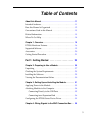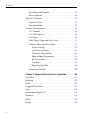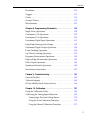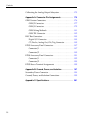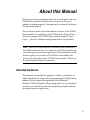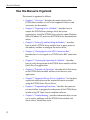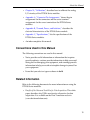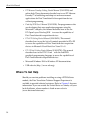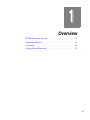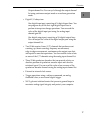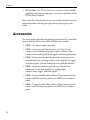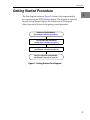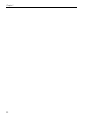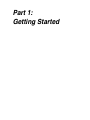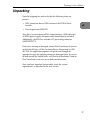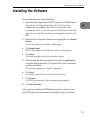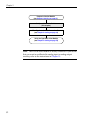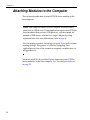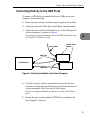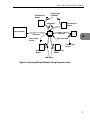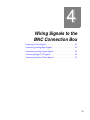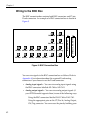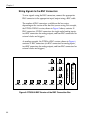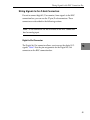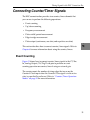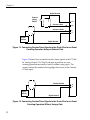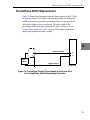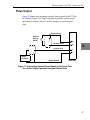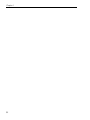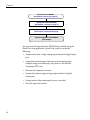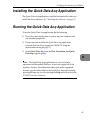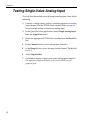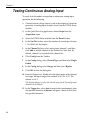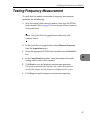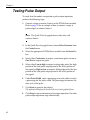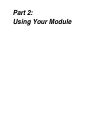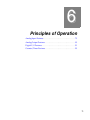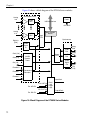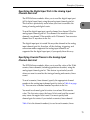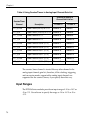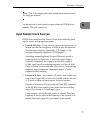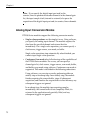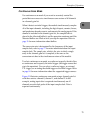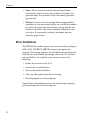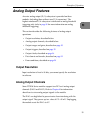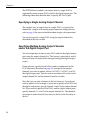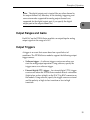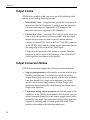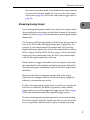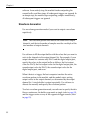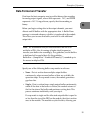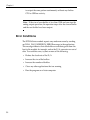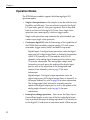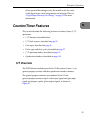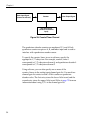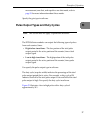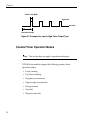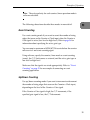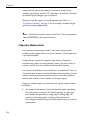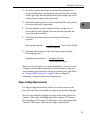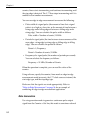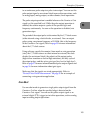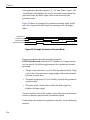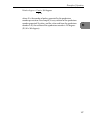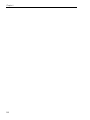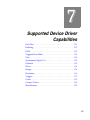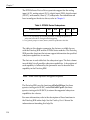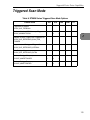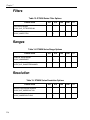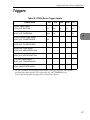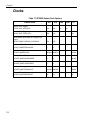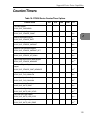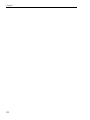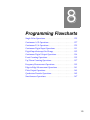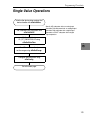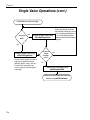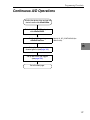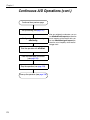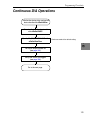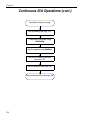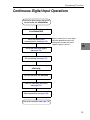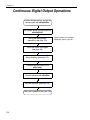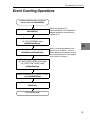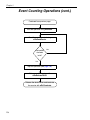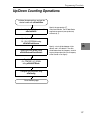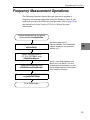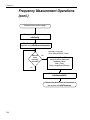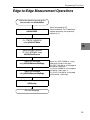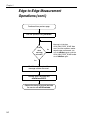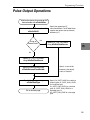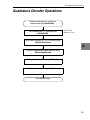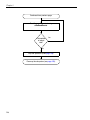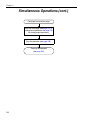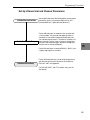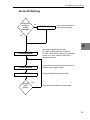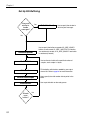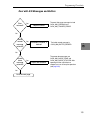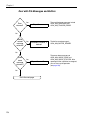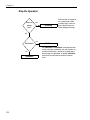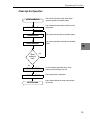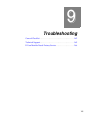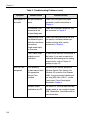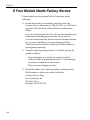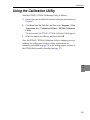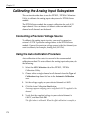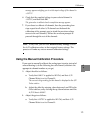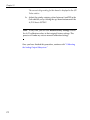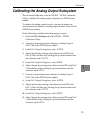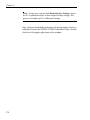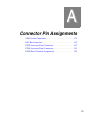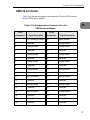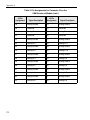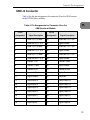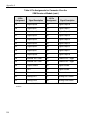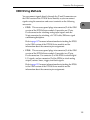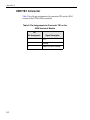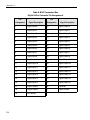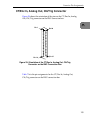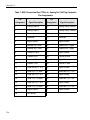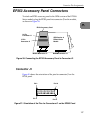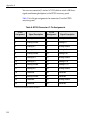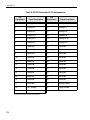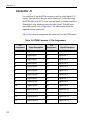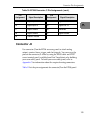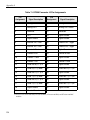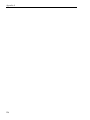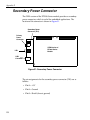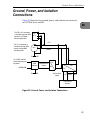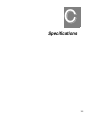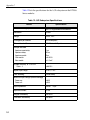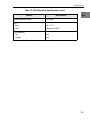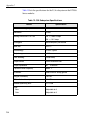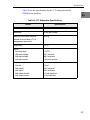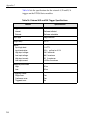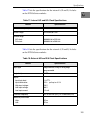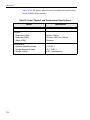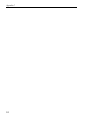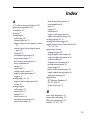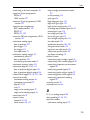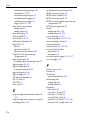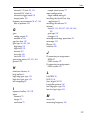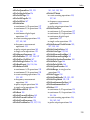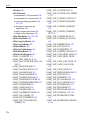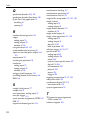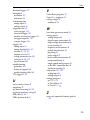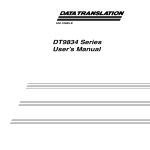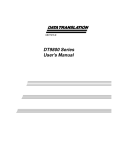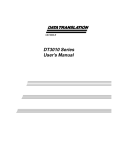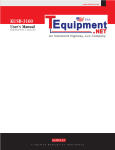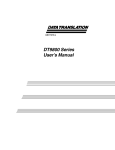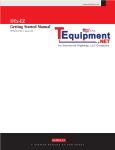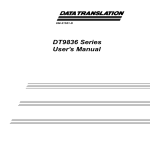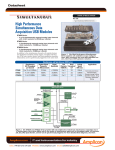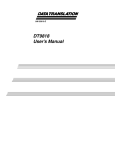Download DT9836 Series User`s Manual - Cole
Transcript
UM-21551-B DT9836 Series User’s Manual Second Edition March, 2006 Copyright © 2006 by Data Translation, Inc. All rights reserved. Information furnished by Data Translation, Inc. is believed to be accurate and reliable; however, no responsibility is assumed by Data Translation, Inc. for its use; nor for any infringements of patents or other rights of third parties which may result from its use. No license is granted by implication or otherwise under any patent rights of Data Translation, Inc. Use, duplication, or disclosure by the United States Government is subject to restrictions as set forth in subparagraph (c)(1)(ii) of the Rights in Technical Data and Computer software clause at 48 C.F.R, 252.227-7013, or in subparagraph (c)(2) of the Commercial computer Software Registered Rights clause at 48 C.F.R., 52-227-19 as applicable. Data Translation, Inc., 100 Locke Drive, Marlboro, MA 01752 Data Translation, Inc. 100 Locke Drive Marlboro, MA 01752-1192 (508) 481-3700 www.datatranslation.com Fax: (508) 481-8620 E-mail: [email protected] Data Translation® is a registered trademark of Data Translation, Inc. DT-Open LayersTM, DataAcq SDKTM, DataAcq OMNI CDTM, DT-LV LinkTM, DTx-EZTM, and DT VPITM are trademarks of Data Translation, Inc. All other brand and product names are trademarks or registered trademarks of their respective companies. Radio and Television Interference This equipment has been tested and found to comply with CISPR EN55022 Class A, and EN50082-1 (CE) requirements and also with the limits for a Class A digital device, pursuant to Part 15 of the FCC Rules. These limits are designed to provide reasonable protection against harmful interference when the equipment is operated in a commercial environment. This equipment generates, uses, and can radiate radio frequency energy and, if not installed and used in accordance with the instruction manual, may cause harmful interference to radio communications. Operation of this equipment in a residential area is likely to cause harmful interference, in which case the user will be required to correct the interference at his own expense. Changes or modifications to this equipment not expressly approved by Data Translation could void your authority to operate the equipment under Part 15 of the FCC Rules. Note: This product was verified to meet FCC requirements under test conditions that included use of shielded cables and connectors between system components. It is important that you use shielded cables and connectors to reduce the possibility of causing interference to radio, television, and other electronic devices. Canadian Department of Communications Statement This digital apparatus does not exceed the Class A limits for radio noise emissions from digital apparatus set out in the Radio Interference Regulations of the Canadian Department of Communications. Le présent appareil numérique n’émet pas de bruits radioélectriques dépassant les limites applicables aux appareils numériques de la class A prescrites dans le Règlement sur le brouillage radioélectrique édicté par le Ministère des Communications du Canada. Table of Contents About this Manual . . . . . . . . . . . . . . . . . . . . . . . . . . . . . . . . . . 11 Intended Audience. . . . . . . . . . . . . . . . . . . . . . . . . . . . . . . . . . . . . . 11 How this Manual is Organized . . . . . . . . . . . . . . . . . . . . . . . . . . . 12 Conventions Used in this Manual . . . . . . . . . . . . . . . . . . . . . . . . . 13 Related Information . . . . . . . . . . . . . . . . . . . . . . . . . . . . . . . . . . . . . 13 Where To Get Help . . . . . . . . . . . . . . . . . . . . . . . . . . . . . . . . . . . . . 14 Chapter 1: Overview . . . . . . . . . . . . . . . . . . . . . . . . . . . . . . . 15 DT9836 Hardware Features . . . . . . . . . . . . . . . . . . . . . . . . . . . . . . 16 Supported Software . . . . . . . . . . . . . . . . . . . . . . . . . . . . . . . . . . . . . 19 Accessories . . . . . . . . . . . . . . . . . . . . . . . . . . . . . . . . . . . . . . . . . . . . 20 Getting Started Procedure. . . . . . . . . . . . . . . . . . . . . . . . . . . . . . . . 21 Part 1: Getting Started . . . . . . . . . . . . . . . . . . . . 23 Chapter 2: Preparing to Use a Module. . . . . . . . . . . . . . . . . 25 Unpacking . . . . . . . . . . . . . . . . . . . . . . . . . . . . . . . . . . . . . . . . . . . . 27 Checking the System Requirements . . . . . . . . . . . . . . . . . . . . . . . 28 Installing the Software . . . . . . . . . . . . . . . . . . . . . . . . . . . . . . . . . . 29 Viewing the Documentation Online . . . . . . . . . . . . . . . . . . . . . . . 30 Chapter 3: Setting Up and Installing the Module . . . . . . . . 31 Applying Power to the Module . . . . . . . . . . . . . . . . . . . . . . . . . . 33 Attaching Modules to the Computer . . . . . . . . . . . . . . . . . . . . . . 34 Connecting Directly to the USB Ports . . . . . . . . . . . . . . . . . . 35 Connecting to an Expansion Hub . . . . . . . . . . . . . . . . . . . . . 36 Configuring the DT9836 Series Device Driver . . . . . . . . . . . . . . 38 Chapter 4: Wiring Signals to the BNC Connection Box. . . 39 5 Contents Preparing to Wire Signals . . . . . . . . . . . . . . . . . . . . . . . . . . . . . . . 41 Wiring Recommendations . . . . . . . . . . . . . . . . . . . . . . . . . . . 41 Wiring to the BNC Box . . . . . . . . . . . . . . . . . . . . . . . . . . . . . . 42 Wiring Signals to the BNC Connectors . . . . . . . . . . . . . 44 Wiring Signals to the D-Sub Connectors . . . . . . . . . . . . 45 Digital In/Out Connector . . . . . . . . . . . . . . . . . . . . . 45 CT/Enc In, Analog Out, Clk/Trig Connector . . . . 46 Connecting Analog Input Signals . . . . . . . . . . . . . . . . . . . . . . . . . 48 Connecting Single-Ended Voltage Inputs . . . . . . . . . . . . . . 48 Connecting Analog Output Signals . . . . . . . . . . . . . . . . . . . . . . . 49 Connecting Digital I/O Signals . . . . . . . . . . . . . . . . . . . . . . . . . . . 50 Connecting Counter/Timer Signals . . . . . . . . . . . . . . . . . . . . . . . 51 Event Counting . . . . . . . . . . . . . . . . . . . . . . . . . . . . . . . . . . . . . 51 Up/Down Counting . . . . . . . . . . . . . . . . . . . . . . . . . . . . . . . . 53 Frequency Measurement . . . . . . . . . . . . . . . . . . . . . . . . . . . . . 54 Period/Pulse Width Measurement . . . . . . . . . . . . . . . . . . . . 55 Edge-to-Edge Measurement . . . . . . . . . . . . . . . . . . . . . . . . . . 56 Pulse Output . . . . . . . . . . . . . . . . . . . . . . . . . . . . . . . . . . . . . . . 57 Chapter 5: Verifying the Operation of a Module . . . . . . . . . 59 Installing the Quick Data Acq Application . . . . . . . . . . . . . . . . . 61 Running the Quick Data Acq Application . . . . . . . . . . . . . . . . . . 61 Testing Single-Value Analog Input . . . . . . . . . . . . . . . . . . . . . . . 62 Testing Single-Value Analog Output . . . . . . . . . . . . . . . . . . . . . . 63 Testing Continuous Analog Input . . . . . . . . . . . . . . . . . . . . . . . . 64 Testing Single-Value Digital Input . . . . . . . . . . . . . . . . . . . . . . . . 65 Testing Single-Value Digital Output . . . . . . . . . . . . . . . . . . . . . . 66 Testing Frequency Measurement . . . . . . . . . . . . . . . . . . . . . . . . . 67 Testing Pulse Output . . . . . . . . . . . . . . . . . . . . . . . . . . . . . . . . . . . 68 6 Contents Part 2: Using Your Module . . . . . . . . . . . . . . . . . 69 Chapter 6: Principles of Operation . . . . . . . . . . . . . . . . . . . 71 Analog Input Features . . . . . . . . . . . . . . . . . . . . . . . . . . . . . . . . . . . 73 Input Resolution . . . . . . . . . . . . . . . . . . . . . . . . . . . . . . . . . . . . 73 Analog Input Channels . . . . . . . . . . . . . . . . . . . . . . . . . . . . . . 73 Specifying a Single Analog Input Channel . . . . . . . . . 74 Specifying One or More Analog Input Channels . . . . 74 Specifying the Digital Input Port in the Analog Input Channel-Gain List . . . . . . . . . . . . . . . . . . . . . . . . . . . . . . 75 Specifying Counter/Timers in the Analog Input Channel-Gain List . . . . . . . . . . . . . . . . . . . . . . . . . . . . . . 75 Input Ranges . . . . . . . . . . . . . . . . . . . . . . . . . . . . . . . . . . . . . . . 76 Input Sample Clock Sources . . . . . . . . . . . . . . . . . . . . . . . . . . 77 Analog Input Conversion Modes . . . . . . . . . . . . . . . . . . . . . 78 Continuous Scan Mode . . . . . . . . . . . . . . . . . . . . . . . . . . 79 Input Triggers . . . . . . . . . . . . . . . . . . . . . . . . . . . . . . . . . . . . . . 80 Data Format and Transfer . . . . . . . . . . . . . . . . . . . . . . . . . . . . 81 Error Conditions . . . . . . . . . . . . . . . . . . . . . . . . . . . . . . . . . . . . 82 Analog Output Features . . . . . . . . . . . . . . . . . . . . . . . . . . . . . . . . . 83 Output Resolution . . . . . . . . . . . . . . . . . . . . . . . . . . . . . . . . . . 83 Analog Output Channels . . . . . . . . . . . . . . . . . . . . . . . . . . . . 83 Specifying a Single Analog Output Channel . . . . . . . . 84 Specifying Multiple Analog Output Channels and/or the Digital Output Port . . . . . . . . . . . . . . . . . . . 84 Output Ranges and Gains . . . . . . . . . . . . . . . . . . . . . . . . . . . . 85 Output Triggers. . . . . . . . . . . . . . . . . . . . . . . . . . . . . . . . . . . . . 85 Output Clocks . . . . . . . . . . . . . . . . . . . . . . . . . . . . . . . . . . . . . . 86 Output Conversion Modes . . . . . . . . . . . . . . . . . . . . . . . . . . . 86 Streaming Analog Output . . . . . . . . . . . . . . . . . . . . . . . 87 Waveform Generation . . . . . . . . . . . . . . . . . . . . . . . . . . . 88 7 Contents Data Format and Transfer . . . . . . . . . . . . . . . . . . . . . . . . . . . . 89 Error Conditions . . . . . . . . . . . . . . . . . . . . . . . . . . . . . . . . . . . . 90 Digital I/O Features. . . . . . . . . . . . . . . . . . . . . . . . . . . . . . . . . . . . . 91 Digital I/O Lines . . . . . . . . . . . . . . . . . . . . . . . . . . . . . . . . . . . 91 Operation Modes . . . . . . . . . . . . . . . . . . . . . . . . . . . . . . . . . . . 92 Counter/Timer Features . . . . . . . . . . . . . . . . . . . . . . . . . . . . . . . . . 93 C/T Channels . . . . . . . . . . . . . . . . . . . . . . . . . . . . . . . . . . . . . . 93 C/T Clock Sources . . . . . . . . . . . . . . . . . . . . . . . . . . . . . . . . . . 95 Gate Types . . . . . . . . . . . . . . . . . . . . . . . . . . . . . . . . . . . . . . . . . 96 Pulse Output Types and Duty Cycles . . . . . . . . . . . . . . . . . . 97 Counter/Timer Operation Modes . . . . . . . . . . . . . . . . . . . . . 98 Event Counting . . . . . . . . . . . . . . . . . . . . . . . . . . . . . . . . 99 Up/Down Counting . . . . . . . . . . . . . . . . . . . . . . . . . . . . 99 Frequency Measurement . . . . . . . . . . . . . . . . . . . . . . . 100 Edge-to-Edge Measurement . . . . . . . . . . . . . . . . . . . . . 101 Rate Generation . . . . . . . . . . . . . . . . . . . . . . . . . . . . . . . 102 One-Shot . . . . . . . . . . . . . . . . . . . . . . . . . . . . . . . . . . . . . 103 Repetitive One-Shot . . . . . . . . . . . . . . . . . . . . . . . . . . . . 104 Quadrature Decoders . . . . . . . . . . . . . . . . . . . . . . . . . . . . . . 105 Chapter 7: Supported Device Driver Capabilities. . . . . . . 109 Data Flow. . . . . . . . . . . . . . . . . . . . . . . . . . . . . . . . . . . . . . . . . . . . . 111 Buffering . . . . . . . . . . . . . . . . . . . . . . . . . . . . . . . . . . . . . . . . . . . . . 112 DMA . . . . . . . . . . . . . . . . . . . . . . . . . . . . . . . . . . . . . . . . . . . . . . . . . 112 Triggered Scan Mode. . . . . . . . . . . . . . . . . . . . . . . . . . . . . . . . . . . 113 Gain . . . . . . . . . . . . . . . . . . . . . . . . . . . . . . . . . . . . . . . . . . . . . . . . . 114 Synchronous Digital I/O. . . . . . . . . . . . . . . . . . . . . . . . . . . . . . . . 115 Channels . . . . . . . . . . . . . . . . . . . . . . . . . . . . . . . . . . . . . . . . . . . . . 115 Filters . . . . . . . . . . . . . . . . . . . . . . . . . . . . . . . . . . . . . . . . . . . . . . . . 116 Ranges . . . . . . . . . . . . . . . . . . . . . . . . . . . . . . . . . . . . . . . . . . . . . . . 116 8 Contents Resolution . . . . . . . . . . . . . . . . . . . . . . . . . . . . . . . . . . . . . . . . . . . . 116 Triggers . . . . . . . . . . . . . . . . . . . . . . . . . . . . . . . . . . . . . . . . . . . . . . 117 Clocks . . . . . . . . . . . . . . . . . . . . . . . . . . . . . . . . . . . . . . . . . . . . . . . . 118 Counter/Timers . . . . . . . . . . . . . . . . . . . . . . . . . . . . . . . . . . . . . . . 119 Miscellaneous . . . . . . . . . . . . . . . . . . . . . . . . . . . . . . . . . . . . . . . . . 121 Chapter 8: Programming Flowcharts. . . . . . . . . . . . . . . . . 123 Single-Value Operations . . . . . . . . . . . . . . . . . . . . . . . . . . . . . . . . 125 Continuous A/D Operations . . . . . . . . . . . . . . . . . . . . . . . . . . . . 127 Continuous D/A Operations . . . . . . . . . . . . . . . . . . . . . . . . . . . . 129 Continuous Digital Input Operations . . . . . . . . . . . . . . . . . . . . 131 Digital Input Interrupt-On-Change . . . . . . . . . . . . . . . . . . . . . . . 132 Continuous Digital Output Operations . . . . . . . . . . . . . . . . . . . 134 Event Counting Operations . . . . . . . . . . . . . . . . . . . . . . . . . . . . . 135 Up/Down Counting Operations . . . . . . . . . . . . . . . . . . . . . . . . 137 Frequency Measurement Operations . . . . . . . . . . . . . . . . . . . . . 139 Edge-to-Edge Measurement Operations . . . . . . . . . . . . . . . . . . 141 Pulse Output Operations . . . . . . . . . . . . . . . . . . . . . . . . . . . . . . . 143 Quadrature Decoder Operations . . . . . . . . . . . . . . . . . . . . . . . . 145 Simultaneous Operations . . . . . . . . . . . . . . . . . . . . . . . . . . . . . . . 147 Chapter 9: Troubleshooting . . . . . . . . . . . . . . . . . . . . . . . . 161 General Checklist . . . . . . . . . . . . . . . . . . . . . . . . . . . . . . . . . . . . . . 162 Technical Support . . . . . . . . . . . . . . . . . . . . . . . . . . . . . . . . . . . . . 165 If Your Module Needs Factory Service . . . . . . . . . . . . . . . . . . . 166 Chapter 10: Calibration . . . . . . . . . . . . . . . . . . . . . . . . . . . . 167 Using the Calibration Utility . . . . . . . . . . . . . . . . . . . . . . . . . . . . 169 Calibrating the Analog Input Subsystem . . . . . . . . . . . . . . . . . 170 Connecting a Precision Voltage Source . . . . . . . . . . . . . . . . 170 Using the Auto-Calibration Procedure . . . . . . . . . . . . . . . . 170 Using the Manual Calibration Procedure . . . . . . . . . . . . . . 171 9 Contents Calibrating the Analog Output Subsystem . . . . . . . . . . . . . . . . 173 Appendix A: Connector Pin Assignments . . . . . . . . . . . . 175 OEM Version Connectors . . . . . . . . . . . . . . . . . . . . . . . . . . . . . . . 176 OEM J2 Connector. . . . . . . . . . . . . . . . . . . . . . . . . . . . . . . . . . 177 OEM J3 Connector. . . . . . . . . . . . . . . . . . . . . . . . . . . . . . . . . . 179 OEM Wiring Methods . . . . . . . . . . . . . . . . . . . . . . . . . . . . . . 181 OEM TB1 Connector . . . . . . . . . . . . . . . . . . . . . . . . . . . . . . . 182 BNC Box Connectors . . . . . . . . . . . . . . . . . . . . . . . . . . . . . . . . . . 183 Digital I/O Connector . . . . . . . . . . . . . . . . . . . . . . . . . . . . . . 183 CT/Enc In, Analog Out, Clk/Trig Connector . . . . . . . . . . 185 EP353 Accessory Panel Connectors . . . . . . . . . . . . . . . . . . . . . . 187 Connector J1 . . . . . . . . . . . . . . . . . . . . . . . . . . . . . . . . . . . . . . . 187 Connector J2 . . . . . . . . . . . . . . . . . . . . . . . . . . . . . . . . . . . . . . . 189 EP356 Accessory Panel Connectors . . . . . . . . . . . . . . . . . . . . . . 191 Connector J1 . . . . . . . . . . . . . . . . . . . . . . . . . . . . . . . . . . . . . . . 192 Connector J2 . . . . . . . . . . . . . . . . . . . . . . . . . . . . . . . . . . . . . . . 193 EP355 Screw Terminal Assignments . . . . . . . . . . . . . . . . . . . . . 195 Appendix B: Ground, Power, and Isolation . . . . . . . . . . . 197 Secondary Power Connector . . . . . . . . . . . . . . . . . . . . . . . . . . . . 198 Ground, Power, and Isolation Connections . . . . . . . . . . . . . . . 199 Appendix C: Specifications . . . . . . . . . . . . . . . . . . . . . . . . 201 10 About this Manual The first part of this manual describes how to install and set up your DT9836 Series module and device driver, and verify that your module is working properly. It incorporates the content of the former Getting Started manual. The second part of this manual describes the features of the DT9836 Series modules, the capabilities of the DT9836 Series Device Driver, and how to program the DT9836 Series modules using DT-Open Layers software. Troubleshooting information is also provided. Note: The DT9836 Series module is available either installed in a metal BNC connection box, or as a board-level OEM version that you can install in your own custom application. If the information in this manual applies to all versions of the DT9836 Series module, the manual uses the product name "DT9836 Series module." Otherwise, the specific product name is mentioned. Intended Audience This document is intended for engineers, scientists, technicians, or others responsible for using and/or programming the DT9836 Series modules for data acquisition operations in the Microsoft® Windows® 2000 or Windows XP operating system. It is assumed that you have some familiarity with data acquisition principles and that you understand your application. 11 About this Manual How this Manual is Organized This manual is organized as follows: • Chapter 1, “Overview,” describes the major features of the DT9836 Series module, as well as the supported software and accessories for the modules. • Chapter 2, “Preparing to Use a Module,” describes how to unpack the DT9836 Series package, check the system requirements, install the DT9836 Series software under Windows 2000 or Windows XP, and view the DT9836 Series documentation online. • Chapter 3, “Setting Up and Installing the Module,” describes how to install a DT9836 Series module, how to apply power to the module, and how to configure the device driver. • Chapter 4, “Wiring Signals to the BNC Connection Box,” describes how to wire signals to a DT9836 Series BNC connection box. • Chapter 5, “Verifying the Operation of a Module,” describes how to verify the operation of the DT9836 Series module with the Quick Data Acq application. • Chapter 6, “Principles of Operation,” describes all of the features of the DT9836 Series module and how to use them in your application. • Chapter 7, “Supported Device Driver Capabilities,” lists the data acquisition subsystems and the associated features accessible using the DT9836 Series Device Driver. • Chapter 8, “Programming Flowcharts,” describes the processes you must follow to program the subsystems of the DT9836 Series module using DT-Open Layers-compliant software. • Chapter 9, “Troubleshooting,” provides information that you can use to resolve problems with the DT9836 Series module and device driver, should they occur. 12 About this Manual • Chapter 10, “Calibration,” describes how to calibrate the analog I/O circuitry of the DT9836 Series modules. • Appendix A, “Connector Pin Assignments,” shows the pin assignments for the connectors and the screw terminal assignments for the screw terminals on the DT9836 Series modules. • Appendix B, “Ground, Power, and Isolation,” describes the electrical characteristics of the DT9836 Series module. • Appendix C, “Specifications,” lists the specifications of the DT9836 Series modules. • An index completes this manual. Conventions Used in this Manual The following conventions are used in this manual: • Notes provide useful information or information that requires special emphasis, cautions provide information to help you avoid losing data or damaging your equipment, and warnings provide information to help you avoid catastrophic damage to yourself or your equipment. • Items that you select or type are shown in bold. Related Information Refer to the following documents for more information on using the DT9836 Series modules: • Benefits of the Universal Serial Bus for Data Acquisition. This white paper describes why USB is an attractive alternative for data acquisition. It is available on the Data Translation web site (www.datatranslation.com). 13 About this Manual • DT Measure Foundry Getting Started Manual (UM-19298) and online help. These documents describe how to use DT Measure Foundry™ to build drag-and-drop test and measurement applications for Data Translation® data acquisition devices without programming. • DataAcq SDK User’s Manual (UM-18326). For programmers who are developing their own application programs using the Microsoft C compiler, this manual describes how to use the DT-Open Layers DataAcq SDK to access the capabilities of Data Translation data acquisition devices. • DTx-EZ Getting Started Manual (UM-15428). This manual describes how to use the ActiveX controls provided in DTx-EZ to access the capabilities of Data Translation data acquisition devices in Microsoft Visual Basic® or Visual C++®. • DT-LV Link Getting Started Manual (UM-15790). This manual describes how to use DT-LV Link with the LabVIEW graphical programming language to access the capabilities of Data Translation data acquisition devices. • Microsoft Windows 2000 or Windows XP documentation. • USB web site (http://www.usb.org). Where To Get Help Should you run into problems installing or using a DT9836 Series module, the Data Translation Technical Support Department is available to provide technical assistance. Refer to Chapter 9 for more information. If you are outside the United States or Canada, call your local distributor, whose number is listed on our web site (www.datatranslation.com). 14 1 Overview DT9836 Hardware Features . . . . . . . . . . . . . . . . . . . . . . . . . . . . . . 16 Supported Software . . . . . . . . . . . . . . . . . . . . . . . . . . . . . . . . . . . . . 19 Accessories . . . . . . . . . . . . . . . . . . . . . . . . . . . . . . . . . . . . . . . . . . . . 20 Getting Started Procedure. . . . . . . . . . . . . . . . . . . . . . . . . . . . . . . . 21 15 Chapter 1 DT9836 Hardware Features The DT9836 Series is a family of high-performance, multifunction data acquisition modules for the USB (Ver. 2.0 or Ver. 1.1) bus. The key hardware features of the DT9836 Series modules are as follows: • Available either installed in a metal BNC connection box, or as a board-level OEM version that you can install in your own custom application. • Simultaneous operation of analog input, analog output, digital I/O, and counter/timer subsystems. • Analog input subsystem: 16-bit A/D converters. Throughput rate up to 225 kSamples/s. Either 12 or 6 single-ended separate, simultaneous analog input channels. The number of channels provided depend on the model you purchase. Input ranges of ±10 and ±5 V. 17- or 23-location channel list. You can read digital inputs, the two 32-bit counters, and the three 32-bit quadrature decoders using the A/D subsystem and the A/D clock. This synchronizes digital, counter, and quadrature decoder inputs with the analog measurements. The maximum sampling rate when using the channel list is 225 kSamples/s. • Analog output subsystem: Two 16-bit D/A converters (if your module includes D/A converters). Output rate up to 500 kSamples/s. Output range of ±10 V. The DACs are deglitched to prevent noise from interfering with the output signal. 16 Overview Output channel list. You can cycle through the output channel list using continuous output mode or waveform generation mode. 1 • Digital I/O subsystem: One digital input port, consisting of 16 digital input lines. You can program any of the first eight digital input lines to perform interrupt-on-change operations. You can read the value of the digital input port using the analog input channel-gain list. One digital output port, consisting of 16 digital output lines. You can output the value of the digital output port using the output channel list. • Two 32-bit counter/timer (C/T) channels that perform event counting, up/down counting, frequency measurement, edge-to-edge measurement, continuous pulse output, one-shot, and repetitive one-shot operations. You can read the value of one or more of the C/T channels using the analog input channel list. • Three 32-bit quadrature decoders that can provide relative or absolute position of quadrature encoder input and calculate rotational speed. You can read the value of one or more of the quadrature decoder channels using the analog input channel list. 1 1 1 1 1 • External or internal clock source. • Trigger operations using a software command, an analog threshold value, or an external digital trigger. 1 • 500 V galvanic isolation barrier that prevents ground loops to maximize analog signal integrity and protect your computer. 1 1 17 Chapter 1 The key differences among the DT9836 Series modules are summarized in Table 1. Note that all modules provide 16 digital input lines, 16 digital output lines, 16-bit resolution, two counter/timers, three quadrature decoders, and a throughput rate of up to 225 kSamples/s. Table 1: Summary of DT9836 Series Modules Module Analog Inputs Analog Outputs Packaging DT9836-12-2-OEM 12 single-ended 2 OEM DT9836-12-2-BNC 12 single-ended 2 BNC DT9836-12-0-OEM 12 single-ended 0 OEM DT9836-12-0-BNC 12 single-ended 0 BNC DT9836-6-2-OEM 6 single-ended 2 OEM DT9836-6-2-BNC 6 single-ended 2 BNC DT9836-6-0-OEM 6 single-ended 0 OEM DT9836-6-0-BNC 6 single-ended 0 BNC Notes: • OEM packaging refers to the board-level version; the power supply is not included. • BNC packaging refers to a connection box with BNCs for the specified number of analog inputs, 2 BNCs for analog outputs (if included), 1 BNC for an external A/D clock, 1 BNC for an external DAC clock, 1 BNC for an external A/D trigger, and 1 BNC for an external DAC trigger. 18 Overview Supported Software The following software is available for use with the DT9836 Series modules and is on the Data Acquisition OMNI CD: • DT9836 Series Device Driver – The device driver allows you to use a DT9836 Series module with any of the supported software packages or utilities. Refer to the DT9836 Series Getting Started Manual (UM-21553) for more information on loading and configuring the device driver. • Quick Data Acq application – The Quick Data Acq application provides a quick way to get up and running using a DT9836 Series module. Using this application, you can verify key features of the modules, display data on the screen, and save data to disk. Refer to the DT9836 Series Getting Started Manual (UM-21553) for more information on using the Quick Data Acq application. • DT Measure Foundry – An evaluation version of this software is included or provided via a link on the Data Acquisition OMNI CD. DT Measure Foundry is a drag-and-drop test and measurement application builder designed to give you top performance with ease-of-use development. Order the full development version of this software package to develop your own application using real hardware. • DataAcq SDK – Use the Data Acq SDK if you want to develop your own application software for the DT9836 Series modules using the Microsoft C compiler; the DataAcq SDK complies with the DT-Open Layers standard. 1 1 1 1 1 1 1 • DTx-EZ – DTx-EZ provides ActiveX controls, which allow you to access the capabilities of the DT9836 Series modules using Microsoft Visual Basic or Visual C++; DTx-EZ complies with the DT-Open Layers standard. 1 • DAQ Adaptor for MATLAB – Data Translation’s DAQ Adaptor provides an interface between the MATLAB Data Acquisition (DAQ) subsystem from The MathWorks and Data Translation’s DT-Open Layers architecture. 1 19 Chapter 1 • DT-LV Link – Use DT-LV Link if you want to use the LabVIEW graphical programming language to access the capabilities of the DT9836 Series modules. Refer to the Data Translation web site (www.datatranslation.com) for information about selecting the right software package for your needs. Accessories You can purchase the following optional items from Data Translation for use with the OEM version of the DT9836 Series module: • EP361 – +5V power supply and cable. • EP353 – Accessory panel that provides one 37-pin, D-sub connector for attaching analog input signals and one 26-pin connector for attaching a 5B Series signal conditioning backplane. • EP355 – Screw terminal panel that provides 14-position screw terminal blocks for attaching counter/timer, digital I/O, trigger, and clock signals. (Not for analog input use with this module.) • EP356 – Accessory panel that provides two 37-pin, D-sub connectors for attaching digital I/O, analog output, counter/timer, trigger, and clock signals. • EP333 – 2-meter shielded cable with two 37-pin connectors that connect an EP356 accessory panel to an STP37 screw terminal panel. • EP360 – 2-meter shielded cable with two 37-pin connectors that connect an EP353 accessory panel to an STP37 screw terminal panel. 20 Overview Getting Started Procedure The flow diagram shown in Figure 1 illustrates the steps needed to get started using the DT9836 Series module. This diagram is repeated in each Getting Started chapter; the shaded area in the diagram shows you where you are in the getting started procedure. Prepare to Use the Module (see Chapter 2 starting on page 25) 1 1 1 Set Up and Install the Module (see Chapter 3 starting on page 31) Wire Signals to the BNC Connection Box (see Chapter 4 starting on page 39) Verify the Operation of the Module (see Chapter 5 starting on page 59) 1 1 Figure 1: Getting Started Flow Diagram 1 1 1 1 21 Chapter 1 22 Part 1: Getting Started 2 Preparing to Use a Module Unpacking . . . . . . . . . . . . . . . . . . . . . . . . . . . . . . . . . . . . . . . . . . . . . 27 Checking the System Requirements . . . . . . . . . . . . . . . . . . . . . . . 28 Installing the Software. . . . . . . . . . . . . . . . . . . . . . . . . . . . . . . . . . . 29 Viewing the Documentation Online . . . . . . . . . . . . . . . . . . . . . . . 30 25 Chapter 2 Prepare to Use the Module (this chapter) Set Up and Install the Module (see Chapter 3 starting on page 31) Wire Signals to the BNC Connection Box (see Chapter 4 starting on page 39) Verify the Operation of the Module (see Chapter 5 starting on page 59) 26 Preparing to Use a Module Unpacking Open the shipping box and verify that the following items are present: • BNC connection box or OEM version of the DT9836 Series module 2 2 • Data Acquisition OMNI CD Note that if you purchased a BNC connection box, a USB cable and an EP361 power supply and power cable should also be included. Additionally, the BNC box includes a 37-pin mating connector (AMP #747917-2). If an item is missing or damaged, contact Data Translation. If you are in the United States, call the Customer Service Department at (508) 481-3700. An application engineer will guide you through the appropriate steps for replacing missing or damaged items. If you are located outside the United States, call your local distributor, listed on Data Translation’s web site (www.datatranslation.com). Once you have unpacked your module, check the system requirements, as described in the next section. 2 2 2 2 2 2 2 27 Chapter 2 Checking the System Requirements For reliable operation, your DT9836 Series module requires the following: • PC with Pentium 233 MHz (or higher) processor. • Windows 2000 or Windows XP (Professional Edition) operating system. For USB Ver. 2.0 support, make sure that you install Service Pack 2 (for Windows XP) or Service Pack 4 (for Windows 2000). In addition, for some systems, you may have to disable standby mode. If you are not sure whether you are using USB Ver. 1.1 or Ver. 2.0, run the Open Layers Control Panel applet, described on page 38. • One or more USB ports (Ver. 2.0 or Ver. 1.1). USB Ver. 2.0 is strongly recommended; USB Ver. 1.1 will severely degrade performance. • 64 MB (or more) of RAM; 128 MB (or more) recommended. • One or more CD-ROM drives. • Super VGA (800 x 600 or higher resolution) display monitor. Once you have verified that your system meets the system requirements, install the software, as described in the next section. 28 Preparing to Use a Module Installing the Software 2 To install the software, do the following: 1. Insert the Data Acquisition OMNI CD into your CD-ROM drive. Typically, the CD runs automatically. If the CD does not run automatically, select Run from the Windows Start menu. Enter x:\setup.exe (where x is the letter of your CD-ROM drive) in the Run dialog box or use the Browse button to locate setup.exe, and then click OK. 2 2 2. From the Data Acquisition Software setup program, click Install Drivers. A list of items that you are about to install appears. 3. Click Install now! The DT-Open Layers Data Acquisition software wizard appears. 4. Click Next. The installer prompts you for the destination location. 2 5. Either change the directory path and/or name using Browse or accept the default directory (C\Program Files\Data Translation), and then click Next. The installer prompts you to begin file installation. 2 6. Click Next. The installer copies the files to the destination directory. 7. Click Finish. The DT Data Acquisition Software setup program reappears. 8. Click Quit Installer. Once you have installed the DT9836 Series software, you can view the DT9836 Series documentation, as described in the next section. 2 2 2 2 29 Chapter 2 Viewing the Documentation Online Note: To view the documentation, you must have Adobe Acrobat Reader 5.0 or greater installed on your system. Acrobat Reader is provided on the Data Acquisition OMNI CD. If you install Acrobat Reader from this CD, make sure that you open Acrobat Reader and accept the license agreement before viewing the documentation. You can access the DT9836 Series documentation from the Hardware Documentation program group. From the Windows Start menu, click Programs|Data Translation, Inc|Hardware Documentation, and then select the appropriate document. The following may be helpful when using Adobe Acrobat Reader: • To navigate to a specific section of the document, click a heading from the table of contents on the left side of the document. • Within the document, click the text shown in blue to jump to the appropriate reference (the pointer changes from a hand to an index finger). • To go back to the page from which the jump was made, click the right mouse button and Go Back, or from the main menu, click Document, and then Go Back. • To print the document, from the main menu, click File, and then Print. • To increase or decrease the size of the displayed document, from the main menu, click View, and then Zoom. • By default, Acrobat Reader smoothes text and monochrome images, sometimes resulting in blurry images. If you wish, you can turn smoothing off by clicking File, and then Preferences/General, and unchecking Smooth Text and Images. 30 3 Setting Up and Installing the Module Applying Power to the Module . . . . . . . . . . . . . . . . . . . . . . . . . . . 33 Attaching Modules to the Computer. . . . . . . . . . . . . . . . . . . . . . . 34 Configuring the DT9836 Series Device Driver . . . . . . . . . . . . . . . 38 31 Chapter 3 Prepare to Use the Module (see Chapter 2 starting on page 25) Set Up and Install the Module (this chapter) Wire Signals to the BNC Connection Box (see Chapter 4 starting on page 39) Verify the Operation of the Module (see Chapter 5 starting on page 59) Note: The DT9836 Series module is factory-calibrated. If you decide that you want to recalibrate the analog input or analog output circuitry, refer to the instructions in Chapter 10. 32 Setting Up and Installing the Module Applying Power to the Module The BNC connection box is shipped with an EP361 +5V power supply and cable. For the OEM version of the DT9836 Series module, you must provide your own +5 V power source or purchase the EP361 power supply and cable from Data Translation. 3 3 To apply power to the module, do the following: 1. Connect the +5 V power supply to the power connector on the DT9836 Series module. Refer to Figure 2. EP361 +5 V Power Supply Power Connector 3 LED To wall outlet DT9836 Series Module USB Port Figure 2: Attaching a +5 V Power Supply to the DT9836 Series Module 2. 3 Plug the power supply into a wall outlet. For more detailed information about ground, power, and isolation connections on a DT9836 Series module, refer to Appendix B starting on page 197. 3 3 3 3 3 33 Chapter 3 Attaching Modules to the Computer This section describes how to attach DT9836 Series modules to the host computer. Notes: Most computers have several USB ports that allow direct connection to USB devices. If your application requires more DT9836 Series modules than you have USB ports for, you can expand the number of USB devices attached to a single USB port by using expansion hubs. For more information, refer to page 36. You can unplug a module, then plug it in again, if you wish, without causing damage. This process is called hot-swapping. Your application may take a few seconds to recognize a module once it is plugged back in. You must install the device driver before connecting your DT9836 Series module(s) to the host computer. See “Installing the Software” on page 29. 34 Setting Up and Installing the Module Connecting Directly to the USB Ports To connect a DT9836 Series module directly to a USB port on your computer, do the following: 3 1. Make sure that you have attached a power supply to the module. 2. Attach one end of the USB cable to the USB port on the module. 3 3. Attach the other end of the USB cable to one of the USB ports on the host computer, as shown in Figure 3. The operating system automatically detects the USB module and starts the Found New Hardware wizard. 3 Power Cable DT9836 Series Module USB Ports 3 3 Host Computer USB Cable 3 Figure 3: Attaching the Module to the Host Computer 3 4. 5. Click Next and/or Finish as required in the wizard. Once the firmware is loaded, the wizard restarts to initiate the firmware to accept commands. Click Next and/or Finish again. If the power supply and module are attached correctly, the LED turns green. 3 Repeat the steps to attach another DT9836 Series module to the host computer, if desired. 3 35 Chapter 3 Connecting to an Expansion Hub Expansion hubs are powered by their own external power supply. Theoretically, you can connect up to five expansion hubs to a USB port on the host computer. However, the practical number of DT9836 Series modules that you can connect to a single USB port depends on the throughput you want to achieve. Each of the hubs supports up to four modules. To connect multiple DT9836 Series modules to an expansion hub, do the following: 36 1. Make sure that you have attached a power supply to the module. 2. Attach one end of the USB cable to the module and the other end of the USB cable to an expansion hub. 3. Connect the power supply for the expansion hub to an external power supply. 4. Connect the expansion hub to the USB port on the host computer using another USB cable. The operating system automatically detects the USB module and starts the Found New Hardware wizard. 5. Click Next and/or Finish as required in the wizard. Once the firmware is loaded, the wizard restarts to initiate the firmware to accept commands. Click Next and/or Finish again. If the power supply and module are attached correctly, the LED turns green. 6. Repeat these steps until you have attached the number of expansion hubs (up to five) and modules (up to four per hub) that you require. Refer to Figure 4. The operating system automatically detects the USB devices as they are installed. Setting Up and Installing the Module 3 Power Supply for Module DT9836 Series Module USB Cables DT9836 Series Module 3 Host Computer USB Cable USB Cable Power Supply for Hub 3 Expansion Hubs Power Supply for Hub DT9836 Series Module 3 DT9836 Series Module USB Cables 3 Figure 4: Attaching Multiple Modules Using Expansion Hubs 3 3 3 3 37 Chapter 3 Configuring the DT9836 Series Device Driver To configure the device driver for the DT9836 Series module, do the following: 1. If you have not already done so, power up the host computer and all peripherals. 2. From the Windows Start menu, select Settings|Control Panel. 3. From the Control Panel, double-click Open Layers Control Panel. The Data Acquisition Control Panel dialog box appears. 4. Click the DT9836 Series module that you want to configure, and then click Advanced. The Configurable Board Options dialog box appears. 5. If required, select the digital input line(s) that you want to use for interrupt-on-change operations. When any of the selected lines changes state, the module reads the entire 16-bit digital input value and generates an interrupt. 6. Click OK. 7. If you want to rename the module, click Edit Name, enter a new name for the module, and then click OK. The name is used to identify the module in all subsequent applications. 8. Repeat steps 4 to 7 for the other modules that you want to configure. 9. When you are finished configuring the modules, click Close. Continue with the instructions on wiring in Chapter 4 starting on page 39. 38 4 Wiring Signals to the BNC Connection Box Preparing to Wire Signals . . . . . . . . . . . . . . . . . . . . . . . . . . . . . . . . 41 Connecting Analog Input Signals . . . . . . . . . . . . . . . . . . . . . . . . . 48 Connecting Analog Output Signals. . . . . . . . . . . . . . . . . . . . . . . . 49 Connecting Digital I/O Signals . . . . . . . . . . . . . . . . . . . . . . . . . . . 50 Connecting Counter/Timer Signals . . . . . . . . . . . . . . . . . . . . . . . 51 39 Chapter 4 Prepare to Use a Module (see Chapter 2 starting on page 25) Set Up and Install the Module (see Chapter 3 starting on page 31) Wire Signals to the BNC Connection Box (this chapter) Verify the Operation of the Module (see Chapter 5 starting on page 59) 40 Wiring Signals to the BNC Connection Box Preparing to Wire Signals 4 CAUTION: To avoid electrostatic sensitivity, unplug your BNC connection box from the computer before wiring signals. This section provides recommendations and information about wiring signals to the BNC connection box. Note: If you are using the D-sub connectors on the BNC box or the OEM version of the DT9836 Series module, use this chapter for conceptual information, and then refer to Appendix A for connector pin assignments and accessory panel information. 4 4 4 4 Wiring Recommendations Keep the following recommendations in mind when wiring signals to a BNC connection box: • Separate power and signal lines by using physically different wiring paths or conduits. • To avoid noise, do not locate the box and cabling next to sources that produce high electromagnetic fields, such as large electric motors, power lines, solenoids, and electric arcs, unless the signals are enclosed in a mumetal shield. • Prevent electrostatic discharge to the I/O while the box is operational. • Connect all unused analog input channels to analog ground. 4 4 4 4 41 Chapter 4 Wiring to the BNC Box The BNC connection box contains both BNC connectors and 37-pin, D-sub connectors. An example of a BNC connection box is shown in Figure 5. AD Clock DAC Trig AD Ch6 AD Ch7 AD Ch8 AD Ch9 AD Ch10 AD Ch11 AD Ch0 AD Ch1 AD Ch2 AD Ch3 AD Ch4 AD Ch5 CT/Enc In, AO, Clk/Trig DAC Ch1 Digital In/Out DAC Ch0 DAC Clock AD Trig Figure 5: BNC Connection Box You can wire signals to the BNC connection box as follows. Refer to Appendix A for information about the required D-sub mating connectors if you choose to use the D-sub connectors. • Analog input signals – You can wire analog input signals using the BNC connectors labelled AD Ch0 to AD Ch11. • Analog output signals – You can wire analog output signals (if your DT9836 model supports them) in one of the following ways: Using the BNC connectors labelled DAC Ch0 to DAC Ch1. Using the appropriate pins on the CT/Enc In, Analog Output, Clk/Trig connector. You can access the pins by building your 42 Wiring Signals to the BNC Connection Box own cable/panel. Refer to page 47 for connector pin assignments. • Digital I/O signals – To wire digital I/O signals, you must use the appropriate pins on the Digital I/O connector. You can access the pins by building your own cable/panel. Refer to page 46 for connector pin assignments. • Counter/timer signals – To wire counter/timer signals, you must use the appropriate pins on the CT/Enc In, Analog Output, Clk/Trig connector. You can access the pins by building your own cable/panel. Refer to page 47 for connector pin assignments. 4 4 4 • External A/D clock or trigger signal – You can wire external clock/trigger signals in one of the following ways: Using the BNC connectors labelled AD Clock for A/D clock signals and AD Trig for A/D trigger signals. Using the appropriate pins on the CT/Enc In, Analog Output, Clk/Trig connector. You can access the pins by building your own cable/panel. Refer to page 47 for connector pin assignments. • External DAC clock or trigger signal – If your version of the DT9836 module supports analog output operations, you can wire external clock/trigger signals in one of the following ways: Using the BNC connectors labelled DAC Clock for D/A clock signals and DAC Trig for D/A trigger signals. Using the appropriate pins on the CT/Enc In, Analog Output, Clk/Trig connector. You can access the pins by building your own cable/panel. Refer to page 47 for connector pin assignments. The following sections describe how to wire signals using the BNC or D-sub connectors. 4 4 4 4 4 4 43 Chapter 4 Wiring Signals to the BNC Connectors To wire signals using the BNC connectors, connect the appropriate BNC connector to the appropriate input/output using a BNC cable. The number of BNC connectors available on the box varies, depending on the version of the box that you are using. For example, the DT9836-12-BNC version, shown in Figure 5 above, contains 18 BNC connectors (12 BNC connectors for single-ended analog inputs, two BNC connectors for analog outputs, and four BNC connectors for external clocks and triggers). As another example, the DT9836-6-BNC version, shown in Figure 6, contains 12 BNC connectors (six BNC connectors for analog inputs, two BNC connectors for analog outputs, and four BNC connectors for external clocks and triggers). AD Clock DAC Trig AD Ch0 AD Ch1 AD Ch2 AD Ch3 AD Ch4 AD Ch5 AD Trig Figure 6: DT9836-6-BNC Version of the BNC Connection Box 44 CT/Enc In, AO, Clk/Trig DAC Ch1 Digital In/Out DAC Ch0 DAC Clock Wiring Signals to the BNC Connection Box Wiring Signals to the D-Sub Connectors If want to connect digital I/O or counter/timer signals to the BNC connection box, you can use the 37-pin, D-sub connectors. These connectors are described in the following sections. 4 4 Note: D-sub connectors are not available on the BNC connection box for analog input. 4 Digital In/Out Connector The Digital In/Out connector allows you to access the digital I/O signals. Table 2 lists the pin assignments for the Digital In/Out connector on the BNC connection box. 4 4 4 4 4 4 45 Chapter 4 Table 2: Digital In/Out Connector Pin Assignments Pin Signal Description Pin Signal Description 1 Digital Input 0 20 Digital Output 0 2 Digital Input 1 21 Digital Output 1 3 Digital Input 2 22 Digital Output 2 4 Digital Input 3 23 Digital Output 3 5 Digital Input 4 24 Digital Output 4 6 Digital Input 5 25 Digital Output 5 7 Digital Input 6 26 Digital Output 6 8 Digital Input 7 27 Digital Output 7 9 Digital Input 8 28 Digital Output 8 10 Digital Input 9 29 Digital Output 9 11 Digital Input 10 30 Digital Output 10 12 Digital Input 11 31 Digital Output 11 13 Digital Input 12 32 Digital Output 12 14 Digital Input 13 33 Digital Output 13 15 Digital Input 14 34 Digital Output 14 16 Digital Input 15 35 Digital Output 15 17 Digital Ground 36 Reserved 18 Digital Ground 37 Digital Ground 19 No Connect CT/Enc In, Analog Out, Clk/Trig Connector The CT/Enc In, Analog Output, Clk/Trig connector lets you access the counter/timer, analog output, external clock, and external trigger 46 Wiring Signals to the BNC Connection Box signals. Table 3 lists the pin assignments for this connector on the BNC connection box. 4 Table 3: CT/Enc In, Analog Out, Clk/Trig Connector Pin Signal Description Pin Signal Description 1 Analog Output 0 20 Analog Output 0 Return 2 Analog Output 1 21 Analog Output 1 Return 3 Reserved 22 Reserved 4 Reserved 23 Reserved 5 Digital Ground 24 Digital Ground 6 External DAC Clock 25 External DAC Trigger 7 External ADC Clock 26 External ADC Trigger 8 Counter 0 Clock 27 Digital Ground 9 Counter 0 Out 28 Counter 0 Gate 10 Counter 1 Clock 29 Digital Ground 11 Counter 1 Out 30 Counter 1 Gate 12 Quad Dec 0 (C/T 2) A 31 Digital Ground 13 Quad 0 (C/T 2) Index 32 Quad Dec 0 (C/T 2) B 14 Quad Dec 1 (C/T 3) A 33 Digital Ground 15 Quad 1 (C/T 3) Index 34 Quad Dec 1 (C/T 3) B 16 Quad Dec 2 (C/T 4) A 35 Digital Ground 17 Quad 2 (C/T 4) Index 36 Quad Dec 2 (C/T 4) B 18 Digital Ground 37 Digital Ground 19 No Connect 4 4 4 4 4 4 4 4 47 Chapter 4 Connecting Analog Input Signals The BNC connection box supports voltage inputs. You can connect analog input signals to a BNC connection box in single-ended mode. In this mode the source of the input should be close to the module, and all the input signals are referred to the same common ground. This section describes how to connect single-ended voltage inputs to a BNC connection box. Connecting Single-Ended Voltage Inputs Figure 7 shows how to connect single-ended voltage inputs (channels 0 and 1, in this case) to the BNC connectors on the BNC connection box. AD6 AD7 AD8 AD9 Note that the BNC box automatically connects the Analog Ground signal appropriately. AD1 Analog In 1 AD2 Signal Source AD3 Analog In 0 AD0 BNC Connection Box Figure 7: Connecting Single-Ended Inputs to the BNC Connection Box 48 Wiring Signals to the BNC Connection Box Connecting Analog Output Signals Figure 8 shows how to connect an analog output voltage signal (channel 0, in this case) to the BNC connectors on the BNC connection box. 4 4 BNC Connection Box Note that the BNC box automatically connects the Analog Ground signal appropriately. DAC0 DACClock DAC1 ADClock DACTrig CT/Enc In, AO, Clk/Trig Analog Out 0 Digital In/Out Load ADTrig Figure 8: Connecting Analog Outputs to the BNC Connector Box 4 4 4 4 4 4 4 49 Chapter 4 Connecting Digital I/O Signals Figure 9 shows how to connect digital input signals (lines 0 and 1, in this case) to the Digital In/Out pins. 17 Digital Ground Digital Input 1 2 Digital Input 0 TTL Inputs 1 D-sub pins Figure 9: Connecting Digital Inputs to the D-sub Pins Figure 10 shows how to connect a digital output (line 0, in this case) to the Digital In/Out pins. 37 Digital Ground 5V + 0 Out = LED On 20 500 Digital Out 0 D-sub pins Figure 10: Connecting Digital Outputs to the D-sub Pins 50 Wiring Signals to the BNC Connection Box Connecting Counter/Timer Signals The BNC connection box provides two counter/timer channels that you can use to perform the following operations: • Event counting • Up/down counting 4 4 • Frequency measurement • Pulse width/period measurement • Edge-to-edge measurement 4 • Pulse output (continuous, one-shot, and repetitive one-shot) This section describes how to connect counter/timer signals. Refer to Chapter 6 for more information about using the counter/timers. Event Counting Figure 11 shows how to connect counter/timer signals to the CT/Enc In, Analog Output, Clk/Trig D-sub pins to perform an event counting operation on counter/timer 0 using an external gate. The counter counts the number of rising edges that occur on the Counter 0 Clock input when the Counter 0 Gate signal is in the active state (as specified by software). Refer to “Counter/Timer Operation Modes” on page 98 for more information. 4 4 4 4 4 4 51 Chapter 4 Digital Ground External Gating Switch 24 Counter 0 Gate Counter 0 Clock 28 8 5 Signal Source Digital Ground D-sub Pins Figure 11: Connecting Counter/Timer Signals to the D-sub Pins for an Event Counting Operation Using an External Gate Figure 12 shows how to connect counter/timer signals to the CT/Enc In, Analog Output, Clk/Trig D-sub pins to perform an event counting operation on counter/timer 0 without using a gate. The counter counts the number of rising edges that occur on the Counter 0 Clock input. Counter 0 Clock 8 5 Signal Source Digital Ground D-sub Pins Figure 12: Connecting Counter/Timer Signals to the D-sub Pins for an Event Counting Operation Without Using a Gate 52 Wiring Signals to the BNC Connection Box Up/Down Counting 4 Note: To use up/down counting mode, you need the latest version of DT-Open Layers. Figure 13 shows how to connect counter/timer signals to the CT/Enc In, Analog Output, Clk/Trig D-sub pins to perform an up/down counting operation on counter/timer 0. The counter keeps track of the number of rising edges that occur on the Counter 0 Clock input. The counter increments when the Counter 0 Gate signal is high and decrements when the Counter 0 Gate signal is low. Counter 0 Gate Up/Down Signal Source Counter 0 Clock 28 8 5 4 4 4 4 4 Digital Ground D-sub Pins Figure 13: Connecting Counter/Timer Signals to the D-sub Pins for an Up/Down Counting Operation 4 4 4 53 Chapter 4 Frequency Measurement One way to measure frequency is to use the same wiring as a standard event counting application that does not use a gate (see Figure 12 on page 52), and then call the olDaMeasureFrequency function to determine the duration of the frequency measurement. The frequency of the Counter 0 Clock signal is the number of counts divided by the duration of the olDaMeasureFrequency function. If you need more accuracy than the olDaMeasureFrequency function provides, you can connect a pulse of a known duration (such as a one-shot output of counter/timer 1) to the Counter 0 Gate input. Figure 14 shows how to connect counter/timer signals to the CT/Enc In, Analog Output, Clk/Trig D-sub pins. In this case, the frequency of the Counter 0 clock input is the number of counts divided by the period of the Counter 0 Gate input signal. Counter 1 Out Counter 0 Gate Counter 0 Clock 11 28 8 5 Signal Source Digital Ground D-sub Pins Figure 14: Connecting Counter/Timer Signals to the D-sub Pins for a Frequency Measurement Operation Using an External Pulse 54 Wiring Signals to the BNC Connection Box Period/Pulse Width Measurement Figure 15 shows how to connect counter/timer signals to the CT/Enc In, Analog Output, Clk/Trig D-sub pins to perform a period/pulse width measurement operation on counter/timer 0. You specify the active pulse (high or low) in software. The pulse width is the percentage of the total pulse period that is active. Refer to “Pulse Output Types and Duty Cycles” on page 97 for more information about pulse periods and pulse widths. 4 4 4 4 Counter 0 Clock 8 5 4 Signal Source Digital Ground D-sub Pins 4 Figure 15: Connecting Counter/Timer Signals to the D-sub Pins for a Period/Pulse Width Measurement Operation 4 4 4 55 Chapter 4 Edge-to-Edge Measurement Note: To use edge-to-edge measurement mode, you need the latest version of DT-Open Layers. Figure 16 shows how to connect counter/timer signals to the CT/Enc In, Analog Output, Clk/Trig D-sub pins to perform an edge-to-edge measurement operation on two signal sources. The counter measures the time interval between the start edge (in this case, a rising edge on the Counter 0 Clock signal) and the stop edge (in this case, a falling edge on the Counter 0 Gate signal). You specify the start edge and the stop edge in software. Refer to “Edge-to-Edge Measurement” on page 101 for more information. Digital Ground Signal Source 1 Signal Source 0 5 Counter 0 Gate 28 Counter 0 Clock 8 D-sub Pins Figure 16: Connecting Counter/Timer Signals to the D-sub Pins for an Edge-to-Edge Measurement Operation 56 Wiring Signals to the BNC Connection Box Pulse Output Figure 17 shows how to connect counter/timer signals to the CT/Enc In, Analog Output, Clk/Trig D-sub pins to perform a pulse output operation on counter/timer 0; in this example, an external gate is used. Digital Ground External Gating Switch 4 4 4 24 Counter 0 Gate Counter 0 Out 28 4 9 5 4 Heater Controller Digital Ground D-sub Pins Figure 17: Connecting Counter/Timer Signals to the D-sub Pins for a Pulse Output Operation Using an External Gate 4 4 4 4 57 Chapter 4 58 5 Verifying the Operation of a Module Installing the Quick Data Acq Application . . . . . . . . . . . . . . . . . 61 Running the Quick Data Acq Application . . . . . . . . . . . . . . . . . . 61 Testing Single-Value Analog Input . . . . . . . . . . . . . . . . . . . . . . . . 62 Testing Single-Value Analog Output . . . . . . . . . . . . . . . . . . . . . . 63 Testing Continuous Analog Input . . . . . . . . . . . . . . . . . . . . . . . . . 64 Testing Single-Value Digital Input . . . . . . . . . . . . . . . . . . . . . . . . 65 Testing Single-Value Digital Output . . . . . . . . . . . . . . . . . . . . . . . 66 Testing Frequency Measurement. . . . . . . . . . . . . . . . . . . . . . . . . . 67 Testing Pulse Output . . . . . . . . . . . . . . . . . . . . . . . . . . . . . . . . . . . . 68 59 Chapter 5 Prepare to Use a Module (see Chapter 2 starting on page 25) Set Up and Install the Module (see Chapter 3 starting on page 31) Wire Signals to the BNC Connection Box (see Chapter 4 starting on page 39) Verify the Operation of the Module (this chapter) You can verify the operation of a DT9836 Series module using the Quick Data Acq application. Quick Data Acq lets you do the following: • Acquire data from a single analog input channel or digital input port • Acquire data continuously from one or more analog input channels using an oscilloscope, strip chart, or Fast Fourier Transform (FFT) view • Measure the frequency of events • Output data from a single analog output channel or digital output port • Output pulses either continuously or as a one-shot • Save the input data to disk 60 Verifying the Operation of a Module Installing the Quick Data Acq Application The Quick Data Acq application is installed automatically when you install the driver software. See “Installing the Software” on page 29. Running the Quick Data Acq Application To run the Quick Data Acq application, do the following: 1. If you have not already done so, power up your computer and any attached peripherals. 2. Ensure that you installed the Quick Data Acq application software from the Data Acquisition OMNI CD using the instructions starting on page 29. 3. Select Quick Data Acq from the Data Translation, Inc|Quick Data Acq program group. Note: The Quick Data Acq application lets you verify basic operations on the module; however, it may not support all of the module’s features. For information about each of the supported features, use the online help for the Quick Data Acq application by pressing F1 from any view or selecting the Help menu, or refer to the DT9836 Series User’s Manual. 5 5 5 5 5 5 5 5 5 61 Chapter 5 Testing Single-Value Analog Input To verify that the module can read a single analog input value, do the following: 62 1. Connect a voltage source, such as a function generator, to analog input channel 0 on the DT9836 Series module. Refer to page 48 for an example of how to connect an analog input. 2. In the Quick Data Acq application, choose Single Analog Input from the Acquisition menu. 3. Select the appropriate DT9836 Series module from the Board list box. 4. In the Channel list box, select analog input channel 0. 5. In the Range list box, select the range for the channel. The default is ±10 V. 6. Select Single Ended. 7. Click Get to acquire a single value from analog input channel 0. The application displays the value on the screen in both text and graphical form. Verifying the Operation of a Module Testing Single-Value Analog Output To verify that the module can output a single analog output value, do the following: 5 1. Connect an oscilloscope or voltmeter to analog output channel 0 on the module. Refer to page 49 for an example of how to connect analog output signals. 2. In the Quick Data Acq application, choose Single Analog Output from the Control menu. 3. Select the appropriate DT9836 Series module from the Board list box. 4. In the Channel list box, select analog output channel 0. 5. In the Range list box, select the output range of DAC0. The default is ±10 V. 6. Enter an output value, or use the slider to select a value, to output from DAC0. 5 7. Click Send to output a single value from analog output channel 0. The application displays the output value both on the slider and in the text box. 5 5 5 5 5 5 5 63 Chapter 5 Testing Continuous Analog Input To verify that the module can perform a continuous analog input operation, do the following: 1. Connect known voltage sources, such as the outputs of a function generator, to analog input channels 0 and 1 on the DT9836 Series module. 2. In the Quick Data Acq application, choose Scope from the Acquisition menu. 3. Select the DT9836 Series module from the Board list box. 4. In the Sec/Div list box, select the number of seconds per division (.1 to .00001) for the display. 5. In the Channel list box, select analog input channel 1, and then click Add to add the channel to the channel list. Note that, by default, channel 0 is included in the channel list. 6. Click Config from the Toolbar. 7. In the Config dialog, select ChannelType, and then select Single Ended. 8. In the Config dialog, select Range, and then select Bipolar. 9. Click OK to close the dialog box 10. From the Scope view, double-click the input range of the channel to change the input range of the module (±10 V or ±5 V). The default is ±10 V. The display changes to reflect the selected range for all the analog input channels on the module. 11. In the Trigger box, select Auto to acquire data continuously from the specified channels or Manual to acquire a burst of data from the specified channels. 64 Verifying the Operation of a Module 12. Click Start from the Toolbar to start the continuous analog input operation. The application displays the values acquired from each channel in a unique color on the oscilloscope view. 13. Click Stop from the Toolbar to stop the operation. 5 5 Testing Single-Value Digital Input To verify that the module can read a single digital input value, do the following: 1. Connect a digital input to digital input line 0 on the DT9836 Series module. Refer to page 50 for information about how to connect a digital input. 5 5 2. In the Quick Data Acq application, choose Digital Input from the Acquisition menu. 3. Select the appropriate DT9836 Series module from the Board list box. 4. Click Get. The application displays the entire 16-bit digital input value (0 to FFFF) in both the Data box and the Digital Input box. 5 In addition, application shows the state of the lower eight digital input lines (lines 0 to 7) in the graphical display. If an indicator light is lit (red), the line is high; if an indicator light is not lit (black), the line is low. 5 Note: Although the DT9836 Series modules contain 16 digital input lines, the Quick Data Acq application shows indicator lights for the lower eight digital input lines only. The 16-bit value is the correct value for all 16 lines. 5 5 5 65 Chapter 5 Testing Single-Value Digital Output Note: Although the DT9836 Series modules contain 16 digital output lines, the Quick Data Acq application allows you to perform a digital output operation on the lower eight digital output lines (lines 0 to 7) only. To verify that the module can output a single digital output value, do the following: 66 1. Connect a digital output to digital output line 0 on the DT9836 Series module. Refer to page 45 for information about how to connect a digital output. 2. In the Quick Data Acq application, choose Digital Output from the Control menu. 3. Select the appropriate DT9836 Series module from the Board list box. 4. Click the appropriate indicator lights to select the types of signals to write from the digital output lines. If you select a light, the module outputs a high-level signal; if you do not select a light, the module outputs a low-level signal. You can also enter an output value for the lower eight digital output lines (0 to FF) in the Hex text box. 5. Click Send. The values of the lower eight digital output lines are output appropriately. Verifying the Operation of a Module Testing Frequency Measurement To verify that the module can perform a frequency measurement operation, do the following: 1. Wire an external clock source to counter/timer 0 on the DT9836 Series module. Refer to page 51 for an example of how to connect an external clock. Note: The Quick Data Acq application works only with counter/timer 0. 2. In the Quick Data Acq application, choose Measure Frequency from the Acquisition menu. 3. Select the appropriate DT9836 Series module from the Board list box. 4. In the Count Duration text box, enter the number of seconds during which events will be counted. 5. Click Start to start the frequency measurement operation. The operation automatically stops after the number of seconds you specified has elapsed, and the frequency is displayed on the screen. 6. Click Stop to stop the frequency measurement operation. 5 5 5 5 5 5 5 5 5 67 Chapter 5 Testing Pulse Output To verify that the module can perform a pulse output operation, perform the following steps: 1. Connect a scope to counter/timer 0 on the DT9836 Series module. Refer to page 57 for an example of how to connect a scope (a pulse output) to counter/timer 0. Note: The Quick Data Acq application works only with counter/timer 0. 68 2. In the Quick Data Acq application, choose Pulse Generator from the Control menu. 3. Select the appropriate DT9836 Series module from the Board list box. 4. Select either Continuous to output a continuous pulse stream or One Shot to output one pulse. 5. Select either Low-to-high to output a rising-edge pulse (the high portion of the total pulse output period is the active portion of the signal) or High-to-low to output a falling-edge pulse (the low portion of the total pulse output period is the active portion of the signal). 6. Under Pulse Width, enter a percentage or use the slider to select a percentage for the pulse width. The percentage determines the duty cycle of the pulse. 7. Click Start to generate the pulse(s). The application displays the results both in text and graphical form. 8. Click Stop to stop a continuous pulse output operation. One-shot pulse output operations stop automatically. Part 2: Using Your Module 6 Principles of Operation Analog Input Features . . . . . . . . . . . . . . . . . . . . . . . . . . . . . . . . . . . 73 Analog Output Features . . . . . . . . . . . . . . . . . . . . . . . . . . . . . . . . . 83 Digital I/O Features. . . . . . . . . . . . . . . . . . . . . . . . . . . . . . . . . . . . . 91 Counter/Timer Features . . . . . . . . . . . . . . . . . . . . . . . . . . . . . . . . . 93 71 Chapter 6 Figure 18 shows a block diagram of the DT9836 Series modules. Synchronous Analog In 0 Simultaneous A/Ds Isolated Power 16-Bit ADC USB 2.0 Interface +5V, ±15V Analog In 11 Digital In [15:0] 16-Bit ADC 500 V Isolation Barrier Input FIFO Synchronous 16-Bit Digital In 16-Bit D/A Clock [1:0] Gate [1:0] Output FIFO 2 32-Bit Counter/ Timers 16-Bit D/A 16-Bit Digital Out Out [1:0] Encoder 0 Encoder 1 3 Quadrature Decoders Encoder 2 InputClock Ext. A/D Trig Ext. A/D Clk Ext. D/A Trig Clock and Trigger Logic OutputClock Ext. D/A Clk Figure 18: Block Diagram of the DT9836 Series Modules 72 Analog Out 0 Analog Out 1 Digital Out [1:15] Principles of Operation Analog Input Features This section describes the following features of analog input (A/D) operations on the DT9836 Series module: • Input resolution, described below • Analog input channels, described below 6 6 • Input ranges, described on page 76 • Input sample clock sources, described on page 77 • Analog input conversion modes, described on page 78 6 • Input triggers, described on page 80 • Data format and transfer, described on page 81 • Error conditions, described on page 82 Input Resolution 6 6 Input resolution is fixed at 16 bits; you cannot specify the resolution in software. 6 Analog Input Channels You can connect the analog input channels in single-ended mode. In this mode the source of the input should be close to the module, and all the input signals are referred to the same common ground. The BNC connection box is shipped in a single-ended channel configuration. 6 6 6 73 Chapter 6 Note: To maintain simultaneous operation, all analog input connections must have the same lead lengths. Do not use the STP37 screw terminal panel with the analog input subsystem. The DT9836 Series modules can acquire data from a single analog input channel or from a group of analog input channels. Analog input channels are numbered 0 to 11 or 0 to 5. The following subsections describe how to specify the channels. Specifying a Single Analog Input Channel The simplest way to acquire data from a single analog input channel is to specify the channel for a single-value analog input operation using software; refer to page 78 for more information about single-value operations. You can also specify a single channel using the analog input channel-gain list, described in the next section. Specifying One or More Analog Input Channels You can read data from one or more analog input channels using an analog input channel-gain list. Because these modules feature simultaneous sampling, the order of the channels in the channel-gain list does not matter. You cannot specify the same channel more than once in the list. Using software, specify the channels you want to sample. You can enter up to 23 entries in the channel-gain list (17 for the 6-channel version of the module), including digital input, two 32-bit counter/timers, and three 32-bit quadrature decoders. Channels 0–11 (or 0–5) are reserved for analog input. Refer to page 78 for more information about the supported conversion modes. 74 Principles of Operation Specifying the Digital Input Port in the Analog Input Channel-Gain List The DT9836 Series modules allow you to read the digital input port (all 16 digital input lines) using the analog input channel-gain list. This feature is particularly useful when you want to correlate the timing of analog and digital events. To read the digital input port, specify channel 6 or channel 12 in the analog input channel-gain list. Use channel 6 for modules with 6 channels; use channel 12 for modules with 12 channels. You can enter channel 6 or 12 anywhere in the list. The digital input port is treated like any other channel in the analog input channel-gain list; therefore, all the clocking, triggering, and conversion modes supported for analog input channels are supported for the digital input port, if you specify them this way. Specifying Counter/Timers in the Analog Input Channel-Gain List The DT9836 Series modules allow you to read the value of the 32-bit counter/timer channels (including quadrature decoders) using the analog input channel-gain list. This feature is particularly useful when you want to correlate the timing of analog and counter/timer events. To read a counter/timer channel, specify the appropriate channel number in the analog input channel-gain list (refer to Table 4 on page 76). You can enter a channel number anywhere in the list. You need two channel-gain list entries to read one 32-bit counter value. The first entry stores the lower 16-bit word, and the second entry stores the upper 16-bit word. You must specify both channel-gain list entries if you include a counter/timer channel. 6 6 6 6 6 6 6 6 6 Table 4 lists the channel number(s) to use for each counter/timer. 75 Chapter 6 Table 4: Using Counter/Timers in Analog Input Channel-Gain List Channel to Specify in Channel-Gain List for: Counter/Timer Channel Description DT9836-12 DT9836- 6 C/T_0_LOW Lower 16 bits (0 to 15) of C/T 0 Channel 13 Channel 7 C/T_0_HI Upper 16 bits (16 to 31) of C/T 0 Channel 14 Channel 8 C/T_1_LOW Lower 16 bits of C/T 1 Channel 15 Channel 9 C/T_1_HI Upper 16 bits of C/T 1 Channel 16 Channel 10 C/T_2_LOW Lower 16 bits of Q/D 0 (C/T 2) Channel 17 Channel 11 C/T_2_HI Upper 16 bits of Q/D 0 (C/T 2) Channel 18 Channel 12 C/T_3_LOW Lower 16 bits of Q/D 1 (C/T 3) Channel 19 Channel 13 C/T_3_HI Upper 16 bits of Q/D 1 (C/T 3) Channel 20 Channel 14 C/T_4_LOW Lower 16 bits of Q/D 2 (C/T 4) Channel 21 Channel 15 C/T_4_HI Upper 16 bits of Q/D 2 (C/T 4) Channel 22 Channel 16 The counter/timer channel is treated like any other channel in the analog input channel-gain list; therefore, all the clocking, triggering, and conversion modes supported for analog input channels are supported for the counter/timers, if you specify them this way. Input Ranges The DT9836 Series modules provide an input range of -10 to +10 V or -5 to +5 V. Use software to specify the range as -10 to +10 V or -5 to +5 V. 76 Principles of Operation Note: This is the range for the entire analog input subsystem, not the range per channel. You do not need to (and cannot) set gain values for DT9836 Series modules. The gain is preset at 1. Input Sample Clock Sources 6 6 6 DT9836 Series modules allow you to use one of the following clock sources to pace analog input operations: • Internal A/D clock – Using software, specify the clock source as internal and the clock frequency at which to pace the operation. The minimum frequency supported is 0.75 Samples/s; the maximum frequency supported is 225 kSamples/s. According to sampling theory (Nyquist Theorem), specify a frequency that is at least twice as fast as the input’s highest frequency component. For example, to accurately sample a 20 kHz signal, specify a sampling frequency of at least 40 kHz. Doing so avoids an error condition called aliasing, in which high frequency input components erroneously appear as lower frequencies after sampling. • External A/D clock – An external A/D clock is useful when you want to pace acquisitions at rates not available with the internal A/D clock or when you want to pace at uneven intervals. Connect an external A/D clock to the AD Clock BNC connector on the DT9836 Series module. Conversions start on the falling edge of the external A/D clock input signal. Using software, specify the clock source as external. The clock frequency is always equal to the frequency of the external A/D sample clock input signal that you connect to the module. 6 6 6 6 6 6 77 Chapter 6 Note: If you specify the digital input port and/or the counter/timer or quadrature decoder channels in the channel-gain list, the input sample clock (internal or external) also paces the acquisition of the digital input port and/or counter/timer channels. Analog Input Conversion Modes DT9836 Series modules support the following conversion modes: • Single-value operations are the simplest to use. Using software, you specify the analog input channel. The module acquires the data from the specified channel and returns the data immediately. For a single-value operation, you cannot specify a clock source, trigger source, scan mode, or buffer. Single-value operations stop automatically when finished; you cannot stop a single-value operation. • Continuous Scan mode takes full advantage of the capabilities of the DT9836 Series modules. For a scan, you can specify a channel-gain list, clock source, trigger source, scan mode, buffer, and buffer wrap mode using software. Continuous scan mode is supported. This mode is described in the following subsections. Using software, you can stop a scan by performing either an orderly stop or an abrupt stop. In an orderly stop, the module finishes acquiring the current buffer, stops all subsequent acquisition, and transfers the acquired data to host memory; any subsequent triggers are ignored. In an abrupt stop, the module stops acquiring samples immediately; the current buffer is not completely filled, it is returned to the application only partially filled, and any subsequent triggers are ignored. 78 Principles of Operation Continuous Scan Mode Use continuous scan mode if you want to accurately control the period between successive simultaneous conversions of all channels in a channel-gain list. When it detects an initial trigger, the module simultaneously samples all of the input channels, including the digital inputs, counter/timers, and quadrature decoder counts, and converts the analog inputs. If the channel is included in the channel-gain list, the sampled data is placed in the allocated buffer(s) and the operation continues until the allocated buffers are filled or until you stop the operation. Refer to page 81 for more information about buffers. The conversion rate is determined by the frequency of the input sample clock; refer to page 77 for more information about the input sample clock. The sample rate, which is the rate at which a single entry in the channel-gain list is sampled, is the same as the conversion rate due to the simultaneous nature of the module. To select continuous scan mode, use software to specify the data flow as continuous and to specify the initial trigger (the trigger source that starts the operation). You can select a software trigger, an external TTL trigger, or an analog threshold trigger as the initial trigger. Refer to page 80 for more information about the supported trigger sources. Figure 19 illustrates continuous scan mode using a channel-gain list with three entries: channel 0, channel 1, and channel 2. In this example, analog input data is acquired simultaneously on all channels on each clock pulse of the input sample clock. Data is acquired continuously. 6 6 6 6 6 6 6 6 6 79 Chapter 6 Chan 2 Chan 2 Chan 2 Chan 2 Chan 1 Chan 1 Chan 1 Chan 1 Chan 0 Chan 0 Chan 0 Chan 0 Input Sample Clock Data is acquired continuously Initial trigger event occurs Figure 19: Continuous Scan Mode Input Triggers A trigger is an event that occurs based on a specified set of conditions. Acquisition starts when the module detects the initial trigger event and stops when the specified number of samples has been acquired (if the buffer wrap mode is none, described on page 82), or when you stop the operation. The DT9836 Series module supports the following trigger sources: • Software trigger A software trigger event occurs when you start the analog input operation (the computer issues a write to the module to begin conversions). Using software, specify the trigger source as a software trigger. • External digital (TTL) trigger An external digital (TTL) trigger event occurs when the DT9836 Series module detects a transition (high-to-low or low-to-high) on the AD Trig BNC connector on the module. Using software, specify the trigger source as a rising-edge external digital trigger (external) or a falling-edge external digital trigger (extra). • Analog threshold trigger – An analog threshold trigger event occurs when the signal on the first channel in the analog input 80 Principles of Operation channel-gain list rises above (low-to-high transition) a programmable threshold level. Using software, specify the trigger source as a positive threshold trigger (threshpos). You must use analog input channel 0 as the analog trigger. The analog trigger channel must be the first entry in the analog input channel-gain list. You specify the threshold level in the olDaPutSingleValue function, using D/A subsystem 1. Specify a value between 0 and 255, where 0 equals 0 V and 255 equals +10 V. 6 6 6 Data Format and Transfer DT9836 Series modules use offset binary data encoding, where 0000 represents negative full-scale, and FFFFh represents positive full-scale. Use software to specify the data encoding as binary. The ADC outputs FFFFh for above-range signals, and 0000 for below-range signals. Before you begin acquiring data, you must allocate buffers to hold the data. A Buffer Done message is returned whenever a buffer is filled. This allows you to move and/or process the data as needed. Note: We recommend that you allocate buffers that are even multiples of 256. Also, if running at higher clock frequencies, increase your buffer size accordingly. As a guideline, size the buffers to hold one-half second of data. By this guideline, BufferSize = (SampleRate * NumberOfChannels)/2, rounded up to the nearest multiple of 256. We recommend that you allocate a minimum of three buffers for analog input operations, specifying one of the following buffer wrap modes in software: 6 6 6 6 6 6 81 Chapter 6 • None – Data is written to multiple allocated input buffers continuously; when no more empty buffers are available, the operation stops. If wrap mode is none, the module guarantees gap-free data. • Multiple – Data is written to multiple allocated input buffers continuously; if no more empty buffers are available, the module overwrites the data in the current buffer, starting with the first location in the buffer. This process continues indefinitely until you stop it. If wrap mode is multiple, the module does not guarantee gap-free data. Error Conditions The DT9836 Series module reports any overrun errors by sending an OLDA_WM_OVERRUN_ERROR message to the application program. This message indicates that data buffers are not being sent from the host to the module fast enough, and so the A/D converter ran out of buffers. To avoid this error, try one or more of the following: • Reduce the clock rate of the A/D • Increase the size of the buffers • Increase the number of buffers • Close any other applications that are running • Run the program on a faster computer If one of these error conditions occurs, the module stops acquiring and transferring data to the host computer. 82 Principles of Operation Analog Output Features An extra analog output (D/A) subsystem is provided on these modules (including those without user D/A connectors). The highest-numbered D/A subsystem is dedicated to analog threshold triggering only (refer to page 80 for more information on analog threshold triggering). This section describes the following features of analog output operations: • Output resolution, described below 6 6 6 • Analog output channels, described below • Output ranges and gains, described on page 85 6 • Output triggers, described on page 85 • Output clocks, described on page 86 • Data format and transfer, described on page 89 6 • Error conditions, described on page 90 Output Resolution Input resolution is fixed at 16 bits; you cannot specify the resolution in software. 6 6 Analog Output Channels Some DT9836 Series modules support two DC-level analog output channels (DAC0 and DAC1). Refer to Chapter 4 for information about how to wire analog output signals to the module. The DACs are deglitched to prevent noise from interfering with the output signal. They power up to a value of 0 V ±10 mV. Unplugging the module resets the DACs to 0 V. 6 6 83 Chapter 6 The DT9836 Series modules can output data to a single DAC or sequentially to one or more DACs and/or the digital output port. The following subsections describe how to specify the DACs/port. Specifying a Single Analog Output Channel The simplest way to output data to a single DAC is to specify the channel for a single-value analog output operation using software; refer to page 86 for more information about single-value operations. You can also specify a single DAC using the output channel list, described in the next section. Specifying Multiple Analog Output Channels and/or the Digital Output Port You can output data to one or more DACs and/or the digital output port using the output channel list. This feature is particularly useful when you want to correlate the timing of analog and digital output events. Using software, specify the data flow mode as continuous for the D/A subsystem (described on page 86) and specify the output channels you want to update, where 0 is DAC0, 1 is DAC1, and 2 is the digital output port. You can enter a maximum of 3 entries in the output channel list and the channels must be in order. Note that you can skip a channel in the list, however, if you do not want to update it. For example, if you want to update only DAC1 and the digital output port, specify channels 1 and 2 in the output channel list. If you want to update all the DACs and the digital output ports, specify channels 0, 1, and 2 in the output channel list. The channels are output in order from the first entry in the list to the last entry in the list. 84 Principles of Operation Note: The digital output port is treated like any other channel in the output channel list; therefore, all the clocking, triggering, and conversion modes supported for analog output channels are supported for the digital output port, if you specify the digital output port in the output channel list. Output Ranges and Gains Each DAC on the DT9836 Series module can output bipolar analog output signals in the range of ±10 V. Output Triggers A trigger is an event that occurs based on a specified set of conditions. The DT9836 Series modules support the following output trigger sources: • Software trigger – A software trigger event occurs when you start the analog output operation. Using software, specify the trigger source as a software trigger. • External digital (TTL) trigger – An external digital (TTL) trigger event occurs when the DT9836 Series module detects a transition (high-to-low or low-to-high) on the DAC Trig BNC connector on the module. Using software, specify the trigger source as external and the polarity as high-to-low transition or low-to-high transition. 6 6 6 6 6 6 6 6 6 85 Chapter 6 Output Clocks DT9836 Series modules allow you to use one of the following clock sources to pace analog output operations: • Internal DAC clock – Using software, specify the clock source as internal and the clock frequency at which to pace the operation. The minimum frequency supported is 0.75 Samples/s; the maximum frequency supported is 500 kSamples/s. • External DAC clock – An external DAC clock is useful when you want to pace conversions at rates not available with the output sample clock or when you want to pace at uneven intervals. Connect an external DAC clock to the DAC Clock BNC connector on the DT9836 Series module. Analog output operations start on the rising edge of the external DAC clock signal. Using software, specify the clock source as external. The clock frequency is always equal to the frequency of the external DAC clock signal that you connect to the module. Output Conversion Modes DT9836 Series modules support the following conversion modes: • Single-value operations are the simplest to use but offer the least flexibility and efficiency. Use software to specify the analog output channel that you want to update, and the value to output from that channel. For a single-value operation, you cannot specify a clock source, trigger source, or buffer. Single-value operations stop automatically when finished; you cannot stop a single-value operation. • Continuous analog output operations take full advantage of the capabilities of the DT9836 Series modules. In this mode, you can specify an output channel list, clock source, trigger source, buffer, and buffer wrap mode. Two continuous analog output modes are supported: streaming and waveform generation mode. These modes are described in the following subsections. 86 Principles of Operation Note that in waveform mode, each channel in the output channel list must write the same number of values, use the same output clock (refer to page 86), and use the same output trigger (refer to page 85). Streaming Analog Output Use streaming analog output mode if you want to accurately control the period between conversions of individual channels in the output channel list (refer to page 84 for information on specifying the output channel list). Use software to fill the output buffer with the values that you want to write to the DACs and to the digital output port, if applicable. For example, if your output channel list contains only DAC0 and the digital output port, specify the values in the output buffer as follows: the first output value for DAC0, the first output value for the digital output port, the second output value for DAC0, the second output value for the digital output port, and so on. When it detects a trigger, the module starts writing the values from the output buffer to the channels specified in the output channel list. The operation repeats continuously until all the data is output from the buffers. 6 6 6 6 6 6 Make sure that the host computer transfers data to the output channel list fast enough so that the list does not empty completely; otherwise, an underrun error results. 6 To select streaming analog output mode, use software to specify the data flow as continuous, the buffer wrap mode as none, and the trigger source as any of the supported trigger sources. Refer to page 85 for more information about the supported trigger sources. 6 To stop a streaming analog output operation, you can stop sending data to the module, letting the module stop when it runs out of data, or you can perform either an orderly stop or an abrupt stop using 6 87 Chapter 6 software. In an orderly stop, the module finishes outputting the current buffer, and then stops; all subsequent triggers are ignored. In an abrupt stop, the module stops outputting samples immediately; all subsequent triggers are ignored. Waveform Generation Use waveform generation mode if you want to output a waveform repetitively. Note: The waveform pattern size must be the same for all output channels, and the total number of samples must be a multiple of the total number of output channels. Use software to fill the output buffer with the values that you want to write to the channels in the output channel list. For example, if your output channel list contains only DAC0 and the digital output port, specify the values in the output buffer as follows: the first output value for DAC0, the first output value for the digital output port, the second output value for DAC0, the second output value for the digital output port, and so on. When it detects a trigger, the host computer transfers the entire waveform pattern to the module, and the module starts writing output values to the output channels, as determined by the output channel list. A single buffer is output repeatedly. Use software to allocate the memory and specify the waveform pattern. To select waveform generation mode, use software to specify the data flow as continuous, the buffer wrap mode as single (refer to page 89), and the trigger source as any of the supported trigger sources (refer to page 85). 88 Principles of Operation Data Format and Transfer Data from the host computer must use offset binary data encoding for analog output signals, where 0000 represents 10 V, and FFFFh represents +10 V. Using software, specify the data encoding as binary. Before you begin writing data to the output channels, you must allocate and fill buffers with the appropriate data. A Buffer Done message is returned whenever a buffer is transferred to the module. This allows you to reuse that buffer, and refill it with additional output data. Note: We recommend that you allocate buffers that are even multiples of 256. Also, if running at higher clock frequencies, increase your buffer size accordingly. As a guideline, size the buffers to hold one-half second of data. By this guideline, BufferSize = (SampleRate * NumberOfChannels)/2, rounded up to the nearest multiple of 256. Specify one of the following buffer wrap modes in software: • None – Data is written from multiple output buffers continuously; when no more buffers of data are available, the operation stops. If wrap mode is none, the module guarantees gap-free data. • Single – Data is written from a single output buffer continuously; when all the data in the buffer is written, the module returns to the first location of the buffer and continues writing data. This process continues indefinitely until you stop it. If wrap mode is single and the allocated output buffer is equal to or less than the size of the FIFO on the module, the data is written once to the module. The module recycles the data, allowing you 6 6 6 6 6 6 6 6 6 89 Chapter 6 to output the same pattern continuously without any further CPU or USB bus activity. Note: If the size of your buffers is less than 128K and you stop the analog output operation, the operation stops after the current buffer and the next buffer have been output. Error Conditions The DT9836 Series module reports any underrun errors by sending an OLDA_WM_UNDERRUN_ERROR message to the application. This message indicates that data buffers are not being sent from the host to the module fast enough, and so the D/A converter ran out of data. To avoid this error, try one or more of the following: • Reduce the clock rate of the D/A • Increase the size of the buffers • Increase the number of buffers • Close any other applications that are running • Run the program on a faster computer 90 Principles of Operation Digital I/O Features This section describes the following features of digital I/O operations: • Digital I/O lines, described below • Operation modes, described on page 92 Digital I/O Lines DT9836 Series modules support one digital input port, consisting of 16 digital input lines (lines 0 to 15) and one digital output port, consisting of 16 digital output lines (lines 0 to 15). You can read all 16 digital input lines or write all 16 digital output lines with a single-value digital I/O operation. Refer to page 92 for more information about single-value operations. In addition, you can specify the digital input port in an analog input channel-gain list to perform a continuous digital input operation, or you can specify the digital output port in an output channel list to perform a continuous digital output operation. Refer to page 92 for more information about continuous digital I/O operations. 6 6 6 6 6 6 A digital line is high if its value is 1; a digital line is low if its value is 0. On power up or reset, a low value (0) is output from each of the digital output lines. 6 The DT9836 Series modules allow you to program the first eight digital input lines to perform interrupt-on-change operations. Refer to page 92 for more information. 6 6 91 Chapter 6 Operation Modes The DT9836 Series modules support the following digital I/O operation modes: • Single-value operations are the simplest to use but offer the least flexibility and efficiency. You use software to specify the digital I/O port and a gain of 1 (the gain is ignored). Data is then read from or written to all the digital I/O lines. For a single-value operation, you cannot specify a clock or trigger source. Single-value operations stop automatically when finished; you cannot stop a single-value operation. • Continuous digital I/O takes full advantage of the capabilities of the DT9836 Series modules using the analog I/O clock source, scan mode, trigger source, buffer, and buffer wrap mode. Digital input – For digital input operations, enter the digital input port (all 16 digital input lines) as channel 6 (for modules with 6 A/D channels) or 12 (for modules with 12 A/D channels) in the analog input channel-gain list; refer to page 75 for more information. The analog input sample clock (internal or external) paces the reading of the digital input port (as well as the acquisition of the analog input and counter/timer channels); refer to page 77 for more information. Digital output – For digital output operations, enter the digital output port (all 16 digital output lines) as channel 2 in the output channel list; refer to page 84 for more information. The analog output clock (internal or external) paces the update of the digital output port (as well as the update of the analog output channels); refer to page 86 for more information. • Interrupt-on-change operations – You can use the Open Layers Control Panel applet to select any of the first eight digital input lines to perform interrupt-on-change operations. Use software to set the digital I/O subsystem to continuous mode. When any one 92 Principles of Operation of the specified bits changes state, the module reads the entire 16-bit digital input value and generates an interrupt. Refer to “Digital Input Interrupt-On-Change” on page 132 for more information. Counter/Timer Features This section describes the following features of counter/timer (C/T) operations: • C/T channels, described below 6 6 6 • C/T clock sources, described on page 95 • Gate types, described on page 96 • Pulse types and duty cycles, described on page 97 6 • C/T operation modes, described on page 98 • Quadrature decoders, described on page 105 6 C/T Channels The DT9836 Series modules provide five 32-bit counter/timers -- two general-purpose counters and three quadrature decoder counters. The general-purpose counters are numbered 0 and 1. Each general-purpose counter accepts a clock input signal and gate input signal and outputs a pulse (pulse output signal), as shown in Figure 20. 6 6 6 6 93 Chapter 6 Clock Input SIgnal (internal or external) Counter Pulse Output Signal Gate Input Signal (software or external input) Figure 20: Counter/Timer Channel The quadrature decoder counters are numbered 2, 3, and 4. Each quadrature counter accepts an A, B, and Index input and is used to interface with a quadrature encoder sensor. To specify the counter/timer to use in software, specify the appropriate C/T subsystem. For example, counter/timer 0 corresponds to C/T subsystem element 0, and quadrature decoder 0 corresponds to C/T subsystem element 2. Using software, you can also specify one or more of the counter/timers in the analog input channel-gain list. You need two channel-gain list entries to read a 32-bit counter or quadrature decoder value. The first entry stores the lower 16-bit word, and the second entry stores the upper 16-bit word. Refer to page 75 for more information about using C/Ts in the channel-gain list. 94 Principles of Operation C/T Clock Sources The following clock sources are available for the general-purpose counter/timers: 6 • Internal C/T clock – Through software, specify the clock source as internal, and specify the frequency at which to pace the operation (this is the frequency of the Counter n Out signal). This is typically used in rate generation mode. 6 • External C/T clock – An external C/T clock is useful when you want to pace counter/timer operations at rates not available with the internal C/T clock or if you want to pace at uneven intervals. The frequency of the external C/T clock can range up to 18 MHz. 6 Connect the external clock to the Counter n Clock input signal on the DT9836 Series module. Counter/timer operations start on the rising edge of the clock input signal. 6 Note: You typically use the external C/T clock (the clock connected to the Counter n Clock input signal) to measure frequency (event counting), or to measure the time interval between edges (measure mode). The external C/T clock is not generally used for rate generation. If you specify a counter/timer in the analog input channel-gain list, the A/D clock determines how often you want to read the counter value. Refer to page 77 for more information about the A/D clock. 6 6 6 6 6 95 Chapter 6 Gate Types Note: This section does not apply to quadrature decoders. The edge or level of the Counter n Gate signal determines when a counter/timer operation is enabled. DT9836 Series modules provide the following gate types: • None A software command enables any counter/timer operation immediately after execution. • Logic-low level external gate input – Enables a counter/timer operation when the Counter n Gate signal is low, and disables the counter/timer operation when the Counter n Gate signal is high. Note that this gate type is used for event counting and rate generation modes; refer to page 98 for more information about these modes. • Logic-high level external gate input – Enables a counter/timer operation when the Counter n Gate signal is high, and disables a counter/timer operation when the Counter n Gate signal is low. Note that this gate type is used for event counting and rate generation modes; refer to page 98 for more information about these modes. • Falling-edge external gate input – Enables a counter/timer operation when a high-to-low transition is detected on the Counter n Gate signal. In software, this is called a low-edge gate type. Note that this gate type is used for edge-to-edge measurement, one-shot, and repetitive one-shot mode; refer to page 98 for more information about these modes. • Rising-edge external gate input – Enables a counter/timer operation when a low-to-high transition is detected on the Counter n Gate signal. In software, this is called a high-edge gate type. Note that this gate type is used for edge-to-edge 96 Principles of Operation measurement, one-shot, and repetitive one-shot mode; refer to page 98 for more information about these modes. 6 Specify the gate type in software. Pulse Output Types and Duty Cycles Note: This section does not apply to quadrature decoders. The DT9836 Series modules can output the following types of pulses from each counter/timer: • High-to-low transitions – The low portion of the total pulse output period is the active portion of the counter/timer clock output signal. • Low-to-high transitions – The high portion of the total pulse output period is the active portion of the counter/timer pulse output signal. You specify the pulse output type in software. The duty cycle (or pulse width) indicates the percentage of the total pulse output period that is active. For example, a duty cycle of 50 indicates that half of the total pulse output is low and half of the total pulse output is high. You specify the duty cycle in software. Figure 21 illustrates a low-to-high pulse with a duty cycle of approximately 30%. 6 6 6 6 6 6 6 6 97 Chapter 6 Active Pulse Width high pulse low pulse Total Pulse Period Figure 21: Example of a Low-to-High Pulse Output Type Counter/Timer Operation Modes Note: This section does not apply to quadrature decoders. DT9836 Series modules support the following counter/timer operation modes: • Event counting • Up/down counting • Frequency measurement • Edge-to-edge measurement • Rate generation • One-shot • Repetitive one-shot 98 Principles of Operation Note: The active polarity for each counter/timer operation mode is software-selectable. The following subsections describe these modes in more detail. 6 6 Event Counting Use event counting mode if you want to count the number of rising edges that occur on the Counter n Clock input when the Counter n Gate signal is active (low-level or high-level). Refer to page 96 for information about specifying the active gate type. You can count a maximum of 4,294,967,296 events before the counter rolls over to 0 and starts counting again. 6 6 Using software, specify the counter/timer mode as event counting (count), the C/T clock source as external, and the active gate type as low-level or high-level. 6 Make sure that the signals are wired appropriately. Refer to “Event Counting” on page 51 for an example of connecting an event counting application. 6 Up/Down Counting Use up/down counting mode if you want to increment or decrement the number of rising edges that occur on the Counter n Clock input, depending on the level of the Counter n Gate signal. 6 6 If the Counter n Gate signal is high, the C/T increments; if the specified gate signal is low, the C/T decrements. 6 99 Chapter 6 Using software, specify the counter/timer mode as up/down counting (up/down), and the C/T clock source as external. Note that you do not specify the gate type in software. Make sure that the signals are wired appropriately. Refer to “Up/Down Counting” on page 53 for an example of connecting an up/down counting application. Note: Initialize the counter/timer so that the C/T never increments above FFFFFFFFh or decrements below 0. Frequency Measurement Use frequency measurement mode if you want to measure the number of rising edges that occur on the Counter n Clock input over a specified duration. Using software, specify the counter/timer mode as frequency measurement (count) or event counting (count), the clock source as external, and the time over which to measure the frequency. You can use the Windows timer (which uses a resolution of 1 ms), or if you need more accuracy than the Windows timer provides, you can connect a pulse of a known duration (such as a one-shot output of another user counter) to the Counter n Gate input signal. If you use a known pulse, use software to set up the counter/timers as follows: 1. 100 Set up one of the counter/timers for one-shot mode, specifying the clock source as internal, the clock frequency, the gate type that enables the operation as rising edge or falling edge, the polarity of the output pulse as high-to-low transition or low-to-high transition, the pulse width, and the duty cycle of the output pulse. Principles of Operation 2. Set up the counter/timer that will measure the frequency for event counting mode, specifying the type of clock pulses to count and the gate type (this should match the pulse output type of the counter/timer set up for one-shot mode). 3. Start both counters (pulses are not counted until the active period of the one-shot pulse is generated). 4. Read the number of pulses counted. (Allow enough time to ensure that the active period of the one-shot occurred and that events have been counted.) 5. Determine the measurement period using the following equation: Measurement period = 6. 1 * Active Pulse Width Clock Frequency Determine the frequency of the clock input signal using the following equation: Frequency Measurement = Number of Events Measurement Period Make sure that the signals are wired appropriately. One way to wire a frequency measurement operation is to use the same wiring as an event counting application, but not use an external gate signal. Refer to “Frequency Measurement” on page 54 for an example of connecting a frequency measurement application. 6 6 6 6 6 6 6 Edge-to-Edge Measurement Use edge-to-edge measurement mode if you want to measure the time interval between a specified start edge and a specified stop edge. 6 The start edge and the stop edge can occur on the rising edge of the Counter n Gate input, the falling edge of the Counter n Gate input, the rising edge of the Counter n Clock input, or the falling edge of the Counter n Clock input. When the start edge is detected, the 6 101 Chapter 6 counter/timer starts incrementing, and continues incrementing until the stop edge is detected. The C/T then stops incrementing until it is enabled to start another measurement. You can use edge-to-edge measurement to measure the following: • Pulse width of a signal pulse (the amount of time that a signal pulse is in a high or a low state, or the amount of time between a rising edge and a falling edge or between a falling edge and a rising edge). You can calculate the pulse width as follows: Pulse width = Number of counts/18 MHz • Period of a signal pulse (the time between two occurrences of the same edge - rising edge to rising edge or falling edge to falling edge). You can calculate the period as follows: Period = 1/Frequency Period = Number of counts/18 MHz • Frequency of a signal pulse (the number of periods per second). You can calculate the frequency as follows: Frequency = 18 MHz/Number of Counts When the operation is complete, you can read the value of the counter. Using software, specify the counter/timer mode as edge-to-edge measurement mode (measure), the C/T clock source as internal, the start edge type, and the stop edge type. Make sure that the signals are wired appropriately. Refer to “Edge-to-Edge Measurement” on page 56 for an example of connecting an edge-to-edge measurement application. Rate Generation Use rate generation mode to generate a continuous pulse output signal from the Counter n Out line; this mode is sometimes referred 102 Principles of Operation to as continuous pulse output or pulse train output. You can use this pulse output signal as an external clock to pace other operations, such as analog input, analog output, or other counter/timer operations. The pulse output operation is enabled whenever the Counter n Gate signal is at the specified level. While the pulse output operation is enabled, the counter outputs a pulse of the specified type and frequency continuously. As soon as the operation is disabled, rate generation stops. The period of the output pulse is determined by the C/T clock source (either internal using a clock divider, or external). You can output pulses using a maximum frequency of 18 MHz (this is the frequency of the Counter n Out signal). Refer to page 95 for more information about the C/T clock sources. Using software, specify the counter/timer mode as rate generation (rate), the C/T clock source as either internal or external, the clock divider (for an internal clock), the polarity of the output pulses (high-to-low transition or low-to-high transition), the duty cycle of the output pulses, and the active gate type (low-level or high-level). Refer to page 97 for more information about pulse output signals and to page 96 for more information about gate types. Make sure that the signals are wired appropriately. Refer to “Period/Pulse Width Measurement” on page 55 for an example of connecting a rate generation application. 6 6 6 6 6 6 6 One-Shot Use one-shot mode to generate a single pulse output signal from the Counter n Out line when the specified edge is detected on the Counter n Gate signal. You can use this pulse output signal as an external digital (TTL) trigger to start other operations, such as analog input or analog output operations. 6 6 103 Chapter 6 After the single pulse is output, the one-shot operation stops. All subsequent clock input signals and gate input signals are ignored. The period of the output pulse is determined by the C/T clock source (either internal using a clock divider, or external). Note that in one-shot mode, the internal C/T clock is more useful than an external C/T clock; refer to page 95 for more information about the C/T clock sources. Using software, specify the counter/timer mode as one-shot, the clock source as internal (recommended), the clock divider, the polarity of the output pulse (high-to-low transition or low-to-high transition), the duty cycle of the output pulse, and the active gate type (rising edge or falling edge). Refer to page 97 for more information about pulse output types and to page 96 for more information about gate types. Note: In the case of a one-shot operation, use a duty cycle as close to 100% as possible to output a pulse immediately. Using a duty cycle closer to 0% acts as a pulse output delay. Make sure that the signals are wired appropriately. Refer to “Period/Pulse Width Measurement” on page 55 for an example of connecting a one-shot application. Repetitive One-Shot Use repetitive one-shot mode to generate a pulse output signal from the Counter n Out line whenever the specified edge is detected on the Counter n Gate signal. You can use this mode to clean up a poor clock input signal by changing its pulse width, and then outputting it. 104 Principles of Operation The module continues to output pulses until you stop the operation. Note that any Counter n Gate signals that occur while the pulse is being output are not detected by the module. The period of the output pulse is determined by the C/T clock source (either internal using a clock divider, or external). Note that in repetitive one-shot mode, the internal C/T clock is more useful than an external clock; refer to page 95 for more information about the C/T clock sources. Using software, specify the counter/timer mode as repetitive one-shot (oneshot-rpt), the polarity of the output pulses (high-to-low transition or low-to-high transition), the duty cycle of the output pulses, the C/T clock source as internal (recommended), the clock divider, and the active gate type (rising edge or falling edge). Refer to page 97 for more information about pulse output types and to page 96 for more information about gates. 6 6 6 6 6 Note: In the case of a repetitive one-shot operation, use a duty cycle as close to 100% as possible to output a pulse immediately. Using a duty cycle closer to 0% acts as a pulse output delay. Make sure that the signals are wired appropriately. Refer to “Period/Pulse Width Measurement” on page 55 for an example of connecting a repetitive one-shot application. Quadrature Decoders The counter/timer subsystem includes three quadrature decoders, which allow simultaneous decoding of three quadrature encoded inputs. The quadrature decoders may be used to provide relative or absolute position, or determine rotational speed by calculating the difference between samples. 6 6 6 6 105 Chapter 6 Each quadrature decoder supports "A," "B," and "Index" inputs. The A and B input relationships are used to increment or decrement the positional count; the Index input can be used to zero-out the positional count. Figure 22 shows an example of a quadrature decoder mode. In this case, the A input leads the B input, up counting with a 90 degree Index. Sample Clock Encoder A Input Encoder B Input Encoder Index Input Figure 22: Example Quadrature Decoder Mode Program quadrature decoder operation using the olDaSetQuadDecoder function in DT OpenLayers. Using software, you can specify the following parameters for a quadrature decoder operation: • The pre-scale value that is used to filter the onboard clock. Using a pre-scale value can remove ringing edges and unwanted noise for more accurate data. • The mode of operation (X1 or X4 mode) to match the quadrature encoder mode. • The index mode, which either enables the Index signal or disables the Index signal. You can read the value of the counter/timer subsystem to determine relative or absolute position and/or rotational speed. To determine the rotation of a quadrature encoder, use the following formula: 106 Principles of Operation Rotation degrees = Count x 360 degrees 4*N where N is the number of pulses generated by the quadrature encoder per rotation. For example, if every rotation of the quadrature encoder generated 10 pulses, and the value read from the quadrature decoder is 20, the rotation of the quadrature encoder is 180 degrees (20/40 x 360 degrees). 6 6 6 6 6 6 6 6 6 107 Chapter 6 108 7 Supported Device Driver Capabilities Data Flow. . . . . . . . . . . . . . . . . . . . . . . . . . . . . . . . . . . . . . . . . . . . . 111 Buffering . . . . . . . . . . . . . . . . . . . . . . . . . . . . . . . . . . . . . . . . . . . . . 112 DMA . . . . . . . . . . . . . . . . . . . . . . . . . . . . . . . . . . . . . . . . . . . . . . . . . 112 Triggered Scan Mode. . . . . . . . . . . . . . . . . . . . . . . . . . . . . . . . . . . 113 Gain . . . . . . . . . . . . . . . . . . . . . . . . . . . . . . . . . . . . . . . . . . . . . . . . . 114 Synchronous Digital I/O. . . . . . . . . . . . . . . . . . . . . . . . . . . . . . . . 115 Channels . . . . . . . . . . . . . . . . . . . . . . . . . . . . . . . . . . . . . . . . . . . . . 115 Filters . . . . . . . . . . . . . . . . . . . . . . . . . . . . . . . . . . . . . . . . . . . . . . . . 116 Ranges . . . . . . . . . . . . . . . . . . . . . . . . . . . . . . . . . . . . . . . . . . . . . . . 116 Resolution . . . . . . . . . . . . . . . . . . . . . . . . . . . . . . . . . . . . . . . . . . . . 116 Triggers . . . . . . . . . . . . . . . . . . . . . . . . . . . . . . . . . . . . . . . . . . . . . . 117 Clocks . . . . . . . . . . . . . . . . . . . . . . . . . . . . . . . . . . . . . . . . . . . . . . . . 118 Counter/Timers . . . . . . . . . . . . . . . . . . . . . . . . . . . . . . . . . . . . . . . 119 Miscellaneous . . . . . . . . . . . . . . . . . . . . . . . . . . . . . . . . . . . . . . . . . 121 109 Chapter 7 The DT9836 Series Device Driver provides support for the analog input (A/D), analog output (D/A), digital input (DIN), digital output (DOUT), and counter/timer (C/T) subsystems. For information on how to configure the device driver, refer to Chapter 3. Table 5: DT9836 Series Subsystems DT9836 Series Total Subsystems on Module A/D D/A DIN DOUT C/T 1 1a 1 1 5b a. Zero or one, depending upon model purchased, excluding the special D/A subsystem reserved for analog threshold triggering. b. Two general-purpose counter/timers, and three quadrature decoders. The tables in this chapter summarize the features available for use with the DataAcq SDK and the DT9836 Series modules. The DataAcq SDK provides functions that return support information for specified subsystem capabilities at run-time. The first row in each table lists the subsystem types. The first column in each table lists all possible subsystem capabilities. A description of each capability is followed by the parameter used to describe that capability in the DataAcq SDK. Note: Blank fields represent unsupported options. The DataAcq SDK uses the functions olDaGetSSCaps (for those queries starting with OLSSC) and olDaGetSSCapsEx (for those queries starting with OLSSCE) to return the supported subsystem capabilities for a device. For more information, refer to the description of these functions in the DataAcq SDK online help. See the DataAcq User’s Manual for information on launching this help file. 110 Supported Device Driver Capabilities Data Flow 7 Table 6: DT9836 Series Data Flow Options DT9836 Series A/D D/A DIN DOUT C/T Single-Value Operation Support OLSSC_SUP_SINGLEVALUE Yes Yes Yes Yes Yes Yes Yes Yesa Yesb Yesc 7 Continuous Operation Support OLSSC_SUP_CONTINUOUS Continuous Operation until Trigger Event Support 7 OLSSC_SUP_CONTINUOUS_PRETRIG Continuous Operation before & after Trigger Event OLSSC_SUP_CONTINUOUS_ABOUTTRIG DT-Connect Support 7 OLSSC_SUP_DTCONNECT Continuous DT-Connect Support OLSSC_SUP_DTCONNECT_CONTINUOUS Burst DT-Connect Support 7 OLSSC_SUP_DTCONNECT_BURST a. The DIN subsystem supports continuous mode by allowing you to read the digital input port (all 16 digital input lines) using the analog input channel-gain list. b. The DOUT subsystem supports continuous mode by allowing you to output data from the digital output port (all 16 digital output lines) using the output channel list. c. The C/T subsystem supports continuous mode by allowing you to read the value of one or more of the 2 general-purpose counter/timer channels or 3 quadrature decoders using the analog input channel-gain list. 7 7 7 7 111 Chapter 7 Buffering Table 7: DT9836 Series Buffering Options DT9836 Series A/D D/A DIN DOUT C/T Buffer Support OLSSC_SUP_BUFFERING Yes Yes Yes Yes Yes Yes Single Buffer Wrap Mode Support OLSSC_SUP_WRPSINGLE Multiple Buffer Wrap Mode Support OLSSC_SUP_WRPMULTIPLE Inprocess Buffer Flush Support OLSSC_SUP_INPROCESSFLUSH Yesa Waveform Generation Mode Support OLSSC_SUP_WAVEFORM_MODE Yes a. The data from the DT9836 module is transferred to the host in 4,096-byte (2,048-sample) segments. If the application calls olDaFlushFromBufferInprocess before the module has transferred 2,048 samples to the host, the buffer on the done queue will contain 0 samples. Your application program must deal with these situations when flushing an inprocess buffer. DMA Table 8: DT9836 Series DMA Options DT9836 Series A/D D/A DIN DOUT C/T Number of DMA Channels OLSSC_NUMDMACHANS 0 0 Yes Yes Supports Gap Free Data with No DMA OLSSC_SUP_GAPFREE_NODMA Supports Gap Free Data with Single DMA OLSSC_SUP_GAPFREE_SINGLEDMA Supports Gap Free Data with Dual DMA OLSSC_SUP_GAPFREE_DUALDMA 112 0 0 0 Supported Device Driver Capabilities Triggered Scan Mode 7 Table 9: DT9836 Series Triggered Scan Mode Options DT9836 Series A/D D/A DIN DOUT C/T Triggered Scan Support 7 OLSSC_SUP_TRIGSCAN Maximum Number of CGL Scans per Trigger OLSSC_MAXMULTISCAN 1 0 0 0 0 Supports Scan per Trigger Event Triggered Scan 7 OLSSC_SUP_RETRIGGER_SCAN_PER_ TRIGGER 7 Supports Internal Retriggered Triggered Scan OLSSC_SUP_RETRIGGER_INTERNAL Extra Retrigger Support OLSSC_SUP_RETRIGGER_EXTRA Maximum Retrigger Frequency OLSSCE_MAXRETRIGGER 0 0 0 0 0 0 0 0 0 0 7 Minimum Retrigger Frequency OLSSCE_MINRETRIGGER 7 7 7 7 113 Chapter 7 Gain Table 10: DT9836 Series Gain Options DT9836 Series A/D D/A DIN DOUT C/T Maximum Channel-Gain List Depth OLSSC_CGLDEPTH 17 or 23 3 1 1 0 Sequential Channel-Gain List Support OLSSC_SUP_SEQUENTIAL_CGL Yes Yes Yes Yes Zero Start Sequential Channel-Gain List Support OLSSC_SUP_ZEROSEQUENTIAL_CGL Random Channel-Gain List Support OLSSC_SUP_RANDOM_CGL Yes Simultaneous Sample-and-Hold Support OLSSC_SUP_SIMULTANEOUS_SH Yes Channel List Inhibit Support OLSSC_SUP_CHANNELLIST_INHIBIT Programmable Gain Support OLSSC_SUP_PROGRAMGAIN Yes Number of Gains OLSSC_NUMGAINS 1 1 1 1 0 16 0 0 0 0 Noncontiguous Channels in Channel-Gain List OLSSC_NONCONTIGUOUS_CHANNELNUM AutoRanging Support OLSSC_SUP_SINGLEVALUE_AUTORANGE 114 Supported Device Driver Capabilities Synchronous Digital I/O 7 Table 11: DT9836 Series Synchronous Digital I/O Options DT9836 Series A/D D/A DIN DOUT C/T Synchronous Digital I/O Support 7 OLSSC_SUP_SYNCHRONOUS_DIGITALIO Maximum Synchronous Digital I/O Value OLSSC_MAX_DIGITALIOLIST_VALUE 0 0 0 0 7 0 Channels 7 Table 12: DT9836 Series Channel Options DT9836 Series Number of Channels OLSSC_NUMCHANNELS A/D D/A DIN DOUT C/T 17 or 23 a 2 1 1 1 7 SE Support OLSSC_SUP_SINGLEENDED Yes 7 SE Channels OLSSC_MAXSECHANS 6 or 12 0 0 0 0 Yes Yes Yes Yes 2 1 1 1 DI Support OLSSC_SUP_DIFFERENTIAL DI Channels OLSSC_MAXDICHANS 0 7 DT2896 Channel Expansion Support OLSSC_SUP_EXP2896 DT727 Channel Expansion 7 OLSSC_SUP_EXP727 a. For modules with 6 channels, channels 0 to 5 read the analog input channels; channel 6 reads all 16 bits from the DIN subsystem; channels 7 to 16 read the C/T channels. For modules with 12 channels, channels 0 to 11 read the analog input channels; channel 12 reads all 16 bits from the DIN subsystem; channels 13 to 22 read the C/T channels. 7 115 Chapter 7 Filters Table 13: DT9836 Series Filter Options DT9836 Series A/D D/A DIN DOUT C/T Filter/Channel Support OLSSC_SUP_FILTERPERCHAN Number of Filters OLSSC_NUMFILTERS 1 1 1 1 0 Ranges Table 14: DT9836 Series Range Options DT9836 Series A/D D/A DIN DOUT C/T Number of Voltage Ranges OLSSC_NUMRANGES 2 1 0 0 0 Range per Channel Support OLSSC_SUP_RANGEPERCHANNEL Resolution Table 15: DT9836 Series Resolution Options DT9836 Series A/D D/A DIN DOUT C/T Software Programmable Resolution OLSSC_SUP_SWRESOLUTION Number of Resolutions OLSSC_NUMRESOLUTIONS 116 1 1 1 1 1 Supported Device Driver Capabilities Triggers 7 Table 16: DT9836 Series Trigger Options DT9836 Series A/D D/A DIN DOUT C/T Software Trigger Support OLSSC_SUP_SOFTTRIG Yes Yes Yesa Yes Yes Yes 7 Yes External Trigger Support OLSSC_SUP_EXTERNTRIG Yes Positive Threshold Trigger Support OLSSC_SUP_THRESHTRIGPOS 7 Yes Negative Threshold Trigger Support 7 OLSSC_SUP_THRESHTRIGNEG Analog Event Trigger Support OLSSC_SUP_ANALOGEVENTTRIG Digital Event Trigger Support 7 OLSSC_SUP_DIGITALEVENTTRIG Timer Event Trigger Support OLSSC_SUP_TIMEREVENTTRIG Number of Extra Triggers OLSSC_NUMEXTRATRIGGERS 1 1 0 0 0 a. OL_TRG_EXTERN is the rising-edge external digital (TTL) trigger input; OL_TRG_EXTRA is the falling-edge digital external (TTL) trigger input; OL_TRG_THRESHPOS is the positive-edge analog threshold trigger from an analog input channel. 7 7 7 7 117 Chapter 7 Clocks Table 17: DT9836 Series Clock Options DT9836 Series A/D D/A DIN DOUT C/T Internal Clock Support OLSSC_SUP_INTCLOCK Yes Yes Yes Yes Yes Yes 0 0 Yes Yes External Clock Support OLSSC_SUP_EXTCLOCK Yes Simultaneous Input/Output on a Single Clock Signal OLSSC_SIMULTANEOUS_CLOCKING Number of Extra Clocks OLSSC_NUMEXTRACLOCKS 0 0 0 36 MHz 36 MHz 0 0 36 MHz 0 0 1 1 483,647 0 0 1 1 2 OLSSCE_MAXTHROUGHPUT 225 kHz 500 kHz 0 0 18 MHz Minimum Throughput 0.0084 0.0084 OLSSCE_MINTHROUGHPUT Hz Hz Base Clock Frequency OLSSCE_BASECLOCK Maximum Clock Divider OLSSCE_MAXCLOCKDIVIDER 2,147, Minimum Clock Divider OLSSCE_MINCLOCKDIVIDER Maximum Throughput 118 0.0084 0 0 Hz Supported Device Driver Capabilities Counter/Timers 7 Table 18: DT9836 Series Counter/Timer Options DT9836 Series A/D D/A DIN DOUT C/T Cascading Support 7 OLSSC_SUP_CASCADING Event Count Mode Support OLSSC_SUP_CTMODE_COUNT Yesa Generate Rate Mode Support OLSSC_SUP_CTMODE_RATE Yes 7 a One-Shot Mode Support OLSSC_SUP_CTMODE_ONESHOT Yesa Repetitive One-Shot Mode Support OLSSC_SUP_CTMODE_ONESHOT_RPT Yesa Up/Down Counting Mode Support OLSSC_SUP_CTMODE_UP_DOWN Yesa Edge-to-Edge Measurement Mode Support OLSSC_SUP_CTMODE_MEASURE 7 Yesa b Continuous Edge-to-Edge Measurement Mode Support OLSSC_SUP_CTMODE_CONT_MEASURE 7 Yesa 7 High to Low Output Pulse Support OLSSC_SUP_PLS_HIGH2LOW Yesa Low to High Output Pulse Support OLSSC_SUP_PLS_LOW2HIGH Yesa 7 None (internal) Gate Type Support OLSSC_SUP_GATE_NONE Yesa High Level Gate Type Support OLSSC_SUP_GATE_HIGH_LEVEL Yesa c 7 Low Level Gate Type Support OLSSC_SUP_GATE_LOW_LEVEL Yesa c High Edge Gate Type Support OLSSC_SUP_GATE_HIGH_EDGE Yesa c 7 119 Chapter 7 Table 18: DT9836 Series Counter/Timer Options (cont.) DT9836 Series A/D D/A DIN DOUT C/T Low Edge Gate Type Support OLSSC_SUP_GATE_LOW_EDGE Yesa c Level Change Gate Type Support OLSSC_SUP_GATE_LEVEL High Level Gate Type with Input Debounce OLSSC_SUP_GATE_HIGH_LEVEL_DEBOUNCE Low Level Gate Type with Input Debounce Support OLSSC_SUP_GATE_LOW_LEVEL_DEBOUNCE High Edge Gate Type with Input Debounce OLSSC_SUP_GATE_HIGH_EDGE_DEBOUNCE Low Edge Gate Type with Input Debounce Support OLSSC_SUP_GATE_LOW_EDGE_DEBOUNCE Level Change Gate Type with Input Debounce OLSSC_SUP_GATE_LEVEL_DEBOUNCE Fixed Pulse Width Support OLSSC_SUP_FIXED_PULSE_WIDTH Quadrature Decoder OLSSC_SUP_QUADRATURE_DECODER Yesd a. On general-purpose counter/timers only (not quadrature decoders). b. Edge-to-edge measurement mode is supported on both the gate and clock signals; rising and falling edges are both supported. c. High-edge and low-edge are supported for one-shot and repetitive one-shot modes. High-level and low-level are supported for event counting, up/down counting, frequency measurement, edge-to-edge measurement, and rate generation modes. d. On quadrature decoder connectors only. 120 Supported Device Driver Capabilities Miscellaneous 7 Table 19: DT9836 Series Miscellaneous Options DT9836 Series A/D D/A DIN DOUT C/T Simultaneous Start List Support OLSSC_SUP_SIMULTANEOUS_START Yes 7 Yes Pause Operation Support 7 OLSSC_SUP_PAUSE Asynchronous Operation Support OLSSC_SUP_POSTMESSAGE Yes Yes Yes Yes Yes Yes a Yes Binary Encoding Support OLSSC_SUP_BINARY Yes Yes Twos Complement Support 7 OLSSC_SUP_2SCOMP Interrupt Support OLSSC_SUP_INTERRUPT Yes Yes FIFO in Data Path Support OLSSC_SUP_FIFO Yes Yes 2 128 Output FIFO Size OLSSC_FIFO_SIZE_IN_K 7 Data Processing Capability OLSSC_SUP_PROCESSOR Yes Yes Yes Yes Software Calibration Support OLSSC_SUP_SWCAL Yesb 7 Yesb a. The DIN subsystem supports the posting of messages only if the digital input port is configured for continuous mode and if you used the Open Layers Control Panel applet to select any of the first eight digital input lines to perform interrupt-on-change operations. The device driver posts the OLDA_WM_EVENTDONE_WITH_DATA message when a bit changes state. The 16-bit value of the digital input port is also returned. b. DT9836 Series modules are calibrated at the factory. If you want to readjust the calibration of the analog input or analog output circuitry, refer to Chapter 10 starting on page 167. 7 7 7 121 Chapter 7 122 8 Programming Flowcharts Single-Value Operations . . . . . . . . . . . . . . . . . . . . . . . . . . . . . . . . 125 Continuous A/D Operations . . . . . . . . . . . . . . . . . . . . . . . . . . . . 127 Continuous D/A Operations . . . . . . . . . . . . . . . . . . . . . . . . . . . . 129 Continuous Digital Input Operations . . . . . . . . . . . . . . . . . . . . . 131 Digital Input Interrupt-On-Change . . . . . . . . . . . . . . . . . . . . . . . 132 Continuous Digital Output Operations . . . . . . . . . . . . . . . . . . . 134 Event Counting Operations . . . . . . . . . . . . . . . . . . . . . . . . . . . . . 135 Up/Down Counting Operations . . . . . . . . . . . . . . . . . . . . . . . . . 137 Frequency Measurement Operations . . . . . . . . . . . . . . . . . . . . . 139 Edge-to-Edge Measurement Operations. . . . . . . . . . . . . . . . . . . 141 Pulse Output Operations. . . . . . . . . . . . . . . . . . . . . . . . . . . . . . . . 143 Quadrature Decoder Operations . . . . . . . . . . . . . . . . . . . . . . . . . 145 Simultaneous Operations . . . . . . . . . . . . . . . . . . . . . . . . . . . . . . . 147 123 Chapter 8 The following flowcharts show the steps required to perform data acquisition operations using DT-Open Layers. For illustration purposes, the DataAcq SDK functions are shown; however, the concepts apply to all DT-Open Layers software. Note that many steps represent several substeps; if you are unfamiliar with the detailed operations involved with any one step, refer to the indicated page for detailed information. Optional steps appear in shaded boxes. 124 Programming Flowcharts Single-Value Operations Initialize the device driver and get the device handle with olDaInitialize. Get a handle to the subsystem with olDaGetDASS. Set the data flow to OL_DF_SINGLEVALUE using olDaSetDataFlow. For A/D subsystem 0 only, set the range using olDaSetRange. Configure the subsystem using olDaConfig. Go to the next page. Specify A/D subsystem 0 for an analog input operation, D/A subsystem 0 for an analog output operation, DIN subsystem 0 for a digital input operation, or DOUT subsystem 0 for a digital output operation. 8 8 8 8 8 8 8 8 8 125 Chapter 8 Single-Value Operations (cont.) Continued from previous page. Acquiring data? Yes Acquire a single value using olDaGetSingleValue. For the A/D subsystem, read a single analog input value from the specified channel (0 to 5 or 0 to 11) using the specified gain (1 or 2). For the DIN subsystem, read the value of the 16-bit digital input port. No Output a single value using olDaPutSingleValue. For the D/A subsystem, the value is output to the specified channel (DAC0 or DAC1) using a gain of 1. For the DOUT subsystem, the value is output to the 16-bit digital output port. Acquire/ output another value? Yes No Release the subsystem using olDaReleaseDASS. Release the driver and terminate the session using olDaTerminate. 126 Programming Flowcharts Continuous A/D Operations Initialize the device driver and get the device handle with olDaInitialize. 8 8 Get a handle to the A/D subsystem with olDaGetDASS. 8 Set the data flow using olDaSetDataFlow. Set up the analog input channel-gain list (see page 149). Set up the clocks and triggers (see page 150). Go to the next page. Specify OL_DF_CONTINUOUS (the default value). 8 8 8 8 8 8 127 Chapter 8 Continuous A/D Operations (cont.) Continued from previous page. Set up buffering (see page 151). Configure the subsystem using olDaConfig. Start the operation with olDaStart. Deal with messages and buffers (see page 153). Stop the operation (see page 158). Clean up the operation (see page 159). 128 After you configure the subsystem, you can use olDaGetClockFrequency to return the actual frequency of the internal clock; you can use olDaGetRetriggerFrequency to return the actual frequency of the internal retrigger clock. Programming Flowcharts Continuous D/A Operations Initialize the device driver and get the device handle with olDaInitialize. 8 8 Get a handle to D/A subsystem 0 with olDaGetDASS. 8 Specify OL_DF_CONTINUOUS with olDaSetDataFlow. Set up the output channel list (see page 149). Set up the clocks and triggers (see page 150). Go to the next page. Continuous mode is the default setting. 8 8 8 8 8 8 129 Chapter 8 Continuous D/A Operations (cont.) Continued from previous page. Set up buffering (see page 152). Configure the subsystem using olDaConfig. Start the operation with olDaStart. Deal with messages and buffers (see page 153). Stop the operation (see page 158). Clean up the operation (see page 159). 130 Programming Flowcharts Continuous Digital Input Operations Initialize the device driver and get the device handle with olDaInitialize. 8 8 Get a handle to A/D subsystem 0 with olDaGetDASS. Set up the analog input channel-gain list (see page 149). Set up the clocks and triggers (see page 150). Specify channel 6 or 12 as the digital input port depending on how many analog input channels your board supports; specify a gain of 1. 8 8 Set up buffering (see page 151). 8 Configure the subsystem using olDaConfig. 8 Start the operation with olDaStart. 8 Deal with messages and buffers (see page 153). 8 Stop the operation (see page 158). Clean up the operation (see page 159). 8 131 Chapter 8 Digital Input Interrupt-On-Change Initialize the device driver and get the device handle with olDaInitialize. Get a handle to the DIN subsystem with olDaGetDASS. Specify element 0. Set the data flow to OL_DF_CONTINUOUS using olDaSetDataFlow. Using main window to handle messages? Yes olDaSetWndHandle Specify the window in which to post messages. No olDaSetNotificationProcedure Configure the subsystem using olDaConfig. Start the operation with olDaStart. Go to the next page. 132 Specify the procedure to handle Windows messages. Programming Flowcharts 8 Continued from previous page. The event done message is OLDA_WM_EVENT_DONE. In olDaSetWndHandle or olDaSetNotificationProcedure, the subsystem handle, HDASS, is returned in the wParam parameter; this allows one window to handle messages from both subsystems. The subsystem status is returned in the IParam parameter. Table 1: Subsystem Status in IParam No Get event done message? Bits Process data. Stop the operation (see page 158). Clean up the operation (see page 159). 8 Definition Low Byte Bits 0 to 7 of this 32-bit word represent the actual state of the digital input lines of the board. Bit 0 corresponds to digital input line 0; bit 7 corresponds to digital input line 7. If a bit is set to 1, the associated digital input line is active. High Byte Bits 8 to 15 of this 32-bit word represent the digital input lines that caused the interrupt to occur. Bit 8 corresponds to digital input line 0; bit 15 corresponds to digital input line 7. If a bit is set to 1, the associated digital input line caused the interrupt to occur (i.e., changed state). Yes 8 8 8 8 8 8 8 133 Chapter 8 Continuous Digital Output Operations Initialize the device driver and get the device handle with olDaInitialize. Get a handle to the D/A subsystem with olDaGetDASS. Set up the analog output channel list (see page 149). Set up the clocks and triggers (see page 150). Set up buffering (see page 152). Configure the subsystem using olDaConfig. Start the operation with olDaStart. Stop the operation (see page 158). Clean up the operation (see page 159). 134 Specify channel 2 as the digital output port; specify a gain of 1. Programming Flowcharts Event Counting Operations Initialize the device driver and get the device handle with olDaInitialize. Get a handle to the C/T subsystem with olDaGetDASS. 8 Specify the appropriate C/T subsystem/element. The DT9836 Series supports two general (non-quadrature) elements (0, 1). Specify the clock source as OL_CLK_EXTERNAL using olDaSetClockSource. Specify the clock divider using olDaSetExternalClockDivider. Specify the gate type as high-level (OL_GATE_HIGH_LEVEL) or low-level (OL_GATE_LOW_LEVEL) using olDaSetGateType Specify the mode as OL_CTMODE_COUNT using olDaSetCTMode. 8 8 8 Specify a clock divider between 2 (the default) and 2,147,483,647. The clock divider determines the frequency at which to pace the operation (this is the frequency of the Counter n Out signal). 8 8 8 Configure the subsystem using olDaConfig. 8 Go to the next page. 8 135 Chapter 8 Event Counting Operations (cont.) Continued from previous page. Start the operation using olDaStart. Read the events counted using olDaReadEvents. Get update of events total? Yes No Stop the operation (see page 158). Release each subsystem with olDaReleaseDASS. Release the device driver and terminate the session with olDaTerminate. 136 Programming Flowcharts Up/Down Counting Operations Initialize the device driver and get the device handle with olDaInitialize. Get a handle to the C/T subsystem with olDaGetDASS. Specify the appropriate C/T subsystem/element. The DT9836 Series supports two general (non-quadrature) elements (0, 1). Specify the clock source as OL_CLK_EXTERNAL using olDaSetClockSource. Specify the clock divider using olDaSetExternalClockDivider. Specify the mode as OL_CTMODE_UP_DOWN using olDaSetCTMode. Specify a clock divider between 2 (the default) and 2,147,483,647. The clock divider determines the frequency at which to pace the operation (this is the frequency of the Counter n Out signal). 8 8 8 8 8 8 Configure the subsystem using olDaConfig. Go to the next page. 8 8 8 137 Chapter 8 Up/Down Counting Operations (cont.) Continued from previous page. Start the operation using olDaStart. Read the events counted using olDaReadEvents. Get update of events total? Yes No Stop the operation (see page 158). Release each subsystem with olDaReleaseDASS. Release the device driver and terminate the session with olDaTerminate. 138 Programming Flowcharts Frequency Measurement Operations The following flowchart shows the steps required to perform a frequency measurement operation using the Windows timer. If you need more accuracy the Windows timer provides, refer to page 100 of this manual or to your DataAcq SDK User’s Manual for more information. Specify the appropriate C/T subsystem/element. The DT9836 Series supports two general (non-quadrature) elements (0, 1). Specify the clock source as OL_CLK_EXTERNAL using olDaSetClockSource. Specify the clock divider using olDaSetExternalClockDivider. Specify the mode as OL_CTMODE_COUNT using olDaSetCTMode. 8 8 Initialize the device driver and get the device handle with olDaInitialize. Get a handle to the C/T subsystem with olDaGetDASS. 8 8 8 Specify a clock divider between 2 (the default) and 2,147,483,647. The clock divider determines the frequency at which to pace the operation (this is the frequency of the Counter n Out signal). 8 8 Go to the next page. 8 8 139 Chapter 8 Frequency Measurement Operations (cont.) Continued from previous page. Configure the subsystem using olDaConfig. Start the frequency measurement operation using olDaMeasureFrequency. Measure done message returned? No Message is in the form OLDA_WM_MEASURE_DONE. Yes Use the LongtoFreq (IParam) macro to get the measured frequency value: float = Freq; Freq = LongtoFreq (IParam); Release each subsystem with olDaReleaseDASS. Release the device driver and terminate the session with olDaTerminate. 140 Programming Flowcharts Edge-to-Edge Measurement Operations Initialize the device driver and get the device handle with olDaInitialize. Get a handle to the C/T subsystem with olDaGetDASS. Specify the appropriate C/T subsystem/element. The DT9836 Series supports two general (non-quadrature) elements (0, 1). Specify the mode as OL_CTMODE_MEASURE using olDaSetCTMode. Specify the stop edge using olDaSetMeasureStopEdge. Configure the subsystem using olDaConfig. Go to the next page. 8 8 8 Specify the clock source as OL_CLK_INTERNAL using olDaSetClockSource. Specify the start edge using olDaSetMeasureStartEdge. 8 8 Specify OL_GATE_RISING for a rising edge on the Counter n Gate input, OL_GATE_FALLING for a falling edge on the Counter n Gate input, OL_CLOCK_RISING for a rising edge on the Counter n Clock input, or OL_CLOCK_FALLING for a falling edge on the Counter n Clock input. 8 8 8 8 141 Chapter 8 Edge-to-Edge Measurement Operations (cont.) Continued from previous page. Start the operation using olDaStart. Event done message returned? No Yes The LParam parameter of the message contains the count. Release each subsystem with olDaReleaseDASS. Release the device driver and terminate the session with olDaTerminate. 142 Message is in the form OLDA_WM_EVENT_DONE. Note that if you want to perform another edge-to-edge measurement, you can call olDaStart again or use the OLDA_WM_EVENT_DONE handler to call olDaStart again. Programming Flowcharts Pulse Output Operations 8 Initialize the device driver and get the device handle with olDaInitialize. Get a handle to the C/T subsystem with olDaGetDASS. Specify the appropriate C/T subsystem/element. The DT9836 Series supports two general (non-quadrature) elements (0, 1). 8 8 Using an internal clock? Yes Specify OL_CLK_INTERNAL using olDaSetClockSource. 8 No 8 Specify OL_CLK_EXTERNAL using olDaSetClockSource. Specify the clock divider using olDaSetExternalClockDivider Specify a clock divider between 2 (the default) 8 and 2,147,483,647. Specify the gate type using olDaSetGateType Go to the next page. Specify OL_GATE_NONE for a software (internal) gate, OL_GATE_HIGH_LEVEL for a high-level gate, OL_GATE_LOW_LEVEL for a low-level gate, OL_GATE_HIGH_EDGE for a high-edge gate, or OL_GATE_LOW_EDGE for a low-edge gate. 8 8 8 143 Chapter 8 Pulse Output Operations (cont.) Continued from previous page. Specify the mode using olDaSetCTMode. Specify OL_CTMODE_RATE for rate generation, OL_CTMODE_ONESHOT for one-shot, or OL_CTMODE_ONESHOT_RPT for repetitive one-shot. Specify the output pulse type using olDaSetPulseType. Specify the duty cycle of the output pulse using olDaSetPulseWidth. Configure the subsystem using olDaConfig. Start the operation using olDaStart. Stop the operation (see page 158). Release each subsystem with olDaReleaseDASS. Release the device driver and terminate the session with olDaTerminate. 144 This step is not required for one-shot mode. Programming Flowcharts Quadrature Decoder Operations 8 Initialize the device driver and get the device handle with olDaInitialize. Get a handle to the C/T subsystem with olDaGetDASS. Set the clock source to OL_CLK_EXTERNAL using olDaSetClockSource 8 Use C/T subsystem 2, 3, or 4. 8 8 Set up the quadrature decoder operation using olDaSetQuadDecoder 8 Configure the subsystem using olDaConfig. Start the operation using olDaStart. 8 Go to the next page. 8 8 8 145 Chapter 8 Continued from previous page. Read the events counted using olDaReadEvents. Get update of events total? Yes No Stop the operation (ssee page 158). Clean up the subsystem (see page 159). 146 Programming Flowcharts Simultaneous Operations Configure the A/D and D/A subsystem that you want to run simultaneously. Allocate a simultaneous start list using olDaGetSSList. Put each subsystem to be simultaneously started on the start list using olDaPutDassToSSList. Prestart the subsystems on the simultaneous start list with olDaSimultaneousPreStart. Start the subsystems on the simultaneous start list with olDaSimultaneousStart. Go to the next page. 8 See the previous flow diagrams in this chapter; note that you cannot perform single-value operations simultaneously. 8 8 8 8 8 8 8 8 147 Chapter 8 Simultaneous Operations (cont.) Continued from previous page. Deal with messages (see page 153 for analog input operations; see page 156 for analog output operations). Stop the operation (see page 158). Clean up the operation (see page 159). 148 Programming Flowcharts Set Up Channel List and Channel Parameters 8 olDaSetChannelListSize olDaSetChannelListEntry Use to specify the size of the analog input or analog output channel list, gain list, synchronous digital I/O list, and channel-inhibit lists, if applicable (the default is 1). For the A/D subsystem, channels 0 to 5 or channels 0 to 11 are available. You can enter the digital input port as channel 6 or 12 to achieve continuous digital input. You can also enter one or more C/T channels as channels 7 to 16 or channels 13 to 22. If you are using an analog input channel as the threshold trigger, specify the analog input channel used as entry 0 (the default). 8 8 8 For the D/A subsystem, channels 0 (DAC0), 1 (DAC1), and 2 (digital output port) are available. olDaSetGainListEntry For the A/D subsystem only, use to set up the gain list by specifying the gain for each channel in the channel list. Gains of 1 and 2 are supported. For D/A, DIN, DOUT, and C/T channels, use a gain of 1 (the default). 8 8 8 8 8 149 Chapter 8 Set Clocks and Triggers Using an internal clock? Yes olDaSetClockSource olDaSetClockFrequency No Use to specify the initial trigger source: OL_TRG_SOFT (the default) for the software trigger, OL_TRG_EXTERN for the rising-edge external digital (TTL) trigger, OL_TRG_EXTRA for the falling-edge external digital (TTL) trigger, or OL_TRG_THRESHPOS for a positive threshold trigger from an analog input channel (for analog input operations only). olDaSetTrigger 150 Use to specify the frequency of the internal clock. For the A/D and D/A subsystems, values range from 0.0084 Hz to 500 kHz. The driver sets the actual frequency as closely as possible to the number specified. Specify OL_CLK_EXTERNAL to select the external clock. olDaSetClockSource Using analog input trigger? Specify OL_CLK_INTERNAL (the default) to select the internal clock. Yes olDaPutSingleValue Specify the threshold value using D/A subsystem 1. Programming Flowcharts Set Up A/D Buffering 8 Using main window to handle messages? Yes olDaSetWndHandle Use to specify the window in which to post messages. 8 8 No 8 olDaSetWrapMode olDmAllocBuffer Use to specify the buffer wrap mode (OL_WRP_NONE if buffers are not reused, OL_WRP_ MULTIPLE if all buffers are continuously reused, or OL_WRP_SINGLE if one buffer is continuously reused). Use to allocate a buffer of the specified number of samples; each sample is 2 bytes. 8 8 Use to put the buffer on the ready queue. olDaPutBuffer 8 Allocate more buffers? Yes A minimum of three buffers is recommended. 8 8 151 Chapter 8 Set Up D/A Buffering Using main window to handle messages? Yes olDaSetWndHandle Use to specify the window in which to post messages. No olDaSetWrapMode olDmAllocBuffer Use to allocate a buffer of the specified number of samples; each sample is 2 bytes. Fill the buffer. Fill the buffers with the data needed by your output channel list. Refer to page 84 for more information. olDmSetValidSamples Use to specify the valid number of data points in the buffer. Use to put the buffer on the ready queue. olDaPutBuffer Allocate more buffers? 152 Use to specify the buffer wrap mode (OL_WRP_NONE if buffers are not reused, OL_WRP_ MULTIPLE if all buffers are continuously reused, or OL_WRP_SINGLE if one buffer is continuously reused). Yes Programming Flowcharts Deal with A/D Messages and Buffers 8 Error returned? Yes Report the error. The most likely error messages include OLDA_WM_OVERRUN and OLDA_WM_TRIGGER_ERROR. No Buffer reused message returned? 8 8 Yes Increment a counter, if desired. The buffer reused message is OLDA_WM_BUFFER_REUSED. 8 No Queue done message returned? Yes Report the condition. The queue done messages are OLDA_WM_QUEUE_DONE and OLDA_WM_QUEUE_STOPPED. After reporting that the acquisition has stopped, you can clean up the operation (see page 159). 8 8 No Go to the next page. 8 8 8 153 Chapter 8 Deal with A/D Messages and Buffers (cont.) The buffer done message is OLDA_WM_BUFFER_ DONE. Use olDaGetBuffer to retrieve the buffer from the done queue and get a pointer to the buffer. Continued from previous page Buffer done Yes message returned? Process data? No Yes olDaGetBuffer olDmGetValidSamples No Use olDmGetValidSamples to determine the number of samples in the buffer. olDmCopyFromBuffer Process the data/buffer in your program. olDaPutBuffer Wait for message? 154 Use olDaPutBuffer to recycle the buffer so that the subsystem can fill it again (OL_WRP_NONE or OL_WRP_MULTIPLE mode only). See the next page if you want to transfer data from an inprocess buffer. Yes Return to page 153. Programming Flowcharts Transfer Data from an Inprocess Buffer 8 olDaGetQueueSize olDmAllocBuffer olDmCallocBuffer olDmMallocBuffer olDaFlushFromBufferInprocess Use to determine the number of buffers on the inprocess queue (at least one must exist). 8 Use to allocate a buffer of the specified number of samples. Use to copy the data from the inprocess buffer to the allocated buffer for immediate processing. Note that the data from the module is transferred to the host in blocks of at least 512 bytes. If the application calls olDaFlushFromBufferInprocess before the module has transferred a block to the host, the buffer on the done queue will contain 0 samples. Your application program must deal with these situations when flushing an inprocess buffer. Deal with messages and buffers. The buffer into which inprocess data was copied was put onto the done queue by the driver, resulting in an OLDA_WM_BUFFER_DONE message. See page 153 for more information. When the inprocess buffer has been filled, it too is placed on the done queue and an OLDA_WM_BUFFER_DONE message is posted. However, the number of valid samples is equal to the queue’s maximum samples minus what was copied out. 8 8 8 8 8 8 8 155 Chapter 8 Deal with D/A Messages and Buffers Error returned? Yes Report the error. The most likely error messages include OLDA_WM_UNDERRUN and OLDA_WM_TRIGGER_ERROR. No Buffer reused message returned? Yes Increment a counter, if desired. The buffer reused message is OLDA_WM_BUFFER_REUSED. No Queue done message returned ? Yes Report the condition. No Go to the next page. 156 The queue done messages are OLDA_WM_QUEUE_DONE and OLDA_WM_QUEUE_STOPPED. After reporting that the acquisition has stopped, you can clean up the operation (see page 159). Programming Flowcharts Deal with D/A Messages and Buffers (cont.) 8 Continued from previous page Buffer done message returned? Yes Use new data? No The buffer done message is OLDA_WM_BUFFER_ DONE. Use olDaGetBuffer to retrieve a buffer from the done queue and get a pointer to the buffer. 8 Yes olDaGetBuffer 8 Fill the buffer. No olDmCopyToBuffer olDaPutBuffer Use olDaPutBuffer to recycle the buffer so that the subsystem can fill it again (in OL_WRP_NONE or OL_WRP_MULTIPLE mode only). 8 8 8 IO complete message returned? Yes The IO complete message is OLDA_WM_IO_COMPLETE. It is generated when the last data point has been output from the analog output channel. Note that in some cases, this message is generated well after the data is transferred from the buffer (when the OLDA_WM_BUFFER_DONE and OLDA_WM_QUEUE_DONE messages are generated. 8 No Wait for message? 8 Yes Return to page 154. 8 157 Chapter 8 Stop the Operation Stop in an orderly way? Yes olDaStop Waits until the last sample of the current buffer is filled, and then stops. The driver posts a Buffer Done and Queue Stopped message. No Yes Reinitialize? No olDaAbort 158 olDaReset Use olDaAbort and olDaReset to stop the operation on the subsystem immediately; the valid samples are marked and the buffer is placed on the done queue. No messages are generated. In addition, olDaReset reinitializes the subsystem to the driver’s default state. Programming Flowcharts Clean Up the Operation 8 olDaFlushBuffers Use to flush all buffers on the ready and/or inprocess queues to the done queue. olDaGetQueueSize Use to determine the number of buffers on the done queue. olDaGetBuffer Use to retrieve each buffer on the done queue. olDmFreeBuffer Use to free each buffer retrieved from the done queue. More buffers to free? Yes 8 8 8 No olDaReleaseSSList For simultaneous operations only, use to release the simultaneous start list. olDaReleaseDASS Use to release each subsystem. olDaTerminate 8 Use to release the device driver and terminate the session. 8 8 8 8 159 Chapter 8 160 9 Troubleshooting General Checklist . . . . . . . . . . . . . . . . . . . . . . . . . . . . . . . . . . . . . . 162 Technical Support. . . . . . . . . . . . . . . . . . . . . . . . . . . . . . . . . . . . . . 165 If Your Module Needs Factory Service . . . . . . . . . . . . . . . . . . . . 166 161 Chapter 9 General Checklist Should you experience problems using a DT9836 Series module, do the following: 1. Read all the documentation provided for your product. Make sure that you have added any “Read This First” information to your manual and that you have used this information. 2. Check the Data Acquisition OMNI CD for any README files and ensure that you have used the latest installation and configuration information available. 3. Check that your system meets the requirements stated in Chapter 2. 4. Check that you have installed your hardware properly using the instructions in Chapter 3. 5. Check that you have installed and configured the device driver properly using the instructions in Chapter 3. 6. Check that you have wired your signals properly using the instructions in Chapter 4. 7. Search the DT Knowledgebase in the Support section of the Data Translation web site (at www.datatranslation.com) for an answer to your problem. If you still experience problems, try using the information in Table 2 to isolate and solve the problem. If you cannot identify the problem, refer to page 165. 162 Troubleshooting Table 2: Troubleshooting Problems Symptom Module does not respond. Intermittent operation. Possible Cause The module configuration is incorrect. Check the configuration of your device driver; see the instructions in Chapter 3. The module is damaged. Contact Data Translation for technical support; refer to page 165. Loose connections or vibrations exist. Check your wiring and tighten any loose connections or cushion vibration sources; see the instructions in Chapter 4. The module is overheating. Check environmental and ambient temperature; consult the module’s specifications on page 210 of this manual and the documentation provided by your computer manufacturer for more information. Electrical noise exists. Device failure error reported. Possible Solution Check your wiring and either provide better shielding or reroute unshielded wiring; see the instructions in Chapter 4. The DT9836 Series module cannot communicate with the Microsoft bus driver or a problem with the bus driver exists. Check your cabling and wiring and tighten any loose connections; see the instructions in Chapter 4. The DT9836 Series module was removed while an operation was being performed. Ensure that your DT9836 Series module is properly connected; see the instructions in Chapter 3. 9 9 9 9 9 9 9 9 9 163 Chapter 9 Table 2: Troubleshooting Problems (cont.) Symptom Data appears to be invalid. USB 2.0 is not recognized. 164 Possible Cause Possible Solution An open connection exists. Check your wiring and fix any open connections; see the instructions in Chapter 4. A transducer is not connected to the channel being read. Check the transducer connections; see the instructions in Chapter 4. The module is set up for differential inputs while the transducers are wired as single-ended inputs or vice versa. Check your wiring and ensure that what you specify in software matches your hardware configuration; see the instructions in Chapter 4. The DT9836 Series module is out of calibration. DT9836 Series modules are calibrated at the factory. If you want to readjust the calibration of the analog input or analog output circuitry, refer to Chapter 10 starting on page 167. Your operating system does not have the appropriate Service Pack installed. Ensure that you load the appropriate Windows Service Pack (version 2 for Windows XP or version 4 for Windows 2000). If you are unsure of whether you are using USB 2.0 or USB 1.1, run the Open Layers Control Panel applet, described in Chapter 3. Standby mode is enabled on your PC. For some PCs, you may need to disable standby mode on your system for proper USB 2.0 operation. Consult Microsoft for more information. Troubleshooting Technical Support If you have difficulty using a DT9832 Series module, Data Translation’s Technical Support Department is available to provide technical assistance. To request technical support, go to our web site at http://www.datatranslation.com and click on the Support link. When requesting technical support, be prepared to provide the following information: 9 9 9 • Your product serial number • The hardware/software product you need help on • The version of the OMNI CD you are using 9 • Your contract number, if applicable If you are located outside the USA, contact your local distributor; see our web site (www.datatranslation.com) for the name and telephone number of your nearest distributor. 9 9 9 9 9 165 Chapter 9 If Your Module Needs Factory Service If your module must be returned to Data Translation, do the following: 1. Record the module’s serial number, and then contact the Customer Service Department at (508) 481-3700, ext. 1323 (if you are in the USA) and obtain a Return Material Authorization (RMA). If you are located outside the USA, call your local distributor for authorization and shipping instructions; see our web site (www.datatranslation.com) for the name and telephone number of your nearest distributor. All return shipments to Data Translation must be marked with the correct RMA number to ensure proper processing. 2. Using the original packing materials, if available, package the module as follows: Wrap the module in an electrically conductive plastic material. Handle with ground protection. A static discharge can destroy components on the module. Place in a secure shipping container. 3. Return the module to the following address, making sure the RMA number is visible on the outside of the box. Customer Service Dept. Data Translation, Inc. 100 Locke Drive Marlboro, MA 01752-1192 166 10 Calibration Using the Calibration Utility . . . . . . . . . . . . . . . . . . . . . . . . . . . . 169 Calibrating the Analog Input Subsystem . . . . . . . . . . . . . . . . . . 170 Calibrating the Analog Output Subsystem . . . . . . . . . . . . . . . . 173 167 Chapter 10 DT9836 Series modules are calibrated at the factory and should not require calibration for initial use. We recommend that you check and, if necessary, readjust the calibration of the analog input and analog output circuitry on the DT9836 Series modules every six months using the DT9832 / DT9836 Calibration Utility. Note: Ensure that you installed the DT9836 Series Device Driver prior to using the DT9832 / DT9836 Calibration Utility. Refer to Chapter 2 for more information on installing the device driver. This chapter describes how to calibrate the analog input and output subsystems of DT9836 Series modules using the DT9832 / DT9836 Calibration Utility. 168 Calibration Using the Calibration Utility Start the DT9832 / DT9836 Calibration Utility as follows: 1. Ensure that you installed the software using the instructions in Chapter 2. 2. Click Start from the Task Bar, and then select Programs | Data Translation, Inc | Calibration Utilities | DT9836 Calibration Utility. The main menu of the DT9832 / DT9836 Calibration Utility appears. 3. Select the module to calibrate, and then click OK. Once the DT9832 / DT9836 Calibration Utility is running, you can calibrate the analog input circuitry (either automatically or manually), described on page 170, or the analog output circuitry of the DT9836 Series module, described on page 173. 1 1 1 1 1 1 1 1 1 169 Chapter 10 Calibrating the Analog Input Subsystem This section describes how to use the DT9832 / DT9836 Calibration Utility to calibrate the analog input subsystem of a DT9836 Series module. The DT9836 Series module has separate calibration for each A/D input channel. You can choose to calibrate either an individual channel or all channels on the board. Connecting a Precision Voltage Source To calibrate the analog input circuitry, you need to connect an external +9.3750 V precision voltage source to the DT9836 Series module. Connect the precision voltage source to the first channel you want to calibrate; for example, Analog In 0 (AD Ch0). Using the Auto-Calibration Procedure Auto-calibration is the easiest to use and is the recommended calibration method. To auto-calibrate the analog input subsystem, do the following: 170 1. Select the A/D Calibration tab of the DT9832 / DT9836 Calibration Utility. 2. Choose either a single channel or all channels from the Type of Calibration drop-down list box in the Automatic Calibration area. 3. Set the voltage supply on your selected channel to 0.000V. 4. Click the Auto Calibration Start button. A message appears notifying you to verify that 0.000 V is applied to the channel. 5. Verify that the supplied voltage to your selected channel is 0.000 V, and then click OK. The offset value is calibrated. When the offset calibration is complete, a Calibration message appears notifying you to set the input voltage of the channel to +9.375 V. 6. Check that the supplied voltage to your selected channel is +9.375 V, and then click OK. The gain value is calibrated and a completion message appears. 7. If you chose to calibrate all channels, then the preceeding four steps repeat for all other A/D channels on the board the calibration utility prompts you to attach the precision voltage source to the next channel). Follow the on-screen prompts to proceed through the rest of the channels. Note: At any time, you can click Restore Factory Settings to reset the A/D calibration values to their original factory settings. This process will undo any auto or manual calibration settings. Using the Manual Calibration Procedure If you want to manually calibrate the analog input circuitry instead of auto-calibrating it, do the following for each channel (substitute the appropriate channel number as you go): 1. 1 1 1 1 1 Adjust the offset as follows: Verify that 0.000 V is applied to AD Ch0, and that A/D Channel Select is set to Channel 0. The current voltage reading for this channel is displayed in the A/D Value window. 1 b. Adjust the offset by entering values between 0 and 255 in the Offset edit box, or by clicking the up/down buttons until the A/D Value is 0.000 V. 1 a. 2. 1 Adjust the gain as follows: a. Verify that +9.375 V is applied to AD Ch0, and that A/D Channel Select is set to Channel 0. 1 171 Chapter 10 The current voltage reading for this channel is displayed in the A/D Value window. b. Adjust the gain by entering values between 0 and 255 in the Gain edit box, or by clicking the up/down buttons until the A/D Value is 9.3750 V. Note: At any time, you can click Restore Factory Settings to reset the A/D calibration values to their original factory settings. This process will undo any auto or manual calibration settings. Once you have finished this procedure, continue with “Calibrating the Analog Output Subsystem.” 172 Calibration Calibrating the Analog Output Subsystem This section describes how to use the DT9832 / DT9836 Calibration Utility to calibrate the analog output subsystem of a DT9836 Series module. 1 To calibrate the analog output circuitry, you need to connect an external precision voltmeter to analog output channels 0 and 1 of the DT9836 Series module. 1 Do the following to calibrate the analog output circuitry: 1 1. Select the D/A Calibration tab of the DT9832 / DT9836 Calibration Utility. 2. Connect an external precision voltmeter to Analog Output 0 (DAC Ch0) of the DT9836 Series module. 3. In the DAC Output Voltage box, select –9.375 V. 4. Adjust the offset by entering values between 0 and 255 in the DAC 0 Offset edit box or by clicking the up/down buttons until the voltmeter reads –9.375 V. 5. In the DAC Output Voltage box, select 9.375 V. 6. Adjust the gain by entering values between 0 and 255 in the DAC 0 Gain edit box or by clicking the up/down buttons until the voltmeter reads 9.375 V. 7. Connect an external precision voltmeter to Analog Output 1 (DAC Ch1) of the DT9836 Series module. 8. In the DAC Output Voltage box, select –9.375 V. 9. Adjust the offset by entering values between 0 and 255 in the DAC 1 Offset edit box or by clicking the up/down buttons until the voltmeter reads –9.375 V. 1 1 1 1 1 10. In the DAC Output Voltage box, select 9.375 V. 11. Adjust the gain by entering values between 0 and 255 in the DAC 1 Gain edit box or by clicking the up/down buttons until the voltmeter reads 9.375 V. 1 173 Chapter 10 Note: At any time, you can click Restore Factory Settings to reset the D/A calibration values to their original factory settings. This process will undo any D/A calibration settings. Once you have finished this procedure, the analog output circuitry is calibrated. To close the DT9832 / DT9836 Calibration Utility, click the close box in the upper right corner of the window. 174 A Connector Pin Assignments OEM Version Connectors . . . . . . . . . . . . . . . . . . . . . . . . . . . . . . . 176 BNC Box Connectors . . . . . . . . . . . . . . . . . . . . . . . . . . . . . . . . . . . 183 EP353 Accessory Panel Connectors . . . . . . . . . . . . . . . . . . . . . . . 187 EP356 Accessory Panel Connectors . . . . . . . . . . . . . . . . . . . . . . . 191 EP355 Screw Terminal Assignments . . . . . . . . . . . . . . . . . . . . . . 195 175 Appendix A OEM Version Connectors This section describes the pin assignments for the J2 and J3 connectors on the OEM version of the DT9836 Series modules, as well as the secondary power connector, TB1. You can access these pins by building your own cable and screw terminal panel; refer to Appendix C for information about the required mating connectors. Figure 23 shows the orientation of the pins on these connectors. TB1 Secondary Power Connector (see page 198 for more info) Connector J3 Connector J2 Pin 35 Pin 68 Pin 35 Pin 68 Pin 1 Pin 34 Pin 1 Pin 34 OEM Version of DT9836 Series Module Figure 23: Connectors on OEM Version of DT9836 Module Note: If you are using the BNC connection box, refer to Chapter 4 and “BNC Box Connectors” on page 183 for wiring information. 176 Connector Pin Assignments OEM J2 Connector Table 3 lists the pin assignments for connector J2 on the OEM version of the DT9836 Series module. Table 3: Pin Assignments for Connector J2 on the OEM Version of Module J2 Pin Assignment Signal Description J2 Pin Assignment Signal Description 1 +5 V Analog (0.5 amps) 35 Digital Ground 2 Reserved 36 Analog Ground 3 Analog Ground 37 Analog Ground 4 Reserved 38 Reserved 5 Analog Ground 39 Analog Ground 6 Reserved 40 Reserved 7 Analog Ground 41 Analog Ground 8 Reserved 42 Reserved 9 Analog Ground 43 Analog Ground 10 Reserved 44 Reserved 11 Analog Ground 45 Analog Ground 12 Reserved 46 Reserved 13 Analog Ground 47 Analog Ground 14 Reserved 48 Reserved 15 Analog Ground 49 Analog Ground 16 Reserved 50 Reserved 17 Analog Ground 51 Analog Ground 18 Reserved 52 Reserved A A A A A A A A A 177 Appendix A Table 3: Pin Assignments for Connector J2 on the OEM Version of Module (cont.) J2 Pin Assignment Signal Description Signal Description 19 Analog Ground 53 Analog Ground 20 Reserved 54 Reserved 21 Analog Ground 55 Analog Ground 22 Reserved 56 Reserved 23 Analog Ground 57 Analog Ground 24 Analog In 5 58 Analog In 11a 25 Analog Ground 59 Analog Ground 26 Analog In 4 60 Analog In 10a 27 Analog Ground 61 Analog Ground 28 Analog In 3 62 Analog In 9a 29 Analog Ground 63 Analog Ground 30 Analog In 2 64 Analog In 8a 31 Analog Ground 65 Analog Ground 32 Analog In 1 66 Analog In 7a 33 Analog Ground 67 Analog Ground 34 Analog In 0 68 Analog In 6a a. Reserved on DT9836-6 series modules. 178 J2 Pin Assignment Connector Pin Assignments OEM J3 Connector Table 4 lists the pin assignments for connector J3 on the OEM version of the DT9836 Series module. Table 4: Pin Assignments for Connector J3 on the OEM Version of Module J3 Pin Assignment Signal Description J3 Pin Assignment Signal Description 1 Quad 2 (C/T 4) Index 35 Quad Dec 2 (C/T 4) B 2 Quad Dec 2 (C/T 4) A 36 Digital Ground 3 Quad 1 (C/T 3) Index 37 Quad Dec 1 (C/T 3) B 4 Quad Dec 1 (C/T 3) A 38 Digital Ground 5 Quad 0 (C/T 2) Index 39 Quad Dec 0 (C/T 2) B 6 Quad Dec 0 (C/T 2) A 40 Digital Ground 7 Counter 1 Out 41 Counter 1 Gate 8 Counter 1 Clock 42 Digital Ground 9 Counter 0 Out 43 Counter 0 Gate 10 Counter 0 Clock 44 Digital Ground 11 Digital Ground 45 Reserved 12 Digital Input 15 46 Digital Output 15 13 Digital Input 14 47 Digital Output 14 14 Digital Input 13 48 Digital Output 13 15 Digital Input 12 49 Digital Output 12 16 Digital Input 11 50 Digital Output 11 17 Digital Input 10 51 Digital Output 10 18 Digital Input 9 52 Digital Output 9 A A A A A A A A A 179 Appendix A Table 4: Pin Assignments for Connector J3 on the OEM Version of Module (cont.) J3 Pin Assignment Signal Description J3 Pin Assignment Signal Description 19 Digital Input 8 53 Digital Output 8 20 Digital Input 7 54 Digital Output 7 21 Digital Input 6 55 Digital Output 6 22 Digital Input 5 56 Digital Output 5 23 Digital Input 4 57 Digital Output 4 24 Digital Input 3 58 Digital Output 3 25 Digital Input 2 59 Digital Output 2 26 Digital Input 1 60 Digital Output 1 27 Digital Input 0 61 Digital Output 0 28 External ADC Clock 62 External ADC Trigger 29 External DAC Clock 63 External DAC Trigger 30 Digital Ground 64 Digital Ground 31 +5 V 65 Digital Ground 32 Reserved 66 Reserved 33 Analog Out 1a 67 Analog Out 1 Returna 34 Analog Out 0a 68 Analog Out 0 Returna a. Reserved on DT9836-6-0-OEM, DT9836-6-0-BNC, DT9836-12-0-OEM, and DT9836-12-0-BNC modules 180 Connector Pin Assignments OEM Wiring Methods You can connect signals directly through the J2 and J3 connectors on the OEM version of the DT9836 Series module, or you can connect signals using the connectors and screw terminals on the following accessories: • EP353 This accessory panel plugs into connector J2 of the OEM version of the DT9836 Series module. It provides one 37-pin, D-sub connector for attaching analog input signals and one 26-pin connector for attaching a AC1315 cable/5B Series signal conditioning backplane. Refer to page 187 for more information about attaching the EP353 to the OEM version of the DT9836 Series module and for information about the connector pin assignments. A A A A • EP356 This accessory panel plugs into connector J3 of the OEM version of the DT9836 Series module. It provides two 37-pin, D-sub connectors. Use connector J1 of the EP356 to attach digital I/O signals, and use connector J2 of the EP356 to attach analog output, counter/timer, trigger, and clock signals. A Refer to page 191 for more information about attaching the EP356 to the OEM version of the DT9836 Series module and for information about the connector pin assignments. A A A A 181 Appendix A OEM TB1 Connector Table 5 lists the pin assignments for connector TB1 on the OEM version of the DT9836 Series modules. Table 5: Pin Assignments for Connector TB1 on the OEM Version of Module TB1 Pin Assignment 182 Signal Description 1 +5 V 2 Ground 3 Shield (Chassis Ground) Connector Pin Assignments BNC Box Connectors This section describes the pin assignments for the D-sub connectors on the BNC connection box. Note that the BNC connectors are labeled on the box. A A Digital I/O Connector Figure 24 shows the orientation of the pins on the Digital In/Out connector on the BNC connection box. Pin 1 Pin 20 A A A A Pin 19 Pin 37 Figure 24: Orientation of the Digital In/Out Connector on the BNC Connection Box A A Table 6 lists the pin assignments for the Digital In/Out connector on the BNC connection box. A 183 Appendix A Table 6: BNC Connection Box Digital In/Out Connector Pin Assignments Pin Assignment 184 Signal Description Pin Assignment Signal Description 1 Digital Input 0 20 Digital Output 0 2 Digital Input 1 21 Digital Output 1 3 Digital Input 2 22 Digital Output 2 4 Digital Input 3 23 Digital Output 3 5 Digital Input 4 24 Digital Output 4 6 Digital Input 5 25 Digital Output 5 7 Digital Input 6 26 Digital Output 6 8 Digital Input 7 27 Digital Output 7 9 Digital Input 8 28 Digital Output 8 10 Digital Input 9 29 Digital Output 9 11 Digital Input 10 30 Digital Output 10 12 Digital Input 11 31 Digital Output 11 13 Digital Input 12 32 Digital Output 12 14 Digital Input 13 33 Digital Output 13 15 Digital Input 14 34 Digital Output 14 16 Digital Input 15 35 Digital Output 15 17 Digital Ground 36 Reserved 18 Digital Ground 37 Digital Ground 19 No Connect Connector Pin Assignments CT/Enc In, Analog Out, Clk/Trig Connector Figure 24 shows the orientation of the pins on the CT/Enc In, Analog Out, Clk/Trig connector on the BNC connection box. A A Pin 1 Pin 20 A A Pin 19 Pin 37 Figure 25: Orientation of the CT/Enc In, Analog Out, Clk/Trig Connector on the BNC Connection Box Table 7 lists the pin assignments for the CT/Enc In, Analog Out, Clk/Trig connector on the BNC connection box. A A A A A 185 Appendix A Table 7: BNC Connection Box CT/Enc In, Analog Out, Clk/Trig Connector Pin Assignments Pin Assignment 186 Signal Description Pin Assignment Signal Description 1 Analog Output 0 20 Analog Output 0 Return 2 Analog Output 1 21 Analog Output 1 Return 3 Reserved 22 Reserved 4 Reserved 23 Reserved 5 Digital Ground 24 Digital Ground 6 External DAC Clock 25 External DAC Trigger 7 External ADC Clock 26 External ADC Trigger 8 Counter 0 Clock 27 Digital Ground 9 Counter 0 Out 28 Counter 0 Gate 10 Counter 1 Clock 29 Digital Ground 11 Counter 1 Out 30 Counter 1 Gate 12 Quad Dec 0 (C/T 2) A 31 Digital Ground 13 Quad 0 (C/T 2) Index 32 Quad Dec 0 (C/T 2) B 14 Quad Dec 1 (C/T 3) A 33 Digital Ground 15 Quad 1 (C/T 3) Index 34 Quad Dec 1 (C/T 3) B 16 Quad Dec 2 (C/T 4) A 35 Digital Ground 17 Quad 2 (C/T 4) Index 36 Quad Dec 2 (C/T 4) B 18 Digital Ground 37 Digital Ground 19 No Connect Connector Pin Assignments EP353 Accessory Panel Connectors To attach an EP353 accessory panel to the OEM version of the DT9836 Series module, plug the EP353 panel into connector J2 on the module, as shown in Figure 26. EP353 Accessory Panel 26-Pin Connector J1 OEM Version of DT9836 Series Module 37-Pin Connector J2 A A A A Module Connector J2 Module Connector J3 Figure 26: Connecting the EP353 Accessory Panel to Connector J2 A A Connector J1 Figure 30 shows the orientation of the pins for connector J1 on the EP353 panel. Pin 2 A Pin 26 A Pin 1 Pin 25 A Figure 27: Orientation of the Pins for Connectors J1 on the EP353 Panel 187 Appendix A You can use connector J1 and an AC1315 cable to attach a 5B Series signal conditioning backplane to the EP353 accessory panel. Table 8 lists the pin assignments for connector J1 on the EP353 accessory panel. Table 8: EP353 Connector J1 Pin Assignments J1 Pin Assignment Signal Description Signal Description 1 Analog In 0 2 Analog In 6a 3 Analog Ground 4 Analog In 7a 5 Analog In 1 6 Analog Ground 7 Analog In 2 8 Analog In 8a 9 Analog Ground 10 Analog In 9a 11 Analog In 3 12 Analog Ground 13 Analog In 4 14 Analog In 10a 15 Analog Ground 16 Analog In 11a 17 Analog In 5 18 Analog Ground 19 Reserved 20 Reserved 21 Analog Ground 22 Reserved 23 Reserved 24 Analog Ground 25 Reserved 26 Reserved a. Reserved on DT9836-6 Series modules. 188 J1 Pin Assignment Connector Pin Assignments Connector J2 Use EP353 connector J2 to attach analog input signals to the EP353 accessory panel. Figure 28 shows the orientation of the pins for connector J2 on the EP353 panel. A A Pin 1 Pin 19 A Pin 20 Pin 37 A Figure 28: Orientation of the Pins for Connectors J2 on the EP353 Panel You can access the pins on connector J2 either by using the EP360 cable and STP37 screw terminal panel (available from Data Translation) or by building your own cable/panel. Refer to Appendix C for information about the required mating connectors. A A Table 9 lists the pin assignments for connector J2 on the EP353 accessory panel. A A A 189 Appendix A Table 9: EP353 Connector J2 Pin Assignments Pin Assignment Signal Description Signal Description 1 Analog In 0 20 Analog In 6a 2 Analog In 1 21 Analog In 7a 3 Analog In 2 22 Analog In 8a 4 Analog In 3 23 Analog In 9a 5 Analog In 4 24 Analog In 10a 6 Analog In 5 25 Analog In 11a 7 Reserved 26 Reserved 8 Reserved 27 Reserved 9 Reserved 28 Reserved 10 Reserved 29 Reserved 11 Reserved 30 Reserved 12 Reserved 31 Reserved 13 Reserved 32 Reserved 14 Reserved 33 Reserved 15 Reserved 34 Reserved 16 Reserved 35 Reserved 17 Reserved 36 Analog Ground 18 +5 V Analog 37 Digital Ground 19 Chassis Ground a. Reserved on DT9836-6 Series modules. 190 Pin Assignment Connector Pin Assignments EP356 Accessory Panel Connectors To attach an EP356 accessory panel to the OEM version of the DT9836 Series module, plug the EP356 panel into connector J3 on the module, as shown in Figure 29. EP356 Accessory Panel 37-Pin Connector J1 OEM Version of DT9836 Series Module A A A 37-Pin Connector J2 A Connector J2 Connector J3 Figure 29: Connecting the EP356 Panel to the OEM Module Figure 30 shows the orientation of the pins for connectors J1 and J2 on the EP356 panel. Pin 20 Pin 37 A A A A Pin 1 Pin 19 Figure 30: Orientation of the Pins for Connectors J1 and J2 of the EP356 Panel A 191 Appendix A Connector J1 Use connector J1 on the EP356 accessory panel to attach digital I/O signals. You can access the pins on the connector J1 either by using the EP333 cable and STP37 screw terminal panel (available from Data Translation) or by building your own cable/panel. To build your own cable/panel, refer to Appendix C for information about the required mating connectors. Table 10 lists the pin assignments for connector J1 on the EP356 panel. Table 10: EP356 Connector J1 Pin Assignments Pin Assignment 192 Signal Description Pin Assignment Signal Description 1 Digital Input 0 20 Digital Out 0 2 Digital Input 1 21 Digital Out 1 3 Digital Input 2 22 Digital Out 2 4 Digital Input 3 23 Digital Out 3 5 Digital Input 4 24 Digital Out 4 6 Digital Input 5 25 Digital Out 5 7 Digital Input 6 26 Digital Out 6 8 Digital Input 7 27 Digital Out 7 9 Digital Input 8 28 Digital Out 8 10 Digital Input 9 29 Digital Out 9 11 Digital Input 10 30 Digital Out 10 12 Digital Input 11 31 Digital Out 11 13 Digital Input 12 32 Digital Out 12 14 Digital Input 13 33 Digital Out 13 Connector Pin Assignments Table 10: EP356 Connector J1 Pin Assignments (cont.) Pin Assignment Signal Description Pin Assignment A Signal Description 15 Digital Input 14 34 Digital Out 14 16 Digital Input 15 35 Digital Out 15 17 Digital Ground 36 Reserved 18 Digital Ground 37 Digital Ground 19 Chassis Ground Connector J2 A A A Use connector J2 on the EP356 accessory panel to attach analog output, counter/timer, trigger, and clock signals. You can access the pins on the connector J1 either by using the EP333 cable and STP37 screw terminal panel (available from Data Translation) or by building your own cable/panel. To build your own cable/panel, refer to Appendix C for information about the required mating connectors. A Table 11 lists the pin assignments for connector J2 on the EP356 panel. A A A A 193 Appendix A Table 11: EP356 Connector J2 Pin Assignments Pin Assignment Signal Description Pin Assignment Signal Description 1 Analog Out 0a 20 Analog Out 0 Returna 2 Analog Out 1a 21 Analog Out 1 Returna 3 Reserved 22 Reserved 4 +5 V 23 Digital Ground 5 Digital Ground 24 Digital Ground 6 External DAC Clock 25 External DAC Trigger 7 External ADC Clock 26 External ADC Trigger 8 Counter 0 Clock 27 Digital Ground 9 Counter 0 Out 28 Counter 0 Gate 10 Counter 1 Clock 29 Digital Ground 11 Counter 1 Out 30 Counter 1 Gate 12 Quad Dec 0 (C/T 2) A 31 Digital Ground 13 Quad 0 (C/T 2) Index 32 Quad Dec 0 (C/T 2) B 14 Quad Dec 1 (C/T 3) A 33 Digital Ground 15 Quad 1 (C/T 3) Index 34 Quad Dec 1 (C/T 3) B 16 Quad Dec 2 (C/T 4) A 35 Digital Ground 17 Quad 2 (C/T 4) Index 36 Quad Dec 2 (C/T 4) B 18 Digital Ground 37 Digital Ground 19 Chassis Ground a. Reserved on DT9836-6-0-OEM, DT9836-6-0-BNC, DT9836-12-0-OEM, and DT9836-12-0-BNC modules 194 Connector Pin Assignments EP355 Screw Terminal Assignments The EP355 screw terminal panel is used with the OEM version of the DT9836 Series module on connector J3 of the module. The screw terminal assignments correspond to the pin assignments on the J3 connector on the OEM version of the DT9836 Series module itself. Refer to Table 4 on page 179, using the pin numbers to reference the screw terminals on the EP355. A A A A A A A A A 195 Appendix A 196 B Ground, Power, and Isolation Secondary Power Connector . . . . . . . . . . . . . . . . . . . . . . . . . . . . 198 Ground, Power, and Isolation Connections . . . . . . . . . . . . . . . . 199 197 Appendix B Secondary Power Connector The OEM version of the DT9836 Series module provides a secondary power connector, which is useful for embedded applications. The location of the connector is shown in Figure 31. Secondary Power Connector (TB1) Primary Power Connector 3 2 1 OEM Version of DT9836 Series Module LED USB Connector Figure 31: Secondary Power Connector The pin assignments for the secondary power connector (TB1) are as follows: • Pin 1 = +5 V • Pin 2 = Ground • Pin 3 = Shield (chassis ground) 198 Ground, Power, and Isolation Ground, Power, and Isolation Connections B Figure 32 illustrates how ground, power, and isolation are connected on a DT9836 Series module. The TB1 +5 V connector is available from the OEM version of a DT9836 Series module only. B 1 TB1 +5 V 2 B 3 +5 V The +5 V connector is available from the OEM version and the BNC connection box. B +5 V DGND B Earth GND +5 V USB; used for initialization only, not for power. USB Interface USB Interface Power DC DC DC DGND USB Earth GND B DC A/D and D/A Power -15 V AGND +15 V B A/D and D/A System Figure 32: Ground, Power, and Isolation Connections B B 199 Appendix B Keep the following in mind: • Earth ground on the DT9836 module is not connected to DGND or AGND. • Earth ground is connected to the aluminum case of the BNC connection box. • You should connect earth ground to the power supply earth. • You should isolate the +5V/DGND input. Note that the EP361 power supply (shipped with the BNC connection box and available from Data Translation for the OEM version of the module) has no connection between +5V/DGND and earth ground. • The USB connector case is connected to earth ground. • The USB data lines and USB GND are not connected to earth ground. • The USB DGND is connected to the USB GND of the PC USB port. 200 C Specifications 201 Appendix C Table 12 lists the specifications for the A/D subsystem on the DT9836 Series modules. Table 12: A/D Subsystem Specifications Feature 202 Specifications Number of analog input channelsa 6 or 12 single-ended Simultaneous Resolution 16 bits Range ±10 V, ±5 V Throughput per channel 225 kSamples/s Channel bandwidth 2.5 MHz to -3 dB point Sample-and-hold Aperture uncertainty: Aperture delay: Aperture match: Gain match: Zero match: 1 ns 35 ns 5 ns ± 0.015% ± 1.5 mV System accuracy, to % of FSR Gain = 1: ±0.015% Bipolar input range ± 10 V, ± 5 V Data encoding Offset binary Maximum input voltage (without damage) Power on: Power off: ±30 V ±20 V Input impedance 100 M Input bias current ±1 nA Integral nonlinearity ± 0.015% Differential nonlinearity ± 0.003% 10 pF Specifications Table 12: A/D Subsystem Specifications (cont.) Feature Specifications Inherent quantizing error ± 1/2 LSB Drift Zero: Gain: ±25 V/ C ±50 ppm of FSR/ C ESD protection Arc: Contact: 8 kV 4 kV C C C a. The the number of channels available depends on the model you purchase. C C C C C C 203 Appendix C Table 13 lists the specifications for the D/A subsystem on the DT9836 Series modules. Table 13: D/A Subsystem Specifications Feature 204 Specifications Number of analog output channels 2 Simultaneous Resolution 16 bits Settling time to 0.01% of FSR 2.0 s, 100 mV steps 5.0 s, 10 V steps Throughput 500 kSamples/s per channel Slew rate 10 V/ s Glitch energy 12 nV/s, typical Output range ±10 V Data encoding Offset binary Output current ±5 mA maximum load Output impedance 0.1 Capacitive driver capability 0.004 F Protection Short circuit to analog ground Integral nonlinearity 1.0 LSB Differential nonlinearity 1.0 LSB Inherent quantizing error ± 1/2 LSB Error Zero: Gain: Adjustable to 0 Adjustable to 0 maximum Specifications Table 13: D/A Subsystem Specifications (cont.) Feature Specifications Drift Zero (bipolar): Gain: ±10 ppm of FSR/ C ±30 ppm of FSR/ C FIFO 128 kSamples, total ESD protection Arc: Contact: 8 kV 4 kV C C C C C C C C C 205 Appendix C Table 14 lists the specifications for the DIN/DOUT subsystems on the DT9836 Series modules. Table 14: DIN/DOUT Subsystem Specifications Feature 206 Specifications Number of digital I/O lines 32 (16 in, 16 out) Number of ports 2 (16 bits each) Input termination Inputs tied to +3.3 V through 15 k resistors Logic family LVTTL Logic sense Positive true Inputs Input type: Input logic load: High input voltage: Low input voltage: Low input current: Level-sensitive 1 LVTTL 2.0 V minimum 0.8 V maximum –0.4 mA maximum Outputs Fan out: High output: Low output: High output current: Low output current: 12 mA 2.0 V minimum 0.8 V maximum –12 mA maximum 12 mA maximum Interrupt on change Yes Clocked with sample clock Yes Software I/O selectable No pull-up Specifications Table 15 lists the specifications for the C/T subsystems on the DT9836 Series modules. C Table 15: C/T Subsystem Specifications Feature Specifications Number of channels 5 (2 C/T, 3 quadrature decoders) Resolution 32 bits per channel Minimum pulse width (minimum amount of time it takes a C/T to recognize an input pulse) 55.5 ns Logic family LVTTL Inputs Input logic load: High input voltage: Low input voltage: Low input current: 1 LVTTL 2.0 V minimum 0.8 V maximum –0.4 mA maximum Outputs Fan out: High output: Low output: High output current: Low output current: 12 mA 2.0 V minimum 0.8 V maximum –12 mA maximum 12 mA maximum C C C C C C C C 207 Appendix C Table 16 lists the specifications for the external A/D and D/A triggers on the DT9836 Series modules. Table 16: External A/D and D/A Trigger Specifications Feature 208 Specifications Trigger sources Internal: External: Software-initiated Software-selectable Input type Edge-sensitive Logic family LVTTL Inputs Input logic load: Input termination: High input voltage: Low input voltage: High input current: Low input current: 1 LVTTL 2.2 k pull-up to +3.3 V 2.0 V minimum 0.8 V maximum 25 A maximum –0.25 mA maximum Minimum pulse width High: Low: 25 ns 25 ns Triggering modes Single scan: Continuous scan: Triggered scan: Yes Yes No Specifications Table 17 lists the specifications for the internal A/D and D/A clocks on the DT9836 Series modules. C Table 17: Internal A/D and D/A Clock Specifications Feature Specifications Reference frequency 36 MHz Divisor range 3 to 4,294,967,295 Usable range A/D clock: D/A clock: 0.00838 Hz to 225 kHz 0.00838 Hz to 500 kHz C C C Table 18 lists the specifications for the external A/D and D/A clocks on the DT9836 Series modules. Table 18: External A/D and D/A Clock Specifications Feature C Specifications Input type Edge-sensitive, rising or falling edge programmable Logic family LVTTL Inputs Input logic load: Input termination: High input voltage: Low input voltage: Low input current: 1 LVTTL 2.2 k pull-up to +3.3 V 2.0 V 0.8 V 1.2 mA Oscillator frequency DC to 225 kHz (A/D); DC to 500 kHz (D/A) Minimum pulse width High: Low: 25 ns 25 ns C C C C 209 Appendix C Table 19 lists the power, physical, and environmental specifications for the DT9836 Series modules. Table 19: Power, Physical, and Environmental Specifications Feature 210 Specifications Power, +5 V ±5% @ 2 A maximum Physical Dimensions (OEM): Dimensions (BNC): Weight (OEM): 190 mm x 100 mm 215.9 mm x 105.9 mm x 50 mm 4.6 ounces Environmental Operating temperature range: Storage temperature range: Relative humidity: 0 C to 55 C 25 C to 85 C to 95%, noncondensing Specifications Table 20 lists the mating cable connectors for the connectors on the BNC connection box, the OEM version of the DT9836 Series module, and the EP353 and EP356 accessory panels. Table 20: Mating Cable Connectors Part Number on Module (or Equivalent) Mating Cable Connector Module/Panel Connector BNC connection box Analog input AMP/Tyco 747375-8 AMP/Tyco 747917-2 Digital I/O AMP/Tyco 747301-8 AMP/Tyco 747916-2 C\T, DAC, Clk, Trig AMP/Tyco 747301-8 AMP/Tyco 747916-2 J2 AMP/Tyco 1-104068-8 AMP/Tyco 1-111196-7 J3 AMP/Tyco 1-104068-8 AMP/Tyco 1-111196-7 TB1a PCD, Inc. ELVH03500 PCD, Inc. ELVP03100 EP353 accessory panel J1 AMP/Tyco 102321-6 AMP/Tyco 746288-6 J2 AMP/Tyco 747375-8 AMP/Tyco 747917-2 EP356 accessory panel J1 AMP/Tyco 747301-8 AMP/Tyco 747916-2 J2 AMP/Tyco 747301-8 AMP/Tyco 747916-2 OEM version C C C C C C a. Secondary power connector. C C C 211 Appendix C 212 Index A A/D subsystem specifications 202 aborting an operation 158 accessories 20 aliasing 77 analog input calibrating 170 channel-gain list 74 channel-gain list for counter/timers 75 channel-gain list for digital input port 75 channels 73 continuous operations 78 conversion modes 78 data format and transfer 81 error conditions 82 ranges 76 resolution 73 sample clock sources 77 single-ended operations 78 triggers 80 analog inputs 62, 64 single-ended configuration 48 wiring 48 analog output calibrating 173 channel list 84 channels 83 clock sources 86 continuous operations 86 conversion modes 86 data format and transfer 89 error conditions 90 gain 85 ranges 85 resolution 83 single-value operations 86 subsystem specifications 204 analog outputs 49, 63 analog threshold trigger 80 applet, Open Layers Control Panel 28, 92, 121, 164 application wiring analog outputs 49 digital inputs and outputs 50 edge-to-edge measurement 56 event counting 51 frequency measurement 54 period measurement 55 pulse output 57 pulse width measurement 55 single-ended analog inputs 48 up-down counting 53 applications DT Measure Foundry 19 DT-LV Link 20 Quick Data Acq 19 B base clock frequency 118 binary data encoding 121 BNC box connectors 183 buffers 112, 151, 152 213 Index cleaning up 159 dealing with for A/D operations 153 dealing with for D/A operations 156 inprocess flush 112 multiple wrap mode 112, 151, 152 setting up for A/D operations 151 setting up for D/A operations 152 single wrap mode 112, 151, 152 transferring from inprocess 155 waveform generation mode 112 C C/C++ programs 19 C/T, see counter/timer 207 cables, USB 35, 36 calibrating the module analog input subsystem 170 analog output subsystem 173 running the calibration utility 169 calibration 121 CGL, see channel-gain list 114 channel type differential 115 single-ended 115 channel-gain list 149 depth 114 for analog input channels 74 for counter/timers 75 for digital input port 75 inhibiting 114 random 114 sequential 114 zero start 114 channels analog input 73 analog output 83 214 counter/timer 93 digital I/O 91 number of 115 setting up parameters for 149 cleaning up an operation 159 clock divider 135, 137, 139, 143 clock sources analog input 77 analog output 86 counter/timer 95 clocks base frequency 118 clock divider 135, 137, 139, 143 external 118, 150 frequency 150 internal 118, 135, 137, 139, 141, 143, 150 maximum external clock divider 118 maximum throughput 118 minimum external clock divider 118 minimum throughput 118 number of extra 118 setting parameters for analog input operations 150 simultaneous 118 specifications 209 connecting signals analog outputs 49 digital inputs and outputs 50 edge-to-edge measurement 56 event counting 51 frequency measurement 54 period measurement 55 pulse output 57 pulse width measurement 55 single-ended analog inputs 48 up-down counting 53 Index connecting to the host computer 34 connector J2 pin assignments EP356 47 OEM version 177 connector J3 pin assignments, OEM version 179 connector pin assignments BNC connection box 183 EP353 187 EP356 191, 192 connector TB1 pin assignments, OEM version 182 continuous analog input how to perform 127 post-trigger 111 pre-trigger 111 scan operations 79 continuous analog output 111 continuously paced 87 how to perform 129 waveform generation mode 88 continuous counter/timer 111 continuous digital I/O 92, 111 how to perform digital input 131 how to perform digital output 134 Control Panel applet 28, 92, 121, 164 conversion modes continuous analog output 86 continuous scan mode 79 digital I/O 92 scan 78 single-value analog input 78 single-value analog output 86 conversion rate 79 counter/timer channels 93, 115 clock sources 95, 118 edge-to-edge measurement mode 119 event counting 119 gate types 96 high-edge gate type 119 high-level gate type 119 high-to-low output pulse 119 in analog input channel-gain list 75 internal gate type 119 low-edge gate type 120 low-level gate type 119 low-to-high output pulse 119 one-shot mode 119 quadrature decoder 105, 120 rate generation mode 119 repetitive one-shot mode 119 subsystem specifications 207 up/down counting 119 counter/timers connecting edge-to-edge signals 56 connecting event counting signals 51 connecting frequency measurement signals 54 connecting period signals 55 connecting pulse output signals 57 connecting pulse width signals 55 connecting up-down counting signals 53 counting events 99 customer service 166 D D/A, see analog output 204 data encoding 81, 89, 121 data flow modes continuous analog input 127 215 Index continuous analog output 129 continuous C/T 111 continuous digital input 111 continuous post-trigger 111 continuous pre-trigger 111 single-value 111, 125 data format and transfer analog input 81 analog output 89 data processing 121 DataAcq SDK 19 device driver 19, 38 differential channels 115 digital I/O 91 lines 91 operation modes 92 subsystem specifications 206 Digital In/Out connector pin assignments 46 digital input port 92 in analog input channel-gain list 75 digital inputs 50, 65 digital output port 92 in output channel list 84 digital outputs 50, 66 digital trigger 80, 85 DT Measure Foundry 19 DT-LV Link 20 DTx-EZ 19 duty cycle 97 E edge-to-edge measurement mode 101, 119 edge-to-edge measurement, wiring 56 encoding data 81, 89 216 environmental specifications 210 EP353 accessory panel 187 EP355 screw terminal 195 EP356 accessory panel 191 EP356 accessory panel connector pin assignments 192 EP356 pin assignments 47 errors analog input 82, 153 analog output 90, 156 event counting 99, 119 how to perform 135, 137, 141 event counting, wiring 51 expansion hub 36 external clock 95, 118, 150 external clock divider maximum 118 minimum 118 external digital trigger 80, 85, 117 extra retrigger 113 F factory service 166 features 16 flowcharts quadrature decoder 145 formatting data analog input 81 analog output 89 frequency base clock 118 external A/D clock 77 external C/T clock 95 external DAC clock 86 internal A/D clock 77, 118, 150 internal A/D sample clock 118 Index internal C/T clock 95, 118 internal DAC clock 86 internal retrigger clock 113 output pulse 102 frequency measurement 54, 67, 100 how to perform 139 G gain analog output 85 number of 114 gap-free data 112 gate type 96, 135, 143 high-edge 119 high-level 119 internal 119 low-edge 120 low-level 119 generating pulses 102, 103, 104 ground 199 H hardware features 16 help, online 61 high-edge gate type 119 high-level gate type 119 hot-swapping 34 I inprocess buffers 112, 155 input channels 73 ranges 76 resolution 73 sample clock sources 77 input configuration single-ended analog 48 installing the Quick Data Acq application 61 installing the software 29 internal clock 95, 118, 135, 137, 139, 141, 143, 150 gate type 119 retrigger 113 interrupt-on-change operations 92 interrupts 121 IParam 133 isolation 199 J J2 connector pin assignments EP356 47 OEM version 177 J3 connector pin assignments OEM version 179 L LabVIEW 20 LED 35, 36 lines, digital I/O 91 LongtoFreq macro 140 low-edge gate type 120 low-level gate type 119 M macro 140 measuring frequency 100 217 Index measuring pulses 101 messages dealing with for A/D operations 153 dealing with for D/A operations 156 error 153, 156 multiple buffer wrap mode 112, 151, 152 multiple channels analog input 74 analog output 84 N number of differential channels 115 DMA channels 112 extra clocks 118 extra triggers 117 filters 116 gains 114 I/O channels 115 resolutions 116 scans per trigger 113 single-ended channels 115 voltage ranges 116 Nyquist Theorem 77 O OEM version connector J2 pin assignments 177 connector J3 pin assignments 179 connector TB1 pin assignments 182 OLDA_WM_BUFFER_ DONE 155 OLDA_WM_BUFFER_DONE 154, 157 OLDA_WM_BUFFER_REUSED 153, 156 218 OLDA_WM_EVENT_DONE 133 OLDA_WM_IO_COMPLETE 157 OLDA_WM_OVERRUN 153 OLDA_WM_QUEUE_DONE 153, 156 OLDA_WM_QUEUE_STOPPED 153, 156 OLDA_WM_TRIGGER_ERROR 153, 156 OLDA_WM_UNDERRUN 156 olDaAbort 158 olDaConfig in continuous A/D operations 128 in continuous D/A operations 130, 131, 134 in continuous digital input operations 132 in event counting operations 135, 137, 141, 145 in frequency measurement operations 140 in pulse output operations 144 in single-value operations 125 olDaFlushBuffers 159 olDaFlushFromBufferInprocess 155 olDaGetBuffer 154, 157, 159 olDaGetDASS in continuous A/D operations 127 in continuous D/A operations 129, 131, 134 in continuous digital input operations 132 in event counting operations 135, 137, 141, 145 in frequency measurement operations 139 in pulse output operations 143 in single-value operations 125 Index olDaGetQueueSize 155, 159 olDaGetSingleValue 126 olDaGetSSCaps 110 olDaGetSSCapsEx 110 olDaGetSSList 147 olDaInitialize in continuous A/D operations 127 in continuous D/A operations 129, 131, 134 in continuous digital input operations 132 in event counting operations 135, 137, 141, 145 in frequency measurement operations 139 in pulse output operations 143 in single-value operations 125 olDaMeasureFrequency 140 olDaPutBuffer 151, 152, 154, 157 olDaPutDassToSSList 147 olDaPutSingleValue 126, 150 olDaReadEvents 136, 138, 146 olDaReleaseDASS in continuous A/D operations 159 in continuous D/A operations 159 in event counting operations 136, 138, 142 in frequency measurement operations 140 in pulse output operations 144 in single-value operations 126 olDaReleaseSSList 159 olDaReset 158 olDaSetChannelListEntry 149 olDaSetChannelListSize 149 olDaSetClockFrequency 150 olDaSetClockSource 135, 137, 139, 141, 143, 145, 150 olDaSetCTMode in event counting operations 135, 137, 141 in frequency measurement operations 139 in pulse output operations 144 olDaSetDataFlow in continuous A/D operations 127 in continuous D/A operations 129 in continuous digital input operations 132 in single-value operations 125 olDaSetExternalClockDivider 135, 137, 139, 143 olDaSetGainListEntry 149 olDaSetGateType 135, 143 olDaSetMeasureStartEdge 141 olDaSetMeasureStopEdge 141 olDaSetNotificationProcedure 132 olDaSetPulseType 144 olDaSetPulseWidth 144 olDaSetQuadDecoder 145 olDaSetRange, in single-value operations 125 olDaSetTrigger 150 olDaSetWndHandle 132, 151, 152 olDaSetWrapMode 151, 152 olDaSimultaneousPreStart 147 olDaSimultaneousStart 147 olDaStart 132 in continuous A/D operations 128 in continuous D/A operations 130, 131, 134 in event counting operations 136, 138, 142, 145 in pulse output operations 144 219 Index olDaStop 158 olDaTerminate in continuous A/D operations 159 in continuous D/A operations 159 in event counting operations 136, 138, 142 in frequency measurement operations 140 in pulse output operations 144 in single-value operations 126 olDmAllocBuffer 151, 152, 155 olDmCallocBuffer 155 olDmCopyFromBuffer 154 olDmCopyToBuffer 157 olDmFreeBuffer 159 olDmGetValidSamples 154 olDmMallocBuffer 155 olDmSetValidSamples 152 OLSSC_CGLDEPTH 114 OLSSC_FIFO_SIZE_IN_K 121 OLSSC_MAX_DIGITALIOLIST_VAL UE 115 OLSSC_MAXDICHANS 115 OLSSC_MAXMULTISCAN 113 OLSSC_MAXSECHANS 115 OLSSC_NUMCHANNELS 115 OLSSC_NUMDMACHANS 112 OLSSC_NUMEXTRACLOCKS 118 OLSSC_NUMEXTRATRIGGERS 117 OLSSC_NUMFILTERS 116 OLSSC_NUMGAINS 114 OLSSC_NUMRANGES 116 OLSSC_NUMRESOLUTIONS 116 OLSSC_SUP_BINARY 121 OLSSC_SUP_BUFFERING 112 OLSSC_SUP_CHANNELLIST_ INHIBIT 114 220 OLSSC_SUP_CONTINUOUS 111 OLSSC_SUP_CONTINUOUS_PRETRI G 111 OLSSC_SUP_CTMODE_COUNT 119 OLSSC_SUP_CTMODE_MEASURE 119 OLSSC_SUP_CTMODE_ONESHOT 119 OLSSC_SUP_CTMODE_ONESHOT_ RPT 119 OLSSC_SUP_CTMODE_RATE 119 OLSSC_SUP_CTMODE_UP_DOWN 119 OLSSC_SUP_DIFFERENTIAL 115 OLSSC_SUP_EXTCLOCK 118 OLSSC_SUP_EXTERNTRIG 117 OLSSC_SUP_GAPFREE_NODMA 112 OLSSC_SUP_GATE_HIGH_EDGE 119 OLSSC_SUP_GATE_HIGH_LEVEL 119 OLSSC_SUP_GATE_LOW_EDGE 120 OLSSC_SUP_GATE_LOW_LEVEL 119 OLSSC_SUP_GATE_NONE 119 OLSSC_SUP_INPROCESSFLUSH 112 OLSSC_SUP_INTCLOCK 118 OLSSC_SUP_INTERRUPT 121 OLSSC_SUP_PLS_HIGH2LOW 119 OLSSC_SUP_PLS_LOW2HIGH 119 OLSSC_SUP_POSTMESSAGE 121 OLSSC_SUP_PROCESSOR 121 OLSSC_SUP_PROGRAMGAIN 114 OLSSC_SUP_RANDOM_CGL 114 OLSSC_SUP_RETRIGGER_EXTRA 113 OLSSC_SUP_RETRIGGER_INTERNA L 113 Index OLSSC_SUP_RETRIGGER_SCAN_ PER_TRIGGER 113 OLSSC_SUP_SEQUENTIAL_CGL 114 OLSSC_SUP_SIMULTANEOUS_CLO CKING 118 OLSSC_SUP_SIMULTANEOUS_STA RT 121 OLSSC_SUP_SINGLEENDED 115 OLSSC_SUP_SINGLEVALUE 111 OLSSC_SUP_SOFTTRIG 117 OLSSC_SUP_SWCAL 121 OLSSC_SUP_SYNCHRONOUS_ DIGITALIO 115 OLSSC_SUP_THRESHTRIGPOS 117 OLSSC_SUP_TRIGSCAN 113 OLSSC_SUP_WRPMULTIPLE 112 OLSSC_SUP_WRPSINGLE 112 OLSSC_SUP_ZEROSEQUENTIAL_C GL 114 OLSSCE_BASECLOCK 118 OLSSCE_MAX_THROUGHPUT 118 OLSSCE_MAXCLOCKDIVIDER 118 OLSSCE_MAXRETRIGGER 113 OLSSCE_MIN_THROUGHPUT 118 OLSSCE_MINCLOCKDIVIDER 118 OLSSCE_MINRETRIGGER 113 one-shot pulse output 103, 119 online help 61 Open Layers Control Panel applet 28, 92, 121, 164 operation modes continuous digital I/O 92 continuous scan 79 single-value analog input 78 single-value analog output 86 single-value digital I/O 92 waveform generation 88 output channel list 84 clock sources 86 pulses 119 ranges 85 output pulses 57, 68 outputting pulses 102, 103, 104 P period 102 period measurement, wiring 55 physical specifications 210 pin assignments Digital In/Out connector 46 EP356 47 OEM version connector J2 177 OEM version connector J3 179 OEM version connector TB1 182 ports, digital I/O 91 positive threshold trigger 117 post-trigger acquisition mode 111 power 33, 198, 199 power specifications 210 power supply 33 preparing to wire signals 41 pre-trigger acquisition mode 111 programmable gain 114 pulse output how to perform 143 one-shot 103 rate generation 102 repetitive one-shot 104 types 97 pulse outputs 57, 68 pulse width 97, 102 pulse width measurement, wiring 55 221 Index Q quadrature decoder 105, 120 quadrature decoder flowcharts 145 Quick Data Acq application 19 installing 61 running 61 R random channel-gain list 114 ranges analog input 76 analog output 85 number of 116 rate generation 102, 119 recommendations for wiring 41 repetitive one-shot pulse output 104, 119 requirements 28 resetting an operation 158 resolution analog input 73 analog output 83 number of 116 retrigger clock frequency 113 returning boards to the factory 166 RMA 166 S sample clock sources 77 sample rate 79 scan operations, analog input 78 scan per trigger 113 screw terminal assignments, EP355 195 SDK 19 sequential channel-gain list 114 222 simultaneous clocking 118 simultaneous operations 147 simultaneous start list 121 single buffer wrap mode 112, 151, 152 single channel analog input 74 analog output 84 single-ended channels 115 number of 115 single-ended inputs 48 single-value operations 111, 125 analog input 78 analog output 86 digital I/O 92 how to perform 125 software trigger 80, 85, 117 specifications 201 analog input 202 analog output 204 clocks 209 counter/timer specifications 207 digital I/O 206 environmental 210 physical 210 power 210 triggers 208 stopping an operation 78, 87, 158 subsystem status 133 synchronous digital I/O 115 maximum value 115 system requirements 28 T TB1 connector pin assignments OEM version 182 technical support 165 Index threshold trigger 117 throughput maximum 118 minimum 118 transferring data analog input 81 analog output 89 triggered scan 113 extra retrigger 113 internal retrigger 113 number of scans per trigger 113 retrigger frequency 113 scan per trigger 113 triggers 150 analog input 80 analog threshold 80, 117 external 80, 85, 117 number of extra 117 setting parameters for 150 software 80, 85, 117 specifications 208 troubleshooting procedure 162 technical support 165 troubleshooting table 163 TTL trigger 80, 85 U units, counter/timer 93 unpacking 27 up/down counting 99, 119 up-down counting, wiring 53 USB cable 35, 36 USB expansion hub 36 V Visual Basic programs 19 Visual C++ programs 19 voltage ranges 76 number of 116 W waveform generation mode 88 wiring signals analog outputs 49 digital inputs and outputs 50 edge-to-edge measurement 56 event counting 51 frequency measurement 54 period measurement 55 preparing 41 pulse output 57 pulse width measurement 55 recommendations 41 single-ended analog inputs 48 to the BNC connection box 42 up-down counting 53 wrap mode 151, 152 analog input 81 analog output 89 writing programs in C/C++ 19 in Visual Basic 19 in Visual C++ 19 Z zero start sequential channel-gain list 114 223 Index 224